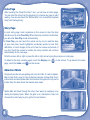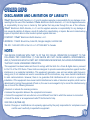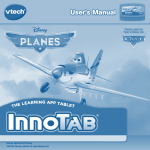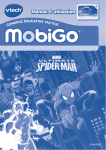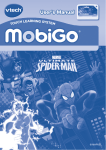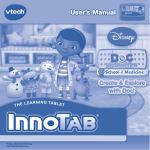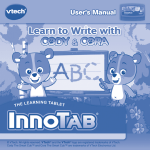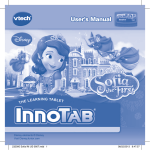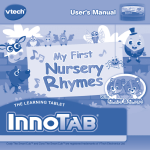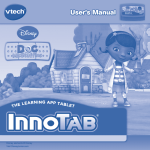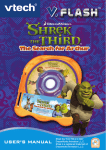Download VTech InnoTab Software - Toy Story User`s manual
Transcript
User’s Manual THE © MARVEL LEARNING APP TABLET Dear Parent, At VTech®, we know how much you enjoy staying on top of the hottest trends and having the most high-tech gadgets around. We also know that your kids feel the same way. With that in mind, we developed InnoTab®, a multi-function tablet just for kids that brings all the magic of Mom’s and Dad’s tablets into a fun-filled learning experience that fits their active lifestyles. InnoTab® is the next generation of learning toys for children that has a rich library of cartridge software with interactive animated e-books, learning games, creative activities along with a wide variety of additional apps. It features a brilliant color LCD touch screen, a tilt-sensor for game control, as well as a USB port for downloads, SD card slot for memory expansion and a headphone jack, all housed in a sleek, durable and compact design for easy portability. When playing with InnoTab®, kids can look, listen, touch, and tilt their way through activities to discover a world of fun whenever they want and wherever they go. Through interactive play, your child will develop skills in reading, math, social studies, science, music, creativity, and more—which we know is important to you. At VTech®, we are dedicated to helping your children uncover their talents. We thank you for your trust in our products that encourage active minds through imaginative play. Sincerely, Your friends at VTech® To learn more about VTech® toys, visit www.vtechkids.com INTRODUCTION Your friendly, neighborhood Spider-Man has become the Ultimate Spider-Man. Join him on his ultimate adventures! Read the e-book to hear the story of Spider-Man Vs. The Sinister Six. Or play along with nine fun learning games as Spider-Man beats the bad guys and uses both his brains and brawn to save the day! INCLUDED IN THIS PACKAGE 1 InnoTab® cartridge – Ultimate Spider-Man 1 InnoTab® cartridge user’s manual WARNING: All packing materials, such as tape, plastic sheets, packaging locks and tags are not part of this toy, and should be discarded for your child’s safety. ATTENTION: Pour la sécurité de votre enfant, débarrassez-vous de tous les produits d’emballage tels que rubans adhésifs, feuilles de plastique, attaches et étiquettes. Ils ne font pas partie du jouet. Note: Please keep the user’s manual as it contains important information. GETTING STARTED STEP 1: Insert the InnoTab® Cartridge Make sure the unit is turned off. Insert the InnoTab® cartridge firmly down into the cartridge slot located on the back of the unit and push until it clicks into place as shown in the below image. 2 STEP 2: Select the Cartridge Icon Touch the cartridge icon on the InnoTab® desktop. Note: Your InnoTab® desktop may look slightly different from the image on the right, depending on which version of InnoTab® you own. Cartridge icon STEP 3: Choose How You Want to Play Touch an icon to choose one of these fun activities. E-Book: Read or listen to the interactive e-book. Adventure Mode: Join Spider-Man on an adventure as he tries to save the city from Doc Ock. Free Play: Play the mini-games individually. Photo Fun*: Take fun pictures of your friends and yourself. *Note: If your version of InnoTab® has a built-in camera, a camera activity will appear in the cartridge menu. If your version of InnoTab® does not have a built-in camera, this activity will not be available. THE HARD KEYS HOME Exit the current activity and return to the InnoTab® desktop. 3 HELP BUTTON Replay instructions, or ask for a hint. SETTINGS Music On/Off To turn the background music on or off, touch the Music On/Off icon on the cartridge menu. Music On/Off icon Note: If your version of InnoTab® has a built-in camera, a camera activity will appear in the cartridge menu. If your version of InnoTab® does not have a built-in camera, this activity will not be available. Levels When you first enter Adventure Mode, a level selection menu will appear. Touch Easy or Difficult to set the difficulty level for all of the games in this area. If you’re playing individual games in Free Play, select the level before each game starts. ACTIVITIES E-Book Menu Page The e-book menu offers the following options: - Read the Story: Touch this icon to read the story. - Story Dictionary: Learn new vocabulary in the Story Dictionary. - Settings: Use the Settings menu to turn the background music or the vocabulary highlight on or off. 4 Index Page After touching the “Read the Story” icon, you will see an index page. You can start the story from the beginning or choose any page to start reading. You can also touch the “Whole Story” icon to read the complete story from the beginning. Story Page In each story page, touch anywhere on the screen to stop the story narration and to enter Free Play. When the story narration has finished, you will enter Free Play mode automatically. In Free Play, you can touch the words one by one to read the story at your own pace, touch highlighted vocabulary words to hear their definitions, or touch images in the art to hear fun voices and sounds. If you don’t touch the screen for awhile, the story narration will continue automatically to the next page. Flick the screen left or right or press the left or right arrow to play the previous or next page. To listen to the story narration again, touch the Replay icon page, touch the Index icon on the screen. on the screen. To go back to the index Adventure Mode People all over the city are getting sick, and S.H.I.E.L.D. calls in SpiderMan to help find a cure for the mysterious disease. Follow Nick Fury’s instructions and lead Spider-Man on missions throughout the city as he tracks down the labs where the disease was made. Spider-Man will travel through the city in two ways: by swinging or by driving the Spidey-Cycle. When he gets to an intersection, help him choose the correct way to go to get to his next mission. 5 Once Spider-Man arrives at his destination, a mini-game will begin. Complete the game to advance the story and help Spider-Man get closer to finding a cure. There are also several villains Spider-Man will have to beat along the way before his final showdown with one of his greatest enemies. Search for the Cure Help Spider-Man find the DNA samples S.H.I.E.L.D. needs to cure the disease. Fix the spelling of the word to name the DNA sample. Curriculum: Animal Characteristics, Spelling Supermarket Superhero Nick Fury sends Spider-Man to stop a shipment of contaminated food from being unloaded at a grocery store. Find the boxes from the correct food groups to help Spider-Man throw out the bad food. Curriculum: Food Groups Laser Locks Spider-Man needs to break into a secret lab, but first he has to get past its high-tech security system. Use the mirrors to guide the laser to the goal, and help Spider-Man unlock the door. Curriculum: Reflection 6 Robot Break-In When Spider-Man finds another locked laboratory, he sends his SpiderTracer in to investigate. Guide the Spider-Tracer to the switches that will open the door. Curriculum: Commands Code Cracker Help Spider-Man hack into the Octobot’s memory. Clear the matching letters and numbers from the screen to crack the code. Curriculum: Logic Octobot Hacker Help Spider-Man hack into the Octobot’s memory. Unscramble the mixed-up letters to find the passcode that will let Spider-Man in. Curriculum: Logic Defeat Rhino Spider-Man battles Rhino at the top of a construction site, and the people on the street below are in danger. Help Spider-Man keep the boxes from falling by balancing them on the platform. Then, take Rhino down to stop him. Curriculum: Weight, Balance US CA 7 © 2014 VTech Printed in China 91-002838-XXX Defeat Electro Spider-Man has Electro cornered in a warehouse. Or is it Electro that’s cornered Spider-Man? Help Spider-Man find the metal objects and use them to weaken Electro’ power. Curriculum: Materials Defeat Doc Ock It’s the ultimate showdown in Doc Ock’s lab! First, choose the number that comes next to shoot down the Octobots. Then, get ready for Doc Ock himself! Curriculum: Number Order / Skip Counting Free Play Play the games in Adventure Mode first to unlock them in Free Play. Once unlocked, they can be played here anytime. Photo Fun In this activity, you can take photos with fun Ultimate Spider-Man stickers and frames. *NOTE: If your version of InnoTab® has a built-in camera, a camera activity will appear in the cartridge menu. If your version of InnoTab® does not have a built-in camera, this activity will not be available. 8 ONLINE FEATURES Register online to keep track of your child's learning journey with personalized recommendations. You can also connect to our Learning LodgeTM to download great apps, games, e-books and more! If you have not already installed the InnoTab® version of the Learning LodgeTM software on your computer, go to www.vtechkids.com/download to download and install it. CARE & MAINTENANCE 1.Keep the InnoTab® cartridge clean by wiping it with a slightly damp cloth. Never use solvents or abrasives. 2. Keep it out of direct sunlight and away from direct sources of heat. 3. Avoid dropping it. NEVER try to dismantle it. 4. Always keep the InnoTab® cartridge away from water. WARNING A very small percentage of the public, due to an existing condition, may experience epileptic seizures or momentary loss of consciousness when viewing certain types of flashing colors or patterns. While InnoTab® The Learning App Tablet does not contribute to any additional risks, we do recommend that parents supervise their children while they play video games. If your child experiences dizziness, altered vision, disorientation, or convulsions, discontinue use immediately and consult your physician. Please note that focusing on an LCD screen at close range and handling video game controls for a prolonged period of time may cause fatigue or discomfort. We recommend that children take a 15-minute break for every hour of play. TROUBLESHOOTING Please note that if you try to insert or remove an InnoTab® cartridge without first turning the unit OFF, you may experience a malfunction. If this happens, and the unit does not respond to pressing the ON/OFF button, disconnect the AC adaptor from the main unit or remove the batteries. Then, reconnect the adaptor, or reinstall the batteries. 9 TECHNICAL SUPPORT If you have a problem that cannot be solved by using this manual, we encourage you to visit us online or contact our Consumer Services Department with any problems and/or suggestions that you might have. A support representative will be happy to assist you. Before requesting support, please be ready to provide or include the information below: • The name of your product or model number (the model number is typically located on the back or bottom of your product). • The actual problem you are experiencing. • The actions you took right before the problem started. Internet: www.vtechkids.com Phone: 1-800-521-2010 in the U.S. or 1-877-352-8697 in Canada COPYRIGHT NOTICES © 2014 VTech. All Rights Reserved. VTech® and the VTech® logo are registered trademarks of VTech. InnoTab® is a registered trademark of VTech. Learning LodgeTM is a trademark of VTech. All other trademarks are property of their respective owners. IMPORTANT NOTE: Creating and developing InnoTab® The Learning App Tablet products is accompanied by a responsibility that we at VTech® take very seriously. We make every effort to ensure the accuracy of the information that forms the value of our products. However, errors sometimes can occur. It is important for you to know that we stand behind our products and encourage you to call our Consumer Services Department at 1-800-521-2010 in the U.S. or 1-877-352-8697 in Canada, with any problems and/or suggestions that you might have. A service representative will be happy to help you. 10 OTHER INFO DISCLAIMER AND LIMITATION OF LIABILITY VTech® Electronics North America, L.L.C. and its suppliers assume no responsibility for any damage or loss resulting from the use of this handbook. VTech® Electronics North America, L.L.C. and its suppliers assume no responsibility for any loss or claims by third parties that may arise through the use of this software. VTech® Electronics North America, L.L.C. and its suppliers assume no responsibility for any damage or loss caused by deletion of data as a result of malfunction, dead battery, or repairs. Be sure to make backup copies of important data on other media to protect against data loss. COMPANY : VTech® Electronics North America, L.L.C. ADDRESS : 1156 W. Shure Drive, Suite 200, Arlington Heights, IL 60004 USA TEL NO.: 1-800-521-2010 in the U.S. or 1-877-352-8697 in Canada NOTE: THIS DEVICE COMPLIES WITH PART 15 OF THE FCC RULES. OPERATION IS SUBJECT TO THE FOLLOWING TWO CONDITIONS: (1) THIS DEVICE MAY NOT CAUSE HARMFUL INTERFERENCE, AND (2) THIS DEVICE MUST ACCEPT ANY INTERFERENCE RECEIVED, INCLUDING INTERFERENCE THAT MAY CAUSE UNDESIRED OPERATION. This equipment has been tested and found to comply with the limits for a Class B digital device, pursuant to Part 15 of the FCC Rules. These limits are designed to provide reasonable protection against harmful interference in a residential installation. This equipment generates, uses and can radiate radio frequency energy and, if not installed and used in accordance with the instructions, may cause harmful interference to radio communications. However, there is no guarantee that interference will not occur in a particular installation. If this equipment does cause harmful interference to radio or television reception, which can be determined by turning the equipment off and on, the user is encouraged to try to correct the interference by one or more of the following measures: • Reorient or relocate the receiving antenna. • Increase the separation between the equipment and receiver. • Connect the equipment into an outlet on a circuit different from that to which the receiver is connected. • Consult the dealer or an experienced radio/TV technician for help. CAN ICES-3 (B)/NMB-3(B) Caution: Changes or modifications not expressly approved by the party responsible for compliance could void the user’s authority to operate the equipment. 11