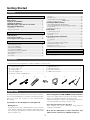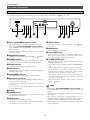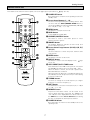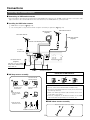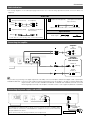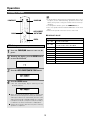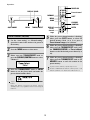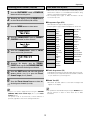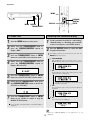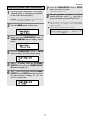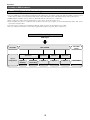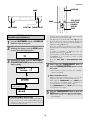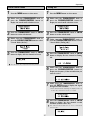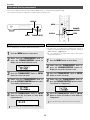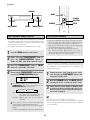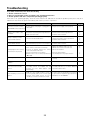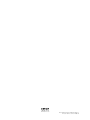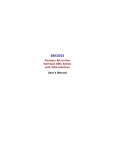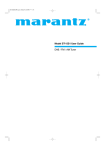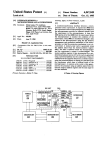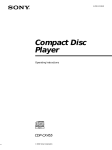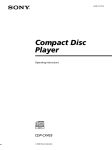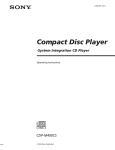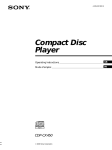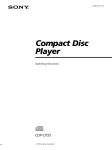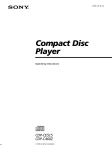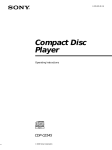Download Denon TU-1800DAB Operating instructions
Transcript
AM-FM STEREO/DAB TUNER TU-1800DAB OPERATING INSTRUCTIONS 2 SAFETY PRECAUTIONS • DECLARATION OF CONFORMITY We declare under our sole responsibility that this product, to which this declaration relates, is in conformity with the following standards: EN60065, EN55013, EN55020, EN61000-3-2 and EN61000-3-3. Following the provisions of 73/23/EEC, 89/336/EEC and 93/68/EEC Directive. CAUTION RISK OF ELECTRIC SHOCK DO NOT OPEN A NOTE ABOUT RECYCLING: CAUTION: This product’s packaging materials are recyclable and can be reused. Please dispose of any materials in accordance with the local recycling regulations. When discarding the unit, comply with local rules or regulations. Batteries should never be thrown away or incinerated but disposed of in accordance with the local regulations concerning chemical waste. This product and the accessories packed together constitute the applicable product according to the WEEE directive except batteries. TO REDUCE THE RISK OF ELECTRIC SHOCK, DO NOT REMOVE COVER (OR BACK). NO USER-SERVICEABLE PARTS INSIDE. REFER SERVICING TO QUALIFIED SERVICE PERSONNEL. The lightning flash with arrowhead symbol, within an equilateral triangle, is intended to alert the user to the presence of uninsulated “dangerous voltage” within the product’s enclosure that may be of sufficient magnitude to constitute a risk of electric shock to persons. The exclamation point within an equilateral triangle is intended to alert the user to the presence of important operating and maintenance (servicing) instructions in the literature accompanying the appliance. Whenever the power switch is in the STANDBY state, the apparatus is still connected on AC line voltage. Please be sure to turn off the power switch or unplug the cord when you leave home for, say, a vacation. WARNING: TO REDUCE THE RISK OF FIRE OR ELECTRIC SHOCK, DO NOT EXPOSE THIS APPLIANCE TO RAIN OR MOISTURE. CAUTION: To completely disconnect this product from the mains, disconnect the plug from the wall socket outlet. When setting up this product, make sure that the AC outlet you are using is easily acceptable. 2 NOTE ON USE • Do not let foreign objects into the apparatus. • Keep the apparatus free from moisture, water, and dust. • Avoid high temperatures. Allow for sufficient heat dispersion when installed in a rack. • Unplug the power cord when not using the set for long periods of time. • Handle the power cord carefully. Hold the plug when unplugging the cord. • Do not let insecticides, benzene, and thinner come in contact with the set. * (For apparatuses with ventilation holes) • Do not obstruct the ventilation holes. CAUTION: • Never disassemble or modify the apparatus in any way. • No naked flame sources, such as lighted candles, should be placed on the apparatus. • Attention should be drawn to the environmental aspects of battery disposal. • The use of apparatus in tropical and/or moderate climates. • Minimum distances around the apparatus for sufficient ventilation. • The ventilation should not be impeded by covering the ventilation openings with items, such as newspapers, table-cloths, curtains, etc.. 2 Getting Started Contents TP search .....................................................................................15 RT (Radio Text) .............................................................................16 Switching RDS information display ..............................................16 Registering station names (FM/AM only) ....................................17 Getting Started Accessories ...................................................................................3 Before using..................................................................................3 Cautions on installation ............................................................4 Inserting the batteries ...............................................................4 Operating range of the remote control unit .......................5 Part names and functions Listening to DAB broadcasts About DAB (Digital Audio Broadcasting) ......................................18 Tuning in DAB (Digital Audio Broadcasting) broadcasts ...............19 Preset stations .............................................................................20 Recalling preset stations ..............................................................20 Front panel .....................................................................................6 Remote control unit .......................................................................7 Search mode Sorted list search mode ...............................................................20 Preset search mode .....................................................................21 Tuning aid .....................................................................................21 Connections Connecting the antenna terminals ...............................................8 Cable indications ............................................................................9 Connecting the amplifier ...............................................................9 Connecting the power supply cord and RDI................................9 Sort mode (Sorting components) Alphanumeric ...............................................................................22 S. component...............................................................................22 PTY ...............................................................................................23 Switching the DAB information display .......................................23 DRC (Dynamic Range Control) .....................................................24 Last function memory ..................................................................24 Initialization of the microprocessor ..............................................24 Operation Listening to FM/AM FM Auto preset memory .............................................................10 Auto tuning (FM/AM)...................................................................11 Manual tuning (FM/AM)...............................................................11 Preset stations (FM/AM) .............................................................12 Recalling preset stations (FM/AM) ..............................................13 RDS (Radio Data System) ............................................................13 RDS search ..................................................................................14 PTY search ...................................................................................15 Troubleshooting ........................................................................25 Specifications .............................................................................26 DAB frequency table ................................................................27 Accessories • Check that the following parts are included in addition to the main unit: q w e r t y u i o Operating instructions ..................................................1 Service station list.........................................................1 Pin-plug cable................................................................1 Power supply cord ........................................................1 Remote control unit (RC-1013) .....................................1 e r t y R03/AAA batteries ........................................................2 AM loop antenna ..........................................................1 FM indoor antenna........................................................1 DAB indoor antenna......................................................1 u i o Before using • Before turning the Power ON/STANDBY operation switch on Check once again that all connections are proper and that there are not problems with the connection cords. Always set the power switch to the standby position before connecting and disconnecting connection cords. As this product is provided with an immense array of features, we recommend that before you begin hookup and operation that you review the contents of this manual before proceeding. Pay attention to the following before using this unit: • Store these instructions in a safe place After reading, store these instructions along with the warranty in a safe place. • Moving the set To prevent short circuits or damaged wires in the connection cords, always unplug the power supply cord and disconnect the connection cords between all other audio components when moving the set. • Note that the illustrations in these instructions may differ from the actual set for explanation purposes. 3 Getting Started Cautions on installation Noise or disturbance of the picture may be generated if this unit or any other electronic equipment using microprocessors is used near a tuner or TV. If this happens, take the following steps: • Install this unit as far as possible from the tuner or TV. • Set the antenna wires from the tuner or TV away from this unit’s power supply cord and input/output connection cables. • Noise or disturbance tends to occur particularly when using indoor antennas or 300 Ω/ohms feeder wires. We recommend using outdoor antennas and 75 Ω/ohms coaxial cables. Note Note: Wall For heat dispersal, do not install this equipment in a confined space such as a book case or similar unit. Inserting the batteries q Remove the remote control unit’s rear cover. Notes on batteries: • Replace the batteries with new ones if the set does not operate even when the remote control unit is operated nearby the set. (The included battery is only for verifying operation.) • When inserting the batteries, be sure to do so in the proper direction, following the “<” and “>” marks in the battery compartment. • To prevent damage or leakage of battery fluid: • Do not use a new battery together with an old one. • Do not use two different types of batteries. • Do not short-circuit, disassemble, heat or dispose of batteries in flames. • If the battery fluid should leak, carefully wipe the fluid off the inside of the battery compartment and insert new batteries. • When replacing the batteries, have the new batteries ready and insert them as quickly as possible. w Set two R03/AAA batteries in the battery compartment in the indicated direction. e Put the rear cover back on. 4 Getting Started Operating range of the remote control unit • Point the remote control unit at the remote sensor on the main unit as shown on the diagram. • The remote control unit can be used from a straight distance of approximately 7 meters from the main unit, but this distance will be shorter if there are obstacles in the way or if the remote control unit is not pointed directly at the remote sensor. • The remote control unit can be operated at a horizontal angle of up to 30 degrees with respect to the remote sensor. NOTE: • It may be difficult to operate the remote control unit if the remote sensor is exposed to direct sunlight or strong artificial light. • Do not press buttons on the main unit and remote control unit simultaneously. Doing so may result in malfunction. • Neon signs or other devices emitting pulse-type noise nearby may result in malfunction, so keep the set as far away from such devices as possible. 30° 30° Approx. 7 m 5 Getting Started Part names and functions Front panel • For details on the functions of these parts, refer to the pages given in parenthesis ( q w e r t y u i q Power ON/STANDBY operation switch o !0 !11 !2 !3 !4 !1 DISPLAY button The unit works 2 ~ 3 seconds after this switch is turned on. Whenever the Power ON/STANDBY operation switch is in the STANDBY state, the apparatus is still connected on AC line voltage. Please be sure to unplug the cord when you leave home for, say, a vacation. This button is used to select the display mode ( 13, 16, 23). page !2 BAND button Selects DAB, FM or MW (AM). !3 AUTO TUNE button Press to active auto location of all available DAB services. Press once for UK service or hold for longer than 2 seconds to activate an inter national search. w SECONDARY indicator Indicates when a secondary service is available ( page 10 ~ 24). page 19). e STEREO indicator !4 TUNING/PRESET knob This lights when receiving stereo broadcasts. It remains off when receiving FM monaural and AM broadcasts. Each pass of this knob toggles the operation mode of the TUNING / PRESET knob. This knob is used in conjunction with the TUNING/PRESET knob. In the tuning mode the reception frequency is tuned up or down. Turning the control in the clockwise direction tunes the frequency up. Tuning the control in the counterclockwise direction tunes the reception frequency down. In the preset mode the selection of the preset channel is moved up or down. The auto tuning operation cannot be used when in this mode. When writing station names, use this control to select the letters ( page 17) r TUNED indicator This lights when a station is properly tuned in. t RDS indicator This lights when receiving RDS broadcasts, and flashes during the RDS search. y ON/STANDBY indicator This lights when the units status is on and stand by. u Remote control sensor This sensor receives the infrared light transmitted from the wireless remote control unit. For remote control, point the wireless remote control unit to the sensor. Some of the functions can be operated with the remote control unit (RC-1013). MEMO • Whenever the Power ON/STANDBY operation switch is in the STANDBY position, the unit is still connected on AC line voltage. Please be sure to unplug the cord when you leave home for, say, a vacation. • Noise may be generated if a near-by television set is on during MW (AM), FM, DAB broadcasting reception. The tuner should be used as far away from a television as possible. • Effective period of memory back-up is about a month under normal temperature. i Display o DIMMER button The display’s brightness switches (in three levels) each time this button is pressed. !0 MENU button This button to enter/exit menu mode. The unit times out if no operation is performed for about 5 seconds after the menu mode is set. 6 Getting Started Remote control unit • For details on the functions of these parts, refer to the pages given in parenthesis ( page 10 ~ 24). q POWER OFF button Press this button to switch from the operating mode to the standby mode. q w Preset channel buttons (1 ~ 10) !4 Use these when presenting and recalling stations. Also use these with the SHIFT ,MEMORY BLOCK button to use a total of 200 preset channels (FM/AM 100 , DAB 100), A (1 ~ 10), B (1 ~ 10), ... J (1 ~ 10). e MENU button w This button to enter/exit menu mode. r BAND button !3 e !2 !1 r !0 Selects DAB, FM or MW (AM). t CHANNEL/CONTROL button This button is used to select radio presets or select stations and menu options. y DIMMER button The display’s brightness switches (in three levels) each time this button is pressed. u Preset channel range buttons (CH A/B, C/D, E/F, G/H, I/J) t y Use these buttons to switch the preset channel’s shift mode directly. o i ENTER button i o DISPLAY button This button is used to set the menu. This button is used to select the display mode ( 13, 16, 23). u page !0 AUTO PRESET/AUTO TUNE button Press this button in the DAB mode to perform a local scan (UK band III). (UK stations are in the range 11B ~ 12D.) When the button is held in, the full scan operation (Full band and L-band) is conducted. When pressed in the FM mode, receivable FM stations are automatically stored in the preset memory in order starting from preset channel A1. !1 TUNING buttons Use these to change the received frequency to a higher frequency (+) or a lower frequency (–). !2 SHIFT button Use this button to select the memory blocks, A (1 ~ 10), B (1 ~ 10), ... J (1 ~ 10). !3 MEMORY button Frequencies and station names can be stored in the memory. When this button is pressed, the “MEMO” and “CH” indicator on the display flashes for 10 seconds. Use the SHIFT button and the Preset channel buttons during this time to designate the desired preset channel. !4 POWER ON button Press this button to switch from the standby mode to the operating mode. 7 Connections Connecting the antenna terminals 2 Connecting an DAB outdoor antenna • If good reception cannot be achieved with the included DAB indoor antenna, use an DAB outdoor antenna. Connect an F male type connector to the coaxial cable and connect the antenna to the DAB COAX 75 Ω/ohms terminal. 2 Installing the DAB indoor antenna q DAB station reception ( page 18). w Use “Tuning aid” to set position at which reception sensitivity is optimum ( page 21). DAB outdoor antenna AM loop antenna (Supplied) FM outdoor antenna DAB indoor antenna (Supplied) Direction of broadcasting station 75 Ω/ohms COAXIAL cable FM indoor antenna (Supplied) Use tape or a pin to fasten the tip of the antenna to the wall, a rack, etc. Ground AM outdoor antenna Connection of AM antennas 2 AM loop antenna assembly 1 q Push the lever. w Insert the conductor. e Return the lever. Connect to the AM antenna terminals. 2 3 Remove the vinyl tie and take out the connection line. NOTE: • Do not connect two FM antennas simultaneously. • Even if an external AM antenna is used, do not disconnect the AM loop antenna. • Make sure AM loop antenna lead terminals do not touch metal parts of the panel. • There is a magnetic on the bottom surface of the DAB indoor antenna. Keep it away from monitors, etc. Bend in the reverse direction. 4 a. With the antenna on top any stable surface. Mount 2 DAB indoor antenna assembly b. With the antenna attached to a wall. Mount the antenna’s screw to the stand. 1 Installation hole Mount on wall, etc. 8 2 Connections Cable indications • The hookup diagrams on the subsequent pages assume the use of the following optional and coaxial connection cables (not supplied). Audio cable A Analog terminal (Stereo) C (To amplifier) L (White) L L R (Red) R R Digital terminal (Optical) (To amplifier with a built–in D/A converter) Pin-plug cable B Optical cable (Optical fiber cable, commercially available) Digital terminal (Coaxial) (To amplifier with a built–in D/A converter) Signal direction (Orange) Audio signal Coaxial cable (75 Ω/ohms pin-plug cable, commercially available) IN OUT OUT IN Connecting the amplifier Amplifier A RCA ANALOG IN L L L R R R Amplifier with a built in D/A converter B COAX DIGITAL IN (DAB only) C OPTICAL DIGITAL IN (DAB only) • If you want to enjoy listening to the digital output audio of the DAB, connect to an amplifier outfitted with a digital coaxial or optical input. • DIGITAL AUDIO OUT : Connections with equipment having a digital input such as the amplifier or the MD recorder.The digital audio output terminal of this unit (either DIGITAL OUT OPTICAL or DIGITAL OUT COAXIAL) should be connected with the digital input terminals of the amplifier or the MD recorder or other equipment (OPTICAL or COAXIAL). Connecting the power supply cord and RDI The RDI (Receiver Data Interface) optical connector provides access to multiplex data. This is used for connection to external data or a computer to access services that will likely be added in the future. These services may not yet be provided in your reception area. 9 Power supply cord (Supplied) AC outlets (wall) AC 230 V, 50 Hz Operation Listening to FM/AM POWER OFF BAND • If an FM station cannot be preset automatically due to poor reception, use the “Manual tuning” operation to tune in the station, then preset it using the manual “Preset memory” operation. • To interrupt this function, press the POWER OFF button. • Does not operate with the AUTO TUNE button on the front panel. • Perform this operation from the remote control unit. POWER ON AUTO PRESET /AUTO TUNE 2 DEFAULT VALUE ENTER A1 ~ A10 B1 ~ B10 FM Auto preset memory 1 2 3 4 C1 D1 E1 F1 G1 H1 I1 J1 Press the POWER/ON button to turn on the power. Watching the display, press the BAND button to select the FM band. Press the AUTO PRESET/AUTO TUNE button. Press the ENTER button. • The unit automatically begins searching for FM broadcast stations. When the first FM broadcast station is found, that station is stored in the preset memory at channel A1. Subsequent stations are automatically stored in order at preset channels A1 to A10, B1 to B10, C1 to C10, D1 to D10, E1 to E10, F1 to F10, G1 to G10, H1 to H10, I1 to I10 and J1 to J10 for a maximum of 100 stations. Channel A1 is tuned in after the auto preset memory operation is completed. 10 ~ ~ ~ ~ ~ ~ ~ ~ C10 D10 E10 F10 G10 H10 I10 J10 Auto tuner presets 87.5 / 89.1 / 98.1 / 108 / 90.1 / 90.1 / 90.1 / 90.1 / 90.1 / 90.1 MHz 522 / 603 / 999 / 1404 / 1611 kHz, 90.1 / 90.1 / 90.1 / 90.1 / 90.1 MHz 90.1 MHz 90.1 MHz 90.1 MHz 90.1 MHz 90.1 MHz 90.1 MHz 90.1 MHz 90.1 MHz Operation POWER ON BAND MENU BAND ON/STANDBY MENU CHANNEL /CONTROL TUNING/PRESET ENTER Auto tuning (FM/AM) 1 2 Manual tuning (FM/AM) 1 2 3 4 Press the ON/STANDBY switch or POWER ON button to turn on the power. Watching the display, press the BAND button to select the desired band (AM or FM). 3 Press the MENU button to select menu. 4 Either turn the TUNING/PRESET knob or press the CHANNEL/CONTROL button to select the search mode. 5 Press the TUNING/PRESET knob or ENTER button to set the auto tuning mode. TUNING Press the ON/STANDBY switch or POWER ON button to turn on the power. Watching the display, press the BAND button to select the desired band (AM or FM). Press the MENU button to select menu. Either turn the TUNING/PRESET knob or press the CHANNEL/CONTROL button to select the search mode. 5 Press the TUNING/PRESET knob or ENTER button to set the manual tuning mode. 6 Either turn the TUNING/PRESET knob or press the TUNING button to tune in the desired station. • The frequency changes continuously when the TUNING button on the remote control unit is held in. 6 Either turn the TUNING/PRESET knob or press the TUNING button. • When in the manual tuning modes is set, FM stereo broadcasts are received in manual and the “STEREO” indicator turns off. • Automatic searching begins, then stops when a station tuned in. • When in the auto tuning mode on the FM band, the “STEREO” indicator lights on the panel when the stereo broadcast is tuned in. At open frequencies, the noise is muted and the “TUNED” and “STEREO” indicators tuned off. 11 Operation POWER ON DISPLAY BAND Preset channel MEMORY SHIFT MENU BAND CHANNEL /CONTROL ON/STANDBY MENU TUNING/PRESET DISPLAY Preset channel range Preset stations (FM/AM) 1 2 3 4 Use the “Auto tuning” or “Manual tuning” operation to tune in the station to be preset in the memory. Press the MENU button to select menu. Either turn the TUNING/PRESET knob or press the CHANNEL/CONTROL button to select “Memory”. ENTER 5 While the preset channel number is flashing, either press the SHIFT button to select the desired memory block (A to J) or press a Preset channel range (A to J) button. 6 While the preset channel number is flashing, either turn the TUNING/PRESET knob, press the CHANNEL/CONTROL or Preset channel button to select the desired preset channel (1 to 10). 7 While the preset channel number is flashing, either press the TUNING/PRESET knob or the MEMORY button to store the station in the preset memory. To preset other channels, repeat steps 2 to 6. A total of 100 broadcast stations can be preset — 10 stations (channels 1 to 10) in each of blocks A to J. Press the TUNING/PRESET knob or ENTER button to set the preset mode and make the preset channel number flash. Steps 1 to 4 can be skipped when using the MEMORY button. When this button is pressed, the preset memory standby mode is set, regardless of the menu setting at that time. 12 Operation Recalling preset stations (FM/AM) 1 2 3 4 5 RDS (Radio Data System) • RDS (works only on the FM band) is a broadcasting service which allows station to send additional information along with the regular radio programme signal. • The following three types of RDS information can be received on this unit: Press the ON/STANDBY switch or POWER ON button to turn on the power. Watching the display, press the BAND button to select the desired band (AM or FM). 2 Programme Type (PTY) • PTY identifies the type of RDS programme. • The programme types and their displays are as follows: Press the MENU button to select menu. Press the TUNING/PRESET knob or CHANNEL /CONTROL button to select “Preset”. Press the TUNING/PRESET knob or ENTER button and set the preset mode. NEWS News OTHER M Other Music AFFAIRS Current Affairs WEATHER Weather FINANCE Finance INFO Information CHILDREN SPORT Sports Children’s Programmes EDUCATE Education DRAMA SOCIAL RELIGION Social Affairs Drama CULTURE Culture PHONE IN Phone In SCIENCE Science TRAVEL Travel VARIED Varied LEISURE Leisure POP M Pop Music JAZZ Jazz Music ROCK M EASY M Rock Music Easy Listening Music Light Classical Serious Classical COUNTRY Country Music NATION M National Music OLDIES Oldies Music FOLK M DOCUMENT Folk Music LIGHT M 6-1 Watching the display, turn the TUNING/ PRESET knob, or press the CHANNEL/CONTROL button to select the desired preset channel. 6-2 Press the SHIFT button and select the desired memory block (A to J) or press the Preset channel range (A to J) button. 6-3 Press the Preset channel button to select the desired preset channel (1 to 10). CLASSICS Religion Documentary 2 Traffic Programme (TP) • TP identifies programmes that carry traffic announcements. • This allows you to easily find out the latest traffic conditions in your area before you leaving home. 2 Radio Text (RT) • RT allows the RDS station to send text messages that appear on the display. • The operations described below pressing the DISPLAY button will not function in areas in which there are no RDS broadcasts. • Steps 1 to 5 can be skipped when using the CHANNEL /CONTROL, SHIFT, Preset channel range (A to J) and Preset channel buttons. The preset mode is set when any of these buttons is pressed, regardless of the menu setting at that time. 13 Operation MENU CHANNEL /CONTROL MENU ENTER TUNING/PRESET RDS search Use this function to automatically tune to FM stations that provide RDS service. 1 2 5 Press the TUNING/PRESET knob or ENTER button to set the RDS search standby mode. 6 Either turn the TUNING/PRESET knob, press the CHANNEL/CONTROL button. Press the MENU button to select menu. • To automatically begin the RDS search operation. • The RDS LED flashes. If no RDS station is found with above operation, all the reception band are searched. When the broadcast station is found, that station’s name appears on the display. Turn the TUNING/PRESET knob or press CHANNEL/CONTROL button to display “RDS”. 7 3 4 Press the TUNING/PRESET knob or ENTER button to set the RDS search selection mode. If no other RDS station is found when all the frequencies are searched, “NO RDS” is displayed. Either turn the TUNING/PRESET knob or press the CHANNEL/CONTROL button to display “RDS Search”. 14 Operation PTY search 9 • Use this function to find RDS stations broadcasting a designated programme type (PTY). • For a description of each programme type, refer to “Programme Type (PTY)”. 1 2 3 4 5 6 If no other station broadcasting the designated programme type is found when all the frequencies are searched, “NO Programme” is displayed. Press the MENU button to select menu. Either turn the TUNING/PRESET knob or press the CHANNEL/CONTROL button to display “RDS”. TP search Use this function to find RDS stations broadcasting traffic programme (TP). Press the TUNING/PRESET knob or ENTER button to set the RDS search selection mode. 1 2 Either turn the TUNING/PRESET knob or press the CHANNEL/CONTROL button to display “PTY Search”. 3 4 Press the TUNING/PRESET knob or ENTER button to set the PTY search selection mode. Watching the display, turn the TUNING/ PRESET knob or press CHANNEL/CONTROL button to call out the desired programme type. When receiving an RDS station, its programme type is displayed first. When not receiving an RDS station, “PTY” flashes. 7 Press the TUNING/PRESET knob or ENTER button to set the PTY search standby mode. Press the MENU button to select menu. Either turn the TUNING/PRESET knob or press the CHANNEL/CONTROL button to display “RDS”. Press the TUNING/PRESET knob or ENTER button to set the RDS search selection mode. Either turn the TUNING/PRESET knob or press the CHANNEL/CONTROL button to display “TP Search”. 5 Press the TUNING/PRESET knob or ENTER button to set the TP search standby mode. 6 Either turn the TUNING/PRESET knob, press the CHANNEL/CONTROL button. • To automatically begin the TP search operation. • The RDS LED flashes. 8 If no TP station is found with above operation, all the reception bands are searched. The station name is displayed on the display after searching stops. Either turn the TUNING/PRESET knob, press the CHANNEL/CONTROL button. • To automatically begin the PTY search operation. • The RDS LED flashes. 7 If there is no station broadcasting the designated programme type above operation, all the reception bands are searched. The station name is displayed on the display after searching stops. If no other TP station is found when all the frequencies are searched, “NO Programme” is displayed. 15 Operation MENU DISPLAY MENU DISPLAY TUNING/PRESET RT (Radio Text) 1 2 3 4 CHANNEL/ CONTROL ENTER Switching RDS information display Press the MENU button to select menu. 1 Use the procedure described at “Auto tuning”, “Manual tuning” or “Recalling preset stations” to tune in a frequency with an RDS station. Either turn the TUNING/PRESET knob or press the CHANNEL/CONTROL button to display “RDS”. 2 Press the DISPLAY button to switch the RDS reception information. The display switches as shown below each time the DISPLAY button is pressed. Press the TUNING/PRESET knob or ENTER button to set the RDS search selection mode. q STATION NAME : Only displayed when the search mode is set to PRESET and the station name has been registered. Either turn the TUNING/PRESET knob or press the CHANNEL/CONTROL button to display “RT ON/OFF”. w PS : The programme service name and frequency of the station tuned in is displayed. 5 6 Press the TUNING/PRESET knob or ENTER button to set the RT ON/OFF selection mode. 7 Press the TUNING/PRESET knob or ENTER button to set whether to enable or stop the RADIO TEXT function. Either turn the TUNING/PRESET knob, press the CHANNEL/CONTROL button to choose the “RT ON” or “RT OFF”. The above is an example for when there is TP data but no RT data. e PTY : The programme type of the tuned in broadcast is displayed. r CT : The current time is displayed. If no text data is being broadcast, “NO TEXT DATA” is displayed. 16 • When the “STATION NAME” is not registered, q is not displayed. Operation Registering station names (FM/AM only) 1 Use the procedure described at “Auto tuning”, “Manual tuning” or “Recalling preset stations” to tune in the desired frequency. Example: To register “DENON” as the FM station name at preset channel “A2”. 2 7 Press the TUNING/PRESET knob or ENTER button for at least 2 seconds. 8 Use the procedure described at “Preset stations (FM/AM)” step 5 ~7 ( page 12) to register the displayed station name at “A2”. • The station name is set. This procedure can be used to registered station names with up to 8 digits for up to 100 AM/FM stations at random. The 63 characters below can be selected. Press the MENU button to select menu. ABCDEFGHIJKLMNOPQRSTUVW XYZ0123456789[\]^_!“#$%&’() * + , – . / : ; < = > ? (space) 3 Either turn the TUNING/PRESET knob or CHANNEL/CONTROL button to display “Station Name”. 4 Press the TUNING/PRESET knob or ENTER button to display the Station Name setting. 5 While “_” is flashing, either turn the TUNING /PRESET knob or press the CHANNEL/CONTR OL button to display “D”. 6 The “_” moves to the right when the TUNING /PRESET knob or ENTER button is pressed. Use the same procedure to display “E”, “N”, “O” and “N”, in that order. 17 Operation Listening to DAB broadcasts About DAB (Digital Audio Broadcasting) • Since the DAB system is broadcasted in digital format, DAB system can supply crystal-clear audio and stable reception even in mobile objects. DAB is a new generation radio which can provide data service and supplementary multi-media services. • DAB broadcasts multiple services under one Ensemble that are called service components. • Each component contains inherent programmes; news, music, sports, and many more. • Each Ensemble and service component has its label, and users can recognize a current broadcasting station and service contents by using the label. • The main service component is broadcast as Primary while the others are broadcast as Secondary. • Also rich character information is serviced through Dynamic Labels; song title, artist composer etc. DAB Service Diagram DAB Signal Ensemble (Service 1) Service Components Ensemble Name National DAB Alpha 1 (Primary) Pop Music Parliament (Secondary) News (Service 2) (Service 3) (Service 4) Alpha 2 Alpha 3 Alpha 4 Station Name Sports Classic Educate Programme type 18 Operation POWER ON BAND BAND ON/STANDBY CHANNEL/ CONTROL ENTER AUTO TUNE TUNING/PRESET Tuning in DAB (Digital Audio Broadcasting) broadcasts 1 2 Press the ON/STANDBY switch or POWER ON button to turn on the power. 3 Watching the display, press the AUTO TUNE or AUTO PRESET/AUTO TUNE button to start automa tically scanning. AUTO PRESET /AUTO TUNE Press the button and release it in less than 2 seconds to perform a local scan (UK band III). (UK stations are in the range 11B to 12D) ( page 27). Press the button for over 2 seconds then release it to perform the full scan operation (Full band III and Lband: 5A to LW) ( page 27). Once auto scanning is completed, the number of broadcast stations is displayed, then the first station is tuned in. If “Station not available” is displayed, check the antenna’s connection ( page 8). You may want to re-tune at a later date if you move the TU-1800DAB or if you want to receive a newly introduced ensemble. Press the AUTO TUNE or AUTO PRESET/AUTO TUNE button. Watching the display, press the BAND button to select the desired band (DAB). 4 Either turn the TUNING/PRESET knob or press the CHANNEL/CONTROL button to select the station. • If the station you select is in stereo, the “STEREO” indicator will light up. About secondary service When receiving a Secondary service, “<< >>” are indicated to the right of “Channel and Frequency”. When either the TUNING/PRESET knob or ENTER button is pressed, the Secondary service Component is received and the Secondary indicator lights. Press TUNING/PRESET knob or ENTER button to go back to the primary service again. Tune in the first broadcast station. 5 Using the DAB for the first time When you first switch on the unit and select DAB, the Auto Tuning function scans the Band III and L–band frequencies. After the scanning, the first scanned component will be selected. 19 Press the TUNING/PRESET knob or press the ENTER button to listen to the selected station. • After “Now tuning…” is displayed, the tuned in station appears. Operation MENU CHANNEL /CONTROL ENTER MENU TUNING/PRESET Preset stations 1 Follow steps 1 to 4 under “Tuning in DAB (Digital Audio Broadcasting) broadcasts” ( page 19) to tune in the station to be preset. 2 Perform steps 2 to 7 under “Preset stations (FM/AM)” ( page 12). Recalling preset stations The same procedure as for FM/AM stations. Up to 100 “S. Component” can be preset (DAB alone). 1 2 Perform steps 1 to 6 under “Preset stations (FM/AM)” ( page 12). 4 Either turn the TUNING/PRESET knob or press the CHANNEL/CONTROL button to select “Search Mode (Sorted List)”. 5 Press the TUNING/PRESET knob or ENTER button to display the first channel on the Sorted List. Press the TUNING/PRESET knob or press the ENTER button to listen to the selected station. • After “Now tuning…” is displayed, the tuned in station appears. Search mode Sorted list search mode • You can select any component for listening from the list of sorted components. • The sorted components are set in the sort mode ( page 22). 1 2 Press the MENU button to select menu. Either turn the TUNING/PRESET knob or press the CHANNEL/CONTROL button to display the search mode selection screen. You can select any component from the sorted list. 3 Press the TUNING/PRESET knob or ENTER button to set the search mode. 20 Operation Preset search mode 1 2 3 4 5 Tuning aid 1 2 Press the MENU button to select menu. Either turn the TUNING/PRESET knob or press the CHANNEL/CONTROL button to display the search mode selection screen. 3 4 Press the TUNING/PRESET knob or ENTER button to set the search mode. Either turn the TUNING/PRESET knob or press the CHANNEL/CONTROL button to select “Search Mode (Preset)”. Press the TUNING/PRESET knob or ENTER button to display the first channel at Preset. Press the MENU button to select menu. Either turn the TUNING/PRESET knob or press the CHANNEL/CONTROL button to display the search mode selection screen. Press the TUNING/PRESET knob or ENTER button to set the search mode. Either turn the TUNING/PRESET knob or press the CHANNEL/CONTROL button to select “Search Mode (Tuning aid)”. 5 Press the TUNING/PRESET knob or ENTER button to display the first channel at Tuning aid. 6 Either turn the TUNING/PRESET knob or press the CHANNEL/CONTROL button to display the frequency of the ensemble that you want to receive. 7 Either press the TUNING/PRESET knob or press the ENTER button to display the signal strength for that ensemble. You can select any component from the preset. • Move antenna while watching the display and to try to raise the current level to the “>” mark. 8 Press the TUNING/PRESET knob or ENTER button to display the first channel on this ensemble (Sounds comes out). The search mode at this time is set to “Sorted list search mode”. 21 Operation Sort mode (Sorting components) • You can sort and list scanned components by Alphanumeric, S. component or programme type. • You can then select the component you want to listen to from the list. DISPLAY MENU CHANNEL /CONTROL DISPLAY MENU TUNING/PRESET Alphanumeric S. component The “S. Component” is sorted in alphanumerical order. 1 2 3 4 5 ENTER • You can select a S.component for listening from the list of scanned S.components produced by using the “Tuning in DAB broadcasts” ( page 19). • The “S. Component” is sorted in the order of the Service component frequencies. Press the MENU button to select menu. Either turn the TUNING/PRESET knob or press the CHANNEL/CONTROL button to display the sort mode selection screen. 1 2 Press the TUNING/PRESET knob or ENTER button to set the sort mode. 3 4 Either turn the TUNING/PRESET knob or press the CHANNEL/CONTROL button to select “Sort Mode (Alphanumeric)”. Press the TUNING/PRESET knob or ENTER button to set the sort mode to “Sort Mode (Alphanumeric)”. 5 Press the MENU button to select menu. Either turn the TUNING/PRESET knob or press the CHANNEL/CONTROL button to display the sort mode selection screen. Press the TUNING/PRESET knob or ENTER button to set the sort mode. Either turn the TUNING/PRESET knob or press the CHANNEL/CONTROL button to select “Sort Mode (S. Component)”. Press the TUNING/PRESET knob or ENTER button to set the sort mode to “Sort Mode (S. Component)”. You can select any component from the sorted list. You can select any component from the sorted list. 22 Operation PTY Switching the DAB information display The “S. Component” is sorted in the order of the programme Type. 1 2 3 4 5 Press the MENU button to select menu. Either turn the TUNING/PRESET knob or press the CHANNEL/CONTROL button to display the sort mode selection screen. 1 Follow steps 1 to 4 under “Tuning in DAB (Digital Audio Broadcasting) broadcasts” ( page 19) to tune in a DAB station. 2 Press the DISPLAY button to switch the DAB reception information. The display switches as shown below each time the DISPLAY button is pressed. q DLS (Dynamic Label Segment) : The text data included in the broadcast scrolls. Press the TUNING/PRESET knob or ENTER button to set the sort mode. Either turn the TUNING/PRESET knob or press the CHANNEL/CONTROL button to select “Sort Mode (PTY)”. w Ensemble Name : The ensemble name is displayed. e PTY (Programme Type) : The category of the broadcast being received is displayed. Press the TUNING/PRESET knob or ENTER button to set the sort mode to “Sort Mode (PTY)”. You can select any component from the sorted list. r Channel and Frequency : The frequency is displayed. t Audio Information : The bit rate and mode of the broadcast being received is displayed. y Time and Date : The current time and date are displayed. u Bit Error Rate : Noise may be generated and reception quality may become poor at bit error rates above 0.05. If a rate above 0.05 is displayed, move the antenna in different directions to find a position where the rate displayed is less 0.05. 23 Operation DIMMER MENU CHANNEL /CONTROL DIMMER MENU ON/STANDBY TUNING/PRESET DRC (Dynamic Range Control) Last function memory • The DRC (Dynamic Range Control) function lets you change the dynamic range of the received sound depending on the content of the broadcast so that the sound is easier to hear even when the volume is low. • The dynamic range can be fine-adjusted in three steps. 1 2 3 4 • This unit is equipped with a last function memory which stores the input and output setting conditions as they were immediately before the power is switched off. This function eliminates the need to perform complicated resettings when the power is switch on. • The unit is also equipped with a back-up memory. This function provides approximately one week of memory storage when the main unit’s power switch is off and with the power cord disconnected. Press the MENU button to select menu. Either turn the TUNING/PRESET knob or press the CHANNEL/CONTROL button to display the DRC value mode selection screen. Initialization of the microprocessor • When the indication of the display is not normal or when the operation of the unit does not shows the reasonable result, the initializaton of the microprocessor is required by the following procedure. Press the TUNING/PRESET knob or ENTER button to set the DRC value mode. Either turn the TUNING/PRESET knob clockwise or press the CHANNEL/CONTROL button. The display changes as follows each time the TUNING/PRESET knob is turned clockwise or the CHANNEL/CONTROL button is pressed. DRC OFF ENTER DRC ON DRC OFF: DRC is switched off. Any DRC level broadcast will be ignored.This is the default setting. DRC ON : Applies DRC level as sent with the broadcast. 1 Unplug the power cord from the power outlet after pressing the ON/STANDBY button and setting the standby mode. 2 3 Hold the DIMMER button and MENU button, and plug the power cord into the power outlet. Check that the entire display is flashing with an interval of about 1 second, and release your fingers from the 2 buttons and the microproce ssor will be initialized. • If step 3 does not work,start over from step 1. • If the microprocessor has been reset,all the button settings are reset to the default values (the values set upon shipment from the factory). This is effective when in a noisy environment and in quiet sections of broadcast programmes. The broadcast’s DRC level is set at the broadcast station. The DRC can be changed to achieve the optimum level. 24 Troubleshooting If a problem should arise, first check the following. 1. Are the connections correct? 2. Have you operated the receiver according to the operating instructions? 3. Are the speakers and other components operating property? If this unit is not operating properly, check the items listed in the table below. Should the problem persist, there may be a malfunction. Disconnect the power immediately and contact your store of purchase. Symptom Cause Measures Page • Power supply cord’s plug is not plugged in to • Plug the power supply cord in properly. wall outlet. 9 Hissing noise is heard on FM broadcasts. • Antenna cable is not properly connected. • Antenna is not pointing in the right direction. • Radio waves are weak. 8 8 8 Hissing or buzzing sound is heard on AM broadcasts. • Noise from a TV or interference in the signals • Turn off the TV. sent from the broadcast station. • Change the position of the loop antenna. • Install an outdoor antenna. 8 8 8 Booming sound (humming) is heard in AM broadcasts. • Signals transmitted over the power supply cord • Insert the plug in the opposite direction. are modulated by the power source frequency. • Install an outdoor antenna. 9 8 • Replace the batteries with new ones. • Operate from closer to the main unit. • Remove the obstacle. 4 5 Nothing happens when remote control buttons are pressed. • Are the batteries dead? • Is the remote control unit too far away? • Is there an obstacle between the remote control unit and the main unit? • You have pressed the wrong button. • Batteries are not set in their proper direction (< and >). • Press the desired button. • Set the batteries in the proper direction. 7 4 I can not get any sound. • Power connected amplifier not turned on. • Connection leads to amplifier not made correctly. 9 Display says “Station not Available”. • Ensure that DAB coverage exists in your area. • Check that antenna is connected. 8 • At the time of publishing this manual not many • If a secondary service station is available, the secondary services are available, this will secondary indicator <<, >> will be displayed increase as more DAB stations start next to the station name. broadcasting. 19 I can not access secondary services. • DAB like other digital media is good at • To reduce this try repositioning your antenna producing quality audio from a low level signal, to gain maximum signal strength, alternatively however if this signal, level is too low a available to the TU-1800DAB. “burbling” sound can sometimes be heard. 8 I hear a burbling sound on some stations. Power does not turn on when ON/STANDBY switch is pressed. 25 • Connect the leads properly. • Point the antenna in the right direction. • Install an outdoor antenna. Specifications 2 FM tuner section • Frequency range: • Antenna terminals: • Usable sensitivity: • S/N 50 dB sensitivity: Monaural: Stereo (µV is at 75 Ω/ohm, 0 dB = 10-15 W): • Image interference ratio: • IF interference ratio: • AM suppression ratio: • Effective selectivity: • Capture ratio: • Frequency characteristics: • Signal-to-noise ratio: Monaural: Stereo: • Total harmonic distortion: Mono 1 kHz (at 75 kHz dev.): Stereo 1 kHz (at 67.5 kHz dev.): • Stereo separation 1 kHz (WIDE): 87.5 MHz ~ 108.0 MHz 75 Ω/ohm Unbalanced 1.0 µV (11.2 dBf) 1.2 µV (IHF) 1.6 µV (15.3 dBf) 23 µV (37.2 dBf) 80 dB 100 dB 50 dB 50 dB (±400 kHz) 2.0 dB +0.5 20 Hz ~ 15 kHz –1.0 dB 77 dB (IHF), 73 dB (DIN) 72 dB (IHF), 68 dB (DIN) 0.15 % 0.3 % 43 dB 2 DAB tuner section • Frequency range: • • • • • • • Sensitivity: Signal-to-noise ratio: THD+N: Channel separation: Selectivity: Frequency response: Digital output: • Aerial terminal: • Analog output level: 174.928 (5A) ~ 239.200 (13F) MHz (BAND III) 1452.960 (LA) ~ 1490.624 (LW) MHZ (L–BAND) –99 dBm 103 dB 0.007 % (1 kHz) 87 dB (1 kHz) 40 dB (at adjacent channel) +0.5/–0.5 dB (5 Hz ~ 20 kHz) Optical, Coaxial Sampling frequency: 48 kHz 75 Ω/ohm, F female 2 Vrms 2 AM (MW) tuner section • • • • Frequency range: Antenna terminals: Usable sensitivity: Signal-to-noise ratio: 522 kHz ~ 1611 kHz Terminal type with loop antenna 18 µV 53 dB 2 Others Power supply: Power consumption: Maximum external dimensions: Mass: AC 230 V, 50 Hz 14 W 434 (W) x 74 (H) x 286 (D) mm 3.8 kg 2 Remote control unit (RC-1013) Batteries: External dimensions: Mass: 3 V DC, R03/AAA type (two batteries) 46 (W) x 180 (H) x 29 (D) mm 115 g (including batteries) * For purposes of improvement, specifications and design are subject to change without notice. 26 Specifications 2 DAB frequency table Band III (174 to 240 MHz) Frequency 174.928 176.640 178.352 180.064 181.936 183.648 185.360 187.072 188.928 190.640 192.352 194.064 195.936 197.648 199.360 201.072 202.928 204.640 206.352 208.064 209.936 MHz MHz MHz MHz MHz MHz MHz MHz MHz MHz MHz MHz MHz MHz MHz MHz MHz MHz MHz MHz MHz Level 5A 5B 5C 5D 6A 6B 6C 6D 7A 7B 7C 7D 8A 8B 8C 8D 9A 9B 9C 9D 10A L-Band (1452 to 1490 MHz) Frequency 211.648 213.360 215.072 216.928 218.640 220.352 222.064 223.936 225.648 227.360 229.072 230.784 232.496 234.208 235.776 237.488 239.200 MHz MHz MHz MHz MHz MHz MHz MHz MHz MHz MHz MHz MHz MHz MHz MHz MHz Level Frequency 1452.960 MHz 1454.672 MHz 1456.384 MHz 1458.096 MHz 1459.808 MHz 1461.520 MHz 1463.232 MHz 1464.944 MHz 1466.656 MHz 1468.368 MHz 1470.080 MHz 1471.792 MHz 10B 10C 10D 11A 11B 11C 11D 12A 12B 12C 12D 13A 13B 13C 13D 13E 13F 27 Level LA LB LC LD LE LF LG LH LI LJ LK LL Frequency 1473.504 MHz 1475.216 MHz 1476.928 MHz 1478.640 MHz 1480.352 MHz 1482.064 MHz 1483.776 MHz 1485.488 MHz 1487.200 MHz 1488.912 MHz 1490.624 MHz Level LM LN LO LP LQ LR LS LT LU LV LW TOKYO, JAPAN www.denon.com Denon Brand Company, D&M Holdings Inc. Printed in China 00D 511 4368 002