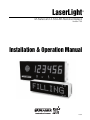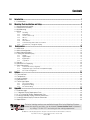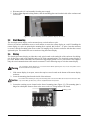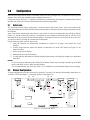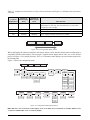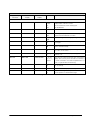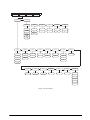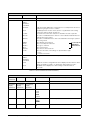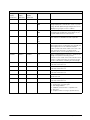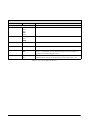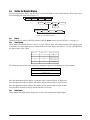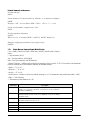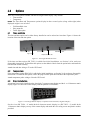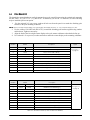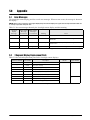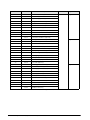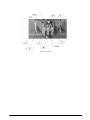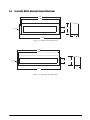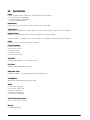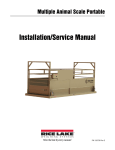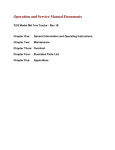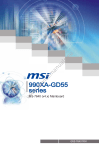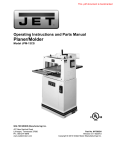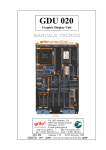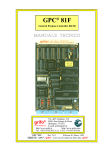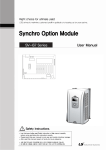Download Rice Lake LaserLight Specifications
Transcript
LaserLight ® M-Series and 4-SG LED Remote Displays Version 2.05 Installation & Operation Manual 75936 Contents 1.0 Introduction.................................................................................................................................. 1 1.1 Annunciators . . . . . . . . . . . . . . . . . . . . . . . . . . . . . . . . . . . . . . . . . . . . . . . . . . . . . . . . . . . . . . . . . . . 2 2.0 Mounting Plate Installation and Setup ........................................................................................ 3 2.1 2.2 2.3 2.4 3.0 Unpacking and Assembly . . . . . . . . . . . . . . . . . . . . . . . . . . . . . . . . . . . . . . . . . . . . . . . . . . . . . . . . . . Enclosure Disassembly. . . . . . . . . . . . . . . . . . . . . . . . . . . . . . . . . . . . . . . . . . . . . . . . . . . . . . . . . . . . Wall Mounting . . . . . . . . . . . . . . . . . . . . . . . . . . . . . . . . . . . . . . . . . . . . . . . . . . . . . . . . . . . . . . . . . . Wiring. . . . . . . . . . . . . . . . . . . . . . . . . . . . . . . . . . . . . . . . . . . . . . . . . . . . . . . . . . . . . . . . . . . . . . . . . 3 3 4 4 2.4.1 2.4.2 2.4.3 2.4.4 2.4.5 2.4.6 2.4.7 2.4.8 5 6 8 8 8 9 9 9 AC Wiring . . . . . . . . . . . . . . . . . . . . . . . . . . . . . . . . . . . . . . . . . . . . . . . . . . . . . . . . . . . . . . . . . . . . . . . Serial Wiring . . . . . . . . . . . . . . . . . . . . . . . . . . . . . . . . . . . . . . . . . . . . . . . . . . . . . . . . . . . . . . . . . . . . . 20 mA Current Loop . . . . . . . . . . . . . . . . . . . . . . . . . . . . . . . . . . . . . . . . . . . . . . . . . . . . . . . . . . . . . . . RS-232 . . . . . . . . . . . . . . . . . . . . . . . . . . . . . . . . . . . . . . . . . . . . . . . . . . . . . . . . . . . . . . . . . . . . . . . . . RS-485 . . . . . . . . . . . . . . . . . . . . . . . . . . . . . . . . . . . . . . . . . . . . . . . . . . . . . . . . . . . . . . . . . . . . . . . . . Reset Switch . . . . . . . . . . . . . . . . . . . . . . . . . . . . . . . . . . . . . . . . . . . . . . . . . . . . . . . . . . . . . . . . . . . . . Communicating with Indicators and LEDs . . . . . . . . . . . . . . . . . . . . . . . . . . . . . . . . . . . . . . . . . . . . . . . Decimal Point (7-Segment Display) . . . . . . . . . . . . . . . . . . . . . . . . . . . . . . . . . . . . . . . . . . . . . . . . . . . . Configuration ............................................................................................................................ 10 3.1 3.2 3.3 3.4 Auto-Learn . . . . . . . . . . . . . . . . . . . . . . . . . . . . . . . . . . . . . . . . . . . . . . . . . . . . . . . . . . . . . . . . . . . . Manual Configuration . . . . . . . . . . . . . . . . . . . . . . . . . . . . . . . . . . . . . . . . . . . . . . . . . . . . . . . . . . . . Serial Communications. . . . . . . . . . . . . . . . . . . . . . . . . . . . . . . . . . . . . . . . . . . . . . . . . . . . . . . . . . . Testing the Remote Display . . . . . . . . . . . . . . . . . . . . . . . . . . . . . . . . . . . . . . . . . . . . . . . . . . . . . . . 10 10 14 19 3.4.1 3.4.2 3.4.3 3.4.4 19 19 19 20 Display . . . . . . . . . . . . . . . . . . . . . . . . . . . . . . . . . . . . . . . . . . . . . . . . . . . . . . . . . . . . . . . . . . . . . . . . Digital Outputs . . . . . . . . . . . . . . . . . . . . . . . . . . . . . . . . . . . . . . . . . . . . . . . . . . . . . . . . . . . . . . . . . . Digital Inputs . . . . . . . . . . . . . . . . . . . . . . . . . . . . . . . . . . . . . . . . . . . . . . . . . . . . . . . . . . . . . . . . . . . . Loop Back . . . . . . . . . . . . . . . . . . . . . . . . . . . . . . . . . . . . . . . . . . . . . . . . . . . . . . . . . . . . . . . . . . . . . 3.5 Version . . . . . . . . . . . . . . . . . . . . . . . . . . . . . . . . . . . . . . . . . . . . . . . . . . . . . . . . . . . . . . . . . . . . . . . 20 3.6 Demand Print Displaying . . . . . . . . . . . . . . . . . . . . . . . . . . . . . . . . . . . . . . . . . . . . . . . . . . . . . . . . . 20 3.7 Serial Commands. . . . . . . . . . . . . . . . . . . . . . . . . . . . . . . . . . . . . . . . . . . . . . . . . . . . . . . . . . . . . . . 20 3.7.1 3.7.2 3.7.3 4.0 Options ....................................................................................................................................... 24 4.1 4.2 4.3 4.4 4.5 Time and Date . . . . . . . . . . . . . . . . . . . . . . . . . . . . . . . . . . . . . . . . . . . . . . . . . . . . . . . . . . . . . . . . . Temperature. . . . . . . . . . . . . . . . . . . . . . . . . . . . . . . . . . . . . . . . . . . . . . . . . . . . . . . . . . . . . . . . . . . Visor Installation . . . . . . . . . . . . . . . . . . . . . . . . . . . . . . . . . . . . . . . . . . . . . . . . . . . . . . . . . . . . . . . . Pole Mount Kit . . . . . . . . . . . . . . . . . . . . . . . . . . . . . . . . . . . . . . . . . . . . . . . . . . . . . . . . . . . . . . . . . Traffic Light Option . . . . . . . . . . . . . . . . . . . . . . . . . . . . . . . . . . . . . . . . . . . . . . . . . . . . . . . . . . . . . . 4.5.1 4.5.2 4.5.3 5.0 Command Format (7-Segment): . . . . . . . . . . . . . . . . . . . . . . . . . . . . . . . . . . . . . . . . . . . . . . . . . . . . . 21 Display Message Command Format (Matrix Display): . . . . . . . . . . . . . . . . . . . . . . . . . . . . . . . . . . . . . 22 Set or Get the Digital I/O . . . . . . . . . . . . . . . . . . . . . . . . . . . . . . . . . . . . . . . . . . . . . . . . . . . . . . . . . . . 23 24 24 24 25 27 Dry Contact Wiring . . . . . . . . . . . . . . . . . . . . . . . . . . . . . . . . . . . . . . . . . . . . . . . . . . . . . . . . . . . . . . . 27 Single Switch Wiring . . . . . . . . . . . . . . . . . . . . . . . . . . . . . . . . . . . . . . . . . . . . . . . . . . . . . . . . . . . . . . 28 Two Switch Wiring . . . . . . . . . . . . . . . . . . . . . . . . . . . . . . . . . . . . . . . . . . . . . . . . . . . . . . . . . . . . . . . 28 Appendix .................................................................................................................................... 29 5.1 5.2 5.3 5.4 5.5 5.6 Error Messages . . . . . . . . . . . . . . . . . . . . . . . . . . . . . . . . . . . . . . . . . . . . . . . . . . . . . . . . . . . . . . . . 7-Segment Display Replacement Parts . . . . . . . . . . . . . . . . . . . . . . . . . . . . . . . . . . . . . . . . . . . . . . 8- & 12-Character Display Replacement Parts . . . . . . . . . . . . . . . . . . . . . . . . . . . . . . . . . . . . . . . . . LaserLight Remote Display Enclosure Dimensions . . . . . . . . . . . . . . . . . . . . . . . . . . . . . . . . . . . . . . LaserLight Matrix Display Enclosure Dimensions . . . . . . . . . . . . . . . . . . . . . . . . . . . . . . . . . . . . . . . Specifications . . . . . . . . . . . . . . . . . . . . . . . . . . . . . . . . . . . . . . . . . . . . . . . . . . . . . . . . . . . . . . . . . . 29 29 34 38 39 40 Technical training seminars are available through Rice Lake Weighing Systems. Course descriptions and dates can be viewed at www.ricelake.com or obtained by calling 715-234-9171 and asking for the training department. © 2008 Rice Lake Weighing Systems. All rights reserved. Printed in the United States of America. Specifications subject to change without notice. Version 2.05 March 2008 About This Manual This manual is intended for use by service technicians responsible for installing and servicing the LaserLight® LED remote display. Installation procedures are presented in the order likely to be followed by the installer: pre-installation setup, configuration, and on-site installation. 1.0 Caution Most procedures described in this manual require work inside the remote display enclosure. These procedures are to be performed by qualified service personnel only. Authorized distributors and their employees can view or download this manual from the Rice Lake Weighing Systems distributor site at www.ricelake.com. Introduction The LaserLight remote display features a super-bright LED display and non-glare filtered lens for use in a wide variety of applications. The LaserLight M-Series and LaserLight 4-SG Series are available with a 7-segment, six-digit display or an 8- or 12-character matrix display. The LaserLight remote display is designed to work with most digital weight indicators, host computers, and peripherals using 20 mA current loop, RS-232, or RS-485 communications. The unique IntelliBright™ feature uses a photo sensor to read ambient light and automatically adjusts the LaserLight display between day and night settings. The display has seven internal buttons and three external buttons to set various parameters. The external buttons include two for setting the time and date, and one for the learn sequence. The configuration menu is entered via the setup button and is displayed on the display board panel for easy configuration of the unit. This manual provides installation and configuration instructions for the display. Standard Features The LaserLight 7-segment remote display is available in 4" or 6" digit sizes and the matrix display is available in 2.5" character size with 8 or 12 positions. The LaserLight 4-SG remote display comes in a 4" digit size in a 6" enclosure size. Both styles use an Auto-Learn function which automatically determines the serial settings and data format used by the attached indicator. Additional standard features include: • Hold displayed weight (demand input) • Adjustable daylight/night intensity • Mirror function (weight only) • Auto-sensing 115/230 VAC power supply • Mode and unit legends • Echo • Traffic light option (4" digit size only) Optional Features Optional features of the LaserLight remote display include: • Temperature • Time and date • Field-installable metal visor for all models • Interchangeable mounting bracket adapter plate Introduction 1 1.1 Annunciators The 7-segment LaserLight remote display uses a set of four high-intensity LED annunciators (shown in Figure 1-1) and the matrix display uses two positions of the display to show arrows (shown in Figure 1-2) which provide additional information about the value being displayed: • Gross and Net annunciators are lit to show whether the displayed weight is a gross or net weight. • lb, kg annunciators indicate the units associated with the displayed value and represent primary and secondary units. • Red, green circle and green arrow annunciators indicate the traffic light state on the display. This feature applies to only the LaserLight 4-SG. Optional traffic light display LED annunciators Figure 1-1. 7-Segment Front Panel Display Arrow annunciators Figure 1-2. Matrix Display Front Panel 2 LaserLight Remote Display Installation & Operation Manual 2.0 Mounting Plate Installation and Setup The LaserLight remote display can be easily set up and configured once mounted to a wall or pole. This section describes basic installation, AC wiring, RS-232, RS-485, and 20 mA current loop connections. Once installation setup is complete, go to Section 3.0 for information on configuring the remote display. Caution Use a wrist strap to ground yourself and protect components from electrostatic discharge (ESD) when working inside the enclosure. This unit uses double pole/neutral fusing which could create an electric shock hazard. Procedures requiring work inside the remote display must be performed by qualified service personnel only. Warning The LaserLight has no on/off switch. before opening the unit, ensure the power cord is disconnected from the power outlet. 2.1 Unpacking and Assembly Immediately after unpacking, visually inspect the LaserLight remote display for damage. If any parts were damaged in shipment, notify Rice Lake Weighing Systems and the shipper immediately. The shipping carton contains the remote display and this manual. The main components of the LaserLight remote display include: • Painted steel enclosure • Primary and secondary display boards • Power supply • Mounting panel for the CPU board (located on back of mounting plate) Primary display Secondary display Figure 2-1. Mounting Plate Showing Primary / Secondary Display Boards (7-Segment Display) 2.2 Enclosure Disassembly For ease of installation, remove the mounting plate (which includes the primary and secondary display boards) before installing the LaserLight remote display. This protects the LEDs from unnecessary jarring and makes the enclosure lighter for installation. Use the following steps to remove the mounting plate from the enclosure. Caution Use caution when lowering or raising the mounting plate to ensure the LEDs do not touch the enclosure. If any of the LEDs get bent, they can be straightened back into position. 1. Remove the captive screws located on the bottom of the enclosure. The mounting plate is located on the inside of the enclosure. It is mounted on a frame that can be held in place by tabs and two pins, (located on the inside of the enclosure, shown in Figure 2-2). 2. Glide the mounting plate frame downward so that it hangs freely beneath the enclosure. 3. Disconnect the chassis ground wire from the top of the mounting plate mounting frame. Mounting Plate Installation and Setup 3 4. Disconnect the AC cord assembly from the power supply. 5. Using a slight diagonal twisting motion, slide the mounting plate out from the inside of the enclosure and set it aside. Figure 2-2. Tab Pin Assembly on Inside of Remote Display Enclosure 2.3 Wall Mounting The LaserLight remote display can be mounted to any vertical surface or pole. Select a site and use installation screws or wall anchors to secure the remote display to a wall. If installing the remote display on a pole, an optional pole mounting kit is required, this kit fits 4" - 8" poles. Once the enclosure is secured, slide the mounting plate down so that it is hanging freely from the enclosure with the tabs secured against the pins. This enables the user to continue wiring the remote display. 2.4 Wiring The LaserLight remote display provides three cord grips located on the underside of the enclosure for cabling; one for the power cord (cord supplied), and two for serial communications. The LaserLight remote display is pre-wired. Ribbon cables connect the CPU board to the digit display boards. An A/C power cord is also supplied. Only the serial communications cable must be connected. Use the following steps to wire the remote display. Warning The LaserLight remote display has no on/off switch. Before opening the unit, ensure the power cord is disconnected from the power outlet. 1. If the remote display is not open, remove the captive screws located on the bottom of the remote display enclosure. 2. Lower the mounting plate from the inside of the enclosure. Caution Use caution when lowering or raising the mounting plate to ensure the LEDs do not touch the enclosure sides. If any of the LEDs get bent, they can be straightened back into position. 3. Loosen the retaining screws located on the front of mounting plate (Figure 2-3). The mounting plate is hinged on a backplate frame to allow easier access to the AC wiring and the CPU board. Retaining screw Figure 2-3. Retaining Screw Location 4 LaserLight Remote Display Installation & Operation Manual 2.4.1 AC Wiring The LaserLight power supply can run on either 115 or 230 VAC. The AC wiring is run through the cord grip to a 3-position AC terminal block bracket on the inside of the enclosure (shown in Figure 2-4). This bracket can be removed by loosening the two standoffs and lifting it off. It can then be lowered and pulled outside of the enclosure to ease wiring connections. Grounding stud Figure 2-4. Inside Enclosure Backplate Diagram Wiring is run from the terminal block down to the power supply on the back of the mounting plate (location shown in Figure 2-5). J8 HS1 R E C V PAS ACT RX0_485 TX0_485 TX1 RX1_20MA RX1_232 TX1_20MA RX0_20MA TX1_232 TEST CPU +5V 1 POWER SUPPLY VR4 RESET J3 U7 RX0 TX0 HI GND VR3 TEST +12V RX1 HCPL4100 TRIPSET TX0_232 MX3 TEST MX3 +5V HS2 T 20mA RX0_232 VR2 M 1 MX2 J4 I PAS ACT 1 1 1 J7 ISP VR1 J5 J6 1 1 1 1 X MX1 1 1 J9 1 Power supply CONNECTOR GUIDE M J1 - DIGITAL I/O - FUTURE USE J2 - FIBER LINK OPTION CARD J3 - POWER SUPPLY INPUT J4 - TEMPERATURE PROBE J5 - LEARN SWITCH J6 - 20mA SERIAL J7 - TIME SET J8 - RS-232 SERIAL J9 - RS-485 SERIAL KP1 - KEYPAD 0 1 LO D KP1 J2 1 RICE LAKE WEIGHING SYSTEMS Assembly P/N Revision 2002 C1 C5 1 DP2 DP1 J1 1 1 DP3 Figure 2-5. Mounting Plate Diagram with CPU Board and Power Supply Locations NOTE: Pin 1 is positioned at the left end of the connectors. See Figure 2-5 above. Refer to the following table for AC wiring connections. 3-pin Terminal Block on Enclosure Back To Power Supply Pin Wire Color Pin 1 Hot Brown 1 2 Neutral Blue 2 3 Ground Green Ground Tab Table 2-1. AC Wiring Connections Note: Ensure that a ground wire is attached to the grounding stud located on the enclosure backplate (see Figure 2-4). Mounting Plate Installation and Setup 5 2.4.2 Serial Wiring Serial communications are connected to the CPU board using removable screw terminal plugs on J6, J8 and J9 (see Figure 2-8). To connect the communications cable to the remote display, do the following: 1. If the enclosure is not open, disconnect power and open the remote display by removing the captive screws on the bottom of the enclosure and lower the mounting plate. 2. Open the captive retaining screws (Figure 2-6) and flip forward the hinged mounting plate. Captive retaining screw Figure 2-6. LED Primary and Secondary Display Boards (7-Segment Display) 3. Loosen the serial cable cord grip and push enough communications cable into the enclosure to allow attachment to the CPU board. 4. Strip 1/4" (.65 cm) of insulation from the serial cable ends. 5. Make cable connections for RS-232, RS-485, or 20 mA current loop communications as described in Table 2-2. 6. Remove any excess cable from inside the enclosure. Tighten the serial cable cord grip. NOTE: If you are experiencing RF Interference, follow the instructions below. 1. Loop the serial wires through the cylindrical ferrite (PN 66730) provided with this manual. See Figure 2-7 below. 2. Using the plastic cable ties provided, secure the wires to the ferrite and the serial cable to the learn switch wires to keep ferrite from contacting the CPU board. See Figure 2-7 below. Cylindrical ferrite Plastic cable ties Figure 2-7. Cylindrical Ferrite Placement 6 LaserLight Remote Display Installation & Operation Manual Connector Pin Assignment J1 1 Ground 2 Digin 0 3 Digin 1 4 + 5 Volts 5 DigOut 0 6 DigOut 1 7 Ground 1 20 mA Rx+ Port 0 2 20 mA Rx– Port 0 3 20 mA Tx+ Port 1 4 20 mA Tx– Port 1 1 RS-232 TxD 0 Port 0 2 RS-232 TxD 1 Port 1 3 RS-232 RxD 0 Port 0 4 RS-232 RxD 1 Port 1 5 RS-232 SIG GND 6 RS-232 SIG GND 1 RS-485 Rx+ Port 0 2 RS-485 Rx– Port 0 3 RS-485 Tx+ Port 0 4 RS-485 Tx– Port 0 J6 J8 J9 Function Port Position Table 2-2. Serial Communications Wiring NOTES: •Terminals J6, J8, and J9 are removable screw terminal plugs. •Port 0 is used for input only and port 1 is used to drive the next LaserLight Remote Display. See Table 2-2 above. Mounting Plate Installation and Setup 7 Figure 2-8 shows the LaserLight remote display CPU board. J8 J7 ISP VR1 PAS ACT HS1 R E C V PAS ACT RX0_485 TX0_485 TX1 RX1_20MA RX1_232 TX1_20MA RX0_20MA TX1_232 VR3 TEST +12V HS2 T MX3 TEST MX3 +5V TEST CPU +5V RX1 POWER SUPPLY VR4 HCPL4100 TRIPSET TX0_232 VR2 M 1 MX2 J4 20mA RX0_232 1 1 1 I 1 J5 J6 1 1 1 X MX1 1 1 J9 1 RESET J3 U7 RX0 TX0 HI CONNECTOR GUIDE M J1 - DIGITAL I/O - FUTURE USE J2 - FIBER LINK OPTION CARD J3 - POWER SUPPLY INPUT J4 - TEMPERATURE PROBE J5 - LEARN SWITCH J6 - 20mA SERIAL J7 - TIME SET J8 - RS-232 SERIAL J9 - RS-485 SERIAL KP1 - KEYPAD 0 1 LO D KP1 J2 2002 1 RICE LAKE WEIGHING SYSTEMS Assembly P/N Revision C1 C5 DP1 1 DP2 1 J1 1 DP3 Figure 2-8. LaserLight Remote Display CPU Board Port 0 which is connected to the indicator supports three configurations; 20 mA, RS-232, and RS-485 communications. Port 1 which is the Echo port, supports 20 mA and RS-232 communications. 2.4.3 20 mA Current Loop The 20 mA current loop communication is provided on connector J6 of the CPU board (Figure 2-8,Table 2-2). Ensure receive jumpers are across RX0, 20 mA and select active or passive switch settings. Remove any unused jumpers. (Figure 2-9) 2.4.4 RS-232 The RS-232 connection is provided on connector J8 of the CPU board (Figure 2-8,Table 2-2). Ensure the transmit and receive jumpers are across TX0 232 and RX0 232. (Figure 2-9) 2.4.5 RS-485 The RS-485 connection is provided on connector J9 of the CPU board (Figure 2-8,Table 2-2). Ensure the transmit and receive jumpers are across TX0 485 and RX0 485. (Figure 2-9) Port 1 Jumpers Port 0 Jumpers Reset Switch Signal LED’s Signal LED’s 20 mA Active/Passive Figure 2-9. Jumper Pin Locations 8 LaserLight Remote Display Installation & Operation Manual 2.4.6 Reset Switch The reset switch enables a simulated power up reset. It then goes back to normal operation mode. The reset switch eliminates having to unplug the unit to do a reset. Refer to Figure 2-8 on page 7 for the reset switch location on the CPU board. 2.4.7 Communicating with Indicators and LEDs Small LEDs located on the CPU board flash when serial data is received or sent. The transmit indicators flash when data is being sent out of the port. The receive indicator flashes when the data is received. A steady indicator on any receive LED reflects a connection with no streaming data. See to Figure 2-9 on page 7 for communication indicator locations on the CPU board. 2.4.8 Decimal Point (7-Segment Display) The primary display board has decimal LED’s. These can be changed to commas by moving a jumper located on the front of the display board shown in Figure 3-2 on page 10. Ensure that the decimal point/comma jumper is in the proper position on the display board. Mounting Plate Installation and Setup 9 3.0 Configuration Once the LaserLight remote display is installed, it may need to be configured if your indicator requires special settings. This can be done manually and is explained in Section 3.2. Using Auto-Learn (Section 3.1) simplifies installation by automatically detecting the communications format and data rate used by the indicator and eliminates the need for configuration. 3.1 Auto-Learn The LaserLight remote display incorporates a software feature called Auto-Learn. Auto-Learn examines the serial data stream sent from the attached indicator and attempts to determine the data settings and format used by the indicator. Auto-Learn occurs automatically when Port 0 is not locked via software configuration (not locked by default) (Table 3-5), and the connecting indicator is configured to send continuous (streaming) data. It will also occur automatically if the currently streamed format changes. LaserLight will Auto-Learn by itself in most cases. Or, you can force this by pressing the external Auto-Learn button. Use the following quick steps for Auto-Learn. 1. Open the enclosure per disassembly instructions in Section 2.2 on page 3 and connect the serial interface. 2. Visually inspect that the Auto-Learn button is connected to J5 on the CPU board (see Figure 3-1 for plug-in location). 3. Power up the remote display. 4. Momentarily press the Learn button. 5. Use the right and left buttons to shift the displayed data string if the displayed weight is not positioned with LSD. NOTES: • If you are using an indicator with a Toledo T8142 format, follow steps 1 through 5 and then go to SP IND in the serial menu. Select 1 under special indicators. • It is recommended to lock Port 0 (see Table 3-5), to eliminate any un-intentional changes from occurring. 3.2 Manual Configuration To begin configuration, open the enclosure (See Section 2.2 on page 3 for enclosure disassembly instructions), to access the CPU board (Figure 3-1) and digit display board (Figure 3-2). J8 ACT HS1 R E C V PAS ACT RX0_485 TX0_485 RX1_232 TX1_20MA RX0_20MA TX1_232 TEST +12V POWER SUPPLY VR4 RESET J3 U7 RX0 TX0 HI CONNECTOR GUIDE M J1 - DIGITAL I/O - FUTURE USE J2 - FIBER LINK OPTION CARD J3 - POWER SUPPLY INPUT J4 - TEMPERATURE PROBE J5 - LEARN SWITCH J6 - 20mA SERIAL J7 - TIME SET J8 - RS-232 SERIAL J9 - RS-485 SERIAL KP1 - KEYPAD 0 1 LO D KP1 J2 2002 1 RICE LAKE WEIGHING SYSTEMS Assembly P/N Revision C1 C5 DP1 1 DP2 1 Figure 3-1. LaserLight CPU Board 10 VR3 TEST CPU +5V RX1 HCPL4100 TRIPSET TX1 RX1_20MA MX3 TEST MX3 +5V HS2 T 20mA TX0_232 VR2 M 1 MX2 J4 I PAS 1 1 1 J7 ISP VR1 RX0_232 J5 J6 1 1 1 1 X MX1 1 1 J9 1 LaserLight Remote Display Installation & Operation Manual J1 1 DP3 The setup button is located on the secondary display board (Figure 3-2). Jumper position for decimal point or comma Setup button Figure 3-2. Setup Button Location on Secondary Display Board (7-Segment Display) The display board is mounted on a hinged mounting plate to allow for easy access to the CPU board. Press the SETUP button (shown in Figure 3-2) to access main menu configuration parameters. Main menu parameters include: • Configuration • Serial communications • Test • Version The LaserLight remote display can be configured and displayed using a series of menus accessed using internal buttons located on the secondary display and shown in Figure 3-3. SETUP UP LEFT ENTER RIGHT DOWN Figure 3-3. Configuration Setup Buttons Use the UP/DOWN, LEFT/RIGHT buttons to navigate through menu items and the ENTER button for setting a selection. Configuration 11 Table 3-1 summarizes the functions of each of the main menus and Figure 3-4 illustrates the main menu selections. 7-segment Display Menu 8-Character Matrix Display Menu 12-Character Matrix Display Menu CONFIG CONFIG CONFIG Configuration. Configures time and date (option), temperature (option), display brightness, mirroring, and other parameters associated with configuring the remote display SERIAL SERIAL SERIAL Serial. Configures serial ports Test. System hardware tests TEST TEST TEST VER VERSION VERSION Menu Function Version. Displays installed software version number Table 3-1. LaserLight Remote Display Menu Summary TEST SERIAL CONFIG VER Figure 3-4. LaserLight Main Menu Options When configuring the indicator attached to the remote display, ensure that the decimal point configuration is compatible with the remote display. The LaserLight 7-segment remote display allows none, one, or two decimal places (see Figure 3-2 for jumper positions). The 8- or 12-character matrix displays use one character position for the decimal point. Figure 3-5 shows the configuration menu. CONFIG SERIAL TEST VER LEARN EN TIM DAT On ENABLE FORMAT SET DATE On USA ISO Hour Minutes Off Off MIRROR TEMP ADJ BRIGHT F +/- 5 DAY NIGHT 1 1 C Off SUPP 0 TEMP 2 2 Month 3 3 Day 4 4 Year 5 5 6 6 7 7 8 9 8 9 10 10 On STDSTL ADDRES 0 - 31 Off On On On Off Off MSG TM D TEST RESET 5 sec On Reset 15 sec 30 sec Off 1 min 5 min Figure 3-5. Configuration Main Menu Choices Note: With the 8- and 12-character matrix displays some of the labels are not shortened, for example STDSTL in the 7-segment is STAND STILL on the 12-character display. 12 LaserLight Remote Display Installation & Operation Manual CONFIG Menu 7-Segment Display Parameter 8-Character Matrix 12-Character matrix Display Display Choices Description Level 2 Submenus TIMDAT TIMEDATE TIME/DATE Enabled Format Set Date To enable time and date Displays USA or ISO time format Sets hours/minutes and month/day/year Can disable date TEMP TEMP TEMPERATURE F C Select Fahrenheit or Celsius TEMPADJ TEMPADJ DEGREE ADJUST + 5% - 5% +/- 5 degrees display. Can add or subtract up to +/- 5 degrees of both Fahrenheit or Celsius BRIGHT BRIGHT BRIGHTNESS Day Night Selects the brightness during day or nightime hours SUPP O SUPP O SUPPRESS 0 On Off Select On to enable the suppression of leading zeros in a weight. MIRROR MIRROR MIRROR On Off Select On to display LED readout in reverse. The menu is viewed normally. STDSTL STD STL STAND STILL On Off Select On to enable display updated weight only when the scale is not in motion. ADDRES ADDRESS ADDRESS 0 through 31 Assign a command address by selecting a number between 0-31. MSG TM MSG TIME MESSAGE TIME 5, 15, 30 sec., 1, 5 minutes Select amount of time a message stays on the remote display. Time can vary from 5 seconds to 5 minutes. If no serial command is used, then this parameter is not used. (7-segment DM command only) D TEST DSP TEST DISPLAY TEST On Off Set this parameter On to enable a countdown display test on start up. RESET RESET RESET CONFIG LEARN EN LEARN EN LEARN EN Resets the remote display to default parameters On Off Enable allows weight learn operation. With Learn off, the unit operates for demand messages. Table 3-2. Configuration Menu Summary - Level 2 Configuration 13 Parameter Choices Description Level 3 submenus (TIMDAT Parameter) ENABLE On Off Select On to enable time and date option. Note: You need an additional chip called a “snap hat.” It is recommended that you disable the time/date feature if you don’t want this addtional chip. Will display at zero or less weight only. FORMAT USA ISO Displays in either USA or ISO (military time) format SET HH/MM MM/DD/YYYY Sets hour/minutes and month/day/year DATE On Off Select Off to disable the date display if the date and time option is installed. Time is still displayed. Brightness (BRIGHT Parameter) DAY 1-10 Selects the brightness during day. Brightness is set from 1-10 or 10 to 100% of the full brightness. IntelliBright averages measured ambient light over a ten minute time span. NIGHT 1-5-10 Selects the brightness during night. Brightness is set from 1-10 or 10 to 100% of the full brightness. IntelliBright averages measured ambient light over a ten minute time span. Table 3-3. Configuration Menu Summary - Level 3 3.3 Serial Communications The LaserLight remote display has two serial ports available: • Port 0 - Provides communication with the indicator • Port 1 - Provides echoing OF INDICATOR DATA There are 15 sub-parameters associated with Port 0 and six sub-parameters associated with Port 1 which are shown in Figure 3-6 on page 15. See Section 2.4.2 for serial wiring positions. 14 LaserLight Remote Display Installation & Operation Manual CONFIG PORT0 SERIAL TEST VER PORT1 BAUD PARITY DATA STOP ECHO LOCK 1200 Odd 7 1 On Off 2400 Even 8 2 Off On 4800 None 9600 19200 BAUD PARITY DATA STOP HOLD WT LOCK E CHAR 1200 Odd 7 1 On On CR 2400 Even 8 2 Off Off LR 4800 None LW POS number between 5-50 FF 9600 ETX 19200 LENGTH number number between between 5-75 5-75 PRIMU A -Z SECU GROSSC NETC MOTION A -Z A -Z A -Z A -Z SP IN D 0 1 2 3 4 5 Figure 3-6. Serial Menu Configuration 15 Serial Menu Parameter Choices Description Level 2 Submenus Port 0 BAUD PARITY DATA BITS STOP BITS HOLD WT Configure Port 0. See Level 3 submenu parameter descriptions. Keeps last weight displayed if communication is lost and prevents the remote display from going into an error condition. If enabled, prevents the Auto-Learn (Section 3.1) parameter from working and ensures settings remain currently set. This feature looks at the last character to determine the end of a packet. Can select a number between 5 and 50. Is zero indexed and determines last weight position of the format. Can select a number between 5 and 75 and determines the length of packet in the string format. Select primary unit characters If selected, the Select secondary unit characters appropriate Select gross character annunciator is Select net character lit Select motion status character Select, decode status, and settings for special indicator type. 0 = none 1 = Toledo 8142 format LOCK E CHAR LW POS LENGTH PRIM U SEC U GROS C NET C MOTION SP IND PORT 1 BAUD PARITY DATA BITS STOP BITS ECHO Configure Port 1. See level 3 submenu parameter descriptions. Disable this to allow echoing between remote display and other devices. Data settings should be set equal to or greater than device being echoed to. If disabled, remote display uses same settings as indicator after an Auto-Learn. LOCK Table 3-4. Serial Communication Menu Summary Serial Menu Port 0 Parameter Choices Description Level 3 Submenus 7-Segment Display Parameters 8-Character Display Parameters 12-Character Display Parameters BAUD BAUD BAUD 1200 2400 4800 9600 19200 Baud rate. Selects the transmission speed for Port 0 PARITY PARITY PARITY ODD EVEN NONE Selects the parity of data of Port 0 DATA DATABITS DATA BITS 7 8 Selects the number of data bits of Port 0 Table 3-5. Port 0 Serial Menu 16 LaserLight Remote Display Installation & Operation Manual Serial Menu 7-Segment Display Parameters 8-Character Display Parameters 12-Character Display Parameters STOP STOPBITS STOP BITS 1 2 Selects the number of stop bits of Port 0 HOLD WT HOLD WT HOLD WEIGHT ON OFF Select On to enable this feature to keep the last weight displayed if communication is lost or you are using demand updated weight and prevents remote display from going into an error condition. LOCK LOCK LOCK ON OFF Select On to make sure the current settings don’t get changed and to disable Auto-Learn. When off, the system enables the Auto-Learn function. E CHAR END CHAR END CHAR CR LR FF ETX When Auto-Learn is enabled, this feature looks at the last character to determine the end of a packet. LW POS L WT POS LAST WT POS 5 - 50 Select a number between 5 and 50 to determine the last weight position. If setting up Port 0 manually, the last weight position is zero indexed. Example: <STX>123456<CR> where <STX> is the start of the text character, and <CR> is a carriage return character, the “6” is in the 6th position, not the 7th. LENGTH LENGTH LENGTH 5-75 Select a number between 5 and 75 to determine the length of the packet in the string format. Formats such as Toledo 8142 end in CR<AA> where <AA> is a 2-byte checksum, the checksum should not be counted when calculating the format length. PRIM U PRIM UNT PRIM UNITS A-Z Select a primary display character from A-Z. If selected, annunciator is lit SECD U SECD UNT SECD UNITS A-Z Select a secondary display character from A-Z. If selected, annunciator is lit GROS C GROSS CH GROSS CHAR A-Z Select a gross character character from A-Z. If selected, annunciator is lit NET C NET CHAR NET CHAR A-Z Select a net character character from A-Z. If selected, annunciator is lit MOTION MOTION MOTION A-Z Select a motion display character from A-Z. If selected, annunciator is lit SP IND SP IND SPECIAL IND 1, 2, 3, 4 1 - Toledo 8142 format bit-mapped status data 2 - Inclinometer custom program 3 - Flex-Weigh DWM IV 4 - Fairbanks 2500/and 9401 compatible units 5 - AnD 4323 0 - Off (Select when not using a special indicator) Table 3-5. Port 0 Serial Menu (Continued) Configuration 17 Serial Menu Port 1 Parameter Choices Description Level 3 submenus BAUD 1200 2400 4800 9600 19200 Baud rate. Selects the transmission speed for Port 1 PARITY ODD EVEN NONE Selects the parity of data transmitted from Port 1 DATA BITS 7 8 Selects the number of data bits transmitted from Port 1 STOP BITS 1 2 Selects the number of stop bits transmitted from Port 1 ECHO ON OFF Enable this feature to allow echoing between the remote display and other devices. If enabled and echoing, the baud settings must be set equal to or greater than the device being echoed to. LOCK OFF ON If this parameter is disabled, the echo port display uses the same communications settings as the indicator port after an Auto-Learn is run. Table 3-6. Port 1 Serial Menu Parameters 18 LaserLight Remote Display Installation & Operation Manual 3.4 Testing the Remote Display The LaserLight remote display provides a test to check the hardware of the remote display. These tests can be accessed through the main menu (Figure 3-7). CONFIG SERIAL TEST VER DISPLY DIGOUT DIGIN LOOP BK XX LL-OFF LH-grn arrow HL-grn circle HH-red circle Figure 3-7. Test Menu Choices 3.4.1 Display When this feature is enabled, all LEDs remain lit until the ENTER button is pressed (Figure 3-2 on page 11). 3.4.2 Digital Outputs When enabled, this feature provides a way to view the different states of the digital outputs or the stop/go option if installed.Use left and right arrows to increment/decrement and display the states LL, LH, HL, and HH which are digital values of the 2 ports. Dig out 1 Dig out 0 Stop/Go Signal L L L H Green arrow on H L Green circle on H H Red stop Off The following table lists the relay terminology and digital signal level terminology of each command. Relay On/Off Terminology L = ON = 0V H = OFF = +5V Table 3-7. Press the right button again to display LL and the stop/go option will show no light at all. Press the right button again to display LH and the stop/go option will show a green arrow. Press the right button again to display HL and the stop/go option will show a green circle. So when HH is selected, the stop/go option will show a red circle. 3.4.3 Digital Inputs When enabled, the digital inputs displays the current values read from the digital inputs. Configuration 19 3.4.4 Loop Back When enabled, this feature provides a loop-back self test for use in diagnosing serial communications errors. The loop-back self test checks the function of the remote display serial port by sending and receiving data to itself. The following table shows the required connections. Port 0 TR Port 1 RCV Port 1 TR Port 0 RCV If Port 1 receives nothing from Port 0 for three seconds, the following message is displayed on the remote display: Fail 1 If Port 0 receives nothing from Port 1 for three seconds, the following message is displayed on the remote display: Fail 2 If communications are successful between the two, the following message is displayed: Pass 3.5 Version When Version is selected from the main menu choices (Figure 3-8), the current software version is shown on the remote display. CONFIG SERIAL TEST VER VERSION Figure 3-8. Version Menu 3.6 Demand Print Displaying The indicator and the LaserLight remote display can be set up to do a demand print display for such applications as cattle weighing. This is useful if you want to show and keep the last weight of an animal. Demand print display can be set up using Auto-Learn when the Port 0, Hold Weight parameter is turned On, and it is set up manually by formatting the baud rate, data bits, parity, etc. of the remote display and the indicator. Using Auto-Learn, ensure HOLD WT is on and continuously push the print button on the indicator to attempt a demand print display. 3.7 Serial Commands The LaserLight remote display has the ability to receive commands, display messages, or use a digital I/O (2 inputs & 2 outputs). When interfaced to an indicator having a configurable serial string like the IQ plus 355, 710, 800, or 810, the print ticket format can be configured to allow the user to use the Print key to send a message that temporarily interrupts the streamed weight display. The amount of time the message is displayed is defined by the MSG TM (message time) parameter under the CONFIG menu in the remote display, for the 7-segment remote display. If the LaserLight remote display is interfaced with a programmable smart indicator like the 920i, a user program can be written to allow the user to send messages utilizing softkeys or events. When sending messages from a user program, the user can send one message to temporarily override the streamed weight display or send multiple messages to be displayed one at a time for several seconds each, replacing the weight display all together if desired. 20 LaserLight Remote Display Installation & Operation Manual The remote display also accepts serial commands to return the current time and date or to set the time and date to a new setting. This information can be used in conjunction with user programs in the 920i to ensure the indicator and remote display have the same time and date settings. CONFIG TIME/DATE SERIAL TEMP TEST VER BRIGHT TEMP ADJ SUPP 0 MIRROR STDSTL ADDRES 0 - 31 MSG TM 5 sec 15 sec 30 sec 1 min 5 min Figure 3-9. Assign Address and Message Timed 3.7.1 Command Format (7-Segment): |<AA><CC><Data>! Where: | = Pipe character (Ox7C) AA = Two byte address, ASCII digits (0-31) CC = Two byte command, ASCII characters Data = Data depending on command ! = Exclamation point character (0 x21) Command Description DM <Data> is the six charactor or less message. Example: |00DMHELLO! GT Get time and date. Information gathered is sent back to the indicator so that both the remote display and indicator match. This is not displayed on the remote display. Example: |00GT! ST Set time and date. Note that two spaces are required between time and date entries. Example: |ST08:00:00 2003-01-31! DI Read digital input levels (returns “0”=LL, “1”=LH, “2”=HL, “3”=HH) see Section 3.7.3 DO Set digital output levels (“DO0”=LL, “DO1”=LH, “DO2”=HL, “DO3”=HH) see Section 3.7.3 GR Get relay state. data=relay (ASCII charactor “0” - “1”) see Section 3.7.3 SR Set relay state. data=relay (ASCII charactor “0” - “1”) and state (“ON = gnd, “OFF = +5V) see Section 3.7.3 GB Get the number of 5 x 7 Max6953 boards (0 = 7-seg, 2, 3 = 5 x 7) GV Get the version number DC Dump configuration parameters (for testing purposes only) TP Temperature adjustment. Allows +/- 5% degree adjustment Time and date is sent from the remote display depending on the current remote display time and date format: Time and date are sent to the remote display in ISO format. USA Format: HH:MM:SS AM/PM MMM/DD/YYYY ISO Format: HH:MM:SS YYYY-MM-DD If the real time clock is disabled in the remote display, an error message is sent back. Configuration 21 Example Commands and Responses: Get time and date: |00GT! Get the number of 5x7 matrix boards (so, nboards x 4 = ncharacters in display): |00GB! Response: “OK” - success (States: DOH = DO1 = +5V) or “??” = error Get the version number: example return “2.05” |00GV! Set the temperature adjustment |00TP#! Where # is -5 to +5 (example |00TP-1!, |00TP+3!, |00TP5) default is 0 Dump the configuration parameters (test purposes only): |00GDC! 3.7.2 Display Message Command Format (Matrix Display): |<AA><DM>|<Timeout>|<Flash>|<Slide On>|<Scroll>|<Scroll Count>|<Data>! where: | = Pipe character (0x7C) AA = Two byte address, ASCII digits DM = Two byte command, ASCII characters <Display Timeout> = Milliseconds to display the message (N/A for scroll). 32.767 (32 seconds) is the maximum timeout. Anything above that number indicates an indefinite display. <Flash> = “Y” or “N” <Slide On> = “Y” or “N” <Scroll> = “Y” or “N” <Scroll Count> = Number of times to scroll the message or “A” for annunciator msg cmd (learn enable = OFF) <Data> = Text to display ! = Exclamation point character (0 x 21) Command 22 Description DM <Data> is the 6 character message to display. If less than 6 characters, send spaces so it equates to 6 characters. Otherwise, some data may not be overwritten. Example: |00DMSTOP ! GT Get time and date. Information gathered is sent back to the indicator so that both the remote display and indicator match. This is not displayed on the remote display. Example: |00GT! ST Set time and date. Note that two spaces are required between time and date entries. Example: |ST08:00:00 2003-01-31! DI Get digital input state DO Get digital output state GR Get relay state. Relay 0-3, 0=Off=LL, state 1=LH, state 2=HL, state 3=On=HH. SR Set relay state (output relays only). Relay 0-1, state 1=On & 0=Off. LaserLight Remote Display Installation & Operation Manual Command Description GB Get the number of 5 x 7 Max6953 boards (0 = 7-seg, 2, 3 = 5 x 7) GV Get the version number DC Dump configuration parameters (for testing purposes only) TP Temperature adjustment. Allows +/- 5% degree adjustment Time and date is sent from the remote display depending on the current remote display time and date format: Time and date are sent to the remote display in ISO format. USA Format: HH:MM:SS AM/PM MMM/DD/YYYY ISO Format: HH:MM:SS YYYY-MM-DD If the real time clock is disabled in the remote display, an error message is sent back. Examples: Scroll the message “Rice Lake Weighing Systems” 2 times |00DM|0|N|N|Y|2|Rice Lake Weighing Systems! Slide on and flash the message “DRIVE AHEAD” for 5 seconds |00DM|5000|Y|Y|N|0|DRIVE AHEAD! 3.7.3 Set or Get the Digital I/O Notes: Version 2.05 only accepts the serial digital I/O commands listed in this manual. All previous serial digital I/O commands prior to Version 2.05 will not work properly with this product. The digital outputs are set to High (OFF) on reset. To use the two Digital Inputs and Digital Outputs, use J1 (See Figure 2-8 on page 8 ) to connect and use the following message command formats to set or get the Digital I/O Set Relay (set relay output 1 off) |00SR1OFF! Response: OK = success (State: DO1_+5V) or ?? = error Get Digital (input) 0 |00GRO! Response: ON = gnd or OFF = +5V Get Digital input levels (all digin) |00DI! Response: 0 = LL, 1 = LH 2 = HL, 3 = HH Set Digital output levels to HH (all digout = +5V) |00DO3! Response: OK = success (states: DO0=DO1=+5V) or ?? = error Configuration 23 4.0 Options There are several options available with the LaserLight remote display. They include: • Time and date • Temperature NOTE: The Time-Date and Temperature options display in three-second cycles (along with weight) when displayed weight is zero or below. • Field installable visor • Pole mount kit • Traffic light option 4.1 Time and Date The time and date option can be either factory installed or can be ordered at a later date. Figure 4-1 shows the location of the time and date option. Learn Switch Time & Date Set Light Probe Membrane Vent Temperature Probe Figure 4-1. LaserLight Bottom Enclosure If the time and date option (PN 75853) is added after initial installation, see Section 2.0 for enclosure disassembly instructions. To install the this option, cut the adhesive labels from the option holes and install the time and date switch assembly. Attach time and date wiring to J7 on the CPU board. 4.2 Temperature If the temperature option (PN 43412) is added after initial installation, see Section 2.0 for enclosure disassembly instructions. To install the this option, remove the plug from the option hole and insert the temperature probe. Attach temperature probe wiring to J4 on the CPU board. 4.3 Visor Installation An optional visor can be installed on the LaserLight 7-segment remote display and the 8- or 12-character matrix display. Figure 4-2 shows the remote display with the optional visor installed. Figure 4-2. LaserLight Remote Display w/ Optional Visor Installed (7-Segment Display) Set the visor (PN 75854 - 4" model & the 8-character matrix display) or (PN 75855 - 6" model & the 12-character matrix display) on top of the remote display and attach the visor using screws and plastic washers provided. 24 LaserLight Remote Display Installation & Operation Manual 4.4 Pole Mount Kit The LaserLight remote display can easily be mounted on a pole or steel I-beam using the optional pole mounting kit (PN 75856 - 4"), (PN 77775 - 6"), (PN 85343 - 8-character), (PN 85344 - 12-character). Use the following steps to install the pole mount option. 1. Use the enclosed 3/8" cap screws, washers ad lock nuts from the parts kit to attach the clinching pole brackets to the pole mounting weldment. NOTE: The 6" LaserLight remote display uses four brackets (PN 76999) and the 4", 8- & 12-character display uses two. 2. Use the enclosed 3/8-16NC bolt (PN 14747), to attach the clinching pole brackets together using washers and lock nuts. Tighten as necessary. 3. Align the back of the LaserLight remote display to the pole mount weldment so that the holes line up. 4. Use enclosed 1/4" cap screws, washers and nuts to attach the remote display to the mounting weldment. Reference Number 2 Model 4" 6" 77000 76998 Description Figure Weldment, Pole Mounting (1) See Figure 4-3 on page 26 8 14635 Nut, lock 1/4-20NC HEX (4) 3 14747 Bolt, 3/8-16NCx2-3/4 HEX (4" model - 1) (6" model - 2) 10 14955 Screw, cap 1/4-20NCx1/2 (4) 7 15019 Screw, cap 3/8-16NCx1 HEX (4" model - 2) (6" model - 4) 9 15145 Washer, plain 3/8 type A (8) 4 21938 Washer, plain type A (4" model - 4) (6" model - 8) 5 22072 Nut, lock 3/8-16NC HEX (4" model - 3) (6" model - 6) 6 76999 Bracket, clinching pole (4" model -2) (6" model - 4) 11 77001 Screw, mach 3/8-16NC (4" model - 3) (6" model - 6) Table 4-1. Parts Kit Contents (4" and 6" Models) Reference Number Model Description 8-Character 12-Character 2 85034 85035 Weldment, Pole Mounting (1) 8 14635 Nut, lock 1/4-20NC HEX (4) 3 14747 Bolt, 3/8-16NCx2-3/4 HEX (1) 10 14955 Screw, cap 1/4-20NCx1/2 (4) 7 15019 Screw, cap 3/8-16NCx1 HEX (2) 9 15145 Washer, plain 3/8 type A (8) 4 21938 Washer, plain type A (4) 5 22072 Nut, lock 3/8-16NC HEX (3) 6 76999 Bracket, clinching pole (2) 11 77001 Screw, mach 3/8-16NC (3) See Figure 4-3 on page 26 Table 4-2. Parts Kit Contents (8- and 12-Character Models) Options 25 2 Poles 4” - 8” Dia. 10 9 3 11 8 7 6 5 4 Holes for two brackets on each side of pole for 6” LaserLight remote display Figure 4-3. LaserLight Pole Mount Assembly 26 LaserLight Remote Display Installation & Operation Manual 4.5 Traffic Light Option The Laserlight 4-SG remote display also comes with a traffic light option which uses 4" display digits in the 6" enclosure. The traffic light is factory configured to be controlled with serial commands (as described in Section 3.7 on page 20), but can be controlled by using dry contact switches: one switch, or two switches. The following photo illustrates the location of the traffic light board and the wiring for it and table 4-3 illustrates the wiring from the traffic light board to J1 on the Laserlight CPU board. J1 location on the traffic light option board J1 Location on the Laserlight CPU board Figure 4-4. Back of the LaserLight 4-SG Remote Display Showing CPU Board Location and Traffic Light Option Signal Traffic Light Board Location J1 Laserlight CPU Board Location J1 Corresponding Wire Color 5 VDC 1 4 Red DIG O 2 5 Green DIG 1 3 6 White GND 4 7 Black Table 4-3. Traffic Light Wiring Wiring the traffic light board is explained below. 4.5.1 Dry Contact Wiring The Dig 0 and Dig 1 pins on the traffic light board (pin 2 and pin 3 on connector J1 respectively) have pull up resistors so that the operation of the traffic light can be controlled by switching the Dig 0 or Dig 1 (or both) to ground. NOTE: a reset to the Laserlight CPU board will set the D0 and D1 pins on the Laserlight CPU (pins 5 and 6 on J1) to a high pulled up state therefore, the default state of the traffic light will be a stop light (red). Options 27 4.5.2 Single Switch Wiring If a single switch is used for controlling the traffic light, the user must select which two states (out of the four possible), they wish to see. 4.5.3 Two Switch Wiring If two switches are used for controlling the traffic light it is possible for the user to obtain any or all combinations of the four possible states. Both switches with contacts closed will give the OFF condition, both switches with contacts open will give the STOP condition, and one switch open and the other closed will give either the Go or Arrow condition. Connect the wires using the following procedures below. Signal Dig 1 Signal Dig 0 Signal Stop Open (H) Open (H) Arrow Open (H) Closed (L) Go Closed (L) Open (H) Off Closed (L) Closed (L) Table 4-4. Traffic Option Wiring An example procedure for connecting DIG 1 is shown below. 1. Disconnect the wire connecting D1 (pin 6 on J1) of the CPU to Dig 1 (pin 3 on J1) of the traffic light pcb at the CPU connector. 2. Solder the wire going to Dig 1 on the traffic light board to the wire that will be going to the switch. 3. Place the wires back into the connector on the CPU board (pin 6 on J1). 4. Connect the other end of the switch wire to one pole of the switch. 5. Connect the remaining switch pole to the digital ground of the indicator (if a common ground between the indicator and the Laserlight does not exist i.e.: fiber optic communication is used, then an additional wire will be needed for connecting the switch to the ground on the Laserlight CPU). NOTE: This connection will not harm the CPU board since the digital outputs on the CPU board are designed to be pulled low. 28 LaserLight Remote Display Installation & Operation Manual 5.0 5.1 Appendix Error Messages The LaserLight remote display provides several error messages. When an error occurs, the message is shown on the display. NOTE: Some of the actual error messages displayed by the remote display are cryptic and are represented in Table 5-1 as closely as possible with plain text. Table 5-1 lists error messages shown by the LaserLight remote display and their meaning. 7-Segment Display Message Matrix Display Message 8-Character Matrix Display Message 12-Character LError LError Learn Error Auto Learn error Auto Learn failed WError WError Write Error Indicator code Write error. Could not save menu settings to the serial EEPROM Reset Reset Reset Config Invalid settings Invalid settings upon power up. All settings reset to their default state. RError RError Range Error Range Error When the Rice Lake format goes over or under range. Meaning Cause Table 5-1. Error Messages 5.2 7-Segment Display Replacement Parts Table 5-2 lists selected replacement parts for the LaserLight remote displays. Reference Number Part Number Description --- 40672 Ground wire, 9 inch (1) --- 72992 Enclosure, steel (1) 26 72993 Plate, bottom gusset (1) 30 75848 Component plate, vertical (1) 31 74880 Primary display board (1) 32 74881 Secondary display board (1) 34 76246 6-position cable (1) --- 72995 Lens, optically filtering (1) 49 72994 Gasket, mounting plate (1) Model 4" model Figure Number Figure 5-3 33 Figure 5-2 32 Table 5-2. Selected Replacement Parts Appendix 29 Reference Number Part Number Description --- 76254 Ground wire, 10 inch (1) --- 75857 Power cord (1) --- 76408 AC power supply cable (1) 8 15628 Cord grip, 1/2 NPT black (3) 41 15630 Locknut, 1/2 NPT black (3) --- 75569 Bracket, inside terminal (1) --- 45302 Standoff, 8-32 NC (2) --- 44744 Terminal block, 3-position (1) --- 14833 Screw, MACH, 4-40 NC x 1/2 (2) --- 14626 Kep nut, 8-32 NC HEX (6) --- 15134 Lock washer, number 8 type A (6) 19 58983 Cable grip, SL-7 with nut (2) 20 4125 Nylon washer (2) 21 76176 Clear extruded rod (1) 22 75861 Push button switch (1) 23 15895 Cover, switch SRVR NEMA 4X (1) 24 22262 Seal, liquid tight 1/2 NPT (1) 25 71349 Filter, breathing .25 in dia. (1) 27 76158 Retaining ring (11) 28 30625 No. 8, plain nylon washer (11) 29 76157 Machine screw (11) 33 76156 Post, PCB support (4) 36 15665 Reducing gland, 1/2 NPT (3) 37 76224 Ribbon cable, 8 inch (2) 38 72996 Power supply, 12V board (1) 39 45043 Ground wire, 4 inch (1) 40 75860 Power supply cable (1) 41 19538 Post only, slotted black (1) 42 76514 6-position screw terminal (1) 43 76513 4-position screw terminal (1) 44 72997 CPU board (1) 45 76226 Ribbon cable, 1 inch (1) 75936 Installation manual (1) Table 5-2. Selected Replacement Parts 30 LaserLight Remote Display Installation & Operation Manual Model Both models Figure Number Figure 5-4 34 Figure 5-3 33 Figure 5-2 32 Reference Number Part Number --- 15602 12 inch ground wire (1) --- 74867 Enclosure, steel (1) 26 74868 Plate, bottom gusset (1) 30 75847 Component plate, vertical (1) 31 74882 Primary display board (1) 32 74883 Secondary display board (1) 34 76247 6-position cable (1) 35 76225 Ribbon cable, 14 in (1) --- 75045 Lens, optically filtering (1) 74870 Gasket, mounting plate (1) 49 Description Model 6" model Figure Number Figure 5-3 33 Figure 5-2 32 Table 5-2. Selected Replacement Parts Figure 5-1. Replacement Parts For The 4 and 6 Inch Models (Without Traffic Light Option) Appendix 31 Figure 5-2. Replacement Parts For The 4 and 6 Inch Models (Without Traffic Light Option) continued Reference Number Part Number Description 26 74868 Plate, bottom gusset (1) 30 104161 Component plate, vertical (1) 31 74880 4” Primary display board (1) 32 74881 4” Secondary display board (1) 34 76247 6-position cable (1) --- 103651 Board assembly LED, traffic (1) --- 104283 Ribbon cable, 20” (1) --- 104284 Cable, CPU traffic (1) 47 104240 Lens, 6” LaserLight gray Model 4-SG Model Table 5-3. 4-SG Model Selected Replacement Parts 32 LaserLight Remote Display Installation & Operation Manual Figure Number Figure 5-3 Figure 5-4 33 34 Figure 5-3. 7-Segment Replacement Parts - Detail C Appendix 33 Figure 5-4. 7-Segment Replacement Parts - Enclosure Bottom Figure 5-5. 7-Segment Replacement Parts - 6” Assembly 34 LaserLight Remote Display Installation & Operation Manual Figure 5-6. Wiring Appendix 35 5.3 8- & 12-Character Display Replacement Parts Table 5-4 lists selected replacement parts for the LaserLight Remote Display. Reference Number Part Number Description 1 84844 Enclosure, steel (1) 7 72994 Gasket, mounting plate UV (1) 18 76408 Cable (1) 19 84845 Bottom plate (1) 20 84846 Component plate (1) 2 75569 Bracket, inside terminal (1) 3 44744 Terminal block, 3-position (1) 4 15630 Locknut, 1/2 NPT black (3) 5 84850 Lens, filtering exterior (1) 8 75857 Power cord (1) 9 84760 Display board, LED (1) 10 72999 Display board, primary (1) (*2) 11 76157 Machine screw (11) (*13) 12 30625 No 8, plain nylon washer (11) (*13) 13 76158 Retaining ring (11) (*13) 14 76254 Ground wire, 10 inch (1) 15 76246 6-position cable (1) 16 75861 Push button switch (1) 17 45043 Ground wire, 4 inch (1) 22 16774 Fusecover, 5x20mm, blue (1) 23 72996 Power supply, 12V board (1) 24 76225 Ribbon cable, 14 inch (1) (*2) 25 85130 CPU board (1) 26 76224 Ribbon cable, 8 inch (1) 27 76176 Clear extruded rod (1) 28 71349 Filter, breathing .25 in dia. (1) 29 58983 Cable grip, SL-7 with nut (2) 30 22262 Seal, liquid tight 1/2 NPT (1) 31 15895 Cover, switch SRVR NEMA 4X (1) 33 40672 Ground wire, 9 inch (1) 34 14626 Kep nut, 8-32 NC HEX (6) 35 15134 Lock washer, number 8 type A (6) 37 15628 Cord grip, 1/2 NPT black (3) 38 15665 Reducing gland, 1/2 NPT (3) 39 19538 Post only, slotted black (1) 40 75860 Power supply cable (1) 41 14833 Screw, MACH, 4-40 NC x 1/2 (2) 42 45302 Standoff, 8-32 NC (2) * Identifies quantity for the 12-character display 75936 Installation manual (1) Table 5-4. 8- & 12-Digit Replacement Parts 36 LaserLight Remote Display Installation & Operation Manual Model 8-Character display Figure Number Figure 5-7 38 Figure 5-8 39 Both models Figure 5-7 38 Figure 5-8 39 Figure 5-7 38 Reference Number Part Number Description 1 84847 Enclosure, steel (1) 7 74870 Gasket, mounting plate UV (1) 18 76247 Cable (1) 19 84848 Bottom plate (1) 20 84849 component plate (1) Model 12-Character Display Figure Number Figure 5-7 38 Figure 5-8 39 Table 5-4. 8- & 12-Digit Replacement Parts Appendix 37 1 3 2 4 5 7 8 9 13 12 11 Blue 10 Brown 33 34 35 42 41 Blue Brown Green/Yellow 40 39 37 38 To Power Figure 5-7. 8-Character LaserLight Assembly 38 LaserLight Remote Display Installation & Operation Manual 14 15 16 17 18 19 26 25 24 23 22 20 27 29 28 30 32 31 Figure 5-8. 8-Character LaserLight Assembly Appendix 39 5.4 LaserLight Remote Display Enclosure Dimensions 0.5 " 24.0" 23.0" 9.25" 6.0 " 4 x Ø.31 5.0 " 22.0" Figure 5-9. 4" Model Enclosure Dimensions 32.0 " 0.5 " 31.0 " 7.75 " 12.25 " 30.0 " Figure 5-10. 6" Model Enclosure Dimensions 40 LaserLight Remote Display Installation & Operation Manual 4 x Ø.31 5.0 " 5.5 LaserLight Matrix Display Enclosure Dimensions 23.00" 22.00" 3.25" 4x Ø.38 6.25" 5.00" 24.00" Figure 5-11. 3M8 Enclosure Dimensions 31.00" 30.00" 3.25" 4 x Ø.38 32.00" 6.25" 5.00" Figure 5-12. 3M12 Enclosure Dimensions Appendix 41 5.6 Specifications Display 6 digit, 7 segment discrete oval precision optical performance red LED lamps 8- or 12-character 5x7 matrix display Contrast enhancement optical filtering 1- or 2-place decimal indication Input Interface RS-232, RS-485, 20 mA current loop (active or passive, switch selectable) Output Interface Independently configurable echo out port, RS-232 or 20 mA current loop (active or passive, switch selectable) Input Data Format Baud rate: 1200, 2400, 4800, 9600, and 19,200 self learning or software selectable Character format: 7 or 8 data bits, even, odd, or no parity; 1 or 2 stop bits, self learning or software selectable Update Continuous or out-of-motion only; software selectable Power Consumption 4" (101.6 mm): 21 watt 6" (152.4 mm): 27 watt 8-character: 21 watt 12-character: 27 watt 24-SG-character: 24 watt Time Option Software enable/disable, 12- or 24-hour time format Date Option Software enable/disable, US or ISO format Temperature Option Software selectable F or C, temperature probe automatically detected Rating/Material Weather proof, painted mild steel, powder coated Weight 4" (101.6 mm): 20 lb (9 kg) 6" (152.4 mm): 25 lb (11 kg) 8-character: 16 lb (7kg) 12-character: 22 lb (10kg) 4-SG-character: 25 lb (11kg) Operating Temperature Range -40°F to 120°F (-40°C to 48.8°C) Warranty 2-year limited warranty 42 LaserLight Remote Display Installation & Operation Manual LaserLight Remote Display Limited Warranty Rice Lake Weighing Systems (RLWS) warrants that all RLWS equipment and systems properly installed by a Distributor or Original Equipment Manufacturer (OEM) will operate per written specifications as confirmed by the Distributor/OEM and accepted by RLWS. All systems and components are warranted against defects in materials and workmanship for two years. RLWS warrants that the equipment sold hereunder will conform to the current written specifications authorized by RLWS. RLWS warrants the equipment against faulty workmanship and defective materials. If any equipment fails to conform to these warranties, RLWS will, at its option, repair or replace such goods returned within the warranty period subject to the following conditions: • Upon discovery by Buyer of such nonconformity, RLWS will be given prompt written notice with a detailed explanation of the alleged deficiencies. • Individual electronic components returned to RLWS for warranty purposes must be packaged to prevent electrostatic discharge (ESD) damage in shipment. Packaging requirements are listed in a publication, Protecting Your Components From Static Damage in Shipment, available from RLWS Equipment Return Department. • Examination of such equipment by RLWS confirms that the nonconformity actually exists, and was not caused by accident, misuse, neglect, alteration, improper installation, improper repair or improper testing; RLWS shall be the sole judge of all alleged non-conformities. • Such equipment has not been modified, altered, or changed by any person other than RLWS or its duly authorized repair agents. • RLWS will have a reasonable time to repair or replace the defective equipment. Buyer is responsible for shipping charges both ways. • In no event will RLWS be responsible for travel time or on-location repairs, including assembly or disassembly of equipment, nor will RLWS be liable for the cost of any repairs made by others. THESE WARRANTIES EXCLUDE ALL OTHER WARRANTIES, EXPRESSED OR IMPLIED, INCLUDING WITHOUT LIMITATION WARRANTIES OF MERCHANTABILITY OR FITNESS FOR A PARTICULAR PURPOSE . N EITHER RLWS NOR DISTRIBUTOR WILL, IN ANY EVENT, BE LIABLE FOR INCIDENTAL OR CONSEQUENTIAL DAMAGES. RLWS AND BUYER AGREE THAT RLWS’S SOLE AND EXCLUSIVE LIABILITY HEREUNDER IS LIMITED TO REPAIR OR REPLACEMENT OF SUCH GOODS. IN ACCEPTING THIS WARRANTY, THE BUYER WAIVES ANY AND ALL OTHER CLAIMS TO WARRANTY. SHOULD THE SELLER BE OTHER THAN RLWS, THE BUYER AGREES TO LOOK ONLY TO THE SELLER FOR WARRANTY CLAIMS. NO TERMS, CONDITIONS, UNDERSTANDING, OR AGREEMENTS PURPORTING TO MODIFY THE TERMS OF THIS WARRANTY SHALL HAVE ANY LEGAL EFFECT UNLESS MADE IN WRITING AND SIGNED BY A CORPORATE OFFICER OF RLWS AND THE BUYER. © 2008 Rice Lake Weighing Systems, Inc. Rice Lake, WI USA. All Rights Reserved. RICE LAKE WEIGHING SYSTEMS • 230 WEST COLEMAN STREET • RICE LAKE, WISCONSIN 54868 • USA Appendix 43