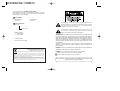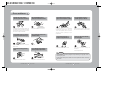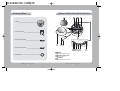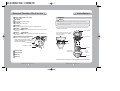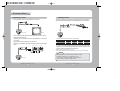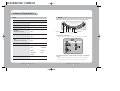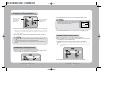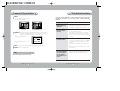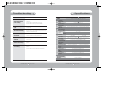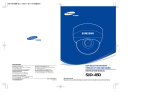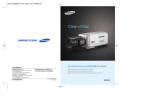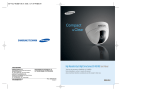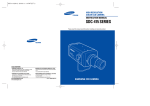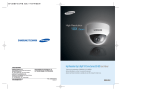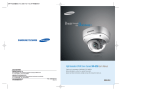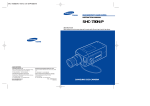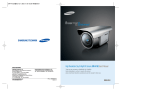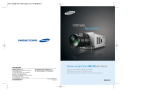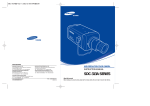Download Samsung SID-452 Instruction manual
Transcript
SALES NETWORK SAMSUNG TECHWIN CO., LTD. 145-3, Sangdaewon 1-dong, Jungwon-gu, Seongnam-si, Gyeonggi-do 462-703, Korea TEL : +82-31-740-8137~8141 FAX : +82-31-740-8145 • SAMSUNG OPTO-ELECTRONICS AMERICA,INC. ELECTRONIC IMAGING DIV. 40 Seaview Drive, Secaucus, NJ 07094, U.S.A TEL : +1-201-902-0347 FAX : +1-201-902-0429 • SAMSUNG TECHWIN MOSCOW OFFICE Korp 14, 37-A, PR-KT, Lenningradsky, Moscow 125167, Russia TEL : +7-95-258-9296,9298 FAX : +7-95-258-9297 • www.samsungtechwin.com www.samsungcctv.com SAMSUNG OPTO-ELECTRONICS UK, LTD. Samsung House, 1000 Hillswood Drive, Hillswood Business Park Chertsey, Surrey KT16 OPS TEL : +44-1932-45-5308 FAX : +44-1932-45-5325 • TIANJIN SAMSUNG OPTO-ELECTRONICS CO., LTD. 7 Pingchang Rd, Nankai Dist. Tianjin 300190, P.R China TEL : +86-22-2761-4724(33821) FAX : +86-22-2761-6514 • P/No. :6806-0701-01A VAN 06. 02 HIGH RESOLUTION DAY&NIGHT THREE-AXIS V/F LENS DOME CAMERA INSTRUCTION MANUAL SID-452 About this manual Please read this manual carefully before installing and using the camera. Be sure to keep the manual handy for later reference. Thank you for purchasing a SAMSUNG DOME CAMERA. Before operating the camera, confirm the camera model and proper input power voltage. In order to that you can understand this manual thoroughly, we'll introduce our model description. SID-452 SERIES • NTSC MODELS SID-452N • PAL MODELS SID-452P The lightning flash with an arrowhead symbol, within an equilateral triangle is intended to alert the user to the presence of uninsulated “dangerous voltage” within the product's enclosure that may be of sufficient magnitude to constitute a risk of electric shock to persons. MODEL DESCRIPTION • SID-452X _ SIGNAL SYSTEM The exclamation point within an equilateral triangle is intended to alert the user to the presence of important operating and maintenance (servicing) instructions in the literature accompanying the appliance. • SIGNAL SYSTEM N --> NTSC MODEL P --> PAL MODEL INFORMATION -This equipment has been tested and found to comply with limits for a Class A digital device, pursuant to part 15 of the FCC Rules. These limits are designed to provide reasonable protection against harmful interference when the equipment is operated in a commercial environment. This equipment generates, uses, and can radiate radio frequency energy and, if not installed and used in accordance with the instruction manual, may cause harmful interference to radio communications. Operation of this equipment in a residential area is likely to cause harmful interference in which case the user will be required to correct the interference at his own expense. • POWER SOURCE DC12V/ AC 24V Compatible WARNING - Changes or modifications not expressly approved by the manufacturer Correct Disposal of This Product (Waste Electrical & Electronic Equipment) (Applicable in the European Union and other European countries with separate collection systems) could void the user’s authority to operate the equipment. WARNING : To prevent electric shock and risk of fire hazards: Do NOT use power sources other than that specified. This marking shown on the product or its literature, indicates that it should not be disposed with other household wastes at the end of its working life. To prevent possible harm to the environment or human health from uncontrolled waste disposal, please separate this from other types of wastes and recycle it responsibly to promote the sustainable reuse of material resources. Household users should contact either the retailer where they purchased this product, or their local government office, for details of where and how they can take this item for environmentally safe recycling. Business users should contact their supplier and check the terms and conditions of the purchase contract. This product should not be mixed with other commercial wastes for disposal. Do NOT expose this appliance to rain or moisture. This installation should be made by a qualified service person and should conform to all local codes. Contents 6 Features • LENS (Adjusting to the brightness level) • SHUTTER (condition and speed control) 20 20 21 22 23 • WHITE BALANCE control 24 • BACKLIGHT (Backlight Compensation) 25 • AGC (Auto Gain Control) 26 • SSNR (Samsung Super Noise reduction) • SENS-UP 27 28 13 • SPECIAL 29 13 15 • EXIT 34 Precautions 8 Composition 10 Name and Function of Each Section Installation Installation Adjust the panning and tilting, rotating while watching the monitor 11 Connecting to a Monitor 17 18 Connecting to Power 19 Adjusting varifocal lens zoom and focus COLOR DOME CAMERA 4 User’s Manual Camera Operation Menu Settings Troubleshooting 35 Specification 37 Dimention 38 COLOR DOME CAMERA 5 User’s Manual Features Warning The camera needs periodic inspection. Built-in Auto Iris Vari-Focal Lens. High Sensitivity The focal length of lens is 3 to 9 mm(F 1.2), Equivalent to 3X zoom. The built-in lens allow the camera to have wider dynamic range, therefore you can use in various applications. The built-in high sensitivity COLOR CCD enables a clear image even in 0.002Lux (Sens-Up) illumination. Horizontal Resolution 530 TV Lines Clear image quality has been achieved by employing a CCD with 410,000 pixel(NTSC), 470,000 pixel(PAL), which provides a horizontal resolution of 530 TV lines. Electronic DAY & NIGHT This camera has a function that electronically selects the mode that is appropriate for daytime or night-time conditions. The COLOR mode operates in daytime conditions to provide optimum colors, and BW mode operates in night-time conditions to enhance the definition of the image. Stop using your camera when you find a malfunction. SSNR (Samsung Super Noise Reduction) By using built-in SSNR function manufactured by SAMSUNG TECHWIN, the amount of low illuminance noise has been significantly reduced, and the signal-to-noise ratio (S/N) as well as horizontal resolution have been improved, resulting in a clear and sharp image display even in the dark. Controlled by OSD Menu Do not Install the camera on a surface that can not support it. Unless the surface is suitable, it could cause falling or other hazards. Do not handle the camera with wet hands It could cause an electric shock. Sub Monitor Function Do not disassemble the camera. The sub monitor function enables easy adjustment of the camera angle within the monitoring range during its installation. It may result in fire, electric shock or other hazards. Do not use the camera close to a gas or oil leak. IP66 Approved/ Dust and Rain Resistant Additional Functions With dust and rain resistant design, the camera can be installed outside under building eaves or places thatare exposed to the dust and rain. SENS-UP, MOTION DETECTION, MIRROR, SHARPNESS and SYNC(INT/LL) functions are also available. COLOR DOME CAMERA If you use your camera around smoke or unusual heat for a long time, a fire may be caused. The camera can be controlled by selecting text displayed on the monitor screen. PRIVACY Function The PRIVACY function conceals the areas you do not wish to appear on the screen. Contact an authorized technician for inspection. 6 User’s Manual It may result in fire or other hazards. COLOR DOME CAMERA 7 User’s Manual Precautions Installation of the camera should be performed by qualified service personnel only. As installation of the camera requires experience and skill, installation without the assistance of qualified service personnel may result in a risk of fire or electric shock. Contact our agency for installation. Do not install the camera in a wet place or a place that is exposed to fuel or gas. Stop use immediately if smoke or unusual heat is detected in the camera. It may result in fire. Do not install the camera in an unstable location. It may result in malfunction, an electric shock or fire. Do not touch the power plug with wet hands. Do not install the camera in locations subject to extreme temperature conditions. Only use the camera in conditions where temperatures are between -10°C and +50°C. Be especially careful to provide ventilation when operating in high temperatures. Do not install the camera in unstable lighting conditions. Severe changes in lighting, or flickering, can cause the camera to work incorrectly. Do not drop the camera or subject it to physical shock. Never face the camera directly into strong light. It may fall. Do not attempt to disassemble it, or place any foreign objects inside it. It can cause malfunctions to occur. Never face the camera directly into strong light. It can damage the CCD. Notes • If the camera is exposed to spotlight or object reflecting strong light, smear or blooming may occur. • Please check that the power satisfies the normal specification before connecting the camera. It may result in an electric shock. COLOR DOME CAMERA It may result in malfunction and fire. 8 User’s Manual COLOR DOME CAMERA 9 User’s Manual Composition Name and Function of Each Section 1. SID-452 2. Instruction Manual 3. M4 Tapping Screws 4EA 4. M4 Machine Screws 4EA Pan Base control panning angle of camera Rotate Base Holding Screw fix rotated position Rotate Base control rotating angle of camera 5. Adapter plate COLOR DOME CAMERA 10 User’s Manual COLOR DOME CAMERA 11 User’s Manual Installation Name and Function of Each Section Pan Base Holding Screws (Color : Silver) fix panned position Zoom Handle adjust zoom between WIDE and TELE Focus Handle after adjusting zoom, adjust focus SETUP button Used for the menu display. Confirm the status of the selected function. Left button Right button Used when changing item values, by moving the cursor to the left or right on the menu screen Up button Down button Used when changing item values, by moving the cursor to the up or down on the menu screen Service connector for on-site camera set-up A terminal can be connected to an LCD monitor, allowing the operator to easily adjust the camera angle within the monitoring range during its installation. Installation Notes • The installation should be done by qualified service personnel or sysytem installers. • If the ceiling material is not strong enough to hold the installation screws, the camera may fall off. Reinforce the ceiling as needed. 1) Remove the dome cover and shield case from the main body by loosening the three dome cover screws. Mounting Bracket * To install the dome cover on the camera body, turn the latches in locking direction as shown in the figure 1. Main Body (Camera) Latch Service/ Monitor Cable Locking direction External Viewer (not supplied) Shield Case [Figure-1] Power input jack Unlocking direction (Counterclockwise) Video output jack Locking direction (Clockwise) Shield Case Dome cover Dome cover 2) And then remove the main body from mounting bracket by the four main body screws. COLOR DOME CAMERA 12 User’s Manual COLOR DOME CAMERA 13 User’s Manual Installation Adjust the panning and tilting, rotating while watching the monitor When installing on a adapter plate An arrow for installing directions adapter plate M4 tapping screw (provided) Camera body 1) Place the bracket provided on the installation surface and fix it with the M4 tapping screws (provided).(Select either 85X85 or 83.5X46) 2) When placing the camera body on the plate, insert the plate pin into the mounting hole on the body as shown in figure-1 and fix it by turning clockwise. 3) When placing the camera body on the plate, make sure the power and the BNC cables pass through their respective designated holes.(When placing the cable through its side, thread it through the hole at the bottom.) 4) After installation and adjustment of the camera are complete, secure the dome cover by turning it clockwise. Locking direction Unlocking direction Plate pin Dome cover Locking direction Unlocking direction • Please locate an arrow on bracket for installing direction that you wish to observe Area and then fix it with the M4 tapping screws. COLOR DOME CAMERA 14 User’s Manual 195˚ 170˚ Tilt Base Rotate Base -170˚ Pan Base 1) You can adjust camera to any direction by using Pan, Tilt, Rotate mechanism. • Pan Base moves by 170˚ to each side direction and 340˚ on the whole. • Tilt Base covers total 146˚ angle(73˚ to each side). • Angle range of Rotate Base is the same as that of Pan Base. But One side range is 195˚ and another is 145˚. 2) Methods of adjustment •The case of wall installation After mounting the camera on a wall, adjusting the panning angle so that the camera can face the direction to monitor when tilting. And then adjust the tilting angle by rotating the tilt base. Loosen the rotate base hold screw and adjust rotate base for the best monitoring. Tighten the rotate base hold screw. •The case of ceiling installation [Figure-1] Notes 73˚ 145˚ After mounting the camera on a ceiling, adjusting the panning angle for better monitoring area by rotating the pan base. And then adjust the tilting angle by rotating the tilt base. Notes • When installing SID-452 be careful in setting lens focus and Tilt angle. If you set the lens focus max WIDE(f=3.0mm) and Tilt angle over 68˚, some portion of image will be screened by Dome cover. COLOR DOME CAMERA 15 User’s Manual Installation Adjusting varifocal lens zoom and focus Notes • When adjusting the rotating angle, loosen rotate base holding screw as following Figure A. And then tighten it again. • When adjusting the tilting angle, just grip the tilt base and adjust tilting angle. • When adjusting the panning angle, loosen pan base holding screws as the following Figure B. And then tighten them again. 1) Unlock the zoom (or the focus) handle to release it 2) Adjust the zoom (or the focus) handle by moving it to WIDE (NEAR) or TELE (FAR) position. 3) After adjustment, tighten the zoom (or the focus) handle, taking care that the adjusted position does not change. <Figure A> Focus handle Zoom handle <Figure B> • In case of adjusting the tilting, do not take the lens for preventing physical shocks. Please take the Tilt Base. COLOR DOME CAMERA 16 User’s Manual COLOR DOME CAMERA 17 User’s Manual Connection Connecting to a Monitor Connecting to Power Connect the VIDEO-OUT jack to the VIDEO-IN jack of monitor. CCTV Camera Connect the adaptor to the power input connector as shown in the figure below. The recommended adaptor specification for SID-452N/SID-452P is AC24V, 300mA. Monitor • As the connecting method varies with the instruments, refer to the manual supplied with the instrument. • If necessary, you can connect the monitor to the REMOTE jack on the back of your camera. • Only connect the cable when the power is turned off. • Set the 75Ω / Hi-Z selection switch as shown below if you have an intermediate device. Intermediate End monitor When the resistance value of copper wire is at [20°C(68°F)] #24(0.22mm2) #22(0.33mm2) #20(0.52mm2) #18(0.83mm2) Resistance (Ω / m) 0.078 0.050 0.030 0.018 Voltage Drop (V/m) 0.028 0.018 0.011 0.006 Copper wire size (AWG) •As shown in the table above, voltage decreases as the wire gets longer. Therefore use of an excessively long adaptor output line for connection to the camera may affect the performance of the camera. *Standard voltage for camera operation : DC 12V ± 10% *There may be some deviation in voltage drop depending on the type of wire and the manufacturer. Notes • Be sure to connect power only after all the installation is complete. • Note that AC or DC adaptor is not supplied with camera. • Use the UL listed, class 2 power transformer of AC 24V adaptor. • Ground should be connected to the GND terminal. CCTV Camera COLOR DOME CAMERA 18 User’s Manual COLOR DOME CAMERA 19 User’s Manual Camera Operation Menu Settings Settings can be made using the 5 buttons located on the back of the camera. SETUP menu LENS (Adjusting to a lens) · DC SHUTTER (Conditon and speed control) · FLK WHITE BALANCE control · ATW · AWC · MANUAL BACKLIGHT (Backlight compensation) · OFF · LOW · MIDDLE AGC (Auto Gain Control) · OFF SETUP button · HIGH · LOW · MIDDLE · LOW · MIDDLE · HIGH SSNR (Samsung super noise reduction) · OFF SENS-UP (Low illuminance) · OFF SPECIAL · CAMERA ID · COLOR · SYNC · MOTION DET · PRIVACY · MIRROR · SHARPNESS · RESET DOWN button 1. Please press the SETUP button • Settings can now be made. The SETUP menu is displayed on the monitor. · HIGH · RETURN EXIT COLOR DOME CAMERA LEFT button RIGHT button UP button 20 User’s Manual · AUTO(X2~X128) 2. Please select any function you wish to activate by using the UP and DOWN buttons. • The arrow can be moved up or down by using the UP and DOWN buttons. Please position the arrow to point to the function you wish to operate. COLOR DOME CAMERA 21 User’s Manual Camera Operation 2. Using the SETUP button, you can control the brightness of the screen. Select any function you wish to operate by using the UP and DOWN buttons. Modes can be changed using the LEFT and RIGHT buttons. 3. Please press the LEFT or RIGHT button if you wish to change mode. • When the LEFT or RIGHT button is pressed, available values and modes are displayed in order. Please keep pressing the button until you get to the mode you wish to operate. 4. Please select 'EXIT' and then press the SETUP button to finish the setting. Notes • If appears at the mode you wish to operate, it means that there is a submenu which can be selected by pressing the SETUP button. • If---appears at the mode item, it means that there is no mode available to be selected. Notes • The brightness of the screen can be adjusted within the range of 1~70. The optimum level of brightness for the user can be achieved by adjustment. 3. Please press the SETUP button if you wish to return to the previous menu. SHUTTER (condition and speed control) Because of using the DC lens, the shutter speed is fixed at 1/60. 1. When the SETUP menu is on the screen, please position the arrow to point to 'SHUTTER' by using the DOWN button. 2. Please select the shutter mode by pressing the LEFT or RIGHT button. FLK: Please select 'FLK' mode when flickering occurs on the screen, due to an imbalance between illumination and frequency. NTSC Model:1/100, PAL MODEL: 1/120 LENS(Adjusting to the brightness level) This function is used to adjust the brightness of the screen. 1. When the SETUP menu is displayed on the screen, please position the arrow to point to 'LENS' by using the UP and DOWN buttons. 3. Please press the SETUP button when all the settings are complete. COLOR DOME CAMERA 22 User’s Manual COLOR DOME CAMERA 23 User’s Manual Camera Operation WHITE BALANCE control BACKLIGHT (Backlight Compensation) The screen color can be adjusted by using the WHITE BALANCE function. 1. Please position the arrow to point to 'WHITE BAL' on the SETUP menu by using the UP and DOWN buttons. 2. Please select the mode you wish to operate by pressing the LEFT or RIGHT button. When there is a strong backlight behind the object, clear images of the background as well as the object can still be obtained by using the BACKLIGHT function. 1. Please position the arrow to point to 'BACKLIGHT' on the SETUP menu by using the UP and DOWN buttons. 2. Please select the mode you wish to operate by pressing the LEFT or RIGHT button. *Please select one of the 3 modes below. ATW(Auto Tracking White Balance): This mode can be used within the color temperature range 1,800°K ~ 10,500°K (Ex. fluorescent light, outdoor, sodium vapor lamp or inside tunnels) AWC(Auto White Balance Control): Please press the SETUP button while the camera is directed at a piece of white paper to obtain the optimum state under current illumination. If the environment including the light source is changed, you have to adjust the white balance again. MANUAL: The manual adjustment mode enables finer adjustment. Please select ATW or AWC first. Please change to manual adjustment mode and press the SETUP button. Please set the appropriate color temperature, and then increase or decrease the red and blue color values while monitoring the color changes on the object. HIGH/MIDDLE/LOW: You can adjust the sensitivity of Backlight Compensation. OFF: BACKLIGHT function does not operate. Notes •Under the following conditions the WHITE BALANCE function may not operate properly. In such cases, please select the AWC mode. When the object’s surroundings have a very high color temperature (Ex. a clear sky and sunset) When the object’s surroundings are dark If the camera directly faces a fluorescent light or is installed in a place where there are considerable changes in illumination, the WHITE BALANCE function may become unstable. COLOR DOME CAMERA 24 User’s Manual BACKLIGHT ON COLOR DOME CAMERA BACKLIGHT OFF 25 User’s Manual Camera Operation AGC (Auto Gain Control) SSNR (Samsung Super Noise reduction) 1. Please position the arrow to point to 'AGC' on the SETUP menu by using the UP and DOWN buttons. 2. Please select the mode you wish to operate by pressing the LEFT or RIGHT button. As the level of gain increases, the screen gets brighter and the level of noise also increases. The background noise in the low light level decreases automatically as the level of gain changes. 1. Please position the arrow to point to 'SSNR' on the SETUP menu by using the UP and DOWN buttons. 2. Please select the mode you wish to operate by pressing the LEFT or RIGHT button. HIGH: The gain increases or decreases within the range of 6dB ~ 34dB. MIDDLE: The gain increases or decreases within the range of 6dB ~ 30dB. LOW: The gain increases or decreases within the range of 6dB ~ 18dB. OFF: The gain is fixed at 6dB. 3. Please press the SETUP button. The BRIGHTNESS can be adjusted within the range of 1~70. OFF: There is no reduction in noise level. LOW: There is a small reduction in noise level with almost no ghost image. MIDDLE: The most effective mode. There is a sufficient reduction in noise levels without causing much ghost imaging. HIGH: The level of noise is reduced greatly, however there is an increase in ghost imaging. Notes • When AGC is turned off, SSNR does not operate. 4. Please press the SETUP button when all the settings are complete. COLOR DOME CAMERA 26 User’s Manual COLOR DOME CAMERA 27 User’s Manual Camera Operation SENS-UP (Low illuminance) SPECIAL SENS-UP helps maintain a bright, clear screen image by automatically detecting changes in the level of light in low light level conditions. 1. Please position the arrow to point to 'SENS-UP' on the SETUP menu by using the UP and DOWN buttons. 2. Please select the mode you wish to operate by pressing the LEFT or RIGHT button. AUTO: Low light level auto mode 1. Please position the arrow to point to 'SPECIAL' on the SETUP menu by using the UP and DOWN buttons. 2. Please select the mode you wish to operate by pressing the UP or DOWN button. OFF: The function does not operate. Notes • When SHUTTER is in the manual mode, SENS UP does not operate. CAMERA ID: If the ID is input, the camera ID appears on the monitor. 1) Please position the arrow to point to 'CAMERA ID' by using the UP or DOWN button. 2) Please select 'ON' by pressing the LEFT or RIGHT button. 3. Please press the SETUP button when all the settings are complete. Notes •If 'OFF' is selected, the ID does not appear on the monitor even if it has been input. Notes •The maximum storage magnification in low light level can be adjusted by pressing the SETUP button in 'AUTO' mode.(X2~X128) •As the magnification increases, the screen gets brighter; moving object gets more afterimage. •If storage magnification is increased while SENS UP is operating, it may cause noise, and spots may appear; however this is normal. COLOR DOME CAMERA 28 User’s Manual COLOR DOME CAMERA 29 User’s Manual Camera Operation 3) Please press the SETUP button. Camera ID ABCDEFGHIJKLM NOPQRSTUVWXYZ abcdefghijklm nopqrstuvwxyz -. 123456789 CLR POS END 4) Up to 15 letters can be used for the ID. Please move the cursor to the letter you wish to choose by using the UP and DOWN button. Camera ID ABCDEFGHIJKLM NOPQRSTUVWXYZ abcdefghijklm nopqrstuvwxyz -. 123456789 CLR POS END Select an ID from A, B~Y, Z, a, b~y, z, 0,1~8, 9 by using the UP, DOWN, LEFT and RIGHT buttons. Please lock in the letters by using the SETUP button. •When the letter is locked in, the cursor moves to the next space. Please repeat the above to input the ID. 5) When a name has been chosen, please select a position for the name display. Please move the cursor onto 'POS' and then press the SETUP button. Camera ID ABCDEFGHIJKLM NOPQRSTUVWXYZ abcdefghijklm nopqrstuvwxyz -. 123456789 CLR POS END The name will appear at the top left hand corner. FRONT DOOR to Locate, then SET Please find the position you wish to display the name by using the 4 directional buttons, and then press the SETUP button. FRONT DOOR to Locate, then SET Notes •If the wrong name has been input..... If you press the SETUP button after moving the cursor to CLR, all the letters will be erased. If you want to correct a letter, please move the cursor to the arrow at the bottom left of the screen and press 'SET'.Please position the cursor above the letter you wish to correct, and then move the cursor onto the letter you wish to choose and press the SETUP button. COLOR DOME CAMERA 30 User’s Manual 6) Please select 'END' and then press the SETUP button to complete ID input. COLOR (Electronic DAY & NIGHT) - AUTO: This camera has a function which electronically changes to the appropriate mode for daytime or night-time. The COLOR mode is operated for daytime, and it converts to BW mode for night-time. - ON: The color mode is selected electronically. COLOR DOME CAMERA 31 User’s Manual Camera Operation Notes •If AGC is OFF, you can’t select AUTO mode. •When an infrared light is used, there may be a problem with focusing and COLOR (DAY & NIGHT). • Please select the area you wish to observe from the 4 areas in AREA SEL mode. • Please select ON mode for the chosen area. • Please adjust the size of the area to be observed by using the UP, DOWN, LEFT or RIGHT button. SYNC : Two SYNCHRONIZATION modes are available INTERNAL and EXTERNAL LINE-LOCK. In LINE-LOCK mode, it synchronizes the video signal between cameras without a synchronous generator. The line-lock synchronization is only used in the areas of 60Hz (NTSC Models) / 50Hz (PAL Models). - INT : Internal synchronization - LL : External line-lock synchronization • If you choose ‘LL’, you can adjust the desired phase. Press the SET button. • You can adjust the desired phase from 0 to 359. Notes •Please press the SETUP button to save the changes and complete the setting. Notes •There is no ‘MD’ output signal. ‘MD’ is on screen display only words. • When the power frequency is 50Hz, you can not use line-lock mode (NTSC Models). • When the power frequency is 60Hz, you can not use the line-lock mode (PAL Models). • ‘Sync.’ mode is fixed to ‘INT’ in DC 12V input power. PRIVACY: This modes conceals the areas you do not wish to appear on the screen. - OFF : Cancels the PRIVACY mode. - ON : Operates the PRIVACY mode. •Please press the SETUP button. MOTION DETECTION: This product has a feature that allows you to observe movements of objects in 4 different areas on the screen, and the words 'MOTION DETECTED' appear on the screen when movement is detected; hence a single individual can conduct supervision efficiently. The camera detects an object's movement by sensing disparity of outline, and level of brightness and color. • Please press the SETUP button. - OFF : MOTION DETECTION mode is cancelled. - ON : Any motion in the selected areas is observed. •Please select the area you do not wish to appear from the 4 areas in AREA SEL mode. •Please select ON mode for the chosen area. •Please adjust the size of the area to be concealed by using the UP, DOWN, LEFT or RIGHT button. COLOR DOME CAMERA 32 User’s Manual COLOR DOME CAMERA 33 User’s Manual Troubleshooting Camera Operation MIRROR - ON : Sets a horizontal image inversion. - OFF : Cancels the inversion. If you have trouble operating your camera, refer to the following table. If the guidelines do not enable you to solve the problem, contact an authorized technician. Problem MIRROR ON Solution Nothing appears on the screen. • Please check the power connection. • Please check the video signal line connection. • Please check the Brightness of Auto Iris lens. The video image is not clear. • Please check if the lens is clean. Please clean the lens with a clean cloth or brush. • Please adjust the contrast feature of the monitor. • Please make sure that the screen is not exposed directly to a bright light. Please move the camera if necessary. The screen is dark. • Please adjust the contrast feature of the monitor. • If you have an intermediate device, set the 75Ω/ Hi-z properly, and check the terminals. (refer to page 18) • Please adjust the brightness level of the Auto Iris lens. • If you take the focus of the lens, adjust the focus lever of the lens. There is a problem with the camera operation. The camera surface is too hot and black stripes appear on the screen. • Please check if an appropriate power source to the camera complies with the manufacturer's standard requirement, or if the voltage keeps changing. MIRROR OFF SHARPNESS: The outline of the video image becomes cleaner and more distinctive as the level of SHARPNESS increases. If the level goes up excessively, however, it may affect the video image and generate noise. •Please press the SETUP button. •The available range of level is 0 ~ 31. RESET: Returns to the level which was set by the manufacturer for shipment. RETURN: Returns to the SETUP menu. EXIT Saves all the setting menus and then exits. COLOR DOME CAMERA 34 User’s Manual COLOR DOME CAMERA 35 User’s Manual Specifications Troubleshooting Problem Solution The MOTION DETECTION function is not working. • Please check if 'MOTION DETECTION' mode is turned on. • Please check if the MD LEVEL is too low. • Please check the setting of the MD AREA. Colors are not quite right. • Please check the 'WHITE BAL' setting. (Please refer to page 24) The screen is flickering. • Please check if the camera is facing directly into sunlight or fluorescent light. L/L mode isn't able to be selected. • Have you connected your camera to DC power source? Connect it to AC power source. L/L mode is not available. • When using DC 12V input power, 'Sync' mode is fixed to 'INT'. COLOR (DAY & NIGHT) mode is not working. • Please check if the AGC menu is set to the OFF position. SENS-UP function is not working. • Please check if the AGC menu is set to the OFF position. • Please check the limit of SENS-UP AUTO mode. ITEM POWER Total Pixels C C Effective Pixels D Sensor Scanning System S y Synchronization n c. Frequency LENS TYPE L Max. Aperture Ratio E Pan N Monitoring Tilt S Angle Rotation Resolution Video Output COLOR DOME CAMERA 36 User’s Manual E L E C T R I C A L S/N (Y signal) Min. Illumination COLOR(DAY&NIGHT) White Balance Backlight Electronic shutter speed Sens-Up O.S.D Motion Detection SSNR MIRROR Privacy Function Sharpness Operating Temperature/Humidity Dimension Weigh SID-452N SID-452P AC24V ±10%/DC12V ±10% Max3.0W 811(H) x 508(V) 795(H) x 596(V) 768(H) x 494(V) 752(H) x 582(V) 1/3 inch Super HAD CCD 2:1 Interlace Internal Horizontal: 15.734KHz Vertical: 59.94 Hz Horizontal: 15.625 KHz Vertical: 50Hz 3X Vari-focal Lens (F1.2 f3~9mm) 1:1.2~2.1 - 170˚ ~ +170˚ -75˚ ~ +75˚ - 170˚ ~ +170˚ 530 TV Lines(Min.) 1.0Vp-p/75Ω 1.0Vp-p/75Ω (Video 0.714Vp-p Sync 0.286Vp-p) (Video 0.7 Vp-p Sync 0.3 Vp-p) 50 dB (AGC Off / Weight ON) 0.3 Lux / F1.2, 0.002Lux(SENS-UP X128) ON/AUTO(Daytime:COLOR, Night time: BW) Selectable ATW/AWC/Manual (1800˚K~10,500˚K) LOW/MIDDLE/HIGH/OFF Selectable Fixed (1/60 or Flickerless Mode) Fixed (1/50 or Flickerless Mode) OFF/AUTO (selectable limit X2~X128) Built-in OFF/ON(4 Programmable Zone) LOW / MIDDLE / HIGH / OFF Selectable (Noise Control) OFF/ON (Horizontal Image Inversion) OFF/ON(4 Programmable Zone) OFF/ON(Level Adjustable) -10˚C~ +50˚C / 30 to 80% RH COLOR DOME CAMERA Ø130 x 105mm(H) 670g 37 User’s Manual DECLARATION OF CONFORMITY Dimension Application of Council Directive(s) Ø130 89 / 336 / EEC Manufacturer's Name SAMSUNG TECHWIN CO., LTD Manufacturer's Address SAMSUNG TECHWIN CO., LTD 42, SUNGJU-DONG CHANGWON-CITY, KYUNGNAM, KOREA, 641-716 European Representative Name European Representative Address 105mm Equipment Type/Environment CCTV Camera Model Name SID-452P Beginning Serial NO. S6020001 Year of Manufacture 2006. 02. 01 Conformance to EN 50081-1 : 1992 EMC-Directive 89/336 EEC and 92/31/EEC EN 50130-4 : 1996 We, the undersigned, hereby declare that the equipment specified above conforms to the above Directive(s). SAMSUNG TECHWIN CO., LTD Legal Representative in Europe Full Name YOUNG TAEK SON Full Name Position QUALITY CONTROL MANAGER Position Place CHANGWON, KOREA Place Date 2006. 02. 01 Date Manufacturer Signature 108mm COLOR DOME CAMERA 38 User’s Manual Signature