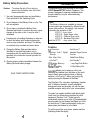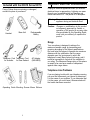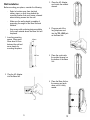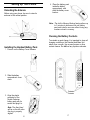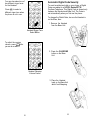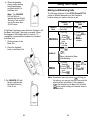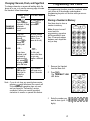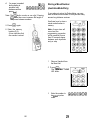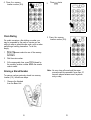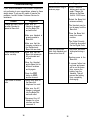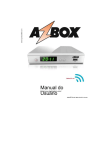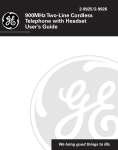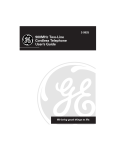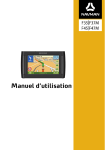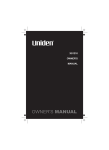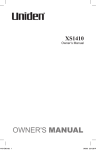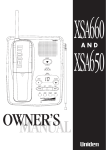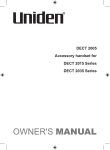Download Uniden XC710 Operating instructions
Transcript
Important Safety Instructions When using your telephone equipment, these basic safety precautions should always be followed to reduce the risk of fire, electrical shock, and injury to persons: 1. Read and understand all instructions. 2. Follow all warnings and instructions marked on the product. 3. Unplug this product from the wall outlet before cleaning, and use a dry cloth, without liquid or aerosol cleaners. 4. Do not use this product near water; for example, near a bath tub, wash bowl, kitchen sink or laundry tub, in a wet basement, or near a swimming pool. 5. Do not place this product on an unstable cart, stand, or table. The telephone may fall, causing serious damage to the unit. 6. Slots and openings in the cabinet and the back or bottom are provided for ventilation. To protect the product from overheating, these openings must not be blocked or covered. This product should never be placed near or over a radiator or heat register. This product should not be placed in a built-in installation unless proper ventilation is provided. 7. This product should be operated only from the type of power source indicated on the marking label. If you are not sure of the type of power supply to your home, consult your dealer or local power company. 11. To reduce the risk of electric shock. do not disassemble this product. Take it to qualified service personnel when service or repair work is required. Opening or removing covers may expose you to dangerous voltages or other risks. Incorrect reassembly can cause electric shock when the appliance is subsequently used. 12. Unplug this product from the wall outlet and refer servicing to qualified service personnel under the following conditions: A. When the power supply cord is damaged or frayed. B. If liquid has been spilled into the product. C. If the product has been exposed to rain or water. D. If the product does not operate normally when following the operating instructions. (Adjust only those controls that are covered by the operating instructions. Improper adjustment of other controls may result in damage and will often require extensive repair work by a qualified technician.) E. If the product has been dropped or the cabinet has been damaged. F. If the product exhibits a distinct change in performance. 13. Do not use the telephone to report a gas leak in the vicinity of the leak. 8. Do not allow anything to rest on the power cord. Do not locate this product where the cord will be damaged by persons walking on it. 9. Do not overload wall outlets and extension cords as this can result in the risk of fire or electrical shock. 10. Never push objects of any kind into this product through cabinet slots, as they may touch dangerous voltage points or short out parts that could result in a risk of fire or electric shock. Never spill liquid of any kind on the product. 2 3 Battery Safety Precautions Caution: To reduce the risk of fire or injury to persons by the battery read and follow these instructions: 1. Use only the appropriate type and size Battery Pack specified in this Operating Guide. Introduction Congratulations on your purchase of the Uniden XC610 Series/XC710 Cordless Telephone. This phone is designed to exacting standards which provide reliability, long life, and outstanding performance. Note: This Series of phones is available in designer colours which are designated by different model name letter-suffixes. Accordingly, this manual describes the operation of the XC610 I - Ivory colour XC610 S - Sage Green colour XC610 C - Charcoal Gray colour XC610 R - Bordeaux Red colour and the XC770 - Ivory colour Only. 2. Do not dispose of the Battery Pack in a fire. The cell may explode. 3. Do not open or mutilate the Battery Pack. Released electrolyte is corrosive and may cause damage to the eyes or skin. It may be toxic if swallowed. 4. Exercise care in handling the battery in order not to short the battery with conducting materials such as rings, bracelets, and keys. The battery or conductor may overheat and cause burns. 5. Charge the Battery Pack provided with or identified for use with this product only in accordance with the instructions and limitations specified in the instruction manual provided for this product. 6. Observe proper polarity orientation between the Battery Pack and battery charger. SAVE THESE INSTRUCTIONS Features . AutoSecure™ 70 Channels l Random Code™ Digital l Handset Ringer/Volume Con trols Security . Pulse/Tone Dialing l Ultra Clear Plus . AutoStandby™ l AutoTalk™ l lo-Number Memory l 1 -way Page/Find Button l Redia//F/ash K e y l 14 Day Battery Life l AutoTa/kTM allows you to answer a call by just removing the Handset from the Base so you don’t have to waste time pushing buttons or flipping switches. AutoStandy™ allows you hang up by simply returning the Handset to the Base. The UltraClear Plus innovative technology, together with 10 different channels, virtually eliminates background noise and provides you with the best possible reception during all of your conversations. To protect you against misbilled calls which might result from your phone being activated by other equipment, Random Code™ digital security automatically selects one of over 65 thousand digital security codes for the Handset and Base Unit. Also, the AutoSecure™ feature electronically locks your phone when the Handset is in the Base. To get the most from your phone, please read this Operating Guide thoroughly. 4 5 Included with the XC610 Series/XC710 If any of these items are missing or damaged, contact the place of purchased. Important Electrical Considerations . Unplug all electrical appliances when you know an electrical storm is approaching. Lightning can pass through your household wiring and damage any device connected to it. This phone is no exception. Warning: Please do not attempt to unplug any appliance during an electrical storm. Caution: Base Unit Handset Rechargeable Battery Changes or modifications to this product not expressly approved by Uniden, or operation of this product in any way other than as detailed by this Operating Guide, could void your authority to operate this product. Range or Telephone Cord Telephone Cord for New Zealand for Australia AC Adapter (AAD-600S) Your new phone is designed to achieve the maximum possible range by transmitting and receiving according to the highest specifications. We have rated this phone to operate at a maximum distance with the qualification that the range depends upon the environment in which the telephone is used. Many factors limit range, and it would be impossible to include all the variables in our rating. The Maximum Range rating of this phone is meant to be used as a means of comparison against other range claims. Telephone Line Problems if you are having trouble with your telephone service, you must first disconnect your phone to determine if it is the cause of your problem. If you determine that it is the cause, you must leave it disconnected until the trouble has been corrected. Operating Guide Mounting Screws Memo Stickers 6 Radio Interference Radio interference may occasionally cause buzzing and humming in your cordless Handset, or clicking noises in the Base Unit. This interference is caused by external sources such as TV, refrigerator, vacuum cleaner, fluorescent lighting, or electrical storm. Your unit is NOT DEFECTIVE. If these noises continue and are too distracting, please check around your home to see what appliances may be causing the problem. In addition, we recommend that the Base not be plugged into a circuit that also powers a major appliance because of the potential for interference. Be certain that the antenna on the unit is fully extended when needed. Installation Selecting a Location Before choosing a location for your new phone, there are some important guidelines you should consider: l l l In the unlikely event that you consistently hear other voices or distracting transmissions on your phone, you may be receiving radio signals from another cordless telephone or other source of interference. If you cannot eliminate this type of interference, you need to change to a different channel. Finally, it should be noted that some cordless telephones operate at frequencies that may cause interference to nearby TVs and VCRs. To minimize or prevent such interference, the base of the cordless telephone should not be placed near or on top of a TV or VCR. If interference is experienced, moving the cordless telephone farther away from the TV or VCR will often reduce or eliminate the interference. More Than One Cordless Telephone If you want to use more than one cordless telephone in your home, they must operate on different channels. Press the channel key to select a channel that provides the clearest communication. l l l The location should be close to both a phone jack and power outlet. Keep the Base Unit and Handset away from sources of electrical noise such as motors or fluorescent lighting. Be sure there is sufficient space to fully extend the Base Unit antenna. The Base Unit can be placed on a desk or tabletop or mounted on a wall. If you decide to mount your phone on the wall, make sure to change the handset retainer so that the tab which holds the Handset faces up. (See page 14 for more information.) You should charge your new phone for 15-20 hours before completing the installation or using the Handset. Connecting the Telephone Cords Consider these safety guidelines before connecting the telephone cords: CAUTION: l Never install telephone wiring during a lightning storm. l l Never touch uninsulated telephone wires or terminals unless the telephone line has been disconnected. Use caution when installing or modifying telephone lines. 9 Applying Power to the Base Unit All the XC610 Series/XC710 Cordless Telephone requires an AC outlet, and the included AC adapter. To relieve strain on the DC plug when the phone is placed on a desk or table, connect the adapter as shown below. 3. Place the AC Adapter cord around the strain relief. 4. Plug one end of the long telephone cord into the TEL LINE jack on the Base Unit. Wrap the power cord around the convenient notch on the bottom. Important Place the power cord so that it does not create a trip hazard, or where it could become chafed and create a fire or other electrical hazards. Desk or Tabletop Installation 1. Place the Base on a desk or tabletop. 5. Plug the other end of the cord into the telephone jack on the wall. ? 6. Plug the AC Adapter into a standard 230/ 240V AC wall outlet. 2. Plug the AC Adapter cord into the 9V DC input jack on the Base Unit. Wall Installation Before mounting your phone, consider the following: l l l 3. Place the AC Adapter cord inside the molded channel. Select a location away from electrical cables, pipes, or other items behind the mounting location that could cause a hazard when inserting screws into the wall. Make sure the wall material is capable of supporting the weight of the Base Unit and Handset. Use screws with anchoring devices suitable for the wall material where the Base Unit will be placed. 1. Insert two mounting screws 100mm apart. Allow about 4.8mm between the wall and screw heads for mounting the phone. 4. Plug one end of the long telephone cord into the TEL LINE jack on the Base Unit. 4.8 mm l”__L 100 mm 5. Place the cord inside the molded channel on the bottom of the Base Unit. 2. Plug the AC Adapter into the Base Unit. 6. Place the Base Unit on the screws and push down until it’s firmly seated. 12 7. Plug the other end of the telephone line cord into the wall jack. 3. Put the retainer back into its slot on the Base Unit. 8. Plug the AC Adapter into a standard 230/ 240 AC wall outlet. 4. Push down on the Handset retainer until it snaps into place. Setting the Handset Retainer The handset retainer holds the Handset in place if your phone is mounted on a wall. The steps below describe how to remove and replace the retainer so that the tab faces up. 1. Push up on the Handset retainer on the Base Unit, and slide the tab out. 2. Flip the retainer over so the tab faces up. 14 15 Setting Up Your Phone Extending the Antenna Before using your phone, be sure to raise its antenna to the vertical position. 4. Place the battery pack inside the battery compartment, and slide the battery cover back on. Note: The built-in Memory Backup feature allows up to 3 minutes to disconnect the old battery pack and install a new one without losing any numbers stored in memory Cleaning the Battery Contacts Installing the Handset Battery Pack To maintain a good charge, it is important to clean all charging contacts on the Handset and Base Unit about once a month. Use a pencil eraser or other contact cleaner. Do not use any liquids or solvents. 1. Press in on the Battery Cover Release. 2. Slide the battery compartment cover down. 3. Align the plastic connector of the Nickel-Cadmium battery pack with its socket and plug it in. Note: The black lead will be on the left when the plug is properly aligned. 16 17 Charging the Battery Pack Charging from the Charging Cradle Initial Battery Charging The rechargeable Nickel-Cadmium battery pack must be fully charged before using your phone for the first time. We recommend that the battery pack charge for approximately 15-20 hours, without interruption, before plugging the phone line into your new phone. (Only for the XC71 0 phone.) 1. Plug the Charging Cradle AC Adapter cord into the DC input jack on the Charging 1. Place the Handset or the Base Unit. Either place the Handset facedown 2. Place the AC Adapter cord around the strain relief. -or- Hang the Handset on the cradle when the phone is mounted on a wall. Note: Make sure to change the Handset Retainer before hanging up the phone. 2. Make sure the CHARGE LED lights. If the LED doesn’t light, check to see that the AC adapter is plugged in, and that the Handset is making good contact with the Base Unit charging contacts. 18 3. Plug the AC Adapter into a standard 230/ 240V AC wall outlet. 4. Place the Handset upright on the Charging Cradle. The red CHARGE LED lights while the unit is charging. 19 Continuous Battery Charging For the best battery performance, return the Handset to the Base Unit at the end of the day. This keeps the battery fully charged, so your phone works best. Setting the Pulse/Tone Switch* Be sure the PULSE/TONE switch is in the TONE position. Low Battery Indicator When the Battery Pack in the Handset is very low and needs to be charged, the TALK/BATT LOW LED flashes. Note: Most phone systems are Tone dialing. Check with your local phone company if you are not sure whether your system is Tone or Pulse dialing. l If the TALK/BATT LOW LED begins to flash, the phone is programmed to eliminate its functions to save power. The table below describes what to do to return your phone to normal operation. During a Call In Standby Mode Only the @ button operates. None of the buttons will operate. The Handset beeps and the TALK/BATT LOW LED flashes once every 3 seconds. The Handset TALK/BATT LOW LED flashes once every 3 seconds. Complete your call as quickly as possible. You will not be able to make a call. Return the Handset to the Base Unit for charging. Return the Handset to the Base Unit for charging. The New Zealand model is a tone only telephone and the Pulse/Tone switch has been disabled. Adjusting Ringer Controls To adjust the ringer volume of your Handset, press @ when the phone is not in use. Handset Ringer Volume Control Note: Allow 15 to 20 hours without any interruption for the Handset to fully recharge. 20 21 Automatic Digital Code Security You can also select one of two different ringer tones for the Handset. To avoid unauthorised calls on your phone, a Digital Code was added to all XC610 Series/XC710 Cordless Telephone. This Digital Code is shared only between the Handset and Base Unit. The Code is set automatically when you first use the phone. Press @ to select a different ringer tone when the phone is not in use. To change the Diaital Code, be sure the Handset is on the Base, then: 1. Remove the Handset from the Base Unit. Handset Ringer Tone Select Button To adjust the receiver volume, press @ while you are on a call. 2. Press the PAGE/FIND button on the Base Unit. Handset Receiver Volume Control 3. Place the Handset back on the Base Unit while it’s still beeping. 22 23 4. When the beeping stops, briefly remove the Handset again, and then return it to the Base Unit. Using Your Phone Making and Receiving Calls Mote: The CHARGE LED will blink to indicate that the Digital Security Code is set to one of the more than 65,000 codes. If the Base Unit loses power while the Handset is off the Base, the Digital Code may be erased. When this happens, the Handset will not function. To reestablish communication between the Handset and Base Unit: 1. Restore power to the Base Unit. The following features of the XC610 Series/XC710 phone is different depending on the Handset’s location when you make or receive a call. I ANSWER CALL HANDSET ON BASE Pick up Handset Press @ I (AutoTalk) 1 1) Pick up Handset 2) Press @ MAKE C a l l 3) Listen for dial tone 4) Dial the number 2. Place the Handset back on the Base Unit. HANDSET OFF BASE 1) Press @ 2) ;;;n for dial 3) Dial the number Press @ HANG UP -OR- Return Handset to Base (AutoStandby) REDIAL 1 1) Pickup Handset 2) Press @ 3) Listen for dial tone 4) Press @I 1) Press @ 2) Listen for dial 3) KZ.s @j? Note: Sometimes when you press @ to hang up the phone, you may get an error tone and the phone will not disconnect. If this happens, place the Handset on the Base Unit or press @ again while holding the Handset close to the Base Unit. 3. The CHARGE LED will blink to indicate that the Digital Security Code is set. 24 25 Changing Channels, Flash, and Page/Find To change channels or access call waiting while the phone is in use, or to use the one-way page to locate the Handset. follow these steps: CHANGING CHANNELS FLASH PAGE/FIND PRESS THESE KEYS YOU WILL HEAR Press @ Note: Change channels to help eliminate background noise. A click similar to when @ is pressed. If the call waiting tone Sounds. Press @ to accept the waiting call. A click, a short pause, then the caller (if you were on a call). -OR-- -OR- If you have finished a call and want to make another call, press @ to hang up and get a dial tone. A click, and then a dial tone so you can make a different call. Press PAGE/ FIND on the Base Unit to locate the Handset. The Handset will beep more than 6 seconds. Programming Your Phone All programming functions must be completed when your phone is in the standby mode because programming keys do not function while you are on the phone. Storing a Number in Memory Use these keys to store a number in memory. fa/k Note: An error tone will sound and the programming procedure will be canceled if more than 20 seconds elapse between each keystroke entry or step. 1. Remove the Handset from the Base Unit. 2. Press @. The TALK/BATT LOW LED blinks. 3. Enter the number you @@@@@@@ want to store (up to 16 ~ digits). Note: If you do not have any special phone service, pressing @$I might disconnect the current call. If the above flash operation does not work, and you have the “Call waiting” service connected, follow your service provider’s instruction to access or operate this feature. 26 27 4. If a pause is needed during dialing to access a long distance service press e. @@ @@@@@@a Note: The @ button counts as one digit. Pressing @ more than once increases the length of the pause between numbers. Storing a Mixed Number (Australian Model Only) If your phone is set up for Pulse dialing, you can store a mixed mode number so that you can easily access long distance services. Use these keys to store a mixed mode number in memory. 5. Press @3 again. 6. Enter the memory location (0-9). A tone indicates that the number is stored. Note: An error tone will sound and the programming procedure will be canceled if more than 20 seconds elapse between each keystroke entry or step. 1. Remove Handset from the Base Unit. 2. Press @. The TALK/BATT LOW LED blinks. 3. 28 Enter the number to be dialed in pulse mode. @@@@@@a 29 4. Press B on the Handset. Dialing a Stored Number To dial a number previously stored in memory, follow these steps: 1. 5. Enter the number to ;oifled in tone 6. If a pause is needed during dialing to access a long distance service, press @. Remove the Handset from the Base Unit. 2. Press a. Nofe: The @ button counts as one digit. Pressing @ more than once increases the length of the pause between numbers. 7. Press @ again. 8. Enter the memory location (0-9). A tone indicates that the number is stored. 3.Press @. 30 4. Press the memory location number (0-9). 2. Chain Dialing 3. Press the memory location number (0-9). On certain occasions, after dialing a number, you may be requested by the party or service you are calling to enter a special access code, such as when performing a banking transaction. To do this, simply: 1. ;;;b;;~ access code into one of the memory 2. Dial the main number. 3. At the appropriate time, press @ followed by the memory location number where the access code is saved. Erasing a Stored Number To erase a number previously stored in a memory location (0-9), follow these steps: 1. Press @ twice. Note: An error tone will sound and the erase procedure will be canceled if more than 2 0 seconds elapse between each keystroke entry or step, Remove the Handset from the Base Unit. 32 33 Troubleshooting If your XC610 Series/XC710 Cordless Telephone is not performing to your expectations, please try these simple steps. If you are still unable to resolve the problems, contact Uniden Customer Service for assistance. Suggestion Problem l Nickel-Cadmium Handset doesn’t ring or receive a page. battery pack may be weak. Charge the battery on the Base Unit for 15-20 hours. l Extend the Base Unit antenna vertically. Suggestion Problem Chanrge light won’t come on when Handset is placed in Base Unit. l Make sure AC Adapter is plugged into the Base Unit and wall outlet. l The Handset may be too far away from the Base Unit. l Place the Base Unit away from noise sources. l Make sure Handset is properly seated in Base Unit. sure that the charging contacts on the Handset and Base Unit are clean. l The Digital Security Code may be erased. Set the Digital Code. l Make l Make sure that the Base Unit antenna is fully extended and vertical. Audio sounds weak and/or scratchy. Hear only continuous static from Handset and phone will not turn off. l The power has been interrupted during a call. l Restore power to the Base Unit. l Move the Handset and/or Base Unit to different locations and try again. l l If a power failure has occurred and power will be out for some time, remove the battery from the Handset. This will prevent the battery from completely discharging. Press the @ button to select another channel. l Check both ends of the Base Unit telephone line cord. Can’t make or receive calls. l Make sure the AC Adapter is plugged into the Base Unit and wall outlet. l Disconnect the AC Adapter for a few minutes, and then reconnect it. 34 35 Specifications General Frequency Control PLL Modulation FM Operating Temperature - 10˚C to 50˚C WARRANTY UNIDEN XC610 Series/XC710 1 YEAR WARRANTY (Batteries and Accessories are covered for 90 Days ONLY) Note: Please keep your sales docket as it provides evidence of warranty. Warranty is only valid in the country where the product has been purchased. WARRANTOR: ELEMENTS OF WARRANTY: Uniden warrants to the original retail owner for the duration of this warranty, its XC610 Series/XC710 Cordless Telephone (hereinafter referred to as the Product), to be free from defects in materials and craftsmanship with only the limitations or exclusions set out below. Base Unit Receive Frequency 39.775 to 40.000 MHz (10 Channels) Transmit Frequency 30.075 to 30.300 MHz (10 Channels) Power Requirements 230V/240V AC 50 Hz Size 216mm (H) x 89mm (W) x 57mm (D) Weight Approx. 312 g Handset Receive Frequency 30.075 to 30.300 MHz (10 Channels) Transmit Frequency 39.775 to 40.000 MHz (10 Channels) Power Requirements Rechargeable Ni-Cd Battery Pack Size Uniden Australia Pty. Limited ACN 001 865 498 Uniden New Zealand Limited 197mm (H) x 51 mm (W) x 57mm (D) (w/o antenna) Weight Approx. 283.5g (including battery) Battety BT-l 61 Capacity 270 mAh 3.6V Talk Mode 6 hours Standby Mode 14 days Specifications, Features, and availability of Optional Accessories are ail subject to change without prior notice. 36 WARRANTY DURATION: This warranty to the original retail owner only, shall terminate and be of no further effect ONE (I) Year after the date of original retail sale. This warranty will be deemed invalid if the product is: (A) Damaged or not maintained as reasonable and necessary, (B) Modified, altered or used as part of any conversion kits, subassemblies, or any configurations not sold by Uniden. (C) Improperly installed, (D) Repaired by someone other than an authorized Uniden Repair Agent for a defect or malfunction covered by this warranty, (E) Used in conjunction with any equipment or parts or as a part of a system not manufactured by Uniden, (F) Installed, programmed or serviced by anyone other than an authorized Uniden Repair Agent, (G) Where the Serial Number label of the product has been removed or damaged beyond recognition. PARTS COVERED: This warranty covers for One year, the Base/Charging Unit and Handset only. All accessories (Antenna, Battery, AC Adapter, Extra charging Cradle, Modular Plug, etc.) are covered for 90 Days only. STATEMENT OF REMEDY: In the event that the product does not conform to this warranty at any time while this warranty is in effect, the warrantor at its discretion, will repair the defect or replace the product and return it to you without charge for parts and service. THIS WARRANTY DOES NOT COVER OR PROVIDE FOR THE REIMBURSEMENT OR PAYMENT OF INCIDENTAL OR CONSEQUENTIAL DAMAGES. THIS GUARANTEE IS IN ADDITION TO AND DOES NOT IN ANYWAY AFFECT YOUR RIGHTS UNDER THE CONSUMER GUARANTEE ACT. WARRANTY CARD: If a warranty card has been included with this product then please fill it in and return to us within 14 days of purchase. Your name and the Serial number of the product will then be registered in our database and this will help us process your claim with greater speed and efficiency should you require warranty service. PROCEDURE FOR OBTAINING PERFORMANCE OF WARRANTY: In the event that the product does not conform to this warranty, the Product should be shipped or delivered, freight pre-paid, with evidence of original purchase (e.g. a copy of the sales docket), with a full description of the problem, to the warrantor at: UNIDEN AUSTRALIA PTY LIMITED SERVICE DIVISION 345 Princes Highway, Rockdale, NSW 2216 Ph (02) 9599-3100 FAX (02) 9599-3278 1 UNIDEN NEW ZEALAND LIMITED 150 Harris Road East Tamaki, Auckland Ph (9) 273 8383 FAX (9) 274 0009 Customers in other States should ship or deliver the Product freight pre-paid to their nearest Uniden Authorised Repair Centre. (Contact Uniden for the nearest Warranty Agent to you)