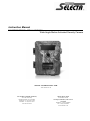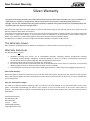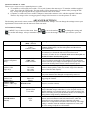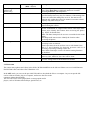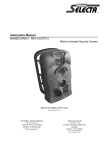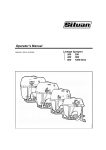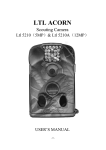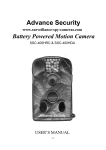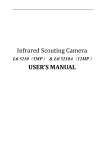Download Silvan Selecta Selecta MANSECURE120 Instruction manual
Transcript
Instruction Manual MANSECURE120 REV-A 23/07/13 Wide Angle Motion Activated Security Camera SILVAN AUSTRALIA PTY. LTD. ABN 48 099 851 144 VICTORIA (HEAD OFFICE) NEW ZEALAND 244- 264 Greens Rd, Dandenong South, 3175 Australia Telephone: +61 (03) 9215 2700 Facsimile: +61 (03) 9215 2701 www.silvan.com.au Te Rapa, Hamilton, 2001 New Zealand 22 Sunshine Avenue Telephone: +64 (07) 8496030 Fax: +64 (07) 8496070 www.silvannz.co.nz New Product Warranty Silvan Warranty Our goods come with guarantees that cannot be excluded under the Australian Consumer Law. You are entitled to a replacement or refund for a major failure and for compensation for any other reasonably foreseeable loss or damage. You are also entitled to have the goods repaired or replaced if the goods fail to be of acceptable quality and the failure does not amount to a major failure. We warrant our goods to be free from defects in materials and workmanship for the warranty period of 12 months from the date the product is delivered to the consumer. Silvan warrants its authorised Dealer, who in turn warrants the original purchaser (consumer) of each new Silvan product that it will repair or replace the product, or, pay the cost of repair or replacement, as determined by Silvan without charge for labour or any defective or malfunctioning parts in accordance with the warranty limitations below. This Warranty is in addition to any other rights and remedies available to consumers under the law This Warranty Covers Only conditions resulting directly from defects in workmanship or material under normal use and service. Warranty Exclusions The Warranty does not cover: Conditions resulting from misuse, use of incompatible chemicals, exceeding machine specifications including overloading, impact damage, negligence, accidental damage or failure to perform recommended maintenance services as specified in the Owner/Operator Manual applicable to the product. Damage caused by continued use of a product after initial failure Any product which has been repaired by other than an authorised Silvan service outlet in a way which, in the sole and absolute judgment of Silvan, adversely affect its performance or reliability. The replacement of maintenance items such as diaphragms, batteries, V belts and ground engaging components, etc. How to claim Warranty Return the goods to the place of purchase at your cost and within the warranty period along with evidence of the purchase date. If the original supplier cannot be contacted then contact Silvan as below and we can direct you on how to proceed with your warranty claim. How your claim will be managed The repair of a defective product qualifying under this warranty will be performed by any authorised Silvan service outlet within a reasonable time following the delivery of the product, at the cost of the owner, to the service outlet’s place of business. The product will be repaired or replaced depending on the extent of the problem at the discretion of Silvan and the Silvan dealer. Silvan Australia Pty Ltd 264 -266 Greens Rd Dandenong Sth Victoria 3164 1300 SILVAN (745 826) [email protected] Table of Contents General Information 1.1 Introduction 1.2 Application 1.3 Illustration Quick Start 2.1 Load Batteries 2.2 Insert SD Card 2.3 Enter Test Mode 2.4 Enter Live Mode 2.4 Review Pictures or Video Advanced Settings 3.1 Parameter Settings 3.2 File Format Appendix Technical Specifications General Information 1.1 Introduction The Selecta Wide Angle Motion Activated Security Camera can be triggered by sudden change of ambient temperature caused by movement in a region of interest (ROI), which is detected by a highly sensitive Passive Infra-Red (PIR) sensor, and then take pictures or video clips automatically even in the total darkness thanks to the build-in infrared LED flash. High quality pictures (up to 12 mega pixels) or video clips are taken consequently upon the triggering. SECURE120 features: 12 Mega Pixels Color CMOS Wide Angle Lens 120° Field of View (More suitable for capturing objects closer to the camera) Records Photos and/or Video Audio recording function available Sharp and bright color pictures in daytime. Night time (black/white) pictures areclear thanks to enhanced invisible flash capacity Low standby power consumption. *Extremely long in-field life (in standby mode, up to 3,6 or 9 months with 4, 8 or 12 x AA batteries. Note: * Requires good quality batteries, preferably camera batteries to achieve maximum standby time period without activity. Singular 140° PIR Motion sensor matched to the Camera Field of View Perform in the most extreme temperatures from -30°C to 70°F Trigger (or response) time 0.85 second Serial Number function enables you to record an 4 character alpha-numeric name onto photos. This helps multicamera users identify the location when reviewing the photos Date, time can be stamped in the pictures (as well as temperature and moon phase) Lockable and password protected Note the SECURE120 doesn’t not feature MMS functionality (other premium models of this camera are made to feature MMS function and those cameras which have a SIM card slot in the camera). Some menu option refer to MMS however they will not effect the operation of the SECURE120. 1.2 Application Motion-triggered security camera, for home, office and community Trail camera for hunting, stock monitoring Event observation (also refer to time lapse function) All other indoor/outdoor surveillance where invasion evidence needed 1.3 Illustration Front View Internal View The camera provides the following connections for external devices: USB port, SD card slot, TV out jack, and external DC power in jack. The 3-way Power/Mode Switch is used to select the main operation modes: OFF, ON and TEST (Also called SET). Quick Start If you are not familiar with the operation of this camera, the following instructions will help you get a quick overview. Before doing any operation, please make sure you have loaded batteries and plugged the SD card correctly. If the SD card is not inserted correctly or its write-protect is enabled, the device will give you a long beep and turn off automatically. 2.1 Load Batteries To install batteries on the camera, please follow the instructions below. 1) Unlock the two buckles and open the camera, the right part is battery box. 2) Open the battery cover and load 4 / 8 / 12 pieces batteries. To supply power, it is recommended to use new high-performance alkaline AA batteries, low self-discharge Ni-MH or Lithium rechargeable AA batteries with a high mAh rating. CAUTION: If you are not using the camera for an extended period of time, it is highly recommended that you remove the batteries from the camera to avoid possible acid leak that may damage the camera which would void the warranty. Alternatively the camera can run on an external 6V DC power source (optional, user provided). When both external power and batteries are connected, the camera will be powered by the external one. 2.2 Insert SD Card The camera does not come with internal memory. So it will not work without a SD (Secure Digital) memory card or SDHC (High Capacity) card. Before inserting the SD card into the card slot, please make sure the write-protect switch on the side of the SD card is “off” (NOT in the “Lock” position). The supported memory capacity is up to 16GB. If you use a card capable of above 32GB, make sure you test it before putting the camera in use. Because of the HD720P video resolution, SDHC card are recommended. CAUTION: ALWAYS SWITCH THE CAMERA TO OFF MODE BEFORE YOU INSTALL OR REMOVE THE BATTERIES OR THE SD CARD. 2.3 Enter Test mode Switch to the TEST position to enter the Test mode. In this mode you can take pictures or video clips like a regular digital camera, or enter the Menu to set up parameters. On the keypad there are four “shortcut” functional keys (see Figure 2-1) working as below: Figure 2.1 Press the key to set the camera to shoot video clips. Press the key to set the camera to take still pictures. Press the SHOT key to manually trigger the shutter. A photo or video (depending on the camera setting) will be taken and saved to the SD card. If the display shows “CARD PROTECTED” when you press the SHOT key, switch the power OFF, remove the SD card and slide its write-protect switch to off. Press the Use REPLAY key to review/playback photos/videos on the LCD screen, or a connected TV monitor. and key to navigate. There is another key, MENU, on the keypad that allows you to program the camera to work the way you want. Please make reference to 3.1 Parameter Settings in the Advanced Operation section. Under the test mode, one useful function you would like is testing the work area of the PIR (Passive Infrared) sensor, specifically the sensing angle and monitoring distance. To perform the test: First strap the camera on a tree aiming the region of interest (ROI). Walk slowly from one side of the ROI to the other parallel to the camera. Try different distances and angles from the camera. If the Motion Indicator flashes blue, it indicates the position from where you were detected by one of the side Prep PIR sensors. If the Motion Indicator flashes red, it indicates the position from where you were captured by the main PIR sensor. By doing this test, you can find the best placement when mounting and aiming the Our scouting camera. In general, you are recommended to place the camera 3 to 6 feet (1 to 2 meters) above the ground. To avoid potential false triggers due to temperature and motion disturbances, please do not aim the camera at a heat source (i.e. the sun) or nearby tree branches and limbs. The ideal direction to aim at is North or South. Also, remove any limbs close to the front of the camera. 2.4 Enter Live Mode Switch to the ON position to enter the Live mode. The indicator LED will blink for several seconds. This period is for you to make the camera ready for the working condition: close the camera and battery box and lock it, mount the camera on a tree and walk away. After entering the Live mode, the camera will begin to take picture or video according to the previous programmed setting when human or animal enters monitor area. Before entering the Live mode please pay attention to the following: 1) The polarity of the power is correct and the power is sufficient 2) The SD card has sufficient space and its write-protection is disabled 3) The Power switch is at the ON position 4) Avoiding temperature and motion disturbances in front of the device such as big leaf, curtain, air-conditioner, air outlet of the chimney and other heat sources to prevent false trigger. 2.5 Review Picture or Video There are two ways to review captured picture or video: 1) TV monitor (or a SD-card viewer with a TV-in jack) Connect the camera to a TV monitor with the supplied cable. Then enter the TEST mode. The last picture will be shown on the TV monitor after pressing the OK key. At any time pressing the OK key again will return to the TEST mode. 2) Computer (or a SD-card viewer with a USB port) Connect the camera to a PC with the supplied USB cable. Then use any image/video viewing program or image/video browser to view the pictures or videos. ADVANCED SETTINGS The Scouting camera trail camera comes with preset manufacturer settings. You can change the settings to meet your requirements. Please make sure the camera is in the test mode. 3.1 Parameter Settings Press “MENU” key to enter/exit the menu. Press , to move the marker, to confirm the change. Always remember to press setting. Parameter Format Settings (Bold = default) Camera, Video, Camera+Video Enter Photo Size (affects still photos only) 1MP, 3MP, 5MP, 8MP, 12MP available Mode Video Size (affects video clips only) Set Clock Picture No. (affects still photos only) Video Length (affects video clips only) Interval Sense Level (of PIR motion sensor) 1280 x 720 720 x 480 640 x 480, 320 x 240 Enter , to change the setting, and to save the change. Otherwise you will lose your new Description Select whether still photos or video clips are taken. In Camera+Video mode, can first take photos and then shoot videos afterward All files will be deleted after formatting the SD card. Highly recommend you format the SD card if it has been used previously in other devices. Caution: make sure wanted files on the SD card have been backed up first! Select desired resolution for still photos in mega pixels. Note: Lower resolution setting allows for smaller file size and faster camera reaction speed. High resolution photos require more time to record to memory hence slower camera reaction speed Select video resolution (pixels per frame). Higher resolution produces better quality videos, but creates larger files that take more of the SD card capacity. Press Enter to set up date and time Note: The Time must be set every time batteries are changed or temporarily removed Select the number of photos taken in sequence per motion event triggering the Camera. 01 Photo, 02 Photos, 03 Photos Optional from 1s to 30s. Videos are in AVI format that can be played back on most video Players (or on the camera). Default is 10s 1 Min, optional from 1S to 60M Normal, High, Low A high Interval prevents the SD card from filling up with too many redundant images when there is a lot of repeat activity i.e. animal standing at a watering trough. A low interval reduces the chance of missing activity but increased chance of recording too many photos using memory and battery life. Select the sensitivity of the PIR sensor. The High setting suits indoors and environments with little interference, while the Normal/Low suits outdoors and environments with more interference. Temperature also affects the sensitivity. The High setting is suitable when the ambient temperature is warm, and the Low setting is helpful in cold weather. Parameter Date Stamp (affects still photos only) Timer Switch Settings (Bold = default) On, Off Off, On Password Set Off, On Serial No. Off, On Time Lapse Off, On Audio On,Off Default Set Description Select On if you want the date & time imprinted in every photo. Note: When Date/Time is additional details are recorded including Serial No. and temperature. Select On if you only want the camera to work within a specified time period every day. For instance, if the starting time is set at 07:30 and the ending time at 18:25, the camera will function only within these times for instance to monitor a home property only when away at work. Set up a password to protect your camera from unauthorized users utilizing the camera Select On to assign a name to each camera you have. You can use the combination of 4 digits and/or letters. This helps multicamera users identify the location when reviewing the photos. (e.g. NTGT for North Gate). Note: The Date Stamp must be set on to record the Serial on the image. This helps multi-camera users identify the location when reviewing the photos If set On, the camera will automatically take photos/videos according to the set interval. Time Lapse interval can be set from 1sec to 23h:59min:59sec. This is a novel function for observing processes such as of flowering, harvesting, building a house etc. Note: When Time lapse is active all motion sensing functions are disabled The default setting is On, when it is on, the camera can record audio to video, otherwise ,the video will be silent. Press OK Enter to return all your previous settings back to the manufacturer default. 3.2 File format The camera stores photos and videos in the folder \DCIM\100MEDIA in the SD card. Photos are saved with filenames like PICT0001.JPG and videos like VIDO0001.AVI. In the OFF mode, you can use the provided USB cable to download the files to a computer. Or you can put the SD card to a SD card reader, plug in a computer, and browse the files on the computer without downloading. The AVI video files can be played back on most popular media players, such as Windows Media Player, QuickTime, etc. Appendix: TECHNICAL SPECIFICATION Model Image Sensor Lens IR Flash LCD Screen Operation Keypad Memory Compatibility Picture Size (pixels) Video Size PIR (Motion) Sensitivity PIR Sensing Distance Central PIR Sensing angle Operation Mode Trigger Time Trigger Interval Photo Playback Zoom Time Stamp Timer Password Device Serial No. Time Lapse Audio Language Power Supply Stand-by Current Stand-by Time Auto Power Off Power Consumption when activated by motion Interface Mounting Waterproof Operation Temperature Operation Humidity Certificate Parameters 12 Mega Pixels Colour CMOS FOV=120°; Auto IR-Cut 20 Meters / 65 Feet (Non-Visible Flash, no glow LEDs) 48x35.69mm(2.36"); 16.7M Colour 6 Keys SD Card (8MB ~32GB) 12MP=4000x3000; 5MP = 2560x1920; 1280x720p: 30fps; 720x480: 20fps; 640x480: 20fps; 320x240: 20fps High/Normal/Low 20m /65ft (On the Normal sensitivity and temperature is below 25°C/77°F) 140° Day/Night 0.85 Second (When using the 2G SD card) 0sec. - 60min; Programmable 1~8 Times On /Off; Include serial no., On /Off; Timer Set 4-Digit Numbers 4 character alphanumeric 1 Second ~ 24 Hours On/Off English/Chinese/French/Norwegian/Deutsch/Spanish/Portuguese/Japanese/Russian 4xAA; Expandable to 8 or 12 AA 0.4mA Maximum 3, 6 or 9 Months (using 4, 8 or12AA battery) Auto power off in 2 minutes while no keypad controlling 150mA (+500mA when IR LED lights up) TV out (NTSC); USB; SD Card Slot; 6V DC External Strap; Tripod Nail IP54 -30 to 70°C (-22 to 158°F) 5% ~ 95% FCC & CE & RoHS