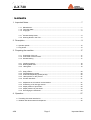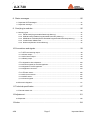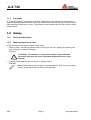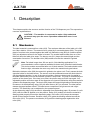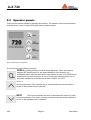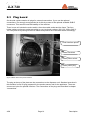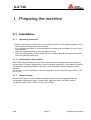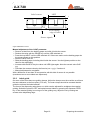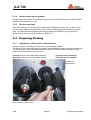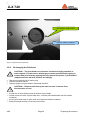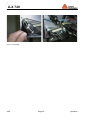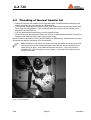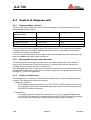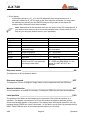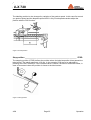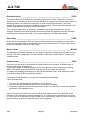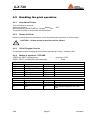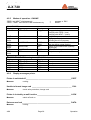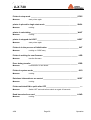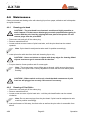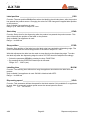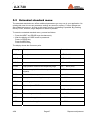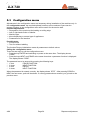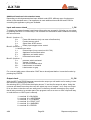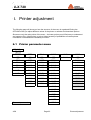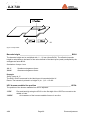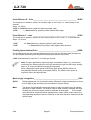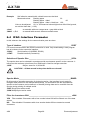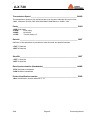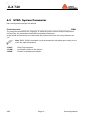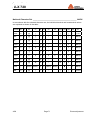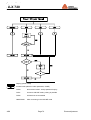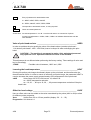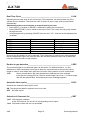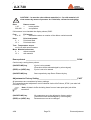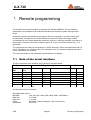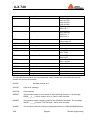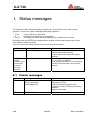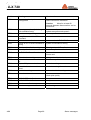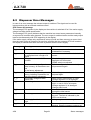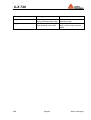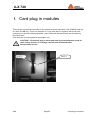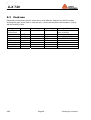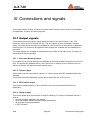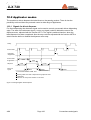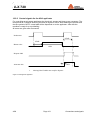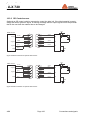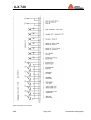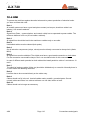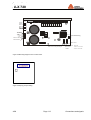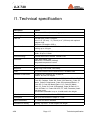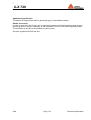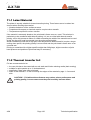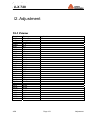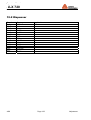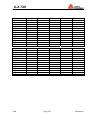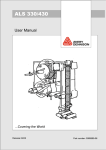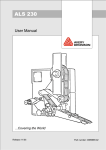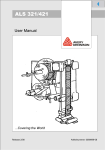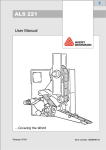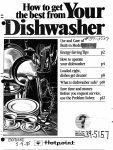Download Avery Dennison ALX 720 Product data
Transcript
Release 4/09
Article number: 0089999-29
Operators Manual
ALX 720
Contents
1. Important Notes........................................................................................................ 7
1.1 Overview....................................................................................................................................... 7
1.1.1 Manufacturer...................................................................................................................... 7
1.1.2 Technical State .................................................................................................................. 7
1.1.3 Copyright............................................................................................................................ 8
1.2 Safety............................................................................................................................................ 8
1.2.1 General Safety Notes ........................................................................................................ 8
1.2.2 Warning Notes in the Text ................................................................................................. 8
2. Description ............................................................................................................... 9
2.1 Mechanics .................................................................................................................................... 9
2.2 Operator panels.......................................................................................................................... 12
2.3 Plug board .................................................................................................................................. 14
3. Preparing the machine ........................................................................................... 17
3.1 Installation .................................................................................................................................. 17
3.1.1 Unpacking of the unit ....................................................................................................... 17
3.1.2 Connection of the machine .............................................................................................. 17
3.1.3 General setting ................................................................................................................ 17
3.2 Preparing the Dispenser............................................................................................................. 18
3.2.1 Inserting material ............................................................................................................. 18
3.2.2 Defining label data ........................................................................................................... 18
3.2.3 Label guide ...................................................................................................................... 19
3.3 Dispenser Setup ......................................................................................................................... 20
3.3.1 Stop position .................................................................................................................... 20
3.3.2 Fixed dispensing speed ................................................................................................... 20
3.3.3 Automatic dispensing speed (APSF)............................................................................... 20
3.3.4 Label position on the product........................................................................................... 21
3.3.5 Product data bank............................................................................................................ 21
3.4 Preparing Printing....................................................................................................................... 21
3.4.1 Adjustment of foil unwind / rewind tension ...................................................................... 21
3.4.2 Positioning of full size gap sensor ................................................................................... 22
3.4.3 Adjust position of print head ............................................................................................ 23
3.4.4 Adjust pressure of print head........................................................................................... 23
3.4.5 Exchanging the Printhead................................................................................................ 24
4. Operation ............................................................................................................... 27
4.1 Insert label material .................................................................................................................... 27
4.2 Threading of thermal transfer foil ............................................................................................... 31
4.3 Initialise new label material for dispenser................................................................................... 32
4/09
Page 3
Important Notes
Operators Manual
ALX 720
4.4 Control of dispense unit ..............................................................................................................33
4.4.1 Dispenser Menu selection................................................................................................33
4.4.2 Missing label function and web breaks ............................................................................33
4.4.3 Display and data input......................................................................................................33
4.5 Handling the print operation........................................................................................................37
4.5.1 New Start of Printer..........................................................................................................37
4.5.2 Restart of Printer ..............................................................................................................37
4.5.3 Call of Program Version ...................................................................................................37
4.5.4 Modes of operation - OFFLINE........................................................................................37
4.5.5 Modes of operation - ONLINE..........................................................................................38
4.5.6 Display messages printer.................................................................................................38
4.6 Maintenance ...............................................................................................................................40
4.6.1 Cleaning print head ..........................................................................................................40
4.6.2 Cleaning of Print Roller ....................................................................................................40
4.6.3 Cleaning of foil guiding parts............................................................................................41
4.6.4 Dispenser maintenance ...................................................................................................41
5. Dispenser adjustment ............................................................................................ 43
5.1 Standard menu ...........................................................................................................................45
5.2 Extended standard menu............................................................................................................47
5.3 Configuration menu.....................................................................................................................54
5.4 Handling the menu......................................................................................................................55
5.5 Menu functions............................................................................................................................56
5.6 Product data bank.......................................................................................................................61
6. Printer adjustment .................................................................................................. 63
6.1 Printer parameter menu ..............................................................................................................63
6.2 INFO: Info printouts.....................................................................................................................64
6.3 PRTP: Print parameter adjustments ...........................................................................................65
6.4 IFAC: Interface Parameter ..........................................................................................................68
6.5 SYSP: System Parameter...........................................................................................................70
6.6 JCLR: Clearance of Print Job .....................................................................................................77
6.7 SCLR: Clearance of Printer Buffer..............................................................................................77
6.8 OTHR: Others = Special Parameters .........................................................................................77
6.9 Print head temperature ...............................................................................................................80
7. Remote programming ............................................................................................ 81
7.1 Data of the serial interface ..........................................................................................................81
7.2 Interface commands ...................................................................................................................82
7.3 Programming of printer functions................................................................................................84
4/09
Page 4
Important Notes
Operators Manual
ALX 720
8. Status messages.................................................................................................... 85
8.1 Printer messages........................................................................................................................ 85
8.2 Dispenser Error Messages ......................................................................................................... 91
8.3 Dispenser warnings .................................................................................................................... 92
9. Card plug in modules ............................................................................................. 95
9.1 Card hardware............................................................................................................................ 96
9.2 Memory types ............................................................................................................................. 97
9.2.1 PROM card (Programmable Read Only Memory)........................................................... 97
9.2.2 EPROM card (Erasable Programmable Read Only Memory) ......................................... 97
9.2.3 EEPROM or E²PROM (Electric Erasable Programmable Read Only Memory) .............. 97
9.2.4 FLASH RAM / PROM card .............................................................................................. 97
9.2.5 RAM card (Random Access Memory) ............................................................................. 97
9.3 Card use ..................................................................................................................................... 98
10.Connections and signals ........................................................................................ 99
10.1 Output signals............................................................................................................................. 99
10.1.1 Error and warning output ................................................................................................. 99
10.1.2 Printer output ................................................................................................................... 99
10.1.3 OD-Control output............................................................................................................ 99
10.1.4 Ready output ................................................................................................................... 99
10.2 Applicator modes...................................................................................................................... 100
10.2.1 Signals for direct dispense............................................................................................. 100
10.2.2 Control signals for the ASA applicator........................................................................... 101
10.2.3 Signals for the EP applicator ......................................................................................... 102
10.2.4 Applicator connector ...................................................................................................... 103
10.3 Input signals ............................................................................................................................. 104
10.3.1 Product sensor............................................................................................................... 105
10.3.2 OD Control sensor ......................................................................................................... 106
10.3.3 APSF sensor.................................................................................................................. 107
10.3.4 Control signals ............................................................................................................... 108
10.4 EMI ........................................................................................................................................... 110
10.5 Electronic diagrams .................................................................................................................. 111
11.Technical specification ......................................................................................... 117
11.1 Label Material ........................................................................................................................... 120
11.2 Thermal transfer foil.................................................................................................................. 120
12.Adjustment ........................................................................................................... 121
12.1 Printer ....................................................................................................................................... 121
12.2 Dispenser.................................................................................................................................. 122
13.Index .................................................................................................................... 124
4/09
Page 5
Important Notes
Operators Manual
ALX 720
1. Important Notes
1.1 Overview
The 720 is a fully automatic print and apply machine. Handling is very easy and can be learned
with a minimum of training. For operation, only a few adjustments are necessary. The machine
is controlled by a microprocessor and because of its programmable functions it can be used in
many applications.
Except of cleaning the print head, rollers and the different sensor’s there is no periodical
maintenance necessary.
This manual should help you to operate the 720. In chapter 2 the machine is described and
many expressions are explained. For normal operating chapters 3 and 4 are important. All
other chapters give additional details of the machine.
The ALX 720 is available in a right- or a left-hand version. The expression right or left is related
to the direction of product transport. In the following, a right hand machine is explained. For the
left hand version all explanations have to be mirrored.
1.1.1
Manufacturer
For technical questions, particularly in case of problems, your local service organisation will be
pleased to help you.
This machine was built by:
Avery Dennison Deutschland GmbH
Ohmstrasse 3
85386 Eching
Germany
Tel. +49-(0)8165-925-0
FAX +49-(0)8165-925-231
1.1.2
Technical State
Technical State
Dispenser Software
Printer Software
4/09
4/09
7.0
1.68
Page 7
Important Notes
Operators Manual
ALX 720
1.1.3
Copyright
© This manual and its contents are protected. Duplications of the manual are allowed only if
expressly permitted by the manufacturer. The manufacturer reserves the right to technical and
other alterations without prior notice. The publisher cannot warrant the accuracy of the content
of this manual.
1.2 Safety
1.2.1
General Safety Notes
1.2.2
Warning Notes in the Text
In this description, two types of notes can be found:
y Warning note – indicates a possible risque of injury for the user. Ignoring the warning can
lead to injuries or material damages.
Example:
CAUTION! - The machine is connected to mains. Only authorised
personnel may open the cover. Operation without this cover is not
allowed.
y Special advice regarding the carrying out – please notice!
Example:
Note: Please take note of the given notes and advices. They serve your safety
as well as the preservation of value of the machine.
4/09
Page 8
Important Notes
Operators Manual
ALX 720
2. Description
This chapter explains the structure and the function of the 720 dispenser part. The expressions
used are explained here.
CAUTION! - The machine is connected to mains. Only authorised
personnel may open the cover. Operation without this cover is not
allowed.
2.1 Mechanics
The label material is unwound from roller (003). The maximum diameter of the label roll is 300
mm. Max. width is 100 mm. The material roll is guided by 2 removable plates (002). The guide
plate in front has to be pressed against the label roll. Behind the cap (004) of unwind mandrel
(003) an adjustment screw for the brake is located. The unwind brake avoids after run of the
label roll when the label drive stops. The dancer arm (011) keeps the material tight and the
acceleration forces low. The deviator roller (008) makes sure that the material is guided
correctly.
Note: For labels longer than 100 mm and in "side labelling applications" it is
recommended to use the optional available kit dancer arm controlled unwind brake.
This device avoids uncontrolled after run of label material. The brake should not be
fixed too tight, otherwise the motor may stall or the material web gets broken.
Behind the deviator roller (009) the material is guided to the printer unit. First it passes the both
opposite holder for the label sensor. The sensor could be positioned across the whole label to
get the optimised position. In one of the two red guides a sensor to detect end of material is
mounted. Behind the print unit the material is hold in a loop buffer. The loop is controlled by the
position of the dancer arm. If the loop is not filled, the printer starts to fill the loop again. At a
adjustable position all further starts of the dispenser are ignored. Behind the loop the material is
guided to the dispensing edge. The brush (006) keeps the material tight without disturbing the
movement. At the dispensing edge (010) the label sensor (007) is mounted. The label sensor
detects the gaps between labels. The label sensor comprises of a light source and a light
receiver. The sensitivity can be adjusted by the operators panel.
At the dispensing edge (010) the label is separated from the backing paper. By means of a soft
(005) roller the label is applied on to the product. Roller (012) makes sure that the material is
always guided properly around the dispensing edge. Drive roller (001) keeps the transport
speed of the material constant. Deviator rollers (012) guide the backing material around the
drive roller (001). The pressure mechanics (013) press the backing paper against the drive
roller (001).
4/09
Page 9
Description
Operators Manual
ALX 720
02
03
04
11
19
06
08
07
13
17
15
14
01
12
10
05
Figure 1 Layout 720
With the handle (015) you may open and close the pressure mechanics (013). When inserting
the material the pressure roller has to be opened. Dispensing is only possible when the handle
(015) is in the closed position. Via the deviator roller (016) the backing paper is guided to the
4/09
Page 10
Description
Operators Manual
ALX 720
rewind mandrel (017). The cone between the 4 pins can be pulled out to allow the reward
backing paper to be removed.
Except for the drive roller (001) and the material brush (006) the 720 has no wearing parts. The
operator panel (019) is described in the next chapter.
A threading diagram is affixed to the front of the 720 which shows how the label material should
be threaded through the machine.
Screw (014) secures the position of the pressure roller (013) in a lateral direction. In order to
achieve a reliable run of the label web position, adjust the roller to the centre of the label web.
4/09
Page 11
Description
Operators Manual
ALX 720
2.2 Operator panels
There are two operator panels for handling the machine. The operator panel for the dispenser
is shown below, it has a 4 digit LED display and 4 membrane keys.
Figure 2 Operator panel dispenser
The 4 soft keys have following functions:
FEED By pressing this key one label will be dispensed. When the machine
displays INIT pressing this key will start initialisation of the machine. An
initialisation has to be made each time a new material is used. If the FEED key is
pressed and held as the machine is turned on then the machine carries out an
automatic initialisation of the label parameters "CONT" and "LPIT".
PRIOR
This key moves up the menu or increases the value of a (Prior
function) parameter. If the up arrow key is pressed and held as the machine is
turned on the product menu is selected.
NEXT
This key moves down the menu or decreases the value of a (Next
function) parameter. If the down arrow key is pressed and held as the machine is
turned on the standard menu is selected.
4/09
Page 12
Description
Operators Manual
ALX 720
ENTER:
This key is used to enter or exit a menu point or to cancel a
warning or error message.
When the keys have different meanings, it will be explained in the relevant menu description.
The printer part is equipped with it’s own display – so you can handle the printer and the
dispenser completely independent. The operator panel for the dispenser is shown in , it has a 4
digit LED display and 3 membrane keys.
Figure 3 Operator panel printer
FEED / PRIOR
By pressing this key one label will be dispensed, if OFF or
On is displayed. This key moves up the menu or increases the value of a (Prior
function) parameter.
NEXT
This key moves down the menu or decreases the value of a (Next
function) parameter.
ENTER:
Pressing this keys normally toggle between Online / Offline mode.
The key is also used to enter or exit a menu point or to cancel a warning or error
message.
4/09
Page 13
Description
Operators Manual
ALX 720
2.3 Plug board
On the side a plate contains all plugs for external connections. If you use the optional
connections, it is strongly recommended to do this by means of the optional available SUB-D
connectors. This ensures best EMI stability of the machine.
There is one unit include the mains switch, the mains cable socket and the fuses. The fuse
holder setting you have to select according to your local main voltage (100, 120, 220 or 240 V).
You carry this out by taking off the fuse holder and position the fuse holder insert accordingly.
serial interface printer
mains fuse block
mains power switch
mains power plug
Figure 4 Main switch and printer interface
The plug at the top of the plate are the connections to the dispenser unit. Standard execution in
this machine is one I/O plug prepared for the product sensor and for the applicator. There are
some more holes for optional functions. The connections of the plugs are described in chapter
“connections”.
4/09
Page 14
Description
Operators Manual
ALX 720
Applicator plug
Product sensor
Serial interface dispenser
Figure 5 Plugs for dispenser
4/09
Page 15
Description
Operators Manual
ALX 720
3. Preparing the machine
3.1 Installation
3.1.1
Unpacking of the unit
y Before removing the unit off the box, don’t hold the machine on the dispensing edge, printer
unit to prevent disadjustment off the machine.
y For mounting the machine, a complete system of holding tools is available. Ask your Avery
representative.
y Take care that the machine is safe and stable mounted.
y There are rotating parts on the machine. Do the necessary actions to prevent that anybody
can be caught from these parts.
3.1.2
Connection of the machine
Before connecting the machine to the mains, check the correct setting of the line voltage. For
the connection of sensor, applicators e.g. see the chapter connections. Fix all cables to prevent
accidents and damaging of cables. Have also a look to the EMI chapter for proper machine
operation.
For checking of correct operation of sensors, applicators use the check functions SCHK, I_CH
and O_CH.
3.1.3
General setting
Normally the setting is done, but before operation check and note the general dispenser
configuration: dispenser direction, machine type, applicator mode, and APSF function.
The printer function IFAC / PORT has to be set to RS23.
4/09
Page 17
Preparing the machine
Operators Manual
ALX 720
3.2 Preparing the Dispenser
3.2.1
Inserting material
Insert your label material in the machine to follow the instructions in the chapter Operation /
Threading.
3.2.2
Defining label data
For correct dispenser operation, you have to tell the machine the length of the label and adjust
the label sensor. Normally this is done automatically. For this follow the instructions in chapter
Operation / Initialise material. For initialisation of the dispenser set the printer to OFF.
There are some reasons the automatic initialisation is not possible:
y Using another then the standard optical label sensor
y Label material with a low contrast ratio between label and backing paper
y Labels with holes inside the label
In this case you have to set one or both of the parameter manually. Activate the extended
standard menu to do the settings by:
y Pressing both keys NEXT and PRIOR simultaneously
Display: CODE
y Password CODE entering:
1 time pressing the key PRIOR FUNCTION
2 times pressing the key NEXT FUNCTION
3 times pressing the key ENTER
Display: LPIT
y Setting the label length
Enter the LPIT function by pressing ENTER. Measure the distance from one label edge to
the edge of the next label. Enter the value in mm by using the function keys. Press ENTER
to leave the function. See also the information below.
y Change the setting of the label sensor
If another label sensor then the Wenglor type will be used, call the CONT function and set
the value to any M006.
If the contrast ratio is low, follow the instructions to adjust manually contrast.
y To store the setting permanent leaves the menu with the quit function. If you power off the
machine without quit all modification are lost.
y By pressing the key FEED one label can be dispensed if you are in the parameter selection.
Setting LPIT manually
To initialise labels with cut outs such as the one shown below - the "LPIT" parameter should be
used to enter the label pitch of the label web.
All other label edges seen by the label sensor will be ignored until the distance adjusted in the
"LPIT" parameter has been fed through the label sensor.
4/09
Page 18
Preparing the machine
Operators Manual
ALX 720
LPIT
Label sensor
real leading
edge of label
Sensor signals
Figure 6 Definition of LPIT
Manual adjustment of the CONT parameter
y Remove a label from the backing paper and slide it inside the sensor.
y Reduce the value with the PRIOR key until the LED switched on.
y Press the key NEXT until the LED switched off. If there are marks on the backing paper do
the measurement on this position.
y Note the value GAP xxx
y Slide the backing paper including label inside the sensor. Use the lightest position on the
label for the adjustment.
y Increase with the NEXT key the value until LED lights again. Note the second value GAP
yyy
y Calculate the contrast value by the formula (xxx + yyy) / 2 and set it.
y Manual adjustment is completed.
With a difference of less than 20 an operation with this kind of sensor is not possible
(sometimes two or more labels are dispensed).
3.2.3
Label guide
On some of the axles there are guiding clamps. Adjust the clamps near the machine so all have
the same distance to the front plate (31.5 mm). The outer clamps should be mounted that the
guide but not bend the label material.
The front of the dispensing edge has a rot, which can be adjusted for straighten the material
guiding. Switch the printer to OFF and spend several labels by pressing the dispenser FEED
key. If the material guiding is running out of the guiding way, adjust the rot by loosing two
screws at the dispensing edge.
4/09
Page 19
Preparing the machine
Operators Manual
ALX 720
3.3 Dispenser Setup
For adjusting the dispenser function, set the printer to OFF.
3.3.1
Stop position
The first step is to adjust the stop position. This is the basic adjustment of the dispense
process. Also in case of problems with the machine check if the stop position is okay.
Figure 7 Stop position
The stop position should be adjusted so that the label stops at the dispensing edge or up to 3
mm behind.
For a correct operation of the automatic label compensation, they will compensate a missing
label on the web, first the distance between label sensor and dispensing edge has to be
defined. Do this by calling the DIST function in the configuration menu. Check the setting by
removing a label before the label sensor from the web. Give a start signal to the machine by
triggering the start sensor (not the FEED key) and see if the compensation is done on the right
position. Do the fine adjustment with the STOD function.
3.3.2
Fixed dispensing speed
The second step is to adjust the dispense speed. If an APSF sensor is used see 3.3.3.
If an applicator is used, the dispense speed has no influence to the dispense process. Continue
with 3.3.4.
Set POS to the distance between start sensor and dispensing edge. If installed remove the
roller to press the label onto the product. Now try to dispenser one product. If the label has
wrinkles reduce the speed VELO. If the product peels out the label, so the stop position of the
next label is before the last position increase the speed. Normally your dispense speed should
be a little bit higher then your product speed.
3.3.3
Automatic dispensing speed (APSF)
With an connected rotary encoder the dispensing speed follows the measured product speed.
To adjust the speed use the EGRA function located in the extended standard menu. The
measured speed will be displayed in the VELO function. Do the adjustment in the same way
described for fixed speed.
4/09
Page 20
Preparing the machine
Operators Manual
ALX 720
3.3.4
Label position on the product
At least adjust the position of the label on the product with the POS function or with the STAD
function, if an applicator is in use.
3.3.5
Product data bank
Save your setting in one of the product data banks. If different products and / or labels are in
use up to nine different combinations could be stored. Define and store the different product
data. The select the product data bank mode by holding the PRIOR key during power on.
Switch back to normal mode by holding the NEXT key.
3.4 Preparing Printing
3.4.1
Adjustment of foil unwind / rewind tension
Insert the print foil according the instruction in the Operation chapter.
The torque of foil unwind-and rewind mandrels are adjustable by means of the red hexagon pin.
The foil should run free of wrinkles respectively should not be stretched (especially at drum
section) over the whole run from roll to roll.
Increase of torque at unwind/rewind mandrel
Decrease of torque at unwind/rewind mandrel
Foil must not be stretched
Foil must not have wrinkle
The factory adjustment covers a wide range of foil width which is the main factor for
the torque. Use of very narrow and very wide foil however may need a readjustment.
Figure 8 Adjustment of foil rewind
4/09
Page 21
Preparing the machine
Operators Manual
ALX 720
Figure 9 Adjustment foil unwind
3.4.2
Positioning of full size gap sensor
The unit is equipped with a full size gap sensor. From the minimum label width (25,4 mm) to the
maximum the sensor can be moved to the wanted position.
As shown on the pictures below, the sensor can be moved in two parts – the lower side and the
upper side. Both should match so the beam can run from the diode to the transistor! If that is
not adjusted properly the sensor can not work!
Diode
Transistor
4/09
Page 22
Preparing the machine
Operators Manual
ALX 720
Full size lower part
Full size upper part
3.4.3
Adjust position of print head
The zero line of the print head can be varied from 2 - 13 mm of the left material edge
CAUTION! - Print head must not be plugged off!
y
y
y
y
Loose screw at centre of print head axle and set print head to required position.
Fix screw at print head
Loosen black plastic disk at foil rewind and unwind mandrel by means of 2 mm allen key
Adapt them both to position of print head zero line and tighten again
3.4.4
Adjust pressure of print head
Different material width may require different pressure of print head to material in order to
optimise the print quality.
y 3 grades are available.
y Rotate the adjustment disk by means of a coin or screwdriver to the required position.
CAUTION! - Select pressure only as high as necessary for the best print
quality. Too high pressure may lead to damages at the print head.
4/09
Page 23
Preparing the machine
Operators Manual
ALX 720
thin media / small media
medium media / medium
thick media / wide media
Figure 10 Adjustment print pressure
3.4.5
Exchanging the Printhead
CAUTION! - The print head is an electronic module and highly sensitive to
static impacts. For that reason discharge your static potential before going in
contact with print head by gripping the base plate of the printer. If print head is
readjusted at axle mark its position accordingly.
•
•
•
Disconnect unit and pull off mains plug.
Remove material and foil.
Remove plugs from print head in horizontal direction.
CAUTION! - Remove cable from print head not until 3 minutes from
disconnection of unit.
y Loosen the 2 red marked screws at fixation of print head.
y Loosen screw at centre of print head axle - until the print head fixation can be rotated
clockwise.
y Let the print head down to print roller and rotate the fixation clockwise.
y Draw print head carefully out of the print module.
4/09
Page 24
Preparing the machine
Operators Manual
ALX 720
CAUTION! - Metal objects must never get in contact with the dot line. Do not
touch print head at dot line or connectors.
y For reassembling put the print head on the 180° rotated fixation, positioning is done by
means of the 2 upright bolts.
Note: Before mounting notice the resistor value of the print head-noted at print
head. Special care is to be taken that print head is supported flush on mounting
plate.
y Keep print head and fixation together with fingers, rotate anticlockwise to print roller.
y Re fix print head by means of the 2 red marked screws at fixation bar.
y Put print head on axle to former position and fix screw again.
Note: The screw enters a non visible gap at the axle, which ensures the correct
position of the print head. Factory adjustment is flash with the inner black plastic
bushing.
y Plug on the 2 connectors to print head.
y When exchanging the print head the value of the head resistor has to be keyed in after
restart.
CAUTION! - Entry of an incorrect value may lead to damage of print head!
y Repositioning of print head to print roller
Production tolerances at print head may cause to move the print head in or versus print
direction. This is performed by twisting the little screws at the guiding tooth when fixing
screws are loose (tools are supported with printer). The optimal position can be found by
print only !
4/09
Page 25
Preparing the machine
Operators Manual
ALX 720
4. Operation
CAUTION! - Be careful on operation, fingers, hair, clothes, jewellery, etc. may
be caught by and get into rotating axles.
4.1 Insert label material
CAUTION! - Insertion/exchange of foil and material should be carried out only
by especially instructed personal.
Before threading the new material, the waste paper should be removed. In the printer the old
material can be removed by
y pressing the red lift lever and drawing the material backward.
y pressing the ON/OFFLINE and NEXT key simultaneously the material will be transported
backward.
Threading of the label material is shown down below on the threading diagrams for the
right-hand and the left-hand version.
Stuck to the side plate of the 720 is the threading diagram, which shows the correct mounting
of the label web.
left hand version
right hand version
Figure 11 Threading diagram
4/09
Page 27
Operation
Operators Manual
ALX 720
y Switch printer to OFFLINE mode and lift print head by brief pressing of the FEED key. Open
front cover.
y Hang document material in reel holder in a way to ensure unwinding that label in the printer
section is on the top. Put outer guide disk onto mandrel. The 2 guide plates keep the label
roll reliably in position on the unwind mandrel.
y Guide material around the dancer arm.
y Press the red lift lever at the right, outer end of the print module in order to lift the pressure
rolls of the feed roller and insert material below the print head. Adjust both pressure roll
units symmetric to material width so that material moves smoothly.
y Labels behind the dispensing edge should be removed. The material brush has to be
positioned in a way, that the material is kept tight. From time to time it is recommended to
reverse the mounting of the brush while you are loading a new label roll.
y Adjust the pressure roller before the rewind, so that it is right in the middle of the material.
Close the pressure roll and turn the roll 2 or 3 times, so that the material is threaded. Check
that the material is guided straight.
4/09
Page 28
Operation
Operators Manual
ALX 720
4/09
Page 29
Operation
Operators Manual
ALX 720
Figure 12 Threading
4/09
Page 30
Operation
Operators Manual
ALX 720
4.2 Threading of thermal transfer foil
y Attach foil reel onto foil mandrel on the right-hand side for anticlockwise unwinding of foil.
Attach empty foil core onto mandrel on left-hand side.
y Insert foil end diagonally from the front under print-head holder and print head holder with
open hinge drive mechanism. If foil is changed during a print job, lift print head by short
depression of the FEED key.
y Pull foil upward and simultaneously move it towards printer.
y Guide foil around feed roller and attach it to foil core in anticlockwise direction (foil may be
folded so that adhesive part at start of foil can be used).
By simultaneous depression of the (ON/OFFLINE)-and (FEED)-keys, material and foil can be
advanced until perfect unwinding of foil is warranted.
Note: Sometimes it is helpful to release the head and rotate the head to insert foil
into the printer! As well rotating the head means that the wires connected to the
head can be to short – then please disconnect the wires – only if the printer is
switched OFF ! Do not forget to connect again – and check if the connectors are
properly mounted!
Figure 13 Print mechanism
4/09
Page 31
Operation
Operators Manual
ALX 720
4.3 Initialise new label material for dispenser
The 720 requires data of the label material in use i.e. label length and opacity of the label and
backing material. In most cases those parameters can be scanned during automatic
initialisation. This is not always possible.
During initialisation the 720 uses its label sensor to determine where the labels are on the label
web and the distance between the leading edge of labels (the label pitch) so that they can be
positioned correctly.
There are several modes of initialisation which will be explained later, but in most cases
initialisation should be executed in fully automatic mode. For fully automatic initialisation the
"LPIT" and "CONT" parameters should be set to "AUTO". Initialisation can be executed by
pressing the <FEED key> whenever the message "INIT" is displayed by the machine.
The message "INIT" is displayed in the following cases:
a) if the <FEED> key is pressed and held during power up
b) on return to the standard menu after the "CONT" or "LPIT" parameters have been changed
to automatic mode
c) on return to the standard menu after the configuration menu has been used
d) after clearing the error messages E__0 or E__1 in the standard menu. (If the feed key is
pressed while another parameter is displayed, the data from the last initialisation is held
and the first label edge detected is simply moved to the position defined by the "STOD"
parameter)
To start initialisation simply press the <FEED> key when "INIT" is displayed.
The machine will slowly feed the label web while it searches for the gaps between labels and
measures the label pitch. When the machine has determined this information it will move the
first label edge found during the initialisation process to the position that has been adjusted with
the "STOD" parameter. After initialisation has been completed successfully ("ON") is displayed.
Initialisation can only take place in the standard menu; it is not required in the product menu
since all label data is already stored in the machine's memory. After a E__0 or E__1 message
has been cleared whilst in the product menu the first label edge detected at the next press of
the <FEED> key will be moved to the position defined by the "STOD" value stored in the
machine's memory.
However, when changing to a new product bank or changing label rolls the FEED key should
be pressed once so that the label sensor can find the next leading label edge and move if to the
correct dispense position previously defined by the STOD parameter
4/09
Page 32
Operation
Operators Manual
ALX 720
4.4 Control of dispense unit
4.4.1
Dispenser Menu selection
Turning on the mains switch and at the same time pressing one of the panel keys, you may
select between several options:
PANEL KEY
& mains switch
Function
Display message
FEED
Material initialisation
INIT
NEXT FUNCTION
Standard menu
ON
PRIOR FUNCTION
Product menu
PD0n
ENTER
Configuration menu
CODE
Press the key as long as the display shows the version number. One of the above mentioned
messages appears in the display. Calling the product menu is only possible, if at least one
product bank has been programmed.
If you do not press a panel key while turning on the machine the same menu is active that has
been used before the machine was switched off.
4.4.2
Missing label function and web breaks
The missing label function stops the label web in the correct position even when a label is
missing from the label web. If there are more than 3 missing labels from the web then the
machine will stop and give the correct message E_1.
If the label web has broken or come to an end then the machine will no longer be able to find
the next leading label edge and so after more than 3 signals from the product sensor the error
message E_1 will also be generated.
4.4.3
Display and data input
The operation of the machine is controlled by the operator panel. Data can be displayed and
changed. The displays have different meanings:
y Parameter selection:
In the display a parameter is shown, e.g. POS, STAD, or PD02 (product menu no. 02).
By pressing the keys FUNCTION another parameter can be selected. By pressing the
key ENTER the data is displayed.
y Data display:
The display shows the values of the parameters (e.g. 0123) or possible adjustments
e.g. (AUTO). The data value is changed by pressing the FUNCTION keys. By pressing
the key ENTER the data input is completed and a new parameter is shown.
4/09
Page 33
Operation
Operators Manual
ALX 720
y Error display:
If the display shows e.g. E__XX, the 720 (dispenser) has recognised an error. A
warning is shown by W_XX. As soon as the error has been corrected, you may erase
the message by pressing the key ENTER and you will get back to the status the
machine was in before the error was indicated.
Note: Data entered in the standard menu are not stored, if the 720 is switched off. If
you need to store data you have to use the extended menu. Please check if it is of
help for you using the product menu in your application.
Display
ON
Menu function
Labeller ready
Function data value
OFF
Label function suspend
POS
label position on product
Up to ... 999.9 mm
STOD
Label stop position at the
dispensing edge
Depends on machine configuration.
See description
VELO
Dispensing speed
0.2 .. 30.0 m/min
STAD
delay time before labelling starts
0,1 ... 999,9 ms
BLOW
apply time
0,1 ... 999,9 ms
INIT
Initialisation of label material
(CONT and LPIT are measured
according to label size)
Appears after E__0, E__1 and Power
on + FEED key depressed, or if the
values of CONT and LPIT are
changed
Dispenser active ___________________________________________________ ON
The dispenser is able to dispense labels.
Dispenser stopped ________________________________________________ OFF
The dispenser function is stopped. Single labels could be dispensed with the FEED key.
Material initialisation _______________________________________________ INIT
A new initialisation of material is necessary. Pressing the FEED key will start the initialisation.
Label position ____________________________________________________POS
The position of the label can be changed by the parameter POS while the machine is in
operation. The display is presented in 1/10 mm and means the distance between product
sensor and labelling position of the product. The display value 0500 would mean 50.0 mm. By
pressing the key PRIOR the value is increased, i.e. the label is put on later. By pressing the key
NEXT FUNCTION the value is decreased and the label is put on earlier.
4/09
Page 34
Operation
Operators Manual
ALX 720
The labelling position is also changed by variation of the product speed. In this case first control
you product speed and the dispense speed VELO. Only if both speed matches adjust the
position with the POS function.
Figure 14 Label position
Stop position ___________________________________________________ STOD
The stopping position (STOD) defines the position where the label stops after it has passed the
label sensor. The value represents 1/10 mm. In the example 0760 has to be adjusted by
pressing the FUNCTION keys. If an increased value is chosen, the label is advanced further, in
case of decreased values the position is closer to the label sensor.
Figure 15 Stop position
4/09
Page 35
Operation
Operators Manual
ALX 720
Dispense speed __________________________________________________VELO
The speed value VELO displays the dispensing speed in 0.1 m/min. The product conveyor
speed has to be constant to assure accurate labelling. A change of the product speed causes a
different position of the label on the product. In case of inaccurate labelling, it should be
verified, if the speed of 720 and your product match together. This is done automatically if the
optional automatic speed follower (APSF) is installed.
If the 720 is equipped with an applicator, two parameters in the standard menu can be
changed. The delay time which specifies the moment when the applicator must put the label
onto the product and the blow time - how long the applying of the label should take.
Start delay ______________________________________________________STAD
By the aid of the parameter STAD the period of time between the recognition by the product
sensor and the dispensing of the label onto the product is determined. The time units are ms,
the time is adjusted by the keys FUNCTION.
Blow on time ___________________________________________________ BLOW
The labelling time BLOW indicates, for how long the applicator should apply the label onto the
product. This time is displayed in ms also. BLOW is equivalent to APT2 which is found in the
extended menu.
Product menu____________________________________________________ PD0n
This menu can be used for storing data for different labels and products. 9 different sets of
product data can be programmed.
If you want to switch to another product, select the respective product number by pressing
NEXT and PRIOR, then press ENTER. Now the new product data are activated.
To change the labelling parameters you can call the extended menu. After leaving this menu
your product data will be automatically updated.
720 carries out the labelling of your products completely automatically.
Check now and then:
y if there is still enough labelling material on the unwind roll
y if an error has been displayed and 720 no longer effects labelling
y if the label is placed correctly onto the product. If this is not the case, correct the respective
parameter in the standard menu.
Control is even more simple if you use an OD-control, which measures the diameter of the
material roll and indicates a warning message W__5 as the label roll diameter gets too small,
i.e. there are only a few labels left on the label roll. To the warning output you may connect an
alarm indicator, an optical or acoustic signal can be triggered.
4/09
Page 36
Operation
Operators Manual
ALX 720
4.5 Handling the print operation
4.5.1
New Start of Printer
Connect printer to computer
Switch on machine
Display:
Acknowledge by ON/OFFLINE key Display:
ON
The printer is ready to receive data via the interface
4.5.2
OFF
Restart of Printer
Restart of printer without disconnection of unit by simultaneous operation of all three keys.
CAUTION! - All data stored in the printer will be deleted.
4.5.3
Call of Program Version
The program version is displayed during Reset (pressing all 3 keys) – example 1A41
4.5.4
Modes of operation - OFFLINE
‘FEED’ and ‘NEXT’ simultaneously
‘FEED’ -’NEXT’ and ON/Offline simultaneously
OFFLINE MODE
Display
Key
OFF
ON/OFFLINE
OFF
ON/OFFLINE FEED
OFF
ON/OFFLINE
OFF
FEED
OFF
FEED NEXT
Status message
Display
Key
ST__
ON/OFFLINE
ST__
FEED
ST__
NEXT
4/09
=
program or ‘ESC’
=
Reset
Display
ON
<-NEXT
FEED
INFO
function
ready to receive
slow media and foil movement
media backwards
feed of media
enter the parameter menu
Display
function
press key to cancel the status
turn off acoustic signal
leave status message to OFFLINE
mode
OFF
Page 37
Operation
Operators Manual
ALX 720
4.5.5
Modes of operation - ONLINE
‘FEED’ and ‘NEXT’ simultaneously
‘FEED’ - ‘NEXT’ and ON/OFFLINE simultaneously
ONLINE MODE
Display
Key
ON
FEED NEXT
WAIT
XXXX
SNGL
XXXX
SNGL
STOP
XXXX
OFF
STOP
XXXX
Display
HV__
not possible
WAIT
ON/OFFLINE
ON/OFFLINE
STOP
XXXX
OFF
ON/OFFLINE
FEED
STOP
XXXX
=
=
program or ‘ESC’
RESET
function
energy print head
changing with FEED - (less)
changing with NEXT + (more)
image built up
display quantity of printable label
including the one in process
the label in process will be finished
then the display starts flashing
change to OFFLINE mode (quantity
unchanged)
OFFLINE Mode - printout is stopped
print job start again
Parameter menu coming from OFFLINE Modus
Display
OFF
INFO
INFO
INFO
PRTP
4.5.6
Key
FEED NEXT
FEED NEXT
ENTER
NEXT
PRIOR
Display
INFO
OFF
PRTP
INFO
function
enter parameter menu
leave parameter menu
Selection
Next submenu
Previous submenu
Display messages printer
Printer is switched off _____________________________________________POFF
Measure:
nothing
Unable to format image card _______________________________________ FAIL
Measure:
check write protection, change card
Printer is locked by a mail function _________________________________ LOCK
Measure:
switch off and on
Data are received ________________________________________________ DATA
Measure:
4/09
nothing
Page 38
Operation
Operators Manual
ALX 720
Printer in stop mode ______________________________________________STOP
Measure:
start printer again
printer is placed in single start mode _______________________________ SNGL
Measure:
nothing
printer is calculating ______________________________________________ WAIT
Measure:
nothing
printer is stopped via HOST _______________________________________ HOST
Measure:
start printer again
Printer is in the process of initialisation ______________________________ INIT
Measure:
nothing or CODE entry
Printer is waiting for new firmware __________________________________ .LDR
Measure:
transfer firmware
Error during transfer ______________________________________________ .ERR
Measure:
new transfer or new board
Printer in system mode ____________________________________________ .SYS
Measure:
nothing
Data base information’s are sorted _________________________________ SORT
Measure:
nothing
Printer switched ON to quick after OFF_________________________________ ---Measure:
Switch OFF and wait before switch on again 30 seconds
Read barcodes from card _________________________________________ LOAD
Measure:
4/09
nothing
Page 39
Operation
Operators Manual
ALX 720
4.6 Maintenance
Clean print head and feeding roller with cleaning liquor from paper, adhesive and ink deposits
at regular intervals.
4.6.1
Cleaning print head
CAUTION! - The print head is an electronic module and highly sensitive to
static impacts. For that reason discharge your static potential before going in
contact with the print head by gripping the base plate of the printer. Do not
remove plugs from the print head.
y Disconnect unit and pull off the mains plug.
y Remove material and foil.
y Loosen socket screw at centre of print head axle, until the print head can be rotated
upwards.
Note: If print head is readjusted at axle mark it’s position accordingly.
y Clean print roller with dust-free cloth and cleansing liquor only.
CAUTION! - Never use knives or objects with sharp edges for cleaning. Metal
objects must never get in contact with the dot line.
y Put print head to former position and fix screw again.
Note: The screw enters a non visible gap at the axle, which ensure the correct
position of the print head. Factory adjustment is flash with the inner black plastic
bushing.
CAUTION! - Before switch on the unit, check that both connectors of print
head are still plugged on correctly. Reconnect if necessary.
4.6.2
Cleaning of Print Roller
y Disconnect unit and pull off the mains plug.
y Remove material and foil.
y Loosen screw at centre of print head axle - until the print head fixation can be rotated
clockwise.
Note: Do not remove plugs form the print head. If print head is readjusted at axle
mark its position accordingly.
y After performance of this step, the feed roller as well as the print roller is accessible from
above.
4/09
Page 40
Operation
Operators Manual
ALX 720
y Clean print roller with dust-free cloth and cleansing liquor only.
y Rotate roller stepwise for complete cleaning.
CAUTION! - Never use knives or objects with sharp edges for cleaning.
y The feed roller and the friction rollers are also to be cleaning from time to time. Avoiding any
type of contamination in the printing area generally increases performance of the printer and
particularly the print head.
y In addition, neat printing results are preferable to poor ones in any case.
y Put print head to former position and fix screw again.
Note: The screw enters a non visible gap at the axle, which ensures the correct
position of the print head. Factory adjustment is flash with the inner black plastic
bushing.
y Before switch on the unit, check that both connectors of print head are still plugged on
correctly. Reconnect if necessary.
4.6.3
Cleaning of foil guiding parts
Adhesive residues are to be removed at regular intervals upon processing of self-adhesive
material to ensure perfect print quality. Clean parts with dust-free cloth and cleansing liquor
only. Contaminated parts affect the feed of the foil and will reduce the print quality.
4.6.4
Dispenser maintenance
720 can be easily maintained and has only a few wear parts. If you change the material, note if
any glue or waste labels are stuck on the rolls or dispensing edge. In this case you have to
clean the respective parts. The machine has to be cleaned at least once a week. Glue and
waste labels have to be removed from the rollers, the dispensing edge, the material brush, and
possibly from the applicator. All rollers have to be cleaned from any grease. We will supply a
special cleaning set for this. The material label sensor has to be cleaned from dust regularly.
The material brush should be turned around whenever the material is changed. Any glue has to
be removed from the brush. If there is a soft roller at the dispensing edge for applying the label
to the product, check if the roller is damaged or dirty. Replace it if necessary.
The unwind has to operate in such a way, that the dancer arm does not bounce to its end
position. If this is not the case, the friction mechanism has to checked.
If the backing paper is not wound up accurately, the belts have to be tightened.
CAUTION! - Check the electrical connections, especially the mains cable for
unreliable connection.
4/09
Page 41
Operation
Operators Manual
ALX 720
5. Dispenser adjustment
The touch panel keys or the optional interface can change labeller parameters. The last
entered parameters are the actual ones the machine works with. Programming via the interface
is described in chapter Serial interface.
There are 2 levels for parameter adjustments. The first one is for parameter selection. With the
keys FUNCTION a parameter is selected. By pressing the keys ENTER the second level can
be reached. Pressing the keys FUNCTION can change the parameter values. By pressing
ENTER you quit the parameter adjustment and the next menu point is shown. For some
functions the change of values is effected immediately, for others when leaving the menu point.
Details in the menu functions.
There are 4 different menu structures:
•
•
•
•
Standard menu
This menu is used for normal operation. The most important parameters for the production
can be changed here. The adjustments are lost after turning off the machine.
Extended standard menu
This menu offers additional parameters and functions to those in the standard menu. Any
adjustments made in the extended menu are stored on quitting the menu and are
maintained even if the machine is then turned off.
Product menu
If data banks are stored in the extended menu, the product menu can be activated. In this
menu, programmed data banks only can be selected. Changing parameters in this menu is
not possible. When storing data in a new data bank, the current adjustments are saved to
the new product data bank. You may change data values of a stored data bank by loading
the data from the extended standard menu, modifying them and resaving them in a data
bank.
Configuration menu
In this menu, you configure the machine according to your applications. Additionally you
have access to service test functions. This menu is mainly dedicated to service technicians.
All current parameter settings are stored on quitting the configuration menu and are
maintained if the machine is then turned off.
4/09
Page 43
Dispenser adjustment
Operators Manual
ALX 720
Power On
CODE
Extended menu
INIT/ON/OFF
Product menu
INIT/ON/OFF
at power on
+
or
CODE
Configuration
INIT/ON/OFF
LPIT
PD01
DTST
INIT/ON/OFF
CONT
PD02
P_S_
POS
SENS
PD03
MACH
STOD
STOD
PD04
MDIR
VELO
PRDL
PD05
MLAB
+
at power on
Standard menu
Direct
Applicator
Ô
at power on
POS
PD06
APSF
Ô
STAD
PD07
APPL
INIT/ON/OFF
VELO
PD08
I_CH
STAD
STST
PD09
O_CH
BLOW
SLEW
PD10
FACT
BAUD
!
EGRA
PD11
Ô
APT1
PD12
PARI
Ô
APT2
PD13
SBIT
Ô
APT3
PD14
DBIT
Ô
APT4
RECY
ASTP
DIST
SAVE
LABC
LOAD
QUIT
PDT
QUIT
Direct
dispense
4/09
Ô
Applicator
active
!
Page 44
APSF on
only if Baud
not set to NONE
Dispenser adjustment
Operators Manual
ALX 720
5.1 Standard menu
Usually this menu is used for labelling. All important parameters can be changed while the
machine is running. After turning power on, the standard menu is active, unless the product
menu was on before the machine was switched off.
If the product menu is active and you want to use the standard menu, switch off the machine
again. Press the key NEXT FUNCTION while switching on the machine and the standard menu
is active. In the standard menu you have access to all important parameters for labelling. The
number of parameter and its kind depends on how the configuration has been made. Change
of parameters is active immediately. Changed values are lost when turning off power. If values
need to be stored, the extended standard menu has to be used. All available commands are
listed down below.
Display
Function
Values
ON
Normal operation
OFF
Stop labelling operation
INIT
Initialisation of label sensor and label
pitch detection
After status of E__0 and E__1
only
POS
Position of label on the product
Up to 999.9 mm
STOD
Stop position of label at the dispensing
edge
0,0 ..... 200,0 mm
VELO
Labelling speed
0.2 ... 30.0 m/min
STAD
Delay time for labelling with applicator
1 ... 9999 ms
BLOW
apply time
0.1 ... 999.9 ms
Initialisation ______________________________________________________ INIT
The function INIT is available only, if required for a new initialisation. Which is the case under
the following circumstances:
a)
b)
c)
d)
Status error message E__0, the feed key was pressed with pressure roller open
Status E__1, while moving the label web no labels have been recognised over a web
length of 4 labels.
During power on the FEED key was held depressed.
CONT or LPIT were changed to automatic mode.
Note: A new initialisation after an E__0 or E__1 message is not absolutely
necessary if you sure that the label parameter are all right. Then leave the INIT
display with the NEXT key and press only the key FEED to reposition the label at
the dispensing edge.
4/09
Page 45
Dispenser adjustment
Operators Manual
ALX 720
Label position ____________________________________________________POS
Function: The start position POS defines when the labelling should take place, after the product
has passed the product sensor. Changing the value for POS changes the applied label position
on the product.
Only available if no applicator is used.
Range: up to 999.9 mm in steps of 0.1 mm.
Start delay ______________________________________________________STAD
Function: Delay time for the dispensing after the product has passed the product sensor. This
value influences the position of the label on the product.
Only available if an applicator is used.
Range: 1 to 9999 ms
Stop position ___________________________________________________ STOD
Function: Stop position of the label once the label edge has reached the dispensing edge. The
STOD value defines the actual stop position of the label in steps of 0.1 mm.
With this adjustment the label can be made to stop directly at the dispensing edge. To make
the label stop after the dispensing edge the value of STOD should be adjusted accordingly.
y Select the parameter STOD by pressing the keys FUNCTION.
y By pressing the key ENTER the data input is activated.
Range: 0.0 .... 200.0 (mm).
Labelling time___________________________________________________ BLOW
Function: The labelling time defines how long the applicator should blow the label onto the
product.
Only available if an applicator is used. BLOW is identical with APT2
Range: 1 to 9999 ms
Dispensing speed ________________________________________________VELO
Function: This parameter defines the speed for the label material. Only available if no applicator
is used: With an automatic product speed sensor the actual speed is shown.
Range :
0.2 ... 30.0 m/min
4/09
Page 46
Dispenser adjustment
Operators Manual
ALX 720
5.2 Extended standard menu
The extended standard menu offers additional parameters you may use in your application. On
quitting this menu the current parameter settings are stored in memory. Further changes are
also written into memory. As long as this menu is active, no labelling is possible. By pressing
the key FEED, however, single dispense of labels is possible.
To enter the extended standard menu, proceed as follows:
y Press the NEXT and PRIOR keys simultaneously.
y After the display of CODE entert he password :
Press 1x PRIOR key
Press 2x NEXT key
Press 3x ENTER key
The display shows the first menu point.
Display
Function
Data value
LPIT
Label pitch
AUTO/5...999 mm
CONT
Label sensor contrast value
AUTO/1...200
SENS
Sensor status
LAB or GAP
STOD
Stop position of label at the dispensing edge
0.0 .... 200.0 (mm)
PRDL
Product length (inhibit of further product- sensor
signals)
AUTO, 5 ... 999 mm
POS
Position of label on product
Up to 999.9 mm
STAD
Delay time for start of applicator cycle
1 ... 9999 ms
VELO
Labelling speed
0.2 ... 30 m/min
STST
Check adjusted EGRA value
see text
SLEW
Slew speed
FAST or SLOW
EGRA
Electronic gear ratio adjustment
100 to 500
APT1
Dwell time for applicator
1 ... 7500 ms
APT2
Blow on time for applicator
1 ... 7500 ms
4/09
Page 47
Dispenser adjustment
Operators Manual
ALX 720
Display
Function
Data value
APT3
Restart delay
0 ... 5000 ms
APT4
Time constant compensation
0 ... 500 ms
ASTP
End of air stream signal
-20 ... 50 mm
PDT
Printer dwell time
OFF - 1000ms
Printer hold time (is 50% PDT)
SAVE
Store data in the product data bank
PD01 ... PD09
LOAD
Load data from a product data bank
PD01 ... PD09
QUIT
Leave the extended standard menu
standard menu
Label pitch _______________________________________________________LPIT
Distance between 2 labels on the label web, measured from leading edge to leading edge. The
distance could be set manual or an automatic length measurement is also possible. In case of
automatic mode the length is measured with the INIT function. This should be normally done,
so label material could be easy changed. Only under special condition the manual mode has to
be used.
There are three different modes:
AUTO Select automatic measuring mode
A111
The automatic mode is on and a distance of 111 mm was measured
M111 The manual mode is selected and a length of 111 mm was entered.
Range: AUTO or 5 ... 999 mm.
Label contrast __________________________________________________ CONT
With this function the sensitivity of the standard label sensor could be adjusted. If AUTO is
adjusted, the machine scans automatically. The automatic modes doesn’t work with transparent
labels. In case of another type of sensor (mechanical or capacitive) the setting has to be
manual.
There are three different modes:
AUTO Select automatic measuring mode
A111
The automatic mode is on and a contrast of 111 was measured
M111 The manual mode is selected and a contrast of 111 was entered.
Range: AUTO or 1 ... 200.
4/09
Page 48
Dispenser adjustment
Operators Manual
ALX 720
Sensor status ____________________________________________________SENS
Function: Status of label sensor is indicated, i.e. there is a label in the sensor the abbreviation
LAB is displayed and GAP is shown if there is only backing material inside the label sensor.
Can be used for all sensor types i.e. mechanical or electronic ones.
4/09
Page 49
Dispenser adjustment
Operators Manual
ALX 720
Stop position ___________________________________________________ STOD
Function: Stop position of the label at the dispensing edge.
Available: Always
Range: 0.0 .... 200.0 mm
Product length ___________________________________________________PRDL
Function: The product length avoids multi labelling in case of difficult products. Normally it is set
to AUTO. This means that the product length is set to the label length.
After the product sensor has detected the edge of the product all signals that might be triggered
while the product is passing the product sensor are inhibited. This function can be helpful in
cases where the product is transparent or has several detection marks or edges. Such a case
is shown below.
The product sensor supplies several signals while the product passes the product sensor. If the
PRDL is not adjusted according to the dimension of the actual product the warning W_0 may
be given of false multiple product detection signals. The defined product length suppresses all
signals after the first product sensor signal has been received.
By pressing the keys FUNCTION the parameter PRDL is selected. The data input is selected
by pressing the key ENTER.
If an applicator is fitted to the labeller, the product length is not defined as a distance but as the
time that the product needs to pass the product sensor. The time is adjustable between 5 and
9999 ms.
Available: Always
Range: AUTO or 5 - 999 mm
Label position ____________________________________________________POS
Function: Position of label on the product.
Only available if no applicator is used.
Range: up to 999.9 mm in steps of 0.1 mm.
4/09
Page 50
Dispenser adjustment
Operators Manual
ALX 720
Start delay_______________________________________________________STAD
Function: Delay time for the dispensing by means of an applicator after the product has passed
the product sensor. This value influences the position of the label on the product.
Only available if applicator is used.
Range: 1 to 9999 ms
Dispensing speed ________________________________________________VELO
Function: The labelling speed may be adjusted with the parameter VELO. Values between 0.2
and 30.0 m/min are possible. The speed has to be adjusted so that it matches the product
speed.
When an applicator is fitted to the machine, this parameter defines how fast the label will be
dispensed on to the applicator.
EGRA value check ________________________________________________ STST
Use this function to adjust the EGRA value. If the drive-roller speed is higher than that of the
conveyor then increase the EGRA value, if it is lower decrease the EGRA value so that the
conveyor speed and drive-roller speed match.
Slew speed _____________________________________________________ SLEW
Function: For some situations the labeller can run with a different, higher speed. This occurs
during compensation of a missing label on the web, positioning the label at the dispensing
edge during initialisation or after pressing the feed button if the APSF-mode is selected. The
resulting speed depends on the selection (FAST or SLOW) and the APSF-mode.
SLEW setting
APSF off
APSF on
FAST
Max speed
Max speed
SLOW
VELO
12 m/min
Electronic gear ratio adjustment ___________________________________ EGRA
The parameter EGRA appears in the extended menu only after the APSF function has been
switched on.
The range of the EGRA parameter is 100 to 500, representing from 1 to 5 encoder pulses per
millimetre of conveyor movement. The full EGRA range can be used up to 30 m/min conveyor
speed.
With an applicator there is no realistic limit to the conveyor speed and at very high-speeds an
EGRA value at the lower end of the range should be used.
Dwell time _______________________________________________________ APT1
Function: Only used when an EP- applicator is necessary. It defines for how long the pneumatic
cylinder is switched on.
Available only with applicator.
Range: 1 ... 7500 ms
4/09
Page 51
Dispenser adjustment
Operators Manual
ALX 720
Blow on time ____________________________________________________ APT2
Function: Only used when an applicator is necessary. It defines for how long the label is blown
onto the product.
Available only with applicator.
Range: 1 ... 7500 ms
Restart delay ____________________________________________________ APT3
Function: This parameter defines the time for a next label dispense after the applicator cycling
is completed.
Available only with applicator.
Range: 0 ... 5000 ms
Time constant compensation _______________________________________ APT4
Used to control the labelling position when using an applicator in conjunction with APSF.
The parameter APT4 is set to the time that the label takes to reach the product from the start of
the applicator cycle. For blow applicators this will probably be less than 25 ms, for EP (aircylinder) applicators the time will be much more - possible 60 ms to 100 ms depending on the
length of the air cylinder.
To calculate the correct value proceed as follows:
Set APT4 to 1. Run the conveyor at a fairly low speed such as 10 m/min and note the label
position on the product. Now run the conveyor at a much higher speed such as 25 m/min and
note how far the label position has shifted back.
Use the following formula to calculate the correct value for APT4...
(LABEL SHIFT (mm) x 60) / (Vhigh - Vlow) = APT4
Vhigh represents the higher conveyor speed used (in m/min)
Vlow represents the lower conveyor speed used (in m/min)
eg. If the shift is 3mm and the conveyor speeds 10 m/min and 25 m/min are used the correct
value for APT4 is:
(3 x 60) / (25 - 10) = 180 / 15 = 12
The calculated value should then be tested by running the conveyor at a high and a low speed
and checking that the placement position does not change. If the label position moves back
slightly at higher speed then increase APT4 a little, if it moves forward at higher speed then
decrease APT4 a little.
Note: The EGRA parameter must be set correctly as well as the APT4 parameter
for correct label positioning on the product.
4/09
Page 52
Dispenser adjustment
Operators Manual
ALX 720
End of air stream signal ___________________________________________ASTP
This parameter determines how long the air stream signal will remain active after the label
dispense has finished. Valid in all modes (direct dispense, applicator, APSF and fixed-speed).
Printer dwell time __________________________________________________ PDT
This determines the dwell time of the stamp-printer. A new dispense is prevented after PDT
expires for a time equal to 50% of PDT.
Save parameter in data bank _______________________________________SAVE
Function: After selection this function you can save the current parameter setting to a data
bank.
Always available.
Range:
NEW1 .. NE15
Create a new data bank
PD01 ... PD15 Overwrite existing data bank
EXIT
Leave function without modification
Load data bank__________________________________________________ LOAD
Function: After selection this function you may load a predefined parameter setting.
Always available.
Range:
PD01 ... PD15
Load a defined data bank
EXIT
Leave function without modification
Leave Menu finishing _____________________________________________ QUIT
Function: If this function is selected, you get back to the standard menu
Always available.
Note: Modified parameter values are only stored if the menu is left by using the
QUIT function. If the power is switched off before leaving the menu by quit all
modifications are lost.
4/09
Page 53
Dispenser adjustment
Operators Manual
ALX 720
5.3 Configuration menu
Adjustments in the configuration menu are necessary during installation of the machine only. In
the configuration menu, the required optional functions can be selected. Some service
support functions in the configuration menu will be useful for the service staff.
Possible adjustments:
y Recognition of the product at the leading or trailing edge
y Left or right hand version of labeller
y Machine type
y direct dispensing or several type of applicators
y Parameters for the interface
Possible tests:
y In/output test
y Test run without labelling
The function Factory initialisation resets all parameters to default values.
Calling the configuration menu
There are two ways to call the configuration menu:
y Press the key ENTER and switching on power at the same time. The display shows
'CODE'.
y Press the keys NEXT and PRIOR at the same time when a parameter function is displayed.
The display shows 'CODE'.
The password has to be entered by pressing the following keys:
* 1 time
PRIOR FUNCTION
* 3 times
NEXT FUNCTION
* 2 time
ENTER
* 3 times
NEXT FUNCTION
When the password is entered correctly, the display shows `DTST`. After pressing PRIOR or
NEXT the next menu, point will be shown. If a wrong password was entered, you go back to the
previous menu.
4/09
Page 54
Dispenser adjustment
Operators Manual
ALX 720
5.4 Handling the menu
The menu structure is shown in the following table. By means of the key PRIOR you switch to
the prior function, and with the key NEXT to the next following function in the menu.
If you press the key ENTER the current parameter value of a function is shown. The current
parameter value can be changed with the keys PRIOR FUNCTION or NEXT FUNCTION.
Values are stored by pressing the key ENTER.
Display
DTST
Function of the parameter
Test run without labels
Possible data entry
P_S_
Product sensor detects at leading or
trailing edge of product
LEDG, TEDG
MACH
Machine type
230, 720, 330, 430
MDIR
Motor running direction for left or right
hand
<---- --->
MLAB
Handling of missing label
NONE, WARN, ERR1, ERR2,
ERR3
APSF
Automatic product speed follower
YES, NO
APPL
Direct dispense mode, or applicators
DIR, ASA, EP, RVEP
I_CH
Test of inputs
O_CH
Test of outputs
FACT
Reset of all parameters to default values
YES, NO
BAUD
Baudrate of the interface
NONE, 300 to 192%
PARI
Parity bit
NO, 0PRT, ODD, EVEN
SBIT
Number of Stop bits
1 bit, 2 bit
DBIT
Number of data bits
7 bit, 8 bit
RECY
Recycle (simulates max labels/min)
see text
DIST
Distance label sensor to dispensing edge
10 ... 999 mm
LABC
Number of dispensed labels
see text
QUIT
Return to extended standard menu
4/09
Page 55
Dispenser adjustment
Operators Manual
ALX 720
5.5 Menu functions
The menu functions are explained in detail here.
Permanent test___________________________________________________ DTST
The permanent test makes a test run without using labels. In the display the numbers of
dispense cycles is shown (see description LABC). Immediately after starting the function, the
machine runs in a self-test. The test run works with all adjusted parameters. The test can be
stopped by pressing the key ENTER.
Polarity of the product sensor ______________________________________ P_S_
The machine requires a start signal for each product to be labelled. After the start delay (STAD)
the labelling starts. The signal is usually created by a light sensor at the conveyor. A PLC can
also supply this signal. The light sensor supplies a signal when the light beam is interrupted by
the product. By means of the function P_S_ it will be selected whether the leading edge or the
trailing edge of the product should trigger the signal.
Usually the trailing edge of a product is used. Reasons for detecting the leading edge can be:
shape of product (your should avoid detecting a radius or a declined edge)
In case of using other than the standard product sensor’s, the meaning of the display can be
reversed. The adjustment you need you may change with the keys NEXT or PRIOR.
Factory adjustment: LEDG
Machine type ___________________________________________________ MACH
The software is identical for several different machines. Choice the correct type.
Factory setting: The last setting remains after a factory reset.
Dispensing direction ______________________________________________ MDIR
The machine is available in a right and left-hand version. In the right hand version the product
transport is from left to right when you look to the front of the machine. The adjustment is done
in the factory and should not be changed.
Factory setting: The last setting remains after a factory reset.
Handling of missing label _________________________________________ MLAB
There are several condition the dispenser is not able to dispense a product:
y the distance between products is too close
y an additional printer is not fast enough
y the loop in the ALX720 is empty (end of job, printer error)
4/09
Page 56
Dispenser adjustment
Operators Manual
ALX 720
With this function, you can decide how to react:
NONE
Do nothing. The unlabeled product will be detected later in the line.
WARN
Set the warning output and displays W__0. The production continued.
ERR1
Set the error output to stop the production line immediately and display E_10.
ERR2
The first unlabeled product generates the warning. Two unlabeled products in a
sequence set the error.
ERR3
The error condition will be set at 3 unlabeled products.
Automatic product speed follower
________________________ APSF
Under parameter APSF the automatic product speed follower function can be activated (ON /
OFF). The APSF sensor is fitted to the conveyor and supplies signals that represent the speed
of the conveyor. The installation of the sensor and the adjustment of the parameter have been
carried out according to your application and should not be changed.
The compensation steps for the current conveyor speed are constantly recalculated rather than
just when the product-sensor is triggered. This means that a change in conveyor speed
between the time that the product is detected and the time it reached the dispense position has
no effect on labelling placement accuracy.
There is no optimum EGRA setting. The compensation steps are calculated using the current
EGRA setting rather than using fixed compensation step values for a predetermined EGRA
setting and so any EGRA value works just as well.
At slow speeds the label dispense speed matches the conveyor speed exactly regardless of the
EGRA setting. For instance if the dispenser needs to make 1.236 steps per encoder pulse then
at the first four encoder pulses the dispenser will make one step but will then have fallen
4x0.236=0.944 steps behind. On the fifth encoder pulse the dispenser will make two steps and
so be (5x0.236)-1=0.18 steps behind. The dispenser will always be less than one step behind.
The dispenser thus always dispenses the correct amount of label in regard to the product
movement even when the conveyor is starting from rest or coming to rest.
Type of applicator ________________________________________________APPL
In most cases, the label is dispensed directly onto the product. If this is not possible, an
applicator has to be used. We offer a number of different applicators. In this function, the
installed applicator has to be defined. You may select the applicator type you have ordered for
your application (display shows 'ASA`,`EP`, RVEP or another applicator). In case of direct
dispensing the function direct dispense has to be chosen:
Display shows 'DIR'.
The adjustment is done in the factory and should not be changed.
RVEP (ReVerse EP) operates as an EP applicator except that once the label has been
dispensed onto the applicator the applicator cylinder is extended to wait for the next product to
arrive. This provides more accurate labelling than with EP applicators because variation in the
time it takes for the cylinder to extend does not affect the labelling position.
4/09
Page 57
Dispenser adjustment
Operators Manual
ALX 720
Additional functions in the standard menu
Depending on which parameter has been defined under APPL different menu functions are
shown in the standard menu. If an applicator is used additional times BLOW and STAD for
controlling the applicator cycling are available.
Input and sensor check____________________________________________ I_CH
To display the status of sensor’s and inputs information are grouped in 3 blocks you can select
by pressing the NEXT or PRIOR keys. The character for the inactive state is different to identify
the various blocks.
Block 1 (inactive = 0)
N=
Power fail detection (only can case of malfunction)
P=
Product sensor active
A=
Signal from APSF sensor
R=
Ready input stepper motor control
Block 2 (inactive = -)
I = Inhibit input active
L=
Unused input (Loop control on ALX 720)
H=
Applicator home switch active
E=
Applicator end switch active
Z=
Horizontal home switch
Block 3 (inactive = .)
S=
pressure switch activated
J=
Jumper 3 closed
O=
OD control material active
M=
Label sensor on material
G=
Label sensor on gap
For a correct label sensor information CONT has to be adjusted before. Leave the function by
pressing key ENTER.
Output check ___________________________________________________ O_CH
With the NEXT and PRIOR keys you can select the output you will switch on for testing. Leave
the function by pressing key ENTER.
On selecting the O_CH function the display shows "1" and the first output is active. Using the
up-arrow and down-arrow keys the user can select any one of outputs 1 to 8. Only one output
is on at a time so that the user can easily see if he has any shorted connections (any output
that is being turned on by another part of the program such as an error or ODC output will stay
on until the error or ODC input is cleared).
1 = terminal 15 = BLOWON
2 = terminal 16 = AIRSTREAM
3 = terminal 17 = CYLINDER
4 = terminal 18 = PRINT_OUT
5 = terminal 19 = WARNING
6 = terminal 20 = ERROR
4/09
Page 58
Dispenser adjustment
Operators Manual
ALX 720
7 = terminal 31 = READY
8 = terminal 32 = ODC_OUT / HORI_CYL
Adjustment resetting ______________________________________________FACT
This menu point sets all parameters back to the factory values. All parameters will be reset, so
please note all your adjustments before. When you call this function the display shows 'NO`.
After you have left by pressing the key ENTER there is no change.
When you change with the key NEXT to YES and press ENTER all parameters are reset to
default values.
Note: This function also clears all product banks.
Interface baud rate_______________________________________________ BAUD
With this function the baud rate of the interface will be adjusted. This is an option of the
machine. If you do not have this option, the parameter has to be set to 'NONE` to protect the
interface and to avoid errors. The following baud rates are adjustable: 150, 300, 600, 2400,
4800, 9600 and 19200 baud. When calling the function FACT this parameter will be set to
`NONE`. When the machine is delivered with the interface the baud rate is set to 9600. Select
your baud rate by pressing the key NEXT or PRIOR . With the key ENTER the adjustment is
stored.
Factory adjustment: NONE
Parity bit ________________________________________________________ PARI
The function is only visible if a baudrate is selected. The parity bit is necessary to check the
data transfer. In case of wrong data transfer an error message will be given. The adjustment of
both machines has to be identical. Usually the transfer is made without parity bit.
Possible adjustments:
'NO`:
Not sending or receiving a parity bit
`EVEN`: produce a parity bit so that an equal number of `1` signals is created
`ODD`: produce a parity bit so that an odd number of '1' signals is created.
`0PRT`: The parity bit is always 0
By pressing the key NEXT or PRIOR the adjustment is selected and by pressing the key
ENTER the function is finished.
Factory adjustment: NO
Number of stop bits _______________________________________________ SBIT
The function is only visible if a baudrate is selected. This parameter defines the number of stop
bits. By pressing the key function you can select between `1BIT` or `2BIT`. By pressing the key
ENTER this function will be left.
Factory adjustment: 1BIT
4/09
Page 59
Dispenser adjustment
Operators Manual
ALX 720
Number of data bits _______________________________________________ DBIT
The function is only visible if a baudrate is selected. With this function you can select between 7
or 8 data bit protocols.
Factory adjustment: 8BIT
Recycle (simulates max labels/min) ________________________________ RECY
The Auto-recycle function, is used to determine the maximum possible cycle rate with the
current parameter settings.
It will cycle through applicator cycles automatically by internally generating a product-start the
instant a cycle has been completed and displays the average cycle rate per minute in the
display. It also operates with no applicator selected by dispensing labels at the maximum
possible rate. The maximum labelling rate for different values of PDT can be determined using
the RECY function without having to physically connect the printer.
Distance sensor to dispensing edge _________________________________ DIST
This function defines the distance between the material label sensor and the dispensing edge.
This value is shown in steps of 0.1 mm (e.g. 0456 means 45.6 mm). The measured value can
be adjusted by pressing the key FUNCTION.
If the DIST value has been adjusted correctly the first leading label edge detected at
initialisation will be moved exactly to the dispensing edge, as long as STOD is set to 0.0 (mm).
This parameter is important for the missing label compensation. If it is not correctly adjusted a
missing label on the material roll, will not be compensated correctly and the product will not be
labelled.
Value range: 10.0 .... 999.9 mm
Label counter ___________________________________________________ LABC
Each dispensed label increases the counter by 1. The capacity of the counter is for
999 999 999. The total number can be seen in 3 sections, press the keys FUNCTION as
described down below:
Mnnn Knnn .nnn
y where M represents millions
y K represents thousands
y .represents units
On entering the "LABC" parameter the units are displayed. By using the arrow keys can then
be used to change between the millions, thousands and units displays.
By pressing NEXT and PRIOR at the same time the counter is set to 0. By pressing the key
ENTER the function will be left.
Leave Menu finishing _____________________________________________ QUIT
Function: If this function is selected, you get back to the standard menu
4/09
Page 60
Dispenser adjustment
Operators Manual
ALX 720
Note: Modified parameter values are only stored if the menu is left by using the
QUIT function. If the power is switched off before leaving the menu by quit all
modifications are lost.
5.6 Product data bank
If parameters have to be changed because of different products and labels, the product menu
can be used. The machine offers a data bank in which 14 sets of data can be stored.
If you want to switch to a particular product, select one of the product numbers by pressing
NEXT or PRIOR and confirm with ENTER .The new parameters are valid now.
After switching to a new product bank the machine assumes the label roll has been changed or
that a parameter such as STOD is different and so requires an initialisation of the label position
at the dispensing edge. This is done by pressing the FEED key after loading a new product
bank at which time the machine will move the first detected label edge to the dispense position.
Note: If the FEED key is not pressed after loading a new product bank the first
detected label edge will be moved to the dispense position at the first signal from
the product sensor!
Note: The function FACT available in the configuration menu clears all the product
banks.
4/09
Page 61
Dispenser adjustment
Operators Manual
ALX 720
6. Printer adjustment
The following page will show you how the structure of the menu is organised! During the
OFFLINE mode you adjust different values of the printer or activate and deactivate options.
Shown are only the main points of the menu – the lower points you will find easy to understand
and operate. Only 4 digits gives us only a limited quantity of possibilities of names please
understand if sometimes the readability is limited.
6.1 Printer parameter menu
OFFLINE
+
INFO
PRTP
IFAC
SYSP
JCLR
OTHR
SCLR
STA0
PSPD
PORT
EMUL
DOWN
STA1
MLEN
SPOL
NACH
LCLR
STA2
MWID
BMOD
PUNS
MCHK
STA3
PUNO
<20H
FMOD
SCHK
DOT1
BCHI
BAUD
L-R
PCHK
DOT2
UPCA
PARI
SW01
FACT
XPOS
DBIT
SW02
SERV
YPOS
SBIT
OMOD
TEST
SSPD
HAND
CODE
SENS
GAP
PRID
HRES
NULL
HEAT
HADJ
HVOF
CLCK
LREP
COPY
CSET
Password protected
4/09
MEND
Page 63
Printer adjustment
Operators Manual
ALX 720
6.2 INFO: Info printouts
In this submenu status prints for tests and output the machine condition could be done. Printout
is possible after initialisation of light barrier only. Preferably 200 mm long material of a width of
approx. 100 mm is to be used.
Status Report: Adjustment of parameters ____________________________ STA0
A printout can be made to obtain a survey on parameter adjustments specific to the user.
Logo Buffer, Memory Report _______________________________________ STA1
A printout of the logo addresses used can be made for logo buffer management. The unused
storage capacity for logo data storage depends on the plug in card. If no such card is plugged
in, the unused internal storage capacity of the printer is made available for logo storage.
Library : Fonts, barcodes and lines __________________________________ STA2
Print samples of all types installed.
Service Report ___________________________________________________ STA3
Test printout for check of feed roller, print head, and service parameters.
Material transparency is represented graphically. Subsequently insert material and depress
‘FEED’ key light barrier is initialised.
Print test used for punched media___________________________________DOT1
Special pattern to show broken dots. The endless test finish by pressing the ENTER key.
Print test for endless media ________________________________________DOT2
Special pattern to show broken dots. The endless test finish by pressing the ENTER key.
4/09
Page 64
Printer adjustment
Operators Manual
ALX 720
6.3 PRTP: Print parameter adjustments
In this submenu the adjustment of the print function is possible.
Print Speed ______________________________________________________PSPD
The printing speed (material feed) can be adapted to the foil/material combination used to
optimise contrast intensity and imprint density of the print.
„PS.4“
4 inches/second; ditto for 5-12 inches per second.
Material Length _________________________________________________ MLEN
Material length (gap distance - measured from the beginning of one label to the beginning of
the next one) can be altered in mm-steps. The recognised gap position corresponds to the
beginning of the label.
If sending a label format the value will be overwritten by the corresponding Easy Plug
command.
„L..5“
„LXXX“
Minimum length 5 mm
Maximum length 330 mm (depending on print head width and spooler
configuration, see also printout:(STAO)
Material Width __________________________________________________ MWID
Position of the left edge can be altered in mm-steps if printer is in the line printer mode.
If sending a label format the value will be overwritten by the corresponding Easy Plug
command.
„W.25“
Minimum width 25 mm
„WXXX“
Maximum width 107 mm
GAP Offset _____________________________________________________ PUNO
The 0-position can be determined offset from the recognised gap position in mm-steps.
If sending a label format the value will be overwritten by the corresponding Easy Plug
command.
„.-15“ Maximum (negative) offset in feed direction
„+300“
Minimum (positive) offset against feed direction
4/09
Page 65
Printer adjustment
Operators Manual
ALX 720
50
Figure 16 Gap offset
Barcode height___________________________________________________ BCHI
The barcode height can be multiplied with *1 - *10 mm (factor BCHI). The effective barcode
height is calculated on the basis of the value defined in the label layout (mask) multiplied by the
enlargement factor BCHI.
Graduation of steps: 1mm
„B..1“
„B.10“
Smallest enlargement factor
Greatest enlargement factor
Example:
„BCHI“ factor is „3“.
The EASY PLUG command in the label layout is barcode height /4/.
Result: The barcode is printed in a height of (4 + 1)* 3 = 15 mm.
UPC human readable line position _________________________________ UPCA
The position of the human readable line can be adjusted
“STD”
“SPEC”
4/09
First and last digit using the UPCA or the first digit of the UPCE are moved to the
middle of code
All characters of the human readable line are in one line
Page 66
Printer adjustment
Operators Manual
ALX 720
Print Offset on X – Axis ___________________________________________ XPOS
The mask zero is shifted in relation to the label edge on the X-axis, i.e. transversally to the
material.
Steps: = 0,25mm
„XP.8” = +2mm Maximum (negative) offset from label edge
„XP-8“
= - 2mm Maximum (positive) offset towards label edge
Print Offset in Y – Axis ___________________________________________ YPOS
The mask zero is shifted in relation to the punch position on the Y-axis, i.e. in feed direction.
Steps: = 0,25 mm
„YP.8“
„YP-8“
= + 2mm Maximum (negative) offset in feed direction
= - 2mm Maximum (positive) offset against feed direction
Feeding Speed without Print _______________________________________SSPD
The feeding speed can be increased between printing cycles, by which the total printing time
can be reduced particularly with long labels having small areas to be printed.
„SS.4“ 4inches/second; same for 5- 12 inches per second
Note: For print applications requiring longer computation steps (e.g. consecutive
numbering) the feeding speed is not to be selected too high to avoid heavy slowing
down to „0“ and re-acceleration to the printing speed.
When changing the print speed (PSPD) the slew speed (SSPD) will be set
automatically identical to the print speed (PSPD). If a different slew speed is
required it has to be adjusted new.
Mode of gap recognition ____________________________________________GAP
AUTO:
Default adjustment, for all materials with a difference in light transmittance of more
than 2 digits at gap and label (see description of sensor check).
MAN:
The range of automatically measured values for gap recognition may be defined
specific to a label material. This feature helps to feed correctly materials with high
contrast pre print areas which would be detected as false gaps.
This contrast
areas should be measured before adjustment by means of the sensor check, the
corresponding adjustment value is identical or less than the value measured at the
effective gap.
4/09
Page 67
Printer adjustment
Operators Manual
ALX 720
Example:
Self adhesive material with a black bar across the label
Measured values:
Backing paper
30
Backing paper + label:
60
Backing paper + label + black bar: 190
Value to be adjusted:
60, i.e. all measured values higher than 60 will be ignored,
as well the black bar ( = 190)
„Auto“
„MAN“ + „F x“
at materials with one contrast area = gap within a label
at material with several, different contrast areas
6.4 IFAC: Interface Parameter
In this submenu the settings for the communication ports are done.
Type of interface ________________________________________________ PORT
For normal communication the RS232 connection is used. Only downloading a new program
has to be done via the centronics interface.
„RS23“
Serial interface (V24/DB25, RS232)
„CENT“
Parallel interface (Centronics)
Selection of Spooler Size __________________________________________SPOL
The spooler size can be selected in accordance with requirements specific to the customer. It
influences the maximum print format if no RAM card is used for storage extension.
„8KB“
8kbyte, same for 16,32,64 KB
CAUTION! - All data stored in the printer buffer are cleared!
Spooler Mode ___________________________________________________ BMOD
By this mode of operation execution of single print series ( the interface is only ready for
reception after printout of the desired label quantity ) in accordance with the requirements
specific to the customer can be defined, or whether printing data can be received from the
spooler during printing of multiple series.
„BOF“ Single print series mode
„BON“Multiple print series mode
Filter for characters <20H __________________________________________ <20H
YES Filter enabled. Characters with a hex number below 20H will be filtered out of the data
stream.
NO
Filter disabled. Characters with a hex number below 20H are treated as normal
characters.
4/09
Page 68
Printer adjustment
Operators Manual
ALX 720
Transmission Speed _____________________________________________ BAUD
The transmission speed on the serial line has to be the same selection like on the host.
„300“ 300,same for 600,1200,2400,4800,9600,19200 Baud or 38400= “384”
Parity ___________________________________________________________ PARI
„ODD“Odd parity
„EVEN“
Even parity
„NONE
No test bit
„CLRP“
Test bit always „O“
Data bit _________________________________________________________ DBIT
Definition of this parameter is possible for both the serial and parallel interface.
„7BIT“ 7 Data bits
„8BIT“ 8 Data bits
Stop Bit _________________________________________________________ SBIT
„1BIT“ 1 Stop bits
„2BIT“ 2 Stop bits
Data Synchronisation (Handshake) _________________________________ HAND
„RTS“ Hardware handshake
„XON“ Software handshake
Printer identification number _______________________________________ PRID
„IDxx“ Identification number between 0 - 31
4/09
Page 69
Printer adjustment
Operators Manual
ALX 720
6.5 SYSP: System Parameter
Here some general settings are defined.
Print Interpreter _________________________________________________ EMUL
The interpreter determines the „language“ in which the printer receives and processes data.
In Easy-Plug, the commands transmitted are printed as label text.
In line printer and hex dump, the commands are printed in the form of a list by character set
„12“.
Note: EASY PLUG commands not yet processed are cancelled upon setting to one
of the two other interpreters!
„EASY“
„LPRN“
„HEXD“
4/09
Easy Plug interpreter
Line printer (similar to line printer)
Printout in hexadecimal notation
Page 70
Printer adjustment
Operators Manual
ALX 720
National Character Set ___________________________________________ NACH
In accordance with the selected character set, the individual decimal and hexadecimal values
are replaced as shown in the table.
decimal
35
36
64
91
92
93
94
96
123
124
125
126
127
ASCII
#
$
@
[
\
]
^
`
{
|
}
~
> 127
USA
#
$
@
[
\
]
^
`
{
|
}
~
(Blank)
UK
£
$
@
[
\
]
^
`
{
|
}
≡
(Blank)
FRAN
£
$
à
°
ç
§
^
`
é
ù
è
~
(Blank)
GER
#
$
§
Ä
Ö
Ü
^
`
ä
ö
ü
ß
(Blank)
ITAL
≥
$
§
°
ç
é
^
ù
à
ò
è
`
(Blank)
SWED
#
▀
É
Ä
Ö
Å
Ü
é
ä
ö
å
ü
(Blank)
SPAI
#
$
@
¡
Ñ
Ç
^
`
¿
ñ
ç
~
(Blank)
NORW
#
$
@
Æ
¥
Å
^
`
æ
¢
å
~
(Blank)
SPEZ
ƒ
¢
(Blank)
(Blank)
¼
½
(Blank)
(Blank)
«
■
»
±
(Blank)
IBM
#
$
@
[
\
]
^
`
{
|
}
~
printable
4/09
Page 71
Printer adjustment
Operators Manual
ALX 720
224 / 256 Character Set
0
1
2
3
4
5
6
7
8
9
A
B
C
D
E
00
F
10
§
20
!
″
#
$
%
&
’
(
)
*
+
,
-
.
/
30
0
1
2
3
4
5
6
7
8
9
:
;
<
=
>
?
40
@
A
B
C
D
E
F
G
H
I
J
K
L
M
N
O
50
P
Q
R
S
T
U
V
W
X
Y
Z
[
\
]
^
_
60
‘
a
b
c
d
e
f
g
h
i
j
k
l
m
n
o
70
p
q
r
s
t
u
v
w
x
y
z
{
|
}
˜
80
€
ü
é
â
ä
à
å
ç
ê
ë
è
ï
î
ì
Ä
Å
90
É
æ
Æ
ô
ö
ò
û
ù
ÿ
Ö
Ü
ø
£
Ø
Pt
ƒ
A0
á
í
ó
ú
ñ
Ñ
ª
º
¿
½
¼
i
«
»
¢
¥
B0
░
_
C0
D0
E0
ß
F0
±
Ø
º
ø
■
Sensitivity of the label sensor _____________________________________ PUNS
Note: High sensitivity adjustment may cause the recognition of gaps which are
physically not exciting. A too high sensitivity may lead to recognition of gaps which
are effectively not available. Those could be contrasts at pre-printed areas,
changing material thickness or perforations.
„SP.1“ High sensitivity for narrow gaps or perforation
„SP.8“ Low sensitivity for clearly recognisable gaps
Foil Auto-Economy, Thermo/Thermo-Transfer Print ___________________ FMOD
The foil feed can be interrupted between printing cycles by means of the foil auto economy, by
which foil is saved particularly with long labels with small areas to be printed. The automatic
mode is to be activated with blank areas of a length from. approx. 18 mm.
Selection between thermo - transfer and thermo print is possible. This selection is necessary
for switching the FOIL END RECOGNITION.
„CONT“
„SAVE“
„NONE“
Thermo-transfer print
FOIL auto-economy
Thermo print
Note: Thermo print depends on your material. Do tests before using this mode.
4/09
Page 72
Printer adjustment
Operators Manual
ALX 720
Machine direction _________________________________________________ L-R
The machine is available in a right and left hand version. In the right hand version the product
transport is from left to right when you look to the front of the machine.
Loop control printer_______________________________________________SW01
The value defines the loop position to start the printer.
Loop control dispenser ____________________________________________SW02
The value defines the loop position where no dispenser starts will be accepted.
Online/Offline mode______________________________________________ OMOD
Mode of operation of printer after connection
„ONLI“
„OFFL“
Printer is immediately in the ONLINE mode after connection
Printer is immediately in the OFFLINE mode after connection
Password ______________________________________________________ CODE
Resistant or temporary printer protection from unauthorised use is possible (see also next
page)
„COD0“
„COD1“
„COD2“
4/09
All functions locked - except password inquiry
ONLINE mode, i.e. printing is possible only
All functions are accessible
Page 73
Printer adjustment
Operators Manual
ALX 720
Display (printer mode)
Access levels (selection under parameter; CODE)
4/09
COD0
all functions locked - except password inquiry
COD1
Access to ONLINE mode, printing is possible
COD2
All functions are accessible
OMOD/ONLI
After connecting in the ONLINE mode
Page 74
Printer adjustment
Operators Manual
ALX 720
Entry of password for authorised access
A = NEXT, NEXT, FEED, ON/OFF
B = FEED, ON/OFF, NEXT, FEED, FEED
Corresponds to authorised access, no entry required
Check of entered password
Access time An entered password - A or B - is active until reset or re connection of printer
Access level adjustment - COD0, COD1, COD2 is of resident effectiveness until the
next alteration
Value of print head resistor _______________________________________ HRES
In order to optimise the print quality the value of the head resistor (noted at print head 11,4 dot/mm print head = 1000 - 1500 Ohm) has to be keyed in when exchanging the print
head.
CAUTION! - The machine is connected to mains. Only authorised personnel
may open the cover. Operation without this cover is not allowed.
This adjustment is not affected when performing the factory setting. Take readings of value and
key in accordingly
„XXXX“
Possible value is between „1000“ and „1500“
Lowering the head temperature _____________________________________HEAT
Printing full-surface print images inordinately heats up the print head, and therefore also the
thermal transfer ribbon. In order to ensure a uniformly good print image, the parameter HEAT is
used to decrease the power supply proportionately to the temperature of the print head.
xxHR
Value range: 00 to 50; unit interval: 10; default: 00
xx = 00 No temperature reduction
xx = 10, 20, ..., 80 up to 10, 20, ..., 80 percent temperature reduction if the print
head is hot
Offset for head voltage ___________________________________________ HVOF
Here an offset value can be added to the value transmitted by the printer (#HV or #!H) to allow
for different printer properties.
Xxxx
Values from -50 to +50 are possible (display -50 ... 0 ... 50)
Progression Unit interval = 1
4/09
Page 75
Printer adjustment
Operators Manual
ALX 720
Real Time Clock _________________________________________________ CLCK
Adjusting the real time clock to the current time. This parameter can be activated only if the
optional clock is installed. The clock has a life of about 10 years. Leap years are calculated
automatically.
Adjustment to the correct time has to be performed by the user.
• press (NEXT) = forward or (PRIOR) = backward to adjust the correct time
• Press (ON/OFFLINE) - key to switch to the units of time. The cursor is moving only forward
through the units.
• Acknowledgement by pressing (ON/OFF) after the unit: YE = Year will set the adjusted time
as default.
Key
Display
Function
ENTER
ENTER
ENTER
ENTER
ENTER
ENTER
MI..
HO..
DA..
MO..
YE..
CLCK
Minutes Adjustment
Hours Adjustment
Days Adjustment
Month Adjustment
Year Adjustment
Acknowledgement
Seconds and hundredth can not be selected. Their adjustment is performed by acknowledging
the time adjustment right in the moment when the real time passes the zero line as these two
units are set back to zero in this moment.
Routine to gap detection___________________________________________ LREP
The maximal length for not detected gaps can be varied. For difficult detection, i.e. little
differences in light transmittance from gap to label it is recommended to shorten the search
length in order to save labels when gaps are not found. During search no print is performed.
„R 0“
After a printed label a gap must be detected, otherwise an error message
interrupts the running print job. Ditto for search length up to max. = 5 x label length
after the last printed label, subsequently the error message appears.
Automatic label reprint ___________________________________________ COPY
Switches the automatic label reprint on/off.
ON The last printed label is reprinted in an error case.
OFF
No label reprint.
Selection of Character Set _________________________________________ CSET
„256“ 256 character available
at the OCR-fonts # 110 and # 116 corresponding to their specs
„224“ Characters below 20h are not accessible
4/09
Page 76
Printer adjustment
Operators Manual
ALX 720
Material End Recognition _________________________________________ MEND
For label material with gaps longer than 15mm resp. material with differing light diffusion
permeability (error ST05 = material end, when material is correctly inserted) the material end
recognition can be cancelled.
„YES“ for activating the material end recognition
„NO“ for deactivating the material end recognition
6.6 JCLR: Clearance of Print Job
The present or interrupted print job can be cleared.
(ON/OFFLINE)-key
(FEED)- or (NEXT)-key
If print job is to be cleared
(cancellation will be acknowledged by a hoot signal)
If print job is not to be cleared
6.7 SCLR: Clearance of Printer Buffer
The spooler is cleared completely.
CAUTION! - All print jobs are cleared (cancellation will be acknowledged by
a hoot signal)
(FEED)- or (NEXT)-key
If spooler is not to be cleared
6.8 OTHR: Others = Special Parameters
This submenu contains special configuration functions. Some functions are protected by
special password.
Down Load of fonts ______________________________________________ DOWN
A PCMCIA card ( two of them) can be inserted into the printer.
A RAM card can be formatted in the printer and after that fonts can be down loaded into the
card through the printer. Cards the printer can write to are font cards, speedo cards and data
base cards.
Exact information you can find in the EASY PLUG manual or in the card manual.
Formatting of RAM Card ___________________________________________LCLR
The printer can be equipped with PCMCIA cards.
The RAM card may be formatted as spooler/logo storage and subsequently be written on with
logos (0-255) via the Easy Plug command.
A maximum number of one card written on with logos can be used during printing process.
4/09
Page 77
Printer adjustment
Operators Manual
ALX 720
The printer is using SLOT0 if a card is found there – if not SLOT1 is used. to format the card.
After that a reset takes place. Are two cards used in the printer (one for logos one for fonts) the
printer is selecting the cards.
If one RAM card and one PROM card (non - erasable) are simultaneously used, the sequence
of use is optional:
CAUTION! - All data contained on the RAM card and in the spooler are
cleared. Observe instructions for plugging- in of RAM card!
(ON/OFFLINE) key
(FEED) or (NEXT key
If RAM card is to be formatted
If RAM card is not to be formatted
According to the selected adjustment, the display changes over immediately or after completion
of formatting to Display: “LCLR“
In case card can not be accepted or the card defective or not plugged in the error message:
LCLR - FAIL appears ( message is also signalled by hoot).
Memory Check __________________________________________________ MCHK
It is possible to check 5 different storage sections.
Check
Stage
Section
MEMO
FON0
BNK0 to BNKx
BKN0 to BNKx
FON1
BKN0 to BNKx
CAD0
CAD1
Card/Slot 0
Card/Slot 1
Check memory (RAM)
Character generator - section
0 (ROM)
Character generator - section
1 (not used)
- only RAM Cards
only RAM Cards
After start of the check, the individual modules are checked in accordance with their sequence
and acknowledge by the display: - OK - in each stage, or stopped if an error occurs. In this
event the defective stage is displayed.
Acknowledgements are also indicated by a short acoustic signal, and errors by a flashing
display and a continuos acoustic signal.
Error messages are to be acknowledged by operation of an optional key.
Check of Sensors _______________________________________________ SCHK
The displayed, invariable values (measured from present application) are used in the analysis
of the individual sensor. When checking the sensor please avoid any disturbing illumination.
Sensor may be selected by means of the NEXT or PRIOR key.
Pxxx
0-5 =
10-255 =
4/09
Gap sensor
without material
with material
Page 78
Printer adjustment
Operators Manual
ALX 720
CAUTION! - In case the value without materials is > 5 or with material <10
clean sensor by means of pressure air. If this fails, call service technician.
Rxxx
< 85
200-240
Dancer sensor
=
home position
=
end position
If this sensor is not installed the display shows „R255“
Fxxx
0 or 15
Foil sensor
=
admissible values on rotation of the ribbon unwind mandrel
Hxxx
0 =
15 =
Print head sensor
Print head lifted
Print head down
Txxx Temperature sensor
not in use with actual firmware
Mxxx Material end sensor
0 =
without material
15 =
with material
Demo printout __________________________________________________ PCHK
Continuously running demo printout.
(ON/OFFLINE)-key
(FEED) or (NEXT)-key
If print is to be started
(Execution will be acknowledged by a hoot signal)
If print is not to be started
(ON/OFFLINE)-key
Start respectively stop Demo Printout by key
Adjustment to Factory Setting ______________________________________FACT
All parameters are overwritten by factory settings.
The respective actual adjustment can be checked via the Info Printout „STA0“ (see also Info
Printouts „STA0“).
Note: All data in buffer including those from an interrupted print job will be
cancelled!
(ON/OFFLINE) key
(FEED) or (NEXT) key
4/09
All parameters are to be adjusted to factory setting.
(execution will be acknowledged by a hoot signal)
Parameters are not to be changed
Page 79
Printer adjustment
Operators Manual
ALX 720
6.9 Print head temperature
The print head temperature can be reduced/increased by reduction/increase of the setting
value, respectively. An extra bold printing result is obtained with increased heat supply.
Optical Features of Temperature Setting
Optimal temperature
Contrast print
Low temperature
Faint print
High temperature
Smeared print, characters too bold
Extremely high temperature
Ink particles evaporate, i.e. faint print; Print
head overheated > damage to print head.
Adjustment is done starting from ONLINE mode respectively sub modes.
• Simultaneously operate (PRIOR) and (NEXT) key
Display: “HVxx“
• By (PRIOR) or (NEXT) key increasing or decreasing of value
Adjusting range:
1
=
low temperature and
99
=
high temperature
• Acknowledge by (ON-/OFFLINE) key
4/09
Page 80
Printer adjustment
Operators Manual
ALX 720
7. Remote programming
The machine has a serial interface according to the standard RS232C. Via this interface
parameters can be adjusted. All received commands are tested for syntax and legal value
range.
Invalid commands and parameters are ignored. An error message is not given in this case.
All commands received over the serial interface are tested for syntax and range; invalid
commands and out of range parameter values are ignored. A warning message is not given in
these cases. However in the case of framing, parity or overrun errors the warning "W__3" is
generated.
The commands are made up of sequences of ASCII characters. Each command starts with "#"
and "!" followed by a 4 character code. The reception of the "#" character indicates the start of
a new command to the machine.
The codes are similar to the parameter names shown in the display.
7.1 Data of the serial interface
The pin connection of the interface plug is shown in the table below.
Dispenser connector
25 pol DSub
Socket 2
Socket 3
Socket 5
Socket 4
Socket 7
Socket 20
Socket 24
9 pol DSub
3
2
8
7
5
4
Signal description
Direction
Code
Description
Output
Input
Input
Output
TxD
RxD
CTS
RTS
GND
DTR
+ 10V
Transmit data
Receive data
Clear to send
Request to send
Output
(if jumper
on)
PC
25 pol 9 pol
3
2
4
5
7
6
8
For external use
2
3
7
8
5
6
All other pins are not connected.
Adjustable data values
Baudrate
150, 300, 600, 1200, 2400, 4800, 9600, 19200 Baud
Data bits
7 or 8 bits
Stop bits
1 or 2 bits
Parity
No Parity, Parity bit always 0, odd or even parity
Handshake
RTS/CTS
4/09
Page 81
Remote programming
Operators Manual
ALX 720
Factory
interface deactivated, at reactivation the parameters will be set to 8 data bits, 2
stop bits and no parity bit.
7.2 Interface commands
The below described commands will change one of the labelling parameter. The values are not
stored and will be lost when turning off power.
If the sequence nnnn is replaced by the character "?" then the current value of that parameter
will be returned by the labelling machine as a 4 character string confirming the name of the
parameter requested followed by 4 numbers representing the current value of that parameter.
The character 04H terminates all return messages.
Example
PC send the message:
Machine returns:
#!VELO?
VELO0300<04H>
Command
#!APOSnnnn
Description
Value APOS
Range
-0050 – 0100 mm
#!APPLnnnn
Applicator type
0000 direct dispense
0001 ASA
0002 EP
0003 EP_U
0004 PLUA
0005 INDX
#!APSFnnnn
APSF function
0000 off
0001 on
#!APT1nnnn
Applicator time
0001 – 7500 ms
#!APT2nnnn
Applicator time
0001 – 7500 ms
#!APT3nnnn
Applicator time
0000 – 5000 ms
#!ASTPnnnn
Value ASTP
-0020 – 0050 mm
#!BANKnnnn
Change product bank
0000 - 0009
#!BLOWnnnn
Blow on time = APT 2
0001 - 7500 ms
#!COMPnnnn
Automatic label compensation
0000 = Off
0001 = On
#!CONTnnnn
Material contrast
0001 – 0200
0000 automatically
#!DISTnnnn
0080 – 9999 * 0.1 mm
#!EGRAnnn
Distance label sensor – dispensing
edge
Gear ratio
#!LPITnnnn
Label length
4/09
0300 – 1000
0005 – 0999 mm
0000 automatically
Page 82
Remote programming
Operators Manual
ALX 720
Command
#!MACHnnnn
Description
Machine type
Range
0000 ALS230
0001 ALX720
0002 ALS330
0003 ALS430
#!MDIRnnnn
Motor direction
0000 Right --- >
0001 Left < ---
#!MLABnnnn
Missing label error
0000 NONE
0001 Warning
0002 Error 1
0003 Error 2
#!PDT nnnn
Print dwell time
0001 – 1000 ms
0000 printer off
#!PHT nnnn
Printer hold time
0001 – 7500 ms
#!POS_nnn
Labelling position
0001 – 9999 * 0.1 mm
#!PRDLnnnn
Product length
0005 – 4000 mm
#!P_S_nnnn
Polarity product sensor
0000 LEDG
0001 TEDG
#!RAMPnnnn
Acceleration Ramp
0000 NORM
0001 FAST
#!SLEWnnnn
Slew speed
0000 = FAST
0001 = SLOW
#!STADnnnn
Start delay
0001 - 9999 ms
#!STODnnnn
Stop position
0080 - 9999 * 0.1 mm
#!VELOnnnn
Speed
0020 - 0300 * 0.1m/min
#!SAVEnnnn
Store in data bank
0001 - 0009
#!LOADnnnn
Load data bank
0001 - 0009
The following commands do not have parameter values. With these commands the host can
monitor and control the machine.
#!CLRC
Set label counter to 0
#!CLRE
Clear error message
#!CLRW
Clear warning
#!ERRF
The machine sends an error status to the monitoring computer. The message
ERR8___4__1_<04H> means, error 8, 4 and 1 have occurred.
#!WARF
The machine sends a warning status to the monitoring computer. The message
WARF7______0 means: The warnings 7 and 0 have occurred.
#!LABC
The machine sends the number of dispensed labels e.g. LABC0000008359 back
4/09
Page 83
Remote programming
Operators Manual
ALX 720
#!SP__
The machine is set to off. The product sensor is disabled and labelling will
therefore be stopped.
#!SR__
The machine is set to on. The product sensor is enabled and labelling can
restart.
#!XC Pharmacy Code ackn.
Pharmacy Code acknowledgement
#!XC delivers the data of the last printed pharmacy bar code. Delivery occurs in the
form:
xxxxxxxyyyyyyyy (Code content without checksum), with:
xxxxxxx = 7-digit CNK number
yyyyyyyy = 8-digit sequential number
If no pharmacy bar code was printed since the last printer reset, the delivery is
000000000000000.
For a full automatic operation, the following command sequence is required in case of an error:
#!ERRF
#!CLRE
#!SR__
Request error
Clear error message after fixing the error. The labeller shows „INIT“
Clear INIT message
7.3 Programming of printer functions
There are some general commands for programming the printer functions (head, temperature,
label dimension etc.). These are described in the EASY Plug manual. The special functions for
the machine are explained in the following table:
Command
#!/GAPn
Description
Gap function
#!/FMODn
Foil mode
4/09
Range
0 = Auto
1 - 255 = manual value
1 = Continue
2 = Save
3 = None
Page 84
Remote programming
Operators Manual
ALX 720
8. Status messages
The software checks during the labelling permanently, if the machine runs under normal
operation. There are 3 types of messages indicating a problem:
y STxx:
y E__x:
y W__x:
A fault condition of the printer
Labelling of the dispenser is not possible
The dispenser can be continue labelling, but a problem has occurred
By pressing the key ENTER the message will be erased. Via the serial interface the current
error status could be requested.
If an error cannot be erased, please call your local service technician.
Problem
Meaning
How to solve
No display
No power supply
Check display connection,
Check mains cable and plug
Check mains fuses within the voltage
selector
Check whether key got jammed
Try to move it by jogging
If no key got jammed, or if a jammed key
cannot be moved again: call customer
service
V...display of
version
number-one or
several keys
of control
panel got
jammed
8.1 Printer messages
Problem
Meaning
How to solve
ST01
All parameters are adjusted to
factory setting after
acknowledgement
Prepare printout of parameter
adjustment (STA0)
Check parameters specific to the
customer for their deviation from factory
settings
Adjust parameters
ST02
EEPROM Error
Call customer service
4/09
Page 85
Status messages
Operators Manual
ALX 720
Problem
Meaning
How to solve
ST05
Material end
Depress NEXT key to switch off acoustic
signal
Depress (FEED) key to acknowledge
status message Display: “OFF“
Insert material, check and, in case,
correct light barrier position
(ON/OFF) key - job is further processed
gap is re-initialised
ST06
Print head overheating
Integrate printing breaks. Lower TEMP.
Check HRES
ST07
WITH THERMAL PRINT
Make sure that program point „FMOD“ is
set to „NO“
Foil end
WITH THERMAL-TRANSFER PRINT
Tighten foil resp. adjust spring blade at
foil unwind gudgeon that the foil is
drawing the gudgeon and the foils paper
core can be still removed
Depress (FEED) key to acknowledge
status message display: “OFF“
(ON/OFF) key - job is further processed
gap is re-initialised
Depress (NEXT) key to switch off
acoustic signal
Depress (FEED) key to acknowledge
status message display: “OFF“ - insert
foil
(ON/OFF) key - job is further processed
gap is re-initialised
ST08
No gap detected or 3 or more
labels missing
Check print mask for gap definition
Make sure that correct material is
inserted
Make sure that light barrier is clean
Check material guide and light barrier
position
(ON/OFF) key -job is further processed
gap is re-initialised Media is not moving
into media sensor (infeed)
media to short
4/09
Page 86
Status messages
Operators Manual
ALX 720
Problem
Meaning
How to solve
ST10/11
Check -total error - RAM card
Check whether correct RAM card
(spooler + logo) is plugged in
Reformat card Caution:
cleared!
ST13
All data are
• check scanner
Barcode not to read
• check print quality
ST15
Function of print head lifting is
interrupted
Check whether head pressing leaver is
sticking by poll out, correct if necessary
ST17
Pressure lever is not closed
check lever and close if open
ST20
Wrong immediate command (AutoAcknowledgement)
Command is ignored
ST21
Wrong format command (between
#ER and #Q) (AutoAcknowledgement)
Yet execution of print job
ST22
Format command without
introductory #ER (AutoAcknowledgement)
Yet execution of print job
ST23
Invalid command ( AutoAcknowledgement)
Command is ignored
ST24
RS232 Reception error >
Handshake Problem
Switch off acoustic signal by means of
(NEXT) key
Acknowledge by (FEED) key display:
“OFF“ Job is activated, but characters
recognised as false are not used
Execute job by operation of (ON/OFF)
key or Clear job(s) in program „SCLR“
and transmit again
Check adjustments: BAUD, PARI, SBIT,
DBIT, HAND
Check for external influence
Check transmission line
ST25
Reception buffer overflow
• Interface is switched inactive
• Reception buffer is cleared
Switch off acoustic signal by means of
(NEXT) key
Acknowledge by (ON/OFF) or (FF) key
display: “OFF“
Check transmission synchronisation (
„HAND“) Summery of Parameters and
Info Printouts
ST26
4/09
Inadmissible size or printing offset
to gap (Auto-Acknowledgement)
Page 87
Size of last format or last printing offset
is kept
Status messages
Operators Manual
ALX 720
Problem
Meaning
How to solve
ST27
Number overflow (AutoAcknowledgement)
Check whether numbers exceed 65000
or format positions exceeding maximum
label dimension are used
ST28
Character, line or logo do not fit
into the physical printing format
(Auto-Acknowledgement)
Change positions accordingly
Characters fitting perfectly into the
printing format are printed only
ST29
Logo number already existing
(Auto-Acknowledgement)
First clear former logo, or use another
logo number
Former logo is not overwritten
ST30
Logo too large for logo buffer or
format storage (AutoAcknowledgement)
ST31
Logo number not within address
area (inadmissible logo number)
(Auto-Acknowledgement)
Check whether number smaller than 0 or
greater than 255
Characters, lines, blocks are
positioned in area limited by the
adjusted Batch Mode (AutoAcknowledgement) The position
will be shifted automatically in the
imprintable area
Change parameter adjustment from
Batch mode to R1:1 or N1:1 mode
ST33
EASY PLUG wrong command #PA
to #IM
remove command
ST35
Logo is to big for the card memory
(Auto- Acknowledgement)
use bigger card
ST36
card can not be found or
programmed
use SRAM card and format as colour
card
ST32
Check whether selected logo number is
occupied
Correct field position accordingly to non
imprintable area.
check if card is write protected
ST39
EASY PLUG card speedo error
use correct speedo command (see
EASY PLUG)
ST40
RS232 - Framing error
Check parameter adjustments at printer
and computer: BAUD, SBIT
ST41
RS232 – Parity error
Check parameter adjustments at printer
and computer: PARI
ST44
ID Matrix Barcode error
Check command
4/09
Page 88
Status messages
Operators Manual
ALX 720
Problem
Meaning
How to solve
ST46
Wrong bar code number
Easy Plug: Invalid bar code number
within the #YB command. The status
message disappears automatically after
3 s. Afterwards, the printer continues
printing.
The label layout is printed without the
relevant bar code.
Check command and recreate.
ST47
Faulty Pharmacy Code
The bar code information given within
the Easy-Plug command contains invalid
characters or has an invalid length. The
status message disappears
automatically after 3 s. Afterwards, the
printer continues printing.
The label layout is printed without the
relevant bar code.
Check command and recreate.
ST50
Read error by scanner
Check scanner
Check print quality
ST51
Scanner can not be programmed
switch off and on the scanner if you have
no success call the service centre
ST59
Factory Reset has been done
before
if factory reset is wanted – do it – all data
are lost
ST60
Memory allocation error
switch ON/OFF the printer
if not helpful call service technician
ST61
Font allocation error
Disconnection and re-connection
Call customer service if error cannot be
eliminated
Caution:
Allow for at least 60
seconds between disconnection and reconnection.
ST62
Label is to long or to much
commands sent (AutoAcknowledgement)
Correct length of label or extend memory
(remove cards not in use ore reduce
spooler size)
Remove some commands
ST69
Not initialised interruption
Disconnect and re-connect
Caution:
Allow for at least 60
seconds between disconnection and reconnection.
4/09
Page 89
Status messages
Operators Manual
ALX 720
Problem
Meaning
How to solve
ST71
Error at print head pulse
management
Disconnect and re-connect, in case of
failure call service technician.
Caution:
Allow for at least 60
seconds between disconnection and reconnection.
ST72
Error at generation of print image
with scaleable font(s)
Insert correct font card or if a firmware
update was performed repeat it.
ST73
Speedo – wrong scaling
check speedo command
ST80
wrong file name within #FO
command
check command
ST81
field number not found
check number in EASY PLUG command
ST82
Syntax of #YT or #YB command is
wrong
syntax of command is wrong
ST83
Number of data field is to big
Check number of Easy Card command
ST84
Quantity of variable character = 0
check Easy Card command
ST85
No EASY PLUG card found
insert card
format card
ST86
Index data base to big
change size of index data base
ST87
Index data base could not be set
up
Check set up of index data base
ST88
no possibility to sort data base
check data strings
ST89
barcode information could not be
found
check data string information
ST90
double data string
remove double data string
ST91
Barcode not to read
check scanner
check print quality
ST96
EASY CARD undefined error
accept
ST97
EASY CARD undefined error
accept
ST98
Interface undefined error
accept
ST99
Status messages not defined
Acknowledge
4/09
Page 90
Status messages
Operators Manual
ALX 720
8.2 Dispenser Error Messages
In case of an error message the relevant output is switched. The signal can be used for
interconnection with an external machine control.
STO! Power-fail message
The message STO! appears in the display as the machine is switched off or if the mains supply
voltage has fallen below specification.
The message STO! (store) indicates that the machine has stored some parameters internally
as a power fail condition was detected. The error output is switched active and the ready output
inactive simultaneously with STO! appearing in the display.
If the mains supply voltage only experiences a drop in level and then returns to a correct level
then the ready output is restored to its previous condition but the message STO! will remain in
the display to indicate that there has been a problem with the mains supply.
Message
Meaning
How to solve
E__0
Pressure roller is open
E__1
During material transport no label
is recognised over a length of 4
labels
EP applicator not in HOME
position
Close the pressure roll and make a new
initialisation if necessary
Insert new material and check the label
sensor
E__2
E__3
E__6
Check sum of the configuration
data is wrong. All Parameters are
set
to the factory adjustment.
Check sum of the labelling data is
wrong. Labelling Parameters are
set to the factory adjustment.
10V supply voltage for label
sensor low.
24V Voltage low
E__7
Material initialization failed
E__8
Error stepper motor driver
E__9
10V supply for label sensor too
high
Missing label on product
E__4
E__5
E__10
4/09
Page 91
Check air supply.
Applicator not connected.
HOME switch not adjusted
Call the configuration menu and adjust
all parameters again.
All labelling parameter have to be
adjusted again
Short circuit in label sensor or cable.
Voltage regulator U14 is damaged.
Short circuit on an output. Total load too
high i.e. max is 3A for all outputs.
Voltage regulator U1 is damaged.
Change main board.
Check if the label web is threaded
through the label sensor
The stepper motor control has detected
an error. The fault is indicated by the
LED’s on the driver.
Voltage regulator U14 damaged
One or several product could not be
labelled. Distance between products too
Status messages
Operators Manual
ALX 720
Message
Meaning
How to solve
___0
Process error (Divide overflow)
___1
Illegal interrupt (processing error)
___2
Illegal bank interrupt (processing
error)
INTO
Illegal interrupt INTP0 (processing
error)
close. Increase speed of printer.
Hardware failure external noise. EPROM
damaged. Turn off power and on again.
Change EPROM or main board
Hardware failure external noise. EPROM
damaged. Turn off power and on again.
Change EPROM or main board
Hardware failure external noise. EPROM
damaged. Turn off power and on again.
Change EPROM or main board
Hardware failure external noise. EPROM
damaged. Turn off power and on again.
Change EPROM or main board.
8.3 Dispenser warnings
In case of a warning message the relevant output is switched. The signal can be used for
interconnection with an external machine control. Warning W__5 activates only the special OD
warn output.
Message
Meaning
How to solve
W__0
New start signal from
product sensor while
ALX720 is dispensing a
label
Multiple signals from the
same product
Several missing labels on
the web, which can not be
compensated
Slow down conveyor speed or
product sequence.
Adjust higher labelling speed
Increase the parameter value
of PRDL product length
W__2
Error while writing in the
EEPROM
EEPROM defect, Start
machine again, if problem
remains the same, exchange
EEPROM as soon as possible
W__3
RS232 transfer error
Check interface parameter in
the configuration menu and in
the host
W__4
Conveyor speed exceeded
the max. speed of the
dispenser
Slow down conveyor. If
average conveyor speed is OK
then check for oscillation in the
conveyor speed or vibration of
the pulse generator
W__5
Material end by the OD
control recognised
Insert a new material roll
4/09
Page 92
Status messages
Operators Manual
ALX 720
Message
Meaning
How to solve
W__6
Too many products between
sensor and dispensing edge
Move the sensor closer to the
dispensing edge
W__7
ALX 720: Loop was empty
when labelling should start
Increase print speed. If the
label is not too long: increase
SW02
4/09
Page 93
Status messages
Operators Manual
ALX 720
9. Card plug in modules
These plug in modules are provided for the optional font and logo cards. Use PCMCIA cards up
to a size of 2 MB only. There is a maximum of 1 logo card alone or together with a font card –
as well one or two font cards are possible. Logo Cards and data bank cards are formatted by
the printer itself.
Font cards are to be programmed by supplier only.
CAUTION! - Exclusively plug in cards approved by the manufacturer must be
used. Insert, remove, or exchange card not until 60 seconds after
disconnection of unit.
SLOT 0
4/09
SLOT 1
Page 95
Card plug in modules
Operators Manual
ALX 720
9.1 Card hardware
Printer
type
Card type
Quantity
card
Memory of PROM
card
card
S-RAM
card
Flash card
720
PCMCIA
2
2 MB
yes
yes
-
For more information regarding card types please refer to the card manual.
Pin34
Pin1
Pin68
Pin35
Figure 17 PCMCIA card pin assignment (left); PCMCIA card (right)
4/09
Page 96
Card plug in modules
Operators Manual
ALX 720
9.2 Memory types
9.2.1
PROM card (Programmable Read Only Memory)
Programmable only with a special program unit (EPROM burner) – it is a on time card, normally
used to store fonts and logos witch are used again and again in the same shape size or look
like. The card will be programmed in the factory due to the customer wishes.
Memory size and capacity depends to the printer.
9.2.2
EPROM card (Erasable Programmable Read Only Memory)
Programmable only with a special program unit (EPROM burner) – it is a on time card, normally
used to store fonts and logos witch are used again and again in the same shape size or look
like. The card will be programmed in the factory due to the customer wishes. The difference
between EPROM and PROM card is that the EPROM card can be cleared by using ultra violet
light.
Is not used in our printer.
9.2.3
EEPROM or E²PROM (Electric Erasable Programmable Read Only
Memory)
The function is similar to an EPROM card – to clear the memory there is no light used, it works
with electric power. The clear procedure is very slow. The data are hold in the memory after
power down – without battery !
Is not used in our printer.
9.2.4
FLASH RAM / PROM card
A name used and defined by the company INTEL witch has used this technology first. The
memory is build similar to the EEPROM but can be cleared in single sectors. A low voltage (5V)
is enough to clear the memory and this voltage is available in the most places (PC/printer). The
clear procedure is very fast, the data’s are stored in the memory after power down – without
battery.
This card is re programmable and can be programmed in a PC with the data’s. Stored on this
card type can be fonts and logos – same as on the EPROM card. In difference it is possible to
store as well formats.
Memory size is different depending on card type and printer.
9.2.5
RAM card (Random Access Memory)
Very fast, volatile memory. Each single memory cell is programmable and readable. Using
RAM card means that a battery is used to make the memory non volatile- the data’s are still in
the memory after power is switched off, reasoned by the power of the battery.
The card type is re programmable and depending on the printer type the card can be
programmed in the printer (via down load) or at the PC. It is possible to store – similar to the
EPROM card, as well logos fonts but different to the EPROM card as well formats
Memory size is different depending on card type and printer.
4/09
Page 97
Card plug in modules
Operators Manual
ALX 720
9.3 Card use
Depending on the printer type the cards can be used different. Attached you will find a table
showing card type, menu point to clear the card – where the card has to be formatted – and as
well the quantity of files.
card type
menu point formatting
formatting
quantity of files
Easy Card
Format Card
Logo Card
Font Card
Speedo Card
DOS Card
Database Card
Barcode Card
Image Card
---
DOS
as much as you want
(max. memory)
--one, „V55_CARD.BIN“
one, „PROMFILE.BIN“
as much as you want
one & Index
-----
4/09
LCLR
DOWN
DOWN
--DOWN
--ICLR
intern
intern
intern
DOS
DOS
DOS
intern
intern
intern
Page 98
Card plug in modules
Operators Manual
ALX 720
10. Connections and signals
This machine has a number of inputs to connect sensor’s and a control. Outputs are available
for applicators, a printer and other purposes.
10.1 Output signals
This machine has eight outputs, which switch the output from open circuit to + 24V. The
maximum current must not exceed 500 mA. The four signals for error messages, machine
ready, low material and warnings are available for other machines in the process or additional
alarm signals. For connecting an applicator three signals are available and one additional for
the printer.
The output signals are available at terminal connector CN33 on the main board. The wiring of
the terminal is shown otherwise.
10.1.1 Error and warning output
The outputs for errors and warnings are available on the terminal CN33 and optional on the I/O
plug. The signals are switched active (+24V) if an error or warning occurs. When the error or
warning is erased, the signal becomes passive again.
10.1.2 Printer output
This machine can be connected to a printer. To use the printer the PDT parameter should be
adjusted.
A new label cannot be dispensed until the printer dwell time set in PDT is over.
10.1.3 OD-Control output
This output is switched active (+24V) if the OD-Control input is switched active during
dispensing.
10.1.4 Ready output
This output shows when the machine is ready for labelling. This output is switched inactive if
there is:
• an error message appears in the display
• the mains supply voltage has fallen below specification
• the machine requires initialisation
• in OFF condition.
4/09
Page 99
Connections and signals
Operators Manual
ALX 720
10.2 Applicator modes
The machine is able to dispense the label direct on the passing product. There is also the
possibility to drive without any external control a wide range of applicators.
10.2.1 Signals for direct dispense
For direct dispensing the airstream signal can be used to control a pneumatic driven dispensing
edge. The start of the airstream signal (= motor run signal) could be behind the start of the
dispense motor, adjusted with the function APT3. The signal is switched inactive, when the
label dispense has been completed. Also the stop could be adjusted with the function ASTP to
switch inactive before or behind the dispense motor stop.
Ready
4
Product start
Label start
Suppression
Product start
Suppression
Dispense
Motor run
signal
3
1
PRDL
POS
POS
POS
2
APT3
ASTP
ASTP
1 Productstart disabled. PRDL activ
2 Missing Label: New start of dispense during dispenser activ
3 Inhibit activ
4 Machine not ready. Errorcondition or not online
Figure 18 Timing diagram direct dispense
4/09
Page 100
Connections and signals
Operators Manual
ALX 720
10.2.2 Control signals for the ASA applicator
For controlling an air stream applicator the signals air- stream and blow on are necessary. The
time period APT2 defines how long the blow on signal is active. After labelling the product and
the time period of APT3 a new label will be dispensed on to the applicator. After that the
machine is ready for a new labelling.
All errors are given after 5 seconds!
Productstart
STAD
STAD
Blowon valve
APT2
1
Dispense label
Airstream valve
APT3
1
Missing Label: Labeller not ready for dispense
Figure 19 Timing ASA applicator
4/09
Page 101
Connections and signals
Operators Manual
ALX 720
10.2.3 Signals for the EP applicator
For controlling the applicator the signals air stream, cylinder valve and blow on are necessary.
After a product signal has occurred the labelling cylinder valve is switched active after the delay
STAD. However if at this time the applicator is not in the home position then error message
E__2 is generated. After the delay time APT1 the blow on valve is switched active for the time
APT2.
When APT2 is completed both the labelling cylinder valve and the blow on valve signals are
switched inactive. If the control does not read the home position in the time given - 3* (APT1+
APT2) - than the error message E__2 is generated.
Productstart
STAD
3
Homeswitch
1
STAD
Cylinder valve
APT1
STAD
STAD
2
APT2
Blowon valve
Dispense label
+ Airstream valve
APT1
4 * (APT1 + APT2)
APT3
1
Missing Label: Labeller not ready for dispense
2
Error: Homeposition not detected
3
Error: Applicator not in homeposition
Figure 20 Timing EP applicator
4/09
Page 102
Connections and signals
Operators Manual
ALX 720
10.2.4 Applicator connector
The applicator connection is done via a 15 pole D-sub connector common to other machines.
Figure 21 Applicator connector
4/09
Page 103
Connections and signals
Operators Manual
ALX 720
10.3 Input signals
This machine (dispenser) is provided with photo coupled inputs for:
y
y
y
y
y
y
the product sensor signal
an inhibit signal for inhibiting labelling
a signal from an OD control which shows the end of the material roll.
a signal from an automatic product speed follower
the EP applicator signals from the HOME and END switches
an unused input for future extensions or customer specific software (used for loop control in
the 720)
The inputs are galvanically separated through photo couplers to connect to PNP or NPN
outputs. The wiring and the connection of the signal plug is shown otherwise. The input voltage
across the inputs must be in the range of 15 V to 30 V to switch active.
NPN
PNP
+24V DC
+24V DC
Signal
ln+
ln+
(alternative switch)
Optoisolator
Optoisolator
2K2
2K2
ln-
lnSignal
(alternative switch)
Machine
Figure 22:
4/09
Machine
Connecting NPN (left) or PNP (right) inputs.
Page 104
Connections and signals
Operators Manual
ALX 720
10.3.1 Product sensor
The product sensor starts the labelling. The source of the signal could be a optical sensor, a
switch or a signal from a PLC. The time between start signal and start of dispensing (adjusted
with POS) should be as small as possible. This means that an optical sensor should be placed
10 to 20 mm before the dispensing edge. The minimum distance is necessary for the internal
speed compensation.
The machine is supplied as standard with one socket for connecting the product sensor. You
may either use a NPN or PNP type sensor output.
+24V
NPN-Sensor
Supply
Signal+
SignalGND
brown
white
black
5
9
4
8
3
7
2
6
1
5
9
4
8
3
7
2
6
1
red
white
blue
black
27
34
26
13
blue
GND
S5-5-C8-30
CN33
Figure 23 Example for connecting an NPN sensor (Datalogic)
+24V
PNP-Sensor
Supply
Signal+
Signal-
GND
brown
white
black
blue
5
9
4
8
3
7
2
6
1
5
9
4
8
3
7
2
6
1
red
white
blue
black
27
34
26
13
GND
S5-5-C8-30
CN33
Figure 24 Example for connecting an PNP sensor (Datalogic)
4/09
Page 105
Connections and signals
Operators Manual
ALX 720
10.3.2 OD Control sensor
Optional an OD control could be mounted to control the label roll. If the label material is nearly
empty the sensor gives an signal. A warning message and an output signal inform the personal
that in the next time the material has to be changed.
+24V
NPN sensor
Supply
Signal+
SignalGND
brown
white
grey
5
9
4
8
3
7
2
6
1
5
9
4
8
3
7
2
6
1
white
red
green
black
11
27
25
14
blue
GND
E3JK-R2M2
CN33
Figure 25 NPN connection of optional ODC sensor
+24V
PNP sensor
Supply
Signal+
Signal-
GND
brown
white
grey
blue
5
9
4
8
3
7
2
6
1
5
9
4
8
3
7
2
6
1
white
red
green
black
11
27
25
14
GND
S5-5-C8-30
CN33
Figure 26 PNP connection of optional ODC sensor
4/09
Page 106
Connections and signals
Operators Manual
ALX 720
10.3.3 APSF sensor
For the APSF function (Automatic speed follower) a rotary encoder has to be installed. For
optimum labelling accuracy the rotary encoder should be selected so that it produces one pulse
for every 0.125 mm of product movement. The connection of the encoder should be done with
a shielded cable. For correct operation the rise and fall time of the encoder signal should be
1 µs.
+24V
NPN sensor
5
9
4
8
3
7
2
6
1
Supply
Signal
GND
5
9
4
8
3
7
2
6
1
33
27
12
14
GND
Shield
CN33
Figure 27 Connection of a NPN type APSF sensor
+24V
PNP sensor
5
9
4
8
3
7
2
6
1
Supply
Signal
GND
5
9
4
8
3
7
2
6
1
33
27
12
14
GND
Shield
CN33
Figure 28 Connection of a PNP type APSF sensor
4/09
Page 107
Connections and signals
Operators Manual
ALX 720
10.3.4 Control signals
An optional connector could be installed for integration of the machine in the line control.
Inhibit +
+24 Volt
Inhibit Error output
Startunterdrückung +
+24 Volt
Startunterdrückung Fehlerausgang
Warning output
Warnausgang
Ready output
Ground
Betriebsbereitschaft
Masse
5
9
4
8
3
7
2
6
1
5
9
4
8
3
7
2
6
1
white
red
blue
yellow
orange
green
violet
brown
black
weiß
rot
blau
gelb
orange
grün
lila
braun
schwarz
21
27
7
20
TBD
19
TBD
31
14
CN33
Figure 29 Optional connector for process contro
4/09
Page 108
Connections and signals
Operators Manual
ALX 720
l
Figure 30 Internal I/O connector
4/09
Page 109
Connections and signals
Operators Manual
ALX 720
10.4 EMI
To protect the machines against electrical noise and to protect production of electrical noise
you have to follow this rules:
Rule 1
All metallic parts must have a good and plane contact (no lacquer, aluminium oxide is an
isolator). Use scratch washers.
Rule 2
Signal lines (Data- , communication- and control cable) has to separated to power cables. The
minimum distance is 50 cm (20 cm inside a cabinet).
Rule 3
All signal lines should be lead in the machine or cabinet only on one side.
Rule 4
Unshielded cables must be twisted (both poles).
Rule 5
On all inductive components (relays, valves) must be directly connected a clamp circuit (diode,
MOV).
Rule 6
All signal lines must be shielded. The shield must have a good earth connection on both sides.
For the connection use metallic clamps. Don’t use a soldered wire for this connection.
In case of different earth potential on both cable sides install parallel a cable of at minimum 10
mm2.
Rule 7
The shield of analogue cable (Video etc) should be shielded only on one side. Normally there is
no such cable with labelling machines.
Rule 8
Line filter has to be mounted directly on the cable entry.
Rule 9
Cables should not fly in the air. Lead all cables nearby metallic, grounded parts. Ground
unused cables and wires in a cable at minimum on one side, better on both.
Rule 10
Cables should not be longer as necessary.
4/09
Page 110
Connections and signals
Operators Manual
ALX 720
10.5 Electronic diagrams
Figure 31 Block diagram ALX 720
4/09
Page 111
Connections and signals
Operators Manual
ALX 720
Figure 32 Layout dispenser electronic board
4/09
Page 112
Connections and signals
Operators Manual
ALX 720
48VAC
48VAC
Phase1A
Phase1B
Phase2B
+ Richtung
- Richtung
+ Takt
- Takt
+ NC
- NC
Bereit Collector
800 Schr
Schrittauflösung
400 Schr
Bereit Emitter
Bereit LED
LED Über-/Unterspannung
Übertemperatur 100% on
Überstrom
25% on / 75% off
Beides
75% on / 25% off
Figure 33 Mounting diagram motor control board
JP1
Figure 34 Display jumper setting
4/09
Page 113
Connections and signals
Operators Manual
ALX 720
Figure 35 CPU board
4/09
Page 114
Connections and signals
Operators Manual
ALX 720
Figure 36 Connectors I/O board
4/09
Page 115
Connections and signals
Operators Manual
ALX 720
Figure 37 Adjustment I/O board
4/09
Page 116
Connections and signals
Operators Manual
ALX 720
11. Technical specification
Description
Details
Label width
25,4 mm – 100 mm (incl. backing paper)
Label length
5 to 330 mm
Label roll
Roll with max. outer ∅ 300mm,
core ∅1.5" (37 mm), 3" (75 mm) or 4” (100 mm) with optional
adapter rings.
Maximum roll weight: 4250 g
Type of stock
Self-adhesive labels suitable for thermal direct or thermal transfer
printing up to 160 g/m2
Ribbon
Roll with may outer ∅ 90 mm, inner ∅ 1”
Width: 30 up to 110mm
Print technology
Thermal Direct and Thermal Transfer Print
Print head
Type: Near Edge Type
Resolution: 12 dot/mm (300 dpi)
Integrated temperature control
Output mode
1:1 at 100% imprintable label area
Interpreter
Easy Plug, Line Printer, Hex Dump
Fonts
17 Fonts inclusive OCR-A and OCR-B; 2 scalable fonts
Character modification
Scalable in X/Y direction up to factor 8,
rotation: 90,180,270 degree
Bar codes
EAN 8, EAN 13 with Add-On 2 and 5, EAN 128, UPC A, UPC E,
Code 93, Codabar, Code 128, Code 128 Pharmacy, Code 2/5
Matrix, Code 2/5 lnterleaved, Code 2/5 lnterleaved Ratio 1:3,
Code 2/5 5, Code 2/5 Matrix Ratio 1:2,5, Code 2/5 Matrix
Ratio 1:3, Code 39, Code 39 Extended, Code 39 Ratio 2,5:1,
Code 39 Ratio 3:1, Code 128 UPS, ITF, MSI, Postcode (Leadand ident code)
All barcodes scaleable in up to 16 width and in the height.
2dim. bar codes
Data Matrix Code, Maxi Code, PDF 417
Print speed
100 up to 300 mm/sec in steps of 1 “/sec
Imprint exactness
+/- 1 mm in X and Y direction
Automatic foil saving
Starting up from > 10 mm imprint free length
4/09
Page 117
Technical specification
Operators Manual
ALX 720
Description
Details
Interfaces
Standard: serial RS 232
Optional (alternatively): serial RS 485
Plug-in cards
2 Slots (PCMCIA) with each 2 MB Memory, 1MB dynamic RAM
Label sensor printer
Self initialising infrared gap sensor;
Adjustment range 12 – 98 mm;
Adjustments
Definition of parameters via menu or Easy Plug commands
Test print outs
Parameter adjustments, downloaded logos, font, line, and
barcode library
Test functions
Print tests, Test routines to memory and sensor, Interface check
Remedies
Extensive library, continuation of print jobs without label loss.
Dispensing speed
0.2 - 30 m/min
Material transport
0.125 mm per motor step
APSF Automatic Product
Speed Follower
Optional. Resolution: 0.1mm to 0.3 mm per pulse
Label stop accuracy
± 0.5 mm
Labels per min rate
Up to 400 / min, depending on label size, dispensing and printing
speed
Rewind
Collapsible rewind
Dispensing edge
V-shape dispensing edge or
L-shape holder with fixed, swivelling, spring loaded or pneumatic
dispensing edge
Versions available
left and right hand
Dimensions (w x h x d)
653 x 784 x 372 mm
Weight
38 kg
Display panel
Printer:
Dispenser:
Label sensor dispenser
Self adjusting infrared photo sensor
CE- marked
Confirms all relevant actual European standards
Protection Class
IP 41
Power consumption
500 W
Mains voltage
100, 115, 220 and 240 V (fuse size for all voltage levels 4A)
±10%, 50 or 60 Hz
Environment conditions
Operation temperature: +5° up to +35°C
Storage temperature: -20° up to + 70°C
Humidity: 45 to 75%, non condensing
4/09
3 key panel with 4 digit display
4 key panel with 4 digit display
Page 118
Technical specification
Operators Manual
ALX 720
Application specification
The labeller is designed and built for automatic apply of self-adhesive labels.
Advise for security
In order to avoid any risk of injury due to squeezing between the fixed dispensing edge and the
passing product, it may be necessary to add a protection cover in front of the dispensing edge.
The necessity for this has to be decided on case by case.
See also regulation EN 292 and 294.
4/09
Page 119
Technical specification
Operators Manual
ALX 720
11.1 Label Material
The printer is equally suitable for thermal transfer printing. Three factors are to be taken into
account when choosing the material:
y Abrasive behaviour of the surface structure
y Properties with respect to chemical reaction on print-colour transfer
y Temperature required for colour- transfer
If the material is extremely abrasive, the print head is faster worn as usual. This criterion is
particularly to be considered with thermal printing. It is not so critical with thermal transfer
printing, as for this process a ribbon of a width exceeding the width of the material can be used.
In this way the print head is protected over the entire material width.
Similar conditions prevail with a high print head temperature. Material and foil require a longer
cooling down period, the printing quality is more critical and the print head is faster worn as on
a normal rate.
Printing on materials with a higher specific weight than 240gr/sqm, slight corrections of print
head pressure and position of print head may be necessary.
11.2 Thermal transfer foil
Foil are recommended to be:
y
y
y
y
the rear side has to be coated with an anti static and friction reducing media (back coating)
suitable for print speeds up to 12 inches/second
specified to „Near edge type print head“
wider as the material, i. e. the foil overlap the edges of the material by appr. 1-2 mm each
side.
CAUTION! - Foil without these features may reduce printer performance and
printing quality, in some cases even the print head may become defect.
4/09
Page 120
Technical specification
Operators Manual
ALX 720
12. Adjustment
12.1 Printer
Function
PSPD
MLEN
MWID
PUNO
BCHI
UPCA
XPOS
YPOS
SSPD
GAP
PORT
SPOL
BMOD
BAUD
PARI
DBIT
SBIT
HAND
PRID
EMUL
NACH
PUNS
FMOD
L-R
SW01
SW02
OMOD
CODE
HRES
LREP
CSET
MEND
4/09
Factory
PS 8 (ips)
L 25 (mm)
W107 (mm)
P 0
B1
STD
XP 0
YP 0
SS 8 (ips)
AUTO
RS23
64KB
BON
9600
NONE
8BIT
2BIT
RTS
ID 1
EASY
IBM
SP 6
SAVE
<S100
S150
ONLI
COD2
1250
R2
224
YES
Application
Page 121
Adjustment
Operators Manual
ALX 720
12.2 Dispenser
Function
P_S_
MACH
MDIR
RAMP
MLAB
COMP
APSF
APPL
BAUD
PARI
SBIT
DBIT
DIST
PHT
SLEW
4/09
Factory
LEDG
230
Å
FAST
WARN
ON
OFF
DIR
NONE
NO
2BIT
8BIT
76.0 mm
1
FAST
Application
Page 122
Adjustment
Operators Manual
ALX 720
Function
Factory
POS(STAD)
VELO
STOD
BLOW(APT2)
LPIT
CONT
PRDL
EGRA
APT1
APT3
APOS
ASTP
PDT
100.0 mm
30.0 m/min
76.0 mm
1 ms
AUTO
AUTO
AUTO
500
200 ms
0 ms
0
0
OFF
Function
PD05
PD01
PD02
PD03
PD04
PD06
PD07
PD08
PD09
POS(STAD)
VELO
STOD
BLOW(APT2)
LPIT
CONT
PRDL
EGRA
APT1
APT3
APOS
ASTP
PDT
4/09
Page 123
Adjustment
Operators Manual
ALX 720
13. Index
A
M
applicator ....................................... 101, 103
Applicator................................................. 57
APSF ......................................... 55, 57, 107
ASA ....................................................... 101
Automatic product speed follower....... Siehe
APSF
MACH .......................... Siehe Machine type
Machine type ........................................... 56
Memory types .......................................... 97
missing label ............................................ 56
C
NONE ...................................................... 72
Card use .................................................. 98
configuration menu .................................. 54
Configuration menu................................. 43
CONT....................................................... 72
O
D
P
Direction................................................... 56
DIST ........................................................ 60
Download................................................. 97
DTST .........................Siehe Permanent test
password ........................................... 47, 54
PCMCIA ................................................... 96
permanent test ......................................... 56
printer....................................................... 99
product menu ........................................... 61
Product menu .......................................... 43
product sensor .... 14, 33, 34, 36, 46, 50, 51,
56, 61, 83, 92, 104
PROM card .............................................. 97
PROMFILE.BIN ....................................... 98
E
EP applicator ......................................... 102
Extended standard menu....................... 43
F
N
OD control.............................................. 106
OD-Control............................................... 99
Output check............................................ 58
factory values........................................... 59
FLASH RAM / PPROM card .................... 97
R
I
RAM card ................................................. 97
RAM Karte ............................................... 97
ready ........................................................ 99
interface ............................................. 59, 81
Interpreter ................................................ 70
L
Label counter ........................................... 60
Labelling position ..................................... 83
Logos ....................................................... 97
4/09
Page 124
S
SAVE ....................................................... 72
sensor check............................................ 58
serial interface ......................................... 81
Standard menu........................................ 43
Stop position .................... 45, 46, 47, 50, 83
Index