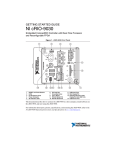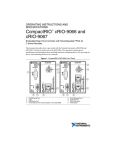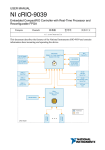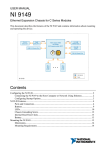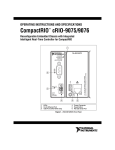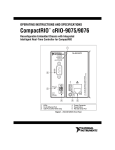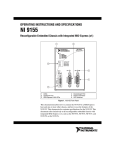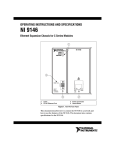Download AMX USB LAN Driver USBLAN Operating instructions
Transcript
OPERATING INSTRUCTIONS AND SPECIFICATIONS NI cRIO-9030 Embedded CompactRIO Controller with Real-Time Processor and Reconfigurable FPGA Figure 1. cRIO-9030 Front Panel 1 2 3 NI cRIO-9030 4 5 6 14 1 2 3 4 5 6 13 RESET Button and Power Button LEDs RJ-45 Ethernet Ports Power Connector SD Indicator LEDs SD Card Removable Storage 7 8 9 10 11 12 12 11 10 9 Chassis Grounding Screw USER1 Button RS-232 Serial Port RS-485/422 (DTE) Serial Port USB Host Ports Mini DisplayPort 8 7 13 Retention Mounts for Mini DisplayPort and USB Ports 14 USB Device Port Not Shown: CMOS RESET Button This document describes how to connect the cRIO-9030 to a network, mount the cRIO-9030, and use the features of the cRIO-9030. This document also contains specifications for the cRIO-9030. Contents Safety Guidelines ...................................................................................................................... 3 Safety Guidelines for Hazardous Locations ..................................................................... 4 Special Conditions for Hazardous Locations Use in Europe.................................... 4 Electromagnetic Compatibility Guidelines...............................................................................5 Special Guidelines for Marine Locations ......................................................................... 5 Hardware Symbol Definitions .................................................................................................. 6 Unpacking ................................................................................................................................. 6 What You Need to Install the cRIO-9030 ................................................................................ 7 Installing C Series I/O Modules in the Chassis ........................................................................ 8 Removing I/O Modules from the Chassis......................................................................... 8 Grounding the Chassis .............................................................................................................. 9 Wiring Power to the cRIO Controller....................................................................................... 9 Powering On the cRIO-9030 .................................................................................................... 11 Using USB to Connect the Controller to the Host Computer................................................... 11 Using Ethernet to Connect the Controller to the Host Computer or Network.......................... 11 Finding the Controller on the Network (DHCP) .............................................................. 12 Finding the Controller on the Network (Static IP) ...........................................................12 Controller Startup Options........................................................................................................ 13 Configuring the System in Measurement & Automation Explorer (MAX) ............................. 14 Setting a System Password ............................................................................................... 14 Installing Software on the cRIO-9030 .............................................................................. 15 Adding the cRIO-9030 to a LabVIEW Project......................................................................... 16 Troubleshooting Network Communication .............................................................................. 16 What to Do if the cRIO-9030 Cannot Communicate with the Network ........................................................................................................... 16 What to Do If You Cannot Find the cRIO-9030 in MAX ................................................ 17 Mounting the Controller ........................................................................................................... 18 Mounting the Controller Directly on a Flat Surface Using the Mounting Holes ............. 21 Mounting the Controller on a Panel.................................................................................. 21 Mounting the Controller on a DIN Rail............................................................................ 23 Mounting the Controller on a Rack .................................................................................. 24 Mounting the Controller on a Desktop ............................................................................. 24 cRIO Controller Features.......................................................................................................... 25 Mini DisplayPort............................................................................................................... 25 USB Host Ports................................................................................................................. 26 USB Device Port............................................................................................................... 27 RESET Button .................................................................................................................. 28 Power Button .................................................................................................................... 28 LEDs ................................................................................................................................. 28 RJ-45 Ethernet Ports ......................................................................................................... 30 Ethernet LEDs........................................................................................................... 30 Ethernet Cabling ....................................................................................................... 31 RS-232 Serial Port ............................................................................................................ 31 RS-485/422 (DTE) Serial Port.......................................................................................... 32 Power Connector............................................................................................................... 33 2 | ni.com | NI cRIO-9030 Operating Instructions and Specifications SD Card Removable Storage ............................................................................................ 33 SD Indicator LEDs ................................................................................................... 33 SD Card Slot Cover .................................................................................................. 34 USER1 Button .................................................................................................................. 34 Chassis Grounding Screw................................................................................................. 34 CMOS Battery and CMOS Reset Button ......................................................................... 34 Resetting the System CMOS and BIOS Settings ..................................................... 35 Power-On Self Test Warning Messages........................................................................... 35 Using the cRIO-9030 File System............................................................................................ 36 Using the Internal Real-Time Clock......................................................................................... 36 Cables and Accessories ............................................................................................................ 36 NI cRIO-9030 Specifications ................................................................................................... 37 Processor........................................................................................................................... 37 Operating System ............................................................................................................. 37 Network/Ethernet Port...................................................................................................... 38 RS-232 Serial Port ............................................................................................................ 38 RS-485/422 (DTE) Serial Port ......................................................................................... 38 USB Ports ......................................................................................................................... 39 Mini DisplayPort .............................................................................................................. 39 SD Card Slot..................................................................................................................... 39 Memory ............................................................................................................................ 39 Reconfigurable FPGA ...................................................................................................... 39 Internal Real-Time Clock ................................................................................................. 40 CMOS Battery .................................................................................................................. 40 Power Requirements......................................................................................................... 40 Physical Characteristics.................................................................................................... 41 Safety Voltages................................................................................................................. 41 Environmental .................................................................................................................. 42 Hazardous Locations ........................................................................................................ 42 Shock and Vibration ......................................................................................................... 42 Safety and Hazardous Locations Standards...................................................................... 43 Electromagnetic Compatibility......................................................................................... 43 CE Compliance................................................................................................................. 44 Online Product Certification............................................................................................. 44 Environmental Management............................................................................................. 44 Waste Electrical and Electronic Equipment (WEEE) .............................................. 44 Battery Replacement and Disposal........................................................................... 44 Worldwide Support and Services ............................................................................................. 45 Safety Guidelines Caution Do not operate the cRIO-9030 in a manner not specified in this document. Product misuse can result in a hazard. You can compromise the safety protection built into the product if the product is damaged in any way. If the product is damaged, return it to National Instruments for repair. NI cRIO-9030 Operating Instructions and Specifications | © National Instruments | 3 Safety Guidelines for Hazardous Locations The cRIO-9030 is suitable for use in Class I, Division 2, Groups A, B, C, D, T4 hazardous locations; Class 1, Zone 2, AEx nA IIC T4 and Ex nA IIC T4 hazardous locations; and nonhazardous locations only. Follow these guidelines if you are installing the cRIO-9030 in a potentially explosive environment. Failure to follow these guidelines may result in serious injury or death. Do not disconnect the power supply wires and connectors from the controller unless power has been switched off. Caution Caution Substitution of components may impair suitability for Class I, Division 2. For Zone 2 applications, install the CompactRIO system in an enclosure rated to at least IP 54 as defined by IEC 60529 and EN 60529. Caution Do not insert or remove SD cards unless power has been switched off or the area is known to be nonhazardous. Caution The USB host ports, USB device port, mini DisplayPort, and SD card slot require the retention accessories listed in Table 1 for hazardous locations. All cables must be used in a conduit or cable gland to wire to a nonhazardous location. Do not disconnect a cable unless the cRIO-9030 is powered off or the area is known to be nonhazardous. Caution Table 1. Hazardous Location Retention Accessories Port Required Accessory NI Part Number Mini DisplayPort Mini DisplayPort Cable Retention Bracket 156866-01 SD Card Slot SD Door Kit 783660-01 USB Device Port NI Locking USB Cable 157788-01 USB Host Port NI Industrial USB Extender Cable 152166-xx Special Conditions for Hazardous Locations Use in Europe Some chassis have been evaluated as Ex nA IIC T4 Gc equipment under DEMKO Certificate No. 12 ATEX 1202658X. Each such chassis is marked II 3G and is suitable for use in Zone 2 hazardous locations, in ambient temperatures of -20 ≤ Ta ≤ 55 °C. You must ensure that transient disturbances do not exceed 140% of the rated voltage. Caution The system must be mounted in an ATEX certified enclosure with a minimum ingress protection rating of at least IP 54 as defined in IEC/EN 60529 and used in an environment of not more than Pollution Degree 2. Caution 4 | ni.com | NI cRIO-9030 Operating Instructions and Specifications Caution The enclosure must have a door or cover accessible only by the use of a tool. Electromagnetic Compatibility Guidelines This product was tested and complies with the regulatory requirements and limits for electromagnetic compatibility (EMC) stated in the product specifications. These requirements and limits provide reasonable protection against harmful interference when the product is operated in the intended operational electromagnetic environment. This product is intended for use in industrial locations. However, harmful interference may occur in some installations, when the product is connected to a peripheral device or test object, or if the product is used in residential or commercial areas. To minimize interference with radio and television reception and prevent unacceptable performance degradation, install and use this product in strict accordance with the instructions in the product documentation. Furthermore, any modifications to the product not expressly approved by National Instruments could void your authority to operate it under your local regulatory rules. Caution To ensure the specified EMC performance, product installation requires either special considerations or user-installed, add-on devices. Refer to the Grounding the Chassis and Wiring Power to the cRIO Controller sections for more information. To ensure the specified EMC performance, operate this product only with shielded cables and accessories. Exceptions are the input DC power cables, which may be unshielded, and the RS-485 cable, which must be unshielded. Caution To ensure the specified EMC performance, the length of any cable connected to the video and V2 ports must be no longer than 3 m (10 ft). The length of any cable connected to the USB Host, RS-232, and RS-485 ports must be no longer than 30 m (100 ft). Caution Caution The USB device port is intended only for use in device configuration, application deployment, debug, and maintenance. Special Guidelines for Marine Locations Some products are Lloyd’s Register (LR) Type Approved for marine (shipboard) applications. To verify Lloyd’s Register certification for a product, visit ni.com/certification and search for the LR certificate, or look for the Lloyd’s Register mark on the product label. Caution In order to meet the EMC requirements for marine applications, install the product in a shielded enclosure with shielded and/or filtered power and input/output ports. In addition, take precautions when designing, selecting, and installing measurement probes and cables to ensure that the desired EMC performance is attained. NI cRIO-9030 Operating Instructions and Specifications | © National Instruments | 5 Hardware Symbol Definitions The following symbols are marked on your cRIO controller. Caution When this symbol is marked on a product, refer to the Safety Guidelines section for information about precautions to take. At the end of the product life cycle, all products must be sent to a WEEE recycling center. For more information about WEEE recycling centers, National Instruments WEEE initiatives, and compliance with WEEE Directive 2002/96/EC on Waste and Electronic Equipment, visit ni.com/environment/ weee. EU Customers ⬉ᄤֵᙃѻક∵ᶧࠊㅵ⧚ࡲ⊩ ˄Ё ˅ Ёᅶ᠋ National Instruments ヺড়Ё⬉ᄤֵᙃѻકЁ䰤ࠊՓ⫼ᶤѯ᳝ᆇ⠽䋼ᣛҸ (RoHS)DŽ݇Ѣ National Instruments Ё RoHS ড়㾘ᗻֵᙃˈ䇋ⱏᔩ ni.com/ environment/rohs_chinaDŽ (For information about China RoHS compliance, go to ni.com/environment/rohs_china.) This device contains a long-life coin cell battery. If you need to replace it, use the Return Material Authorization (RMA) process or contact an authorized National Instruments service representative. For more information about compliance with the EU Battery Directives 2006/66/EC about Batteries and Accumulators and Waste Batteries and Accumulators, visit ni.com/ environment/batterydirective. Battery Directive Cd/Hg/Pb Unpacking The cRIO controller ships in an antistatic package to prevent electrostatic discharge (ESD). ESD can damage several components on the device. Caution Never touch the exposed pins of connectors. To avoid ESD damage in handling the device, take the following precautions: • Ground yourself with a grounding strap or by touching a grounded object. • Touch the antistatic package to a metal part of your computer chassis before removing the device from the package. Remove the device from the package and inspect it for loose components or any other signs of damage. Notify NI if the device appears damaged in any way. Do not install a damaged device in your computer or controller. Store the device in the antistatic package when the device is not in use. 6 | ni.com | NI cRIO-9030 Operating Instructions and Specifications What You Need to Install the cRIO-9030 The NI cRIO-9030 shipping kit, which includes the following components: • NI cRIO-9030 controller • NI-RIO Device Driver CD Note NI-RIO 14.0 is the earliest supported driver for the cRIO-9030. • Two ferrites • SD card slot cover • Power screw terminal connector plug • A-to-B device port USB cable Caution National Instruments requires the use of a locking USB cable, such as part number 157788-01, in order to meet the shock and vibration specifications of this product. A host computer running Windows, with NI software installed in the following order: a. LabVIEW b. LabVIEW Real-Time Module c. LabVIEW FPGA Module (recommended) d. NI-RIO Device Driver Note Visit ni.com/info and enter the Info Code rdsoftwareversion to determine which software versions you need to use the cRIO-9030 and supported C Series modules. LabVIEW 2014, the LabVIEW Real-Time Module 2014, and the LabVIEW FPGA Module 2014 are the earliest supported software versions for the cRIO-9030. A DC power supply as described in the Power Requirements section. C Series I/O modules (optional) A #2 Phillips screwdriver A #1 Phillips screwdriver A small flat-blade screwdriver Ethernet cable (optional) Panel, DIN rail, rack or desktop mounting kit (optional) Four M4 screws for mounting the chassis without one of the mounting kits (optional) NI cRIO-9030 Operating Instructions and Specifications | © National Instruments | 7 Installing C Series I/O Modules in the Chassis Complete the following steps to install a C Series I/O module in the chassis. 1. Ensure no I/O-side power is connected to the I/O module. If the system is in a nonhazardous location, the chassis can be powered on when you install I/O modules. 2. Align the I/O module with an I/O module slot in the chassis as shown in Figure 2. The module slots are labeled 1 to 4, left to right. Figure 2. Installing an I/O Module in the cRIO-9030 1 NI cRIO-9030 2 1 Insertion Groove 2 Latch 3. Squeeze the latches and insert the I/O module into the module slot. 4. Press firmly on the connector side of the I/O module until the latches lock the I/O module into place. 5. Repeat these steps to install additional I/O modules. Removing I/O Modules from the Chassis Complete the following steps to remove a C Series I/O module from the chassis. 1. Ensure no I/O-side power is connected to the I/O module. If the system is in a nonhazardous location, the chassis can be powered on when you remove I/O modules. 2. Squeeze the latches on both sides of the module and pull the module out of the chassis. 8 | ni.com | NI cRIO-9030 Operating Instructions and Specifications Grounding the Chassis You must connect the chassis grounding terminal to the grounding electrode system of the facility. Complete the following steps to ground the chassis: 1. Attach a ring lug to a 1.31 mm2 (16 AWG) or larger wire. 2. Remove the grounding screw from the grounding terminal on the front of the chassis. Refer to Figure 1 for the location of the grounding screw. 3. Attach the ring lug to the grounding terminal. 4. Tighten the grounding screw to 0.5 N · m (4.4 lb · in.) of torque. 5. Attach the other end of the wire to the grounding electrode system of your facility using a method appropriate for the application. Caution If you use shielded cabling to connect to a C Series I/O module with a plastic connector, you must attach the cable shield to the chassis grounding terminal using 1.3 mm2 (16 AWG) or larger wire. Attach a ring lug to the wire and attach the wire to the chassis grounding terminal. Solder the other end of the wire to the cable shield. Use shorter wire for better EMC performance. For more information about ground connections, go to ni.com/info and enter the Info Code emcground. Wiring Power to the cRIO Controller The cRIO controller requires a 9 to 30 V external power supply that meets the specifications in the Power Requirements section. Some suggested NI power supplies are listed in Table 8. The cRIO-9030 filters and regulates the supplied power and provides power for the I/O modules. The cRIO-9030 has a primary power input, V1, and a secondary power input, V2. The POWER LED on the front panel identifies the power input in use. When the LED is lit green, V1 is in use. When the LED is lit yellow, V2 is in use. If you apply power to both the V1 and V2 inputs, the controller operates from the V1 input. If the input voltage to V1 is insufficient, the controller operates from the V2 input. The cRIO-9030 has reverse-voltage protection. Caution Do not connect V2 to a DC mains supply or to any supply requiring a connecting cable longer than 3 m (10 ft). A DC mains supply is a local DC electricity supply network in the infrastructure of a site or building. Complete the following steps to connect a power supply to the controller. 1. Ensure the power source is turned off. 2. Install the ferrite, (National Instruments part number 711849-01, included in the shipping kit) across the negative and positive leads of the power source, approximately 50 to 75 mm (2 to 3 in.) from the end of the power input wires, as shown in Figure 3. NI cRIO-9030 Operating Instructions and Specifications | © National Instruments | 9 Figure 3. Installing a Ferrite on the Power Leads 3. Loosen the connector screw flanges and remove the power screw terminal connector plug from the cRIO controller. Figure 4 shows the terminal screws, which secure the wires in the screw terminals, and the connector screw flanges, which secure the connector plug on the front panel. Figure 4. Power Screw Terminal Connector Plug 2 1 1 Terminal Screw V1 C V2 C 2 2 Connector Screw Flanges Caution Do not tighten or loosen the terminal screws on the power connector while the power is on. 4. Connect the positive lead of the primary power source to the V1 terminal of the power connector plug and tighten the terminal screw to 0.20 to 0.25 N · m (1.8 to 2.2 lb · in.) of torque. 5. Connect the negative lead of the power supply to one of the C terminals of the power connector and tighten the terminal screw to 0.20 to 0.25 N · m (1.8 to 2.2 lb · in.) of torque. 6. Optionally, you can connect the positive lead of another power supply to the V2 terminal and the negative lead to the other C terminal. The C terminals are internally connected to each other, but are not connected to chassis ground. This isolation is intended to prevent ground loops and does not meet UL ratings for safety isolation. You can connect the C terminals to chassis ground externally. Refer to the Power Requirements section for information about the power supply input range. Refer to the Safety Voltages section for information about the maximum voltage from terminal to chassis ground. Caution 10 | ni.com | NI cRIO-9030 Operating Instructions and Specifications 7. Install the power connector on the front panel of the cRIO controller and tighten the connector screw flanges to 0.3 to 0.4 N · m (2.7 to 3.5 lb · in.) of torque. 8. Turn on the external power source(s). Powering On the cRIO-9030 When you apply power for the first time to the cRIO-9030, the controller boots into safe mode. The POWER LED illuminates, the STATUS LED illuminates briefly, and then the STATUS LED blinks twice every few seconds. Note Refer to the LEDs section for more information on STATUS LED indications. You can configure the cRIO-9030 to launch an embedded stand-alone LabVIEW Real-Time application each time you boot the controller. Refer to the Running a Stand-Alone Real-Time Application (RT Module) topic of the LabVIEW Help for more information. Using USB to Connect the Controller to the Host Computer Power on the host computer. Use a USB A-to-B cable, included in the shipping kit, to connect the USB device port of the cRIO-9030, shown in Figure 1, to the host computer. Caution National Instruments requires the use of a locking USB cable, such as part number 157788-01, in order to meet the shock and vibration specifications of this product. The device driver software automatically detects the controller on the host computer. If the device driver software does not detect the controller, refer to the What You Need to Install the cRIO-9030 section and verify the appropriate NI software is installed in the correct order on the host computer before trying again. Using Ethernet to Connect the Controller to the Host Computer or Network Connect the controller to an Ethernet network using RJ-45 Ethernet port 1 on the front panel. Use a standard Category 5 (CAT-5) or better shielded, twisted-pair Ethernet cable to connect the controller to an Ethernet hub or directly to a computer. To prevent data loss and to maintain the integrity of your Ethernet installation, do not use a cable longer than 100 m. Caution The first time you connect the controller, it attempts to initiate a DHCP network connection. If the controller is unable to initiate a DHCP connection, it connects to the network with a link-local IP address with the form 169.254.x.x. NI cRIO-9030 Operating Instructions and Specifications | © National Instruments | 11 Finding the Controller on the Network (DHCP) The instructions in this section are for networks using DHCP. If the host computer has a static IP address, refer to the Finding the Controller on the Network (Static IP) section. You must use an Ethernet cable to connect the controller to the host computer. 1. Disable secondary network interfaces on the host computer, such as the wireless access card on a laptop. 2. Ensure that any anti-virus and firewall software running on the host computer allows connections to the host computer. NI MAX (Measurement & Automation Explorer) uses UDP 44525. Refer to the documentation of your firewall software for information about configuring the firewall to allow communication through the UDP 44525. Note 3. Launch NI MAX on the host computer. 4. Expand Remote Systems in the MAX configuration tree and find the system. MAX lists the system as the model name followed by the serial number, for example, NI-cRIO-9030-1856AAA. Finding the Controller on the Network (Static IP) If the host computer has a static IP address, you must temporarily reconfigure it for DHCP, configure the controller, then restore the static IP settings on the host computer. The following instructions are for host computers running Windows 7. For more information about performing the network configuration steps in this section, go to www.microsoft.com and search for change tcp/ip settings. 1. Obtain IP settings from the host computer. a. Click Start»Control Panel»Network and Sharing Center. b. Select the primary network connection. It may be called Local Area Connection or something similar. c. On the dialog box that appears, click Properties. d. Select Internet Protocol Version 4 (TCP/IPv4), then click Properties. e. Record the IP address, Subnet mask, and Default gateway address. You will need these to configure the network settings of the cRIO-9030 and to restore the network settings of the host computer. You can also record these settings by opening the Start menu, entering cmd.exe, and entering ipconfig in the command window that appears. 2. 12 f. Select Obtain an IP address automatically, then click OK. g. Wait at least one minute. Configure IP Settings on the controller in MAX. | a. Launch MAX on the host computer. b. Expand Remote Systems in the MAX configuration tree and find the system. MAX lists the system as the model name followed by the serial number, for example, ni.com | NI cRIO-9030 Operating Instructions and Specifications NI-cRIO-9030-1856AAA. If you cannot find the system, refer to the Troubleshooting Network Communication section. c. Select the Network Settings tab near the bottom of the window. d. Select Static on the Configure IPv4 Address control. e. Enter values for IPv4 Address, Subnet Mask, Gateway, and DNS Server based on the information you recorded. Be sure to enter a value for IPv4 Address that is not used by another device on the network. For example, do not use the IP address usually assigned to the host computer. f. Click Save and let MAX restart the cRIO-9030. The cRIO-9030 disappears from under Remote Systems. You will not see it until you restore the original network settings to the host computer. g. Restore the original network settings to the host computer. h. Return to MAX and refresh Remote Systems. Controller Startup Options You can configure controller startup options in MAX. Select the controller under Remote Systems in the MAX configuration tree, then select the System Settings tab. You can configure the following options under Startup Settings. • Force Safe Mode—When you reboot the controller with this setting on, the controller starts without launching LabVIEW RT or any startup applications. In safe mode, the controller launches only the services necessary for updating configuration and installing software. • Enable Console Out—When you reboot the controller with this setting on, the controller redirects output to the RS-232 serial port. You can use a serial-port terminal program to read the IP address and firmware version of the controller. Use a null-modem cable to connect the RS-232 serial port to a computer. Make sure that the serial-port terminal program is configured to the following settings: – 115,200 bits per second – Eight data bits – No parity – One stop bit – No flow control • Disable RT Startup App—Rebooting the controller with this setting on prevents any LabVIEW startup applications from running. • Disable FPGA Startup App—Rebooting the controller with this setting on prevents autoloading of any FPGA application. • Enable Secure Shell (SSH) Logins—Rebooting the controller with this setting on starts sshd on the controller. Starting sshd enables logins over SSH, an encrypted communication protocol. NI cRIO-9030 Operating Instructions and Specifications | © National Instruments | 13 Note For information about SSH, go to ni.com/info and enter the Info Code openssh. • LabVIEW Project Access—Rebooting the controller with this setting on enables you to add the target to a LabVIEW project. • Enable Embedded UI—Enables the embedded UI the next time the target is restarted. When you enable the embedded UI, you can interact with the front panels of VIs running on the target using input and display devices connected directly to the target. You can also browse and edit files on the target within a graphical working environment. For more information, refer to the Using the Embedded UI to Access RT Target VIs topic in the LabVIEW Help. Configuring the System in Measurement & Automation Explorer (MAX) After connecting the cRIO-9030 to the host computer, complete the following steps to configure the system for the first time in MAX: 1. Launch NI MAX on the host computer. 2. Expand Remote Systems in the MAX configuration tree and select the system. MAX lists the system as the model name followed by the serial number, such as NI-CRIO-9030-1856AAA. Note If you cannot find the system in the MAX configuration tree, refer to the Troubleshooting Network Communication section. Setting a System Password 1. Right-click the system under Remote Systems and select Web Configuration. The Web Configuration window appears in a browser. 2. Optionally, you can enter a descriptive name for the system in the Hostname field. A descriptive name makes it easier to find the system on a network with other devices. 3. Click the Security Configuration icon. 4. Click Login at the top right. 5. Enter admin as the user name, leave the password field blank, and click OK. The Security Configuration window appears. 14 | ni.com | NI cRIO-9030 Operating Instructions and Specifications 6. Click Change Password. 7. Enter and re-enter the new password, click OK, then click Save. A message appears warning that the password is changing and you must login again. Click OK. Note If you forget the system password, you must use the information in the Worldwide Support and Services section to contact NI and reformat the controller. NI cannot recover lost system passwords. Installing Software on the cRIO-9030 1. Return to MAX and expand the system under Remote Systems by clicking the arrow beside it. 2. Select Software. 3. Click Add/Remove Software at the top of the Software tab to launch the LabVIEW Real-Time Software Wizard. A login window appears if you set a system password. Note 4. Select a recommended software set to install. 5. Click Next. 6. Select NI Scan Engine from the software add-ons. Note You can use the LabVIEW Real-Time Software Wizard to install more software add-ons later. The Recommended Software Set with the NI Scan Engine add-on is enough to get started with CompactRIO. 7. Click Next. 8. Review the summary of software to install. Click Next to begin the update. 9. Wait for the installation to finish, then click Finish. If you interrupt the software installation process, the cRIO-9030 may be in an unusable state. You must format the hard drive and repeat the installation process. Note NI cRIO-9030 Operating Instructions and Specifications | © National Instruments | 15 Adding the cRIO-9030 to a LabVIEW Project 1. Launch LabVIEW. The LabVIEW Getting Started window appears. 2. Click Create Project. 3. Blank Project should already be selected on the right side of the Create Project dialog that appears. Click Finish. Alternatively, you can select Sample Projects»CompactRIO on the left, then select one of the sample CompactRIO projects to explore. Note 4. On the Project Explorer window that appears, right-click the top-level Project item, then select New»Targets and Devices. 5. On the Add Targets and Devices window that appears, expand Real-Time CompactRIO. LabVIEW lists the system as the model name followed by the serial number, such as NI-CRIO-9030-1856AAA. Select the cRIO-9030 and click OK. 6. On the Select Programming Mode dialog that appears, click Continue. The cRIO-9030 now appears as part of the project in the Project Explorer window. 7. You can expand the cRIO-9030 item by clicking the + sign beside it. Troubleshooting Network Communication What to Do if the cRIO-9030 Cannot Communicate with the Network If the cRIO controller cannot communicate with the network, you can perform the following troubleshooting steps. 1. Use a USB A-to-B cable to connect the cRIO controller USB device port, shown in Figure 1, to a host computer. When you connect the cRIO controller to the host computer, the USB driver creates a virtual network interface card and assigns an IP address to the cRIO controller in the format of 172.22.11.x. 2. Launch NI MAX. Expand Remote Systems in the MAX configuration tree and select the system. MAX lists the system as the model name followed by the serial number, such as NI-CRIO-9030-1856AAA. Select the Network Settings tab to configure the IP and other network settings. 3. (Optional) At this point, you can use the RJ-45 Ethernet port 1 to reconnect the cRIO controller to the host computer. The cRIO controller attempts to initiate a DHCP network connection at powerup. If the cRIO controller is unable to obtain an IP address, it connects to the network with a link-local IP address with the form 169.254.x.x. The host computer communicates with the cRIO controller over a standard Ethernet connection. If you are still experiencing network issues, complete the following steps. 16 | ni.com | NI cRIO-9030 Operating Instructions and Specifications 1. Hold the RESET button for 5 seconds, then release it. The STATUS LED turns on, then starts blinking three times every few seconds. The controller is now in safe mode with output from the serial port enabled. You can use a RS-232 serial port terminal to read the IP address of the controller or you can connect a monitor to the mini DisplayPort and view the IP address. 2. To set a new DHCP connection, hold the RESET button for 5 seconds, then release it. The STATUS LED repeats the same behavior. The cRIO controller attempts to establish a new DHCP connection. If the controller fails, it assigns itself a link-local IP address. If the DHCP connection is successful and appropriate for your application, skip to step 4. 3. Launch MAX. Expand Remote Systems in the MAX configuration tree and select the system. MAX lists the system as the model name followed by the serial number, such as NI-CRIO-9030-1856AAA. Select the Network Settings tab to configure the IP and other network settings. 4. Press and release the RESET button to reboot the controller. What to Do If You Cannot Find the cRIO-9030 in MAX If you cannot find the cRIO-9030 in MAX, try the following actions: • Ensure you have the correct version of NI-RIO installed on the host computer. Go to ni.com/info and enter the Info Code rdsoftwareversion for the minimum versions of LabVIEW and NI-RIO. Note If you have recently upgraded LabVIEW, you must reinstall NI-RIO. • Check the USB cable connections at the cRIO-9030 and host computer. Check the Ethernet cable connections at the host computer and router. • If you have network firewalls or other security software enabled, try temporarily turning them off. You may also need to add an exception for MAX. In Windows 7, select Start»Control Panel»System and Security»Windows Firewall»Allow a program through Windows Firewall. Click Allow another program, select Measurement & Automation, click Add, then click OK. • Ensure that UDP port 44525 is open to communication on the host computer. If you are using an intelligent switch on the network, ensure that it is not disabling UDP port 44525. • Hold the RESET button for 5 seconds to reboot the target into safe mode. This prevents a real-time application from running. Sometimes a malfunctioning real-time application prevents network communication. • Check the Device Manager to ensure the National Instruments USBLAN adapter is recognized. In Windows 7, select Start»Control Panel»Device Manager»Network adapters»National Instruments»USBLAN adapter. If the USBLAN adapter is not recognized, you must reinstall NI-RIO. For more information about troubleshooting network communication in MAX, refer to the following locations: • The MAX Remote Systems Help NI cRIO-9030 Operating Instructions and Specifications | © National Instruments | 17 • Troubleshooting: I Cannot Find My CompactRIO or Single-Board RIO System in MAX in the MAX Help. • The Troubleshooting CompactRIO Controllers in Measurement & Automation Explorer white paper. Visit ni.com/info and enter the Info Code TroubleshootcRIOMAX. Mounting the Controller In order to obtain the maximum allowable ambient temperature of 55 °C, you must mount the controller horizontally on a flat, vertical surface such as a panel or wall. You can mount the controller directly to the surface or you can use the NI Panel Mounting Kit. You can also mount the controller in other orientations, on a nonmetallic surface, on a 35 mm DIN rail, on a desktop, or in a rack. Mounting the controller in these or other configurations can reduce the maximum allowable ambient temperature and can affect the typical accuracy of modules in the controller. Figure 5 shows the controller mounted horizontally. Before using any of these mounting methods, record the serial number from the back of the chassis. Knowing the serial number makes it easier to find the CompactRIO system in MAX. You will be unable to read the serial number after you mount the controller. Caution Make sure that no I/O modules are in the chassis before mounting it. NI cRIO-9030 Figure 5. cRIO-9030 Mounted Horizontally 18 | ni.com Up | NI cRIO-9030 Operating Instructions and Specifications Figure 6. cRIO-9030 Front View with Dimensions 219.48 mm (8.64 in.) NI cRIO-9030 107.00 mm (4.21 in.) 88.11 mm (3.47 in.) 8.55 mm (0.34 in.) 117.20 mm (4.61 in.) Caution Your installation must meet the following requirements for space and cabling clearance: • Allow 25.4 mm (1.00 in.) on the top and the bottom of the controller for air circulation, as shown in Figure 7. • Allow 50.8 mm (2.00 in.) in front of modules for cabling clearance for common connectors, such as the 10-terminal, detachable screw terminal connector, as shown in Figure 8. Figure 7. cRIO-9030 Front View with Cooling Clearance NI cRIO-9030 25.40 mm (1.00 in.) COOLING DIMENSIONS 25.40 mm (1.00 in.) COOLING DIMENSIONS NI cRIO-9030 Operating Instructions and Specifications | © National Instruments | 19 Measure the ambient temperature at each side of the controller, 63.5 mm (2.50 in.) from the side and 38.1 mm (1.50 in.) forward from the rear of the controller, as shown in Figure 8. Figure 8. cRIO-9030 Bottom View with Cabling Clearance 50.8 mm (2.00 in.) Cabling Clearance 27.78 mm (1.09 in.) 1 1 63.5 mm (2.50 in.) 38.1 mm (1.50 in.) 1 63.5 mm (2.50 in.) 38.1 mm (1.50 in.) Measure ambient temperature here. Figure 9. cRIO-9030 Side Views with Dimensions 53.42 mm (2.10 in.) 44.06 mm (1.74 in.) 44.05 mm (1.73 in.) 53.41 mm (2.10 in.) For more information about the dimensions of the controller, including detailed dimensional drawings, go to ni.com/dimensions and search cRIO-9030. Note For information about the minimum cabling clearance for C Series modules with other connector types, go to ni.com/info and enter the Info Code rdrioconn. Note For more information about mounting the controller in environments with high shock and vibration, go to ni.com/info and enter the Info Code criomounting. Note 20 | ni.com | NI cRIO-9030 Operating Instructions and Specifications Note For more information about typical accuracy specifications for modules, and temperature deratings caused by different mounting configurations, go to ni.com/info and enter the Info Code criotypical. Mounting the Controller Directly on a Flat Surface Using the Mounting Holes Directly mounting the controller to a flat, rigid surface is the only method for applications with high shock and vibration. Use the mounting holes in the controller to mount the controller directly on a flat, rigid surface. 1. Use the dimensions shown in Figure 10 to prepare the surface for mounting the controller. Figure 10. cRIO-9030 Surface Mounting Dimensions 29.0 mm (1.14 in.) 116.54 mm (4.59 in.) 2X 20.32 mm (0.80 in.) 2X 20.32 mm (0.80 in.) 2X 23.74 mm (0.94 in.) 2X ISO M4 X 0.7 THREAD 8MM MAXIMUM INSERTION DEPTH 2. Align the controller on the surface. 3. Fasten the controller to the surface using four M4 screws appropriate for the surface. Screws must not exceed 8 mm of insertion into the chassis. National Instruments does not provide these screws. Mounting the Controller on a Panel You can mount the cRIO controller without a kit by screwing through a flat panel into the four holes on the back of the controller. Use M4 screws with a length suitable for the depth of the panel. Screws must not exceed 8 mm of insertion into the chassis. National Instruments does not provide these screws. You can use the NI panel mounting kit, part number 157253-01, to mount the controller on a flat surface. 1. Fasten the panel mounting plate to the controller using a #2 Phillips screwdriver and four M4 × 10 screws. National Instruments provides these screws with the panel mounting kit. NI cRIO-9030 Operating Instructions and Specifications | © National Instruments | 21 You must use these screws because they are the correct depth and thread for the panel mounting plate. Tighten the screws to a maximum torque of 1.3 N · m (11.5 lb · in.). Figure 11. Installing the Panel Mounting Plate on the Controller Figure 12. Dimensions of Controller with Panel Mounting Plate Installed 217.68 mm (8.57 in.) 9.14 mm (0.36 in.) 199.39 mm (7.85 in.) 7.24 mm (0.29 in.) 1.58 mm (0.06 in.) 114.30 mm (4.50 in.) NI cRIO-9030 138.94 mm (5.47 in.) 25.41 mm (1.00 in.) 108.84 mm (4.26 in.) 2. 22 Fasten the panel mounting plate to the surface using the screwdriver and screws that are appropriate for the surface. The maximum screw size is M5 or number 10. | ni.com | NI cRIO-9030 Operating Instructions and Specifications Mounting the Controller on a DIN Rail You can use the NI DIN rail mounting kit, part number 157254-01, to mount the controller on a standard 35 mm DIN rail. You need one clip for mounting the controller on a standard 35 mm DIN rail. 1. Fasten the DIN rail clip to the controller using a #2 Phillips screwdriver and two M4 × 10 flathead screws. National Instruments provides these screws with the DIN rail mounting kit. Tighten the screws to a maximum torque of 1.3 N · m (11.5 lb · in.). Figure 13. Installing the DIN Rail Clip on the cRIO-9030 2. Insert one edge of the DIN rail into the deeper opening of the DIN rail clip, as shown in Figure 14. Figure 14. One Edge of the DIN Rail Inserted in a Clip 1 2 3 1 3. DIN Rail Clip 2 DIN Rail Spring 3 DIN Rail Press down firmly on the controller to compress the spring until the clip locks in place on the DIN rail. Caution Ensure no I/O modules are in the chassis before removing it from the DIN rail. NI cRIO-9030 Operating Instructions and Specifications | © National Instruments | 23 Mounting the Controller on a Rack NI offers two rack mount kits, part numbers 779102-01 and 781989-01, that you can use to mount the NI cRIO controller and other DIN rail-mountable equipment on a standard 19-inch (482.6 mm) rack. You must order the NI DIN rail mount kit, part number 157254-01, in addition to a rack mount kit. Mounting the Controller on a Desktop You can use the NI Desktop Mounting Kit, part number 779473-01, to mount the controller on a desktop. 1. Align one of the end brackets with the mounting hole on one of the ends of the controller. 2. Use a #2 Phillips screwdriver to tighten the captive screw on the end of the bracket. 3. Repeat step 2 to attach the other end bracket. Figure 15. Front View of the Controller Mounted on a Desktop, with Dimensions 219.48 mm (8.64 in.) NI cRIO-9030 107.00 mm (4.21 in.) 88.11 mm (3.47 in.) 117.20 mm (4.61 in.) 24 | ni.com | NI cRIO-9030 Operating Instructions and Specifications 8.55 mm (0.34 in.) Figure 16. Side View of the Controller Mounted on a Desktop, with Dimensions 127.23 mm (5.01 in.) 132.82 mm (5.23 in.) cRIO Controller Features The cRIO controller features many ports, LEDs, a RESET button, a power button, and an SD card slot. Refer to Figure 1 for the locations of these features on the cRIO controller. Mini DisplayPort Use the mini DisplayPort connector, shown in Figure 1, to connect a monitor to implement a local HMI for Real-Time cRIO controllers. You can use a single real-time VI to iteratively develop both your user interface and system logic. For more information, refer to the Using the Embedded UI to Access RT Target VIs topic in the LabVIEW Help. Use an appropriate adapter cable, as listed in Table 8, to connect the Mini DisplayPort to VGA or DVI. NI cRIO-9030 Operating Instructions and Specifications | © National Instruments | 25 Figure 17 lists the mini DisplayPort pins and signals. For up-to-date information about supported NI cables and accessories, refer to the pricing section of the NI cRIO-9030 product page at ni.com. Figure 17. Mini DisplayPort Pinout DP_PWR 20 19 GND AUX_CH(n) 18 17 ML_Lane2(n) AUX_CH(p) 16 15 ML_Lane2(p) GND 14 13 GND ML_Lane3(n) 12 11 ML_Lane1(n) ML_Lane3(p) 10 9 ML_Lane1(p) GND 8 7 GND CONFIG2 6 5 ML_Lane0(n) CONFIG1 4 3 ML_Lane0(p) Hot Plug 2 1 GND Do not hot-swap mini DisplayPort devices while the cRIO controller is in a hazardous location or connected to high voltages. Caution USB Host Ports The USB host ports on the cRIO controller support common USB mass-storage devices such as USB Flash drives, USB-to-IDE adapters, keyboards, mice, and USB cameras. LabVIEW usually maps USB mass-storage devices to the /U, /V, /W, or /X drive, starting with the /U drive if it is available. Refer to the LabVIEW Help for more information. If the cRIO-9030 is not in a hazardous location, you can connect and disconnect USB devices without affecting operation. Note Install a noise-suppression ferrite (National Instruments part number 711849-01, included in the shipping kit) around all attached external USB cables to ensure that your device meets all EMC standards applicable to your country, as shown in Figure 18. The ferrite should be installed so that it is approximately 50 to 75 mm (2 to 3 in.) from the end of the cable that plugs into the USB host port. The ferrite should accommodate both USB cables depending on cable diameter. 26 | ni.com | NI cRIO-9030 Operating Instructions and Specifications Figure 18. Installing a Ferrite on Two USB Cables Refer to Figure 1 for the location of the two USB host ports on the cRIO controller. Refer to Table 2 for USB host port pin locations and signal descriptions. Table 2. USB Host Port Pin Locations Pinout 4 3 2 1 Pin Signal Name Signal Description 1 VCC Cable power (+5 V) 2 D- USB data- 3 D+ USB data+ 4 GND Ground Do not hot-swap USB devices while the cRIO controller is in a hazardous location or connected to high voltages. If the cRIO controller is not in a hazardous location, you can connect and disconnect USB devices without affecting operation. Caution USB Device Port The USB device port, shown in Figure 1, is intended for use in device configuration, application deployment, debug, and maintenance. For example, you can install software or driver updates through the USB device port during field maintenance instead of interrupting communication on the RJ-45 Ethernet ports. National Instruments requires a locking USB cable, such as part number 157788-01, in order to meet the shock and vibration specifications of this product. Caution NI cRIO-9030 Operating Instructions and Specifications | © National Instruments | 27 Refer to Table 3 for USB device port pin locations and signal descriptions. Table 3. USB Device Port Pin Locations Pinout Pin Signal Name Signal Description 1 VCC Cable power (+5 V) 3 2 2 D- USB data- 4 1 3 D+ USB data+ 4 GND Ground Do not hot-swap USB devices while the cRIO controller is in a hazardous location or connected to high voltages. If the cRIO controller is not in a hazardous location, you can connect and disconnect USB devices without affecting operation. Caution RESET Button Pressing the RESET button resets the processor in the same manner as cycling power. You can also use the RESET button to troubleshoot network connectivity: 1. Hold the RESET button for 5 seconds, and then release it to boot the controller in safe mode and enable Console Out. 2. After booting the controller into safe mode, hold the RESET button again for 5 seconds to boot the controller into safe mode, enable Console Out, and reset network adapters to default settings. For more information about using the RESET button to put the controller into safe mode and troubleshoot network issues, refer to the Troubleshooting Network Communication section. Power Button The default behavior for the cRIO controller is to power on when you apply power to the controller and power off when you press and release the power button, shown in Figure 1. The behavior of the power button can be configured in the BIOS. If the cRIO controller becomes unresponsive, you can power it off by holding the power button for 4 seconds. LEDs The cRIO controller features four LEDs—POWER, STATUS, USER1, and USER FPGA1—on its front panel as shown in Figure 1. Table 4 lists the LEDs and status indications. 28 | ni.com | NI cRIO-9030 Operating Instructions and Specifications Table 4. LED Indications LED LED Color LED State POWER Green Solid The cRIO controller is powered from the V1 input Yellow Solid The cRIO controller is powered from the V2 input — Off Yellow 2 flashes every few seconds There is no software installed, which is the out-of-box state, or the controller has detected an error in its software. 3 flashes every few seconds The controller is in safe mode. Refer to the MAX Help for information about safe mode. 4 flashes every few seconds The software has crashed twice without rebooting or cycling power between crashes. This usually occurs when the controller runs out of memory. Review your RT VI and check the memory usage. Modify the VI as necessary to solve the memory usage issue. Continuously flashing The controller has not booted into NI Linux Real-Time. The controller either booted into an unsupported operating system, was interrupted during the boot process, or detected an unrecoverable software error. STATUS Solid USER1 Indication The controller is not powered. An error can occur when an attempt to upgrade the software is interrupted. Refer to the MAX Help for information about safe mode. The controller is booting up. Red Continuously flashing An internal power supply has failed. Check front-panel I/O and C Series module connections for shorts. Remove any shorts and power cycle the controller. If the problem persists, contact National Instruments. — Off Normal operation. Green/ yellow — You can define the USER1 LED to meet the needs of your application. To define the USER LED in LabVIEW Real-Time, use the RT LEDs VI. For more information about the RT LEDs VI, refer to the LabVIEW Help. USER FPGA1 — Use the LabVIEW FPGA Module and NI-RIO software to define this LED to meet the needs of your application. You can use the USER FPGA1 LED to help debug your application or retrieve application status. Refer to the LabVIEW Help for information about programming this LED. NI cRIO-9030 Operating Instructions and Specifications | © National Instruments | 29 RJ-45 Ethernet Ports The cRIO controller has two tri-speed RJ-45 Ethernet ports, shown in Figure 1. Refer to Figure 19 for Ethernet pin locations and signal descriptions. The Ethernet signal names are listed as Fast Ethernet signal name, RX/TX +/-, and then Gigabit Ethernet signal name, (RX/TX_x+/-). Figure 19. Ethernet Port Pin Locations: Fast Ethernet Signals (Gigabit Ethernet Signals) TX+ (TX_A+) TX– (TX_A–) RX+ (RX_B+) No Connect (TX_C+) No Connect (TX_C–) RX– (RX_B–) No Connect (RX_D+) No Connect (RX_D–) 1 2 3 4 5 6 7 8 Both Ethernet ports perform automatic crossover configuration so you do not need to use a crossover cable to connect to a host computer. Note Both Ethernet ports are enabled and configured to obtain an IP address automatically by default. The Ethernet ports can be configured in MAX. Ethernet LEDs Each Ethernet port has two LEDs—ACT/LINK and 10/100/1000—described in Table 5. Table 5. Ethernet LED Indications LED ACT/LINK LED Color LED State — Off Green Solid Flashing 10/100/1000 30 | ni.com | Indication LAN link not established LAN link established Activity on LAN Yellow Solid 1,000 Mbit/s data rate selected Green Solid 100 Mbit/s data rate selected — Off 10 Mbit/s data rate selected NI cRIO-9030 Operating Instructions and Specifications Ethernet Cabling Table 6 shows the shielded Ethernet cable wiring connections for both straight through and crossover cables. Table 6. Ethernet Cable Wiring Connections Connector 2 Pin Connector 1 Straight Through Crossover 1 white/orange white/orange white/green 2 orange orange green 3 white/green white/green white/orange 4 blue blue blue 5 white/blue white/blue white/blue 6 green green orange 7 white/brown white/brown white/brown 8 brown brown brown Connector 1 Pin 1 Connector 2 Pin 8 Pin 1 Pin 8 RS-232 Serial Port The cRIO controller has an RS-232 (RJ50) 10-position modular jack, shown in Figure 1, to which you can connect devices such as displays or input devices. Use the Serial VIs to read from and write to the serial port. Refer to the LabVIEW Help for information about the Serial VIs. Refer to Figure 20 for pin locations and signal descriptions. NI cRIO-9030 Operating Instructions and Specifications | © National Instruments | 31 Figure 20. RS-232 Serial Port Pin Locations 1 No Connect 2 RI 3 CTS 4 RTS 5 DSR 6 GND 7 DTR 8 TXD 9 RXD 10 DCD You can use the Ring Indicator (RI) on pin 2 to wake the controller from a low power state. You can drive RI with logic-level signals where a high level greater than 2.4 V signals a wake event. Cable adapters for the RS-232 jack are available from NI. NI part numbers 182845-01, -02, and -03 are 1, 2, and 3 m cable adapters for connecting the 10-position modular jack to a 9-position D-SUB plug. RS-485/422 (DTE) Serial Port The cRIO-9030 has an RS-485 serial port accessible through a 10-position RJ-50 modular jack. The RJ-50 connector is isolated from the controller. Refer to the RS-485/422 (DTE) Serial Port section of the specifications in this document for information about the electrical isolation of the RS-485 serial port. Refer to Figure 21 for pin locations and signal descriptions. Figure 21. RS-485 Serial Port Pin Locations 1 No Connect 2 TXD– 3 TXD+ 4 No Connect 5 No Connect 6 RXD– 7 RXD+ 8 No Connect 9 No Connect 10 Isolated GND A cable adapter for the RS-485 jack is available from NI. NI part number 184428-01 is a 1 m cable adapter for connecting the 10-position modular jack to a 9-position D-SUB plug. 32 | ni.com | NI cRIO-9030 Operating Instructions and Specifications To ensure the specified EMC performance, you must use an unshielded cable with the RS-485 serial port, such as NI part number 184428-01, an isolated 1 m RJ-50 to DB-9 cable adapter. Caution Power Connector Refer to the Wiring Power to the cRIO Controller section and the Power Requirements section for more information about the power connector. SD Card Removable Storage The cRIO controller features an SD card slot that can read from and write to SD cards. Use an NI-approved SD card to improve the performance and memory integrity of the controller. LabVIEW usually maps SD cards to the /U, /V, /W, or /X drive, starting with the /U drive if it is available. Refer to the LabVIEW Help for more information. Caution You must use the SD card slot cover to protect the SD card in hazardous locations. Caution Do not insert or remove SD cards unless power has been switched off or the area is known to be nonhazardous. Note Using SD cards that are not approved by NI might invalidate specifications and result in unreliable performance. SD Indicator LEDs The cRIO controller has two LEDs that indicates SD card drive mount status and activity. Refer to Table 7 for descriptions of each of the LEDs. Table 7. SD Card LED Indications LED SD ACT SD IN USE LED Color LED State Description Yellow Off There is no I/O activity on the SD card in the slot. Flashing The cRIO controller is performing I/O on the SD card in the slot. Do not remove the SD card while this LED is flashing. Off There is no SD card present in the slot or the cRIO controller has unmounted the SD card from the operating system. It is safe to remove the SD card from the slot. Solid The SD card in the slot is mounted in the operating system. Do not remove the SD card while this LED is lit. Green NI cRIO-9030 Operating Instructions and Specifications | © National Instruments | 33 SD Card Slot Cover You must use the SD card slot cover to protect the SD card in hazardous locations. Do not remove an SD card while either LED is flashing or lit because file corruption may result. Removing the SD card while the IN USE LED is lit might result in incomplete or lost data. Caution Note Screw the slot cover closed completely. Tighten the captive screws to a maximum torque of 0.75 N · m (6.7 lb · in.) using a #1 Phillips screwdriver. Do not overtighten. USER1 Button The general-purpose USER1 button is user-defined. You can read the state of the USER1 button from your LabVIEW FPGA application. Chassis Grounding Screw For EMC compliance, the cRIO controller must be connected to earth ground through the chassis ground, shown in Figure 1. The wire should be 1.31 mm2 (16 AWG) solid copper wire with a maximum length of 1.5 m (5 ft). Attach the wire to the earth ground of the facility’s power system. Go to ni.com/info and enter the Info Code emcground for more information about earth ground connections. If you use shielded cabling to connect to a C Series I/O module with a plastic connector, you must attach the cable shield to the chassis grounding terminal using 1.31 mm2 (16 AWG) or larger wire. Use shorter wire for better EMC performance. Note CMOS Battery and CMOS Reset Button The cRIO controller contains a CMOS battery, a lithium cell battery that stores the system clock information when the controller is powered off. There is only a slight drain on the CMOS battery when power is applied to the cRIO controller power connector. The rate at which the CMOS battery drains when power is disconnected depends on the ambient storage temperature. For longer battery life, store the cRIO controller at a cooler temperature, and apply power to the power connector. Refer to the CMOS Battery section in the specifications of this document for the expected battery lifetime. The CMOS BATTERY IS DEAD warning appears onscreen during the power-on self test if the battery is dead and Console Out is enabled. The controller still starts, but the system clock is reset to the date and time of the BIOS release. The battery is not user replaceable. If you need to replace the CMOS battery, contact National Instruments. 34 | ni.com | NI cRIO-9030 Operating Instructions and Specifications Resetting the System CMOS and BIOS Settings The cRIO controller BIOS configuration information is stored in a nonvolatile memory location that does not require a battery to preserve the settings. Additionally, the BIOS optimizes boot time by saving specific system information to memory backed up by a battery (CMOS). Complete the following steps to reset the CMOS and reset the BIOS settings to factory default values: 1. Disconnect power from the cRIO controller. 2. Press the CMOS reset button, as shown in Figure 22, and hold it for 1 second. NI cRIO-9030 Figure 22. The CMOS Reset Button 1 1 3. CMOS Reset Button Reconnect power to the cRIO controller. The BIOS Reset Detected warning message appears onscreen. Note If the CMOS battery is dead, the CMOS reset button will not work. Power-On Self Test Warning Messages The cRIO-9030 POST displays warning messages for specific issues onscreen. You can use MAX to enable Console Out to send these warning messages through the RS-232 serial port. The POST can display the following warning messages: • BIOS Reset Detected—This warning is displayed when the CMOS Reset button has been pushed. This warning indicates that the BIOS settings have the default values. • CMOS Battery Is Dead—This warning is displayed when the CMOS battery is dead and must be replaced. The BIOS settings are preserved even when the CMOS battery is dead, but the system will boot very slowly because the BIOS cannot optimize boot time by saving specific system information to CMOS. NI cRIO-9030 Operating Instructions and Specifications | © National Instruments | 35 Using the cRIO-9030 File System The file system of the cRIO-9030 follows conventions established for UNIX-style operating systems. Other LabVIEW Real-Time targets follow Microsoft Windows-style conventions. In order to facilitate the porting of applications from those targets, this target supports the Windows-style /C home directory. This path is bound to the UNIX-style directory /home/lvuser. Various LabVIEW Real-Time system files which would be accessible from C: (or /C) on other LabVIEW Real-Time targets are found in different locations on this target. UNIX-style file systems support the concept of a symbolic link, which allows access to a file using an alternative file path. For example, it is possible to link /C/ni-rt/system, where dynamic libraries are deployed on other LabVIEW Real-Time targets, to /usr/local/lib, where they are stored on the cRIO-9030, if the application requires this. For more information, go to ni.com/info and enter the Info Code RT_Paths. Using the Internal Real-Time Clock The system clock of the cRIO-9030 is synchronized with the internal high-precision real-time clock at startup. This synchronization provides timestamp data to the controller. You can also use the internal real-time clock to correct drift of the system clock. Refer to the Internal Real-Time Clock section for the accuracy specifications of the real-time clock. Cables and Accessories Table 8 contains information about cables and accessories available for the cRIO controller. Refer to Table 1 for retention cables and accessories for hazardous locations. For a complete list of cRIO controller accessories and ordering information, refer to the pricing section of the NI cRIO-9030 product page at ni.com. To ensure the specified EMC performance, operate this product only with shielded cables and accessories. Exceptions are the input DC power cables, which may be unshielded, and the RS-485 cable, which must be unshielded. Caution Table 8. Cables and Accessories Accessory Part Number NI PS-15 Power Supply (24 VDC, 5 A, 100-120/200-240 VAC input) 781093-01 NI PS-10 Desktop Power Supply (24 VDC, 5 A, 100-120/200-240 VAC input) 782698-01 4-POS Gold Power Supply Plugs (Qty 5) 783529-01 Panel Mounting Kit NI cRIO-903x 157253-01 36 | ni.com | NI cRIO-9030 Operating Instructions and Specifications Table 8. Cables and Accessories (Continued) Accessory Part Number DIN Rail Mounting Kit NI cRIO-903x 157254-01 NI Desktop Mounting Kit 779473-01 NI 9910 Sliding Rack Mount Kit 779102-01 NI Rack Mount Kit for cRIO/cRIO 781989-01 SD Industrial Storage Card, 16 GB 783658-01 SD Industrial Storage Card, 32 GB 783659-01 SD Door Kit (Qty 3) 783660-01 NI Locking USB Cable 157788-01 USB Extension with Retention, Type A Connectors (0.5 and 2 m lengths) 152166-0R5, 152166-02 CAT-5E Ethernet Cable, shielded (2, 5, and 10 m lengths) 151733-02, 151733-05, 151733-10 RS-232 Cable Adapters for 10-position Modular Jacks (1, 2, and 3 m lengths) 182845-01, 182845-02, 182845-03 RS-485 Cable Adapters for 10-position Modular Jacks (1 m length) 184428-01 Mini DisplayPort to Full DisplayPort Native Cable 157232-xx Mini DisplayPort to VGA Adapter Cable (0.5 m length) 157230-0R5 Mini DisplayPort Retention Accessory 156866-01 NI cRIO-9030 Specifications The following specifications are typical for the -20 to 55 °C operating temperature range unless otherwise noted. Processor CPU .................................................................. Intel Atom E3825 Number of cores .............................................. 2 CPU frequency ................................................ 1.33 GHz On-die L2 cache ............................................... 1 MB (shared) Operating System Supported operating system ............................. NI Linux Real-Time Software requirement ....................................... LabVIEW Real-Time 2014 or later NI cRIO-9030 Operating Instructions and Specifications | © National Instruments | 37 Network/Ethernet Port Number of ports ................................................2 Network interface ..............................................10Base-T, 100Base-TX, and 1000Base-T Ethernet Compatibility ....................................................IEEE 802.3 Communication rates ........................................10 Mbps, 100 Mbps, 1000 Mbps auto-negotiated Maximum cabling distance ...............................100 m/segment RS-232 Serial Port Maximum baud rate ...........................................115,200 bps Data bits ............................................................5, 6, 7, 8 Stop bits.............................................................1, 2 Parity .................................................................Odd, Even, Mark, Space Flow control........................................................RTS/CTS, XON/XOFF, DTR/DSR RI wake maximum low level ............................0.8 V RI wake minimum high level ...........................2.4 V RI overvoltage tolerance ...................................±24 V RS-485/422 (DTE) Serial Port Maximum baud rate ...........................................115,200 bps Data bits ............................................................5, 6, 7, 8 Stop bits.............................................................1, 2 Parity .................................................................Odd, Even, Mark, Space Flow control ......................................................XON/XOFF Wire mode .........................................................4-wire, 2-wire, 2-wire auto Isolation voltage................................................60 VDC continuous, port to earth ground Note The RS-485 serial port ground and shield are not connected to chassis ground. This isolation is intended to prevent ground loops and does not meet UL ratings for safety isolation. Cable Requirement................................................. Unshielded, 30 m max length (limited by EMC/surge) Note 38 | ni.com | RS-485 is capable of 1.2 km (4,000 ft) length without surge limitation. NI cRIO-9030 Operating Instructions and Specifications USB Ports Number of ports Device ports.............................................. 1 standard B connector Host ports.................................................. 2 standard A connectors USB interface ................................................... USB 2.0, Hi-Speed Maximum data rate ........................................... 480 Mb/s per port Maximum current (USB Host Ports) ................ 1 A (aggregate) Mini DisplayPort Maximum resolution ........................................ 2560 × 1600 at 60 Hz SD Card Slot SD card support ................................................ SD and SDHC standards Memory Nonvolatile1 SD removable (user supplied) .................. Up to 32 GB SSD........................................................... 4GB System memory ................................................ 1 GB DDR3L Note For information about the life span of the nonvolatile memory and about best practices for using nonvolatile memory, go to ni.com/info and enter Info Code ssdbp. Data throughput System memory to SD removable storage2 ............................. 10 MB/s Module slots to system memory............... 20 MB/s, application and system dependent Reconfigurable FPGA FPGA type ........................................................ Xilinx Kintex-7 7K70T Number of flip-flops......................................... 82,000 Number of 6-input LUTs................................... 41,000 Number of DSP slices (18 x 25 multipliers) ......................................... 240 Available block RAM........................................ 4,860 kbits 1 2 1 MB is equal to 1 million bytes. 1 GB is equal to 1 billion bytes; formatted capacity might be less. Consult the SD removable storage manufacturer’s specifications. NI cRIO-9030 Operating Instructions and Specifications | © National Instruments | 39 Number of DMA channels................................16 Internal Real-Time Clock Accuracy ...........................................................200 ppm; 40 ppm at 25 °C CMOS Battery Typical battery life with power applied to power connector...............................10 years Typical battery life in storage up to 25 °C........7.8 years Typical battery life in storage up to 85 °C........5.4 years Power Requirements You must use a UL Listed ITE power supply marked LPS with the cRIO-9030. Caution Some C Series I/O modules have additional power requirements. For more information about C Series I/O module power requirements, refer to the C Series I/O module(s) documentation. Note Voltage input range............................................9 to 30 V (measured at the NI cRIO-9030 power connector) Maximum power consumption .........................40 W Note The maximum power consumption specification is based on a fully populated system running a high-stress application at elevated ambient temperature, and with all C Series modules and USB devices consuming the maximum allowed power. Typical standby power consumption.................3.4 W at 24 VDC input Recommended power supply ...........................100 W, 24 VDC Typical leakage current from secondary power input (V2) while system is powered from primary power input (V1) At 9 V .......................................................0.4 mA At 30 V .....................................................1.93 mA Do not connect V2 to a DC mains supply or to any supply requiring a connecting cable longer than 3 m (10 ft). A DC mains supply is a local DC electricity supply network in the infrastructure of a site or building. Caution 40 | ni.com | NI cRIO-9030 Operating Instructions and Specifications EMC ratings for inputs as described in IEC 61000 V1 ............................................................. Short lines, long lines, and DC distributed networks V2 ............................................................. Short lines only Power input connector ...................................... 4-position 3.5 mm pitch-pluggable screw terminal with screw locks, Sauro CTF04BV8-AN000A Physical Characteristics Weight (unloaded)............................................. 1,800 g (3 lb, 15 oz) Dimensions (unloaded)..................................... 219.5 mm × 88.1 mm × 106.8 mm (8.64 in. × 3.47 in. × 4.21 in.) Screw-terminal wiring Gauge........................................................ 0.5 to 2.1 mm2 (20 to 14 AWG) copper conductor wire with 6 mm (0.24 in.) of insulation stripped from the end Temperature rating..................................... 85 °C minimum Wires per screw terminal .................................. 1 Torque for screw terminals................................ 0.2 to 0.25 N · m (1.8 to 2.2 lb · in.) Connector securement Securement type ....................................... Screw flanges provided Torque for screw flanges........................... 0.3 to 0.4 N · m (2.7 to 3.5 lb · in.) If you need to clean the controller, wipe it with a dry towel. Caution The protection provided by the NI cRIO-9030 controller can be impaired if it is used in a manner not described in this document. Safety Voltages Connect only voltages that are below these limits. V1 terminal to C terminal ................................. 30 VDC max, Measurement Category I V2 terminal to C terminal ................................. 30 VDC max, Measurement Category I Chassis ground to C terminal ........................... 30 VDC max, Measurement Category I Measurement Category I is for measurements performed on circuits not directly connected to the electrical distribution system referred to as MAINS voltage. MAINS is a hazardous live electrical supply system that powers equipment. This category is for measurements of voltages from specially protected secondary circuits. Such voltage measurements include signal levels, special equipment, limited-energy parts of equipment, circuits powered by regulated lowvoltage sources, and electronics. NI cRIO-9030 Operating Instructions and Specifications | © National Instruments | 41 Do not connect the system to signals or use for measurements within Measurement Categories II, III, or IV. Caution Note Measurement Categories CAT I and CAT O (Other) are equivalent. The input circuits are not intended for direct connection to the MAINs building installations of Categories CAT II, CAT III, or CAT IV. Environmental Temperature (IEC-60068-2-1 and IEC-60068-2-2) Operating ..................................................-20 to 55 °C Storage.......................................................-40 to 85 °C Caution Failure to follow the mounting instructions in the Mounting the Controller section can cause temperature derating. For more information about mounting configurations and temperature derating, go to ni.com/info and enter Info Code criomounting. Ingress protection .............................................IP 20 Operating humidity (IEC 60068-2-56) .............10 to 90% RH, noncondensing Storage humidity (IEC 60068-2-56)..................5 to 95% RH, noncondensing Pollution Degree (IEC 60664) .........................2 Maximum altitude ............................................5,000 m Indoor use only. Hazardous Locations U.S. (UL) ..........................................................Class I, Division 2, Groups A, B, C, D, T4; Class I, Zone 2, AEx nA IIC T4 Canada (C-UL) .................................................Class I, Division 2, Groups A, B, C, D, T4; Class I, Zone 2, Ex nA IIC T4 Europe (DEMKO) ............................................Ex nA IIC T4 Gc Shock and Vibration To meet these specifications, you must mount the controller on a flat, rigid surface as described in the Mounting the Controller Directly on a Flat Surface Using the Mounting Holes section, affix ferrules to the ends of the terminal wires, install an SD card cover (NI part number 783660-01), and use the NI Industrial USB Extender Cable (NI part number 152166-xx), NI Locking USB Cable (NI part number 157788-01), and NI Retention Accessory for Mini DisplayPort (NI part number 156866-01). All cabling should be strain relieved near input connectors. Take care to not directionally bias cable connectors within input connectors when applying strain relief. 42 | ni.com | NI cRIO-9030 Operating Instructions and Specifications Operating vibration Random (IEC 60068-2-64)....................... 5 grms, 10 to 500 Hz Sinusoidal (IEC 60068-2-6) ..................... 5 g, 10 to 500 Hz Operating shock (IEC 60068-2-27) .................. 30 g, 11 ms half sine, 50 g, 3 ms half sine, 18 shocks at 6 orientations Safety and Hazardous Locations Standards This product is designed to meet the requirements of the following electrical equipment safety standards for measurement, control, and laboratory use: • IEC 61010-1, EN 61010-1 • UL 61010-1, CSA 61010-1 • UL 61010-1, CSA 61010-1 • EN 60079-0:2012, EN 60079-15:2010 • IEC 60079-0: Ed 6, IEC 60079-15; Ed 4 • UL 60079-0; Ed 5, UL 60079-15; Ed 3 • CSA 60079-0:2011, CSA 60079-15:2012 Note For UL and other safety certifications, refer to the product label or the Online Product Certification section. Electromagnetic Compatibility This product meets the requirements of the following EMC standards for sensitive electrical equipment for measurement, control, and laboratory use: • EN 61326-1 (IEC 61326-1): Class A emissions; Industrial immunity • EN 55011 (CISPR 11): Group 1, Class A emissions • EN 55022 (CISPR 22): Class A emissions • EN 55024 (CISPR 24): Immunity • AS/NZS CISPR 11: Group 1, Class A emissions • AS/NZS CISPR 22: Class A emissions • FCC 47 CFR Part 15B: Class A emissions • ICES-001: Class A emissions Note In the United States (per FCC 47 CFR), Class A equipment is intended for use in commercial, light-industrial, and heavy-industrial locations. In Europe, Canada, Australia and New Zealand (per CISPR 11) Class A equipment is intended for use only in heavy-industrial locations. Note Group 1 equipment (per CISPR 11) is any industrial, scientific, or medical equipment that does not intentionally generate radio frequency energy for the treatment of material or inspection/analysis purposes. NI cRIO-9030 Operating Instructions and Specifications | © National Instruments | 43 Note For EMC declarations and certifications, and additional information, refer to the Online Product Certification section. CE Compliance This product meets the essential requirements of applicable European Directives, as follows: • 2006/95/EC; Low-Voltage Directive (Safety) • 2014/30/EU; Electromagnetic Compatibility Directive (EMC) • 94/9/EC; Potentially Explosive Atmospheres (ATEX) Online Product Certification To obtain product certifications and the DoC for this product, visit ni.com/certification, search by model number or product line, and click the appropriate link in the Certification column. Environmental Management NI is committed to designing and manufacturing products in an environmentally responsible manner. NI recognizes that eliminating certain hazardous substances from our products is beneficial to the environment and to NI customers. For additional environmental information, refer to the Minimize Our Environmental Impact web page at ni.com/environment. This page contains the environmental regulations and directives with which NI complies, as well as other environmental information not included in this document. Waste Electrical and Electronic Equipment (WEEE) At the end of the product life cycle, all products must be sent to a WEEE recycling center. For more information about WEEE recycling centers, National Instruments WEEE initiatives, and compliance with WEEE Directive 2002/96/EC on Waste Electrical and Electronic Equipment, visit ni.com/environment/weee. EU Customers Battery Replacement and Disposal Cd/Hg/Pb 44 | Battery Directive This device contains a long-life coin cell battery. If you need to replace it, use the Return Material Authorization (RMA) process or contact an authorized National Instruments service representative. For more information about compliance with the EU Battery Directive 2006/66/EC about Batteries and Accumulators and Waste Batteries and Accumulators, visit ni.com/environment/batterydirective. ni.com | NI cRIO-9030 Operating Instructions and Specifications ⬉ᄤֵᙃѻક∵ᶧࠊㅵ⧚ࡲ⊩ ˄Ё RoHS˅ Ёᅶ᠋ National Instruments ヺড়Ё⬉ᄤֵᙃѻકЁ䰤ࠊՓ⫼ᶤѯ᳝ᆇ⠽䋼ᣛҸ (RoHS)DŽ݇Ѣ National Instruments Ё RoHS ড়㾘ᗻֵᙃˈ䇋ⱏᔩ ni.com/ environment/rohs_chinaDŽ (For information about China RoHS compliance, go to ni.com/environment/rohs_china.) Worldwide Support and Services The National Instruments website is your complete resource for technical support. At ni.com/ support you have access to everything from troubleshooting and application development self-help resources to email and phone assistance from NI Application Engineers. Visit ni.com/services for NI Factory Installation Services, repairs, extended warranty, and other services. Visit ni.com/register to register your National Instruments product. Product registration facilitates technical support and ensures that you receive important information updates from NI. National Instruments corporate headquarters is located at 11500 North Mopac Expressway, Austin, Texas, 78759-3504. National Instruments also has offices located around the world. For telephone support in the United States, create your service request at ni.com/support or dial 1 866 ASK MYNI (275 6964). For telephone support outside the United States, visit the Worldwide Offices section of ni.com/niglobal to access the branch office websites, which provide up-to-date contact information, support phone numbers, email addresses, and current events. Refer to the NI Trademarks and Logo Guidelines at ni.com/trademarks for more information on National Instruments trademarks. Other product and company names mentioned herein are trademarks or trade names of their respective companies. For patents covering National Instruments products/technology, refer to the appropriate location: Help»Patents in your software, the patents.txt file on your media, or the National Instruments Patents Notice at ni.com/patents. You can find information about end-user license agreements (EULAs) and third-party legal notices in the readme file for your NI product. Refer to the Export Compliance Information at ni.com/legal/export-compliance for the National Instruments global trade compliance policy and how to obtain relevant HTS codes, ECCNs, and other import/export data. NI MAKES NO EXPRESS OR IMPLIED WARRANTIES AS TO THE ACCURACY OF THE INFORMATION CONTAINED HEREIN AND SHALL NOT BE LIABLE FOR ANY ERRORS. U.S. Government Customers: The data contained in this manual was developed at private expense and is subject to the applicable limited rights and restricted data rights as set forth in FAR 52.227-14, DFAR 252.227-7014, and DFAR 252.227-7015. © 2014 National Instruments. All rights reserved. 376257A-01 Aug14