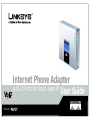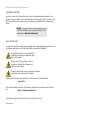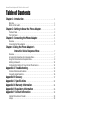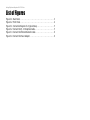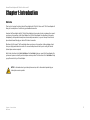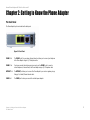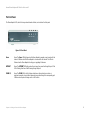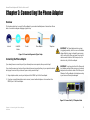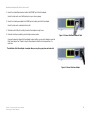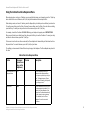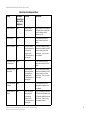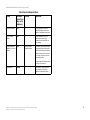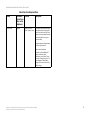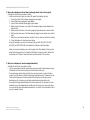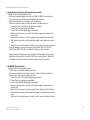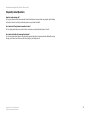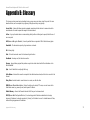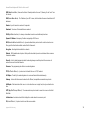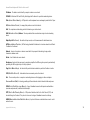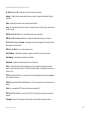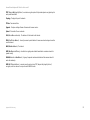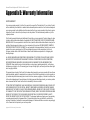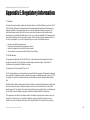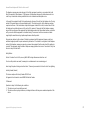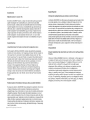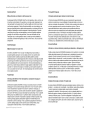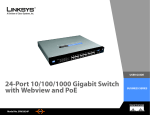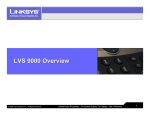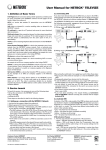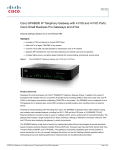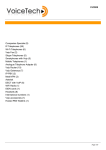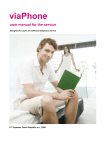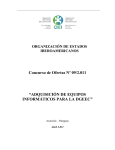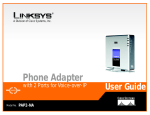Download Cisco PAP2 User guide
Transcript
Internet Phone Adapter with 2 Ports for Voice-over-IP Voice Model No. PAP2T User Guide Internet Phone Adapter with 2 Ports for Voice-over-IP Copyright and Trademarks Specifications are subject to change without notice. Linksys is a registered trademark or trademark of Cisco Systems, Inc. and/or its affiliates in the U.S. and certain other countries. Copyright © 2006 Cisco Systems, Inc. All rights reserved. Other brands and product names are trademarks or registered trademarks of their respective holders. WARNING: This product contains chemicals, including lead, known to the State of California to cause cancer, and birth defects or other reproductive harm. Wash hands after handling. How to Use this Guide Your guide to the Internet Phone Adapter has been designed to make understanding networking with the Internet Phone Adapter easier than ever. Look for the following items when reading this User Guide: This checkmark means there is a note of interest and is something you should pay special attention to while using the Phone Adapter. This exclamation point means there is a caution or warning and is something that could damage your property or the Phone Adapter. This question mark provides you with a reminder about something you might need to do while using the Phone Adapter. In addition to these symbols, there are definitions for technical terms that are presented like this: word: definition. Also, each figure (diagram, screenshot, or other image) is provided with a figure number and description, like this: Figure 0-1: Sample Figure Description Figure numbers and descriptions can also be found in the “List of Figures” section. PAP2T-UG-60807NC LH Internet Phone Adapter with 2 Ports for Voice-over-IP Table of Contents Chapter 1: Introduction .............................................. Welcome . . . . . . . . . . . . . . . . . . . . . . . . . . . . . . . . . . . . . . . . . . . . . . . . . . . . . . . . . . . . . What’s in this Guide?. . . . . . . . . . . . . . . . . . . . . . . . . . . . . . . . . . . . . . . . . . . . . . . . . . . . Chapter 2: Getting to Know the Phone Adapter . . . . . . . . . . . . . . . . . . . . The Back Panel . . . . . . . . . . . . . . . . . . . . . . . . . . . . . . . . . . . . . . . . . . . . . . . . . . . . . . . . The Front Panel . . . . . . . . . . . . . . . . . . . . . . . . . . . . . . . . . . . . . . . . . . . . . . . . . . . . . . . . Chapter 3: Connecting the Phone Adapter. . . . . . . . . . . . . . . . . . . . . . . . . . Overview . . . . . . . . . . . . . . . . . . . . . . . . . . . . . . . . . . . . . . . . . . . . . . . . . . . . . . . . . . . . . Connecting the Phone Adapter . . . . . . . . . . . . . . . . . . . . . . . . . . . . . . . . . . . . . . . . . . . . 1 1 2 3 3 4 5 5 5 Chapter 4: Using the Phone Adapter’s Interactive Voice Response Menu . . . . . . . . . . . . . . . . . . . . . . 7 Overview . . . . . . . . . . . . . . . . . . . . . . . . . . . . . . . . . . . . . . . . . . . . . . . . . . . . . . . . . . . . . 7 Accessing the Interactive Voice Response Menu . . . . . . . . . . . . . . . . . . . . . . . . . . . . . . 7 Using the Interactive Voice Response Menu . . . . . . . . . . . . . . . . . . . . . . . . . . . . . . . . . . 8 Entering a Password . . . . . . . . . . . . . . . . . . . . . . . . . . . . . . . . . . . . . . . . . . . . . . . . . . . 12 Configuring the Settings for Your Internet Phone Service. . . . . . . . . . . . . . . . . . . . . . . 12 Appendix A: Troubleshooting . . . . . . . . . . . . . . . . . . . . . . . . . . . . . . . . . . . . . . . 13 Common Problems and Solutions . . . . . . . . . . . . . . . . . . . . . . . . . . . . . . . . . . . . . . . . . 13 Frequently Asked Questions . . . . . . . . . . . . . . . . . . . . . . . . . . . . . . . . . . . . . . . . . . . . . 16 Appendix B: Glossary . . . . . . . . . . . . . . . . . . . . . . . . . . . . . . . . . . . . . . . . . . . . . . . . 17 Appendix C: Specifications . . . . . . . . . . . . . . . . . . . . . . . . . . . . . . . . . . . . . . . . . Appendix D: Warranty Information . . . . . . . . . . . . . . . . . . . . . . . . . . . . . . . . . Appendix E: Regulatory Information . . . . . . . . . . . . . . . . . . . . . . . . . . . . . . . Appendix F: Contact Information . . . . . . . . . . . . . . . . . . . . . . . . . . . . . . . . . . . 22 24 26 33 Internet Phone Service Provider . . . . . . . . . . . . . . . . . . . . . . . . . . . . . . . . . . . . . . . . . . 33 Linksys . . . . . . . . . . . . . . . . . . . . . . . . . . . . . . . . . . . . . . . . . . . . . . . . . . . . . . . . . . . . . 33 Analog Telephone Adapter with 2 FXS Ports List of Figures Figure 2-1: Back Panel . . . . . . . . . . . . . . . . . . . . . . . . . . . . . . . . . . . . . . . . . . . . Figure 2-2: Front Panel . . . . . . . . . . . . . . . . . . . . . . . . . . . . . . . . . . . . . . . . . . . . Figure 3-1: Connection Diagram of a Typical Setup . . . . . . . . . . . . . . . . . . . . . . Figure 3-2: Connect the RJ-11 Telephone Cable. . . . . . . . . . . . . . . . . . . . . . . . . Figure 3-3: Connect the Ethernet Network Cable . . . . . . . . . . . . . . . . . . . . . . . . Figure 3-4: Connect the Power Adapter . . . . . . . . . . . . . . . . . . . . . . . . . . . . . . . 3 4 5 5 6 6 Internet Phone Adapter with 2 Ports for Voice-over-IP Chapter 1: Introduction Welcome Thank you for choosing the Linksys Internet Phone Adapter with 2 Ports for Voice-over-IP. This Phone Adapter will allow you to make phone or fax calls using your broadband connection. How does the Phone Adapter do this? Plug the Phone Adapter into your network router or gateway, then connect your phones or fax machines to the Phone Adapter. Each of the Phone Adapter’s two telephone jacks operate independently, with separate Internet phone services and phone numbers, so you can have up to two Internet phone lines delivered through your cable or DSL Internet connection. What does all of this mean? The Phone Adapter allows your phones or fax machines to take advantage of and share your high-speed Internet connection. You can even make phone calls while you’re surfing the Internet (Internet phone services required). Refer to the instructions in the Quick Installation or this User Guide to help you connect the Phone Adapter after you have set up an account with your Internet phone service provider. The instructions in this User Guide will help you get the most out of your Phone Adapter. NOTE: For information about your Internet phone service, refer to the materials provided by your Internet phone service provider. Chapter 1: Introduction Welcome 1 Internet Phone Adapter with 2 Ports for Voice-over-IP What’s in this Guide? This User Guide covers the steps for installing the Phone Adapter. • Chapter 1: Introduction Describes the Phone Adapter’s applications and the contents of this User Guide. • Chapter 2: Getting to Know the Phone Adapter Describes the physical features of the Phone Adapter. • Chapter 3: Connecting the Phone Adapter Explains how to connect the Phone Adapter to your network and phones (or fax machines). • Chapter 4: Using the Phone Adapter’s Interactive Voice Response Menu Explains how to configure the Phone Adapter’s network settings using the Interactive Voice Response Menu. • Appendix A: Troubleshooting Describes potential problems and solutions regarding use of the Phone Adapter. • Appendix B: Glossary Gives brief descriptions of terms frequently used in networking. • Appendix C: Specifications Provides technical specifications for the Phone Adapter. • Appendix D: Warranty Information Provides warranty information for the Phone Adapter. • Appendix E: Regulatory Information Provides regulatory information regarding the Phone Adapter. • Appendix F: Contact Information Provides contact information for a variety of Linksys resources, including Technical Support. Chapter 1: Introduction What’s in this Guide? 2 Internet Phone Adapter with 2 Ports for Voice-over-IP Chapter 2: Getting to Know the Phone Adapter The Back Panel The Phone Adapter’s ports are located on the back panel. Figure 2-1: Back Panel PHONE 1Port The PHONE 1 port (for your primary Internet phone line) allows you to connect your telephone to the Phone Adapter using an RJ-11 telephone cable. PHONE 2 Port If you have a second Internet phone service account, use the PHONE 2 port to connect a second telephone (or fax machine) to the Phone Adapter using an RJ-11 telephone cable. INTERNET Port The INTERNET port allows you to connect the Phone Adapter to your router or gateway using a Category 5 (or better) Ethernet network cable. POWER Port The POWER port is where you connect the included power adapter. Chapter 2: Getting to Know the Phone Adapter The Back Panel 3 Internet Phone Adapter with 2 Ports for Voice-over-IP The Front Panel The Phone Adapter’s LEDs, which inform you about network activities, are located on the front panel. Figure 2-2: Front Panel Power Green. The Power LED lights up when the Phone Adapter is powered on and connected to the Internet. It flashes when the Phone Adapter is not connected to the Internet. The LED also flashes when the Phone Adapter is booting up or upgrading its firmware. INTERNET Green. The INTERNET LED lights up when there is an active connection through the port. If the LED is flashing, then there is traffic moving through that port. PHONE 1/2 Green. The PHONE LED is solidly lit when a telephone or fax machine has an active or registered connection to your Internet phone service provider through the corresponding port. It flashes when the phone is being used or is off the hook. Chapter 2: Getting to Know the Phone Adapter 4 Internet Phone Adapter with 2 Ports for Voice-over-IP Chapter 3: Connecting the Phone Adapter Overview This chapter explains how to connect the Phone Adapter to your network and telephones or fax machines. Shown below is a connection diagram displaying a typical setup. Internet Cable/DSL Modem Router Phone Adapter Telephone Figure 3-1: Connection Diagram of a Typical Setup Connecting the Phone Adapter IMPORTANT: The Phone Adapter includes a ringer (ring signal generator), which is a source of hazardous voltage. When the ringer is activated by an incoming call, do not touch the Phone port wires, the wires of a cable connected to either of the Phone ports, or the internal circuitry of the Phone Adapter. If you already have an account set up with your Internet phone service provider, then proceed to step 1. If you do not have an account set up with your Internet phone service provider, then go to your provider’s website and sign up for service. After you have set up an account, proceed to step 1. 1. Using a telephone cable, connect your telephone to the PHONE 1 port of the Phone Adapter. IMPORTANT: Do not connect either of the Phone ports to a telephone wall jack. Make sure you only connect a telephone or fax machine to either of the Phone ports. Otherwise, the Phone Adapter or the telephone wiring in your home or office may be damaged. 2. If you have a second Internet phone service account, connect another telephone or a fax machine to the PHONE 2 port of the Phone Adapter. Figure 3-2: Connect the RJ-11 Telephone Cable Chapter 3: Connecting the Phone Adapter Overview 5 Internet Phone Adapter with 2 Ports for Voice-over-IP 3. Connect the included Ethernet network cable to the INTERNET port of the Phone Adapter. Connect the other end to one of the Ethernet ports on your router or gateway. 4. Connect the included power adapter to the POWER port on the back panel of the Phone Adapter. Connect the other end to a standard electrical outlet. 5. The Status and Act LEDs will be solidly lit when the Phone Adapter is ready for use. 6. Follow the instructions provided by your Internet phone service provider. Figure 3-3: Connect the Ethernet Network Cable If you need to manually configure the Phone Adapter’s network settings, you can use the telephone connected to the Phone Adapter. See “Chapter 4: Using the Phone Adapter’s Interactive Voice Response Menu” for instructions. The installation of the Phone Adapter is complete. Now you can pick up your phone and make calls. Figure 3-4: Connect the Power Adapter Chapter 3: Connecting the Phone Adapter Connecting the Phone Adapter 6 Internet Phone Adapter with 2 Ports for Voice-over-IP Chapter 4: Using the Phone Adapter’s Interactive Voice Response Menu Overview You may need to manually configure the Phone Adapter by entering the settings provided by your Internet phone service provider. This chapter explains how to use the Interactive Voice Response Menu to configure the Phone Adapter’s network settings. You will use the phone’s keypad to enter your commands and select choices, and the Phone Adapter will respond with voice responses. NOTE: If your Internet phone service provider sent you the Phone Adapter, then it may be pre-configured for you, and you may not need to change any settings. Refer to the instructions provided by your service provider for more information. Accessing the Interactive Voice Response Menu 1. Use a telephone connected to the PHONE 1 or PHONE 2 port of the Phone Adapter. 2. Press the * (star) key four times. 3. Wait until you hear “Configuration menu. Please enter option followed by the # (pound) key or hang up to exit.” 4. Refer to the table on page 8 for a list of actions, commands, menu choices, and descriptions. After you select an option, press the # (pound) key. To exit the menu, hang up the telephone. Chapter 4: Using the Phone Adapter’s Interactive Voice Response Menu Overview 7 Internet Phone Adapter with 2 Ports for Voice-over-IP Using the Interactive Voice Response Menu When entering values, such as an IP address, you may exit without saving your changes by press the * (star) key twice within half a second. Otherwise, the * (star) key will be treated as a decimal point or dot. After entering a value, such as an IP address, press the # (pound) key to indicate you have finished your selection. To save the new setting, press the 1 key. To review the new setting, press the 2 key. To re-enter the new setting, press the 3 key. To cancel your entry and return to the main menu, press the * (star) key. For example, to enter the IP address 191.168.1.105 using your telephone’s keypad, press: 191*168*1*105. When you are finished, press the # (pound) key, then press the 1 key to save the IP address. To cancel your entry and return to the main menu, press the * (star) key. If the menu is inactive for more than one minute, the Phone Adapter will automatically exit the Interactive Voice Response Menu. To re-enter the menu, press the * (star) key four times. The settings you have saved will take effect when you hang up the telephone. The Phone Adapter may reboot at this time. Interactive Voice Response Menu Action Command (press these keys on the telephone) Choices Description Enter Interactive Voice Response Menu **** — Use this command to enter the Interactive Voice Response Menu. Do not press any other keys until you hear, “Configuration menu. Please enter option followed by the # (pound) key or hang up to exit.” Check DHCP 100 — Use this command to find out if DHCP has been enabled or disabled. If it is enabled, the Phone Adapter will be assigned an IP address automatically by your network router or gateway. If it is disabled, then the Phone Adapter will need to use a static IP address. Chapter 4: Using the Phone Adapter’s Interactive Voice Response Menu Using the Interactive Voice Response Menu 8 Internet Phone Adapter with 2 Ports for Voice-over-IP Interactive Voice Response Menu Action Command (press these keys on the telephone) Choices Description Enable/Disable DHCP 101 Enter 1 to enable Enter 0 to disable Enable or disable the Phone Adapter’s DHCP feature. If your network router assigns IP addresses, enter 1, otherwise, enter 0. Check IP Address 110 — Use this command to check the current IP address of the Phone Adapter. Set Static IP Address 111 Enter the IP address using the numbers on your telephone keypad. Use the * (star) key to enter a decimal point. To set a static IP address, the DHCP feature must be disabled. If the DHCP feature is enabled, you will hear, “Invalid Option,” if you try to set a static IP address. Check Network Mask (or Subnet Mask) 120 — Use this command to check the current network mask of the Phone Adapter. Set Network Mask (or Subnet Mask) 121 Enter the network mask using numbers on your telephone keypad. Use the * (star) key to enter a decimal point. To set the network mask, the DHCP feature must be disabled. If the DHCP feature is enabled, you will hear, “Invalid Option,” if you try to set the network mask. Check Static Gateway IP Address 130 — Use this command to check the current gateway IP address of the Phone Adapter. Set Static Gateway IP Address 131 Enter the IP address using numbers on your telephone keypad. Use the * (star) key to enter a decimal point. To set a static gateway IP address, the DHCP feature must be disabled. If the DHCP feature is enabled, you will hear, “Invalid Option,” if you try to set a static gateway IP address. Chapter 4: Using the Phone Adapter’s Interactive Voice Response Menu Using the Interactive Voice Response Menu 9 Internet Phone Adapter with 2 Ports for Voice-over-IP Interactive Voice Response Menu Action Command (press these keys on the telephone) Choices Description Check MAC Address 140 — Use this command to check the current MAC address of the Phone Adapter in hexadecimal string format. Check Firmware Version 150 — Use this command to check the current version number of the firmware currently installed on the Phone Adapter. Enable/Disable Webbased Utility of Phone Adapter 7932 Enter 1 to enable Enter 0 to disable This feature is password protected by your Internet phone service provider. (The Web-based Utility is disabled by default because you will not need to use it unless instructed to do so by your service provider.) If you have been provided a password, see “Entering a Password.” Manual Reboot 732668 — After you hear, “Option successful,” hang up the phone. The Phone Adapter will automatically reboot. Chapter 4: Using the Phone Adapter’s Interactive Voice Response Menu Using the Interactive Voice Response Menu 10 Internet Phone Adapter with 2 Ports for Voice-over-IP Interactive Voice Response Menu Action Command (press these keys on the telephone) Choices Description Factory Reset 73738 Enter 1 to confirm Enter * (star) to cancel This feature is password protected by your Internet phone service provider. (You will not need to reset the Phone Adapter to its factory default settings unless instructed to do so by your service provider.) If you have been provided a password, see “Entering a Password.” After you have entered your password, the Phone Adapter will request confirmation. After confirmation, you will hear, “Option successful.” Hang up the phone. The Phone Adapter will reboot and all settings will be reset to their factory default settings. Chapter 4: Using the Phone Adapter’s Interactive Voice Response Menu Using the Interactive Voice Response Menu 11 Internet Phone Adapter with 2 Ports for Voice-over-IP Entering a Password You will be prompted to enter a password if you want to enable the Web-based Utility or reset the Phone Adapter to its factory default settings. To enter a password, use the phone’s keypad, and follow the appropriate instructions. • To enter A, B, C, a, b, or c — press the 2 key. • To enter D, E, F, d, e, or f — press the 3 key. • To enter G, H, I, g, h, or i — press the 4 key. • To enter J, K, L, j, k, or l — press the 5 key. • To enter M, N, O, m, n, or o — press the 6 key. • To enter P, Q, R, S, o, q, r, or s — press the 7 key. • To enter T, U, V, t, u, or v — press the 8 key. • To enter W, X, Y, Z, w, x, y, or z — press the 9 key. • To enter all other characters, press the 0 key. NOTE: These bulleted instructions above only apply when you are entering a password. Pressing a number at all other times selects only a number, not a letter or punctuation mark. For example, to enter the password phone@321 by keypad, press: 746630321. When you are finished, press the # (pound) key. To cancel your entry and return to the main menu, press the * (star) key. Configuring the Settings for Your Internet Phone Service If you want to change the settings for your Internet phone service, visit your Internet phone service provider’s website and make configuration changes online. For more information, refer to the instructions provided by your Internet phone service provider. Chapter 4: Using the Phone Adapter’s Interactive Voice Response Menu Entering a Password 12 Internet Phone Adapter with 2 Ports for Voice-over-IP Appendix A: Troubleshooting This appendix provides solutions to problems you may experience when installing and using the Phone Adapter. Read the descriptions below to solve your problems. If you can't find an answer here, check your Internet phone service provider’s website. Common Problems and Solutions 1. I don’t hear a dial tone. Go through this checklist until your problem is solved: • Make sure the telephone is plugged into the correct port, PHONE 1 or PHONE 2. (You should use the Phone 2 port only if you have more than one Internet telephone service account.) • Make sure the green INTERNET LED on the front panel of the Phone Adapter is lit. If it is not lit, check your router and network connection to the Internet. • Make sure the green PHONE 1 LED on the front panel of the Phone Adapter is lit, then pick up the telephone; you should now have a dial tone. • Follow these instructions to reboot your cable or DSL modem, Phone Adapter, and router: 1. Power off your cable or DSL modem by unplugging its power adapter. 2. Power off the router by unplugging its power adapter. 3. Power off the Phone Adapter by unplugging its power adapter. 4. Wait two minutes, then power on your cable or DSL modem by plugging its power adapter into an electrical outlet. 5. Wait two minutes, then power on the router by plugging its power adapter into an electrical outlet. 6. Wait five minutes, then power on the Phone Adapter by plugging its power adapter into an electrical outlet. 7. Reboot one of your networked computers, and check to see if you have an active Internet connection. 8. Pick up the telephone. You should now have a dial tone. • Set up port forwarding on your router. You must specify that ports 5060-5061 (UDP), 53-53 (UDP), 69-69 (UDP), and 10000-20000 (UDP) are forwarded to the IP address of the Phone Adapter. Before you set up port forwarding on your router, change two of the Phone Adapter’s settings using its Interactive Voice Response Menu. First, disable its DHCP feature, then assign a static IP address to the Phone Adapter. See “Chapter 4: Using the Interactive Voice Response Menu” for instructions. Appendix A: Troubleshooting Common Problems and Solutions 13 Internet Phone Adapter with 2 Ports for Voice-over-IP 2. When I make a telephone call, the call doesn’t go through; instead, I hear a fast busy signal. Go through this checklist until your problem is solved: • Follow these instructions to reboot your cable or DSL modem, Phone Adapter, and router: 1. Power off your cable or DSL modem by unplugging its power adapter. 2. Power off the router by unplugging its power adapter. 3. Power off the Phone Adapter by unplugging its power adapter. 4. Wait two minutes, then power on your cable or DSL modem by plugging its power adapter into an electrical outlet. 5. Wait two minutes, then power on the router by plugging its power adapter into an electrical outlet. 6. Wait five minutes, then power on the Phone Adapter by plugging its power adapter into an electrical outlet. 7. Reboot one of your networked computers, and check to see if you have an active Internet connection. 8. Pick up the telephone. You should now have a dial tone. • Set up port forwarding on your router. You must specify that ports 5060-5061 (UDP), 53-53 (UDP), 69-69 (UDP), and 10000-20000 (UDP) are forwarded to the IP address of the Phone Adapter. Before you set up port forwarding on your router, change two of the Phone Adapter’s settings using its Interactive Voice Response Menu. First, disable its DHCP feature, then assign a static IP address to the Phone Adapter. See “Chapter 4: Using the Interactive Voice Response Menu” for instructions. 3. When I’m on a telephone call, words are dropped intermittently. Go through this checklist until your problem is solved: • If you’re using a wireless router and a cordless phone, they may be using the same frequency and may interfere with each other. Move the cordless phone farther away from the router. • There may be heavy network activity, particularly if you are running a server or using a file sharing program. Try to limit network or Internet activity during Internet telephone calls. For example, if you are running a file sharing program, file may be uploaded in the background even though you are not downloading any file, so make sure you exit the program before making Internet phone calls. • There may not be enough bandwidth available for your Internet phone call. You may want to test your bandwidth using one of the bandwidth tests available online. If necessary, access your Internet phone service account and reduce the bandwidth requirements for your service. For more information, refer to your service provider’s website. Appendix A: Troubleshooting Common Problems and Solutions 14 Internet Phone Adapter with 2 Ports for Voice-over-IP 4. My telephone does not ring, and my calls automatically go to voicemail. Go through this checklist until your problem is solved: • Make sure the telephone is plugged into the correct port, PHONE 1 or PHONE 2. (You should use the Phone 2 port only if you have more than one Internet telephone service account.) • Make sure the ringer volume on your telephone is set to an audible level. • Follow these instructions to reboot your cable or DSL modem, Phone Adapter, and router: 1. Power off your cable or DSL modem by unplugging its power adapter. 2. Power off the router by unplugging its power adapter. 3. Power off the Phone Adapter by unplugging its power adapter. 4. Wait two minutes, then power on your cable or DSL modem by plugging its power adapter into an electrical outlet. 5. Wait two minutes, then power on the router by plugging its power adapter into an electrical outlet. 6. Wait five minutes, then power on the Phone Adapter by plugging its power adapter into an electrical outlet. 7. Reboot one of your networked computers, and check to see if you have an active Internet connection. • Set up port forwarding on your router. You must specify that ports 5060-5061 (UDP), 53-53 (UDP), 69-69 (UDP), and 10000-20000 (UDP) are forwarded to the IP address of the Phone Adapter. Before you set up port forwarding on your router, change two of the Phone Adapter’s settings using its Interactive Voice Response Menu. First, disable its DHCP feature, then assign a static IP address to the Phone Adapter. See “Chapter 4: Using the Interactive Voice Response Menu” for instructions. 5. The INTERNET LED does not light up. Go through this checklist until your problem is solved: • Check the cable connecting the Phone Adapter to your router. • Make sure your network has an active Internet connection. If it does not, follow these instructions to reboot your cable or DSL modem, Phone Adapter, and router: 1. Power off your cable or DSL modem by unplugging its power adapter. 2. Power off the router by unplugging its power adapter. 3. Power off the Phone Adapter by unplugging its power adapter. 4. Wait two minutes, then power on your cable or DSL modem by plugging its power adapter into an electrical outlet. 5. Wait two minutes, then power on the router by plugging its power adapter into an electrical outlet. 6. Wait five minutes, then power on the Phone Adapter by plugging its power adapter into an electrical outlet. 7. Reboot one of your networked computers, and check to see if you have an active Internet connection. Appendix A: Troubleshooting Common Problems and Solutions 15 Internet Phone Adapter with 2 Ports for Voice-over-IP Frequently Asked Questions How do I make a phone call? Pick up your phone and dial a phone number. Some Internet phone service providers may require specific dialing instructions. Please check with your Intenet phone service provider for details. Can I make calls if my Internet connection is down? No. Your high-speed Internet connection must be active when you make Internet phone or fax calls. Can I make calls while I’m browsing the Internet? Yes. You can make Internet phone or fax calls while browsing the Internet, however, upstream data traffic passing through your Internet connection may affect the quality of your telephone call. Appendix A: Troubleshooting Frequently Asked Questions 16 Internet Phone Adapter with 2 Ports for Voice-over-IP Appendix B: Glossary This glossary contains some basic networking terms you may come across when using this product. For more advanced terms, see the complete Linksys glossary at http://www.linksys.com/glossary. Access Point - A device that allows wireless-equipped computers and other devices to communicate with a wired network. Also used to expand the range of a wireless network. Ad-hoc - A group of wireless devices communicating directly with each other (peer-to-peer) without the use of an access point. AES (Advanced Encryption Standard) - A security method that uses symmetric 128-bit block data encryption. Bandwidth - The transmission capacity of a given device or network. Bit - A binary digit. Boot - To start a device and cause it to start executing instructions. Broadband - An always-on, fast Internet connection. Browser - An application program that provides a way to look at and interact with all the information on the World Wide Web. Byte - A unit of data that is usually eight bits long Cable Modem - A device that connects a computer to the cable television network, which in turn connects to the Internet. Daisy Chain - A method used to connect devices in a series, one after the other. DDNS (Dynamic Domain Name System) - Allows the hosting of a website, FTP server, or e-mail server with a fixed domain name (e.g., www.xyz.com) and a dynamic IP address. Default Gateway - A device that forwards Internet traffic from your local area network. DHCP (Dynamic Host Configuration Protocol) - A networking protocol that allows administrators to assign temporary IP addresses to network computers by "leasing" an IP address to a user for a limited amount of time, instead of assigning permanent IP addresses. Appendix B: Glossary 17 Internet Phone Adapter with 2 Ports for Voice-over-IP DMZ (Demilitarized Zone) - Removes the Router's firewall protection from one PC, allowing it to be "seen" from the Internet. DNS (Domain Name Server) - The IP address of your ISP's server, which translates the names of websites into IP addresses. Domain - A specific name for a network of computers. Download - To receive a file transmitted over a network. DSL (Digital Subscriber Line) - An always-on broadband connection over traditional phone lines. Dynamic IP Address - A temporary IP address assigned by a DHCP server. EAP (Extensible Authentication Protocol) - A general authentication protocol used to control network access. Many specific authentication methods work within this framework. Encryption - Encoding data transmitted in a network. Ethernet - IEEE standard network protocol that specifies how data is placed on and retrieved from a common transmission medium. Firewall - A set of related programs located at a network gateway server that protects the resources of a network from users from other networks. Firmware - The programming code that runs a networking device. FTP (File Transfer Protocol) - A protocol used to transfer files over a TCP/IP network. Full Duplex - The ability of a networking device to receive and transmit data simultaneously. Gateway - A device that interconnects networks with different, incompatible communications protocols. Half Duplex - Data transmission that can occur in two directions over a single line, but only one direction at a time. HTTP (HyperText Transport Protocol) - The communications protocol used to connect to servers on the World Wide Web. Infrastructure - A wireless network that is bridged to a wired network via an access point. IP (Internet Protocol) - A protocol used to send data over a network. Appendix B: Glossary 18 Internet Phone Adapter with 2 Ports for Voice-over-IP IP Address - The address used to identify a computer or device on a network. IPCONFIG - A Windows 2000 and XP utility that displays the IP address for a particular networking device. IPSec (Internet Protocol Security) - A VPN protocol used to implement secure exchange of packets at the IP layer. ISP (Internet Service Provider) - A company that provides access to the Internet. LAN - The computers and networking products that make up your local network. MAC (Media Access Control) Address - The unique address that a manufacturer assigns to each networking device. Mbps (MegaBits Per Second) - One million bits per second; a unit of measurement for data transmission. NAT (Network Address Translation) - NAT technology translates IP addresses of a local area network to a different IP address for the Internet. Network - A series of computers or devices connected for the purpose of data sharing, storage, and/or transmission between users. Packet - A unit of data sent over a network. Passphrase - Used much like a password, a passphrase simplifies the WEP encryption process by automatically generating the WEP encryption keys for Linksys products. Ping (Packet INternet Groper) - An Internet utility used to determine whether a particular IP address is online. POP3 (Post Office Protocol 3) - A standard mail server commonly used on the Internet. Port - The connection point on a computer or networking device used for plugging in cables or adapters. Power over Ethernet (PoE) - A technology enabling an Ethernet network cable to deliver both data and power. PPPoE (Point to Point Protocol over Ethernet) - A type of broadband connection that provides authentication (username and password) in addition to data transport. PPTP (Point-to-Point Tunneling Protocol) - A VPN protocol that allows the Point to Point Protocol (PPP) to be tunneled through an IP network. This protocol is also used as a type of broadband connection in Europe. RADIUS (Remote Authentication Dial-In User Service) - A protocol that uses an authentication server to control network access. Appendix B: Glossary 19 Internet Phone Adapter with 2 Ports for Voice-over-IP RJ-45 (Registered Jack-45) - An Ethernet connector that holds up to eight wires. Roaming - The ability to take a wireless device from one access point's range to another without losing the connection. Router - A networking device that connects multiple networks together. Server - Any computer whose function in a network is to provide user access to files, printing, communications, and other services. SMTP (Simple Mail Transfer Protocol) - The standard e-mail protocol on the Internet. SNMP (Simple Network Management Protocol) - A widely used network monitoring and control protocol. SPI (Stateful Packet Inspection) Firewall - A technology that inspects incoming packets of information before allowing them to enter the network. SSID (Service Set IDentifier) - Your wireless network's name. Static IP Address - A fixed address assigned to a computer or device that is connected to a network. Static Routing - Forwarding data in a network via a fixed path. Subnet Mask - An address code that determines the size of the network. Switch - 1. A data switch that connects computing devices to host computers, allowing a large number of devices to share a limited number of ports. 2. A device for making, breaking, or changing the connections in an electrical circuit. TCP (Transmission Control Protocol) - A network protocol for transmitting data that requires acknowledgement from the recipient of data sent. TCP/IP (Transmission Control Protocol/Internet Protocol) - A set of instructions PCs use to communicate over a network. Telnet - A user command and TCP/IP protocol used for accessing remote PCs. TFTP (Trivial File Transfer Protocol) - A version of the TCP/IP FTP protocol that has no directory or password capability. Throughput - The amount of data moved successfully from one node to another in a given time period. Appendix B: Glossary 20 Internet Phone Adapter with 2 Ports for Voice-over-IP TKIP (Temporal Key Integrity Protocol) - a wireless encryption protocol that provides dynamic encryption keys for each packet transmitted. Topology - The physical layout of a network. TX Rate - Transmission Rate. Upgrade - To replace existing software or firmware with a newer version. Upload - To transmit a file over a network. URL (Uniform Resource Locator) - The address of a file located on the Internet. VPN (Virtual Private Network) - A security measure to protect data as it leaves one network and goes to another over the Internet. WAN (Wide Area Network)- The Internet. WEP (Wired Equivalent Privacy) - A method of encrypting network data transmitted on a wireless network for greater security. WLAN (Wireless Local Area Network) - A group of computers and associated devices that communicate with each other wirelessly. WPA (Wi-Fi Protected Access) - a wireless security protocol using TKIP (Temporal Key Integrity Protocol) encryption, which can be used in conjunction with a RADIUS server. Appendix B: Glossary 21 Internet Phone Adapter with 2 Ports for Voice-over-IP Appendix C: Specifications Model PAP2T Standards SIP v2 Session Initiation Protocol v2 (RFC 3261, 3262, 3263, 3264) Voice Codecs G.729 A, G.711 a-law, G.711µ-law, G.726, G.723.1 Ports Power, Internet, Phone 1, Phone 2 Cabling Type CAT 5 (RJ45) for Ethernet Port and RJ11 for Phone Ports LEDs Power, Internet, Phone 1, Phone 2 Maximum Ringer Load 3 REN Ring Frequency 10-40 Hz FXS Port Impedance Eight Configurable Settings Including North America 600 ohms, European CTR21 Ring Voltage 40-55 Vrms Configurable Security Features Password Protected Administration Dimensions (W x H x D) 3.98" x 3.98" x 1.1" (101mm x 101mm x 28mm) Unit Weight 5.4 oz. (0.15 kg) Power 5 V DC, 2.0 A Certifications FCC, CE Mark Operating Temp. 32º~113ºF (0º~45ºC) Appendix C: Specifications 22 Internet Phone Adapter with 2 Ports for Voice-over-IP Storage Temp. -77º~158ºF (-25º~70ºC) Operating Humidity 10~90% Non-Condensing Storage Humidity 5~90% Non-Condensing Appendix C: Specifications 23 Internet Phone Adapter with 2 Ports for Voice-over-IP Appendix D: Warranty Information LIMITED WARRANTY Your service provider warrants to You that, for a period of one year (the “Warranty Period”), your Linksys Product will be substantially free of defects in materials and workmanship under normal use. Your exclusive remedy and your service provider’s entire liability under this warranty will be for your service provider at its option to repair or replace the Product or refund Your purchase price less any rebates. This limited warranty extends only to the original purchaser. If the Product proves defective during the Warranty Period call your service provider’s Technical Support in order to obtain a Return Authorization Number, if applicable. BE SURE TO HAVE YOUR PROOF OF PURCHASE ON HAND WHEN CALLING. If You are requested to return the Product, mark the Return Authorization Number clearly on the outside of the package and include a copy of your original proof of purchase. RETURN REQUESTS CANNOT BE PROCESSED WITHOUT PROOF OF PURCHASE. You are responsible for shipping defective Products to your service provider. Your service provider pays for UPS Ground shipping from your service provider back to You only. Customers located outside of the United States of America and Canada are responsible for all shipping and handling charges. ALL IMPLIED WARRANTIES AND CONDITIONS OF MERCHANTABILITY OR FITNESS FOR A PARTICULAR PURPOSE ARE LIMITED TO THE DURATION OF THE WARRANTY PERIOD. ALL OTHER EXPRESS OR IMPLIED CONDITIONS, REPRESENTATIONS AND WARRANTIES, INCLUDING ANY IMPLIED WARRANTY OF NON-INFRINGEMENT, ARE DISCLAIMED. Some jurisdictions do not allow limitations on how long an implied warranty lasts, so the above limitation may not apply to You. This warranty gives You specific legal rights, and You may also have other rights which vary by jurisdiction. This warranty does not apply if the Product (a) has been altered, except by your service provider, (b) has not been installed, operated, repaired, or maintained in accordance with instructions supplied by your service provider, or (c) has been subjected to abnormal physical or electrical stress, misuse, negligence, or accident. In addition, due to the continual development of new techniques for intruding upon and attacking networks, your service provider does not warrant that the Product will be free of vulnerability to intrusion or attack. TO THE EXTENT NOT PROHIBITED BY LAW, IN NO EVENT WILL YOUR SERVICE PROVIDER BE LIABLE FOR ANY LOST DATA, REVENUE OR PROFIT, OR FOR SPECIAL, INDIRECT, CONSEQUENTIAL, INCIDENTAL OR PUNITIVE DAMAGES, REGARDLESS OF THE THEORY OF LIABILITY (INCLUDING NEGLIGENCE), ARISING OUT OF OR RELATED TO THE USE OF OR INABILITY TO USE THE PRODUCT (INCLUDING ANY SOFTWARE), EVEN IF YOUR SERVICE PROVIDER HAS BEEN ADVISED OF THE POSSIBILITY OF SUCH DAMAGES. IN NO EVENT WILL YOUR SERVICE PROVIDER’S LIABILITY EXCEED THE AMOUNT PAID BY YOU FOR THE PRODUCT. The foregoing limitations will apply even if any warranty or remedy provided under this Agreement fails of its essential purpose. Some jurisdictions do not allow the exclusion or limitation of incidental or consequential damages, so the above limitation or exclusion may not apply to You. Please direct all inquiries to your service provider. Appendix D: Warranty Information 24 Internet Phone Adapter with 2 Ports for Voice-over-IP Appendix E: Regulatory Information FCC Statement This product has been tested and complies with the specifications for a Class B digital device, pursuant to Part 15 of the FCC Rules. These limits are designed to provide reasonable protection against harmful interference in a residential installation. This equipment generates, uses, and can radiate radio frequency energy and, if not installed and used according to the instructions, may cause harmful interference to radio communications. However, there is no guarantee that interference will not occur in a particular installation. If this equipment does cause harmful interference to radio or television reception, which is found by turning the equipment off and on, the user is encouraged to try to correct the interference by one or more of the following measures: • • • • Reorient or relocate the receiving antenna Increase the separation between the equipment or devices Connect the equipment to an outlet other than the receiver's Consult a dealer or an experienced radio/TV technician for assistance FCC Part 68 Statement This equipment complies with Part 68 of the FCC Rules. A label is attached to the equipment that contains, among other information, its FCC registration number and ringer equivalence number. If requested, this information must be provided to the telephone company. This equipment uses the following USOC Jack: RJ-11. An FCC compliant telephone cord and modular plug is provided with this equipment. This equipment is designed to be connected to the telephone network or premises wiring using a compatible modular jack, which is FCC Part 68 compliant. Connection to the telephone network should be made by using the standard modular telephone jack. The REN is useful to determine the quantity of devices that may be connected to the telephone line and still have all of those devices ring when your telephone number is called. In most, but not all areas, the sum of RENs should not exceed 5. To be certain of the number of devices that may be connected to the line, as determined by the total RENs, contact the telephone company to determine the maximum REN for the calling area. If this equipment causes harm to the telephone network, the telephone company may discontinue your service temporarily. If advance notice is not practical, the telephone company will notify the customer as soon as possible. Also, you will be advised of your right to file a complaint with the FCC if you believe it is necessary. Appendix E: Regulatory Information 26 Internet Phone Adapter with 2 Ports for Voice-over-IP The telephone company may make changes in its facilities, equipment, operations, or procedures that could affect the operation of the equipment. If this happens, the telephone company will provide advance notice in order for you to make the necessary modifications in order to maintain uninterrupted service. In the event this equipment should fail to operate properly, disconnect the unit from the telephone line. Try using another FCC approved device in the same telephone jack. If the trouble persists, call the telephone company repair service bureau. If the trouble does not persist and appears to be with this unit, disconnect the unit from the telephone line and discontinue use of the unit until it is repaired. Please note that the telephone company may ask that you disconnect the equipment from the telephone network until the problem has been corrected or until you are sure that the equipment is not malfunctioning. The user must use the accessories and cables supplied by the manufacturer to get optimum performance from the product. No repairs may be done by the customer. If trouble is experienced with this equipment, please contact your authorized support provider for repair and warranty information. If the trouble is causing harm to the telephone network, the telephone company may request you remove the equipment from the network until the problem is resolved. This equipment cannot be used on telephone company provided coin service. Connection to Party Line Service is subject to state tariffs. Safety Notices Caution: To reduce the risk of fire, use only No.26 AWG or larger telecommunication line cord. Do not use this product near water, for example, in a wet basement or near a swimming pool. Avoid using this product during an electrical storm. There may be a remote risk of electric shock from lightning. Industry Canada (Canada) This device complies with Industry Canada ICES-003 rule. Cet appareil est conforme à la norme NMB003 d'Industrie Canada. IC Statement Operation is subject to the following two conditions: 1. This device may not cause interference and 2. This device must accept any interference, including interference that may cause undesired operation of the device. Appendix E: Regulatory Information 27 Internet Phone Adapter with 2 Ports for Voice-over-IP Règlement d’Industry Canada Le fonctionnement est soumis aux conditions suivantes : 1. Ce périphérique ne doit pas causer d'interférences; 2. Ce périphérique doit accepter toutes les interférences reçues, y compris celles qui risquent d'entraîner un fonctionnement indésirable. User Information for Consumer Products Covered by EU Directive 2002/96/EC on Waste Electric and Electronic Equipment (WEEE) This document contains important information for users with regards to the proper disposal and recycling of Linksys products. Consumers are required to comply with this notice for all electronic products bearing the following symbol: Appendix E: Regulatory Information 28 Internet Phone Adapter with 2 Ports for Voice-over-IP Appendix E: Regulatory Information 29 Internet Phone Adapter with 2 Ports for Voice-over-IP Appendix E: Regulatory Information 30 Internet Phone Adapter with 2 Ports for Voice-over-IP Appendix E: Regulatory Information 31 Internet Phone Adapter with 2 Ports for Voice-over-IP For more information, visit www.linksys.com. Appendix E: Regulatory Information 32 Internet Phone Adapter with 2 Ports for Voice-over-IP Appendix F: Contact Information Internet Phone Service Provider Contact your service provider if the warranty support issues are to be handled by them as per your service agreements. Linksys Visit Linksys online for information on the latest products and updates for your existing products at: Appendix F: Contact Information Internet Phone Service Provider http://www.linksys.com 33