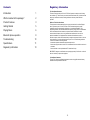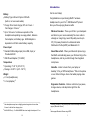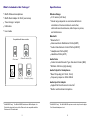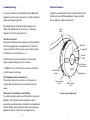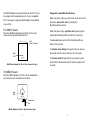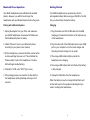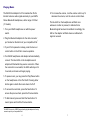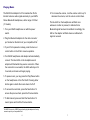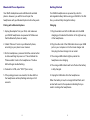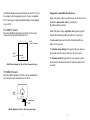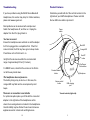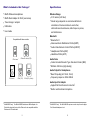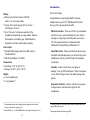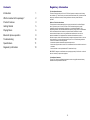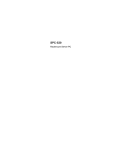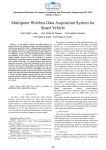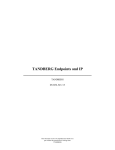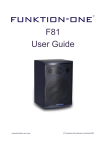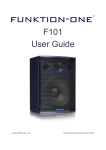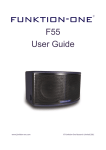Download Wi-Gear iMuffs MB200 User guide
Transcript
MB200 / MB210 USER GUIDE 1313 © 2005-2006 Wi-Gear, Inc. All rights reserved. iMuffs, Wi-Gear, and the Wi-Gear logo are trademarks of Wi-Gear Inc. The Bluetooth word mark and logo are owned by the Bluetooth SIG, Inc. and any use of such marks by Wi-Gear Inc. is under license. iPod is a trademark of Apple Computer, Inc., registered in the U.S. and other countries. All other products and services may be marks of their respective owners. Printed in China. www.wi-gear.com Contents Regulatory Information Introduction 1 What's included in this package? 2 Product Features 3 Getting Started 5 Playing Music 6 Bluetooth phone operation 8 Troubleshooting 10 Specifications 11 Regulatory Information 13 FCC Compliance Statement This device complies with part 15 of the FCC Rules. Operation is subject to the following two conditions: (1) This device may not cause harmful interference, and (2) this device must accept any interference received, including interference that may cause undesired operation. Radio and Television Interference This equipment has been tested and found to comply with the limits for a Class B digital device, pursuant to part 15 of the FCC Rules. These limits are designed to provide reasonable protection against harmful interference in a residential installation. This equipment generates, uses and can radiate radio frequency energy and, if not installed and used in accordance with the instructions, may cause harmful interference to radio communications. However, there is no guarantee that interference will not occur in a particular installation. If this equipment does cause harmful interference to radio or television reception, which can be determined by turning the equipment off and on, the user is encouraged to try to correct the interference by one or more of the following measures: - Reorient or relocate the receiving antenna - Increase the separation between the equipment and receiver. - Connect the equipment into an outlet on a circuit different from that to which the receiver is connected. - Consult the dealer or an experienced radio/TV technician for help. IMPORTANT: Changes or modifications not expressly approved by Wi-Gear Inc. could void the user's authority to operate the equipment. IC Compliance Statement The term "IC": before the certification/registration number only signifies that the Industry Canada technical specifications were met. 13 Introduction Battery Battery Type: Lithium-Polymer 500mAh (built-in, not user-serviceable) Charge Time: Quick charge, 80% in 2 hours / g g g Full charge in 5 hours 1 Up to 16 hours of continuous operation of the headphones depending on usage pattern, distance from adaptor, and battery age. iMuffs Adapter is dependent on iPod's actual battery capacity. Cut the cord today! Congratulations on purchasing iMuffs™ wireless headphones for your iPod™ AND Bluetooth® phone! Soon you'll be enjoying these benefits: Wireless Freedom - Throw your iPod in your backpack and listen to your music wirelessly! No more cords to untangle or snag. Enjoy near-CD quality sound up to 30' (10m) away thanks to the Advanced Audio Distribution Profile (A2DP) and Bluetooth 2.0. Power Input Standard USB voltage input (mini-USB, 5-pin) or Provided AC-DC USB Power Adapter (110-240V) g Never Miss a Call - When your Bluetooth phone rings, g the iMuffs automatically pause your iPod and ring in the headphones, and let you talk through the integrated microphone. Temperature Operating: 0°-35° C (32°-95° F) Storage: -20-50° C (-68°- 122° F) g Versatile - Listen to music from your laptop or 2 desktop1, iPaq, or MP3 smartphone. Talk on the phone or over iChat or Skype. Even chat while playing video g Weight 2.2 oz (headphones) 0.4 oz (adapter) 2 games. g g Ergonomic Controls - Intuitive controls let you pause, change volume, and skip tracks right from the headphones. 1 2 New headphones may have a slightly greater charge time of more than 5 hours for the first few charge cycles. iMuffs MB210 only. For iMuffs MB200 the actual weight of adapter is 0.3 oz. 12 1 2 Currently, Windows XP only and requires a Bluetooth adaptor with A2DP support (Bluetooth Stereo). Must support Bluetooth Stereo using A2DP. 1 What's Included in this Package? g iMuffs Wireless Headphones * g iMuffs Dock Adapter for iPod (see below) g Travel charger / adaptor g USB cable g User Guide Specifications Wireless Range 3-10 meters (9-30 feet) Actual range depends on environmental factors: g g orientation of devices relative to each other, obstructions and enclosures, radio frequency noise, and interference. Bluetooth Compatible with these models: g g g g g iPod nano * iPod with video (5G) * Bluetooth 2.0 Advanced Audio Distribution Profile (A2DP) Audio Video Remote Control Profile (AVRCP) Headphones Profile (HSP) Handsfree Profile (HFP) Audio Code g g Codec Encoder/Decoder Type: Sub-band Codec (SBC) Bit Rate: 328 kb/s (High Quality) Audio Output for Headphones Near CD-quality (44.1 KHz, 16-bit) Frequency response: 20Hz-20KHz g iPod mini iPod (3G) iPod (4G, photo) g Audio Input for Adapter Apple iPod Dock Connector Line Out * g g * iMuffs MB210 only. The iMuffs MB200 includes an iMuffs Adapter for iPod which plugs into the top of the iPod and is not compatible with the iPod nano or iPod with video. 2 Built-in unidirectional microphone * iMuffs MB210 only. The iMuffs MB200 requires an audio output from the Apple iPod Remote/Headphone Jack. 11 Troubleshooting Product Features If you have problems using the iMuffs Stereo Bluetooth Familiarize yourself with all of the controls located on the right side of your iMuffs headphones. Please note that the two LEDs are visible only when lit. Headphones, this section may help. For further assitance, please visit www.wi-gear.com. Most problems can be resolved with a simple reset. Switch the headphones off, and then on. Unplug the adapter from the iPod, plug it back in. Power switch You hear no sound. Ensure the headphones are switched on and the adapter for iPod is plugged into a compatible iPod. If the iPod screen is blank, the iPod may have gone to sleep mode. Press Menu on the iPod to turn it on. Blue LED Orange LED Next/FF button Verify that the devices are within the recommended range of approximately 30 feet (10 meters). For MB200 users, check that the volume on the iPod is not all the way turned down. The headphone does not power on. The battery charge may be too lo w. In this case, the orange LED may flash and be accompanied by alert beeps. The music or connection is not reliable For optimal reception place your iPod with the connected adapter on the right side of the headphones as this where the receiving antenna is located in the headphones. Overall relibility may be effected if used near microwave Play/Pause/ Phone button Previous/Rewind button Volume control/ button Microphone USB charging port View of controls (right side) applicances and/or certain radio emitting devices. 10 3 The iMuffs Adapter is powered directly by the iPod. Plug the adapter into the appropriate port of your compatible iPod. See page 2 regarding iMuffs Adpater compatibility to your iPod. For MB210 Users: Plug the “iMuffs Dock Adapter for iPod” into the dock connector port located below the iPod. iPod Dock Connector Using with a paired Bluetooth phone When the phone rings (you will hear an audio tone in the speakers), answer the call by pressing the Play/Pause/Phone button. When the phone rings, reject the call by pressing and holding the Play/Pause/Phone button for 2 seconds. To end a call, press and hold the Play/Pause/Phone button for 2 seconds. To activate voice dialing (if supported by your phone), press and hold the volume button in for 2 seconds. Blue LED iMuff Dock Adapter for iPod - Dock Connector Type To activate redial (if supported by your phone), press and hold both the Rewind and FF buttons together for 2 seconds. For MB200 Users: Plug the “iMuffs Adapter for iPod” into the headphone / top connector port located above the iPod. Blue LED Headphone jack iMuffs Adaptor for iPod - Top Connector Type 4 9 Bluetooth Phone Operation Getting Started Your iMuffs headphones work with Bluetooth-enabled phones. However, you will first need to pair the headphones with your Bluetooth phone before they work. Your iMuffs headphones are powered by a built-in rechargeable battery. Before using your iMuffs for the first time, you should fully charge the battery. Pairing with a Bluetooth phone Charging 1. Unplug the adaptor from your iPod, and make sure your iMuffs headphones are powered off. Make sure that the Bluetooth phone is nearby. 1. Plug the smaller end of the USB cable into the USB charging port located at the bottom of the right ear cup of the headphones. 2. Initiate "Discover" mode in your Bluetooth phone, according to your phone's user manual. 2. Plug the other end of the USB cable into an open USB port on your computer or into the travel charger and then plug the travel charger into an outlet. 3. On the headphones, press and hold the volume button in while switching the power on. This will initiate the "Discoverable" mode in the headphones. The blue LED will begin double-flashing. 4. If asked for a PIN, enter "0000" (four zeros). 5. If the pairing process is successful, the blue LED on the headphones will stop flashing and stay on for 3 seconds. 8 3. The orange LED indicator lights up while the headphones are charging. 4. The orange LED indicator will turn off when the battery is fully charged. 5. Unplug the USB cable from the headphones. When the battery is low, the orange LED will flash, and an alert will sound in the speakers indicating that you need to recharge the headphones. 5 Playing Music The iMuffs Dock Adaptor for iPod enables the iPod to transmit a stereo audio signal wirelessly to your iMuffs Stereo Bluetooth Headphones, with a range of 30 feet (10 meters). 1. Turn your iMuffs headphones on with the power switch. 2. Plug the Bluetooth adapter into the dock connector port located on the bottom of your compatible iPod.* 8. To increase the volume, rock the volume control up. To decrease the volume, rock the volume control down. The blue LED on the headphones will flash once whenever a button is pressed, to indicate that a Bluetooth signal has been transmitted. Accordingly, the LED on the adaptor will flash whenever a Bluetooth signal is received. 3. If your iPod is paused or asleep, press the menu or center button on the iPod to resume operation. 4. Your iMuffs headphones and adaptor will automatically connect. The blue LEDs on the headphones and adaptor will flash while they seek a connection. When the connection is successful, the LEDs will stay on for 3 seconds, and music will begin playing. 5. To pause music, you may press the Play/Pause button on the headphones or the iPod itself. Pressing either button again re-starts the music where it left off. 6. To access the next track, press the Next button. To access the previous track, press the Previous button. 7. To fast-forward, press and hold the Next button. To rewind, press and hold the Previous button. * For MB210 users only. MB200 users should plug the adapter into the top connector port of your compatible iPod. 6 7 Playing Music The iMuffs Dock Adaptor for iPod enables the iPod to transmit a stereo audio signal wirelessly to your iMuffs Stereo Bluetooth Headphones, with a range of 30 feet (10 meters). 1. Turn your iMuffs headphones on with the power switch. 2. Plug the Bluetooth adapter into the dock connector port located on the bottom of your compatible iPod.* 8. To increase the volume, rock the volume control up. To decrease the volume, rock the volume control down. The blue LED on the headphones will flash once whenever a button is pressed, to indicate that a Bluetooth signal has been transmitted. Accordingly, the LED on the adaptor will flash whenever a Bluetooth signal is received. 3. If your iPod is paused or asleep, press the menu or center button on the iPod to resume operation. 4. Your iMuffs headphones and adaptor will automatically connect. The blue LEDs on the headphones and adaptor will flash while they seek a connection. When the connection is successful, the LEDs will stay on for 3 seconds, and music will begin playing. 5. To pause music, you may press the Play/Pause button on the headphones or the iPod itself. Pressing either button again re-starts the music where it left off. 6. To access the next track, press the Next button. To access the previous track, press the Previous button. 7. To fast-forward, press and hold the Next button. To rewind, press and hold the Previous button. * For MB210 users only. MB200 users should plug the adapter into the top connector port of your compatible iPod. 6 7 Bluetooth Phone Operation Getting Started Your iMuffs headphones work with Bluetooth-enabled phones. However, you will first need to pair the headphones with your Bluetooth phone before they work. Your iMuffs headphones are powered by a built-in rechargeable battery. Before using your iMuffs for the first time, you should fully charge the battery. Pairing with a Bluetooth phone Charging 1. Unplug the adaptor from your iPod, and make sure your iMuffs headphones are powered off. Make sure that the Bluetooth phone is nearby. 1. Plug the smaller end of the USB cable into the USB charging port located at the bottom of the right ear cup of the headphones. 2. Initiate "Discover" mode in your Bluetooth phone, according to your phone's user manual. 2. Plug the other end of the USB cable into an open USB port on your computer or into the travel charger and then plug the travel charger into an outlet. 3. On the headphones, press and hold the volume button in while switching the power on. This will initiate the "Discoverable" mode in the headphones. The blue LED will begin double-flashing. 4. If asked for a PIN, enter "0000" (four zeros). 5. If the pairing process is successful, the blue LED on the headphones will stop flashing and stay on for 3 seconds. 8 3. The orange LED indicator lights up while the headphones are charging. 4. The orange LED indicator will turn off when the battery is fully charged. 5. Unplug the USB cable from the headphones. When the battery is low, the orange LED will flash, and an alert will sound in the speakers indicating that you need to recharge the headphones. 5 The iMuffs Adapter is powered directly by the iPod. Plug the adapter into the appropriate port of your compatible iPod. See page 2 regarding iMuffs Adpater compatibility to your iPod. For MB210 Users: Plug the “iMuffs Dock Adapter for iPod” into the dock connector port located below the iPod. iPod Dock Connector Using with a paired Bluetooth phone When the phone rings (you will hear an audio tone in the speakers), answer the call by pressing the Play/Pause/Phone button. When the phone rings, reject the call by pressing and holding the Play/Pause/Phone button for 2 seconds. To end a call, press and hold the Play/Pause/Phone button for 2 seconds. To activate voice dialing (if supported by your phone), press and hold the volume button in for 2 seconds. Blue LED iMuff Dock Adapter for iPod - Dock Connector Type To activate redial (if supported by your phone), press and hold both the Rewind and FF buttons together for 2 seconds. For MB200 Users: Plug the “iMuffs Adapter for iPod” into the headphone / top connector port located above the iPod. Blue LED Headphone jack iMuffs Adaptor for iPod - Top Connector Type 4 9 Troubleshooting Product Features If you have problems using the iMuffs Stereo Bluetooth Familiarize yourself with all of the controls located on the right side of your iMuffs headphones. Please note that the two LEDs are visible only when lit. Headphones, this section may help. For further assitance, please visit www.wi-gear.com. Most problems can be resolved with a simple reset. Switch the headphones off, and then on. Unplug the adapter from the iPod, plug it back in. Power switch You hear no sound. Ensure the headphones are switched on and the adapter for iPod is plugged into a compatible iPod. If the iPod screen is blank, the iPod may have gone to sleep mode. Press Menu on the iPod to turn it on. Blue LED Orange LED Next/FF button Verify that the devices are within the recommended range of approximately 30 feet (10 meters). For MB200 users, check that the volume on the iPod is not all the way turned down. The headphone does not power on. The battery charge may be too lo w. In this case, the orange LED may flash and be accompanied by alert beeps. The music or connection is not reliable For optimal reception place your iPod with the connected adapter on the right side of the headphones as this where the receiving antenna is located in the headphones. Overall relibility may be effected if used near microwave Play/Pause/ Phone button Previous/Rewind button Volume control/ button Microphone USB charging port View of controls (right side) applicances and/or certain radio emitting devices. 10 3 What's Included in this Package? g iMuffs Wireless Headphones * g iMuffs Dock Adapter for iPod (see below) g Travel charger / adaptor g USB cable g User Guide Specifications Wireless Range 3-10 meters (9-30 feet) Actual range depends on environmental factors: g g orientation of devices relative to each other, obstructions and enclosures, radio frequency noise, and interference. Bluetooth Compatible with these models: g g g g g iPod nano * iPod with video (5G) * Bluetooth 2.0 Advanced Audio Distribution Profile (A2DP) Audio Video Remote Control Profile (AVRCP) Headphones Profile (HSP) Handsfree Profile (HFP) Audio Code g g Codec Encoder/Decoder Type: Sub-band Codec (SBC) Bit Rate: 328 kb/s (High Quality) Audio Output for Headphones Near CD-quality (44.1 KHz, 16-bit) Frequency response: 20Hz-20KHz g iPod mini iPod (3G) iPod (4G, photo) g Audio Input for Adapter Apple iPod Dock Connector Line Out * g g * iMuffs MB210 only. The iMuffs MB200 includes an iMuffs Adapter for iPod which plugs into the top of the iPod and is not compatible with the iPod nano or iPod with video. 2 Built-in unidirectional microphone * iMuffs MB210 only. The iMuffs MB200 requires an audio output from the Apple iPod Remote/Headphone Jack. 11 Introduction Battery Battery Type: Lithium-Polymer 500mAh (built-in, not user-serviceable) Charge Time: Quick charge, 80% in 2 hours / g g g Full charge in 5 hours 1 Up to 16 hours of continuous operation of the headphones depending on usage pattern, distance from adaptor, and battery age. iMuffs Adapter is dependent on iPod's actual battery capacity. Cut the cord today! Congratulations on purchasing iMuffs™ wireless headphones for your iPod™ AND Bluetooth® phone! Soon you'll be enjoying these benefits: Wireless Freedom - Throw your iPod in your backpack and listen to your music wirelessly! No more cords to untangle or snag. Enjoy near-CD quality sound up to 30' (10m) away thanks to the Advanced Audio Distribution Profile (A2DP) and Bluetooth 2.0. Power Input Standard USB voltage input (mini-USB, 5-pin) or Provided AC-DC USB Power Adapter (110-240V) g Never Miss a Call - When your Bluetooth phone rings, g the iMuffs automatically pause your iPod and ring in the headphones, and let you talk through the integrated microphone. Temperature Operating: 0°-35° C (32°-95° F) Storage: -20-50° C (-68°- 122° F) g Versatile - Listen to music from your laptop or 2 desktop1, iPaq, or MP3 smartphone. Talk on the phone or over iChat or Skype. Even chat while playing video g Weight 2.2 oz (headphones) 0.4 oz (adapter) 2 games. g g Ergonomic Controls - Intuitive controls let you pause, change volume, and skip tracks right from the headphones. 1 2 New headphones may have a slightly greater charge time of more than 5 hours for the first few charge cycles. iMuffs MB210 only. For iMuffs MB200 the actual weight of adapter is 0.3 oz. 12 1 2 Currently, Windows XP only and requires a Bluetooth adaptor with A2DP support (Bluetooth Stereo). Must support Bluetooth Stereo using A2DP. 1 Contents Regulatory Information Introduction 1 What's included in this package? 2 Product Features 3 Getting Started 5 Playing Music 6 Bluetooth phone operation 8 Troubleshooting 10 Specifications 11 Regulatory Information 13 FCC Compliance Statement This device complies with part 15 of the FCC Rules. Operation is subject to the following two conditions: (1) This device may not cause harmful interference, and (2) this device must accept any interference received, including interference that may cause undesired operation. Radio and Television Interference This equipment has been tested and found to comply with the limits for a Class B digital device, pursuant to part 15 of the FCC Rules. These limits are designed to provide reasonable protection against harmful interference in a residential installation. This equipment generates, uses and can radiate radio frequency energy and, if not installed and used in accordance with the instructions, may cause harmful interference to radio communications. However, there is no guarantee that interference will not occur in a particular installation. If this equipment does cause harmful interference to radio or television reception, which can be determined by turning the equipment off and on, the user is encouraged to try to correct the interference by one or more of the following measures: - Reorient or relocate the receiving antenna - Increase the separation between the equipment and receiver. - Connect the equipment into an outlet on a circuit different from that to which the receiver is connected. - Consult the dealer or an experienced radio/TV technician for help. IMPORTANT: Changes or modifications not expressly approved by Wi-Gear Inc. could void the user's authority to operate the equipment. IC Compliance Statement The term "IC": before the certification/registration number only signifies that the Industry Canada technical specifications were met. 13 MB200 / MB210 USER GUIDE 1313 © 2005-2006 Wi-Gear, Inc. All rights reserved. iMuffs, Wi-Gear, and the Wi-Gear logo are trademarks of Wi-Gear Inc. The Bluetooth word mark and logo are owned by the Bluetooth SIG, Inc. and any use of such marks by Wi-Gear Inc. is under license. iPod is a trademark of Apple Computer, Inc., registered in the U.S. and other countries. All other products and services may be marks of their respective owners. Printed in China. www.wi-gear.com