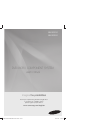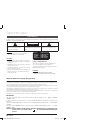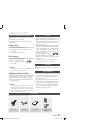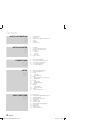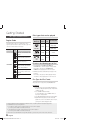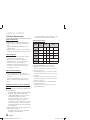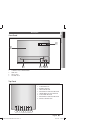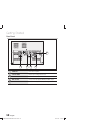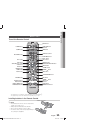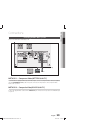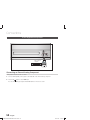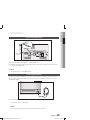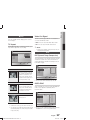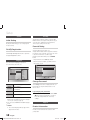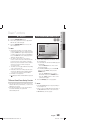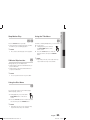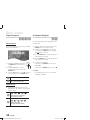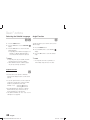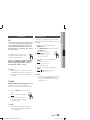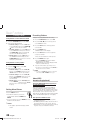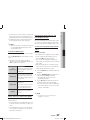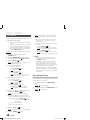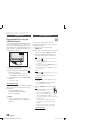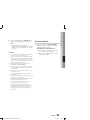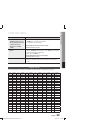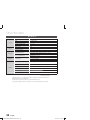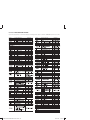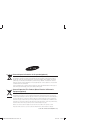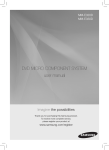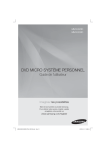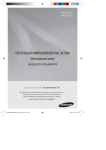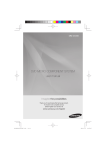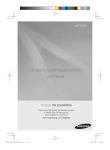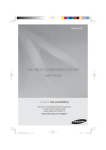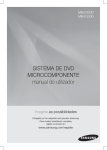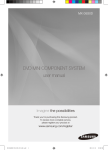Download Samsung MM-D320 User manual
Transcript
MM-E320D MM-E330D DVD MICRO COMPONENT SYSTEM user manual Imagine the possibilities Thank you for purchasing this Samsung product. To receive more complete service, please register your product at www.samsung.com/register MM-E320D-E330D-ENG-20120113.indd Sec1:1 2012-3-29 17:32:33 Safety Information Safety Warnings TO REDUCE THE RISK OF ELECTRIC SHOCK, DO NOT REMOVE THE COVER(OR BACK). NO USER-SERVICEABLE PARTS ARE INSIDE. REFER SERVICING TO QUALIFIED SERVICE PERSONNEL. CAUTION RISK OF ELECTRIC SHOCK DO NOT OPEN This symbol indicates “dangerous voltage” inside the product that presents a risk of electric shock or personal injury. CAUTION : TO PREVENT ELECTRIC SHOCK, MATCH WIDE BLADE OF PLUG TO WIDE SLOT, FULLY INSERT. This symbol indicates important instructions accompanying the product. WARNING • To reduce the risk of fire or electric shock, do not expose this appliance to rain or moisture. CAUTION • Apparatus shall not be exposed to dripping or splashing and no objects filled with liquids, such as vases, shall be placed on the apparatus. • The Mains plug is used as a disconnect device and shall stay readily operable at any time. • This apparatus shall always be connected to a AC outlet with a protective grounding connection. • To disconnect the apparatus from the mains, the plug must be pulled out from the mains socket, therefore the mains plug shall be readily operable. CLASS 1 KLASSE 1 LUOKAN 1 KLASS 1 PRODUCTO LASER PRODUCT LASER PRODUKT LASER LAITE LASER APPARAT LÁSER CLASE 1 CLASS 1 LASER PRODUCT This product is classified as a CLASS 1 LASER product. Use of controls, adjustments or performance of procedures other than those specified herein may result in hazardous radiation exposure. CAUTION • INVISIBLE LASER RADIATION WHEN OPEN AND INTERLOCKS DEFEATED, AVOID EXPOSURE TO BEAM. Wiring the Main Power Supply Plug (UK Only) IMPORTANT NOTICE The main lead on this equipment is supplied with a moulded plug incorporating a fuse. The value of the fuse is indicated on the pin face of the plug and if it requires replacing, a fuse approved to BS1362 of the same rating must be used. Never use the plug with the fuse cover removed. If the cover is detachable and a replacement is required, it must be of the same colour as the fuse fitted in the plug. Replacement covers are available from your dealer. If the fitted plug is not suitable for the power points in your house or the cable is not long enough to reach a power point, you should obtain a suitable safety approved extension lead or consult your dealer for assistance. However, if there is no alternative to cutting off the plug, remove the fuse and then safely dispose of the plug. Do not connect the plug to a main socket as there is a risk of shock hazard from the bared flexible cord. Never attempt to insert bare wires directly into a main socket. A plug and fuse must be used at all times. IMPORTANT The wires in the main lead are coloured in accordance with the following code:– BLUE = NEUTRAL BROWN = LIVE As these colours may not correspond to the coloured markings identifying the terminals in your plug, proceed as follows:– The wire coloured BLUE must be connected to the terminal marked with the letter N or coloured BLUE or BLACK. The wire coloured BROWN must be connected to the terminal marked with the letter L or coloured BROWN or RED. WARNING : DO NOT CONNECT EITHER WIRE TO THE EARTH TERMINAL WHICH IS MARKED WITH THE LETTER E OR BY THE EARTH SYMBOL , OR COLOURED GREEN OR GREEN AND YELLOW. 2 English MM-E320D-E330D-ENG-20120113.indd 2 2012-3-29 17:32:35 Safety Information Cautions on Handling and Storing Discs Small scratches on the disc may reduce sound and picture quality or cause skipping. Be especially careful not to scratch discs when handling them. Holding discs • Do not touch the playback side of the disc. • Hold the disc by the edges so that fingerprints will not get on the surface. • Do not stick paper or tape on the disc. Disc Storage • Do not keep in direct sunlight • Keep in a cool ventilated area • Keep in a clean Protection jacket. Store vertically. Do not allow the discs to become contaminated with dirt. © 2012 Samsung Electronics Co., Ltd. All rights reserved. Do not load cracked or scratched discs. Copy Protection Handling and Storing Discs If you get fingerprints or dirt on the disc, clean it with a mild detergent diluted in water and wipe with a soft cloth. • When cleaning, wipe gently from the inside to the outside of the disc ✎ NOTE • ABOUT DIVX VIDEO: DivX® is a digital video format created by DivX,LLC,a subsidiary of Rovi Corporation. This is an official DivX Certified® device that plays DivX video. Visit divx.com for more information and software tools to convert your files into DivX videos. • ABOUT DIVX VIDEO-ON-DEMAND: This DivX Certified® device must be registered in order to play purchased DivX Video-on-Demand (VOD) movies. To obtain your registration code, locate the DivX VOD section in your device setup menu. Go to vod.divx.com for more information on how to complete your registration. • DivX Certified® to play DivX® video . • DivX®, DivX Certified® and associated logos are trademarks of Rovi Corporation or its subsidiaries and are used under license. • Covered by one or more of the following U.S. patents : 7,295,673; 7,460,668; 7,515,710; 7,519,274. Copyright ✎ NOTE License Condensation may form if warm air comes into contact with cold parts inside the product. When condensation forms inside the product, it may not operate correctly. If this occurs, remove the disc and let the product stand for 1 or 2 hours with the power on. • Many DVD discs are encoded with copy protection. Because of this, you should only connect your product directly to your TV, not to a VCR. Connecting to a VCR results in a distorted picture from copy-protected DVD discs. • This product incorporates copyright protection technology that is protected by U.S. patents and other intellectual property rights. Use of this copyright protection technology must be authorized by Macrovision, and is intended for home and other limited viewing uses only unless otherwise authorized by Macrovision. Reverse engineering or disassembly is prohibited. Accessories Check for the supplied accessories below. FUNCTION SOUND DISC SKIP EQ DVD 1 2 DISC MENU TITLE MENU 4 3 5 6 SYNC 8 7 9 VOL VOL 0 RDS PTY RDS DISPLAY REPEAT HOME USB REC TUNING TOOLS INFO EXIT RETURN DISPLAY A CD REC MO/ST TUNING B TIMER SPEED ON/OFF Video Cable FM Antenna User's Manual C TIMER D SLEEP CLOCK Remote Control/Batteries(AAA size)(optional) English MM-E320D-E330D-ENG-20120113.indd 3 3 2012-3-29 17:32:35 Contents 2 3 3 3 3 3 Safety Warnings Accessories Cautions on Handling and Storing Discs License Copyright Copy Protection GETTING STARTED 5 5 6 9 9 9 10 11 Precautions Icons that will be used in manual Disc Types and Characteristics Description Front Panel Top Panel Rear Panel Remote control CONNECTIONS 12 13 14 15 15 Connecting the Speakers Connecting the Video Out to your TV Connecting External Components Connecting the FM Antenna Connecting Headphones SETUP 16 16 17 17 17 17 17 17 18 18 18 18 18 18 18 18 18 Before Starting (Initial Setting) Setting the Setup menu Display TV Aspect Video Out Signal Audio DRC (Dynamic Range Compression) AUDIO-SYNC System Initial Setting DivX(R) Registration Language Security Parental Rating Change Password Support Product Information BASIC FUNCTIONS 19 19 20 20 25 25 26 26 28 29 29 29 Disc Playback Audio CD(CD-DA)/MP3/WMA Playback JPEG File Playback Using the Playback Function Sound Mode Setting the Clock Listening to Radio About RDS Broadcasting(optional) Timer Function Mute Function Display Function Sleep Timer Function SAFETY INFORMATION 2 5 12 16 19 4 English MM-E320D-E330D-ENG-20120113.indd 4 2012-3-29 17:32:37 USB Function Recording Function OTHER INFORMATION 32 33 34 Troubleshooting Language code list Specifications 30 32 Getting Started 30 30 01 ADVANCED FUNCTIONS Getting Started Precautions Make sure to check the following terms before reading the user manual. Icon Term Definition d DVD This involves a function available with DVD-Video or DVD±R/±RW discs that have been recorded and finalised in Video Mode. B CD This involves a function available with a data CD (CD-DA, CD-R/-RW). A MP3 This involves a function available with CD-R/-RW discs. G JPEG This involves a function available with CD-R/-RW discs. D DivX This involves a function available with MPEG4 discs. (DVD±R/±RW, CD-R/-RW) ! CAUTION ✎ NOTE This involves a case where a function does not operate or settings may be canceled. This involves tips or instructions on the page that help each function operate. English MM-E320D-E330D-ENG-20120113.indd 5 ENGLISH • Ensure that the AC power supply in your house complies with the identification sticker located on the back of your product. • Install your product horizontally, on a suitable base (furniture), with enough space around it for ventilation (7.5~10cm). • Do not place the product on amplifiers or other equipment which may become hot. Make sure the ventilation slots are not covered. • Do not stack anything on top of the product. • Before moving the product, ensure the Disc Insert Hole is empty. • In order to disconnect the product completely from the power supply, remove the AC plug from the wall outlet, especially when left unused for a long period of time. • During thunderstorms, disconnect the AC plug from the wall outlet. Voltage peaks due to lightning could damage the product. • Do not expose the product to direct sunlight or other heat sources. This could lead to overheating and malfunction of the product. • Protect the product from moisture, and excess heat or equipment creating strong magnetic or electric fields (i.e. speakers.). • Disconnect the power cable from the AC supply if the product malfunctions. Your product is not intended for industrial use. • Use of this product is for personal use only. • Condensation may occur if your product or disc has been stored in cold temperatures. If transporting the product during the winter, wait approximately 2 hours until the product has reached room temperature before using. • The batteries used with this product contain chemicals that are harmful to the environment. Do not dispose of batteries in the general household trash. • Maintain an open space of approximately 6 inches (15 cm) on the sides and rear of the system, for ventilation purposes. • Place the speakers at a reasonable distance on either side of the system to ensure good stereo sound. • Direct the speakers towards the listening area. Icons that will be used in manual 5 2012-3-29 17:32:37 Getting Started Disc Types and Characteristics Disc types that can be played Disc Types & Mark (Logo) Region Code The product and the discs are coded by region. These regional codes must match in order for the disc to play. If the codes do not match, the disc will not play. Disc Type DVD-VIDEO Disc Size Max. Playing Time Approx. 240 min. (single-sided) VIDEO 12 cm AUDIO 12 cm 74 min. 12 cm - DVD-VIDEO Region Code 1 2 Recorded Signals Approx. 480 min. (double-sided) Area The U.S., U.S. territories and Canada AUDIO-CD AUDIO Europe, Japan, the Middle East, Egypt, South Africa, Greenland + DivX 3 Taiwan, Korea, the Philippines, Indonesia, Hong Kong 4 Mexico, South America, Central America, Australia, New Zealand, Pacific Islands, Caribbean 5 Russia, Eastern Europe, India, most of Africa, North Korea, Mongolia 6 China VIDEO Do not use the following types of disc! • LD, CD-G, CD-I, CD-ROM, DVD-ROM and DVD-RAM discs cannot be played on this product. If such discs are played, a <WRONG DISC FORMAT> message appears on the TV screen. • DVD discs purchased abroad may not play on this product. If such discs are played, a <Wrong Region. Please check Disc.> message appears on the TV screen. Disc Types And Disc Format This product does not support Secure (DRM) Media files. CD-R Discs • Some CD-R discs may not be playable depending on the disc recording device (CD-Recorder or PC) and the condition of the disc. • Use a 650MB/74 minute CD-R disc. Do not use CD-R discs over 700MB/80 minutes as they may not be played back. • Some CD-RW (Rewritable) media, may not be playable. • Only CD-Rs that are properly "closed" can be fully played. If the session is closed but the disc is left open, you may not be able to fully play the disc. • Figures and illustrations in this User Manual are provided for reference only and may differ from actual product appearance. • An administration fee may be charged if either a. an engineer is called out at your request and there is no defect in the product (i.e. where you have failed to read this user manual) b. you bring the unit to a repair centre and there is no defect in the product (i.e. where you have failed to read this user manual). • The amount of such administration charge will be advised to you before any work or home visit is carried out. 6 English MM-E320D-E330D-ENG-20120113.indd 6 2012-3-29 17:32:38 01 • Only CD-R discs with MP3 files in ISO 9660 or Joliet format can be played. • MP3 file names should contain no blank spaces or special characters (. / = +). • Use discs recorded with a compression/ decompression data rate greater than 128Kbps. • Only files with the ".mp3" and ".MP3" extensions can be played. • Only a consecutively written multisession disc can be played. If there is a blank segment in the Multisession disc, the disc can be played only up to the blank segment. • If the disc is not closed, it will take longer to begin playback and not all of the recorded files may be played. • For files encoded in Variable Bit Rate (VBR) format, i.e. files encoded in both low bit rate and high bit rate (e.g., 32Kbps ~ 320Kbps), the sound may skip during playback. • A maximum of 999 tracks can be played per CD. • A maximum of 250 folders can be played per CD. CD-R JPEG Discs • Only files with the "jpg" extensions can be played. • If the disc is not closed, it will take longer to start playing and not all of the recorded files may be played. • Only CD-R discs with JPEG files in ISO 9660 or Joliet format can be played. • JPEG file names should be 8 characters or less in length and contain no blank spaces or special characters (. / = +). • Only a consecutively written multisession disc can be played. If there is a blank segment in the multisession disc, the disc can be played only up to the blank segment. • A maximum of 999 images can be stored on a folder. • When playing a Kodak/Fuji Picture CD, only the JPEG files in the picture folder can be played. • Picture discs other than Kodak/Fuji Picture CDs may take longer to start playing or may not play at all. Getting Started CD-R MP3 Discs • If a DVD-R/-RW disc has not been recorded properly in DVD Video format, it will not be playable. DivX (Digital internet video express) DivX is a video file format developed by Microsoft and is based on MPEG4 compression technology to provide audio and video data over the Internet in real-time. MPEG4 is used for video encoding and MP3 for audio encoding so that the users can watch a movie at near DVD-quality video and audio. Supported Formats (DivX) This product only supports the following media formats. If both video and audio formats are not supported, the user may experience problems such as broken images or no sound. Supported Video Formats Format AVI WMV Supported Versions DivX3.11~DivX5.1 V1/V2/V3/V7 Supported Audio Formats Format Bit Rate MP3 80~320kbps WMA 56~128kbps AC3 128~384kbps Sampling Frequency 44.1khz 44.1/48khz • Aspect Ratio : This product supports up to 720x576 pixels. TV screen resolutions higher than 800 will not be supported. • When you play a disc whose sampling frequency is higher than 48khz or 320kbps, you may experience shaking on the screen during playback. • Sections with a high frame rate might not be played while playing a DivX file. • Since this product only provides encoding formats authorized by DivX Networks, Inc., a DivX file created by the user might not play. DVD±R/±RW, CD-R/RW Discs • Software updates for incompatible formats are not supported. (Example : QPEL, GMC, resolution higher than 800 x 600 pixels, etc.) English MM-E320D-E330D-ENG-20120113.indd 7 7 2012-3-29 17:32:39 Getting Started USB Host Specification USB Host Specification • Supports USB 1.1 or USB 2.0 compliant devices. • Supports devices connected using the USB A type cable. • Supports UMS (USB Mass Storage Device) V1.0 compliant devices. • Supports the device of which the connected drive is formatted in the FAT (FAT, FAT16, FAT32) file system. Non-compliance • Does not support a device that requires installing a separate driver on the PC (Windows). • Does not support connection to a USB hub. • A USB device that is connected using the USB extension cable may not be recognized. • A USB device requiring a separate power source needs to be connected to the product with the separate power connection. Operational Limitations • If the connected device has multiple drives (or partitions) installed, only one drive (or partition) can be connected. • A device supporting USB 1.1 alone may cause a difference in the picture quality, depending on the device. USB Devices that can be used with the product - If you install multiple memory devices into a multi card reader, you may experience problems. Supported file Formats Format Still Picture File name JPG File extension JPG .JPEG Bit rate Music MP3 Movie WMA WMV DivX .MP3 .WMA .WMV .AVI – 80~320 kbps 56~128 kbps 4Mbps 4Mbps Version – – V8 V1,V2, V3,V7 DivX3.11~ DivX5.1 Pixel 640x480 – – 720x576 Sampling Frequency – 44.1kHz 44.1kHz 44.1KHz~ 48KHz • CBI (Control/Bulk/Interrupt) is not supported. • Digital Cameras that use PTP protocol or require additional program installation when connected to a PC are not supported. • Some MP3 players, when connected to this product, may not operate depending on the sector size of their file system. • The USB host function is not supported if a product that transfers media files by its manufacturer specific program is connected. • Does not operate with Janus enabled MTP (Media Transfer Protocol) devices. • The USB host function of this product does not support all USB devices. • USB Storage Device, MP3 Player, Digital Camera • Removable HDD - Removable HDDs equipped with less than 160 Gbytes are supported. Removable HDDs equipped with 160Gbytes or more may not be recognized, depending on the device. - If the connected device does not work due to insufficient power supply, you can use a separate power cable to supply power so that it can work properly. The connector of the USB cable may differ, depending on the manufacturer of the USB device. • USB card Reader: One slot USB card reader and Multi slot USB card reader. - The USB card reader may not be supported, depending on the manufacturer. 8 English MM-E320D-E330D-ENG-20120113.indd 8 2012-3-29 17:32:39 01 Description Getting Started Front Panel 6 1 5V 500mA AUX IN 2 1. 2. 3. 4. 5. WINDOW DISPLAY COMPACT DISC COMPARTMENT USB JACK AUX IN JACK PHONES JACK 3 6. PHONES 4 5 VOLUME CONTROL BUTTON Top Panel 1. 2. 3. 4. 5. 6. 7. 8. POWER BUTTON USB REC BUTTON FUNCTION BUTTON SKIP/SEARCH FUNCTION BUTTON TUNING MODE OR STOP BUTTON PLAY/PAUSE BUTTON SKIP/SEARCH FUNCTION BUTTON OPEN/CLOSE BUTTON USB REC 1 2 3 4 5 6 7 8 English MM-E320D-E330D-ENG-20120113.indd 9 9 2012-3-29 17:32:39 Getting Started Rear Panel PB Y COMPONENT OUT 5 ONLY FOR SERVICE PR SPEAKERS OUT(8 ) 1 VIDEO OUT 2 3 4 1 2.0 CHANNEL SPEAKER OUTPUT CONNECTORS Connect the front speakers. 2 ONLY FOR SERVICE This jack is just for testing,please don't use it. 3 FM ANTENNA JACK Connect the FM antenna. 4 VIDEO OUT JACK Connect your TV's Video Input jack (VIDEO IN) to the VIDEO OUT jack. 5 COMPONENT VIDEO OUTPUT JACKS Connect a TV with Component video inputs to these jacks. 10 English MM-E320D-E330D-ENG-20120113.indd 10 2012-3-29 17:32:40 01 Getting Started Remote control Tour of the Remote Control MUTE button FUNCTION POWER button SOUND DISC SKIP EQ DVD 1 2 3 DISC MENU TITLE MENU SOUND button DISC MENU button 4 5 Number(0~9) button 6 8 TOOLS button SYNC* button VOL + button VOL 0 RDS PTY SKIP button SKIP, RDS PTY* button STOP button PLAY button REPEAT button HOME button TITLE MENU button 9 VOL VOL - button EQ button DVD* button SYNC 7 FUNCTION button RDS DISPLAY SEARCH button SEARCH,RDS DISPLAY button PAUSE button REPEAT HOME USB REC USB REC button TUNING button TUNING TOOLS INFO INFO button CURSOR/ENTER button RETURN button DISPLAY DISPLAY, A button MO/ST, B button CD REC SPEED button EXIT RETURN A CD REC EXIT button MO/ST TUNING B TIMER SPEED ON/OFF C TIMER D SLEEP CLOCK TIMER ON/OFF button button TUNING D button C button SLEEP button TIMER/CLOCK button * This product does not support the DISC SKIP/SYNC function with marked [ *]. * This product may not have the RDS function depending on your region. Installing batteries in the Remote Control ✎ NOTE * Battery size: AAA Place batteries in the remote control so they match the polarity : (+) to (+) and (–) to (–). Always replace both batteries at the same time. Do not expose the batteries to heat or a flame. The remote control can be used up to approximately 23 feet (7 meters) in a straight line. English MM-E320D-E330D-ENG-20120113.indd 11 11 2012-3-29 17:32:40 Connections Before moving or installing the product, be sure to turn off the power and disconnect the power cord. Connecting the Speakers PB Y COMPONENT OUT ONLY FOR SERVICE PR SPEAKERS OUT(8 ) VIDEO OUT Position of the product Place it on a stand or cabinet shelf, or under the TV stand. Selecting the Listening Position The listening position should be located about 2.5 to 3 times the distance of the TV's screen size away from the TV. Example : For 32" TV's 2~2.4 m For 55" TV's 3.5~4 m Front Speakers ei Place these speakers in front of your listening position, facing inwards (about 45°) toward you. Place the speakers so that their tweeters will be at the same height as your ear. ! CAUTION Do not let children play with or near the speakers. They could get hurt if the speaker falls. When connecting the speaker wires to the speakers, make sure that the polarity (+/–) is correct. ✎ NOTE If you place a speaker near your TV set, screen color may be distorted because of the magnetic field generated by the speaker. If this occurs, place the speaker away from your TV set. 12 English MM-E320D-E330D-ENG-20120113.indd 12 2012-3-29 17:32:42 02 Connections Connections Connecting the Video Out to your TV Choose one method for connecting to a TV. PB Y COMPONENT OUT ONLY FOR SERVICE PR SPEAKERS OUT (8 ) VIDEO OUT METHOD 1( not supplied) METHOD 2(supplied) TV VIDEO INPUT COMPONENT IN METHOD 1 : Component Video(BETTER QUALITY) If your television is equipped with Component Video inputs, connect a Component video cable (not supplied) from the COMPONENT OUT (Pr, Pb and Y) Jacks on the back of the product to the Component Video Input Jacks on your TV. METHOD 2 : Composite Video(GOOD QUALITY) Connect the supplied Video cable from the VIDEO OUT jack on the back of the product to the VIDEO IN jack on your TV. English MM-E320D-E330D-ENG-20120113.indd 13 13 2012-3-29 17:32:42 Connections Connecting External Components 5V 500mA AUX IN PHONES Audio cable (not supplied) Connecting an External Analog Component Analog signal components such as a VCR. 1. Connect AUX IN (Audio) on the player to the Audio Out of the external analog component. 2. Press the F ( ) button to select AUX input. You can select AUX by pressing the FUNCTION button on the remote control. 14 English MM-E320D-E330D-ENG-20120113.indd 14 2012-3-29 17:32:42 02 Connections Connections Connecting the FM Antenna PB FM Antenna (supplied) ONLY FOR SERVICE Y COMPONENT OUT PR SPEAKERS OUT( 8 ) VIDEO OUT 1. Connect the FM antenna (supplied) to the FM Antenna jack. 2. Slowly move the antenna wire around until you find a location where reception is good, then fasten it to a wall or other rigid surface. ✎ NOTE This product does not receive AM broadcasts. Connecting Headphones You can connect a set of headphones to your micro component system so that you can listen to music or radio programmers without disturbing other people in the room. The headphones must have a 3.5ø jack or an appropriate adapter. 5V 500mA AUX IN PHONES 1. Connect the headphones to the PHONES jack on the front panel. • The speakers have no sound output. ✎ NOTE Prolonged use of headphones at a high volume may damage your hearing. English MM-E320D-E330D-ENG-20120113.indd 15 15 2012-3-29 17:32:43 Setup Before Starting (Initial Setting) 1. Press the POWER button when it is plugged in TV for the first time. Initial Setting screen will be displayed. Setting the Setup menu The access step may differ depending on the selected menu. The GUI (Graphical User Interface) in this manual may differ, depending on the firmware version. 1 Initial setting | On-Screen Language Select a language for the on-screen displays. English 한국어 2 Nederlands Français Deutsch 3 Italiano Move 1 HOME BUTTON : Display the home menu. 2 ENTER / DIRECTION BUTTON Move the cursor and select an item. Select the currently selected item. Confirm the setting. 3 RETURN BUTTON : Return to the previous setup menu. 4 EXIT BUTTON : Exit the setup menu. 2. Press the ▲▼ buttons to select the desired language, then press the ENTER button. 3. Press the ▲▼ buttons to select desired TV Aspect, then press the ENTER button. ✎ NOTE 4 Select If you move to the previous screen, press and hold Red(A) button. Once you select a menu language, you can change it by pressing the STOP () button on the top panel for more than 5 seconds with no disc. When the Initial Setting screen does not appear, refer to Initial Setting. (see page 18) Settings Function DVD/CD 1. Press the POWER button in NO DISC mode, or During playback, press STOP button twice. 2. Press the ◄► buttons to select Settings, then press the ENTER button. 3. Press the ▲▼ buttons to select desired menu, then press the ENTER button. 4. Press the ▲▼ buttons to select desired sub-menu, then press the ENTER button. 5. Press the ▲▼ buttons to select desired item, then press the ENTER button. 6. Press the EXIT button to exit the setup menu. 16 English MM-E320D-E330D-ENG-20120113.indd 16 2012-3-29 17:32:43 03 Setup Video Out Signal Display You can configure various display options such as the TV Aspect. Different countries apply different TV standard.You can select from NTSC or PAL. • NTSC : You can select the NTSC video format TV Aspect • PAL : You can select the PAL video format Depending on the type of television you have, you may want to adjust the screen setting. ✎ NOTE Settings Display TV Aspect 4:3 Pan-Scan Audio Video Out Signal 4:3 Letter Box System 16:9 Wide Language Security Support Move Select Return Depending on the type(NTSC or PAL) of main unit you have, the TV display picture may be different. Audio DRC (Dynamic Range Compression) This feature balances the range between the loudest and quietest sounds. You can use this function to enjoy Dolby Digital sound when watching movies at low volume at night. Settings • 4:3 Pan-Scan Select when you want to see the 16:9 video supplied by the DVD without the black bars on top and bottom, even though you have a TV with a 4:3 ratio screen(extreme left and right portion of the movie picture will be cut off). Display DRC Audio Audio Sync : 0 Full : 506/8 mSec System 4/8 Language 2/8 Off Security Support Move Select Return • You can select either Full, 6/8, 4/8, 2/8, Off. • 4:3 Letter Box Select when you want to see the total 16:9 ratio screen DVD supplies, even though you have a TV with a 4:3 ratio screen. Black bars will appear at the top and bottom of the screen. AUDIO-SYNC Video and audio sync may not match with digital TV. If this occurs, adjust the audio delay time to match the video Settings • 16:9 Wide You can view the full 16:9 picture on your widescreen TV. 0 mS Display DRC :0 Audio Audio Sync 25 mS : 50 mSec 50 mS System Language 75 mS Security 100 mS Support 125 mS 150 mS ✎ NOTE If a DVD is in the 4:3 ratio, you cannot view it in the wide screen. Since DVD discs are recorded in various image formats, they will look different depending on the software, the type of TV, and the TV aspect ratio setting. 175 mS Move Select Return • You can set the audio delay time between 0 mSec and 300 mSec. Set it to the optimal status. English MM-E320D-E330D-ENG-20120113.indd 17 17 2012-3-29 17:32:43 Setup Security System Initial Setting By using the Initial Setting, you can set language and TV aspect setting. The Parental Lock function works in conjunction with DVDs that have been assigned a rating which helps you control the types of DVDs that your family watches. There are up to 8 rating levels on a disc. Parental Rating DivX(R) Registration View DivX(R) VOD Registration Code to purchase and play DivX(R) VOD content. Select the rating level you want to set. A larger number indicates that the program is intended for adult use only. For example, if you select up to Level 6, discs that contain Level 7, 8 will not play. Enter the password and then press the ENTER button. Language You can select the language you prefer for on-screen menu, disc menu, etc. - The password is set to "0000" by default. - Once the setup is complete, you will be taken to the previous screen. Settings Settings Display OSD Language Audio Disc Menu System Audio Language Subtitle Security Support German Parental Rating : Off Audio Password : Change System English : ENGLISH Korean Chinese : ENGLISH Dutch : ENGLISH French Display Language Security Support Italian Move Select Return Japanese Move Select Return Change Password OSD Language Disc Menu Audio Subtitle Select the language for the onscreen displays. Select the language for the disc menu displays. Select the language for disc audio. Select the language for disc subtitles. a To select another language, select OTHERS of Disc Menu, Audio and Subtitle, and enter the language code of your country (see page 33). a You cannot select OTHERS in the OSD Language menu. ✎ NOTE The selected language will only appear if it is supported on the disc. Select Change and enter the 4-digit password to set the parental lock using the number buttons on the remote control. If you forgot your password In "NO DISC" mode, press and hold the STOP () button on the top panel for 5 seconds or more. All settings will revert to the factory settings. Support Product Information Provide contact information for assistance with your product. 18 English MM-E320D-E330D-ENG-20120113.indd 18 2012-3-29 17:32:44 Audio CD(CD-DA)/MP3/WMA Playback Basic Functions 3. Press the OPEN/CLOSE button to close the disc Compartment. Track01 1/17 ✎ NOTE Resume function: When you stop disc play, the product remembers where you stopped, so when you press PLAY button again, it will pick up where you left off. (This function works only with DVDs.) Press the STOP button twice during playback to disable the Resume function. If no buttons are pressed on the product or remote control for more than 3 minutes when the product is in Pause mode, it will be changed to Resume stop mode. and after another 5 minutes in Resume stop mode, it will be changed to screen saver mode. The initial screen may appear different, depending on the content of the disc. Pirated discs will not run in this product because it violates the CSS (Content Scrambling System : a copy protection system) recommendations. DTS Audio is not supported. 䡋 will appear when an invalid button is pressed. TV Screen Saver/Power Saving Function • If the product is left in the stop mode more than 5 minutes without any user interface, a screen saver will appear on your TV. • If the product is left in the screen saver mode for more than 20 minutes, the power will automatically turn off. 0:15 / 3:59 Function DVD/CD Repeat Play Mode 1. Insert an Audio CD(CD-DA) or an MP3 Disc into the disc Compartment. • For an Audio CD, the first track will be played automatically. - Press the #$ buttons to move to the previous/next track. • For the MP3/WMA disc, press the ▲▼◄► buttons to select Music, then press the ENTER button. - Press the ▲▼◄► buttons to select a desired file and press the ENTER button. - Press the buttons to move to the previous/next pages. 2. Press the STOP () button to stop playback. ✎ NOTE Some MP3/WMA-CDs may not play, depending on the recording mode. Table of contents of a MP3-CD varies depending on the MP3/WMA track format recorded on the disc. WMA-DRM files cannot be played. English MM-E320D-E330D-ENG-20120113.indd 19 04 BA 1. Press the OPEN/CLOSE button. 2. Place a disc gently into the disc Compartment with the disc's label facing up. Setup / Disc Playback 03 Basic Functions 19 2012-3-29 17:32:44 Basic Functions JPEG File Playback Using the Playback Function Images captured with a digital camera or camcorder, or JPEG files on a PC can be stored on a CD and then played back with this product. Forward/Reverse Search dBAD 1. Insert a JPEG disc on the disc Compartment. 2. Press the ◄,► buttons to select the Photos, and then press the ENTER button. Press the buttons for Search Function. 3. Press the ▲▼ buttons to select the folder you want to play, and then press the ENTER button. 4. Press the ▲▼ buttons to select the photo you want to play, and then press the ENTER button. • The selected file will play and slide show will start. • To stop slide show, press the PAUSE () button. • You can view the previous/next file by pressing the ◄,► buttons during the slideshow mode. 1➞2➞3➞4 1➞2➞3➞4 ✎ NOTE No sound is played in search mode. Skipping Scenes/Songs dBAD Press the #$ buttons. • Each time the button is pressed during playback, the previous or next chapter, track or directory (file) will be played. ../ PICTURES JPEG 1 JPEG 2 JPEG 3 Slow Motion Play 642 X 352 2010/01/01 Function DVD/CD Pages Dd Return Press the PAUSE () button and then button for Slow Motion play. Rotate Function G Press the GREEN(B) or YELLOW(C) button during the PAUSE mode. • GREEN(B) Button: Rotate 90° Counterclock wise. • YELLOW(C) Button: Rotate 90° Clockwise. d D 1 ➞2 ➞3 1 ➞2 ➞3 NOTE No sound is heard during slow playback. Reverse slow playback does not work. ✎ NOTE The maximum resolutions supported by this product are 5120 x 3480 (or 19.0 MPixel) for standard JPEG files and 2048 x 1536 (or 3.0 MPixel) for progressive image files. 20 English MM-E320D-E330D-ENG-20120113.indd 20 2012-3-29 17:32:44 04 Using the Title Menu dD Press the PAUSE button repeatedly. • The picture moves forward one frame each time the button is pressed during playback. d For DVDs containing multiple titles, you can view the title of each movie. 1. ✎ NOTE No sound is heard during step motion playback. 5 Minute Skip function D Basic Functions Step Motion Play During playback, press and hold the TITLE MENU button on the remote control. 2. Press the ▲▼◄► buttons to make the desired selection, then press the ENTER button. ✎ NOTE Depending on the disc, menu setup items may vary and this menu may not be available. During playback, press the ◄,► button. • Playback skips 5 minutes forward whenever you press the ► button. • Playback skips 5 minutes backward whenever you press the ◄ button. ✎ NOTE You can operate this function only on the DivX. Using the Disc Menu d You can view the menus for the audio language, subtitle language, profile, etc. 1. During playback, press and hold the DISC MENU button on the remote control. 2. Press the ▲▼◄► buttons to make the desired selection, then press the ENTER button. ✎ NOTE Depending on the disc, menu setup items may vary and this menu may not be available. English MM-E320D-E330D-ENG-20120113.indd 21 21 2012-3-29 17:32:45 Basic Functions Repeat Playback A-B Repeat Playback dBAD dB DVD/DivX Repeat You can repeatedly play back a designated section of a DVD or CD. You can repeat the title, chapter or the section(A-B Repeat) of the DVD/DivX. 1. During the DVD disc or CD playback, press the REPEAT button on the remote control. Repeat 2. For DVD, press the ▲▼ buttons to select A-. For CD press the REPEAT button repeatedly appears on the TV. until Off 3. Press the ENTER button at the point where you want repeat play to start (A). 4. Press the ENTER button at the point where you want repeat play to stop (B). 1. During the DVD/DivX playback, press the REPEAT button on the remote control. 2. Press the ▲▼ buttons to select a desired repeat mode, then press the ENTER button. REPEAT 3. Press the ▲▼ buttons to select Off to return to normal play, then press the ENTER button. Z D 5. To return to normal playback, For DVD, press the REPEAT button to select to REPEAT OFF. For CD, press the REPEAT button to select to . ✎ NOTE The A-B Repeat function does not operate with DivX, MP3 or JPEG discs. Off ➞ Title ➞ Chapter ➞ A Off ➞ Title ➞ Folder ➞ All CD/MP3 Repeat 1. During the CD/ MP3 playback, press the REPEAT button repeatedly to select the repeat mode you want. B A 22 (Normal Repeat Track Repeat All Random Repeat Section A-B) (Normal Repeat Track Repeat DIR Repeat All Random) English MM-E320D-E330D-ENG-20120113.indd 22 2012-3-29 17:32:45 04 d 03/04 001/001 0:00:21 KO 1/2 EN 02/02 1/1 Change Select D 2/3 KO 1/2 EN 02/02 Change when there is more than one in the disc. For example, if there is more than one movie on a DVD, each movie will be identified as a Title. Chapter( ) : Most DVD discs are recorded in chapters so that you can quickly find a specific chapter. Playing time( ) : Allows playback of the film from a desired time. You must enter the starting time as a reference. The time search function does not operate on some discs. Audio( ): Refers to the film's soundtrack language. A DVD Disc can contain up to 8 audio languages. Subtitle( ): Refers to the subtitle languages available in the disc. You will be able to choose the subtitle languages or, if you prefer, turn them off from the screen. A DVD Disc can contain up to 32 subtitle languages. Angle( ): When a DVD contains multiple angles of a particular scene, you can use the Angle function. Basic Functions Displaying Disc Information Select Selecting the Audio Language dD 1. During the playback, press the TOOLS button on the remote control. 2. Press the ▲▼ buttons to select the desired item. 3. Press the ◄► buttons to make the desired setup change and then press the ENTER button. - You may use the number buttons of the remote control to control some item. 4. To make Disc information disappear, press the TOOLS button again. 1. Press the TOOLS button. 2. Press the ▲▼ buttons to select AUDIO ( display. ) 3. Press the ◄► buttons to select the desired audio language. • Depending on the number of languages on a DVD disc, a different audio language is selected each time the button is pressed. ✎ NOTE If you are playing contents from the tools menu, some functions may not be enabled depending on the disc. Some tools menu may differ depending on discs and files. TOOLS menu Title( ) : To access the desired title English MM-E320D-E330D-ENG-20120113.indd 23 23 2012-3-29 17:32:46 Basic Functions Selecting the Subtitle Language Angle Function d dD 1. Press the TOOLS button. 2. Press the ▲▼ buttons to select SUBTITLE ( display. ) 3. Press the ◄► buttons to select the desired subtitle language. • Depending on the number of languages on a DVD disc, a different subtitle language is selected each time the button is pressed. ✎ NOTE Depending on the disc, the Subtitle and Audio Language functions may not be available. On the DivX file format, the subtitle languages may be represented by only numbers. Caption Function This function allows you to view the same scene in different angles. 1. Press the TOOLS button. 2. Press the ▲▼ buttons to select ANGLE ( display. ) 3. Press the ◄► buttons to select the desired angle. ✎ NOTE The Angle function works only with discs on which multiple angles have been recorded. D • You must have some experience with video extraction and editing in order to use this feature properly. • To use the caption function, save the caption file (*.smi) in the same file name as that of the DivX media file (*.avi) within the same folder. Example. Root Samsung_007CD1.avi Samsung_007CD1.smi • Up to 60 alphanumeric characters or 30 East Asian characters (2 byte characters such as Korean and Chinese) for the file name. • The subtitle of DivX files are *.smi, *.sub, *.srt over 148 kbyte is not supported. 24 English MM-E320D-E330D-ENG-20120113.indd 24 2012-3-29 17:32:49 04 Setting the Clock For each step, you have a few seconds to set the required options. If you exceed this time, you must start again. EQ Your micro-compact system is equipped with a preset equalizer that allows you to choose the most appropriate balance between treble and bass frequencies, according to the type of music you are listening to. 1. Switch the system on by pressing the POWER button. 2. Press TIMER/CLOCK button and then press the ENTER button, Result: "CLOCK" is displayed. Press EQ on the remote control. Each time you press EQ,the EQ model will switch in the following order: EQ OFF FLAT RANCHA SAMBA CUMBIA HABANA BOOMBAREGGAE PARTY POP HIPHOP ROCKJAZZ CLASS STA+EQ DYN+SMP3+ VIR+S . ✎ NOTE When CD Recording, the EQ function can't work and the EQ automatically covery to "OFF" mode. This function is not available during playback of an DVD disc. TIMER CLOCK 3. Press ENTER, the hour flashes. Decrease the hours: ◄ Increase the hours: ► 4. When the correct hour is displayed, press ENTER. Result: the minutes flashes. Decrease the minutes: ◄ Increase the minutes: ► 5. When the correct minute is displayed, press ENTER. Result: "TIME" appears in the display. The current time is now set. ✎ NOTE P BASS Basic Functions Sound Mode You can display the time, even when you are using another function, by pressing the TIMER/CLOCK button once. You can also use # or $ on the top panel instead of ◄ or ►buttons in step 3,4. Your micro-compact system has a bass amplification function called Power Bass.This function makes the sound more powerful and real. 1. Press the SOUND button on the remote control. SOUND Result: “P BASS” is displayed. 2. To cancel this function, press this button again, “P OFF” is displayed for a few seconds. ✎ NOTE When CD Recording, the Power Bass function can't work and the Power Bass automatically covery to "OFF" mode. English MM-E320D-E330D-ENG-20120113.indd 25 25 2012-3-29 17:32:49 Basic Functions Listening to Radio Using buttons on the Remote Control Presetting Stations Example : Presetting FM 89.10 in the memory 1. Press the FUNCTION button to select FM. 1. Press the FUNCTION button to select FM. 2. Tune in to the desired station. • Automatic Tuning 1 : Press the STOP button to select PRE 01 and then press TUNING ( ) buttons to select the preset station. • Automatic Tuning 2 : Press the STOP button to select MANUAL and then press and hold ) button to automatically the TUNING ( search for active broadcasting stations. • Manual Tuning : Press the STOP button to select MANUAL and then briefly press the ) button to increase or decrease TUNING ( the frequency incrementally. Using buttons on the product 1. Press the F( ) button to select FM . 2. Select a broadcast station. • Automatic Tuning 1 : Press the STOP ( ) button to select PRESET and then press the # $ buttons to select the preset station. • Automatic Tuning 2 : Press the STOP ( ) button to select MANUAL and then press and hold the # $ buttons to automatically search the band. • Manual Tuning : Press the STOP ( ) button to select MANUAL and then press the # $ buttons to tune in to a lower or higher frequency. Setting Mono/Stereo Press the MO/ST button. • Each time the button is pressed, the sound switches between STEREO and MONO. • In a poor reception area, select MONO for a clear, interference-free broadcast. ✎ NOTE 26 This applies only when listening to an FM station. 2. Press the STOP ( ) button on the top panel to select <MANUAL> mode. 3. Press the # $ button on the top panel to select <89.10>. 4. Press the ENTER button. • Number flashes on the display. 5. Press the # $ buttons on the top panel to select preset number. • You can select between 1 and 15 presets. 6. Press the ENTER button again. • Press the ENTER button before number disappears from the display. • Number disappears from the display and the station is stored in memory. 7. To preset another station, repeat steps 2 to 6. • To tune in to a preset station, press the # $ on the top panel to select a channel. NOTE ✎ You can also use TUNING ( ) buttons on the remote control instead of # or $ buttons in step 3,5,7 . About RDS broadcasting(optional) Using the RDS (Radio Data System) to receive FM stations RDS allows FM stations to send an additional signal along with their regular program signals. For example, the stations send their station names, as well as information about what type of program they broadcast, such as sports or music, etc. When tuned to an FM station which provides the RDS service, the RDS indicator lights up on the display. Description on RDS function • PTY (Program Type) : Displays the type of programme currently being broadcast. • PS NAME (Program Service Name) : Indicates the name of broadcasting station and is composed of 8 characters. • RT (Radio Text) : Decodes the text broadcast by a station (if any) and is composed of maximum 64 characters. English MM-E320D-E330D-ENG-20120113.indd 26 2012-3-29 17:32:49 04 ✎ NOTE RDS may not operate correctly if the station tuned is not transmitting RDS signal properly or if the signal strength is weak. To show the RDS signals You can see the RDS signals the station sends on the display. Press the RDS DISPLAY button while listening to an FM station. • Each time you press the button, the display change to show you the following information : PS NAME RT CT Frequency PS (Program Service) While searching, <PS> appears and then the station names will be displayed. <NO PS> appears if no signal is sent. RT(RadioText) While searching, <RT> appears and then text messages the station sends will be displayed. <NO RT> appears if no signal is sent. Decodes the real time clock from the FM frequency. CT (Clock Time) Frequency Some stations may not transmit PTY, RT or CT information therefore this may not be displayed in all cases. Station frequency (non-RDS service) About characters shown in the display PTY (Program Type) indication and PTY-SEARCH function One of the advantages of the RDS service is that you can locate a particular kind of program from the preset channels by specifying the PTY codes. Basic Functions • CT (Clock Time) : Decodes the real time clock from the FM frequency. Some stations may not transmit PTY, RT or CT information therefore this may not be displayed in all cases. • TA (Traffic Announcement) : When this symbol flashes it shows that the traffic announcement is in progress. To search for a program using the PTY codes Before you start! • The PTY Search is only applicable to preset stations. • To stop searching any time during the process, press the STOP button while searching. • There is a time limit in doing the following steps. If the setting is cancelled before you finish, start from step 1 again. • When pressing the buttons on the primary remote control, make sure that you have selected the FM station using the primary remote control. 1. Press the RDS PTY button while listening to an FM station. ) button until the PTY 2. Press the TUNING ( code you want appears on the display. • The display gives you the PTY codes described to the right. 3. Press the RDS PTY button again, while the PTY code selected in the previous step is still on the display. • The centre unit searches 30 preset FM stations, stops when it finds the one you have selected, and tunes in that station. ✎ NOTE This product may not have the RDS function depending on your region. When the display shows PS,or RT signals,the following characters are used. • The display window cannot differentiate upper case and lower case letters and always uses upper case letters. • The display window cannot show accented letters, <A,> for instance, may stands for accented <A’s> like <À, Â, Ä, Á, Å and Ã.> English MM-E320D-E330D-ENG-20120113.indd 27 27 2012-3-29 17:32:50 Basic Functions Timer Function The timer enables you to switch the system on or off at specific times automatically. Before setting the timer, check that the current time is correct. For each step, you have a few seconds to set the required options. If you exceed this time, you must start again. If you no longer want the system to be switched on or off automatically, you must cancel the timer by pressing TIMER ON/OFF button. Result: REC N is displayed, you can press the ◄ or ► button to select the REC Y or REC N, and then press ENTER button. 1). If you select the REC N, it will cancel tuner timing recording even if you have already set the tuner timing recording. 2). If you select the REC Y, you can set the tuner timing recording. ) button. a. Press the ENTER ( Result: ON is displayed for a few seconds, you can set the tuner timing recording switch-on time. ) button. b. Press the ENTER ( Result: OFF is displayed for a few seconds, you can set the tuner timing recording switch-off time. Example: You wish to wake up to music every morning. 1. Switch the system on by pressing the POWER button. 2. Press the TIMER/CLOCK button and then press ◄ or ► buttons until TIME is displayed. 3. Press the ENTER ( ) button. Result: ON is displayed for a few seconds,you can set the timer switch-on time. 4. Set the timer switch-on time. a b Press the ◄ or ► button. Press the ENTER ( ) button. c d Result: The minutes flash. Press the ◄ or ► button. Press the ENTER ( ) button. Result: OFF is displayed for a few seconds, you can now set the timer switch-off time. 5. Set the timer switch-off time. ✎ NOTE The maximal tuner timing recording time is 5 hours. If the timer switch on and off times are identical, the word ERROR is displayed. If the switch-on or -off time is the same as the timing recording time, only the switch-on or -off time is effective, and the timing recording time is not applied. If there is no disc or usb, when you select the “DVD/CD, USB, it will automatically change to “TUNER”. If the auto timer is turned on, the DVD/CD or USB function may require an additional step to be activated depending on the disc (or device). So it is better for you to select the tuner function instead. Cancelling the Timer After having set the timer, it will start automatically as shown by the TIMER indication on the display. If you no longer wish to use the timer, you can cancel it. a b Press the ◄ or ► button. Press the ENTER ( ) button. c d Result: The minutes flash. Press the ◄ or ► button. ) button. Press the ENTER ( 1. To cancel the timer, press TIMER ON/OFF once. Result: VOL XX is displayed, where XX corresponds to the volume already set. 2. To resume the timer, press TIMER ON/OFF again. 6. Press ◄ or ► button to adjust the volume level and press the ENTER ( ) button. Result: Result: is no longer displayed. is displayed again. Result: The source to be selected is displayed. 7. Press the ◄ or ► button to select the desired source to be played when the system switches on. FM (radio) : a Press the ENTER ( ) button. b Select a preset station by press the ◄ or ► button. DVD/CD : Load one Audio disc. USB : Connect the USB device. 8. Press the ENTER ( ) button. Result: CHKREC (Do you want to record?) is displayed. 9. Press the ENTER ( 28 ) button. English MM-E320D-E330D-ENG-20120113.indd 28 2012-3-29 17:32:51 04 Sleep Timer Function This is useful when answering a doorbell or telephone call. You can set the time that the product will shut itself off. 1. Press MUTE button: 1. Press SLEEP button: SLEEP ‘ MUTE ’ appears in the display. To switch the sound back on, press the MUTE button again or the VOL-, + button. Basic Functions Mute Function Result: The playback starts and the following indications are displayed: 90MIN 2. Press SLEEP button once or more times to indicate how long the system should continue playing before it switches off: 90MIN 60MIN 45MIN 30MIN 15MIN SLPOFF Display Function At any time, you can: check the remaining time by pressing the SLEEP button. Change the remaining time by repeating steps 1 and 2. You can view all functions available on the display, adjust the brightness of the display. 1. Each time you press the DISPLAY button on the remote control, the display mode will DISPLAY change as follows: A The Demo function All functions available on the system appear on the front panel display. The Dimmer function The Dimmer function is selected and the display darkens. Display ON The Display turns on. Clock ON The Clock you set is displayed. 3. To cancel the sleep timer, press SLEEP button repaetly until SLPOFF appears on the display. English MM-E320D-E330D-ENG-20120113.indd 29 29 2012-3-29 17:32:51 Advanced Functions Recording Function USB Function Playing Media Files using the USB Host Feature You can enjoy media files such as pictures, movies and music saved on an MP3 player, USB memory stick or digital camera in high quality video with 2.0 channel sound by connecting the storage device to the USB port of the product. B You can record sound of the CD, the Radio Broadcasting or sound from the external source into the USB storage device. 1. Switch the system on by pressing the POWER button. 2. Connect the external USB storage device you want ) of the main unit to record to the USB jack ( 3. Play a Disc, adjust the Radio frequency or connect the external source to the main unit. CD 5V 500mA AUX IN PHONES 1. Connect the external USB storage device to the USB jack of the main unit. 2. Select the USB mode by pressing the F( ) button on the main unit. • You can select USB by pressing the FUNCTION button on the remote control. 3. Press the ◄► buttons to select Videos, Music or Photo. - Select a file to play. Safe USB Removal To prevent damage to the memory stored in the USB device, perform safe removal before disconnecting the USB cable. • Press the YELLOW(C) button. - REMOVE will appear on the display. • Remove the USB cable. ✎ NOTE Remove the USB cable from the USB port slowly. Otherwise, it may cause damage to the USB port. Press the F( ) button on the main unit to select the DVD/CD function. Press the OPEN/CLOSE button to open the Disc Compartment. Insert a CD and press the OPEN/CLOSE button to close the Disc Compartment. Use the CD selection ( # or $ ) button to select the desired song. Tuner Press the F( ) button on the main unit to select the FM function. Adjust the Radio frequency you want to record. External Source Connect an External Component/MP3 player to the main unit. Press the FUNCTION button to select the AUX . Play a song from the external device. 4. Press the USB REC button to start recording. CD “TRACK RECORDING” is displayed and CD recording starts. Press and hold the USB REC button to start recording the all tracks of Disc. “FULL CD RECORDING” is displayed. If you record the MP3 Disc, the file is copied into the USB device totally. “Processed XX%”” is displayed on TV. When the recording is done, “USB copy done” will be displayed. If there is the same file name, "File Existed" is displayed on TV, and the function is canceled. Tuner/External Source 30 “RECORDING” is displayed. English MM-E320D-E330D-ENG-20120113.indd 30 2012-3-29 17:32:51 05 After the recording, a directory named “RECORDING”(CD), “CD COPY”(MP3 CD), “TUNER RECORDING” or “AUX RECORDING” will be created in your device. ✎ NOTE Do not disconnect the USB or the AC Cord during the recording as this may cause file damage. If you disconnected USB device during the recording, the main unit will be power off and you may not delete the recorded file, In this case, please connect the USB device to the PC and backup the USB data on the PC first and then format the USB device. When the USB memory is not enough, it will be displayed “NOT ENOUGH MEMORY”. The recording works if the USB device or the HDD is formatted in the FAT file system. (The NTFS file system is not supported.) When you use CD high speed search function, the CD recording can’t work. Sometimes, the recording time may be longer with some USB devices. When the CD recording, the EQ functions can not work and automatically change to OFF. When the CD recording, the REPEAT function can not work and automatically changes to OFF. You can not record the radio when searching or no available frequencies in the Tuner mode. Note that setting the input level too loud when recording music from an external device through the AUX and USB channel may introduce noise into the recording. In that case, lower the external device’s volume level. Recording Speed 1. Each time you press the CD REC SPEED button on the remote control, the recording speed will change as follows: RECORD SPD x 1RECORD SPD x 3 While the Tuner or External Source is recording, the recording speed is not supported. When you select RECORDSPD x 3, the audio sound will not be output. English MM-E320D-E330D-ENG-20120113.indd 31 Advanced Functions 5. To stop recording, press the STOP ( ) button and then automatically create and save as the MP3 file. 31 2012-3-29 17:32:52 Other Information Troubleshooting Refer to the chart below when this unit does not function properly. If the problem you are experiencing is not listed below or if the instruction below does not help, turn off the unit, disconnect the power cord, and contact the nearest authorized dealer or Samsung Electronics Service Center. Symptom Check/Remedy I cannot eject the disc. • Is the power cord plugged securely into the outlet? • Turn off the power and then turn it back on. Playback does not start. • Check the region number of the DVD. DVD discs purchased from abroad may not be playable. • CD-ROMs and DVD-ROMs cannot be played on this product. • Make sure that the rating level is correct. Playback does not start immediately when the Play/Pause button is pressed. • Are you using a deformed disc or a disc with scratches on the surface? • Wipe the disc clean. Sound is not produced. • No sound is heard during fast playback, slow playback,and step motion playback. • Are the speakers connected properly? Is the speaker setup correctly customized? • Is the disc severely damaged? The remote control does not work. • Is the remote control being operated within its operation range of angle and distance? • Are the batteries drained? • Disc is rotating but no picture is produced. • Is the TV power on? • Are the video cables connected properly? • Is the disc dirty or damaged? • A poorly manufactured disc may not be playable. • Picture quality is poor and picture is shaking. Audio language and subtitles do not work. • Audio language and subtitles will not work if the disc does not contain them. The menu screen does not appear even when the menu function is selected. • Are you using a disc that does not contain menus? Aspect ratio cannot be changed. • You can play 16:9 DVDs in 16:9 WIDE mode, 4:3 LETTER BOX mode, or 4:3 PAN SCAN mode, but 4:3 DVDs can be seen in 4:3 ratio only. Refer to the DVD disc jacket and then select the appropriate function. 32 English MM-E320D-E330D-ENG-20120113.indd 32 2012-3-29 17:32:52 06 Other Information Check/Remedy • The product is not working. (Example: The power goes out or the top panel key doesn't work or a strange noise is heard.) • While “NO DISC” message appears on the display of the product, press and hold the STOP () button on the main unit for longer than 5 seconds with no disc (reset function). • The product is not working normally. The rating level password has been forgotten. Using the RESET function will erase all stored settings. Do not use this unless necessary. Can't receive radio broadcast. Other Information Symptom • While “NO DISC” message appears on the display of the product, press and hold the main unit's STOP () button for longer than 5 seconds. “INIT” appears on the display and all settings will return to the default values. And then press the POWER button. Using the RESET function will erase all stored settings. Do not use this unless necessary. • Is the antenna connected properly? • If the antenna's input signal is weak, install an external FM antenna in an area with good reception. Language code list Enter the appropriate code number for OTHERS of Disc Menu, Audio and Subtitle. (See page 18). Code Language Code Language Code Language Code Language Code Language Code Language 1027 Afar 1142 Greek 1239 Interlingue 1345 Malagasy 1482 Kirundi 1527 1028 Abkhazian 1144 English 1245 Inupiak 1347 Maori 1483 Romanian 1528 Tajik Thai 1032 Afrikaans 1145 Esperanto 1248 Indonesian 1349 Macedonian 1489 Russian 1529 Tigrinya 1039 Amharic 1149 Spanish 1253 Icelandic 1350 Malayalam 1491 Kinyarwanda 1531 Turkmen 1044 Arabic 1150 Estonian 1254 Italian 1352 Mongolian 1495 Sanskrit 1532 Tagalog 1045 Assamese 1151 Basque 1257 Hebrew 1353 Moldavian 1498 Sindhi 1534 Setswana 1051 Aymara 1157 Persian 1261 Japanese 1356 Marathi 1501 Sangro 1535 Tonga 1052 Azerbaijani 1165 Finnish 1269 Yiddish 1357 Malay 1502 Serbo-Croatian 1538 Turkish 1053 Bashkir 1166 Fiji 1283 Javanese 1358 Maltese 1503 Singhalese 1539 Tsonga 1057 Byelorussian 1171 Faeroese 1287 Georgian 1363 Burmese 1505 Slovak 1540 Tatar 1059 Bulgarian 1174 French 1297 Kazakh 1365 Nauru 1506 Slovenian 1543 Twi 1060 Bihari 1181 Frisian 1298 Greenlandic 1369 Nepali 1507 Samoan 1557 Ukrainian 1069 Bislama 1183 Irish 1299 Cambodian 1376 Dutch 1508 Shona 1564 Urdu 1066 Bengali; Bangla 1186 Scots Gaelic 1300 Canada 1379 Norwegian 1509 Somali 1572 Uzbek 1067 Tibetan 1194 Galician 1301 Korean 1393 Occitan 1511 Albanian 1581 Vietnamese 1070 Breton 1196 Guarani 1305 Kashmiri 1403 (Afan) Oromo 1512 Serbian 1587 Volapuk 1079 Catalan 1203 Gujarati 1307 Kurdish 1408 Oriya 1513 Siswati 1613 Wolof 1093 Corsican 1209 Hausa 1311 Kirghiz 1417 Punjabi 1514 Sesotho 1632 Xhosa 1097 Czech 1217 Hindi 1313 Latin 1428 Polish 1515 Sundanese 1665 Yoruba 1103 Welsh 1226 Croatian 1326 Lingala 1435 Pashto, Pushto 1516 Swedish 1684 Chinese 1105 Danish 1229 Hungarian 1327 Laothian 1436 Portuguese 1517 Swahili 1697 Zulu 1109 German 1233 Armenian 1332 Lithuanian 1463 Quechua 1521 Tamil 1130 Bhutani 1235 Interlingua 1334 Latvian, Lettish 1481 RhaetoRomance 1525 Tegulu English MM-E320D-E330D-ENG-20120113.indd 33 33 2012-3-29 17:32:52 Other Information Specifications General FM Tuner Weight Weight Dimensions Operating Temperature Range Operating Humidity Range Signal/noise ratio Usable sensitivity Total harmonic distortion DVD (Digital Versatile Disc) Disc(1 Disc) CD : 12 cm (COMPACT DISC) Video/Audio Component Video Speaker output 1.68 Kg (MM-E320D) 1.76 Kg (MM-E330D) 200 (W) x 142(H) x 207(D) mm +5°C~+35°C 10 % to 75 % 55 dB 12 dB 0.6 % Reading Speed : 3.49 ~ 4.06 m/sec. Approx. Play Time (Single Sided, Single Layer Disc) : 135 min. Reading Speed : 4.8 ~ 5.6 m/sec. Maximum Play Time : 74 min. Y : 1.0 Vp-p (75 load) Pr : 0.70 Vp-p (75 load) Pb : 0.70 Vp-p (75 load) 10 W/CH (8 ) x2 (MM-E320D) Speaker output 35 W/CH (8 ) x2 (MM-E330D) Frequency range 20Hz~20KHz S/N Ratio 70dB Channel separation 60dB Input sensitivity (AUX)900mV Amplifier *: Nominal specification - Samsung Electronics Co., Ltd reserves the right to change the specifications without notice. - Weight and dimensions are approximate. - Design and specifi cations are subject to change without prior notice. - For the power supply and Power Consumption, refer to the label attached to the product. 34 English MM-E320D-E330D-ENG-20120113.indd 34 2012-3-29 17:32:53 Contact SAMSUNG WORLD WIDE If you have any questions or comments relating to Samsung products, please contact the SAMSUNG customer care centre. Area Contact Center WebSite Area Contact Center WebSite 0-800-555-555 0-88-555-55-55 8-10-800-500-55-500 0-800-61440 MM-E320D-E330D-ENG-20120113.indd 35 2012-3-29 17:32:53 Correct disposal of batteries in this product(optional) (Applicable in the European Union and other European countries with separate battery return systems.) This marking on the battery, manual or packaging indicates that the batteries in this product should not be disposed of with other household waste at the end of their working life. Where marked, the chemical symbols Hg, Cd or Pb indicate that the battery contains mercury, cadmium or lead above the reference levels in EC Directive 2006/66. If batteries are not properly disposed of, these substances can cause harm to human health or the environment. To protect natural resources and to promote material reuse, please separate batteries from other types of waste and recycle them through your local, free battery return system. Correct Disposal of This Product (Waste Electrical & Electronic Equipment(optional) (Applicable in the European Union and other European countries with separate collection systems) This marking on the product, accessories or literature indicates that the product and its electronic accessories (e.g. charger, headset, USB cable) should not be disposed of with other household waste at the end of their working life. To prevent possible harm to the environment or human health from uncontrolled waste disposal, please separate these items from other types of waste and recycle them responsibly to promote the sustainable reuse of material resources. Household users should contact either the retailer where they purchased this product, or their local government office, for details of where and how they can take these items for environmentally safe recycling. Business users should contact their supplier and check the terms and conditions of the purchase contract. This product and its electronic accessories should not be mixed with other commercial wastes for disposal. Code No. AH68-02458B(Rev 0.0) MM-E320D-E330D-ENG-20120113.indd 36 2012-3-29 17:32:54