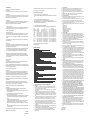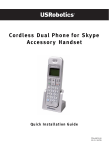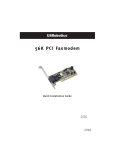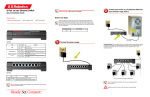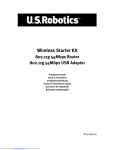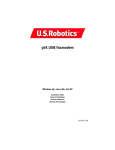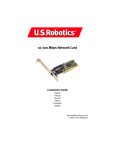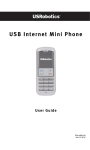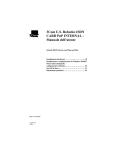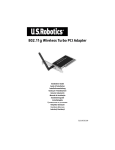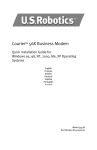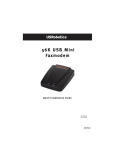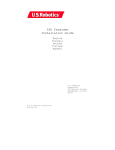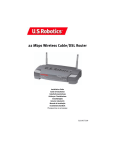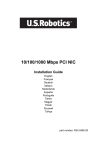Download US Robotics BROADBAND ROUTER - QUICK REV 1.1 Installation guide
Transcript
The U.S. Robotics Broadband Router can be easily connected to any Ethernet-based cable modem or DSL modem. You can verify compatibility by checking to see if your cable or DSL modem is connected to the network adapter in your computer using an Ethernet cable. Broadband Router Connect your Broadband Router to your computer and power supply Quick Installation Guide Connecting the Broadband Router Package Contents: • • • • Broadband Router Quick Installation Guide one (1) Ethernet cable 7.5VDC power supply Note: For the most updated information, visit: http://www.usr.com/support Connect one end of the included Ethernet cable to your computer’s Ethernet adapter. Connect the other end to one of the LAN ports on the Broadband Router. Prepare for installation Note: Your model number is 8003. It is very important that you have your serial number written down before you install the Broadband Router. You can find your serial number on the bottom label of the Broadband Router and on the side of the package. If you ever need to call our Technical Support department, you will need this number to receive assistance. Product Number Serial Number USR8003 Front View Note: During the Installation procedure, you may be prompted for your Windows Operating System CD-ROM. Make sure you have that available in case you need it. LEDS PWR Color - Action Turn on your cable or DSL modem. Connect the included power cord to the power jack on the Broadband Router. Plug the power cord into a standard power outlet. Turn on your computer. Function Green - Lighted Receiving power Orange - Lighted System failure Orange - Blinking Router is powering up or firmware is being upgraded Green - Lighted 100 Mbps WAN link is achieved Green - Blinking Sending or receiving WAN data at 100 Mbps Orange - Lighted 10 Mbps WAN link is achieved Orange - Blinking Sending or receiving WAN data at 10 Mbps Green - Lighted 100 Mbps LAN link is achieved Green - Blinking Sending or receiving LAN data at 100 Mbps Orange - Lighted 10 Mbps LAN link is achieved Orange - Blinking Sending or receiving LAN data at 10 Mbps STATUS Connect your modem to the Broadband Router Configure the basic connection settings WAN 10/100 LINK/ACT 1-4 • Turn off your computer and your cable or DSL modem. • Locate the Cat-5 Ethernet cable that connects your cable or DSL modem to your computer’s Ethernet adapter. • Disconnect that Cat-5 Ethernet cable from your computer’s Ethernet adapter, and connect it to the WAN port on the rear of the Broadband Router. Note for Windows Me and XP users: Universal Plug and Play may launch during the configuration step. Launch a Web browser. In the location or address line of your Web browser, type http://192.168.123.254 to access the Configuration Utility. There is no default password for the Broadband Router, so just click Login. Click Primary Setup, Change, and then select your WAN type. Depending on your WAN type, you may need to supply some connection information. When you are finished, click Save . Note: Refer to the “Configuring the Broadband Router” section in the User Guide at www.usr.com for more detailed configuration information. Contact your ISP if you have any questions about your WAN type or your connection information. Note: If your cable or DSL modem can use both a USB and an Ethernet connection, you must use the Ethernet connection with the Broadband Router. The Broadband Router can only be connected using an Ethernet cable. Rear View Port Function Reset To reboot the Broadband Router, press in and release the Reset button. To reset the Broadband Router to the factory default settings, press in and hold the Reset button for five seconds. LAN ports 1-4 To connect devices to the Local Area Network WAN RJ-45 port to connect the router to a broadband modem or to an existing WAN 7.5VDC Power supply connection port Congratulations! The installation procedure is now complete. You should now have secure and shared Internet access. To verify your connection, launch a Web browser and register your product at www.usr.com/productreg If the page loads, you are finished with the installation procedure. If the page does not load, proceed to the Troubleshooting section on the back of this guide. For troubleshooting, technical support, and regulatory information, refer to the other side of this guide. For additional troubleshooting information, refer to the User Guide at www.usr.com Troubleshooting I can’t connect to the Configuration Utility of the Broadband Router. Possible Solution: Make sure all the Ethernet cables are properly and securely connected and the power cord is plugged in. Possible Solution: Go to the User Guide at www.usr.com and perform all the steps in the “Before You Begin” section. If you have a Static IP address for your computer and have selected the Obtain an IP address automatically option, you will not be able to connect to the Broadband Router. Possible Solution: Make sure that your computer is using an IP address that is within the default range of 192.168.123.xxx. Make sure the address of the subnet mask is 255.255.255.0. If necessary, the Default Gateway should be 192.168.123.254. To verify all these settings, perform the following steps: Windows 95, 98, or Me Users: Click Windows Start and then Run. Type winipcfg and click OK. Check the IP Address, Subnet Mask, Default Gateway, and DNS server data to make sure they are correct. If the information is not correct, click Release All and then click Renew All. Windows NT, 2000, or XP Users: Click Windows Start and then Run. Type cmd and click OK. At the DOS prompt, type ipconfig /all. Check the IP Address, Subnet Mask, Default Gateway, and DNS server data to make sure they are correct. If the information is not correct, type ipconfig /release and press ENTER. Then, type ipconfig /renewand press ENTER. If you are still unable to connect to the Broadband Router, refer to the ping procedure in the User Guide on the U.S. Robotics Web site. Possible Solution: You need to verify the connection setting of your Web browser and that the HTTP Proxy feature of your Web browser is disabled. You need to do this so that your Web browser can read the configuration pages inside your Broadband Router. Launch your Web browser. Internet Explorer users: Click Tools, Internet Options, and then the Connections tab. Select Never dial a connection, click Apply, and then click OK. Click Tools again, then click Internet Options. Click the Connections tab, and click the LAN Settings button. Clear all the check boxes and click OK. Click OK. After installing the TCP/IP communication protocol, you can use the ping command to check if your computer has successfully connected to the Broadband Router. Are You Still Having Problems? 2.0 2.1 2.2 2.3 1. Go to the User Guide on the U.S Robotics Web site at www.usr.com More configuration and troubleshooting information is available in the User Guide on the U.S. Robotics Web site. 2.4 2. Go to the Support section of the U.S Robotics Web site at www.usr.com Many of the most common difficulties users experience have been addressed in the FAQ and Troubleshooting Web pages for your specific product. Your product number is 8003. You may need to know this to obtain information on the U.S. Robotics Web site. 3.2 3.0 3.1 3.3 3.4 3. Contact the U.S. Robotics Technical Support Department. Technical questions about U.S. Robotics products can also be answered by technical support specialists. Country United States United Kingdom Canada Argentina Brazil Mexico Chile Colombia Costa Rica Peru Puerto Rico Venezuela Voice Online (801) 401-1143 http://www.usr.com/emailsupport 0870 844 4546 [email protected] (801) 401-1143 http://www.usr.com/emailsupport AT&T Direct + (877) 643-2523 [email protected] AT&T Direct + (877) 487-6253 [email protected] AT&T Direct + (877) 643-2523 [email protected] AT&T Direct + (877) 643-2523 [email protected] AT&T Direct + (877) 643-2523 [email protected] AT&T Direct + (877) 643-2523 [email protected] AT&T Direct + (877) 643-2523 [email protected] AT&T Direct + (877) 643-2523 [email protected] AT&T Direct + (877) 643-2523 [email protected] Support Hours 9:00 A.M. - 5:00 P.M., Monday - Friday CST 9:00 A.M. - 5:00 P.M., Monday - Friday CST 9:00 A.M. - 5:00 P.M., Monday - Friday CST 9:00 A.M. - 5:00 P.M., Monday - Friday CST 9:00 A.M. - 5:00 P.M., Monday - Friday CST 9:00 A.M. - 5:00 P.M., Monday - Friday CST 9:00 A.M. - 5:00 P.M., Monday - Friday CST 9:00 A.M. - 5:00 P.M., Monday - Friday CST 9:00 A.M. - 5:00 P.M., Monday - Friday CST 9:00 A.M. - 5:00 P.M., Monday - Friday CST 9:00 A.M. - 5:00 P.M., Monday - Friday CST 9:00 A.M. - 5:00 P.M., Monday - Friday CST For current support contact information, go to the following Web site: http://www.usr.com/support Regulatory Approvals 4.0 4.1 4.2 4.3 4.4 4.5 4.6 Netscape Navigator users: Click Edit,Preferences, and then double-click Advanced in the Category window. Click Proxies, select Direct connection to the Internet, and then click OK. Click Edit again, then click Preferences. Under Category, double-click Advanced, then click Proxies. Select Direct connection to the Internet and click OK. 4.7 4.8 I can’t access the Internet. Possible Solution: Make sure the power cord and all the Ethernet cables are connected correctly. This includes the cables connecting the Broadband Router, the modem, and all the computers. You can also reboot the Broadband Router by pressing the Reset button. If you are still unable to access the Internet, refer to the Troubleshooting Ping Procedure section in the User Guide on the U.S. Robotics Web site and refer to the documentation for your modem. 5.0 5.1 5.2 I do not know if my IP Address is Static or Dynamic. Possible Solution: If you have cable or DSL service, you most likely have a Dynamic IP address. You should always check with your service provider to verify this information, since some providers will assign Static IP addresses. If you have a Dynamic IP address, select Dynamic IP Address in the WAN Setup area of the Configuration Utility and the Broadband Router will automatically obtain the information it needs from your service provider. If you have a Static IP address, select Static IP Address in the WAN Setup area of the Configuration Utility. While trying to check my network configuration settings in Windows Me or XP, I can’t find the Network icon. Possible Solution: The default setting in Windows Me and XP is to not show all of the icons within the Control Panel. Click Windows Start, Settings, and then Control Panel. Within Control Panel, click View all Control Panel options on the left side of the screen. All the Control Panel icons should now be visible. 5.3 U.S. Robotics Corporation Two (2) Year Limited Warranty I do not know how to configure the TCP/IP protocol to work with the Broadband Router. Possible Solution: You have the TCP/IP protocol installed, but it is not configured to work with the Broadband Router. 1. Click Windows Start, Settings, then click Control Panel. 2. Double-click the Network icon. Click the Configuration tab and select the TCP/IP line that has been assigned to your network card. 3. Click the Properties button to set the TCP/IP protocol for the Broadband Router. 4. There are two setting methods to configure the IP: · To obtain the IP automatically through the DHCP server, perform the following step: Click the IP Address tab, and select Obtain an IP address automatically. This is the preferred method for configuring computers. · To configure the IP manually, perform the following steps: a.) Click the IP Address tab. Click Specify an IP address. Enter values in the IP Address field and in the Subnet Mask field. The default IP address of this product is 192.168.123.254. You should use 192.168.123.xxx (xxx is between 100 and 199) for IP Address field and 255.255.255.0 for Subnet Mask field. b.) Click the Gateway tab. Add the IP address of this product (default IP is 192.168.123.254) in the New gateway field and click Add. 1.0 1.1 1.2 Contact your ISP to get the necessary DNS values. Click the DNS Configuration tab. Add the DNS values into the DNS Server Search Order field and click Add. 1.10 R24.0353.00 Printed in China 1.3 1.4 1.5 1.6 1.7 1.8 1.9 GENERAL TERMS: This Limited Warranty is extended only to the original end-user purchaser (CUSTOMER) and is not transferable. No agent, reseller, or business partner of U.S. Robotics Corporation (U.S. ROBOTICS) is authorised to modify the terms of this Limited Warranty on behalf of U.S. ROBOTICS. This Limited Warranty expressly excludes any product that has not been purchased as new from U.S. ROBOTICS or its authorised reseller. This Limited Warranty is only applicable in the country or territory where the product is intended for use (As indicated by the Product Model Number and any local telecommunication approval stickers affixed to the product). U.S. ROBOTICS warrants to the CUSTOMER that this product will be free from defects in workmanship and materials, under normal use and service, for TWO (2) YEARS from the date of purchase from U.S. ROBOTICS or its authorised reseller. U.S. ROBOTICS sole obligation under this warranty shall be, at U.S. ROBOTICS sole discretion, to repair the defective product or part with new or reconditioned parts; or to exchange the defective product or part with a new or reconditioned product or part that is the same or similar; or if neither of the two foregoing options is reasonably available, U.S. ROBOTICS may, at its sole discretion, provide a refund to the CUSTOMER not to exceed the latest published U.S. ROBOTICS recommended retail purchase price of the product, less any applicable service fees. All products or parts that are exchanged for replacement will become the property of U.S. ROBOTICS. U.S. ROBOTICS warrants any replacement product or part for NINETY (90) DAYS from the date the product or part is shipped to Customer. U.S. ROBOTICS makes no warranty or representation that this product will meet CUSTOMER requirements or work in combination with any hardware or software products provided by third parties. U.S. ROBOTICS makes no warranty or representation that the operation of the software products provided with this product will be uninterrupted or error free, or that all defects in software products will be corrected. U.S. ROBOTICS shall not be responsible for any software or other CUSTOMER data or information contained in or stored on this product. 5.4 6.0 7.0 CUSTOMER OBLIGATIONS CUSTOMER assumes full responsibility that this product meets CUSTOMER specifications and requirements. CUSTOMER is specifically advised to make a backup copy of all software provided with this product. CUSTOMER assumes full responsibility to properly install and configure this product and to ensure proper installation, configuration, operation and compatibility with the operating environment in which this product is to function. CUSTOMER must furnish U.S. ROBOTICS a dated Proof of Purchase (copy of original purchase receipt from U.S. ROBOTICS or its authorised reseller) for any warranty claims to be authorised. OBTAINING WARRANTY SERVICE: CUSTOMER must contact U.S. ROBOTICS Technical Support or an authorised U.S. ROBOTICS Service Centre within the applicable warranty period to obtain warranty service authorisation. Customer must provide Product Model Number, Product Serial Number and dated Proof of Purchase (copy of original purchase receipt from U.S. ROBOTICS or its authorised reseller) to obtain warranty service authorisation. For information on how to contact U.S. ROBOTICS Technical Support or an authorised U.S. ROBOTICS Service Centre, please see the U.S ROBOTICS corporate Web site at: www.usr.com CUSTOMER should have the following information / items readily available when contacting U.S. ROBOTICS Technical Support: Product Model Number Product Serial Number Dated Proof of Purchase CUSTOMER contact name & telephone number CUSTOMER Computer Operating System version U.S. ROBOTICS Installation CD-ROM U.S. ROBOTICS Installation Guide WARRANTY REPLACEMENT: In the event U.S. ROBOTICS Technical Support or its authorised U.S. ROBOTICS Service Centre determines the product or part has a malfunction or failure attributable directly to faulty workmanship and/or materials; and the product is within the TWO (2) YEAR warranty term; and the CUSTOMER will include a copy of the dated Proof of Purchase (original purchase receipt from U.S. ROBOTICS or its authorised reseller) with the product or part with the returned product or part, then U.S. ROBOTICS will issue CUSTOMER a Return Material Authorisation (RMA) and instructions for the return of the product to the authorized U.S. ROBOTICS Drop Zone. Any product or part returned to U.S. ROBOTICS without an RMA issued by U.S. ROBOTICS or its authorised U.S. ROBOTICS Service Centre will be returned. CUSTOMER agrees to pay shipping charges to return the product or part to the authorised U.S. ROBOTICS Return Centre; to insure the product or assume the risk of loss or damage which may occur in transit; and to use a shipping container equivalent to the original packaging. Responsibility for loss or damage does not transfer to U.S. ROBOTICS until the returned product or part is received as an authorised return at an authorised U.S. ROBOTICS Return Centre. Authorised CUSTOMER returns will be unpacked, visually inspected, and matched to the Product Model Number and Product Serial Number for which the RMA was authorised. The enclosed Proof of Purchase will be inspected for date of purchase and place of purchase. U.S. ROBOTICS may deny warranty service if visual inspection of the returned product or part does not match the CUSTOMER supplied information for which the RMA was issued. Once a CUSTOMER return has been unpacked, visually inspected, and tested U.S. ROBOTICS will, at its sole discretion, repair or replace, using new or reconditioned product or parts, to whatever extent it deems necessary to restore the product or part to operating condition. U.S. ROBOTICS will make reasonable effort to ship repaired or replaced product or part to CUSTOMER, at U.S. ROBOTICS expense, not later than TWENTY ONE (21) DAYS after U.S. ROBOTICS receives the authorized CUSTOMER return at an authorised U.S. ROBOTICS Return Centre. U.S. ROBOTICS shall not be liable for any damages caused by delay in delivering or furnishing repaired or replaced product or part. LIMITATIONS THIRD-PARTY SOFTWARE: This U.S. ROBOTICS product may include or be bundled with third-party software, the use of which is governed by separate end-user license agreements provided by third-party software vendors. This U.S. ROBOTICS Limited Warranty does not apply to such third-party software. For the applicable warranty refer to the end-user license agreement governing the use of such software. DAMAGE DUE TO MISUSE, NEGLECT, NON-COMPLIANCE, IMPROPER INSTALLATION, AND/OR ENVIRONMENTAL FACTORS: To the extent permitted by applicable law, this U.S. ROBOTICS Limited Warranty does not apply to normal wear and tear; damage or loss of data due to interoperability with current and/or future versions of operating system or other current and/or future software and hardware; alterations (by persons other than U.S. ROBOTICS or authorized U.S. ROBOTICS Service Centres); damage caused by operator error or non-compliance with instructions as set out in the user documentation or other accompanying documentation; damage caused by acts of nature such as lightning, storms, floods, fires, and earthquakes, etc. Products evidencing the product serial number has been tampered with or removed; misuse, neglect, and improper handling; damage caused by undue physical, temperature, or electrical stress; counterfeit products; damage or loss of data caused by a computer virus, worm, Trojan horse, or memory content corruption; failures of the product which result from accident, abuse, misuse (including but not limited to improper installation, connection to incorrect voltages, and power points); failures caused by products not supplied by U.S. ROBOTICS; damage cause by moisture, corrosive environments, high voltage surges, shipping, abnormal working conditions; or the use of the product outside the borders of the country or territory intended for use (As indicated by the Product Model Number and any local telecommunication approval stickers affixed to the product). TO THE FULL EXTENT ALLOWED BY LAW, THE FOREGOING WARRANTIES AND REMEDIES ARE EXCLUSIVE AND ARE IN LIEU OF ALL OTHER WARRANTIES, TERMS, OR CONDITIONS, EXPRESS OR IMPLIED, EITHER IN FACT OR BY OPERATION OF LAW, STATUTORY OR OTHERWISE, INCLUDING WARRANTIES, TERMS, OR CONDITIONS OF MERCHANTABILITY, FITNESS FOR A PARTICULAR PURPOSE, SATISFACTORY QUALITY, CORRESPONDENCE WITH DESCRIPTION, AND NON-INFRINGEMENT, ALL OF WHICH ARE EXPRESSLY DISCLAIMED. U.S. ROBOTICS NEITHER ASSUMES NOR AUTHORISES ANY OTHER PERSON TO ASSUME FOR IT ANY OTHER LIABILITY IN CONNECTION WITH THE SALE, INSTALLATION, MAINTENANCE, WARRANTY, OR USE OF ITS PRODUCTS. LIMITATION OF LIABILITY. TO THE FULL EXTENT ALLOWED BY LAW, U.S. ROBOTICS ALSO EXCLUDES FOR ITSELF AND ITS SUPPLIERS ANY LIABILITY, WHETHER BASED IN CONTRACT OR TORT (INCLUDING NEGLIGENCE), FOR INCIDENTAL, CONSEQUENTIAL, INDIRECT, SPECIAL, OR PUNITIVE DAMAGES OF ANY KIND, OR FOR LOSS OF REVENUE OR PROFITS, LOSS OF BUSINESS, LOSS OF INFORMATION OR DATA, OR OTHER FINANCIAL LOSS ARISING OUT OF OR IN CONNECTION WITH THE SALE, INSTALLATION, MAINTENANCE, USE, PERFORMANCE, FAILURE, OR INTERRUPTION OF ITS PRODUCTS, EVEN IF U.S. ROBOTICS OR ITS AUTHORISED RESELLER HAS BEEN ADVISED OF THE POSSIBILITY OF SUCH DAMAGES, AND LIMITS ITS LIABILITY TO REPAIR, REPLACEMENT, OR REFUND OF THE PURCHASE PRICE PAID, AT U.S. ROBOTICS OPTION. THIS DISCLAIMER OF LIABILITY FOR DAMAGES WILL NOT BE AFFECTED IF ANY REMEDY PROVIDED HEREIN SHALL FAIL OF ITS ESSENTIAL PURPOSE. DISCLAIMER: Some countries, states, territories or provinces do not allow the exclusion or limitation of implied warranties or the limitation of incidental or consequential damages for certain products supplied to consumers, or the limitation of liability for personal injury, so the above limitations and exclusions may be limited in their application to CUSTOMER. When the implied warranties are not allowed by law to be excluded in their entirety, they will be limited to the TWO (2) YEAR duration of this written warranty. This warranty gives CUSTOMER specific legal rights, which may vary depending on local law. GOVERNING LAW: This Limited Warranty shall be governed by the laws of the State of Illinois, U.S.A. excluding its conflicts of laws principles and excluding the United Nations Convention on Contracts for the International Sale of Goods. U.S. Robotics Corporation 935 National Parkway Schaumburg, IL 60173 U.S.A