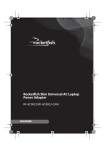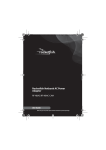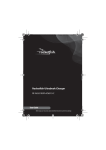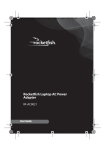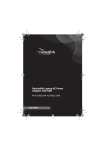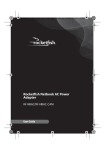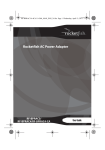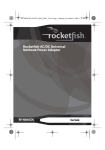Download RocketFish RF-BSLAC User guide
Transcript
Slimline Energy Efficient Laptop AC Power Adapter with USB RF-BSLAC/RF-BSLAC-CA User Guide Slimline Energy Efficient Laptop AC Power Adapter Contents Introduction ........................................................................................ 3 Energy Saving Feature ............................................................ 3 Safety information ............................................................................ 4 Features................................................................................................. 4 Package contents ..................................................................... 5 Using the AC power adapter ......................................................... 5 Charging additional USB devices........................................ 7 Using the energy savings feature ....................................... 8 FAQ ......................................................................................................... 9 Specifications....................................................................................12 Legal notices .....................................................................................13 Three-year limited warranty........................................................14 2 Introduction Thank you for purchasing a Rocketfish Slimline Energy Efficient Laptop AC Power Adapter with USB. This AC power adapter plugs into any AC power outlet anywhere in the world, and provides a reliable power source to run your laptop computer and charge its internal battery. NOTE: A physical adapter plug may be necessary to plug into some AC power outlets outside of the United States, but no voltage converter is needed anywhere in the world. This adapter comes with a variety of numbered tips which connect to the output cable of the adapter and control the output voltage. To ensure that the proper voltage is delivered to your laptop, you must always make sure that you are using the correct tip for your specific laptop model. Read the following instructions and refer to the Tip Compatibility Guide included with this adapter to make sure you select the correct tip for your laptop. You can also go to the Tip Wizard at www.rocketfishproducts.com for a complete listing of compatible models. This AC power adapter also has the charging convenience of a built-in USB port. You can use this USB port to charge popular USB devices such as cell phones, iPods, and even higher-power devices such as iPads, tablet computers, and newer smartphones at the same time the adapter powers and charges the laptop. Rocketfish adapters are made using the highest quality components and feature all of the necessary voltage and heat protection circuits to ensure maximum levels of safety and efficiency. Energy Saving Feature While traditional adapters constantly draw “vampire power” as long as they remain plugged in, this energy efficient adapter automatically shuts off this passive drain when the laptop cycles into “sleep” mode or is shut off. When you are ready to use the laptop, simply begin typing or touch the Smart Tip’s power switch to cycle back into full power mode. CAUTION: This AC power adapter is not compatible with Mac computers. RF-BSLAC/RF-BSLAC-CA 3 Safety information • Do not expose the AC power adapter to rain, moisture, or excessive dust. It may cause shock hazards. • Do not operate the AC power adapter in direct sunlight. • Operate the AC power adapter in a well ventilated area. Maximum ambient temperature around the AC power adapter must not exceed 95°F (35°C). • Do not open the AC power adapter under any circumstances. The AC power adapter is not intended to be repaired in case of failure or component defect. There are no internal serviceable parts. • Discontinue use and contact our toll free help line for assistance (800) 620-2790 if any of the following should occur: • The AC power adapter shuts down when it is plugged into the device. • A cord or plug is damaged or frayed. • Do not use with notebooks that require more than 90 watts of power. • Make sure to use the correct tip for your laptop listed in the Tip Compatibility Guide. You can also go to the Tip Wizard at www.rocketfishproducts.com for a complete listing of compatible models. Do not use a tip that is not listed for your laptop. • Keep away from children. Features • Provides up to 90 watts of power. • Uses 90% less standby electricity than conventional Energy Star qualified adapters by automatically stopping passive power drain whenever your laptop is not in use. • Includes protection against over-voltage, over-temperature, and short circuits. • Powers laptops using a standard AC wall socket. • Has a 2.1 Amp USB port to charge additional devices using standard USB cables (including iPads and the latest smartphones). 4 Package contents • • • • • Slimline Energy Efficient Laptop AC Power Adapter with USB Ten tips AC power cord User Guide Tip Compatibility Guide Using the AC power adapter 10 tips AC power cord USB port Output cable with Smart Tip attached To use the AC power adapter: 1 Locate your laptop manufacturer and model from the "Tip Compatibility Guide" (separate booklet), or go to www.rocketfishproducts.com and go to RF-BSLAC or RF-BSLAC-CA to find the Tip Wizard. 2 Identify the correct tip number for your laptop model. CAUTION: The use of an incorrect tip may damage your laptop. Do not use this product if you cannot locate your laptop model in the Tip Compatibility Guide included with this AC adapter or by using the Tip Wizard at www.rocketfishproducts.com. If you still have questions, contact our toll-free help line for assistance (800) 620-2790. This AC power adapter is not compatible with Mac computers. RF-BSLAC/RF-BSLAC-CA 5 NOTE: If the compatible tip for your device is not included in the adapter package, one free tip can be ordered through the Tip Wizard at www.rocketfishproducts.com. Simply use the Tip Wizard to locate the manufacturer and model and you can order your complementary tip. If you are unable to locate your device on the Tip Wizard or need assistance please contact Rocketfish customer service at (800) 620-2790. 3 Locate the specified tip from the tip bundle provided. Each tip is clearly numbered. 4 Connect the selected tip to the end of the output cable, making sure that the pins on the tip are aligned with the holes in the cable. The ridge on the inside of the tip should align with the groove in the output cable connector. Make sure that the tip is pushed all the way into the output cable's connector. 5 Connect the AC power cord to the socket on the AC power adapter. 6 6 Plug the AC power cord into an AC power outlet or power strip. 7 Plug the output cable into the DC input jack on the side or back of your laptop. The LED on the Smart Tip lights, and the AC power adapter powers the laptop and charges its battery. Charging additional USB devices The AC power adapter features a convenient 2.1 Amp USB port. This port lets you charge any USB enabled device, such as a cell phone, handheld game, music player, iPad or other tablet PC, smartphone and more, while you use the AC adapter to power and charge your laptop. To charge additional USB devices: 1 Plug a standard USB cable (not included) into the USB power port on the end of the AC power adapter. 2 Connect the other end of the USB cable to your device. For best results, we recommend that you use the USB cable that came with your device. 3 Connect the AC power cord to the socket on the AC power adapter, then plug the AC power cord into an AC power outlet or power strip. RF-BSLAC/RF-BSLAC-CA 7 Using the energy savings feature The AC power adapter automatically enters the power-saving mode when the laptop is not in use and the battery is fully charged. The AC power adapter “wakes up” periodically to determine if power is needed and supplies power if the laptop is being used. When you want to use your laptop, begin typing or touch the power switch on the AC power adapter’s Smart Tip. The AC power adapter resumes “active” mode and begins supplying power to your laptop. Power switch NOTE: If you are using the USB port to charge or operate a smaller device, disconnect the USB cable from the AC power adapter when done. The AC power adapter will not enter the “sleep” mode if the USB cable is connected to the adapter. NOTE: If your laptop battery cannot hold a charge for more than a few minutes or if you do not have a battery in your laptop, your “Standby” or “Hybrid Sleep” (Vista only) modes may not function correctly. This is because the standby power saving feature of your AC adapter turns on when power is not needed. If you want to disable your adapter’s energy saving feature, you can plug any USB cable into the USB port on the adapter. You may also consider either replacing your laptop battery with a new one or using the “Hibernate” or “shutdown” instead of “Standby” or “Hybrid Sleep.” 8 FAQ What tip should I use for my laptop? You can determine the correct tip for your laptop by referencing the Tip Compatibility Guide included with the adapter or by visiting the Tip Wizard at www.rocketfishproducts.com. Locate your laptop manufacturer and model and the correct tip will be listed. If you cannot find your specific laptop model please contact Rocketfish customer service at (800) 620-2790 for additional assistance. My tip is not included, how do I order a new one? First review the included Tip Compatibility Guide to locate the correct tip for your specific laptop. You can also go to the Tip Wizard at www.rocketfishproducts.com for a complete listing of compatible models. If the compatible tip for your device is not included in the adapter package, one free tip can be ordered through the Tip Wizard at www.rocketfishproducts.com. Simply use the Tip Wizard to locate your device manufacturer and model and you can order your complimentary tip. If you are unable to locate your device in the Tip Wizard please contact Rocketfish customer service at (800) 620-2790. How do I connect the tip to the adapter cable? Once you have selected the correct tip for your laptop, connect the tip to the output cable, making sure that the ridge on the inside of the tip aligns properly with the groove in the output cable connector. Additionally, the pins on the inside of the tip should be in line with the holes in the output cable. The tip should be pushed firmly onto the cable until the tip and cable meet and there is no gap. What other laptops can I use this adapter for? The power adapter is compatible with thousands of laptop models. A complete list of compatible laptops can be viewed through the Tip Wizard at www.rocketfishproducts.com. RF-BSLAC/RF-BSLAC-CA 9 Why doesn't the tip fit into my laptop? If the tip does not appear to fit into your laptop you may have selected the incorrect tip for your device. The tip should fit snugly inside the DC input jack on the side or back of your laptop. If the tip will not fit into the jack do not force the tip. Confirm you have selected the correct tip for your laptop by referencing the included Tip Compatibility Guide or visiting the Tip Wizard at www.rocketfishproducts.com. If you need additional assistance please contact Rocketfish customer service at (800) 620-2790. Will using an incorrect tip damage my laptop? The tips are designed to be used with specific laptops and so you should only use the tip that is designated specifically for your laptop. The correct tip can be identified by using the online Tip Wizard at www.rocketfishproducts.com or by locating your specific laptop in the included Tip Compatibility Guide. The use of an incorrect tip may cause performance issues, including the inability to charge the internal battery or power the laptop, or the display of an error message on the laptop screen. It is also possible that the use of an incorrect tip could damage your laptop. For these reasons, it is necessary to use the tip designed specifically for your device. My laptop is only 19 volts, but the AC power adapter label says “DC OUTPUT: 15-20V.” Is this adapter safe to use with my computer? The 15-20V rating refers to the capability of the adapter. This means that it can safely power laptops whose voltage is within this range. I notice that the adapter is warm when I use it. Is this a problem? During standard operation the adapter body may feel warm, and this is normal. The adapter should always be placed in a ventilated area in order to prevent over-heating. 10 How can I use the USB port to charge my other devices? The AC power adapter can charge one device through the USB port at the same time that it powers or charges your laptop. See “Charging additional USB devices” on page 7. Note: If you are using the USB port to charge or operate a smaller device, disconnect the USB cable from the AC power adapter when done. The AC power adapter will not enter the “sleep” mode if the USB cable is connected to the adapter. Does the USB port charge all USB compatible devices? The USB port (with 2.1A maximum output current) can charge most USB compatible devices that are currently available, including the Apple® iPad®, other tablet PCs, and smartphones with higher power requirements. For best results, we recommend that you use the USB cable that came with your device. There is no “Power ON” LED in the adapter unit. How do I know that the adapter is working? The Smart Tip has a green LED which indicates the power status. While Energy Saving mode is active, the green LED is off. You can turn on the AC power adapter by touching the power switch on the Smart Tip. How is the adapter more energy efficient than other Energy Star qualified adapters? While traditional adapters constantly draw “vampire power” as long as they remain plugged in, this AC power adapter automatically shuts off this passive drain when the laptop cycles into “sleep” mode or is shut off. As a result, the Smart Energy technology enables virtually zero power consumption, using up to 90% less standby energy than a standard Energy Star qualified adapter. How do I start using my laptop again after the adapter has entered the Energy Saving “sleep” mode? When you want to use your laptop, start typing on your keyboard or touch the Smart Tip’s power switch to resume full power mode. RF-BSLAC/RF-BSLAC-CA 11 Why does the adapter not power my laptop when the battery is completely discharged or when there is no battery inside of the laptop? Because this adapter is designed with a standby power saving feature, it will not function correctly when the battery is completely discharged or if there is not a battery inside of the computer. Why does my laptop boot into recovery mode after resuming from “Standby” or “Hybrid Sleep (Vista only)” mode? Your laptop battery may not be able to hold a charge for more than a few minutes or you may have removed the battery from your laptop. The standby power saving feature of this adapter turns on when power is not needed and it needs to work in conjunction with the battery during “Standby” or “Hybrid Sleep” (Vista only) mode. If you want to disable the energy saving feature of the adapter you can plug any USB cable into the USB port on the adapter. How do I turn off the energy saving feature of this adapter? If you want to disable the energy saving feature of the adapter, you can plug any USB cable into the USB port on the adapter. Specifications AC wall socket input cable DC power output cable AC input voltage DC output voltage Output current USB output voltage USB output current Output power Weight Dimensions (L × W × H) 12 68" 46" 100~240V AC, 50-60 Hz~ 2.5A 16/19 Volts DC (depending on tip) 5.0 Amps maximum continuous (depending on the tip) 5.1V 2.1 Amps maximum 90 W maximum (AC) 10.58 oz. (300 g) 5.3 × 2.1 × 1.2 inches (134.67 × 52.59 × 30.77 mm) Legal notices FCC Part 15 This device complies with Part 15 of the FCC Rules. Operation of this product is subject to the following two conditions: (1) this device may not cause harmful interference, and (2) this device must accept any interference received, including interference that may cause undesired operation. This equipment has been tested and found to comply within the limits for a class B digital device, pursuant to Part 15 of the FCC Rules. These limits are designed to provide reasonable protection against harmful interference in a residential installation. This equipment generates, uses, and can radiate radio frequency energy and, if not installed and used in accordance with the instructions, may cause harmful interference to radio communications. However, there is no guarantee that interference will not occur in a particular installation. If this equipment does cause harmful interference to radio or television reception, which can be determined by turning the equipment off and on, the user is encouraged to try to correct the interference by one or more of the following measures: • Reorient or relocate the receiving antenna. • Increase the separation between the equipment and receiver. • Connect the equipment into an outlet on a circuit different from that to which the receiver is connected. • Consult the dealer or an experienced technician for help. FCC warning Changes or modifications not expressly approved by the party responsible for compliance with the FCC Rules could void the user’s authority to operate this equipment. RF-BSLAC/RF-BSLAC-CA 13 Three-year limited warranty Rocketfish Products (“Rocketfish”) warrants to you, the original purchaser of this new RF-BSLAC or RF-BSLAC-CA (“Product”), that the Product shall be free of defects in the original manufacture of the material or workmanship for three (3) years from the purchase of the Product (“Warranty Period”). This Product must be purchased from an authorized dealer of Rocketfish brand products and packaged with this warranty statement. This warranty does not cover refurbished Product. If you notify Rocketfish during the Warranty Period of a defect covered by this warranty that requires service, terms of this warranty apply. How long does the coverage last? The Warranty Period lasts for three years (1095 days), beginning on the date you purchased the Product. The purchase date is printed on the receipt you received with the product. What does this warranty cover? During the Warranty Period, if the original manufacture of the material or workmanship of the Product is determined to be defective by an authorized Rocketfish repair center or store personnel, Rocketfish will (at its sole option): (1) repair the Product with new or rebuilt parts; or (2) replace the Product at no charge with new or rebuilt comparable products or parts. Products and parts replaced under this warranty become the property of Rocketfish and are not returned to you. If service of Products and parts are required after the Warranty Period expires, you must pay all labor and parts charges. This warranty lasts as long as you own your Rocketfish Product during the Warranty Period. Warranty coverage terminates if you sell or otherwise transfer the Product. How to obtain warranty service? If you purchased the Product at a retail store location, take your original receipt and the Product to the store you purchased it from. Make sure that you place the Product in its original packaging or packaging that provides the same amount of protection as the original packaging. If you purchased the Product from an online web site, mail your original receipt and the Product to the address listed on the web site. Make sure that you put the Product in its original packaging or packaging that provides the same amount of protection as the original packaging. Where is the warranty valid? This warranty is valid only to the original purchaser of the Product in the United States, Canada, and Mexico. What does the warranty not cover? This warranty does not cover: • Customer instruction • Installation • Set up adjustments • Cosmetic damage • Damage due to acts of God, such as lightning strikes • Accident • Misuse • Abuse • Negligence • Commercial use • Modification of any part of the Product, including the antenna 14 This warranty also does not cover: • Damage due to incorrect operation or maintenance • Connection to an incorrect voltage supply • Attempted repair by anyone other than a facility authorized by Rocketfish to service the Product • Products sold as is or with all faults • Consumables, such as fuses or batteries • Products where the factory applied serial number has been altered or removed REPAIR REPLACEMENT AS PROVIDED UNDER THIS WARRANTY IS YOUR EXCLUSIVE REMEDY. ROCKETFISH SHALL NOT BE LIABLE FOR ANY INCIDENTAL OR CONSEQUENTIAL DAMAGES FOR THE BREACH OF ANY EXPRESS OR IMPLIED WARRANTY ON THIS PRODUCT, INCLUDING, BUT NOT LIMITED TO, LOST DATA, LOSS OF USE OF YOUR PRODUCT, LOST BUSINESS OR LOST PROFITS. ROCKETFISH PRODUCTS MAKES NO OTHER EXPRESS WARRANTIES WITH RESPECT TO THE PRODUCT, ALL EXPRESS AND IMPLIED WARRANTIES FOR THE PRODUCT, INCLUDING, BUT NOT LIMITED TO, ANY IMPLIED WARRANTIES OF AND CONDITIONS OF MERCHANTABILITY AND FITNESS FOR A PARTICULAR PURPOSE, ARE LIMITED IN DURATION TO THE WARRANTY PERIOD SET FORTH ABOVE AND NO WARRANTIES, WHETHER EXPRESS OR IMPLIED, WILL APPLY AFTER THE WARRANTY PERIOD. SOME STATES, PROVINCES AND JURISDICTIONS DO NOT ALLOW LIMITATIONS ON HOW LONG AN IMPLIED WARRANTY LASTS, SO THE ABOVE LIMITATION MAY NOT APPLY TO YOU. THIS WARRANTY GIVES YOU SPECIFIC LEGAL RIGHTS, AND YOU MAY ALSO HAVE OTHER RIGHTS, WHICH VARY FROM STATE TO STATE OR PROVINCE TO PROVINCE. Contact Rocketfish: For customer service please call 1-800-620-2790 www.rocketfishproducts.com Distributed by Best Buy Purchasing, LLC 7601 Penn Avenue South, Richfield, Minnesota, U.S.A. 55423-3645 © 2011 BBY Solutions, Inc. All rights reserved. ROCKETFISH is a trademark of BBY Solutions, Inc. Registered in some countries. All other products and brand names are trademarks of their respective owners. RF-BSLAC/RF-BSLAC-CA 15 www.rocketfishproducts.com (800) 620-2790 Distributed by Best Buy Purchasing, LLC 7601 Penn Avenue South, Richfield, MN 55423-3645 USA © 2011 BBY Solutions, Inc. All rights reserved. ROCKETFISH is a trademark of BBY Solutions, Inc. All other products and brand names are trademarks of their respective owners. 11-0305 ENGLISH