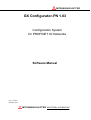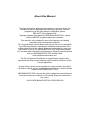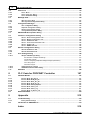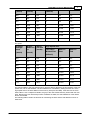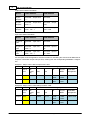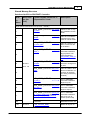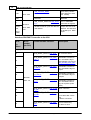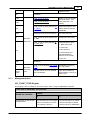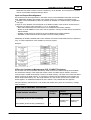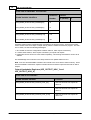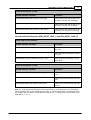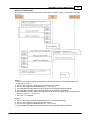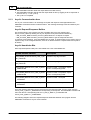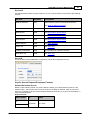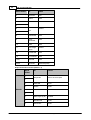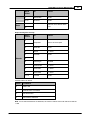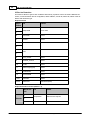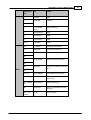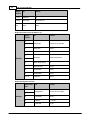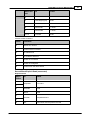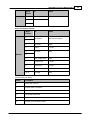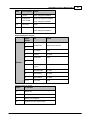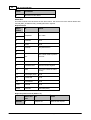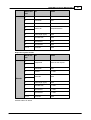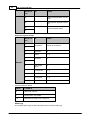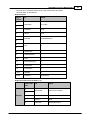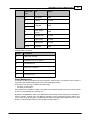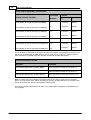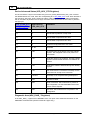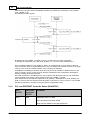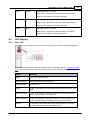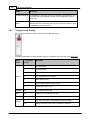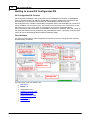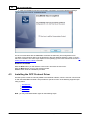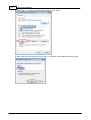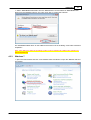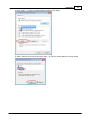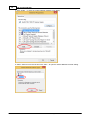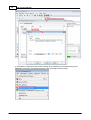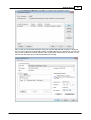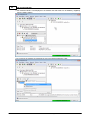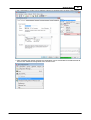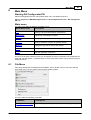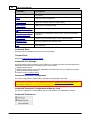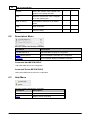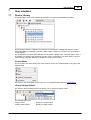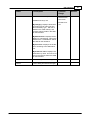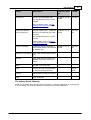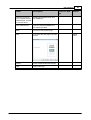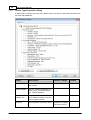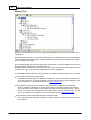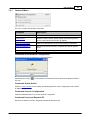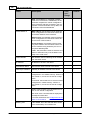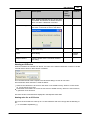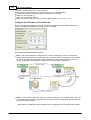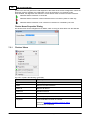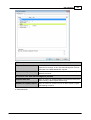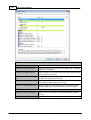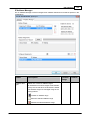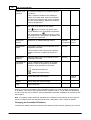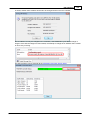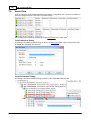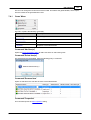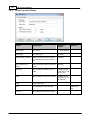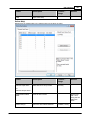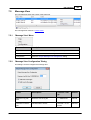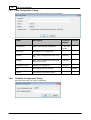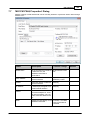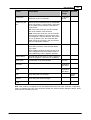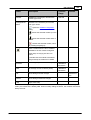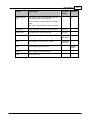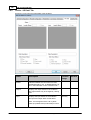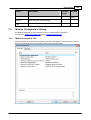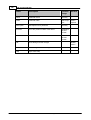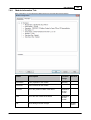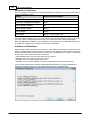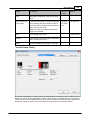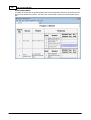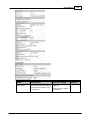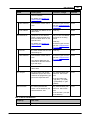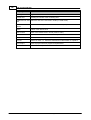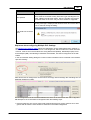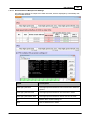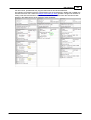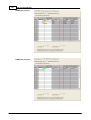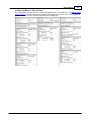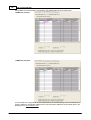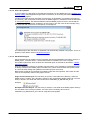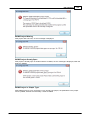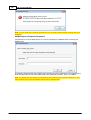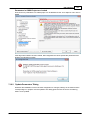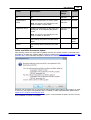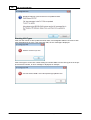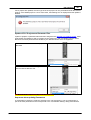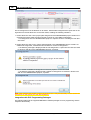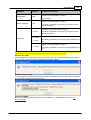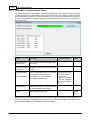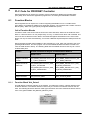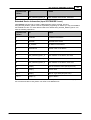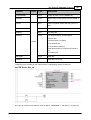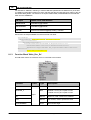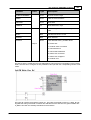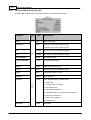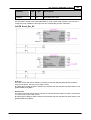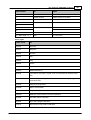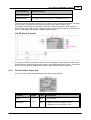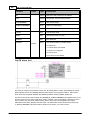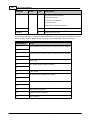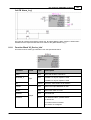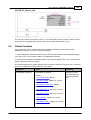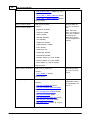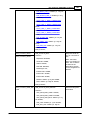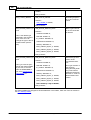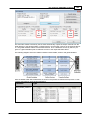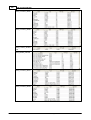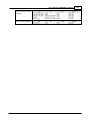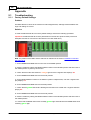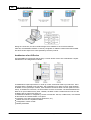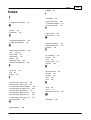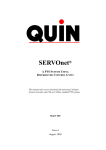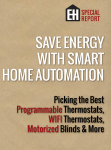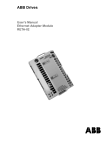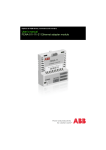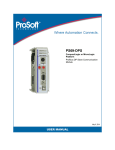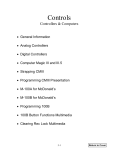Download Mitsubishi GX Configurator-AD Specifications
Transcript
MITSUBISHI ELECTRIC GX Configurator-PN 1.03 Configuration System for PROFINET IO Networks Software Manual Art.no.: 255245 September 2013 MITSUBISHI ELECTRIC INDUSTRIAL AUTOMATION About this Manual The texts, illustrations, diagrams and examples in this manual are only intended as aids to help explain the functioning, operation, use and programming of the open network configuration system MELSOFT GX Configurator-PN. Separate manuals are available for MITSUBISHI ELECTRIC's various series of MELSEC programmable logic controllers. This manual is only intended for users with experience in handling automation and communication networks. For using and usage of this software only the user his own is responsible. If you have any questions regarding the installation and operation of the software described in this manual, please do not hesitate to contact your sales office or one of your MITSUBISHI ELECTRIC distribution partners. You can also obtain information and answers to frequently asked questions from our MITSUBISHI ELECTRIC website under www.mitsubishi-automation.com. The GX Configurator-PN software is supplied under a legal license agreement and may only be used and copied subject to the terms of this License Agreement. No part of this manual may be reproduced, copied, stored in any kind of information retrieval system or distributed without the prior express written consent of MITSUBISHI ELECTRIC. MITSUBISHI ELECTRIC reserves the right to change the specifications of its products and/or the contents of this manual at any time and without prior notice. © 2013 MITSUBISHI ELECTRIC CORPORATION Contents I Table of Contents 1 How to Use 1 2 PROFINET Controller ME1PN1FW-Q 2 2.1 Shared ................................................................................................................................... Memory PLC Interface 5 Managem ent ......................................................................................................................................................... Area 11 Cyclic Com ......................................................................................................................................................... m unication Area 14 Acyclic Com ......................................................................................................................................................... m unication Area 20 Netw ork Diagnostics ......................................................................................................................................................... 49 PLC Program ......................................................................................................................................................... Watchdog 53 PLC and PROFINET ......................................................................................................................................................... Controller States (RUN/STOP) 54 2.1.1 2.1.2 2.1.3 2.1.4 2.1.5 2.1.6 2.2 LED ................................................................................................................................... Display 55 2.2.1 2.2.2 User LED ......................................................................................................................................................... 55 7-Segm ent ......................................................................................................................................................... LED Display 56 3 Getting to know GX Configurator-PN 58 4 Installation 59 4.1 System ................................................................................................................................... Requirements 59 4.2 Software ................................................................................................................................... Installation 60 4.3 Installing ................................................................................................................................... the DCP Protocol Driver 64 Window s Window s Window s Window s XP ......................................................................................................................................................... 65 ......................................................................................................................................................... 68 Vista ......................................................................................................................................................... 71 7 ......................................................................................................................................................... 74 8 4.3.1 4.3.2 4.3.3 4.3.4 4.4 PROFINET ................................................................................................................................... Controller Installation 77 5 Getting Started 80 6 Main Menu 85 6.1 File ................................................................................................................................... Menu 85 6.1.1 6.2 Description ................................................................................................................................... Menu 88 6.3 Help ................................................................................................................................... Menu 88 7 User Interface 7.1 Device ................................................................................................................................... Library 89 7.1.1 7.1.2 7.1.3 7.2 'Preview or ......................................................................................................................................................... Print Listings' Dialog 87 89 Library Menu ......................................................................................................................................................... 90 'GSDML Managem ......................................................................................................................................................... ent' Dialog 92 'Device Type ......................................................................................................................................................... Properties' Dialog 96 Network ................................................................................................................................... Detection 97 'Netw ork' ......................................................................................................................................................... Menu 99 Online Action ......................................................................................................................................................... Tool 100 7.2.1 7.2.2 7.3 PROFINET ................................................................................................................................... Network View 105 7.3.1 7.3.2 7.3.3 7.3.4 'Devices'......................................................................................................................................................... Menu 106 'Display Option' ......................................................................................................................................................... Dialog 107 'Channel......................................................................................................................................................... Properties' Dialog 108 IP Address ......................................................................................................................................................... Manager 111 (c) 2013 MITSUBISHI ELECTRIC CORPORATION II 7.4 7.4.1 7.4.2 7.4.3 7.5 7.5.1 7.5.2 7.6 GX Configurator-PN Items ................................................................................................................................... View 116 'Item s' Menu ......................................................................................................................................................... 117 'Item s Properties' ......................................................................................................................................................... Dialog 118 'Item s Declaration' ......................................................................................................................................................... Dialog 119 Message ................................................................................................................................... View 123 'Message......................................................................................................................................................... View ' Menu 123 'Message......................................................................................................................................................... View Configuration' Dialog 123 Configuration ................................................................................................................................... Manager 124 'New Configuration' ......................................................................................................................................................... Dialog 126 'Duplicate......................................................................................................................................................... Configuration' Dialog 126 'Renam e ......................................................................................................................................................... Configuration' Dialog 127 'Configuration ......................................................................................................................................................... Properties' Dialog 128 7.6.1 7.6.2 7.6.3 7.6.4 7.7 'ME1PN1FW-Q ................................................................................................................................... Properties' Dialog 129 7.8 'IO-Device ................................................................................................................................... Configuration' Dialog 131 7.8.1 7.8.2 7.8.3 7.8.4 7.8.5 7.8.6 7.9 7.9.1 7.9.2 7.10 'Device 'Device 'Device 'Device 'Device 'Device - ......................................................................................................................................................... General Configuration' Tab 132 - ......................................................................................................................................................... Module Configuration' Tab 134 - ......................................................................................................................................................... Param eters' Tab 136 - ......................................................................................................................................................... Connection Inform ation' Tab 138 - ......................................................................................................................................................... I/O Data' Tab 140 - ......................................................................................................................................................... GSDML File' Tab 142 'Module ................................................................................................................................... Configuration' Dialog 143 'Module Param ......................................................................................................................................................... eters' Tab 143 'Module Inform ......................................................................................................................................................... ation' Tab 145 'PLC ................................................................................................................................... Settings' Dialog 146 7.10.1 'Multiple ......................................................................................................................................................... CPU Settings' Dialog 151 Documentation of Multiple CPU Settings .................................................................................................................................................. 163 Configuration Samples .................................................................................................................................................. 164 Hints for .................................................................................................................................................. configuring multiple CPU settings and high speed memory 167 User Library Export .................................................................................................................................................. 173 GX Works2 Support .................................................................................................................................................. 173 7.10.2 7.10.3 7.11 'Update Param ......................................................................................................................................................... eters' Dialog 177 'PROFINET ......................................................................................................................................................... Controller Status' Dialog 184 Aboutbox ................................................................................................................................... 186 8 PLC Code for PROFINET Controller 8.1 Function ................................................................................................................................... Blocks 187 187 Function ......................................................................................................................................................... Block 'Net_Detect' 187 Function ......................................................................................................................................................... Block 'Read_Rec_Im ' 190 Function ......................................................................................................................................................... Block 'Write_Rec_Ex' 192 Function ......................................................................................................................................................... Block 'Read_Rec_Ex' 194 Function ......................................................................................................................................................... Block 'Alarm _Request' 196 Function ......................................................................................................................................................... Block 'Alarm _Ack' 199 Function ......................................................................................................................................................... Block 'Alarm _Log' 201 Function ......................................................................................................................................................... Block 'IO_Device_Info' 203 8.1.1 8.1.2 8.1.3 8.1.4 8.1.5 8.1.6 8.1.7 8.1.8 8.2 Global ................................................................................................................................... Variables 205 9 Appendix 9.1 Troubleshooting ................................................................................................................................... 212 9.1.1 9.2 212 Factory Default ......................................................................................................................................................... Settings 212 Introduction ................................................................................................................................... to PROFINET IO 213 Index 219 (c) 2013 MITSUBISHI ELECTRIC CORPORATION How to Use 1 1 How to Use This manual... ...is a compact guide to using GX Configurator-PN software suitable both for beginners and experienced users upgrading from other systems. The manual includes explanations of the terms and structural concepts about the software and the configuration of an open network system. The manual provides a precise step-by-step description of how to use GX Configurator-PN including sample projects. The PLC series MELSEC Q Series is referenced as MELSEC system Q in this manual. If you are not yet familiar with MS Windows... ... please at least read the Windows Fundamentals section in the Windows User's Guide, or work through the Windows Tutorial accessible through the Help menu of the Windows Program Manager. This will teach you what you need to know about using the basic elements of Microsoft ® Windows, and the operating procedures that are identical in all Windows application programs. If you have problems with parameter settings, ... ... please refer to the user´s manuals of the concerning open network modules. If you get stuck... ... do not despair, help is never far away! If you run up against seemingly insoluble problems, or if you have questions about GX Configurator-PN or the connected programmable logic controller (PLC) configuration, please first refer to the manuals and documentation. Many answers and solutions can also be found directly in the GX Configurator-PN context-sensitive online help system, which can always be accessed by pressing the <F1> key. If you cannot find answers to your questions in any of these places, contact your local MITSUBISHI ELECTRIC representative or call our European headquarters in Ratingen directly. The addresses and phone numbers are provided on the back covers of our manuals. (c) 2013 MITSUBISHI ELECTRIC CORPORATION 2 2 GX Configurator-PN PROFINET Controller ME1PN1FW-Q The ME1PN1FW-Q is a PROFINET RealTime (RT) communication master based on the hardware of the Q12DCCPU-V. The restrictions of the Q12DCCPU-V with regard to environmental, mechanical and electrical conditions apply. The following drawings indicate the parts of the ME1PN1FW-Q. Front face w ith cover closed Front face w ith cover open Side face Bottom face Parts list No. Name Description 1 Indicator LEDs for the USER LED see 'User LED', for the other LEDs consult the Q12DCCPU-V manual 2 7-segment LEDs see '7-Segment LED Display' for details 3 10BASE-T/100BASE-TX interface connector (RJ45) Ethernet interface used for configuration and PROFINET I/O communication (c) 2013 MITSUBISHI ELECTRIC CORPORATION PROFINET Controller ME1PN1FW-Q No. Name 3 Description Channel 1 4 10BASE-T/100BASE-TX interface connector (RJ45) Not used for the PROFINET Controller Channel 2 5 Serial number plate Hardware serial number 6 EJECT button Press to eject CF card from slot 7 CompactFlash (CF) card installation slot Slot for installing CF card 8 RUN/STOP/MODE switch Sets the operation mode 9 RESET/SELECT switch Used to reset the module 10 USB interface connector For USB connections Not supported by the PROFINET Controller. The module can only be accessed via the first Ethernet port. 11 Battery Buffers data in RAM 12 Battery connector pin Pin to connect battery Note: when delivered the battery is not connected to ensure its capacity. 13 RS-232 interface connector For RS-232 connections Not supported by the PROFINET Controller. Technical Data Maximum number of total cyclic input data (1) 9228 bytes Maximum number of total cyclic output data (1) 9900 bytes Maximum number of cyclic input data 1437 bytes per device (= IOCR data length) Maximum number of cyclic output data 1437 bytes per device (= IOCR data length) Maximum number of configured devices 128 Minimum cycle time 1 ms (c) 2013 MITSUBISHI ELECTRIC CORPORATION 4 GX Configurator-PN Maximum number of total cyclic input data (1) 9228 bytes Maximum cycle time 512 ms Different IO-Devices can be configured with different cycle times RT communication RT Class 1 Alarm processing Read/Write Records Limited to 5448 bytes per request DCP (Discovery & Configure Protocol) Supported RPC (Remote Procedure Call) Supported (up to 4 fragments 5448 bytes) Baud rate 100 MBit/s Full-Duplex mode Data transport layer Ethernet II, IEEE 802.3 LLDP sender supported (1) these sizes includes potential padding that could be inserted for variable alignment. The following limitations apply: The usable (minimum) cycle time depends on the number of IO-devices and the total size of input and output data. For example it is not possible due to performance reasons to have 128 IO-devices communicating with a cycle-time of 1 ms. RT over UDP, RT Class 2 and RT Class 3 (IRT) are not supported Multicast communication is not supported DHCP is not supported (neither for the PROFINET Controller nor for the IO-devices) Only one input IOCR and one output IOCR per IO-device Only one API (API = 0) is supported. Any profile requesting a different API is currently not supported. The IO-device feature “FastStartUp” cannot be used WriteMultiple-Record service is not supported System Configuration The ME1PN1FW-Q uses high speed data transfer for the data exchange with the controlling CPU. It can only be used in combination with QnU-CPUs, which support high speed data transfer. The following QnU-CPUs do not support high speed transfer and therefore cannot be used Q00UJ Q00U Q01U Q02U Mounting the PROFINET Controller in a PLC Rack The PROFINET Controller must be placed in a slot to the right of the controlling QnU-CPU, but not necessarily next to it. Additional QnU-, Motion- or NC-CPUs can be placed between the controlling QnU-CPU and the PROFINET Controller. Intelligent and I/O modules are supported in the slots follo- (c) 2013 MITSUBISHI ELECTRIC CORPORATION PROFINET Controller ME1PN1FW-Q 5 wing the PROFINET Controller. Note: if any of the intelligent modules requires specific settings in the 'I/O Assignment' configuration, these settings must first be set in the controlling Qn-CPU using the PLC programming software (GX Developer, GX IEC Developer, GX Works 2). After this the I/O assignment settings must be copied to the PROFINET Controller by updating the PROFINET Controller using the 'Update Parameters' dialog. Otherwise the Qn-CPU will signal an error, because the I/O assignment settings on Qn-CPU and PROFINET Controller differ. When using GX Works 2 to set up the controlling QnU-CPU the parameters must not be necessarily be downloaded to the CPU module. If the PLC project path is set in the 'Update Parameters' dialog the I/O assignment information is taken from there instead of uploading them from the module. 2.1 Shared Memory PLC Interface The communication between the PLC program and the PROFINET Controller is based on a shared memory area (inside the High Speed Area), which is accessed via buffer devices in the CPU (PLC). The memory area consists of the following sections (c) 2013 MITSUBISHI ELECTRIC CORPORATION 6 GX Configurator-PN Block Description Management Outputs Control and request flags from the Q-CPU to the PROFINET Controller Management Inputs Status and response flags from the PROFINET Controller to the Q-CPU Acyclic Outputs Request buffer for acyclic communication Acyclic Inputs Response buffer for acyclic communication Cyclic Outputs Outputs for I/O devices sent during cyclic data exchange Cyclic Inputs Inputs from I/O devices received during cyclic data exchange Access to Shared Memory From PLC Program GX Configurator-PN generates PLC code for the interaction of the application program with the PROFINET Controller. The PLC code contains global variables mapped to buffer devices, which are automatically exchanged between Qn-CPU and PROFINET Controller. The following diagram shows the principal structure. For details see the section 'Global Variables'. Addresses in High Speed Area The settings for the high speed transfer in both the controlling Qn-CPU as well as the ME1PN1FW-Q are updated by the GX Configurator-PN software. The address range occupied in the high speed area depends on the size of the cyclic data exchanged between the controller and the I/O devices. The two following tables list the used high speed memory area addresses for outputs and inputs. Because the size of the memory areas used for management and for acyclic communication are fixed, the total size of required high speed buffers depends only on the size of the cyclic data. For outputs: Profinet management Acyclic Buffer Size Max Cyclic Output Size (words) High Speed Area Calculated Minimal Size Address Start Address End (c) 2013 MITSUBISHI ELECTRIC CORPORATION PROFINET Controller ME1PN1FW-Q (words) (words) N/A N/A N/A 0 N/A N/A N/A N/A N/A 1 N/A N/A N/A N/A N/A 2 N/A N/A 118 2100 854 3 10 000 13071 118 2100 1878 4 10 000 14095 118 2100 2902 5 10 000 15119 118 2100 3926 6 10 000 16143 118 2100 4950 7 10 000 17167 Profinet management Acyclic Buffer Size Max Input Size (words) High Speed Area (words) (words) 7 (kWords) For inputs: Calculated Minimal Size Address Start Address End (kWords) N/A N/A N/A 0 N/A N/A N/A N/A N/A 1 N/A N/A N/A N/A N/A 2 N/A N/A 112 2442 518 3 10 000 13071 112 2442 1542 4 10 000 14095 112 2442 2566 5 10 000 15119 112 2442 3590 6 10 000 16143 112 2442 4614 7 10 000 17167 The refresh buffers in the high speed memory area are always aligned to the end address of the high speed area, not its start address. The end addresses is calculated by adding the total size of the high speed area to the start address of the memory area (here 0x10000). If the total size of the refresh buffers is not a multiple of kWords, the gap to the next kWord boundary is filled with the 'user area'. Because the user area always starts at address 0x10000, the start addresses of the refresh blocks are variable. The following tables contain the formulas for calculating the start and the end address of each refresh block. (c) 2013 MITSUBISHI ELECTRIC CORPORATION 8 GX Configurator-PN Output Areas Offsets Calculation Block Start Address End Address Cyclic Outputs End Addr. - Output size +1 End Addr. Acyclic Outputs End Addr. - Output size 2100 + 1 End Addr. - Output size Mgmt. Outputs End Addr. - Output size 2100 - 118 + 1 End Addr. - Output size - 2100 Input Areas Offset Calculation Block Start Address End Address Cyclic Inputs End Addr. - Input size + 1 End Addr. Acyclic Inputs End Addr. - Input size 2442 + 1 End Addr. - Input size Mgmt. Inputs End Addr. - Input size 2442 - 112 + 1 End Addr. - Input size - 2442 Two examples show the application of these formulas for calculating the start and end addresses for a specific combination output and input size, resulting from the corresponding PROFINET configuration. Example 1: Output size is 900 and Input size is 500. Addresses in high speed area Size in word Nb points (K) start end I/O Acyclic Buffer PROFINET Management Outputs 900 4 10000 14095 1319614095 1109613195 10978-11095 Inputs 500 3 10000 13071 1257213071 1027212371 10160-10271 Example 2: Output size is 1900 and Input size is 1900. Addresses in high speed area Size in word Nb points (K) start end I/O Acyclic Buffer PROFINET Management Outputs 1900 5 10000 15119 1319614095 1109613195 10978-11095 Inputs 1900 5 10000 15119 1237213071 1027212371 10160-10271 (c) 2013 MITSUBISHI ELECTRIC CORPORATION PROFINET Controller ME1PN1FW-Q Shared Memory Structure Data from Qn-CPU to PROFINET Controller Size in Word Block number (for PLC) Global Variable Identifiers in Exported PLC Code Description High Speed Transmission Area (0x2710 – 0x5F0F) vPN_MGMT_OUTPUTS.IOC_STAR T_STOP 1 Allows to start or stop the PROFINET IO-Controller. vPN_MGMT_OUTPUTS.IOD_MGT_ Allow to set IO-Device 8 MODE management in automatic or manual mode. vPN_MGMT_OUTPUTS.IOD_STAR Allow to connect or release connection with an IO-Device. T_STOP_DEV 8 vPN_MGMT_OUTPUTS.IOD_CMD_ PLC to PROFINET HSK_Y 8 Controller handshake flag to perform command indicated in IOD_START_STOP_D EV vPN_MGMT_OUTPUTS.IOD_MGT_ Allow to enable or disa8 BLOCK 1 ALARM ble alarm management by PLC vPN_MGMT_OUTPUTS.IOD_CON Allow to enable or disable the handshake mechanism for I/O data (so having consistency enabled) Size: 118 SIST 8 vPN_MGMT_OUTPUTS.IOD_INPU T_HSK_Y 8 vPN_MGMT_OUTPUTS.IOD_OUTP UT_HSK_Y 8 vPN_MGMT_OUTPUTS.ACYC_HS K_Y_REQ1_EXECUTE and ACYC_HSK_Y_REQ2_EXECUTE 1 60 750 BLOCK 2 PLC to PROFINET Controller handshake flags for Inputs PLC to PROFINET Controller handshake flags for Outputs PLC to PROFINET Controller handshake bits for acyclic requests (2 bits used) Reserved Reserved for future use vPN_ACYCLIC_REQ1 Buffers for acyclic re- (c) 2013 MITSUBISHI ELECTRIC CORPORATION 9 10 GX Configurator-PN vPN_ACYCLIC_REQ2 quest data (2 buffers max 1500 bytes each incl. header) 600 Reserved Reserved 1 vPN_CYCLIC_OUTPUTS.LIVE_WOR D_Y PLC to PROFINET Controller live register variable names for cyclic I/O data are user-defined output data sent to IODevices. The data size is variable up to 9898 bytes. 750 Size: 2100 BLOCK 3 Variable, Size: 4950 max Up to 4949 Data from PROFINET Controller to Qn-CPU Size in Word Block number (for PLC) Global Variable Identifier Description High Speed Transmission Area (0x2710 – 0x5F0F) vPN_MGMT_INPUTS.IOC_STS_ 2 IO Controller Status * vPN_MGMT_INPUTS.IOD_CMD_ PROFINET Controller to 8 HSK_X PLC handshake flag to acknowledge command in IOD_START_STOP_DEV vPN_MGMT_INPUTS.IOD_INPU PROFINET Controller to PLC handshake flags for Inputs T_HSK_X 8 vPN_MGMT_INPUTS.IOD_OUTP UT_HSK_X 8 BLOCK 1 Size: 112 1 8 vPN_MGMT_INPUTS.ACYC_HS K_X_* vPN_MGMT_INPUTS.IOD_ALAR PROFINET Controller to PLC handshake bits for acyclic requests (2 bits used) Alarm indication M_IND vPN_MGMT_INPUTS.IOD_CON N_STS vPN_MGMT_INPUTS.IOD_ERR_ STS Connection status flag 0: IO-device Not connected 1 Device connected 8 8 PROFINET Controller to PLC handshake flags for Outputs Device ERROR flag 0: device no error (c) 2013 MITSUBISHI ELECTRIC CORPORATION PROFINET Controller ME1PN1FW-Q 11 1 Device in error 61 Reserved 750 vPN_ACYCLIC_RES1 vPN_ACYCLIC_RES2 750 Buffers for acyclic request answer (2 buffers - max 1500 bytes each incl. header) 20 vPN_ACYCLIC_DIAG_INPUTS.AD V_DIAG_* Advanced diagnostic information about issues with PROFINET 256 Reserved for future time stamping Not Used. Reserved vPN_ACYCLIC_DIAG_INPUTS.CN F_CRC Configuration CRC value. vPN_ACYCLIC_DIAG_INPUTS.IO D_ADV_STS Advanced device status 2 BLOCK 2 Size 2442 1 : Never Connected 0: Connected 2: Disconnected 64 3: Connected in error (IOPS/IOCS/APDU STATUS in error state) 4: time Out 600 1 Up to 4677 2.1.1 Reserved BLOCK 3 vPN_CYCLIC_INPUTS.LIFE_WOR D_X PROFINET Controller to PLC live register Size 4678 max variable names for cyclic I/O data are user-defined Input data received from each IO-Device. Size up to 9345 bytes. Management Area IOC_START_STOP Register This register is set or cleared by the control CPU to start or stop the PROFINET Controller. From CPU to PROFINET IO-Controller Values Global Var. Identifier vPN_MGMT_OUTPUTS.IOC_ START_STOP (c) 2013 MITSUBISHI ELECTRIC CORPORATION 0 1 IO-controller has to be stopped IO-controller has to be started If the IO-controller is not started, nothing is done by If the IO-controller is started, nothing is done by PROFINET 12 GX Configurator-PN PROFINET firmware. firmware. If the IO-controller is starting or started, each connection will be automatically released by the firmware, even if the connection is in manual management. If the IO-controller is stopping (stop sequence), the firmware will continue the stop sequence up to the end and then will initiate again a start sequence. If the IO-controller is stopped, the IO-controller will be started. The controller will try to start each connection with an IO-device, which is configured with automatic management mode (1). Each connection with a device in manual management mode will not be up until the PLC explicitly sends a command to the device. (1) See IOD_MGT_MODE registers. By default the IO-device management is in automatic mode (bits are 0). If the PLC does nothing, every connection will automatically be started, when the IOcontroller is started. IOD_MGT_MODE Registers With these 128 bits the PLC can indicate, how each connection to an IO-device should be managed by the firmware. - for an IO-device in automatic mode the IO-controller will initiate the connection, until the connection is established. - for an IO-device in manual mode the IO-controller will wait for commands from the PLC to manage the connection (see IOD_START_STOP and IOD_CMD_HSK_Y registers). From CPU to PROFINET IO-Controller IO-Device Global Variable Identifier Number Values 0 1 Manual .. vPN_MGMT_OUTPUTS.IOD_MGT_MODE[0] 0 Automatic … .. vPN_MGMT_OUTPUTS.IOD_MGT_MODE[15] 15 .. Automatic vPN_MGMT_OUTPUTS.IOD_MGT_MODE[16] 16 Automatic … .. vPN_MGMT_OUTPUTS.IOD_MGT_MODE[31] 31 .. Automatic … … … … vPN_MGMT_OUTPUTS.IOD_MGT_MODE[116] 116 Automatic … .. vPN_MGMT_OUTPUTS.IOD_MGT_MODE[127] 127 .. Automatic Manual .. Manual Manual .. Manual Manual (c) 2013 MITSUBISHI ELECTRIC CORPORATION PROFINET Controller ME1PN1FW-Q 13 IOD_START_STOP_DEV Registers With these 128 bits the PLC specifies, which command will be executed when the corresponding command handshake flag (see IOD_CMD_HSK_Y) is set. These registers are relevant only for devices, which are in manual management mode (see IOD_MGT_MODE). From CPU to PROFINET IO-Controller Global Variable Identifier IO-Device Values Number 0 1 Release connection Establish connection vPN_MGMT_OUTPUTS.IOD_START_STOP_DEV[0] 0 … .. vPN_MGMT_OUTPUTS.IOD_START_STOP_DEV[15] 15 vPN_MGMT_OUTPUTS.IOD_START_STOP_DEV[16] 16 … .. vPN_MGMT_OUTPUTS.IOD_START_STOP_DEV[31] 31 … … vPN_MGMT_OUTPUTS.IOD_START_STOP_DEV[116] 116 … .. vPN_MGMT_OUTPUTS.IOD_START_STOP_DEV[127] 127 IOD_CMD_HSK_X and IOD_CMD_HSK_Y Registers With the 128 bits the PLC can ask the PROFINET Controller to execute command(s) previously defined in the corresponding IOD_START_STOP register(s). When the command(s) are completed, the PROFINET Controller sets the corresponding bit(s) in the IOD_CMD_HSK_Y registers. The PLC can then verify the connection status via the IOD_CONN_STS registers. From CPU to IO-Controller From IO-Controller to CPU Global Var. Identifier Function Global Var. Identifier Function vPN_MGMT_OUTPUTS.I OD_CMD_HSK_Y[0] Trig command for device 0 vPN_MGMT_INPUTS.IOD _CMD_HSK_X[0] command for device 0 executed … Trig command for device n … command for device n executed vPN_MGMT_OUTPUTS.I OD_CMD_HSK_Y[127] Trig command for device 127 vPN_MGMT_INPUTS.IOD _CMD_HSK_X[127] command for device 127 executed (c) 2013 MITSUBISHI ELECTRIC CORPORATION 14 GX Configurator-PN Example for Starting PROFINET Communication If the data exchange mode for an IO device is set to 'automatic' (corresponding bit in IOD_MGT_MODE is 0), the cyclic data exchange with the device is automatically initiated, when the PROFINET Controller is started by setting IOC_START_STOP. If the device is however set to 'manual' mode, the data exchange between the PROFINET Controller and the device must be started separately by setting the bit in IOD_START_STOP_DEV, which corresponds to the device. The PROFINET Controller only evaluates a bit in IOD_START_STOP_DEV, if the equivalent bit in IOD_CMD_HSK_Y is set. 2.1.2 Cyclic Communication Area Process Data (Cyclic Data Exchange) From the PROFINET perspective the cyclic communication is a continuous transfer of input and output data between the IO-controller and each IO-device without further interaction by the application. In PROFINET the cyclic communication is based on the producer/consumer model. For each IO-device, the IO-controller establishes connection with a specific refresh period (duration of the cycle). The cyclic data exchange can be individually started or stopped for each PROFINET IO-device. Inputs and outputs are exchanged between the PLC and the PROFINET Controller via the INPUT_DATA and OUTPUT DATA buffers. - I/O variables configured in GX Configurator-PN are located inside these two buffers by respecting some alignment rules. - As these buffers can be accessed simultaneously from the PROFINET Controller and the PLC, a (c) 2013 MITSUBISHI ELECTRIC CORPORATION PROFINET Controller ME1PN1FW-Q 15 handshake mechanism exists to ensure consistency on all variables. This mechanism is optional and can be activated and deactivated per device. Input and Output Data Alignment The IO-device input and output areas in the buffer memory of the PROFINET Controller are word-aligned. PROFINET variables are located in the shared memory by respecting the following rules The data of each PROFINET IO-device is placed at an address on a word boundary, independent of its type. Single or array variables must be aligned on an address modulo of the minimum of both the PLC alignment (2) and the native type size (1, 2 or 4). So specifically o Each slot should always be located at the next available word boundary address o BYTEs or BYTE ARRAYS of the same slot are packed in memory to follow directly the previous defined variable o WORDs should always be located at the next available word boundary address o DWORDs, FLOATs should be also located at a word boundary address Additionally all WORD, DWORD and FLOAT variables are stored in little-endian format in shared memory, to ease interpretation of the variables by the PLC program. Example: IO-Device Consistency Management (IOD_CONSIST Registers) The Q-series OS can ensure data consistency within a word in the data exchange via Autorefresh. The Autorefresh settings of the respective module contain a module specific X-device, which the communication module resets during access to the buffer memory. The CPU must check this device before accessing the buffer memory. If consistency handling has been disabled in the module, the device remains permanently set. The single X-device can only control access to the I/O data of all slaves together. An individual handshake for each station is not possible with this approach. Using the following 128 bits the PLC can enable and disable at any time the consistency management per device. From CPU to PROFINET IO-Controller IO-Device Global Variable Identifiers Number vPN_MGMT_OUTPUTS.IOD_CONSIST[0] 0 … .. vPN_MGMT_OUTPUTS.IOD_CONSIST[15] 15 (c) 2013 MITSUBISHI ELECTRIC CORPORATION Values 0 (default) 1 Disable Consistency Enable Consistency 16 GX Configurator-PN From CPU to PROFINET IO-Controller IO-Device Global Variable Identifiers Number vPN_MGMT_OUTPUTS.IOD_CONSIST[16] 16 … .. vPN_MGMT_OUTPUTS.IOD_CONSIST[31] 31 … … vPN_MGMT_OUTPUTS.IOD_CONSIST[116] 116 … .. vPN_MGMT_OUTPUTS.IOD_CONSIST[127] 127 Values 0 (default) 1 Therefore station-specific handshake flags are added to the shared memory, which block simultaneous access to the same input or output area by both the master and the PLC program. This solution is slower, but has the following advantages: 1. IO-controller checks the configuration to detect stations, which require consistency 2. it marks those stations, which require consistency for inputs and outputs. 3. handshake controls access to each station separately, not blocking simultaneous access to all stations The disadvantage of this solution is the delay between two updates data from PLC. Note: PLC CPU and PROFINET Controller cannot write to the same area in shared memory. Therefore the handshake mechanism requires to define two bits for device inputs and two bits for device outputs. Output Handshake Registers (IOD_OUTPUT_HSK_Y and IOD_OUTPUT_HSK_X) From CPU to IO-Controller Global Variable Identifier Function vPN_MGMT_OUTPUTS.IOD_OUTPUT_HSK_Y[0] Take into account new outputs for device 0 … Take into account new outputs for device n vPN_MGMT_OUTPUTS.IOD_OUTPUT_HSK_Y[127] Take into account new outputs for device 127 (c) 2013 MITSUBISHI ELECTRIC CORPORATION PROFINET Controller ME1PN1FW-Q 17 From IO-Controller to CPU Global Variable Identifier Function vPN_MGMT_INPUTS.IOD_OUTPUT_HSK_X[0] New Outputs read (will be sent to the IO-device 0 during next exchange) … New Outputs read (will be sent to the IO-device n during next exchange) vPN_MGMT_INPUTS.IOD_OUTPUT_HSK_X[127] New Outputs read (will be sent to the IO-device 127 during next exchange) Input Handshake Registers (IOD_INPUT_HSK_Y and IOD_INPUT_HSK_X) From CPU to IO-Controller Global Variable Identifier Function vPN_MGMT_OUTPUTS.IOD_INPUT_HSK_Y[0] New Inputs of the IO-device 0 has been read. … New Inputs of the IO-device n has been read. vPN_MGMT_OUTPUTS.IOD_INPUT_HSK_Y[127] New Inputs of the IO-device 127 has been read. From IO-Controller to CPU Global Variable Identifier Function vPN_MGMT_INPUTS.IOD_INPUT_HSK_X[0] Take in account new inputs from device 0 … Takes in account new input from device n vPN_MGMT_INPUTS.IOD_INPUT_HSK_X[127] Takes in account new input from device 127 Note: the ‘Input/output PLC-side flags’ are set and cleared by the PLC program, the ‘Input/output master-side flags’ are set and cleared by the master. In general write access is permitted to the input or output area of a station, if both flags are equal (0 ,0 or 1,1). Read access is permitted if both flags differ (0 ,1 or 1, 0). (c) 2013 MITSUBISHI ELECTRIC CORPORATION 18 GX Configurator-PN Access to Input Data The following procedure must be followed, if the ‘Input consistency flag’ corresponding to the station is set. (c) 2013 MITSUBISHI ELECTRIC CORPORATION PROFINET Controller ME1PN1FW-Q 19 Access to Output Data The following procedure must be followed, if the ‘Output consistency flag’ corresponding to the station is set. Cycle 1: 1. The PLC CPU detects that the output buffer is free because values of the handshake flags are equal (0:0 for cycle 1) 2. The PLC CPU writes the output data to the OUTPUT_DATA buffer 3. The PLC CPU toggles its handshake flag (0 -> 1 for cycle 1) 4. The PROFINET Controller detects that the values of the handshake flags are different 5. The PROFINET Controller reads the output data from the OUTPUT_DATA buffer 6. The PROFINET Controller signals that the output buffer is free by toggling its bit to equal the one of the PLC CPU (0 -> 1 for cycle 1) 7. The cycle 1 is completed Cycle 2: 1. The PLC CPU detects that the output buffer is free (1:1 in handshake flags) 2. The PLC CPU writes the output data to buffer memory 3. The PLC CPU toggles its handshake flag (1 -> 0 for cycle 2) 4. The PROFINET Controller detects that the values of the handshake flags are different (c) 2013 MITSUBISHI ELECTRIC CORPORATION 20 GX Configurator-PN 5. The PROFINET Controller reads the output data from buffer memory 6. The PROFINET Controller signals that the output buffer is free by toggling its bit to equal that of the PLC CPU (1 -> 0 for cycle 2) 7. The cycle 2 is completed 2.1.3 Acyclic Communication Area The acyclic communication is an exchange of request and response messages between the PROFINET Controller and each IO-device station. The message exchange must be initiated by the controller. Acyclic Request/Response Buffers The shared memory area contains two pairs of buffers (vPN_ACYCLIC_REQ1/2 and vPN_ACYCLIC_RES1/2) allowing two acyclic requests to be performed simultaneously.: - vPN_ACYCLIC_REQ1 and vPN_ACYCLIC_REQ2 allow PLC to deposit a request. - vPN_ACYCLIC_RES1 and vPN_ACYCLIC_RES2 allows to get the respective answers To manage synchronization, some handshake bits are used. A request buffer can be used to send a request to any of the configured stations; there is no relation between a request buffer and a particular station. Acyclic Handshake Bits Each request/response buffer pair is associated with a set of handshake bits. Global Variable Identifier Description vPN_MGMT_OUTPUTS.ACYC_HSK_Y_RE Q1_EXECUTE execution req. flag for buffer 1 vPN_MGMT_OUTPUTS.ACYC_HSK_Y_RE Q2_EXECUTE execution req. flag for buffer 2 vPN_MGMT_INPUTS.ACYC_HSK_X_RES1 _COMPLETED request in buffer 1 completed, response is in corresponding buffer vPN_MGMT_INPUTS.ACYC_HSK_X_RES2 _COMPLETED request in buffer 2 completed, response is in corresponding buffer vPN_MGMT_INPUTS.ACYC_HSK_X_RES1 _ACCEPTED request in buffer 1 accepted vPN_MGMT_INPUTS.ACYC_HSK_X_RES2 _ACCEPTED request in buffer 2 accepted Once the response has been read by the PLC from the response buffer, the PLC must clear the ACYC_HSK_Y_REQ<n>_EXECUTE bit corresponding to the request. The PROFINET Controller will then clear the two corresponding bits ACYC_HSK_X_RES<n>_ACCEPTED and ACYC_HSK_X_RES<n>_COMPLETED. The following diagram shows the request/response handshake between PLC program and the PROFINET Controller for acyclic communication. (c) 2013 MITSUBISHI ELECTRIC CORPORATION PROFINET Controller ME1PN1FW-Q 21 Acyclic Request Header The request buffer consists of an header and a data buffer area. The same header is used whatever is the requested service. Consult each service detailed description to verify which fields are relevant. Word Offset ID Description RequestID ID of the request 2 ServiceID service identifier (see above) 3 Status Status of the request. shall always be equal to 0x55. DeviceID IO-Device number defined in the GX Configurator PN, or in the case of implicit request, the IP address of the IO-device. 0 1 4 5 6 API number used to perform the Read API 7 8 SlotNumber Value: 0 to 0xFFFFFFFF Target slot number. Value: 0 to 0x7FFF 9 SubslotNumber Target subslot numbe Value: 1 to 0x8FFF 10 Index Index in the slot or sub-slot Value: 1 to 0xFFFF 11 Data length (byte) (c) 2013 MITSUBISHI ELECTRIC CORPORATION Number of bytes stored in the request data buffer 22 GX Configurator-PN Value: 0 to 1440. 12 PnDeviceID PROFINET Device ID 13 PnVendorID PROFINET Vendor ID 14-21 ARUUID Never used, must be set to 0. 22-29 Reserved Reserved Note: Each value is in little-endian- (i.e. Intel-) format. Acyclic Response Header The response buffer consists of a header and a data buffer area. The same header is used independently of the requested service. Consult each service detailed description to verify, which fields are relevant. Word Offset ID Description RequestID ID of the request 2 ServiceID service identifier (see above) 3 Status Status of the Request 4 DeviceID IO-device number defined in GX Configurator-PN or in the case of explicit request, the IP address of the IO-device. 6 Data length Number of bytes stored in the response data buffer 7 ErrorDecode PROFINET value. Used when a negative response is returned 8 ErrorCode1 PROFINET value. Used when a negative response is returned 9 ErrorCode2 PROFINET value. Used when a negative response is returned 10-19 reserved Reserved 0 1 5 Note: Each value is in little-endian- (i.e. Intel-) format. RequestID The RequestID field in the request buffer header can be used by PLC to identify the answer. It is the responsibility of the PLC program to manage the field RequestID. The best practice is to increment this field before each new request. The PROFINET firmware will answer to the request with the same RequestID. (c) 2013 MITSUBISHI ELECTRIC CORPORATION PROFINET Controller ME1PN1FW-Q 23 ServiceID The field 'ServiceID' marks the type of request. Acyclic communication can be used for the following services: Service Identifier Description Network detection 0x01 determines the number of connected IO devices (see 'Network Detection Service') IO-Device Detected 0x02 Read Implicit 0x03 see 'Record Block Implicit Read' Write Explicit 0x04 see 'Record Block Explicit Write' Read Explicit 0x05 see 'Record Block Explicit Read' Alarm Request 0x06 see 'Alarm Request' Alarm Ack 0x07 see 'Alarm Ack' IO-Device Information 0x08 get information for a specific IO device Read alarm log 0x09 see 'Alarm Log' DeviceID This ID is defined during PROFINET configuration with the GX Configurator PN tool. Acyclic Service Request/Response Formats Network Detection Service Based on DCP identify request, this service allows to detect up to 255 IO-devices present on the network (LAN). This function returns only the number of IO-Devices detected. After the call of this service, it is needed to call the service IO-Device detected (serviceID = 2) to get more information on each detected IO-Device. Request Format Word Offset ID Value RequestID PLC value 0 1 (c) 2013 MITSUBISHI ELECTRIC CORPORATION 24 GX Configurator-PN Word Offset ID Value 2 ServiceID 0x01 3 Status 0x55 4 DeviceID 0x0000 5 6 0x0000 API 7 8 SlotNumber 0x00 9 SubslotNumber 0x00 10 Index 0x00 11 Data length (byte) 0x0000 12 PnDeviceID 0x00 13 PnVendorID 0x00 14-21 ARUUID 0x00 22-29 Reserved Reserved (0x00) Response Positive Format (Status = 0) Word Offset ID Value RequestID Same as the request 2 ServiceID 0x01 3 Status 0x00 4 DeviceID 0x0000 6 Data length (byte) 0x0004 7 ErrorDecode 0x00 8 ErrorCode1 0x00 0 1 Header 5 (c) 2013 MITSUBISHI ELECTRIC CORPORATION PROFINET Controller ME1PN1FW-Q Word Offset ID Value 9 ErrorCode2 0x00 10-19 reserved 0x00 20 Nr IO-Devices Data 21 Number of IO-devices detected Response Negative Format Word Offset ID Value RequestID Same as the request 2 ServiceID 0x01 3 Status != 0x00 4 DeviceID 0x00 6 Data length 0x0000 7 ErrorDecode != 0x00 8 ErrorCode1 != 0x00 9 ErrorCode2 != 0x00 10-19 reserved 0x00 0 1 Header 5 Possible values for Status Value Comment 0 Status OK 1 Profinet stack not started 2 No ethernet link 3 No IO-Device detected Note: if more than 255 devices are detected, the function returns status OK and Nr IO Devices ==255 (c) 2013 MITSUBISHI ELECTRIC CORPORATION 25 26 GX Configurator-PN IO-Device Detection This function allows to get for each IO-Device detected by a previous call to the service Network Detection, some information like IP configuration, MAC Address, Vendor ID, Device ID, Name of the IODevice and IO-Device type. Request format Word Offset ID Value RequestID PLC value 2 ServiceID 0x02 3 Status 0x55 4 DeviceID 0x0000 0 1 5 6 0x0000 API 7 8 slot_number 0x00 9 Subslot_number 0x00 10 Index 0x00 11 Data length (byte) 0x00 12 PnDeviceID 0x00 13 PnVendorID 0x00 14-21 ARUUID 0x00 22-29 Reserved Reserved (0x00) Response Positive Format (Status = 0) Word Offset ID Value RequestID Same as the request ServiceID 0x02 0 Header 1 2 (c) 2013 MITSUBISHI ELECTRIC CORPORATION PROFINET Controller ME1PN1FW-Q Word Offset ID Value 3 Status 0x00 4 DeviceID 0x0000 6 Data length (byte) Size of the Data. 7 ErrorDecode 0x00 8 ErrorCode1 0x00 9 ErrorCode2 0x00 10-19 reserved 0x00 20 VendorID VendorID of the device 21 DeviceID DeviceID of the device 22 IP address IP address of the Device Subnetmask Subnet mask of the Device Gateway Gateway IP Address of the Device 28 – 30 Mac address Mac Address of the Device 31 SizeName Size name of the device (240 bytes max) 32 - SizeName DeviceName Name of the device XX SizeType Size of “Type” field (max size : 25 byte) Xx+1 – SizeType Type Type of Device 5 23 24 25 26 Data 27 (c) 2013 MITSUBISHI ELECTRIC CORPORATION 27 28 GX Configurator-PN Response Negative Format Word Offset ID Value RequestID Same as the request 2 ServiceID 0x02 3 Status != 0x00 4 DeviceID 0x0000 6 Data length (byte) 0x00 7 ErrorDecode != 0x00 8 ErrorCode1 != 0x00 9 ErrorCode2 != 0x00 10-19 Reserved 0x00 0 1 Header 5 Possible Values for Status Value Comment 0 Status OK 1 Profinet stack not started 4 Reception buffer too small (stack internal error) 5 No more IO-Device 6 “Network detection” service never called. Network Detection Scenario First, the Network detection service has to be called. This function will return the number of IO-devices (NbIOD) detected on the LAN. After, IO-Device Detection service should be called Nb IO Device times or until the returned status equal to 0. A status 5 is returned when all detected IO-devices have already been requested by the service IO-Device Detection Note: IO-devices are returned in the same order in which they answered to the DCP identify request. Two consecutive calls to network detection can result in two different lists. Record Block Implicit Read (non connected) (c) 2013 MITSUBISHI ELECTRIC CORPORATION PROFINET Controller ME1PN1FW-Q Request format Word Offset ID Value RequestID PLC value 2 ServiceID 3 3 Status 0x55 DeviceID Shall contain the IP address API API number used to perform the read 8 SlotNumber Slot number targeted 9 SubslotNumber Sub-slot number targeted 10 Index Index of the record block 11 Data length (byte) 0 12 PnDeviceID DeviceID of the IO-Device 13 PnVendorID VendorID of the IO-Device 14-21 ARUUID 0 22-29 Reserved Reserved (0) 0 1 4 5 6 7 Response Positive Format (Status = 0) Word Offset ID Value RequestID Same as the request 2 ServiceID 0x03 3 Status 0x00 DeviceID Requested device 0 1 Header 4 5 (c) 2013 MITSUBISHI ELECTRIC CORPORATION 29 30 GX Configurator-PN Word Offset ID Value 6 Data length (byte) Buffer data size 7 ErrorDecode 0x00 8 ErrorCode1 0x00 9 ErrorCode2 0x00 10-19 reserved 0x00 .. Data ID Value Request ID Same as the request 2 ServiceID 3 3 Status != 0 Device ID 0 6 Data length (byte) 0 7 ErrorDecode != 0 8 ErrorCode1 != 0 9 ErrorCode2 != 0 10-19 reserved 0 20 .. .. Data .. .. .. Response Negative Format Word Offset 0 1 4 Header 5 (c) 2013 MITSUBISHI ELECTRIC CORPORATION PROFINET Controller ME1PN1FW-Q Possible Values for Status Value Comment 0 Status OK, function 1 Profinet stack not started 2 No ethernet link 3 No IO-Device detected 4 Reception buffer too small (internal stack error) 6 Device not connected 7 Device not configured 8 Profinet error Record Block Explicit Write (connected) Request format Word Offset ID Value RequestID PLC value 2 ServiceID 4 3 Status 0x55 DeviceID Requested device API API number used to perform the write 8 SlotNumber Slot number targeted 9 SubslotNumber Subslot number targeted 10 Index Index of the record block 11 Data length (byte) data size 12 PnDeviceID 0 13 PnVendorID 0 0 1 4 5 6 7 (c) 2013 MITSUBISHI ELECTRIC CORPORATION 31 32 GX Configurator-PN Word Offset ID Value 14-21 ARUUID 0 22-29 Reserved Reserved (0) 30.. data data Response positive format (Status = 0) Word Offset ID Value RequestID Same as the request 2 ServiceID 0x03 3 Status 0x00 DeviceID Requested Device 6 Data length (byte) 0 7 ErrorDecode 0x00 8 ErrorCode1 0x00 9 ErrorCode2 0x00 10-19 reserved 0x00 0 1 4 Header 5 Response Negative Format Word Offset ID Value RequestID Same as the request 2 ServiceID 0x04 3 Status != 0x00 4 DeviceID 0x00 0 1 Header (c) 2013 MITSUBISHI ELECTRIC CORPORATION PROFINET Controller ME1PN1FW-Q Word Offset ID Value 6 Data length (byte) 0x00 7 ErrorDecode != 0x00 8 ErrorCode1 != 0x00 9 ErrorCode2 != 0x00 10-19 reserved 0x00 5 Possible Values for Status Value Comment 0 Status OK, function 1 Profinet stack not started 2 No ethernet link 3 No IO-Device detected 6 Device not connected 7 Device not configured 8 Profinet error see others status Record Block Explicit Read (connected) Request format Word Offset ID Value RequestID PLC value 2 ServiceID 0x05 3 Status 0x55 DeviceID Requested device API API number used to perform the read 0 1 4 5 6 (c) 2013 MITSUBISHI ELECTRIC CORPORATION 33 34 GX Configurator-PN Word Offset ID Value 8 SlotNumber Slot number targeted 9 SubslotNumber Subslot number targeted 10 Index Index of the record block 11 Data length (byte) 0 12 PnDeviceID 0x00 13 PnVendorID 0x00 14-21 ARUUID 0x00 22-29 Reserved Reserved (0x00) 7 Response positive format (Status = 0) Word Offset ID Value Request ID Same as the request 2 ServiceID 0x05 3 Status 0x00 Device ID IP address 6 Data length (byte) Buffer data size 7 ErrorDecode 0x00 8 ErrorCode1 0x00 9 ErrorCode2 0x00 10-19 Reserved 0x00 0 1 4 Header 5 20 Data … Data (c) 2013 MITSUBISHI ELECTRIC CORPORATION PROFINET Controller ME1PN1FW-Q Word Offset ID Value Response Negative Format Word Offset ID Value RequestID Same as the request 2 ServiceID 0x05 3 Status != 0x00 4 DeviceID 0x00 6 Data length (byte) 0x00 7 ErrorDecode != 0x00 8 ErrorCode1 != 0x00 9 ErrorCode2 != 0x00 10-19 reserved 0x00 0 1 Header 5 Possible values for Status Value Comment 0 Status OK, function 1 Profinet stack not started 2 No ethernet link 3 No IO-Device detected 4 Reception buffer too small (internal stack error) 8 Profinet error see others status (c) 2013 MITSUBISHI ELECTRIC CORPORATION 35 36 GX Configurator-PN Alarm Request This service allows PLC to ask to PROFINET stack the alarm received from a specific IO-Device. This service has to be used in relation with the IOD_MGT_ALARM and IOD_ALARM_IND Alarm registers see 3.1.6. Request Format Word Offset 0 ID Value RequestID PLC value 1 2 ServiceID 0x06 3 Status 0x55 DeviceID Requested Device API 0x00 8 SlotNumber 0x00 9 SubslotNumber 0x00 10 Index 0x00 11 Data length (byte) 0x00 12 PnDeviceID 0x00 13 PnVendorID 0x00 14-21 ARUUID 0x00 22-29 Reserved Reserved (0x00) 4 5 6 7 Response Positive Format (Status = 0) Word Offset ID Value RequestID Same as the request 2 ServiceID 0x06 3 Status 0x00 DeviceID Requested Device 6 Data length (byte) Data size 7 ErrorDecode 0x00 0 1 Header 4 5 (c) 2013 MITSUBISHI ELECTRIC CORPORATION PROFINET Controller ME1PN1FW-Q Word Offset ID Value 8 ErrorCode1 0x00 9 ErrorCode2 0x00 10-19 reserved 0x00 API API number used to perform the alarm 22 Priority Alarm priority 23 Type Alarm type 24 Slot number Slot number of the alarm 25 SubSlot number Subslot number of the alarm 26 Specifier Alarm specifier Module ident number Module ID of the Alarm SubModule ident number submodule ID of the Alarm 31 Data length Data Size in byte Data Data 0 to 1432 bytes 20 21 Data 27 28 29 30 Alarm priority: High priority : 0x06 Low priority: 0x05 Alarm Type: Value (hexadecimal) Meaning 0x0000 Reserved 0x0001 Diagnosis 0x0002 Process 0x0003 Pull 0x0004 Plug 0x0005 Status (c) 2013 MITSUBISHI ELECTRIC CORPORATION 37 38 GX Configurator-PN Value (hexadecimal) Meaning 0x0006 Update 0x0007 Media Redundancy 0x0008 Controlled by supervisor. Logical “Pull” of a submodule to withdraw ownership 0x0009 Released. Logical “Plug” of a submodule to return ownership or trigger a reparameterization 0x000A Plug Wrong Submodule 0x000B Return of Submodule 0x000C Diagnosis disappears 0x000D Multicast communication mismatch notification 0x000E Port data change notification 0x000F Sync data changed notification 0x0010 Isochronous mode problem notification 0x0011 Network component problem notification 0x0012 Time data changed notification 0x0013 Dynamic Frame Packing problem notification 0x0014 MRPD problem notification 0x0015 System Redundancy 0x0016 – 0x001D Reserved 0x001E Upload and retrieval notification 0x001F Pull module 0x0020 – 0x007F Manufacturer specific 0x0080 – 0x00FF Reserved for profiles 0x0100 – 0xFFFF Reserved Alarm specifier: coding of bit fields is shown below: bits Description Value 0-10 Sequence number 0 to 2,047, incremented upon each indication 11 Diagnostis channel 0x00: No diagnosis available Specific dia- 0x00: No diagnosis available 12 0x01: Diagnosis available (c) 2013 MITSUBISHI ELECTRIC CORPORATION PROFINET Controller ME1PN1FW-Q bits Description Value gnosis 0x01: Diagnosis available Diagnostis sub-module 0x00: No diagnosis available 14 Reserved 0x00 15 AR diagnostis 0x00: No diagnosis available 13 0x01: Diagnosis available 0x01: Diagnosis available Response Negative Format Word Offset ID Value Request ID Same as the request 2 ServiceID 0x06 3 Status != 0x00 4 Device ID 0x00 6 Data length (byte) 0x00 7 ErrorDecode != 0x00 8 ErrorCode1 != 0x00 9 ErrorCode2 != 0x00 10-19 reserved 0x00 0 1 Header 5 Possible values for Status Value Comment 0 Status OK 1 Profinet stack not started 7 Device not configured 8 Profinet error see others status (c) 2013 MITSUBISHI ELECTRIC CORPORATION 39 40 GX Configurator-PN Value Comment 9 No Alarm for this device Alarm Ack This service sends to the IO-Device the Ack alarm frame. This service has to be used in relation with the IOD_MGT_ALARM and IOD_ALARM_IND Alarm registers. Request format Word Offset ID Value RequestID PLC value 2 ServiceID 0x07 3 Status 0x55 4 DeviceID Requested device API API number used to perform the ACK 8 SlotNumber Slot number targeted 9 SubslotNumber Subslot number targeted 10 Index has to be contain the alarm priority . 11 Data length (byte) 0x00 12 PnDeviceID 0x00 13 PnVendorID 0x00 14-21 ARUUID 0x00 22-29 Reserved Reserved (0x00) 0 1 5 6 7 Response positive format (Status = 0) Header Word Offset ID Value 0 Request ID Same as the request (c) 2013 MITSUBISHI ELECTRIC CORPORATION PROFINET Controller ME1PN1FW-Q Word Offset ID Value 2 ServiceID 0x07 3 Status 0x00 Device ID Requested device 6 Data length (byte) 0x00 7 ErrorDecode 0x00 8 ErrorCode1 0x00 9 ErrorCode2 0x00 10-19 reserved 0x00 ID Value RequestID Same as the request 2 ServiceID 0x07 3 Status != 0x00 DeviceID 0x00 6 Data length (byte) 0x00 7 ErrorDecode != 0x00 8 ErrorCode1 != 0x00 9 ErrorCode2 != 0x00 10-19 reserved 0x00 1 4 5 Response negative format Word Offset 0 1 4 Header 5 Possible values for Status (c) 2013 MITSUBISHI ELECTRIC CORPORATION 41 42 GX Configurator-PN Value Comment 0 Status OK 1 Profinet stack not started 7 Device not configured 8 Profinet error see others status 9 No alarm for this device IO-Device Information Request format Word Offset ID 0 Value PLC value RequestID 1 2 ServiceID 0x08 3 Status 0x55 DeviceID Requested device API 0x00 8 SlotNumber 0x00 9 Subslot Number 0x00 10 Index 0x00 11 Data length (byte) 0x00 12 PnDeviceID 0x00 13 PnVendorID 0x00 14-21 ARUUID 0x00 22-29 Reserved Reserved (0x00) 4 5 6 7 (c) 2013 MITSUBISHI ELECTRIC CORPORATION PROFINET Controller ME1PN1FW-Q Response positive format (Status = 0) Word Offset ID Value Request ID Same as the request 2 ServiceID 0x08 3 Status 0x00 Device ID Requested Device 6 Data length (byte) 0x24 7 ErrorDecode 0x00 8 ErrorCode1 0x00 9 ErrorCode2 0x00 10-19 reserved 0x00 0 1 4 Header 5 20 21 Mac address 22 23 IP address 24 25 26 Data 27 28 Input @ area in High Speed Area output @ area in High Speed Area 29 Input length 30 Output Length 31 Refresh period 32 Number of successul connections 33 Number of disconnections (c) 2013 MITSUBISHI ELECTRIC CORPORATION 43 44 GX Configurator-PN Word Offset ID Value 34 State (Connected/Not Connected) 35 Management (Manual Automatic) 36 Current Profinet Status 37 Response negative format Word Offset ID Value Request ID Same as the request 2 ServiceID 8 3 Status != 0 4 Device ID 0 6 Data length (byte) 0 7 ErrorDecode != 0 8 ErrorCode1 != 0 9 ErrorCode2 != 0 10-19 reserved 0 0 1 Header 5 Possible values for Status Value Comment 0 Status OK, function 1 Profinet stack not started 10 Bad Device ID (Device not configured) Alarm Log This request allow to get an alarm description from the internal alarm log (c) 2013 MITSUBISHI ELECTRIC CORPORATION PROFINET Controller ME1PN1FW-Q - Function has to be called several times to get several alarm description - The older alarm is returned first Request format Word Offset ID Value RequestID PLC value 2 ServiceID 0x09 3 Status 0x55 DeviceID Requested device API 0 8 SlotNumber 0 9 SubslotNumber 0 10 Index 0 11 Data length (byte) 0 12 PnDeviceID 0 13 PnVendorID 0 14-21 ARUUID 0 22-29 Reserved Reserved (0) 0 1 4 5 6 7 Response positive format (Status = 0) Word Offset ID Value RequestID Same as the request 2 ServiceID 0x09 3 Status 0x00 4 DeviceID Requested Device 0 1 Header (c) 2013 MITSUBISHI ELECTRIC CORPORATION 45 46 GX Configurator-PN Word Offset ID Value 6 Data length (byte) 0 7 ErrorDecode 0x00 8 ErrorCode1 0x00 9 ErrorCode2 0x00 10-19 reserved 0x00 Date Date of the PROFINET Controller when the frame has been received Time Time of the PROFINET Controller when the frame has been received 5 20 21 22 23 24 Alarm Type 25 API 26 Data 27 Alarm Priority 28 ModuleID 29 30 SubModuleID 31 API number used to perform the alarm ID of the module. Manufacturer dependant. ID of the module. Manufacturer dependant. 32 Slot Slot number of the alarm 33 SubSlot Subslot number of the alarm 34 Alarm specifier Response negative format Word Offset ID Value RequestID Same as the request 0 Header 1 (c) 2013 MITSUBISHI ELECTRIC CORPORATION PROFINET Controller ME1PN1FW-Q Word Offset ID Value 2 ServiceID 0x09 3 Status != 0x00 DeviceID 0x00 6 Data length (byte) 0x00 7 ErrorDecode != 0x00 8 ErrorCode1 != 0x00 9 ErrorCode2 != 0x00 10-19 reserved 0x00 47 4 5 Possible values for Status Value Comment 0 Status OK, function 1 PROFINET stack not started 2 No ethernet link 7 Device not configured 8 PROFINET error see others status 9 No alarm in log Alarm Management A IO-device is able to send alarms to the IO-controller. When a alarm is received, the IO-controller is expected to get the alarm description, then to acknowledge the alarm. An IO-device can send up to 2 alarms simultaneously: - one alarm of High Priority - one alarm of low priority. The IO-device won’t be able to initiate a new alarm of the respective priority as long as the IO-controller has not “acknowledge” the previous one By default, the PROFINET stack can handle alarm automatically without reporting any indication to the PLC program. However, PLC can decide to manage or not by itself alarms for each device. This can be done using the IOD_MGT_ALARM registers. With these eight 16bit registers the PLC can indicate, how the firmware should for each IO-device manage alarms. (c) 2013 MITSUBISHI ELECTRIC CORPORATION 48 GX Configurator-PN From CPU to PROFINET IO-Controller IO-Device Global Variable Identifier vPN_MGMT_OUTPUTS.IOD_MGT_ALARM[0] … Number 0 .. Values 0 1 Automatic Manual .. 15 .. Automatic vPN_MGMT_OUTPUTS.IOD_MGT_ALARM[16] 16 Automatic … .. vPN_MGMT_OUTPUTS.IOD_MGT_ALARM[31] 31 .. Automatic … … …. …. vPN_MGMT_OUTPUTS.IOD_MGT_ALARM[116] 116 Automatic … .. vPN_MGMT_OUTPUTS.IOD_MGT_ALARM[127] 127 .. Automatic Manual .. vPN_MGMT_OUTPUTS.IOD_MGT_ALARM[15] Manual Manual .. Manual Manual For an IO-device in automatic mode the IO-controller automatically acknowledges each alarm received from an IO-device (IOD_ALARM_IND bits are not used). For an IO-device in manual mode an alarm indication is signalled to the PLC program via the IOD_ALARM_IND registers. From IO-Controller to CPU Register Function vPN_MGMT_INPUTS.IOD_ALARM_IND[0] Alarm has been received from the device 0 … Alarm has been received from the device n vPN_MGMT_INPUTS.IOD_ALARM_IND[127] Alarm has been received from the device 127 Note: the stack can store internally both high and low priority alarms. When the CPU requests alarms, the high priority alarm will be returned first. The IOD_ALARM_IND bit for the corresponding device will be reset only after the management of both alarms. The following diagram demonstrates an alarm cycle (when alarm management is activated by the PLC program). (c) 2013 MITSUBISHI ELECTRIC CORPORATION PROFINET Controller ME1PN1FW-Q 49 Note: a ring buffer exists for each device. This ring buffer stores up to seven alarms for each IO-device. Each incoming alarm is logged in this ring log buffer, from which the PLC can read using acyclic requests. 2.1.4 Network Diagnostics PROFINET IO Controller Status The bits in these two words provide information on the IO-controller stack state. From PROFINET IO-Controller to CPU Values Global Variable Identifier vPN_MGMT_INPUTS.IOC_STS_CON FIG_OK 0 1 No configuration. Configuration OK. vPN_MGMT_INPUTS.IOC_STS_CON FIG_DOWNLOADING A new configuration is downloading vPN_MGMT_INPUTS.IOC_STS_KEY FILE_ERROR Missing or wrong keyfile vPN_MGMT_INPUTS.IOC_STS_STA RTED Not Started Started vPN_MGMT_INPUTS.IOC_STS_ERR OR_DIAG_SET No error Error occured (see Diagnostic area) vPN_MGMT_INPUTS.IOC_STS_PLC _WD_ERR Watchdog ok or watchdog mechanism disabled Watchdog mechanism detects that PLC is not run- (c) 2013 MITSUBISHI ELECTRIC CORPORATION 50 GX Configurator-PN From PROFINET IO-Controller to CPU Values Global Variable Identifier 0 1 ning. Possible combinations of the flags IOC_STS_CONFIG_OK, IOC_STS_CONFIG_DOWNLOADING, IOC_STS_KEYFILE_ERROR and IOC_STS_STARTED with their respective meaning are Flags Set Comment no flag set There is no configuration inside the PROFINET Controller. To use PROFINET download a configuration IOC_STS_KEYFILE_ERROR BAD pnengine.dat. IOC_STS_CONFIG_DOWNLOADIN G A new configuration download is pending. IOC_STS_CONFIG_OK Configuration is valid. Waiting start from PLC IOC_STS_CONFIG_OK and IOC_STS_STARTED Configuration is valid. PROFINET is started. * During a configuration download sequence .IOC_STS_CONFIG_OK is off (= "No Configuration"). At the end of the configuration download sequence, the new configuration will be immediately started, if the IOC_START_STOP.bit0 equals 1. If IOC_STS[1].bit2 is set, the MAC address protection mechanism detected an issue and PROFINET cannot be started. IOD_CONN_STS Registers The following 128 bits contain the connection state of each IO-device. PROFINET IO-Controller to CPU IO-Device Global Variable Identifier vPN_MGMT_INPUTS.IOD_CONN_STS[0] … vPN_MGMT_INPUTS.IOD_CONN_STS[15] Number Values 0 1 Not Connected Connected 0 .. 15 vPN_MGMT_INPUTS.IOD_CONN_STS[16] 16 … .. vPN_MGMT_INPUTS.IOD_CONN_STS[31] 31 … … (c) 2013 MITSUBISHI ELECTRIC CORPORATION PROFINET Controller ME1PN1FW-Q 51 PROFINET IO-Controller to CPU IO-Device Global Variable Identifier Number vPN_MGMT_INPUTS.IOD_CONN_STS[116] 116 … .. vPN_MGMT_INPUTS.IOD_CONN_STS[127] 127 Values 0 1 IOD_ERR_STS Registers The following 128 bits indicate for each IO-device, whether an error has occurred. PROFINET IO-Controller to CPU IO-Device Global Variable Identifier vPN_MGMT_INPUTS.IOD_ERR_STS[0] … vPN_MGMT_INPUTS.IOD_ERR_STS[15] number Values 0 1 No Error Error 0 .. 15 vPN_MGMT_INPUTS.IOD_ERR_STS[16] 16 … .. vPN_MGMT_INPUTS.IOD_ERR_STS[31] 31 … … vPN_MGMT_INPUTS.IOD_ERR_STS[116] 116 … .. vPN_MGMT_INPUTS.IOD_ERR_STS[127] 127 For each IO-device the following combinations are possible: IOD_CONN_STS IOD_ERR_STS Meaning 0 0 IO-device not connected because no connection requested. 1 0 IO-device connected, connection without error. 0 1 IO-device not connected. In automatic mode connection not possible. In manual, last connection request failed. 1 1 (c) 2013 MITSUBISHI ELECTRIC CORPORATION IO-device connected but connection in error 52 GX Configurator-PN Device Advanced Status (IOD_ADV_STS Registers) For each IO-device a byte in the variable 'vPN_ACYCLIC_DIAG_INPUTS.IOD_ADV_STS' contains the detailed status error code, when the corresponding bit in IOD_ERR_STS is set. Each element in the word array 'IOD_ADV_STS' contains the status codes of two devices, the status of the device with an odd index is placed in the low byte, the status of the device with an even index is placed in the high byte. IOD_CONN_STS, IOD_ERR_STS Byte Value in IOD_ADV_STS Comment N/A 0 IO-device Status is not set. (no error) 1,1 1 The IO-device produces in stop mode 1,1 2 One of IOPS in input frame is in bad. 1,1 3 One of IOCS in input frame is in bad. 1,1 4 IO-device Configuration does not match. 1,1 5..99 Reserved 0,1 100 No answer from the IO-device at the DCP identify request. The configured name is not present on the network. 0,1 101 Duplicate name for the IO-device. The DCP identify request received several answers from different IOdevices. 0,1 102 Duplicate IP address detected during DCP identify request. 0,1 103 Out of AR resource. The device is already connected and do not accept more connection. 0,1 103-252 Reserved, to be completed during development. 0,1 253 Connection failed. 0,0 254 Never connected. This IO-device ID is present in the configuration, but the PROFINET stack never sent a connect request. 0,0 255 Not used. This IO-device ID is not present in the configuration. Diagnostic Area (ADV_DIAG_* Registers) In the ADV_DIAG_* registers the PROFINET stack can report some advanced information on the PROFINET Controller state (used for technical support only). (c) 2013 MITSUBISHI ELECTRIC CORPORATION PROFINET Controller ME1PN1FW-Q 53 From IO-Controller to CPU Global Variable Identifier Contents 0: Stack running well vPN_ACYCLIC_DIAG_INPUTS.ADV_DI AG_ERR_CODE 1: MAC address check fails PROFINET stack error code 2: MAC file encrypted not found 3: Assert 4: Error system vPN_ACYCLIC_DIAG_INPUTS.ADV_DI AG_ERR_CODE2 PROFINET stack error code (high word) vPN_ACYCLIC_DIAG_INPUTS.ADV_DI AG_ADD_INFO Additional information depending on the main error code. See below Error code value Additional information (word 2 to 19) 0 All 0 0 1 2 1 2 3 MAC address PROFINET Controller 4 0 (currently not used) 5 6 7 . . .. .. . . .. . . 17 18 5 6 7 . . .. .. . . .. . . 17 18 MAC address stack All 0 0 1 2 3 4 3 Line in the file 4 2.1.5 File name where the assert appears. 0 1 2 3 ErrCde ErrDec Errcod1 Errcod2 … 18 PLC Program Watchdog LIVE_WORD_X and LIVE_WORD_Y Registers The live word register variables 'vPN_CYCLIC_INPUTS.LIVE_WORD_X' and 'vPN_CYCLIC_OUTPUTS.LIVE_WORD_Y' allows the PLC to activate a watchdog mechanism bet- (c) 2013 MITSUBISHI ELECTRIC CORPORATION 54 GX Configurator-PN ween the PLC program and the PROFINET Controller. By default this mechanism is not activated (LIVE_WORD_X =0) The following scenario applies: By default the LIVE_WORD_Y register is set to 0, meaning that no check is activated. To activate the mechanism, PLC sets LIVE_WORD_Y to 1 or to any value different from 0 The IO-controller reads the LIVE_WORD_Y value in an interval of 500 ms. If the value is identical three consecutive times (1.5s) and differs from 0, the IO-controller will consider the PLC as no longer running. In this case IO-controller sets the IOC_STS.bit17 for indication. If activated this watchdog mechanism is the only way for the IO-controller to detect that a PLC program is currently running. In this case any attempt to download a new configuration will display a warning message to alert the end user. Once the mechanism is activated the PLC has to write a new value each 500 ms. The mechanism can be stopped at any time by writing 0 again to the LIVE_WORD_Y register. Each 500ms the IO-controller also copies the LIVE_WORD_Y read value in the LIVE_WORD_X register If the PLC does not read the same value after a maximum of 1 second, the PLC can consider that the IO-controller is no longer running and start any appropriate action. 2.1.6 PLC and PROFINET Controller States (RUN/STOP) PLC STATE PROFINET Controller STATE Comment RUN RUN PROFINET stack is in RUN. IOPS and IOCS have status GOOD Input data are updated in the High Speed Area (c) 2013 MITSUBISHI ELECTRIC CORPORATION PROFINET Controller ME1PN1FW-Q RUN STOP 55 PROFINET stack is in STOP. Output data = old values and IOPS and IOCS set to BAD Input data are updated in the high speed area STOP RUN PROFINET stack is in RUN. Output data = old values an IOPS and IOCS set to GOOD Input data are updated in the high speed area STOP STOP PROFINET stack is in STOP. Output data = old values an IOPS and IOCS set to BAD Input data are updated in the high speed area 2.2 LED Display 2.2.1 User LED The 'USER' LED is the bottom-right one in the six LEDs group on the front of the ME1PN1FW-Q. This LED signals PROFINET Controller specific states in combination with the 7-segment LED display. For the meaning of the other LEDs please consult the user manual of the Q12DCCPU-V. State Meaning RED Error, see 7 segments LED RED slow blink Some IO-devices are not connected. RED rapid Blink Network storm Green All OK. All IO-devices connected whatever their mode (manual or automatic) Green slow blink All OK. All IO-devices in automatic mode are connected. All IO devices in manual mode are not connected. Green rapid Blink All OK. All IO-devices in automatic mode are connected. Some IO devices in manual mode are connected, some are not connected Orange All IO-devices connected whatever their mode (manual or automatic). However, some configuration mismatches exist. (c) 2013 MITSUBISHI ELECTRIC CORPORATION 56 2.2.2 GX Configurator-PN State Meaning Orange slow blink All IO-devices in automatic mode are connected. All IO devices in manual mode are not connected. However, some configuration mismatches exist. Orange rapid Blink All IO-devices in automatic mode are connected. Some IO devices in manual mode are connected, some are not connected. However, some configuration mismatches exist. 7-Segment LED Display The 7-segment display is located on the front of the ME1PN1FW-Q. It indicates PROFINET Controller specific states in combination with the status of the User LED. User LED 7 segment value Meaning 1 No Ethernet link 2 No configuration 3 No IO-device connected 4 The engine.dat file is corrupted. 5 Stack failed to start 6 Declare Device failed (config corrupt) 7 Error system see 3.1.7.4. Green fix Off All IO-devices connected N/A BL A DCP blink command is receiving. OFF 8 Wait Start from register. 9 The stack can’t start. The initialization sequence failed 10 Memory allocation error during initialization sequence Red fix Red fix (c) 2013 MITSUBISHI ELECTRIC CORPORATION PROFINET Controller ME1PN1FW-Q User LED 57 7 segment value Meaning 11 CNFMAST.001 is missing in folder \RAM\Profinet\Default 12 CNFDEVIC.001 is missing in folder \RAM\Profinet\Default 13 CNFNAME.001 is missing in folder \RAM\Profinet\Default 14 copycross10.bin is missing in folder \RAM\Profinet\Default 15 CNFMAST.001 is missing in folder \RAM\Profinet 16 CNFDEVIC.001 is missing in folder \RAM\Profinet 17 CNFNAME.001 is missing in folder \RAM\Profinet 18 copycross10.bin is missing in folder \RAM\Profinet 19 Configuration files Access error. File is open but not readable 20 Configuration files check error. Values read in the file are not acceptable. Configuration of high speed area is wrong 21 Init controller failed. Cannot start the PROFINET firmware 22 GX Configurator Remote access initialization failed (c) 2013 MITSUBISHI ELECTRIC CORPORATION 58 3 GX Configurator-PN Getting to know GX Configurator-PN GX Configurator-PN Concept GX Configurator-PN (GXPN) is the configuration tool for PROFINET I/O interfaces in MITSUBISHI PLCs. It provides functions for defining a PROFINET I/O network, validating the configuration and downloading it to the respective PLC module via a MITSUBISHI automation network. GX Configurator-PN is capable of downloading configuration data to the PROFINET I/O module via a variety of different communication types. The module can be located in a PLC rack directly connected to the PC or in a PLC rack, which is connected to other PLCs in a separate network. GX Configurator-PN takes information on PROFINET I/O slaves from GSD files, which are specific to the respective slave and usually provided by the slave hardware vendor. It generates multi-CPU parameters for use in GX Developer (GD) and GX IEC Developer (GID). User Interface The graphical user interface of GX Configurator-PN assists the user by making the most important functions easily accessible. The main items of the user interface are Main Menu Toolbar Configuration View PROFINET Network View Device Library View Network Detection View Items View Message View (c) 2013 MITSUBISHI ELECTRIC CORPORATION Installation 4 59 Installation Before You Begin Copyright Important Notice: This software is protected by copyright. By opening the distribution disks package you automatically accept terms and conditions of the license agreement. You are only permitted to make one single copy of the original distribution disks for your own backup and archiving purposes. Software Purpose This software is a configuration utility software package which will be used to configure the following PROFINET I/O network interface modules of MELSEC System Qn series PLCs: PROFINET I/O master module ME1PN1FW-Q 4.1 System Requirements To install the GX Configurator-PN software package your computer has to meet the following requirements Minimum Hardware Requirements Pentium II 350 Mhz processor (for Vista: 1 GHz processor) 256 MB RAM for Microsoft ® Windows XP 1 GB RAM for Microsoft ® Windows Vista VGA compatible graphics adapter 17"/43 cm diag. VGA monitor At least 200 MB free hard disk space CD-ROM drive interface for communication with the PLC system Software Requirements GX Configurator-PN is a 32-bit software that runs on the following operating systems Microsoft Microsoft Microsoft Microsoft ® ® ® ® Windows Windows Windows Windows XP Home or Professional Edition Vista Home (or higher) 7 Home (or higher), both 32- and 64-bit versions 8, both 32- and 64-bit versions Related MELSOFT Software GX Configurator-PN is typically used together with one of the PLC programming packages for MITSUBISHI PLCs 'GX Developer' (GD) 'GX IEC Developer' (GID) 'GX Works 2' (GXW2) (version 1.501X or higher) Certain functions of GX Configurator-PN are restricted or not available for specific PLC programming packages. (c) 2013 MITSUBISHI ELECTRIC CORPORATION 60 4.2 GX Configurator-PN Software Installation GX Configurator-PN Setup To install the GX Configurator-PN software you need to have Microsoft ® Windows properly installed. You may require administrator privileges when installing the software. If an older version of GX Configurator-PN is already installed, uninstall it first. After the de-installation please start the installation of the new version. If you want to keep the older version of GX Configurator-PN, please select a different directory for the new version. A de-installation of the older version, after the newer version has been installed, will also damage the newer version. Therefore please reinstall the new version after uninstalling both the older and the newer GX Configurator-PN versions, if you encounter problems. Please stop all other running software before the installation and do not run other installation programs during the installation of GX Configurator-PN. Installing GX Configurator-PN To start the installation, proceed as follows: 1. Insert the installation CD-ROM into your CD-ROM drive. 2. If you have 'Autorun' enabled for the drive, the setup should start automatically. 3. If the setup is not started automatically, please locate the 'setup.exe' file and execute it. 4. If you see the following message on a Windows ® Vista operating system, please select 'Allow' (c) 2013 MITSUBISHI ELECTRIC CORPORATION Installation 61 5. Follow the given instructions that guide you through the installation procedure. Continue with Next. 6. The licensing agreement is displayed. Please read these terms carefully. If you accept the license agreement, you can proceed with the installation by clicking Next. Otherwise the installation is aborted. (c) 2013 MITSUBISHI ELECTRIC CORPORATION 62 GX Configurator-PN 7. Enter your name, organization and the product serial number. Click on Next to proceed. 8. Enter the destination folder where you want the GX Configurator-DP software to be installed (default C:\Program Files\MELSOFT\GX Configurator-PN 1.03). If you want to install to a different directory, click on Change and select the installation directory. If you agree with the default setting, just click on Next. (c) 2013 MITSUBISHI ELECTRIC CORPORATION Installation 63 9. The installation is started by pressing the Install button. 10. After pressing the 'Install' button the installation is started. Progress bars will inform you about the setup status. (c) 2013 MITSUBISHI ELECTRIC CORPORATION 64 GX Configurator-PN 11. After the installation has been successfully completed, you see the following message For the communication with the PROFINET Controller the 'Discovery and Configuration Protocol' (DCP) communication driver must be attached to the local Ethernet interface, which is connected to the controller. The exact steps depend on the operating system used. Please see section 'Installing the DCP Protocol Driver' for details. Button Functions With the Next button you will leave the current menu and enter the next menu. With the Back button you go to the previous window. Cancel button ends the installation procedure. 4.3 Installing the DCP Protocol Driver The DCP protocol must be manually added to the Ethernet interface, which is used for communication with the PROFINET Controller. The procedure is specific for each of the following supported operating systems Windows Windows Windows Windows XP Vista 7 8 Note: you may need administrator rights for the following steps! (c) 2013 MITSUBISHI ELECTRIC CORPORATION Installation 4.3.1 65 Windows XP 1. Open the Control Panel and double click "Network Connections" to open the Network Connection Settings. (c) 2013 MITSUBISHI ELECTRIC CORPORATION 66 GX Configurator-PN 2. Right click "Local Area Connection" and select "Properties" to open the "Local Area Connection Properties". 3. Click "Install" to open the "Select Network Component Type" dialog. (c) 2013 MITSUBISHI ELECTRIC CORPORATION Installation 67 4. Select "Protocol" from the List and click "Add..." to open the "Select Network Protocol" dialog. 5. Select "MITSUBISHI ELECTRIC" from the "Manufacturer" List and after that "MITSUBISHI DCP driver" from the "Network Protocol" List. Then click "OK" to confirm the selection. The "MITSUBISHI DCP driver" is now added to the Protocol List in the dialog "Local Area Connection Properties". Note: After adding the driver the operating system must be restarted to enable online operation for GX Configurator-PN. (c) 2013 MITSUBISHI ELECTRIC CORPORATION 68 4.3.2 GX Configurator-PN Windows Vista 1. Open the Control Panel and click "View network status and tasks" to open the "Network and Sharing Center". 2. Click "View Status" of the "Local Area Connection" to open the "Local Area Connection Status". (c) 2013 MITSUBISHI ELECTRIC CORPORATION Installation 69 3. Click "Properties" to open the "Local Area Connection Properties". 4. Answer the "User Account Control" with "Continue" to step further to the "Local Area Connection Properties". (c) 2013 MITSUBISHI ELECTRIC CORPORATION 70 GX Configurator-PN 5. Click "Install..." to open the "Select Network Feature Type" dialog. 6. Select "Protocol" from the List and click "Add..." to open the "Select Network Protocol" dialog. (c) 2013 MITSUBISHI ELECTRIC CORPORATION Installation 71 7. Select "MITSUBISHI ELECTRIC" from the "Manufacturer" List and after that "MITSUBISHI DCP driver" from the "Network Protocol" List. Then click "OK" to confirm the selection. The "MITSUBISHI DCP driver" is now added to the Protocol List in the dialog "Local Area Connection Properties". Note: After adding the driver the operating system must be restarted to enable online operation for GX Configurator-PN. 4.3.3 Windows 7 1. Open the Control Panel and click "View network status and tasks" to open the "Network and Sharing Center". (c) 2013 MITSUBISHI ELECTRIC CORPORATION 72 GX Configurator-PN 2. Click "Local Area Connection" to open the "Local Area Connection Status". 3. Click "Properties" to open the "Local Area Connection Properties". (c) 2013 MITSUBISHI ELECTRIC CORPORATION Installation 73 4. Click "Install..." to open the "Select Network Feature Type" dialog. 5. Select "Protocol" from the List and click "Add..." to open the "Select Network Protocol" dialog. (c) 2013 MITSUBISHI ELECTRIC CORPORATION 74 GX Configurator-PN 6. Select "MITSUBISHI ELECTRIC" from the "Manufacturer" List and after that "MITSUBISHI DCP driver" from the "Network Protocol" List. Then click "OK" to confirm the selection. The "MITSUBISHI DCP driver" is now added to the protocol list in the dialog "Local Area Connection Properties". Note: After adding the driver the operating system must be restarted to enable online operation for GX Configurator-PN. 4.3.4 Windows 8 1. Open the Control Panel and click "View network status and tasks" to open the "Network and Sharing Center". (c) 2013 MITSUBISHI ELECTRIC CORPORATION Installation 2. Click "Ethernet" to open the "Ethernet Status". 3. Click "Properties" to open the "Ethernet Properties". (c) 2013 MITSUBISHI ELECTRIC CORPORATION 75 76 GX Configurator-PN 4. Click "Install..." to open the "Select Network Feature Type" dialog. 5. Select "Protocol" from the List and click "Add..." to open the "Select Network Protocol" dialog. (c) 2013 MITSUBISHI ELECTRIC CORPORATION Installation 77 6. Select "MITSUBISHI ELECTRIC" from the "Manufacturer" List and after that "MITSUBISHI DCP driver" from the "Network Protocol" List. Then click "OK" to confirm the selection. The "MITSUBISHI DCP driver" is now added to the protocol list in the dialog "Local Area Connection Properties". Note: After adding the driver the operating system must be restarted to enable online operation for GX Configurator-PN. 4.4 PROFINET Controller Installation The PROFINET Controller must be in its factory default settings, before the PROFINET I/O firmware can be installed and started. If the module has been used before or any problems are encountered during the PROFINET I/O firmware installation, the module must first be set to its factory defaults. For the detailed procedure see the section 'Troubleshooting - Factory Default Settings'. To install the PROFINET I/O firmware the CF card received from MITSUBISHI must be inserted in the CF card slot on the module. 1. reset the module to initiate copying the contents of the CF card to the ME1PN1FW-Q memory 2. wait, until the 7-segment LED shows 'AA', indicating that the script on the CF card has been completed without an error 3. now remove the CF card and reset the controller 4. start GX Configurator-PN, create a configuration with the correct MAC address of the PROFINET Controller and enter the IP address you want for the PROFINET Controller. (c) 2013 MITSUBISHI ELECTRIC CORPORATION 78 GX Configurator-PN 5. download the configuration (this includes setting the IP address from the default setting of the PROFINET Controller to the address assigned in the GX Configurator-PN project) (c) 2013 MITSUBISHI ELECTRIC CORPORATION Installation 79 6. update the refresh settings on both the controlling Qn-CPU and the PROFINET Controller in the 'PLC Settings' dialog. (c) 2013 MITSUBISHI ELECTRIC CORPORATION 80 5 GX Configurator-PN Getting Started Below are the main steps, which are required to configure a PROFINET I/O master module. Start GX Configurator-PN 1. Start GX Configurator-PN via the shortcut in the Programs menu. The default location of the shortcut is Programs \ MELSOFT Application \ GX Configurator-PN 1.03 \ GX Configurator-PN 1.03. Start a New Project 1. In the main menu File select Configuration Manager. (c) 2013 MITSUBISHI ELECTRIC CORPORATION Getting Started 81 2. in the Configuration Manager press New to create a new configuration project After closing the 'Configuration Manager' dialog the 'Add New ME1PN1FW-Q' dialog is displayed. The user must select the local network interface, the ME1PN1FW-Q is connected to. The user can then choose to obtain the network address of the module either automatically or manually. For details see the description of the 'Add New ME1PN1FW-Q' dialog. (c) 2013 MITSUBISHI ELECTRIC CORPORATION 82 GX Configurator-PN 3. the inserted module is now displayed in the network view and slaves can be added by drag&drop from the 'Device Library'. or by scanning the network for slave devices using the 'Network Detection View' . (c) 2013 MITSUBISHI ELECTRIC CORPORATION Getting Started 83 4. the configuration of a slave can be edited by selecting 'Properties' from the slave context menu. 5. after completing the network settings the configuration can be downloaded to the ME1PN1FW-Q with the item 'Download Configuration' from the 'File' menu. (c) 2013 MITSUBISHI ELECTRIC CORPORATION 84 GX Configurator-PN 6. whenever the I/O configuration has been changed the user is prompted to update the offsets in the I/O mapping within the 'PLC Settings' Dialog. (c) 2013 MITSUBISHI ELECTRIC CORPORATION Main Menu 6 85 Main Menu Starting GX Configurator-PN Select GX Configurator-PN from the Windows Start menu. The default shortcut is Start -> Programs -> MELSOFT Applications -> GX Configurator-PN 1.03 -> GX ConfiguratorPN 1.03 Main menu The main menu offers the following pull-down menus. Main Menu Items Description File opening, saving and downloading configurations Description add/remove a PROFINET Controller Library managing the library with the device types Network functions related to scanning an existing network Devices adding/removing devices from/to the network Items configuring data items in device modules Help help and application information The items in the open pull-down menus can be reached via mouse or keyboard. The underlined character will start the function. In addition there are some menu items which may be started using predefined shortcuts. 6.1 File Menu After having started the GX Configurator-PN software, this is the first menu to work with. With the help of this menu you can create a new or load an existing project. The menu offers the following commands: Command Description Configuration Manager Opens the project manager for selecting and managing configurati- (c) 2013 MITSUBISHI ELECTRIC CORPORATION 86 GX Configurator-PN Command Description on projects Save Save the current configuration List and Print Opens the ‘Preview and Print Listings’ dialog PLC Settings Opens the 'PLC Settings' dialog Download Configuration Download the configuration to the PROFINET controller Download Configuration in Memory Card Download the configuration to the memory card in the PROFINET controller Preferences Selects the user interface layout, active ‘Advanced Mode’ Message View Functions related to the ‘Message View’ Exit End application Command 'Save' This item saves the modifications of the current configuration. 'List and Print' Opens the 'Preview or Print Listings' Dialog. Command 'PLC Settings' The 'PLC Settings' dialog provides the user interface for configuring the data exchange between the PROFINET Controller and the controlling Qn-CPU. This includes assigning buffer devices updating refresh settings in Qn-CPU, PROFINET Controller and/or the PLC programming project checking existing refresh settings For details see 'PLC Settings' dialog. Command 'Download Configuration' The current configuration is downloaded to the RAM of the PROFINET Controller. Note: please make sure that the refresh settings for the interaction with the PLC program are consistent with the configuration of the PROFINET Controller by updating the refresh settings in the 'PLC Settings' dialog after a download of the PROFINET Controller configuration. Command 'Download Configuration in Memory Card' The current configuration is downloaded to the CF-card inserted in the PROFINET Controller. Command 'Preferences' (c) 2013 MITSUBISHI ELECTRIC CORPORATION Main Menu 87 Command Description Workspace Toggles the display of the 'Configuration View', the 'Device Library View' and the 'Network Detection View' Output Window Toggles the display of the 'Message View' window Advanced Mode Toggles 'Advanced Mode' Command 'Message View' This item opens the 'Message View' menu. Command 'Exit' You can use this menu command to quit the software. If the configuration has been modified and has not yet been saved the following message appears If you want to save the last changes before leaving and ending GX Configurator-PN choose Yes. If you choose No, all modifications to the respective project are lost. 6.1.1 'Preview or Print Listings' Dialog View and print the settings of the current configuration. Name Description Choices / Range Default Devices Configuration If selected, the I/O devices and their configuration are included in the printout - - Items Configuration If selected, the data items are included in the printout - - (c) 2013 MITSUBISHI ELECTRIC CORPORATION 88 6.2 GX Configurator-PN Preview Shows the contents of the selected configuration in the default text editor - - Print Prints the selected part of the configuration on the default printer - - Print All Listing Prints devices and items on the default printer - - Help Open online help - - Cancel Close the dialog - - Description Menu The menu contains the following commands: Command Description Add ME1PN1FW-Q Add PROFINET Controller to configuration Delete ME1PN1FW-Q Remove PROFINET Controller from configuration Properties Open 'Properties' dialog for PROFINET Controller Command 'Add ME1PN1FW-Q' Add a ME1PN1FW-Q to the configuration Command 'Delete ME1PN1FW-Q' Remove the ME1PN1FW-Q from the configuration 6.3 Help Menu The menu contains the following commands: Command Description Console Help Opens the online help About Displays version information (c) 2013 MITSUBISHI ELECTRIC CORPORATION User Interface 7 User Interface 7.1 Device Library 89 The device library is the local collection of descriptions for types of PROFINET I/O devices. The parameters used for configuring an IO-Device are contained in a GSDML file (Generic Station Description Markup Language), commonly called a GSD. A GSD may contain one or more IO-Device descriptions. The device library is used to store GSD files and to provide a graphic view. Using this graphic view, it is possible to manually insert IO-Devices into the current configuration. The device library is also accessed during automatic detection of IO-devices present on the network. Context Menu For the nodes in the device library tree context menus exists. The entries depend on the type of the selected node. This menu is also accessible via the main menu. For a detailed description see 'Libray Menu'. Library Display Options The selector above the device library tree allows you to choose the display mode. The available options are Display Name Display the product name Display Order Number Display the order number (c) 2013 MITSUBISHI ELECTRIC CORPORATION 90 GX Configurator-PN Adding IO-Device Types to the Library The 'GSDML Management' wizard lets you add one or more IO-Devices to the library. This wizard may be accessed via the button or via the menu item ‘Add…’ from the context menu of the device library or the ‘Library’ submenu in the main menu. For details see 'Add GSDML Files'. 7.1.1 Library Menu The menu contains the following commands: Command Description Add Add device type with GSDML file to library Delete Remove device type from library Device types must not be deleted while being used in the configuration. Note: deleting a GSD from the library does not physically delete the GSD file on the hard disk. It is instead moved to the subdirectory 'removed_gsdml' Sort Sort the entries in the library Insert in Configuration Add selected device type to library Properties Show properties of the selected device type Sort Device Library Select the criteria for sorting the entries in the device library Name Description Choose the type of sort Select the criteria for sorting the ent- Choices / Range Default Category / Category (c) 2013 MITSUBISHI ELECTRIC CORPORATION User Interface Name Description ries in the device library Available sort keys are: By Category: Displays IO-Devices according to their main type then their secondary type. This sort is based on the "Main Family" and "Product Family" fields in the GSD for the IO-Device. By Manufacturer: Displays the IODevice by manufacturer. This sort is based on the "VendorName" field in the GSD for the IO-Device. By File name: Displays the IO-Devices according to the GSD filename. By IO-Device name: Displays the IO-Devices by name. This sort is based on the "Name" field in the GSD for the IO-Device. OK Close dialog and save changes Cancel Close dialog and discard changes (c) 2013 MITSUBISHI ELECTRIC CORPORATION Choices / Range Manufacturer / File name / IO-Device name Default 91 92 7.1.2 GX Configurator-PN 'GSDML Management' Dialog This wizard-style dialog is opened to add device types defined in GSDML files to the device library. (c) 2013 MITSUBISHI ELECTRIC CORPORATION User Interface 93 Name Description Choices / Range Default Add File(s) Add one or more GSDML files Selected / not selected Selected Selected / not selected Not selected Use the [Browse] button to select the files. If the file already exists, the 'File Already Exists' warning is displayed. Add all the GSDML from the Directory Add the GSDML files in a specified directory and (optionally) its subdirectories Use the [Browse] button to select the files. If a file already exists, the 'File Already Exists' warning is displayed. Look in Subfolders If selected, also the subfolders of the selected directory are searched for GSDML files. Selected / not selected Not selected Directory or File Name Path of the selected file(s) or directory - - Browse Open a file dialog for selecting the GSDML file(s) or the directory to search - - Back Go back to the start page - - Next Proceed and add the selected file or scan the selected directory - Default button Cancel Close wizard and discard changes - - Help Open online help - - 'File Already Exists' Warning If a file is to be added, which already exists in the library, a warning is displayed. The existing type is not overwritten. If it should be replaced, the existing entry must be deleted first. (c) 2013 MITSUBISHI ELECTRIC CORPORATION 94 GX Configurator-PN 'Add GSD File Completed' Page After adding one or several GSD files to the library, the next page shows for each selected GSD file, whether it has been added to the library or not. Name Description Choices / Range Default Column 'File Name' Name of GSDML file - - Column 'Status' Status (added or failure) - - (c) 2013 MITSUBISHI ELECTRIC CORPORATION User Interface 95 Name Description Choices / Range Default Columns 'Family Name', 'Schema Version', 'Manufacturer', 'File Date' and 'File Time' Additional information taken from the GSDML file - - View Selected File Open the selected GSDML file in the default text editor - - Back Go back to the previous page - - Next Proceed to the next page to end the wizard - Default button Cancel Close wizard and discard changes - - Help Open online help - - (c) 2013 MITSUBISHI ELECTRIC CORPORATION 96 7.1.3 GX Configurator-PN 'Device Type Properties' Dialog A double-click on a device type entry in the 'Device Library' tree opens a dialog with information from the respective GSDML file. Name Description Choices / Range Default Tree Structured display of the GSDML file contents - - Check GSDML Checks, whether GSDML file contents comply to the specification (i.e. schema definition) - - View or Print GSDML File Displays the GSDML file contents in the default text editor, from they can be saved or printed - - Previous Show properties of previous device Disabled, if the device is the first in the list - (c) 2013 MITSUBISHI ELECTRIC CORPORATION User Interface 7.2 Name Description Choices / Range Default Next Show properties of next device Disabled, if the device is the last in the list - OK Close dialog and save changes - - Cancel Close dialog and discard changes - - Help Open online help - - 97 Network Detection Instead of manually adding device types to the network configuration the user can scan the network of the PROFINET Controller for connected devices and one or several of these devices to the current network configuration. The context menu of the 'Network' node corresponds to the 'Network Menu' in the main menu. (c) 2013 MITSUBISHI ELECTRIC CORPORATION 98 GX Configurator-PN Network Tree Network components with icons like this: configuration. are IO-Controllers They cannot be used in the current Network detection will carry out an implicit read request to the IO-Device to find out the configuration of the IO-Device's slots and sub-slots. Certain IO-Devices do not support this request and must therefore be configured manually. The message window contains all the IO-Devices, whose name or current IP address are not compatible with network detection from GX Configurator-PN. IO-Devices with an IP address, which is not of the same class as that of the IO-Controller, are represented like this: They cannot be inserted into the current configuration. For PROFINET network detection to be as effective as possible, the following rules must be obeyed: Each IO-Device must have a unique name PROFINET uses DCP protocol to address the IO-Devices. This protocol allows a name to be given to each IO-Device. As for the IP address, the name must be unique over the network. To name an IO-Device, it is recommended to use the 'Online Action Tool'. Each IO-Device must have one IP address in the same network range as the IO-Controller. When an IO-Device is detected, an implicit read request is carried out to find out the slot/subslot configuration of the IO-Device. This request uses RPC protocol based on TCP/IP. If the IODevice is not in the same network range as the IO-Controller, then this request will fail. To configure an IP address for an IO-Device, it is recommended to use the 'Online Action Tool'. Each IO-Device must have its GSD present in the device library. The configuration of an IO-Device is based on its GSD. Without a GSD file an IO-Device cannot be configured. (c) 2013 MITSUBISHI ELECTRIC CORPORATION User Interface 7.2.1 99 'Network' Menu The menu contains the following commands: Command Description Read Network Configuration Scans the network for connected devices Online Action Starts the ‘Online Action’ tool for finding and identifying devices and for setting device name and/or IP address Insert in Configuration Adds the selected device to the current network configuration Insert and Replace All Removes the devices currently configured and adds all devices found Properties Opens the view with the properties of the selected device Command 'Read Network Configuration' This command scans the network for connected devices. Alternatively the button on] area. can be pressed. The devices found are listed in the [Network Detecti- Command 'Online Action' Starts the ‘Online Action’ tool for finding and identifying devices and for setting device name and/or IP address. Command 'Insert in Configuration' Adds the selected device to the current network configuration. Command 'Insert and Replace All' Removes the devices currently configured and adds all devices found. (c) 2013 MITSUBISHI ELECTRIC CORPORATION 100 GX Configurator-PN Command 'Properties' Opens the view with the properties of the selected device. 7.2.2 Online Action Tool The ‘Online Action’ tool is started via either the menu item ‘Online Action’ or by pressing the button. When the tool is started, it issues requests to detect PROFINET stations on the network. Name Description Choices / Range Default Number of Nodes on the Network Number of network nodes found - - Network Nodes Table Shows the PROFINET stations present as well as their name, IP address, type, MAC address and addressing mode - - (c) 2013 MITSUBISHI ELECTRIC CORPORATION User Interface 101 Name Description Choices / Range Default Scanning If checked, the network nodes list is refreshed every 3 seconds. Otherwise the list is not refreshed again. - - MAC Address Ethernet address of the selected device - - Device Type Type of the selected device - - Factory Reset Sends a DCP request to the IO-Device telling it to restart with its factory default settings. The result of this command will be displayed in the Request status field - - Name Name of the selected device - - Permanent Name Checked: the IO-Device is to store its new name in non-volatile memory. After the next power cycle the device must use its new name. - - - - - - Unchecked: the IO-Device is to store its new name in volatile memory. After the next power cycle the device goes back to its old name. Apply Name Sends a DCP request to the IO-Device telling it to use its new name. The result of this command will be displayed in the Request status field. For further information see 'Naming an IO-Device'. Addressing Mode There are three available addressing modes: DCP: the IO-Controller may change the TCP/IP configuration of the device. The IO-Controller will change the TCP/IP configuration of the IODevice if it differs from the TCP/IP configuration of the IO-Device contained in the IO-Controller configuration. DHCP: In this mode, the IO-Device obtains its TCP/IP configuration from a DHCP server. The criterion for obtaining the TCP/IP configuration from the DHCP server is configurable in the ‘DHCP Based on’ list. (c) 2013 MITSUBISHI ELECTRIC CORPORATION 102 GX Configurator-PN Name Description Choices / Range Default - - Note: if an IO-Device is configured in DHCP mode and a connection is established, the IOController compares the TCP/IP configuration of the IO-Device with that contained in the configuration of the IO-Controller. If they differ, the connection cannot be established. DHCP Based on MAC address: the identifier used for obtaining the IP configuration from the DHCP server will be the MAC address of the IO-Device. Station name: the identifier used for obtaining the IP configuration from the DHCP server will be the name of the IO-Device. Client identifier: the identifier used for obtaining the IP address from the DHCP server will be the character string entered by the user in the [Client Identifier] field. Local: This parameter cannot be selected. It is there for information only if the IO-Device is already set to local mode. Client Identifier The identifier used for obtaining the IP address from the DHCP server - - IP Address IP address to be set in the device - - Sub-Network Mask Sub-network mask to be set in the device - - Gateway IP Address Gateway IP address to be set in the device - - Permanent Checked: the IO-Device is to store its new IP configuration in non-volatile memory. When it is next turned on, it must use its new IP configuration. - - - - - - Unchecked: the IO-Device is to store its new IP configuration in volatile memory. When it is next turned on, it must use its new IP configuration. Apply Sends a DCP request to the IO-Device for it to use its new TCP/IP configuration. The result of this command will be displayed in the Request status field. For further information see 'Configure the IP Address of an IO-Device' Blinking Test If the GSDML file of the selected device exists in the device library and contains the (c) 2013 MITSUBISHI ELECTRIC CORPORATION User Interface Name Description 103 Choices / Range Default ‘DCP_FlashOnceSignalUnit’ tag, the text from the GSDML file indicates the device behaviour when it receives a DCP flash command. Device Blinking The ‘Blinking Device’ dialog is displayed and DCP blink commands are sent to the device. - - Help Open online help - - Close Close dialog - Default button Request Status Lists the results of the commands issued in this dialog - - Naming an IO-Device When an IO-Device is selected from the list, the name of the selected IO-Device is shown in the Name field and the Write to device button is enabled. This command sends a DCP request to the IO-Device telling it to use its new name. The Permanent name checkbox is used as follows: Checked: the IO-Device is to store its new name in non-volatile memory. When it is next turned on, it must use its new name. Unchecked: the IO-Device is to store its new name in volatile memory. When it is next turned on, it goes back to its old name. The result of this command will be displayed in the Request status field. Naming rules for an IO-Device The name of an IO-Device is made up of 1 to 240 characters and must comply with the following rules: 1 or more labels separated by [.] (c) 2013 MITSUBISHI ELECTRIC CORPORATION 104 GX Configurator-PN the size of a label varies from 1 to 63 characters total size (sum of all label and [.] character) varies from 1 to 240 characters the allowed characters are [a-z0-9], upper-case letters are prohibited labels may not start with [-] labels may not terminate with [-] labels may not start with [port-xyz] or [port-xyz-abcde] where a,b,c,d,e,x,y,z = 0..9 Configure the IP Address of an IO-Device When an IO-Device is selected from the list, the TCP/IP configuration of the selected IO-Device is shown in the addressing field and the [Apply] button is enabled. . There are three available addressing modes: DCP: In this mode, although the IO-Device has a TCP/IP configuration, when an IO-Controller connects to this IO-Device, the IO-Controller may change the TCP/IP configuration of this IO-Device. The IO-Controller will change the TCP/IP configuration of the IO-Device if it differs from the TCP/IP configuration of the IO-Device contained in the IO-Controller configuration. DHCP: In this mode, the IO-Device obtains its TCP/IP configuration from a DHCP server. The criterion for obtaining the TCP/IP configuration from the DHCP server is configurable. The DHCP based on gives the following options: MAC address: the identifier used for obtaining the IP configuration from the DHCP server will be (c) 2013 MITSUBISHI ELECTRIC CORPORATION User Interface 105 the MAC address of the IO-Device. Station name: the identifier used for obtaining the IP configuration from the DHCP server will be the name of the IO-Device. Client identifier: the identifier used for obtaining the IP address from the DHCP server will be the string entered in the client identifier field. If an IO-Device is configured in DHCP mode: when a connection is established, the IO-Controller compares the TCP/IP configuration of the IO-Device with that contained in the configuration of the IO-Controller. If they differ, the connection cannot be established. Local: This parameter cannot be selected. It is there for information only if the IO-Device is already set to local mode. 7.3 PROFINET Network View The PROFINET network view is the central view of the application. It lists PROFINET controller assigned I/O devices modules of the I/O devices Operations for the network view are contained in the 'Devices' Menu. Diagnostic Mode The diagnostic mode is activated with the menu item 'Start Console Diagnostic' or by pressing the button. After configuring the IO-Controller, adding and configuring the devices of your network and downloading your configuration to the board, the statuses of all devices can be tested with the internal dia- (c) 2013 MITSUBISHI ELECTRIC CORPORATION 106 GX Configurator-PN gnostic tool. This tool gives a first level diagnosis of the status of the current configuration. When the diagnostic mode is enabled, the configuration cannot be changed. It is in read-only mode. Once enabled, the diagnostic view shows the current status of the connection for each IO-Device. Indicates that the IO-Device is connected Indicates that the IO-Device is disconnected but that a connection phase is under way Indicates that the IO-Device is not connected. Connection is controlled by the user 'Device Name Properties' Dialog The device name can be changed from its default, which is the type name taken from the GSD file. 7.3.1 'Devices' Menu The menu contains the following commands: Command Description Duplicate Add a copy of the selected device Delete Remove the selected device Delete all Remove all devices Disable all Disable all devices Enable all Enable all devices Duplicate X times Add multiple copies of the selected device Properties If the PROFINET Controller is selected: opens the 'PROFINET Controller Properties' dialog If an IO device is selected: (c) 2013 MITSUBISHI ELECTRIC CORPORATION User Interface Command Description opens the ‘PROFINET I/O Device Properties’ dialog Start Console Diagnostic Start diagnostic mode Stop Console Diagnostic Stop diagnostic mode Options Opens the ‘Display Option’ dialog Properties The effect of this menu item depends on the node, which is selected in the network tree. 7.3.2 Node Type Properties Dialog Channel 'Channel Properties' Dialog PROFINET Controller 'ME1PN1FW-Q Properties' Dialog IO-Device 'IO-Device Configuration' Dialog Item Configuration - Device PROFINET Network View - 'Device Name Properties' Dialog Item Configuration - Slot 'Items Declaration' Dialog Module Configuration 'IO-Device Configuration' Dialog - Tab 'Module Configuration' Module Name 'Module Configuration' Dialog 'Display Option' Dialog The display of the PROFINET network tree can be modified with the options in this dialog. (c) 2013 MITSUBISHI ELECTRIC CORPORATION 107 108 GX Configurator-PN Name Description Choices / Range Default Display device IP ad- If enabled, displays the IP address of the device Active / Inacti- Inactive dress in the tree in the current configuration tree. ve Display device number in the tree If enabled, displays the number of the device in the current configuration tree. Active / Inacti- Active ve Add GSDML in libra- If enabled, displays a message if a GSDML file Active / Inacti- Active ry: Message for red- for the same device with the same file version is ve undant GSDML already in the GSDML database. This GSDML file will not be inserted into the device library. 7.3.3 Parameter Descripti- Shows a descriptive text to the selected paraon meter Read-only - OK Close dialog and save changes - Default button Cancel Close dialog and discard changes - - Help Open online help - - 'Channel Properties' Dialog This dialog provides access to timing parameters for the PROFINET I/O communication. The displayed values depend on whether 'Advanced Mode' has been selected or not. In 'Standard Mode': (c) 2013 MITSUBISHI ELECTRIC CORPORATION User Interface 109 DCP section Request time-out Sets the maximum time from the IO-Controller sending a DCP request from the reply. It also sets the listening time of the IOController to the DCP identification request Number of request retries Sets the maximum number of times a DCP request is repeated following a timeout. RTA (Real Time with Acknowledgment) section Request time-out Sets the maximum period separating the time from the IO-Controller sending a RTA request and the reply. Number of request retries Sets the maximum number of times an RTA request is repeated following a timeout. In 'Advanced Mode': (c) 2013 MITSUBISHI ELECTRIC CORPORATION 110 GX Configurator-PN RPC section - Client Maximum number of pings Sets the maximum number of pings while awaiting a response. Maximum number of re-sends Sets the maximum number of times an RPC frame is repeated (question or response). Timeout on CANCEL request Sets the maximum time from the IO-Controller sending an RPC cancel request to the reply. Timeout on Fragment Acknowled- Sets the maximum time separating the IO-Controller sending ge an RPC ACK request from the reply. Timeout on sending first ping Sets the maximum time separating the IO-Controller sending the first RPC PING request from the reply. Timeout on resending first ping Sets the maximum time separating the IO-Controller sending an RPC PING request from the response to the first PING. RPC section - Server Maximum number of re-sends Maximum times a telegram is retransmitted before signalling an error. Timeout before resending Interval to wait before retransmitting a telegram. (c) 2013 MITSUBISHI ELECTRIC CORPORATION User Interface 7.3.4 111 IP Address Manager This dialog provides access to the network address settings of the PROFINET Controller and to the 'IP Address Manager'. PROFINET Controller Network Address Settings Name Description Choices / Range Default Table IP Address: area of 4 bytes entered in decimal notation with decimal point representing the Internet address or IP address of the PROFINET Controller channel 1 (CH1) - - Sub-Network Mask: defines the addresses to be routed by the gateway and the network of valid IP addresses. Gateway IP Address: IP address of a machine which can perform routing to another network. (c) 2013 MITSUBISHI ELECTRIC CORPORATION 112 GX Configurator-PN Name Description Choices / Range Default PROFINET is not an IP-based protocol. It will not be possible to route I/O exchanges through a gateway. Controller Name: PROFINET name of the IO-Controller. Description Provides help on the selected field. read-only - OK Close dialog and save changes - Default button Cancel Close dialog and discard changes - - Help Open online help - - Note: after changing the controller IP address the configuration must be downloaded. Otherwise the controller will regain the old IP address after the next reset. (c) 2013 MITSUBISHI ELECTRIC CORPORATION User Interface 113 IP Address Manager The ‘IP Address Manager’ service manages the IP address allocation for IO-Devices present in the configuration. Name Description Choices / Range Default Address Ranges define one or more IP address ranges - - IP addresses from these ranges will be distributed by the console when an IO-Device is added. The address ranges are managed using the following buttons: Creates an address range Edits the selected address range Deletes the selected address range (c) 2013 MITSUBISHI ELECTRIC CORPORATION 114 GX Configurator-PN Address Assignments To reserve IP addresses for predefined IO-Device names - - - - not selected This is useful for IO-Devices with addresses which must remain fixed. When the respective IO-Device is inserted into the current configuration, the corresponding IP address will automatically be assigned to it. Scan Get a list of I/O devices on the network The button is used to copy device name and IP address to the ‘Configured Assignments’ list. Alternatively the button allows to make an assignment by specifying the IP address and the name of the IO-Device. Enable this Service Enable the ‘IP Address Manager’ service selected / not selected Sub-Network Mask Sub-netwok mask from the configuration of the PROFINET Controller read-only The subnetwork mask along with the gateway address cannot be configured using this service. Gateway IP Address Gateway address from the configuration of the PROFINET Controller read-only Configured Assignments List of configured pairs of device name and IP address, which are assigned by the address manager, when the device is connected. - - : Edits the selected entry : Deletes the selected entry OK Close dialog and save changes - Default button Cancel Close dialog and discard changes - - Help Open online help - - When a connection is established, the PROFINET Controller can send the TCP/IP configuration to an IO-Device. This helps to avoid problems with IP address conflicts. The IP addresses distributed by the console will only be effective, when the PROFINET Controller establishes the connection with the IO-Device. Note: if no address ranges have been specified, the IP addresses of the network devices start with the first IP address within the specified subnet mask, independent of the controller IP address. Changing the Controller IP Address If a different IP address has been entered and the dialog has been closed by pressing 'OK', the user (c) 2013 MITSUBISHI ELECTRIC CORPORATION User Interface 115 is asked, whether the IP address should also be changed online on the PN controller. The IP address can only be changed on the controller, if the PROFINET cyclic data exchange is stopped. If the data exchange has been started, the attempt to change the IP address online causes an error entry in the log. The data exchange can be stopped via the 'PROFINET Controller Status' dialog. (c) 2013 MITSUBISHI ELECTRIC CORPORATION 116 7.4 GX Configurator-PN Items View Lists the I/O points of the module selected in the network configuration view. The user can select an item and change its name in the 'Items Properties' Dialog The context menu in the view corresponds to the 'Items Menu' in the main menu. 'Item Properties' Dialog This dialog is opened by double-clicking an item in the 'Items View' table. Only the 'Item Name' can be edited, the other fields are read-only. 'Items Declaration' Dialog This dialog is opened by double-clicking a position in the 'PROFINET Network' view. (c) 2013 MITSUBISHI ELECTRIC CORPORATION User Interface 117 The user can change the I/O structure of the module. This affects the global variable, which represents the module in the generated PLC code. 7.4.1 'Items' Menu The menu contains the following commands: Command Description Add Item(s) Add item(s) Delete Item(s) Delete selected item(s) Rename Item Rename the selected item Properties Properties of the selected item Command 'Add Item(s)' Opens the 'Items Declaration' dialog to define new items or edit existing ones. Command 'Delete Item(s)' The selected item(s) are deleted, when the following query is confirmed. Command 'Rename Item' Opens an edit field in the cell with the name of the selected item Command 'Properties' This command opens the 'Item Properties' dialog. (c) 2013 MITSUBISHI ELECTRIC CORPORATION 118 7.4.2 GX Configurator-PN 'Items Properties' Dialog Name Description Choices / Range Default Item Name Item name 1 - 50 characters - Data Type Item data type read-only - Block Offset in Device Offset of the item within the input or output area of the device in bytes read-only - Item Offset in the Block Offset of the item within its block in bytes read-only - Previous Show settings of previous item in table Enabled, the selected item is not the first one - Next Show settings of next item in table Enabled, the selected item is not the last one - Help Open online help - - OK Close dialog and save changes - Default button Cancel Close dialog and discard changes - - (c) 2013 MITSUBISHI ELECTRIC CORPORATION User Interface 7.4.3 119 'Items Declaration' Dialog Opens the 'Items Declaration' dialog for defining items. Name Description Choices / Range Default Numeric Input Items Table with items in input area read-only - Numeric Output Items Table with items in output area read-only - Default Items Name Root Prefix for item names SLOT<nnn> with <nnn> being the slot in the slave Input DUT Name Name of the struct, which contains the items - Define Item(s) opens the 'Define Item(s)' dialog Enabled, if an unallocated area is selected; disabled, if an existing item is selected - Delete Item(s) delete selected item(s) Enabled, if an exis- - (c) 2013 MITSUBISHI ELECTRIC CORPORATION 120 GX Configurator-PN Name Description Choices / Range Default ting item is selected Define Bit(s) opens the 'Define Bit(s)' dialog Enabled, if an existing item is selected - OK Close dialog and save changes - Default Cancel Close dialog and discard changes - - Help Open online help - - Warning: when changing the data type of an item the memory position may change. Elements of WORD, DWORD and REAL types are always placed on a word boundary. This may require insertion of padding bytes and thus change the sizes of the transfer buffers for the cyclic data. Therefore the refresh settings must always be updated in both the PLC CPU and the PROFINET Controller. Define Item(s) Define one or more items. Name Description Choices / Range Default Data Type Data type of the item Byte, Word, Dword, IEEE float Byte Define Selected Area Select, whether either several single items or an item of array type is created Single Items / Array Single Items Item Name Name of the new item 1 - 50 characters - OK Close dialog and save changes - Default button Cancel Close dialog and discard changes - - (c) 2013 MITSUBISHI ELECTRIC CORPORATION User Interface 121 Name Description Choices / Range Default Help Open online help - - Define Bit(s) Define items for individual bits in the selected item of type 'Byte' or larger. Name Description Choices / Range Default Discrete Input Items Table with items in input area read-only - Default Items Name Root Prefix for item names - SLOT<nnn> with <nnn> being the slot within the slave Define Item(s) opens the 'Item Name Definition' Enabled, if a very - or Discrete Output Items (c) 2013 MITSUBISHI ELECTRIC CORPORATION 122 GX Configurator-PN Name Description Choices / Range dialog unallocated area is selected; disabled, if an existing item is selected (see 'Bit Item Definition') Default Delete Item(s) delete selected item(s) Enabled, if an existing item is selected - OK Close dialog and save changes - Default button Cancel Close dialog and discard changes - - Help Open online help - - Bit Item Definition Specify the name(s) for one or multiple bit items Name Description Choices / Range Default Define Selected Area Select, whether either several single items or an item of array type is created Single Items / Array Single Items Item Name Name of the new item 1 - 50 characters - OK Close dialog and save changes - Default button Cancel Close dialog and discard changes - - Help Open online help - - (c) 2013 MITSUBISHI ELECTRIC CORPORATION User Interface 7.5 123 Message View The message view shows the entries of the events log. The message view contains a context menu. 7.5.1 7.5.2 'Message View' Menu Command Description Copy Copies the contents of the message view to the clipboard Clear Deletes the contents of the message view Configuration Opens the 'Output Message View Configuration' dialog 'Message View Configuration' Dialog This dialog is used to configure the message view. Name Description Choices / Range Default Maximum Log File Size Maximum size of log file 1 - 2000000 kB 1024 kB Add Date to Messages Add date field to entries selected / not selected selected (c) 2013 MITSUBISHI ELECTRIC CORPORATION 124 7.6 GX Configurator-PN Name Description Choices / Range Default Add Level to Messages Add level field to entries selected / not selected selected OK Close the dialog and save changes - Default Cancel Close the dialog and discard changes - - Configuration Manager Each project with the settings for a PROFINET Controller is a ‘configuration’ and stored in a fixed directory. The ‘Configuraton Manager’ provides the UI for managing several PROFINET I/O projects. Name Description Choices / Range Default Active Configuration Name of currently open controller project read-only - Configuration Path Directory of active configuration read-only - Available Configurations Names of existing configurations read-only - (to change press 'Rename') (c) 2013 MITSUBISHI ELECTRIC CORPORATION User Interface 125 Name Description Choices / Range Default Created Date, when configuration has been created read-only - Modified Date, when configuration has been modified for the last time read-only - Description Descriptive text of configuration read-only - Create a new configuration - - Enabled, if a configuration is selected; otherwise disabled - New (to change press 'Properties') Opens the 'New Configuration' dialog Duplicate Create a copy of the selected configuration Opens the 'Duplicate Configuration' dialog Rename Opens the 'Rename Configuration' dialog for the selected configuration Enabled, if a configuration is selected; otherwise disabled - Delete Delete the selected configuration Enabled, if a configuration is selected and it is not the only one; otherwise disabled - Properties Opens the ‘Configuration Properties’ dialog for the selected configuration Enabled, if a configuration is selected; otherwise disabled - Restore Opens a file dialog for selecting a *.mit file created as backup before, which is added to the list of configurations - - Backup Opens a file dialog for selecting a *.mit file, the selected configuration is exported to - - OK Close dialog and save changes - - Close Close dialog and discard changes - - Help Open online help - - (c) 2013 MITSUBISHI ELECTRIC CORPORATION 126 7.6.1 GX Configurator-PN 'New Configuration' Dialog The user enters the name and a descriptive text for the new configuration. 7.6.2 Name Description Choices / Range Default Configuration Name of the selected configuration 1-124 characters - Description Descriptive text of configuration - - Created Date, when configuration has been created read-only - Modified Date, when configuration has been modified for the last time read-only - Configuration Path Directory of configuration read-only - OK Close dialog and save changes - Default Cancel Close dialog and discard changes - - 'Duplicate Configuration' Dialog Enter the name of the new 'copied' configuration. (c) 2013 MITSUBISHI ELECTRIC CORPORATION User Interface 7.6.3 127 Name Description Choices / Range Default Source Configuration Name Name of the selected original configuration read-only - New Configuration Name New name for the copy of the selected configuration 1-124 characters - OK Close dialog and save changes - Default Cancel Close dialog and discard changes - - 'Rename Configuration' Dialog Enter a new name for the selected configuration. Name Description Choices / Range Default Old Configuration Name Current name of the selected configuration read-only - New Configuration Name New name for the selected configuration 1-124 characters - OK Close dialog and save changes - - Cancel Close dialog and discard changes - Default (c) 2013 MITSUBISHI ELECTRIC CORPORATION 128 7.6.4 GX Configurator-PN 'Configuration Properties' Dialog Edit the configuration description. Name Description Choices / Range Default Configuration Name of the selected configuration read-only - Description Descriptive text of configuration Created Date, when configuration has been created read-only - Modified Date, when configuration has been modified for the last time read-only - Configuration Path Directory of configuration read-only - Open Folder Opens the Windows file explorer and selects the configuration directory - - OK Close dialog and save changes - Default Cancel Close dialog and discard changes - - - (c) 2013 MITSUBISHI ELECTRIC CORPORATION User Interface 7.7 129 'ME1PN1FW-Q Properties' Dialog Address settings of a ME1PN1FW-Q can be manually entered or copied from station found during a network scan. Name Description Choices / Range Default Board Name List of local Ethernet interfaces to select the one, the PROFINET Controller is connected to local Ethernet interfaces - MAC Address MAC address of selected Ethernet interface 6 pairs of hex digits separated by colons - Status Connection status of selected Ethernet interface read-only - IP address IP address(es) assigned to selected Ethernet interface read-only - Detect Scan the network of the selected network adapter for suitable network stations. The controllers found are added to the list. - - Blink Flashes the LED display on the PROFINET Controller Enabled, if a module entry in the table is selected - (c) 2013 MITSUBISHI ELECTRIC CORPORATION 130 GX Configurator-PN Name Description Choices / Range Default >> Copies the address of the selected PROFINET Controller to the ‘Configured...' section Enabled, if a module entry in the table is selected - ME1PN1FW-Q Controller model name read-only ME1PN1FW -Q IP Address Controller IP address Name Controller name MAC Address MAC address of selected controller Blink Flashes the LED display on the PROFINET Controller - - Connection Test Tries to connect to the PROFINET Controller - - OK Close dialog and save changes - Default button Cancel Close dialog and discard changes - - Help Open online help - - 4 integers in the range of 0-254 0.0.0.0 6 pairs of hex digits separated by colons - Changing the Controller IP Address If a different IP address has been entered and the dialog has been closed by pressing 'OK', the user is asked, whether the IP address should also be changed online on the PN controller. The IP address can only be changed on the controller, if the PROFINET cyclic data exchange is stopped. If the data exchange has been started, the attempt to change the IP address online causes an error entry in the log. (c) 2013 MITSUBISHI ELECTRIC CORPORATION User Interface 131 The data exchange can be stopped via the 'PROFINET Controller Status' dialog. 7.8 'IO-Device Configuration' Dialog This dialog is displayed, when a new device is added to the network view, and when the item ‘Properties’ is selected from the context menu of the device in the network view. The settings of a PROFINET I/O slave device are accessed via the following tab pages in this dialog 'Device - General Configuration' Tab 'Device - Module Configuration' Tab 'Device - Parameters' Tab 'Device - Connection Information' Tab 'Device - I/O Data' Tab 'Device - GSDML File' Tab (c) 2013 MITSUBISHI ELECTRIC CORPORATION 132 7.8.1 GX Configurator-PN 'Device - General Configuration' Tab Lists general parameters like name and IP address of the corresponding I/O device. Name Description Choices / Range Name Name of the IO-device Number Device ID to be chosen from the list of devices not configured. Default Model name 0 - 127 Link Parameters Checkbox to activate the link of the device number with the device IP address: the device number will then correspond to the station number of the IP address. Active Configuration Checkbox to activate the configuration of the device in the IO-Controller: used to delete a device from IO-Controller, whilst keeping its configuration in the console. (c) 2013 MITSUBISHI ELECTRIC CORPORATION User Interface Name Description Comments Free text related to a device. The total number of characters must not exceed 80. Addressing Mode Defines the way of obtaining the IP configuration which may be DCP, Local or DHCP. The modes vary according to the contents of the GSD for the IO-Device. Choices / Range 133 Default 0 - 80 characters DCP: during the connection, the IO-Controller sets the IP address of the IO-Device. DHCP: during the connection, the IO-Controller compares the IP address of the IO-Device with that configured. If they are identical, the connection can go ahead. If not, the connection fails. Local: during the connection, the IO-Controller uses the configured IP address. IP Address This IP address will be the IP address of the IODevice after connection if the selected addressing is DCP. This IP address shall be the same as the IP address configured inside the IO-Device if the selected addressing mode is different than DCP. Device Name This field shall be the same as name configured inside the IO-Device. (See Name an IO-Device) Description Provides help on the selected field. read-only Previous Get settings of previous I/O device (slave) disabled for first device Next Get settings of next I/O device (slave) disabled for last device OK Close dialog and save changes - Cancel Close dialog and discard changes - - Help Open online help - - - Default button Note: when creating a configuration from the ‘Network Detection View’ (aka ‘automatic configuration mode’), IP address and name of the device are already set. When manually adding the device, these items must be entered by the user. (c) 2013 MITSUBISHI ELECTRIC CORPORATION 134 7.8.2 GX Configurator-PN 'Device - Module Configuration' Tab This tab is used to select the modules in the IO-Device. Name Description Choices / Range Default Available Modules Contains the list of modules compatible with the IO-Device configured. This list was established from the device library. From this list, it is possible to add the modules present on the IO-Device to the list of configured modules. - - selected / not not selected When a module can be configured, double-clicking the slot opens an editor for the module settings. The settings displayed are taken from the GSD file. Therefore the settings differ from between modules. Display Order If selected, only the order number from the (c) 2013 MITSUBISHI ELECTRIC CORPORATION User Interface Name Description Choices / Range Number GSDML file is displayed, otherwise the module type name selected Configured Modules Modules in the I/O device per slot with their type names - - - - 135 Default : Opens the ‘Module Configuration’ dialog. : Moves the selected module up in the list : Moves the selected module down in the list : Deletes the selected module; same as pressing the [Del] key. Adds a module from the list of modules available to the list of those configured. Other ways of carrying out this command: Double click the module to be added Drag and drop the module to be added Previous Get settings of previous I/O device (slave) disabled for first device - Next Get settings of next I/O device (slave) disabled for last device - OK Close dialog and save changes - Default button Cancel Close dialog and discard changes - - Help Open online help - - Note: when creating a configuration from the ‘Network Detection View’ (aka ‘automatic configuration mode’), the module list is already filled. When manually adding the device, the modules must be added by the user. (c) 2013 MITSUBISHI ELECTRIC CORPORATION 136 7.8.3 GX Configurator-PN 'Device - Parameters' Tab Device specific parameters can be edited. Name Description Choices / Range Default Refresh Period Time interval in milliseconds between the transmission of each production frame and the reception of each consumption frame. - 16 ms Device Data Order Data order for the device ‘Little Endian’ / ‘Big Endian’ ‘Big Endian’ Used to specify the data format in memory of the 16 and 32-bit words: "Little Endian (Intel)" format: In increasing address order: low order byte – high order byte. "Big Endian (Motorola)" format: In increasing address order: high order byte - low order byte (c) 2013 MITSUBISHI ELECTRIC CORPORATION User Interface 137 Name Description Choices / Range Default Watchdog Factor This value is used to calculate the production and consumption time out period. - 3 Time out period = Refresh period * Watchdog factor The result is displayed in the Watchdog field. Watchdog Production and consumption timeout period read-only - Description Provides help on the selected field. read-only - Previous Get settings of previous I/O device (slave) disabled for first device - Next Get settings of next I/O device (slave) disabled for last device - OK Close dialog and save changes - Default button Cancel Close dialog and discard changes - - Help Open online help - - (c) 2013 MITSUBISHI ELECTRIC CORPORATION 138 7.8.4 GX Configurator-PN 'Device - Connection Information' Tab Show online status information for the respective IO-device. Name Description Choices / Range Default Connection State Indicates, whether the IO-Controller is connected to or disconnected from the IO-Device. - - PROFINET Status - - - - The values of the stati displayed are those defined by the PROFINET standard. List of Invalid Mo- The IO-Controller may connect to an IO-Device dules in Configu- with an imprecise module configuration. In this ration case, the IO-Device may accept the connection while indicating the differences between the configured modules and the modules making up the IO-Device. Configured identification Number: corresponds to the module configured in the engineering tool (c) 2013 MITSUBISHI ELECTRIC CORPORATION User Interface Name Description Choices / Range Default Actual identification Number: the value for the module present in the IO-Device Module status: current status of the module in the IO-Device Production Time Shows the configured and the current cycle time for the device as well as the maximum and minimum cycle time since starting the cyclic data exchange - - Search Modules in GSDML Lookup module information in the GSDML files - - Previous Get settings of previous I/O device (slave) disabled for first device - Next Get settings of next I/O device (slave) disabled for last device - OK Close dialog and save changes - Default button Cancel Close dialog and discard changes - - - - Help Open online help (c) 2013 MITSUBISHI ELECTRIC CORPORATION 139 140 7.8.5 GX Configurator-PN 'Device - I/O Data' Tab Access the cyclic input and output data of the IO-device. Name Description Choices / Range Status Indicates whether the connection has been established (OK) or not. A detailed status is given in the information on the connection tab. Output Displays the output values for the IO-Device. The output values may be changed by clicking them. Input Displays the input values for the IO-Device. Default read-only The input and output views include either: Data : the background of the cell is yellow IOPS (IO provider status) and IOCS (IO consu- (c) 2013 MITSUBISHI ELECTRIC CORPORATION User Interface Name Description Choices / Range Default For inputs read-only - mer status): the background of the cell is green if the value is GOOD, if not the background of the cell is red Set Values Writes the modified output values to the device Dismiss modifications Returns to the initial values Data Description The field gives the slot number, sub-slot number and the type of data item selected simply by clicking a value. A data item may be: IOCS: Represents a consumption status IOPS: Represents a production status Data: Represents data. Data Output Status Shows the status of the outputs production frame called the production APDU Status.. Data Input Status Shows the status of the inputs production frame called the production APDU Status. Run / Stop Where the IO-Controller is in stop mode, the IO-Devices must not consume the data received and vice-versa. Data Valid / Data Invalid If the IO-Controller is in Invalid data mode, the IO-Device must close the connection. - Normal Operation / Problem If the IO-Controller is in Problem mode, the IODevice must close the connection. - Previous Get settings of previous I/O device (slave) disabled for first device - Next Get settings of next I/O device (slave) disabled for last device - OK Close dialog and save changes - Default button Cancel Close dialog and discard changes - - Help Open online help - - (c) 2013 MITSUBISHI ELECTRIC CORPORATION 141 142 7.8.6 GX Configurator-PN 'Device - GSDML File' Tab This dialog displays information from the GSD file of the device. Name Tree View or Print GSDML File… Description Choices / Range Default Lists the entries of the GSDML file - - Displays the file in a Windows text editor. This text editor can be used to print the file. What is displayed is a copy of the GSD with the .txt extension. - - Previous Get settings of previous I/O device (slave) disabled for first device - Next Get settings of next I/O device (slave) disabled for last device - OK Close dialog and save changes - Default (c) 2013 MITSUBISHI ELECTRIC CORPORATION User Interface Name Description Choices / Range 143 Default button 7.9 Cancel Close dialog and discard changes - - Help Open online help - - 'Module Configuration' Dialog The 'Module Configuration' dialog provides access to module-specific parameters. It contains the 'Module Parameters' tab and the 'Module Information' tab. 7.9.1 'Module Parameters' Tab Lists the parameters of the selected module as defined in the GSD file of the device type. The settings in this tab will be sent to the IO-Device during the connection phase. (c) 2013 MITSUBISHI ELECTRIC CORPORATION 144 GX Configurator-PN Name Description Choices / Range Default Name Parameter name read-only - Value Parameter value device specific device specific Description Descriptive text for parameter read-only - Previous Go to the previous module of the device disabled for the first module - Next Go to the next module of the device disabled for the last module - OK Close dialog and save changes - Default button Cancel Close dialog and discard changes - - Help Open online help - - (c) 2013 MITSUBISHI ELECTRIC CORPORATION User Interface 7.9.2 145 'Module Information' Tab Show information on the selected module taken from the GSD file of the IO-device. Name Description Choices / Range Default Information Lists properties of the module read-only - Comment User comment for the module Previous Go to the previous module of the device disabled for the first module - Next Go to the next module of the device disabled for the last module - OK Close dialog and save changes - Default button (c) 2013 MITSUBISHI ELECTRIC CORPORATION - 146 GX Configurator-PN Name Description Choices / Range Default Cancel Close dialog and discard changes - - Help Open online help - - Note: the values contained in this tab come from analyzing the GSD for the IO-Device. Depending on the version of the GSD and IO-Device, the values will differ. They are displayed for information only. 7.10 'PLC Settings' Dialog The 'PLC Settings' dialog provides the user interface for configuring the data exchange between the PROFINET Controller and the controlling Qn-CPU. Name Description Choices / Range Default Project CPU List lists the CPU types from the current configuration - - Configure opens the 'Multiple CPU Settings' dialog to configure in a multiple CPU configuration other high speed transmission enabled CPUs like motion or CNC controller - - Actual CPU List lists the CPUs found in the connected PLC - - Update refreshes the list of actual CPU types after reading it online from the CPU - - Output Devices lists the output buffers (QCPU -> for input in - (c) 2013 MITSUBISHI ELECTRIC CORPORATION User Interface Name Description PROFINET Controller); only the device addresses in the ‘Start’ column are editable, other columns are readonly Choices / Range the ‘Start’ column see 'Supported PLC Device Types' below 147 Default Input Devices lists the input buffers (QCPU <PROFINET Controller); only the device addresses in the ‘Start’ column are editable, other columns are readonly Transfer Setup opens the transfer setup editor for the configuration of the connection to the Q-series PLC - - Update Parameters opens the 'Update Parameters' dialog and executes the listed updates - - IO Documentation generates an HTML document with global variables and buffer devices - - PN Controller Status opens the 'PROFINET Controller Status' dialog, which shows the status of the PN controller and permits to start/stop the PROFINET communication - - OK close dialog and save changes - Default button Cancel close dialog and discard changes - - Supported PLC Device Types The following table lists the supported device types and their respective address ranges. Device Type Address Range X 0x0 – 0x1FFF Y 0x0 – 0x1FFF L 0 – 32767 M 0 – 61439 D 0 – 4891647 R 0 – 32767 B 0x0 – 0xEFFF W 0x0 – 0x4A1FFF ZR 0 – 4849663 The CPU devices L, R and ZR are not available for Q-series motion CPUs. (c) 2013 MITSUBISHI ELECTRIC CORPORATION - 148 GX Configurator-PN Default Device Addresses For a new project GX Configurator-PN assigns default device addresses to the refresh buffers according to the following schema Buffer Default Device Address PROFINET Management (Outputs) Y100 PROFINET Management (Inputs) X100 Acyclic Buffer (Outputs) D0 Acyclic Buffer (Inputs) D2100 Cyclic Output D4542 Cyclic Input D4542 + <cyclic output size> The default device address of the cyclic input area is the first D-device behind the area occupied by the cyclic outputs. It depends therefore on the cyclic output size of the network configuration. Note: the default device address is only assigned in a new project and is not adjusted, when the cylic output size changes due to changes in the network configuration. Validation of IO Identifiers Both functions 'IO Documentation' and 'Export PLC Code' validate the identifiers used in the IO configuration. These identifiers include the names of DUT elements listed in the 'Items' tables as well as the global variable names of the instances of these DUTs. The identifiers must conform to specification IEC 61131. Some of the restrictions checked are: - global variable names must be unique within the PLC project - identifiers must not exceed 32 characters in length - identifiers must not contain 'hyphen' characters - identifiers must not contain multiple consecutive underscores and must not end with one If any of these restrictions are violated, GX Configurator-PN attempts to modify the identifiers in question and displays warnings on the problems encountered in a separate dialog. (c) 2013 MITSUBISHI ELECTRIC CORPORATION User Interface 149 Name Description Choices / Range Default List Messages on violations to IEC 61131 restrictions - - Do not show warnings again If checked, this dialog is no longer displayed, when warnings are encountered, but the respective function (documentation or POU export) is directly executed. selected / not selected not selected Note: this option is de-selected, when the program is restarted. OK Close dialog and proceed - Default button Cancel Close dialog and do not display IO documentation or export PLC code - - Save Store the displayed messages in a text file - - 'Transfer Setup' Dialog The transfer setup dialog is used to specify the settings of the connection to the control CPU in the target PLC. Except for the PROFINET controller, which can only be updated via its own Ethernet interface, all CPUs can be updated via the one connection defined in the transfer setup. Internally the starting I/O number is used to access the different CPUs via the one connection defined. (c) 2013 MITSUBISHI ELECTRIC CORPORATION 150 GX Configurator-PN IO Documentation An HTML document with the global variables and corresponding buffer devices is generated and displayed in the default web browser. The document can be saved or printed for documentation purposes. (c) 2013 MITSUBISHI ELECTRIC CORPORATION User Interface 151 7.10.1 'Multiple CPU Settings' Dialog This dialog enables the user to configure the high speed memory on up to three CPUs including the PN controller, the controlling QnU-CPU as well as any additional QnU-, motion- and NC-CPUs. (c) 2013 MITSUBISHI ELECTRIC CORPORATION 152 GX Configurator-PN Name Description Choices / Range Default Multiple CPU Scenario list of supported combinations of multiple CPUs, which are supported in combination see 'Multiple CPU Scenarios' for possible entries - Check PLC connects to the PLC and reads the list of CPUs within the rack. For details see 'Check PLC' Function. - Icons displays icons for Q-CPU, PN Controller, Motion CPU only D/ DS models and CNC CPU Q17nNC Q-CPU, PN Controller, Motion CPU (only D/DS models), CNC CPU Q173NC and empty slot CPU Info combines general settings for the respective slot for details see 'CPU specific Property Grids' High Speed Transmission defines structure of the high speed memory Refresh Block <n> each refresh block defines a memory area, which can be mapped to a device area Note: the refresh blocks for PROFINET cannot be modified. The number and size depends on the PROFINET configuration, the buffer devices are entered in the 'PLC Settings' dialog <Info field> shows a descriptive text for the selected parameter see 'Info Texts for Parameters' - View opens the documentation of the current configuration in an HTML browser window; see 'Documentation of Multiple CPU Settings' for details - - OK close dialog and save changes after checking for overlapping device addresses and restrictions for high speed memory transfer - Default button Cancel close dialog and discard changes - - - Some combinations of CPU models have restricted access to some properties. In general it is not possible to alter the size and the number of the refresh buffers for the PN Controller. The first three refresh blocks of the controlling CPU are read- only as well. The user may add more refresh blocks, but cannot change the refresh block size of the first three blocks, which are defined by the PROFINET configuration. 'Check PLC' Function This function assists the user by comparing the current assignment of CPU types in the dialog with the actual situation in the connected PLC rack. If the CPU types in the current configuration match those in the PLC, a confirmation message is displayed. (c) 2013 MITSUBISHI ELECTRIC CORPORATION User Interface 153 If the CPU types in the PLC differ from those selected in the configuration, a warning is displayed. If the user presses OK, the selected scenario is adjusted to match the situation in the PLC. Multiple CPU Scenarios A ‘scenario’ specifies a predefined combination of multiple CPUs within a PLC rack. The user can choose the appropriate scenario for his requirements and does not have to take care of the order, in which the CPUs must be placed. The following scenarios are available: Scenario Qn-CPU with PROFINET Controller CPU List Slot 1: QnU-CPU Slot 2: PN Controller Slot 3: empty Qn-CPU with empty slot and PROFINET Controller Slot 1: QnU-CPU Slot 2: empty Slot 3: PN Controller Qn-CPU with Motion CPU and PROFINET Controller Slot 1: QnU-CPU Slot 2: Motion CPU (Q17nD/DS) Slot 3: PN Controller Qn-CPU with NC CPU and PROFINET Controller (c) 2013 MITSUBISHI ELECTRIC CORPORATION Slot 1: QnU-CPU 154 GX Configurator-PN Scenario CPU List Slot 2: NC CPU (Q17nNC) Slot 3: PN Controller Two Qn-CPUs and PROFINET Controller Slot 1: QnU-CPU Slot 2: QnU-CPU Slot 3: PN Controller The configuration of the refresh buffers for both the PN Controller and its controlling host CPU is always copied to the new position of either CPU on the rack. CPU Specific Property Grids The contents of the property grids below the CPU icons in 'Multiple CPU Settings' Dialog depends on the type of the selected CPU. For a PROFINET Controller: For the controlling QnU-CPU: (c) 2013 MITSUBISHI ELECTRIC CORPORATION User Interface 155 For NC-CPUs: Name Description Choices / Range Default Start I/O No. fixed value shows the starting I/O number according to the slot position read-only - (c) 2013 MITSUBISHI ELECTRIC CORPORATION 0x3E0, 0x3E1, 0x3E2 and 0x3E3 156 GX Configurator-PN Name Description CPU Type type of CPU in the slot Choices / Range Default empty slot available types depend on the scenario; the item is read-only for the controlling QnU-CPU and the PN controller Control CPU the starting I/O number of the corresponding control CPU, i.e. the CPU, with which data is exchanged starting I/O numbers of QnU CPUs only 0x3E0 Only the starting I/O numbers of mounted QnU-CPUs are allowed Additional user area size minimum size of the user area required by the application in words; the actual size is usually greater and depends on the additional refresh blocks 0 - 14384 words 3072 for NCCPUs, 1024 for motionCPUs, 0 for PN controllers Number refresh blocks number of refresh blocks 0 - 32 3 for PN controller and corresponding control CPU, 0 for other CPUs Name user label for the refresh block printable characters Default names for PROFINET, otherwise empty 0 - 14384 words specific sizes for PROFINET, otherwise 0 only for QnU- and QMotion-CPUs none If the CPU is the control CPU of a PN controller, the first three refresh blocks are reserved for data exchange with the PN controller. For a PN controller this value is fixed to 3. Note: this is not part of the CPU configuration, but for documentation purposes Size of block size of the respective refresh block in words Note: only even word sizes are allowed Send device the device on the CPU, which contains the data that is automatically copied to the shared memory block The sub items show the start for device types and ranges see ‘Supported Device Ranges' (c) 2013 MITSUBISHI ELECTRIC CORPORATION User Interface Name Description Choices / Range Default and end address. For details see 'Device Address Property'. Start Address start address of CPU device area for device types and ranges see ‘Supported Device Ranges'. blank End Address calculated end address of the device area read-only blank group item of CPU devices which contain the data read from the refresh block on the specified CPU only for QnU- and QMotion-CPUs as receiving CPUs blank Receive devices For details see 'Device Address Property’. read-only for device types and ranges see ‘‘Supported Device Ranges'. PLC No. the CPU number this CPU device belongs to. read-only blank Start Address start address of CPU device area for device types and ranges see ‘‘Supported Device Ranges'. blank calculated end address of the device area read-only blank for QnU-CPUs: path of GD/ GID/GXW2 project file, which contains the programming project for the respective CPU any valid Windows path with max. 256 characters none the ASCII parameter file, which can be handled by the ‘Remote Monitor Tool’ any valid Windows path with max. 256 characters CPU device addresses are checked for valid CPU device type and range End Address PLC Project CNC File Path must end either with *.gpj (GD), *.pro (GID), *.gxw(GXW2) or *.gd2 (GXW2) must end with *.prm (Remote Monitor) Info Texts for Parameters Property Info Text Start I/O No. Starting I/O number of this CPU (c) 2013 MITSUBISHI ELECTRIC CORPORATION 157 none 158 GX Configurator-PN Property Info Text CPU Type Type of this CPU Control CPU Starting I/O number of the controlling CPU Additional user area size Minimum size of the user area in words (0-14336 words) Number refresh blocks Number of memory blocks for automatic refresh (0-32) Name Name of the refresh block Size of block Size of the refresh block in words (must be even!) Send device Device, which contains the data to be copied to the refresh block Receive device Device, where the respective CPU receives data from the refresh block PLC No. Device on CPU <n>, where the data from this refresh block is copied to PLC Project Path of project with PLC program and parameters CNC File Path Path of the CNC parameter file (c) 2013 MITSUBISHI ELECTRIC CORPORATION User Interface 159 Device Address Property The properties ‘Send device’ and ‘Receive devices’ are expandable. In the ‘collapsed’ state start and end address are shown in the value field. In the ‘expanded’ state the original value field is empty and start and end address are displayed as two separate properties. Select PLC Project for QnU-CPUs Select a GD (gppw.gppj), GID (softctrl.pro) or GXW2 (*.gxw or Project.gd2) project file, which contains settings of the respective CPU. Note: GXW2 supports two different project file formats. The older ‘Workspace Format Project’ and the newer ‘Single File Format Project’. The file ‘Project.gd2’ is supported only in the ‘Workspace Format Project’ and is a dummy file to identify this type of project format. (c) 2013 MITSUBISHI ELECTRIC CORPORATION 160 GX Configurator-PN Select NC Parameter File Select the parameter file, which will later be downloaded to the NC-CPU. Data checks on OK button action The following context-based verifications are performed, when the dialog is closed by pressing OK. Data Check Total high speed transmission area. Checks the size against the upper limit of the high speed transmission area. This area consists of the user, the refresh and the system area. The total amount must not exceed 16k words. By default for each CPU 1k words are reserved as system area. Each CPU configured is checked against overlapping of CPU device addresses for both send and receive devices. If overlapping device addresses are found, they are automatically corrected. Overlapping CPU device addresses In the sample shown on the left two CPU device ranges overlap and will be corrected automatically. The send CPU device ranges marked in red and the receive and send CPU device ranges marked in magenta overlap. (c) 2013 MITSUBISHI ELECTRIC CORPORATION User Interface 161 Data Check CPU position The CPU position is checked for QnU-CPUs and PN controller. QnUCPUs must be on the left of every other CPU type including PN controller, QMotion and Q17nNC CPUs. The PN controller must always be the last CPU on the rack. Only one PN controller is supported. The size of each refresh block must be an even number of words. The following message is displayed and allows to return and correct the size or to continue closing the dialog: Even word size of refresh block Sequence when configuring Multiple PLC Settings The 'Multiple CPU Settings' dialog allows the configuration of high speed transmission settings on the CPUs in the PLC rack. However the PLC I/O assignment, which includes the number and slots of CPUs, must be set in the first QnU-CPU using GX Works2 (GXW2), GX Developer (GD) or GX IEC Developer (GID). The following screenshots demonstrate, how the I/O assignment is set with GXW2. In the 'Q Parameter Setting' dialog the number of slots reserved for CPUs is entered in the tab 'Multiple CPU Setting'. After this the tab 'I/O Assignment' can be used to set empty slots and assign the controlling CPU for additional intelligent modules. The I/O assignment must be consistent between the CPUs in the same PLC rack. GX ConfiguratorPN attempts to set a consistent I/O assignment with the following steps: 1. if the first QnU-CPU has a PLC project path assigned and the PLC project contains an I/O assignment with at least the same number of CPUs as in the GXPN configuration (c) 2013 MITSUBISHI ELECTRIC CORPORATION 162 GX Configurator-PN -> I/O assignment from the GD/GID/GXW2 project is copied to all CPUs including the first QnUCPU itself 2. if the first QnU-CPU has no PLC project path assigned or the PLC project contains no suitable I/O assignment, but a suitable I/O assignment can be read online from the first CPU -> the following message is displayed and the I/O assignment is copied from the first QnU-CPU to all CPUs and also to the PLC projects, if present 3. if there is neither a suitable I/O assignment in the PLC project nor in the CPU itself -> the following message is displayed and a default I/O assignment is inserted in all CPUs as well as in the GD/GID/GXW2 projects, if present Note: After changing the position of CPUs in the PLC rack it may be necessary to once set the I/O assignment on the motion CPU with MT Developer2. (c) 2013 MITSUBISHI ELECTRIC CORPORATION User Interface 163 7.10.1.1 Documentation of Multiple CPU Settings The multi-CPU settings are output to an HTML document, which is displayed by automatically starting the default browser. Name Description Total high speed area Total high speed transmission size in words with k words alignment Total high speed user area Total high speed transmission user area size in words Total high speed refresh area Total high speed transmission refresh area size in words No. Refresh block number starting at 1 Size Size of refresh block in words (c) 2013 MITSUBISHI ELECTRIC CORPORATION 164 GX Configurator-PN Name Description Direct access address Shared memory address for direct access CPU specific device areas Shared memory or CPU device address for each CPU and each refresh block CPU1 Shared memory or CPU device address for CPU no. 1 and each refresh block CPU2 Shared memory or CPU device address for CPU no. 2 and each refresh block CPU3 Shared memory or CPU device address for CPU no. 3 and each refresh block CPU4 Shared memory or CPU device address for CPU no. 4 and each refresh block Q17*NC multiple CPU parameter settings multi-CPU settings as they would be displayed in the ‘CNC Remote Monitor Tool’ For better distinction between the address and size information of different CPUs colours are used for background and font. 7.10.1.2 Configuration Samples The following samples show possible combinations of a QnU-CPU and a PN controller with an additional CPU. Sample 1: additional motion CPU 1. Slot: QnU-CPU 2. Slot: Motion CPU 3. Slot: PN controller (c) 2013 MITSUBISHI ELECTRIC CORPORATION User Interface 165 The send (outputs) and the receive (inputs) CPU devices on the controlling CPU should be configured with the ‘PLC Settings’ Dialog. Additional refresh blocks and the user area for both the QMotionand the QnU-CPU must be entered in the ‘Multiple CPU Settings’ dialog. Sample 2: additional NC CPU 1. Slot: QnU-CPU 2. Slot: Q17nNC-CPU 3. Slot: PN controller (c) 2013 MITSUBISHI ELECTRIC CORPORATION 166 GX Configurator-PN The send (output) and the receive (input) CPU devices on the controlling CPU should be configured with the ‘PLC Settings’ dialog. An additional user area for both the Q17nNC- and the QnU-CPU must be entered in the ‘Multiple CPU Settings’ dialog. Sample 3: additional QnU-CPU 1. Slot: QnU-CPU 2. Slot: QnU-CPU 3. Slot: PN controller (c) 2013 MITSUBISHI ELECTRIC CORPORATION User Interface 167 The send (output) and the receive (input) CPU devices on the controlling CPU should be configured with the ‘PLC Settings’ dialog. Additional refresh blocks and user areas for both the controlling and the second QnU-CPU must be entered in the ‘Multiple CPU Settings’ dialog. 7.10.1.3 Hints for configuring multiple CPU settings and high speed memory In general parameters for both the PN controller and the controlling QnU-CPU cannot be altered in the ‘Multiple CPU Settings’ dialog. These parameters are calculated from the project settings of GX Configurator-PN. In particular this means that: 1. the size of the user area and the refresh blocks is calculated from the PROFINET network configuration. An additional user area for example to provide data for a Q17nNC CPU can be entered in the property ‘Additional user area size’. This additional user area space will be added to the total (c) 2013 MITSUBISHI ELECTRIC CORPORATION 168 GX Configurator-PN refresh area size needed for data exchange between PN controller and controlling CPU. 2. there is no input corresponding to the 'CPU Specific Send Range' in the 'Multiple CPU Setting' tab of the GXW2 'Q Parameter Setting' dialog. This value is always calculated from the value of the 'Additional user area size' and the auto refresh area size (added sizes of the configured refresh blocks). 3. the number of refresh blocks is fixed to 3 for both the PN controller and the controlling QnU CPU. Only on the controlling QnU-CPU additional auto refresh blocks can be configured for example to exchange data with a motion CPU. 4. the CPU type property of both the PN controller and the controlling CPU is read only. The position of either CPU in the rack can be changed by manually selecting a different scenario or by scanning the rack online via the ‘Check PLC’ button. If the actual rack position differs from the configuration in the dialog, the user can have the dialog automatically updated. When the 'Multiple CPU Settings' dialog must be used The ‘Multiple CPU Settings’ dialog is needed, if additional CPUs beside the PN controller and the controlling QnU-CPU are mounted or if empty slots between CPUs are required if PLC program projects and/or parameter files should be updated in order to assign the file paths If additional CPUs such as a Q17nNC or a motion CPU are mounted, the following configuration options are supported: 1. specifying the additional user area size for Q17nNC and motion CPUs. The CPU specific send range is calculated based on this value and the auto refresh area size. 2. configuring refresh blocks for motion CPUs only. For Q17nNC CPU this property cannot be changed and is always 0. Comparison of GXW2 'Multiple CPU Setting' tab and GXPN 'Multiple CPU Settings' dialog In GXW2 the user starts by entering the 'CPU Specific Send Range', here e.g. 3k. In GX Configurator-PN this value is calculated by adding the 'Additional user area size' of 2048 words and the total size of all refresh blocks, here 100 words and then rounding up this sum to the next multiple of 1k words. The memory section to the next multiple of 1k words, in this example 924 words (= 3k 2148), is technically part of the user area, which explains the difference between the 'Additional user area size' of 2048 words entered by the user and the actual user area size of 2972 words (= 2048 + 924) set in the CPU, which is displayed in GXW2 as 'User Setting Area - Points'. Configuring Send CPU Devices The refresh blocks differ from the user area in high speed memory in the fact, that they can be associated to device addresses in the respective CPU. The CPU, on which the refresh block is located, contains the so-called 'Send device', from which data is copied to the refresh block on the same CPU. Any of the other CPUs, which support device addresses, can read the data from the 'sending' CPU by specifying a 'Receive device'. The contents of the refresh block on the 'sending' CPU are then automatically copied to the 'receive device', where they can be processed by the receiving CPU. Note: it is important to remember that refresh blocks are not necessarily for a one-to-one, but a oneto-many communication, i.e. the data provided by one CPU can be simultaneously read by any of (c) 2013 MITSUBISHI ELECTRIC CORPORATION User Interface 169 the other CPUs, provided that they support refresh blocks and device addresses. The following screenshots show the corresponding input of send devices in GXW2 and in GXPN marked with the same color. While the 'Multiple CPU Settings' dialog provides a single user interface for setting send and receive devices on all CPUs, in GXW2 the user must enter the send and receive devices in the GXW2 project of the respective CPU separately. (c) 2013 MITSUBISHI ELECTRIC CORPORATION 170 GX Configurator-PN GXW2 PLC project 1 GXW2 PLC project 2 (c) 2013 MITSUBISHI ELECTRIC CORPORATION User Interface 171 Configuring Receive CPU Devices The configuration of receive devices is mostly equivalent to that of send devices. In the 'Multiple CPU Settings' dialog the receive devices are entered in the settings of the refresh block, they are associated with. The refresh block is always listed under the sending CPU. (c) 2013 MITSUBISHI ELECTRIC CORPORATION 172 GX Configurator-PN Using GXW2 the receive devices are entered in the GXW2 project of the receiving CPU. GXW2 PLC project 1 GXW2 PLC project 2 If no CPU device is configured for an auto refresh block, the shared memory can be accessed by its memory address in U\G device address format. The U\G device addresses of the refresh blocks are displayed in the documentation view. (c) 2013 MITSUBISHI ELECTRIC CORPORATION User Interface 173 7.10.1.4 User Library Export In case a GXW2 or a GID project path have been assigned to a QnU-Model CPU in the 'Multiple CPU Settings' dialog, GX Configurator-PN generates a user library for accessing the PROFINET data in GID and GXW2 projects. If a GID project path has been assigned, the user library is generated in a sub folder of the GID project directory. This corresponds to the process for GXW2 projects in workspace format as described in 'GX Works2 Support. The difference between GID and GXW2 projects is that in case of GID the user library is not automatically installed in the PLC project. The user must do this manually using the respective GID menu items as indicated by a message box. For GXW2 projects the user library is generated and automatically installed in the project. This is explained in more detail in section 'GX Works2 Support'. 7.10.1.5 GX Works2 Support GX Configurator-PN can update both the parameter data and the PROFINET user library (POU) in a GXW2 project, if at least version 1.501X of GX Works2 is installed on the same computer. The update is performed, when the QnU-CPU download option is selected as described in ‘Update Parameters’ dialog. Only QnU-Model CPU projects are updated. The user library (.sul) exported by GX Configurator-PN is directly installed in the GXW2 project of theQnU-CPU, which communicates with the PN controller. The multi-CPU settings are updated in the GXW2 projects of all CPUs. Both formats (single file and workspace) of GXW2 project files are supported. The location and the name of the user library differ for both project formats. Single File Format Project: the user library is stored in a sub folder of the directory, where the GXW2 project is located. The sub folder is named as the corresponding GXW2 project file. The user library is stored in this folder with the fixed file name ‘PROFINET_IO_ME1PN1FW_Q.sul’. Example: Workspace Format Project: the user library is stored in a sub folder of the GXW2 project directory. The sub folder name is always 'ProfiNet'. The name of the user library file is fixed to ‘PROFINET_IO_ME1PN1FW_Q.sul’ like for single file format projects. (c) 2013 MITSUBISHI ELECTRIC CORPORATION 174 GX Configurator-PN Example: Error Handling when Updating GX Works2 Projects GXW2 Missing or Version older than 1.87R GX Configurator-PN identifies the GXW2 installation directory via specific registry entries. It then loads the 'Call DLL' module from that directory to interact with GXW2. If the GXW2 installation is missing, the module cannot be loaded or the installed version of GXW2 is not at least 1.87R, GXPN cannot access the GXW2 project. However the PROFINET user library is generated and an error message is displayed. In the case GXW2 cannot be accessed or the version installed does not support adding user libraries, the user library file is created in a sub directory of the GXW2 project For the location of the user library please see section 'User library location and name'. GXW2 Version between 1.87R and 1.501X If the version of GXW2 installed is equal or newer than 1.87R, but not 1.501X or newer, the user library can be inserted to the GXW2 project. However the parameters cannot be updated with these versions and the following error message is displayed: (c) 2013 MITSUBISHI ELECTRIC CORPORATION User Interface 175 GXW2 Project Missing If the project does not exist, an error message is displayed. GXW2 Project Already Open If the project is already open in another instance of GXW2, an error message is displayed, when the project is updated. GXW2 Project is ‘Simple Type’ If the GXW2 project is not a ‘structured’, but a ‘simple’ type project, the parameters in the project can be updated, however the user library cannot be added. (c) 2013 MITSUBISHI ELECTRIC CORPORATION 176 GX Configurator-PN Note: the user library file is however generated and not removed, after the above message has been displayed. GXW2 Project is Password Protected If a password is set for a GXW2 project, the user is prompted for credentials when accessing the GXW2 project. This dialog is displayed during the update when retrieving the current settings from the GXW2 project of the first QnU-CPU and for each GXW2 project with password protection, when it is updated. Note: this implies that the dialog may be displayed twice for the project of the first QnU-CPU, once when retrieving the current parameters and once when updating them. (c) 2013 MITSUBISHI ELECTRIC CORPORATION User Interface 177 Parameters in GXW2 Project are Locked Write access to parameters in a GXW2 project can be disabled via the ‘Tool->Options’ menu item in GXW2. If the flag marked above has been cleared, GX Configurator-PN cannot update the parameters and displays the following message. 7.10.2 'Update Parameters' Dialog Whenever the PROFINET or the multi-CPU configuration is changed, settings in the CPUs and the corresponding PLC projects must be updated. This dialog gives the user the choice of selecting, what is to be updated. (c) 2013 MITSUBISHI ELECTRIC CORPORATION 178 GX Configurator-PN If the configuration contains only one or more QnU-projects If the project contains an additional motion CPU If the project contains an additional NC CPU Name Description Choices / Range Default Update QnU-CPUs updates the parameter on QnU-CPUs and, if assigned, in the respective GD/GID/ GXW2 project. selected / not selected selected selected / not selec- If the CPU is the controlling CPU of the PN controller and a GXW2 project has been assigned, the user library for PROFINET is added to that project. If a GID project has been assigned, the user library is copied to a sub folder in the GID project directory and must be manually installed by the user. Update PN Control- updates the parameters on the PN control- (c) 2013 MITSUBISHI ELECTRIC CORPORATION User Interface 179 Name Description Choices / Range Default ler ler selected ted Update Motion CPUs updates the parameters on motion CPUs selected / not selected / selected Update NC CPUs updates the parameters on NC CPUs and, if assigned, in the respective NC parameter file selected / not selected / selected Note: this option is only displayed, if the project contains a motion CPU. Note: this option is only displayed, if the project contains an NC CPU. OK Close dialog and perform the selected updates - Default button Cancel Close dialog without performing any updates - - Online and Offline Parameters Update After selecting, which CPU types will be updated, the user can choose between a combined online and offline or an offline only update. 'Offline' means an update of the GXW2/GID/GD projects and NC parameter files, which have been assigned in 'Multiple CPU Settings' dialog. Choosing 'Yes' executes both an online and an offline update, while selecting 'No' results in an update of the only the projects and parameter files. For details on offline parameter data update refer to Update of PLC Projects and Parameter Files. If the configuration contains no GXW2/GID/GD project or NC parameter file paths, the user can only choose between an online or no update. (c) 2013 MITSUBISHI ELECTRIC CORPORATION 180 GX Configurator-PN Checking CPU Types If the user has chosen to also update the CPUs online, GX Configurator-PN first connects to each CPU and determines its type. If the connection fails, an error message is displayed. If the actual type of a CPU at a certain starting I/O number differs from the CPU type set in the project for that I/O number, an error message is displayed, for example (c) 2013 MITSUBISHI ELECTRIC CORPORATION User Interface 181 If PLC projects are updated, the CPU type of the PLC project can only be determined for GX Works2 projects. If the GXW2 project is not for a QnU-CPU, the following error is displayed and the update is aborted. Update of PLC Projects and Parameter Files If paths to projects or parameter files have been assigned in the 'Multiple CPU Settings' dialog, these projects/files are updated as well. At present for QnU-CPUs GD-, GID- and GXW2-projects and for NC-CPUs the ASCII parameter files handled by the ‘Remote Monitor Tool’ are supported. Parameters file in a GID/GD/GXW2-project for a QnU-CPU Parameter file for Q17nNC CPUs, generated with the ‘Remote Monitor Tool’ Note: there is no offline parameter update for motion-CPUs. Sequence when updating Parameters A prerequisite for setting the multi-CPU settings is the ‘I/O Assignment’. The ‘I/O Assignment’ is part of the CPU parameters and for example set in the ‘Q Parameter Setting’ dialog of GX Works2. (c) 2013 MITSUBISHI ELECTRIC CORPORATION 182 GX Configurator-PN The I/O assignment must be identical on all CPUs. Therefore GX Configurator-PN copies the I/O assignment from the first QnU-CPU to the other CPUs, handling the following situations: 1. the first QnU-CPU has a PLC project path assigned and the GD/GID/GXW2 project contains an I/ O assignment with at least the same number of CPUs as in the GXPN configuration -> I/O assignment from the GD/GID/GXW2 project is copied to all CPUs including the first QnUCPU itself 2. the first QnU-CPU has no PLC project path assigned or the GD/GID/GXW2 project contains no suitable I/O assignment, however the CPU itself has a correct I/O assignment -> the following message is displayed and the I/O assignment is copied from the first QnU-CPU to all CPUs and also to the GD/GID/GXW2 projects, if present 3. there is neither a suitable I/O assignment in the PLC project or in the CPU itself -> the following message is displayed and a default I/O assignment is inserted in all CPUs as well as in the GD/GID/GXW2 projects, if present Note: After changing the position of CPUs in the PLC rack it may be necessary to once set the I/O assignment on the motion CPU with MT Developer2. Integration with PLC Programming Packages The following table lists the supported MELSOFT software packages for PLC programming and the respective functionality. (c) 2013 MITSUBISHI ELECTRIC CORPORATION User Interface Software Version GX Developer 8.89 183 Available Functions update of CPU parameters in project no user library update of CPU parameters in project GX IEC Developer 7.04 user library generated in sub directory of project, but not installed in project no update of CPU parameters in project < 1.87R GX Works2 >= 1.87R < 1.501X user library generated in sub directory of project, but not installed in project no update of CPU parameters in project user library generated in sub directory and installed in project update of CPU parameters in project >= 1.501X user library generated in sub directory and installed in project Note: only with GX Works2 of version 1.87R or newer the project CPU type is checked. In case the CPU type does not support high speed transfer an error message is displayed. GX Developer (GD) GX Configurator-PN cannot generate PLC code for GD, but only update the parameters in a GD project. The user is informed, when the parameters have been updated. GX IEC Developer (GID) For GID projects GX Configurator-PN cannot install the user library in the project. This must be done by the user as indicated in the message box. GX Works2 (GXW2) The best integration of GX Configurator-PN is with GXW2. For details please see section ‘GX Works2 Support’. (c) 2013 MITSUBISHI ELECTRIC CORPORATION 184 GX Configurator-PN 7.10.3 'PROFINET Controller Status' Dialog This dialog displays the current status of the PROFINET controller and provides means to start/stop the data exchange in the PROFINET network. It retrieves the multi-CPU settings including the buffer device addresses online from the CPUs independently of the current GX Configurator-PN configuration. Only the IP address of the PN controller and the transfer setup for the QnU-CPU are taken from the current project. Name Description Choices / Range Default PROFINET Controller Status current status of the PN controller (see list below) - - Additional Status Information additional information for specific status codes - - Start PROFINET or starts respectively stops the cyclic data exchange by the PN controller - Stop PROFINET text depends on the state of the IOC_STS_STARTED flag button is only enabled, if the PN ctrl has the flag ‘IOC_STS_CONFIG _OK’ set, otherwise the button is disabled Buffer Devices displays the currently configured devices for the PROFINET refresh buffers - - Close close dialog and proceed - Default button To obtain the currently active device addresses the dialog first reads the start I/O number of the controlling QnU-CPU from the PN controller. It then reads the multi-CPU settings including buffer devices from that QnU-CPU, independent of the settings in the current GX Configurator-PN project. These active device addresses are displayed in the status dialog. (c) 2013 MITSUBISHI ELECTRIC CORPORATION User Interface 185 Start/Stop PROFINET The data exchange on the PN controller can only be started, if the controller is configured and not already running (controller status ‘PROFINET stopped’). The start flag is set, after the user has confirmed the request. In case the PN controlling CPU is not in RUN mode, the user is asked, whether the CPU should be started as well. If the data exchange has been started (controller status ‘PROFINET started’), pressing the button will stop it, after the user has confirmed the request. In case the PN controlling CPU is not in STOP mode, the user is asked, whether the CPU should be stopped as well. After the start or stop request the user can check the ‘PROFINET Controller Status’ field to see, whether the request has been successful. The field is automatically updated. (c) 2013 MITSUBISHI ELECTRIC CORPORATION 186 GX Configurator-PN Incorrect Status Due to 'MODE' Switch If the status displays 'Not configured', the reason may not be a missing PROFINET configuration. The 'RUN/STOP/MODE' switch on the ME1PN1FW-Q must be in the 'RUN' position, otherwise any status information from the PROFINET Controller may be incorrect. 7.11 Aboutbox The 'about box' shows the version and copyright notice. (c) 2013 MITSUBISHI ELECTRIC CORPORATION PLC Code for PROFINET Controller 8 187 PLC Code for PROFINET Controller GX Configurator-PN can export PLC program code for 'GX Works2' (GXW2) and 'GX IEC Developer' (GID), which assists the application programmer in accessing the PROFINET Controller. 8.1 Function Blocks GX Configurator-PN can export PLC code for integrating PROFINET I/O into a 'GX IEC Developer' (GID) or a 'GX Works2' (GXW2) PLC application program. The exported code contains 'Function Blocks' (FBs), 'Data Unit Types' (DUTs) and global variable lists (GVLs). Call of Function Blocks All services used in the function blocks access the same data area, defined in the instances of the DUTs. If a function block is in use (output “Busy” is true), no other function block call is allowed. The user must ensure that the function blocks are interlocked against simultaneous use. Two function blocks can only be used simultaneously, if one uses a different request/response buffer pair than the other. GX Configurator-PN adds global variables to the exported PLC code, which are mapped to the corresponding buffer devices. The PLC program can use the variable identifiers and does not have to access the buffer devices directly. The following table lists the variable names for both acyclic communication buffer pairs. Buffer 8.1.1 Global Variables for Acyclic Communication Buffers Buffer Pair 1 Buffer Pair 2 Request handshake bits vPN_MGMT_OUTPUTS.ACYC_HS K_Y_REQ1_EXECUTE vPN_MGMT_OUTPUTS.ACYC_HS K_Y_REQ2_EXECUTE Response handshake bits vPN_MGMT_INPUTS.ACYC_HSK_ X_RES1_ACCEPTED vPN_MGMT_INPUTS.ACYC_HSK_ X_RES2_ACCEPTED vPN_MGMT_INPUTS.ACYC_HSK_ X_RES1_COMPLETED vPN_MGMT_INPUTS.ACYC_HSK_ X_RES2_COMPLETED Request buffer vPN_ACYCLIC_REQ1 vPN_ACYCLIC_REQ2 Response buffer vPN_ACYCLIC_RES1 vPN_ACYCLIC_RES2 Function Block 'Net_Detect' This FB detects IO-devices present on the network. It includes two services: network detection and IO-device detection. The network detection returns only the number of IO-devices found on the network. The following IO-Device detection reads type information from each detected IO-device and stores it in the global variable 'vPN_DEVICE_DETECT_DATA'. (c) 2013 MITSUBISHI ELECTRIC CORPORATION 188 GX Configurator-PN Variable Class Type Description REQ Bool Start the network detection BUFFER_2 Bool 0= Buffer 1 for acyclic request is used 1= Buffer 2 for acyclic request is used Input EXTENDED Bool 0= Only the standard information (first eight words) is returned 1= The extended device information is returned VALID Bool Data in the global variable 'vPN_DEVICE_DETECT_DATA' is valid BUSY Bool The function block is in use ERROR Bool Error detected Word Last detected status, possible values: STATUS Output 0= Status OK 1= Profinet stack not started 4= Reception buffer too small (stack internal error) 5= No more IO-device 6= ”Network detection” service never called The global variable 'vPN_DEVICE_DETECT_DATA' is defined as an array of DUTs (the DUT type name is 'vPN_DEVICE_DETECT_DATA'). The number of devices in the network equals the number of array elements. Standard Device Information (Input 'EXTENDED' is not set) If 'EXTENDED' has been set to 'FALSE', only standard device data is returned. For each detected device the variable 'vPN_DEVICE_DETECT_DATA' contains the following information: Variable Pos Offset ID Value 1 VendorID VendorID of the device 2 DeviceID DeviceID of the device 3 IP_Address IP address of the Device 4 Subnetmask Subnet mask of the Device 5 Gateway Gateway IP Address of the Device 6 Mac_Address_Bytes1_2 Mac Address of the Device, first word 7 Mac_Address_Bytes3_4 Mac Address of the Device, second word (c) 2013 MITSUBISHI ELECTRIC CORPORATION PLC Code for PROFINET Controller Variable Pos Offset ID Value 8 Mac_Address_Bytes5_6 Mac Address of the Device, third word 189 Extended Device Information (Input 'EXTENDED' is set) If 'EXTENDED' has been set to 'TRUE', additional device data is returned. The DUT 'tPN_DEVICE_DETECT_DATA' must be expanded by appending an 'ARRAY [0..134] OF WORD' to the standard structure. For each detected device the variable 'vPN_DEVICE_DETECT_DATA' contains the following information: Variable Pos Offset ID Value 1 VendorID VendorID of the device 2 DeviceID DeviceID of the device 3 IP_Address IP address of the Device 4 Subnetmask Subnet mask of the Device 5 Gateway Gateway IP Address of the Device 6 Mac_Address_Bytes1_2 Mac Address of the Device, first word 7 Mac_Address_Bytes3_4 Mac Address of the Device, second word 8 Mac_Address_Bytes5_6 Mac Address of the Device, third word 9 Data[0] Size of the device name (240 bytes max) 10 Data[1] Device name 9+n Data[n] Size of “Type” field (25 bytes max) 10 + n Data[n+1] Type of Device Note: the IO-devices are returned in the order, in which they answered to the DCP identify request. Two consecutive calls to 'Net_Detect' can result in two different lists. (c) 2013 MITSUBISHI ELECTRIC CORPORATION 190 GX Configurator-PN Call FB 'Net_Detect' By setting M1 the network detection is started. M2 shows that the network detection data was written to the global variable 'vPN_DEVICE_DETECT_DATA'. 8.1.2 Function Block 'Read_Rec_Im' This FB reads information from an IO-device, which has not been included in the configuration of the PROFINET Controller. Variable Class Type Description REQ Bool Start read record BUFFER_2 Bool 0=Buffer 1 for acyclic request is used 1=Buffer 2 for acyclic request is used ID DWord Device-ID, shall contain the IP-Address DWord API number, used to perform the read SLOTNUMBER Word Slot number target SUBSLOTNUMBER Word Sub-slot number target INDEX Word Index of the record block PNDEVICEID Word PN-Device ID (taken from the GSDML-file) API Input (c) 2013 MITSUBISHI ELECTRIC CORPORATION PLC Code for PROFINET Controller Variable Class 191 Type Description PNVENDORID Word Vendor ID (taken from the GSDML-file) ARUUID Word Object UUID Local ID (taken from the GSDML-file) VALID Bool Data in the global variable “DEVICE_DATA” is valid BUSY Bool The function block is in use ERROR Bool Error detected STATUS Word Last detected status, possible values: 0=Status OK 1=Profinet stack not started Output 2= No Ethernet link 3= No IO-Device detected 4=Reception buffer too small (stack internal error) 8= Profinet error RECORD Word Read data LENGTH Int Read data size in byte The read data is moved to the output 'RECORD' by using a block move operation. The user has to configure an array-Variable for this output with the corresponding number of elements. Call FB 'Read_Rec_Im' The input 'ID' contains the IP-address of the IO-device: 16#C0A80301 = 192.168.3.1. The index for (c) 2013 MITSUBISHI ELECTRIC CORPORATION 192 GX Configurator-PN the read data is 16#AFF0, indicating to read the I&M data (Identification & Maintenance) of the device. Reading of data starts if M40 is set. M41 indicates that the read data has been written to the global variable 'Read_Data3'. The values for the inputs PNDEVICEID, PNVENDORID and ARUUID are taken from the GSDML-file. FB Input GSDML Node and Attribute PNDEVICEID DeviceIdentity/@VendorID PNVENDORID DeviceIdentity/@DeviceID ARUUID DeviceAccessPointItem/@ObjectUUID_LocalIndex Extract from the sample GSDML-file used for the FB call above: <ProfileBody> <DeviceIdentity VendorID="0x002A" DeviceID="0x0301"> <ApplicationProcess> <DeviceAccessPointList> <DeviceAccessPointItem ID="DIM 1" PhysicalSlots="0..63" ModuleIdentNumber="0x00000300" MinDeviceInterval="32" ImplementationType="NetArm" DNS_CompatibleName="IM151-3PN" FixedInSlots="0" ObjectUUID_LocalIndex="1"> 8.1.3 Function Block 'Write_Rec_Ex' This FB writes data to an IO-Device which is connected to the Profinet. Variable Class Type Description REQ Bool Start write record BUFFER_2 Bool 0=Buffer 1 for acyclic request is used 1=Buffer 2 for acyclic request is used Input ID DWord Device-ID, shall contain the IP-Address API DWord API number, used to perform the read SLOTNUMBER Word Slot number target (c) 2013 MITSUBISHI ELECTRIC CORPORATION PLC Code for PROFINET Controller Variable Class 193 Type Description SUBSLOTNUMBER Word Sub-slot number target INDEX Word Index of the record block RECORD Word Write data LENGTH Int Write data size in byte VALID Bool Data in the global variable “DEVICE_DATA” is valid BUSY Bool The function block is in use ERROR Bool Error detected STATUS Word Last detected status, possible values: Output 0= Status OK 1= Profinet stack not started 2= No Ethernet link 3= No IO-Device detected 6= Device not connected 7= Device not configured 8= Profinet error The data to write is moved from the input 'RECORD' by using a block move operation to the transfer buffer. The user has to configure an array variable for this input with the corresponding number of elements. Call FB 'Write_Rec_Ex' The input 'ID' contains the IO-device number '21'. The index for the data to write to is 16#10. By setting M40 the writing of the data is started. M41 indicates that the data from the global variable 'Write_Data1' has been successfully transferred to the IO-device. (c) 2013 MITSUBISHI ELECTRIC CORPORATION 194 8.1.4 GX Configurator-PN Function Block 'Read_Rec_Ex' This FB reads information from an IO-Device which is connected to the Profinet. Variable Clas s Type Description REQ Bool Start read record BUFFER_2 Bool 0=Buffer 1 for acyclic request is used 1=Buffer 2 for acyclic request is used ID DWord Device-ID, shall contain the IP-Address DWord API number, used to perform the read SLOTNUMBER Word Slot number target SUBSLOTNUMBE R Word Sub-slot number target INDEX Word Index of the record block VALID Bool Data in the output “RECORD” is valid BUSY Bool The function block is in use ERROR Bool Error detected STATUS Word Last detected status, possible values: API Input 0= Status OK 1= Profinet stack not started Output 2= No Ethernet link 3= No IO-Device detected 4= Reception buffer too small (stack internal error) 6= Device not connected 7= Device not configured 8= Profinet error RECORD Word Read data (c) 2013 MITSUBISHI ELECTRIC CORPORATION PLC Code for PROFINET Controller Variable Clas s LENGTH Type Description Int Read data size in byte 195 The read data is moved to the output 'RECORD' by using a block move operation. The user has to configure an array variable for this output with the corresponding number of elements. Call FB 'Read_Rec_Ex' First call: The index for the read data is 16#AFF0, indicating to read the I&M data (Identification & Maintenance) of the device. The first acyclic buffer is used. By setting M10 reading the data is started. M11 indicates that the read data has been written to the global variable 'Read_Data1'. Second call: The index for the read data is 16#10, indicating to read the parameter data from index 10 of the device. The second acyclic buffer is used. By setting M14 reading the data is started. M15 indicates that the read data has been written to the global variable 'Read_Data2'. (c) 2013 MITSUBISHI ELECTRIC CORPORATION 196 8.1.5 GX Configurator-PN Function Block 'Alarm_Request' With this function block the PLC program requests an alarm received from a specific IO-device. Variable Class REQ BUFFER_2 Input Type Description Bool Start alarm request Bool 0=Buffer 1 for acyclic request is used 1=Buffer 2 for acyclic request is used ID DWord Device-ID, shall contain the IP-Address VALID Bool Data in the output “RECORD” is valid BUSY Bool The function block is in use ERROR Bool Error detected STATUS Word Last detected status, possible values: 0= Status OK Output 1= Profinet stack not started 7= Device not configured 8= Profinet error 9= No Alarm for this device RECORD Word Read data LENGTH Int Read data size in byte The read alarm data is moved to the output 'RECORD' by using a block move operation. The user has to configure an array variable for this output with the corresponding number of elements. Word Offset 0 ID Value API API number used to perform the alarm 2 Priority Alarm priority High priority: 0x06 Low priority: 0x05 3 Type Alarm type 1 (c) 2013 MITSUBISHI ELECTRIC CORPORATION PLC Code for PROFINET Controller Word Offset ID 197 Value 4 Slot number Slot number of the alarm 5 SubSlot number Subslot number of the alarm 6 Specifier Alarm specifier 7 Module ident number Module ID of the Alarm SubModule ident number Submodule ID of the Alarm 11 Data length Data Size in byte 12 + Data length / 2 - 1 Data 0 to 1432 bytes 8 9 10 Alarm Types Value (hex) ID 0x0000 Reserved 0x0001 Diagnosis 0x0002 Process 0x0003 Pull 0x0004 Plug 0x0005 Status 0x0006 Update 0x0007 Media Redundancy 0x0008 Controlled by supervisor. Logical “Pull” of a submodule to withdraw ownership 0x0009 Released. Logical “Plug” of a submodule to return ownership or trigger a reparameterization 0x000A Plug Wrong Submodule 0x000B Return of Submodule 0x000C Diagnosis disappears 0x000D Multicast communication mismatch notification 0x000E Port data change notification 0x000F Sync data changed notification 0x0010 Isochronous mode problem notification (c) 2013 MITSUBISHI ELECTRIC CORPORATION 198 GX Configurator-PN Value (hex) ID 0x0011 Network component problem notification 0x0012 Time data changed notification 0x0013 Dynamic Frame Packing problem notification 0x0014 MRPD problem notification 0x0015 System Redundancy 0x0016 - 0x001D Reserved 0x001E Upload and retrieval notification 0x001F Pull module 0x0020 - 0x007F Manufacturer specific 0x0080 - 0x00FF Reserved for profiles 0x0100 - 0xFFFF Reserved Alarm Specifier Bits Description Value 0 - 10 Sequence number 0 to 2,047, incremented upon each indication 11 Diagnosis channel 0x00: No diagnosis available 0x01: Diagnosis available 12 Specific diagnosis 0x00: No diagnosis available 0x01: Diagnosis available 13 Diagnosis sub-module 0x00: No diagnosis available 0x01: Diagnosis available 14 Reserved 0x00 15 AR diagnosis 0x00: No diagnosis available 0x01: Diagnosis available Alarm Management By default the PROFINET stack can handle alarms automatically without reporting any indication to the PLC program. The PLC program can overwrite this default setting per device in order to manage alarms for a device by itself. To select 'manual handling' for alarms of a specific device a bit, which corresponds to the device, must be set in the global variable 'vPN_MGMT_OUTPUTS', which contains the PROFINET management output structure. (c) 2013 MITSUBISHI ELECTRIC CORPORATION PLC Code for PROFINET Controller Alarm Handling 199 Variable Setting Automatic handling vPN_MGMT_OUTPUTS.IOD_MGT_ALARM[device index] = 0 Manual handling vPN_MGMT_OUTPUTS.IOD_MGT_ALARM[device index] = 1 If automatic handling has been selected for an IO-device, the IO-controller automatically acknowledges each alarm received from the respective IO-device and the alarm indication flags 'vPN_MGMT_INPUTS.IOD_ALARM_IND' are not used. If manual handling has been selected, an alarm indication is passed to the PLC program by setting the bit with the index of the respective IOdevice in 'vPN_MGMT_INPUTS.IOD_ALARM_IND[device index]'. Call FB 'Alarm_Request' The input 'ID' contains the IO-device number '22'. By setting M30 the alarm request is started. M31 indicates that the requested data has been written to the global variable 'Alarm_data1'. This function block accesses the global variables 'vPN_MGMT_INPUTS' and vPN_MGMT_OUTPUTS. 8.1.6 Function Block 'Alarm_Ack' This function block sends the 'acknowledge alarm' frame to the IO-device. Variable Class REQ BUFFER_2 Input Type Description Bool Start alarm ack. Bool 0=Buffer 1 for acyclic request is used 1=Buffer 2 for acyclic request is used (c) 2013 MITSUBISHI ELECTRIC CORPORATION 200 GX Configurator-PN Variable Type Description ID DWord Device-ID, shall contain the IP-Address API DWord API number, used to perform the ack SLOTNUMBER Word Slot number target SUBSLOTNUMBER Word Sub-slot number target INDEX Word Must contain the alarm priority VALID Bool Ack has been send BUSY Bool The function block is in use ERROR Bool Error detected Word Last detected status, possible values: STATUS Class Output 0= Status OK 1= Profinet stack not started 7= Device not configured 8= Profinet error 9= No Alarm for this device Call FB 'Alarm_Ack' The input 'ID' contains the IO-device number '22'. By setting M34 the alarm acknowledge is started. M35 indicates that the acknowledge data has been written to the requested device. This function block accesses the global variables 'vPN_MGMT_INPUTS' and vPN_MGMT_OUTPUTS. The data for the function block inputs 'SLOTNUMBER', 'SUBSLOTNUMBER' and 'INDEX' must come from the previous call to the function block 'Alarm_Request'. This is achieved by assigning to the inputs of 'Alarm_Ack' the same variable 'Alarm_data1', which has been assigned to the output 'RECORD' of the 'Alarm_Request' function block. The table below shows the structure of the 'Alarm_Request.RECORD' output data and its relation to the 'Alarm_Ack' function block. (c) 2013 MITSUBISHI ELECTRIC CORPORATION PLC Code for PROFINET Controller Word Offset 0 ID Value API Variable API number used to perform the alarm 1 8.1.7 201 FB 'Alarm_Ack' Input Alarm_data1 [1] Alarm_data1 [2] 2 Priority Alarm priority High priority: 0x06 Low priority: 0x05 Alarm_data1 [3] INDEX 3 Type Alarm type Alarm_data1 [4] 4 Slot number Slot number of the alarm Alarm_data1 [5] SLOTNUMBER 5 SubSlot num- Subslot number of the ber alarm Alarm_data1 [6] SUBSLOTNUMBER Function Block 'Alarm_Log' This function block retrieves an alarm description from the internal alarm log. Each call of the function block retrieves only one alarm description. If several alarms are stored, the function block must be called multiple times. The oldest alarm is returned first. Variable Class REQ BUFFER_2 Input Type Description Bool Start read alarm log Bool 0=Buffer 1 for acyclic request is used 1=Buffer 2 for acyclic request is used ID DWord Device-ID, shall contain the IP-Address VALID Bool Data in the output 'RECORD' is valid BUSY Bool The function block is in use Bool Error detected Word Last detected status, possible values: ERROR Output STATUS 0= Status OK (c) 2013 MITSUBISHI ELECTRIC CORPORATION 202 GX Configurator-PN Variable Class Type Description 1= Profinet stack not started 2= No Ethernet link 7= Device not configured 8= Profinet error 9= No Alarm in log for this device RECORD Word Read data LENGTH Int Read data size in byte The read alarm log data is moved to the output 'RECORD' by using a block move operation. The user has to configure an array variable for this output with the corresponding number of elements. Word Offset Value 0 Date of the ME1PN1FW-Q when the frame has been received 1 2 Time of the ME1PN1FW-Q when the frame has been received 3 4 Alarm Type 5 API number used to perform the alarm 6 7 Alarm Priority 8 ID of the module. Manufacturer specific. 9 10 ID of the submodule. Manufacturer specific. 11 12 Slot number of the alarm 13 Subslot number of the alarm 14 Alarm specifier (c) 2013 MITSUBISHI ELECTRIC CORPORATION PLC Code for PROFINET Controller 203 Call FB 'Alarm_Log' The input 'ID' contains the IO-device number '22'. By setting M50 the alarm request is started. M51 indicates that the requested data has been written to the global variable 'Log_1'. 8.1.8 Function Block 'IO_Device_Info' This function block reads type information from the specified IO-device. Variable Class REQ BUFFER_2 Input Type Description Bool Start read IO-device information Bool 0=Buffer 1 for acyclic request is used 1=Buffer 2 for acyclic request is used ID DWord Device-ID, shall contain the IP-Address VALID Bool Data in the output 'RECORD' is valid BUSY Bool The function block is in use Bool Error detected Word Last detected status, possible values: ERROR Output STATUS 0= Status OK 1= Profinet stack not started 10= Device not configured (c) 2013 MITSUBISHI ELECTRIC CORPORATION 204 GX Configurator-PN Variable Class Type Description RECORD Word Read data LENGTH Int Read data size in byte The read IO-Device information data is moved to the output 'RECORD' by using a block move operation. The user has to configure an array variable for this output with the corresponding number of elements. Content of the IO-Device information data: Word Offset Value 0 MAC address 1 2 3 IP address 4 5 Input area in High Speed Area 6 7 Output area in High Speed Area 8 9 Input length 10 Output length 11 Refresh period 12 Number of successful connections 13 Number of disconnections 14 State (Connected / Not Connected) 15 Management (Manual / Automatic) 16 Current Profinet Status (c) 2013 MITSUBISHI ELECTRIC CORPORATION PLC Code for PROFINET Controller 205 Call FB 'IO_Device_Info' The input 'ID' contains the IO-device number '1'. By setting M44 the alarm request is started. M45 indicates that the requested data has been written to the global variable 'Device_Info_1'. 8.2 Global Variables The exported PLC code contains several global variables for addressing the interface of the PROFINET Controller. There are two types of variables: 1. project-independent variables with fixed names and structures related to the PROFINET management and acyclic communication buffers in the PROFINET Controller 2. project-specific variables with editable names and structures related to the cyclic communication data of I/O devices and their modules The following table lists the global variables and the respective 'Data Unit Types' (DUTs), of which the structure is independent of the IO devices in the network. Identifier Type Contents vPN_MGMT_OUTPUTS tPN_MGMT_OUTPUTS: Outputs to control the PROFINET Controller (request bits etc.) STRUCT IOC_START_STOP: BOOL; IOD_MGT_MODE: ARRAY [0..127] OF BOOL; IOD_START_STOP_DEV: ARRAY [0..127] OF BOOL; IOD_CMD_HSK_Y: ARRAY [0..127] OF BOOL; IOD_MGT_ALARM: ARRAY [0..127] OF BOOL; IOD_CONSIST: ARRAY [0..127] OF BOOL; IOD_INPUT_HSK_Y: ARRAY [0..127] OF BOOL; (c) 2013 MITSUBISHI ELECTRIC CORPORATION 206 GX Configurator-PN IOD_OUTPUT_HSK_Y: ARRAY [0..127] OF BOOL; ACYC_HSK_Y_REQ1_EXECUTE: BOOL; ACYC_HSK_Y_REQ2_EXECUTE: BOOL; END_STRUCT; vPN_ACYCLIC_REQ1 vPN_ACYCLIC_REQ2 tPN_ACYCLIC_REQ: Request buffer for acyclic communication STRUCT RequestID: DWORD; Note: this buffer does not contain I/O data. The I/O data is included in the DUTs/GVs specific to the configured I/Odevices ServiceID: WORD; Status: WORD; DeviceID: DWORD; API: DWORD; SlotNumber: WORD; SubslotNumber: WORD; Index: WORD; DataLength: INT; PNDeviceID: WORD; PNVendorID: WORD; ARUUID: ARRAY [0..7] OF WORD; Reserve: ARRAY [0..7] OF WORD; Data: ARRAY [0..719] OF WORD; END_STRUCT; vPN_CYCLIC_OUTPUTS tPN_CYCLIC_OUTPUTS: Watchdog request for cyclic communication STRUCT LIVE_WORD_Y: WORD; END_STRUCT; vPN_MGMT_INPUTS tPN_MGMT_INPUTS: STRUCT IOC_STS_CONFIG_OK: BOOL; Inputs from the PROFINET Controller (handshake, status etc.) IOC_STS_CONFIG_DOWNLOADING: BOOL; IOC_STS_KEYFILE_ERROR: BOOL; IOC_STS_STARTED: BOOL; IOC_STS_ERROR_DIAG_SET: BOOL; IOC_STS_PLC_WD_ERR: BOOL; IOD_CMD_HSK_X: ARRAY [0..127] OF BOOL; (c) 2013 MITSUBISHI ELECTRIC CORPORATION PLC Code for PROFINET Controller 207 IOD_INPUT_HSK_X: ARRAY [0..127] OF BOOL; IOD_OUTPUT_HSK_X: ARRAY [0..127] OF BOOL; ACYC_HSK_Y_RES1_COMPLETED: BOOL; ACYC_HSK_Y_RES2_COMPLETED: BOOL; ACYC_HSK_Y_RES1_ACCEPTED: BOOL; ACYC_HSK_Y_RES2_ACCEPTED: BOOL; IOD_ALARM_IND: ARRAY [0..127] OF BOOL; IOD_CONN_STS: ARRAY [0..127] OF BOOL; IOD_ERR_STS: ARRAY [0..127] OF BOOL; END_STRUCT; vPN_ACYCLIC_RES1 vPN_ACYCLIC_RES2 tPN_ACYCLIC_RES: STRUCT RequestID: DWORD; ServiceID: WORD; Status: WORD; DeviceID: DWORD; DataLength: INT; Response buffer for acyclic communication Note: this buffer does not contain I/O data. The I/O data is included in the DUTs/GVs specific to the configured I/Odevices ErrorDecode: WORD; ErrorCode1: WORD; ErrorCode2: WORD; Reserve: ARRAY [0..9] OF WORD; Data: ARRAY [0..729] OF WORD; END_STRUCT; vPN_ACYCLIC_DIAG_INP UTS tPN_ACYCLIC_DIAG_INPUTS: STRUCT ADV_DIAG_ERR_CODE: WORD; ADV_DIAG_ERR_CODE2: WORD; ADV_DIAG_ADD_INFO: ARRAY [0..17] OF WORD; CNF_CRC: ARRAY [0..1] OF WORD; IOD_ADV_STS: ARRAY [0..63] OF (c) 2013 MITSUBISHI ELECTRIC CORPORATION Extended diagnostic information 208 GX Configurator-PN WORD; END_STRUCT; vPN_CYCLIC_INPUTS tPN_CYCLIC_INPUTS: Watchdog response for cyclic communication STRUCT LIVE_WORD_X: WORD; END_STRUCT; vPN_DEVICE_DETECT_D ATA tPN_DEVICE_DETECT_DATA: STRUCT Basic type information of the connected IO devices VendorID: WORD:=0; This is the default type specified in the exported PLC code. User can change the type to the extended version (see below). DeviceID: WORD:=0; IP_Address: DWORD:=0; Subnetmask: DWORD:=0; Gateway: DWORD:=0; MAC_Address_Bytes1_2: WORD; MAC_Address_Bytes3_4: WORD; MAC_Address_Bytes5_6: WORD; END_STRUCT; vPN_DEVICE_DETECT_D ATA tPN_DEVICE_DETECT_DATA: STRUCT VendorID: WORD:=0; This type must be specified for this global variable by the user, if the user sets the 'EXTENDED' input of the function block 'Net_Detect' to 1. DeviceID: WORD:=0; IP_Address: DWORD:=0; Subnetmask: DWORD:=0; Gateway: DWORD:=0; MAC_Address_Bytes1_2: WORD; MAC_Address_Bytes3_4: WORD; Extended type information of the connected IO devices This type consists of the structure 'tPN_DEVICE_DETE CT_DATA' with an additional word array element to store additional device information. MAC_Address_Bytes5_6: WORD; Data: ARRAY [0..134] OF WORD; END_STRUCT; The global variables are assigned to device addresses in the buffers, which the user has entered in the 'PLC Settings' dialog. (c) 2013 MITSUBISHI ELECTRIC CORPORATION PLC Code for PROFINET Controller 209 The automatic refresh executed by the Qn-CPU automatically copies the output contents from the buffer devices to the transfer buffers in shared memory and the input contents in the opposite direction. The global variables reference these buffer devices. Thus a read/write access by the PLC program to a global variable equals a read/write access to the respective buffer device. The following diagram shows the relation between transfer buffers, devices and global variables. With the default buffer device addresses as shown in the previous screenshot the export PLC code contains the following global variable definitions: Identifier Type vPN_MGMT_OUTPUT S (c) 2013 MITSUBISHI ELECTRIC CORPORATION 210 GX Configurator-PN vPN_ACYCLIC_REQ1 vPN_ACYCLIC_REQ2 vPN_CYCLIC_OUTPU TS vPN_MGMT_INPUTS vPN_ACYCLIC_RES1 vPN_ACYCLIC_RES2 (c) 2013 MITSUBISHI ELECTRIC CORPORATION PLC Code for PROFINET Controller vPN_ACYCLIC_DIAG_I NPUTS vPN_CYCLIC_INPUTS (c) 2013 MITSUBISHI ELECTRIC CORPORATION 211 212 GX Configurator-PN 9 Appendix 9.1 Troubleshooting 9.1.1 Factory Default Settings Problem The ME1PN1FW-Q cannot be accessed from GX Configurator-PN, although network address settings and cabling are correct. Solution To reset the ME1PN1FW-Q to its factory default settings execute the following operations. Important: the ME1PN1FW-Q must be placed alone in the first slot (marked 'CPU') of the PLC backplane and the CF card must be removed from its card reader slot! ). Note: the position of the LEDs and the switches is indicated in the section 'PROFINET Controller ME1PN1FW-Q'. 1. set the MODE/STOP/RUN switch on the front to the MODE position 2. reset the module by setting the RESET/SELECT switch to the RESET position and then back to the middle position or power-cycle the CPU 3. confirm that the mode LED shows an orange light and the 7-segment LED displays '00' 4. set the MODE/STOP/RUN switch to the STOP position 5. set the RESET/SELECT switch to the SELECT position multiple times, until the 7-segment display displays '11' 6. set the MODE/STOP/RUN switch to the RUN position 7. confirm that the green RUN LED is flashing first and then turns off with the 7-segment LED displaying '00' 8. set the MODE/STOP/RUN switch to the STOP position 9. reset the module by setting the RESET/SELECT switch to the RESET position and then back to the middle position 10. confirm that the MODE LED shows a steady green light and both RUN and USER LEDs show a flashing green light (c) 2013 MITSUBISHI ELECTRIC CORPORATION Appendix 213 11. confirm that after a while both RUN and USER LEDs turn off and the MODE LED flashes green Note: for the following steps the controlling Qn-CPU can be inserted into the PLC rack and the PROFINET Controller module can be moved to the slot next to it, after power has been turned off. Activate the PROFINET functionality on the ME1PN1FW-Q with these operations 1. insert the CF card with the PROFINET I/O software and reset the module. 2. wait, until the 7-segment LED shows 'AA' 3. start GX Configurator-PN and download the configuration (this includes setting the IP address from the default setting 192.168.3.3 to the address assigned in the GX Configurator-PN project) 9.2 Introduction to PROFINET IO PROFINET is an industrial communications protocol based on Ethernet which was created by PROFIBUS International. Depending on the tasks to be carried out, PROFINET uses different communication layers of the OSI model: Layer 4 (transport): "TCP/UDP" for all configuration exchanges. Layer 2 (Link): "Ethernet" for process data exchanges such as inputs/outputs and alarms. The network controller is called the IO-Controller (Master) and the Devices called IO-Device (Slave). With PROFINET, different network topologies may be realized. The most common are the star and the bus. Protocols Used by PROFINET Discovery and basic Configuration Protocol (DCP) This protocol is based on Ethernet (level 2). Amongst other things it enables the presence of an IODevice to be detected on the network and its IP configuration to be read or written. This protocol will be mainly used in two phases: Network configuration: assignment of names and IP addresses to the IO-Devices. Establishing a connection: detection of the presence of the IO-Device and the control/adaptation of its IP address (c) 2013 MITSUBISHI ELECTRIC CORPORATION 214 GX Configurator-PN Remote Procedure Call (RPC) This protocol is based on TCP/UDP. It is used to execute the connection phase to an IO-Device together with all data block read/write accesses. Real Time Acyclic (RTA) This protocol is based on Ethernet (level 2). This protocol is used to exchange alarms between the IO-Device and the IO-Controller. Real Time Cyclic (RTC) This protocol is based on Ethernet (level 2). This protocol is used to exchange cyclic input/output data. Addressing of PROFINET components on the Ethernet network The DCP protocol is used to detect the presence of a PROFINET station on the network. DCP is a layer 2 protocol (Ethernet). For this reason it does not use IP addressing to find PROFINET components, but their PROFINET name. One of the features of the PROFINET protocol is that each PROFINET component must be named. This name is known as its PROFINET name (DCP Name). Then once the component has been identified on the network, DCP gives the option of assigning the IP configuration of the IO-Device. This addressing is mandatory as PROFINET uses TCP/UDP and IP layers. When a PROFINET network is installed, the first thing to do is to name all the IO-Devices present on the network uniquely. This task can be carried out using the 'Online Action Tool' in GX ConfiguratorPN. A newly-wired PROFINET network: Note that at startup, each IO-Device has the same name and same IP address. A PROFINET network with IO-Devices named correctly from the engineering tool: (c) 2013 MITSUBISHI ELECTRIC CORPORATION Appendix 215 Note that all the IO-Devices present have a unique name (sensor.stage1, sensor.stage2 and probe.tank1). However, the IP addresses of these IO-Devices remain set to 0.0.0.0. During a connection phase, the IO-Controller starts by searching for an IO-Device using a multicast request commonly called "identify". When the IO-Device replies, the IO-Controller checks if the IP parameters of the IO-Device are definitely those configured. If not, then the IP-Controller assigns the correct IP configuration to the IO-Device. Once this sequence has been completed, the IO-Controller will be able to establish a connection with the IO-Device. A PROFINET network with IO-Devices connected to an IO-Controller: (c) 2013 MITSUBISHI ELECTRIC CORPORATION 216 GX Configurator-PN During the connection, the IO-Controller assigns the IP address to each of the IO-Devices. After this, the PROFINET network is correctly configured. IP address conflicts have been avoided. The whole of this sequence is made possible by the DCP protocol. Architecture of an IO-Device The PROFINET IO input/output devices obey a uniform device model. This model allows compact field devices to be configured as modules. A PROFINET IO input/output device is made up of slots, themselves made up of sub-slots. The input/output data is situated at sub-slot level. This organization may reflect a real or virtual situation. In addition to the input/output modules, each IO-Device contains at least one DAP (Device Access Point). To establish a connection, the IO-Controller connects to the DAP. The standard defines the DAP as an input module like any other. However, the DAP is often a module found on slot 0 of the IO-Device with an output size equal to 0. A PROFINET IO-Device is configured by means of a GSD file. This file, in XML format, concentrates all the features and essential data in one place: Properties of the device (transmission parameters, etc.) Number and size of compatible modules Configuration of each module Module parameters (c) 2013 MITSUBISHI ELECTRIC CORPORATION Appendix 217 The GSD files are provided by the manufacturer of your equipment. Data Exchange (I/O) The exchange of input/output data in PROFINET-IO is based on the producer/consumer model. This model is asynchronous. The IO-Controller produces outputs for the IO-Device and the IO-Controller consumes inputs from the IO-Device and vice versa. The refresh period determines the production/consumption time. This time is defined for each IO-Device. In a complete configuration, the network cycle time is equivalent to the largest refresh period of the configuration. Example IO-Device Name Refresh Period io-device1 8 ms io-device2 32 ms io-device3 16 ms In the case of configuration 1, the largest refresh period is 32 ms (io-device2). The network cycle time is 32 ms. This means that every 32 ms, all inputs/outputs will have been refreshed at least once. The diagnostic model of PROFINET input/output exchanges defines, in addition to process data, IOxS (IOPS or IOCS) typed data: IOPS - Input Output Object Provider Status An IOPS is associated with the input/outputs from each slot/sub-slot. This status indicates the quality of the data produced from each slot/sub-slot to the consumer. The possible values are: GOOD (0x80) BAD_BY_DEVICE (0x60) BAD_BY_CONTROLLER (0x40) BAD_BY_SUBSLOT (0x00) IOCS - Input Output Object Consumer Status An IOCS is associated with the input/outputs from each slot/sub-slot. This status indicates the quality of the data consumed at each slot/sub-slot to the producer. The possible values are: GOOD (0x80) BAD_BY_DEVICE (0x60) BAD_BY_CONTROLLER (0x40) BAD_BY_SUBSLOT (0x00) The representation of the inputs/outputs of an IO-Device in engineering tool includes the process data (I/O data) and the diagnostic data (IOPS and IOCS). Example 1: The inputs/outputs of an IO-Device contains the process data (I/O data) and the diagnostic data (IOPS and IOCS) (c) 2013 MITSUBISHI ELECTRIC CORPORATION 218 GX Configurator-PN In the example above, the IO-Device is made up of: 1 2-byte input module 1 1-byte input module 1 2-byte output module For the IO-Device taken in the example, with 2 process output bytes and 3 input bytes, the IO-Controller has to manage 7 input bytes and 6 output bytes. Slot 0 IOPS IOCS Output = 6 bytes Input = 7 bytes Slot 0 data IOPS IOCS 1 1 Slot 0 data IOPS IOCS data IOPS 1 0 1 Slot 0 1 2 1 IOC data S 1 1 2 1 (c) 2013 MITSUBISHI ELECTRIC CORPORATION Index GSDML Index 92 I 7 7-Segment LED Display 56 B Installation 59 IO Documentation 146 IP Address Manager 111 'Items Declaration' 119 L Backup 124 Big Endian 136 Little Endian Log File Size C 136 123 M configuration description 128 Configuraton Manager 124 D 'Data Unit Types' (DUTs) 205 DCP 100, 108 device library 89 device name 105 DHCP 100 diagnostic mode 105 Duplicate Configuration 126 E 145 143 P PLC Settings 146 Preview 86 Print 86 Project menu 86 projects 124 R events log 123 Exit 87 Export 146 Refresh Period Rename 127 Restore 124 RPC 108 RTA 108 F Function Block 'Alarm_Ack' 199 Function Block 'Alarm_Log' 201 Function Block 'Alarm_Request' 196 Function Block 'IO_Device_Info' 203 Function Block 'Net_Detect' 187 Function Block 'Read_Rec_Ex' 194 Function Block 'Read_Rec_Im' 190 Function Block 'Write_Rec_Ex' 192 Function Blocks 187 G global variables Module Information Module Parameters modules 134 205 (c) 2013 MITSUBISHI ELECTRIC CORPORATION 136 S Save 86 Scan 111 Starting I/O number W Watchdog 136 146 219 HEADQUARTERS MITSUBISHI ELECTRIC EUROPE B.V. German Branch Gothaer Straße 8 D-40880 Ratingen Phone: +49 (0)2102 / 486-0 Fax: +49 (0)2102 / 486-1120 EUROPEAN REPRESENTATIVES EUROPE MITSUBISHI ELECTRIC EUROPE B.V. Czech Rep. Czech Branch Radlická 751/113e Avenir Business Park CZ-158 00 Praha 5 Phone: +420 251 551 470 Fax: +420 251 551 471 MITSUBISHI ELECTRIC EUROPE B.V. French Branch 25, Boulevard des Bouvets F-92741 Nanterre Cedex Phone: +33 (0)1 / 55 68 55 68 Fax: +33 (0)1 / 55 68 57 57 FRANCE MITSUBISHI ELECTRIC EUROPE B.V. Irish Branch Westgate Business Park, Ballymount IRL-Dublin 24 Phone: +353 (0)1 4198800 Fax: +353 (0)1 4198890 IRELAND MITSUBISHI ELECTRIC EUROPE B.V. Italian Branch Viale Colleoni 7 Palazzo Sirio I-20864 Agrate Brianza (MB) Phone: +39 039 / 60 53 1 Fax: +39 039 / 60 53 312 ITALY MITSUBISHI ELECTRIC EUROPE B.V. Polish Branch ul. Krakowska 50 PL-32-083 Balice Phone: +48 (0) 12 630 47 00 Fax: +48 (0) 12 630 47 01 Poland MITSUBISHI ELECTRIC EUROPE B.V. Russia Russian Branch 52, bld. 3 Kosmodamianskaya nab 8 floor RU-115054 Moscow Phone: +7 495 / 721 2070 Fax: +7 495 / 721 2071 MITSUBISHI ELECTRIC EUROPE B.V. SPAIN Spanish Branch Carretera de Rubí 76-80 Apdo. 420 E-08190 Sant Cugat del Vallés (Barcelona) Phone: +34 (0) 93 / 5653131 Fax: +34 (0) 93 / 5891579 MITSUBISHI ELECTRIC SCANDINAVIA Swedish Branch Fjelievägen 8 SE-22736 Lund Phone: +46 (0) 8 625 10 00 Fax: +46 (0) 46 39 70 18 sweden MITSUBISHI ELECTRIC TÜRKIYE Fabrika Otomasyonu Merkezi Şerifali Mahallesi Nutuk Sokak No.5 TR-34775 Ümraniye-İSTANBUL Phone: +90 (0)216 / 526 39 90 Fax: +90 (0)216 / 526 39 95 Turkey MITSUBISHI ELECTRIC EUROPE B.V. UK Branch Travellers Lane UK-Hatfield, Herts. AL10 8XB Phone: +44 (0)1707 / 28 87 80 Fax: +44 (0)1707 / 27 86 95 UK MITSUBISHI ELECTRIC EUROPE B.V. Dubai Branch Dubai Silicon Oasis United Arab Emirates - Dubai Phone: +971 4 3724716 Fax: +971 4 3724721 UAE MITSUBISHI ELECTRIC CORPORATION Tokyo Building 2-7-3 Marunouchi, Chiyoda-ku Tokyo 100-8310 Phone: +81 (3) 3218-2111 Fax: +81 (3) 3218-2185 MITSUBISHI ELECTRIC AUTOMATION, Inc. 500 Corporate Woods Parkway Vernon Hills, IL 60061 Phone: +1 (847) 478-2100 Fax: +1 (847) 478-0328 JAPAN EUROPEAN REPRESENTATIVES GEVA Wiener Straße 89 A-2500 Baden Phone: +43 (0)2252 / 85 55 20 Fax: +43 (0)2252 / 488 60 Austria Beijer Electronics SIA Ritausmas iela 23 LV-1058 Riga Phone: +371 (0)6 / 784 2280 Fax: +371 (0)6 / 784 2281 OOO TECHNIKON Prospect Nezavisimosti 177-9 BY-220125 Minsk Phone: +375 (0)17 / 393 1177 Fax: +375 (0)17 / 393 0081 Belarus Beijer Electronics UAB Goštautų g. 3 LT-48324 Kaunas Phone: +370 37 262707 Fax: +370 37 455605 ESCO DRIVES Culliganlaan 3 BE-1831 Diegem Phone: +32 (0)2 / 717 64 60 Fax: +32 (0)2 / 717 64 61 Belgium ALFATRADE Ltd. 99, Paola Hill Malta-Paola PLA 1702 Phone: +356 (0)21 / 697 816 Fax: +356 (0)21 / 697 817 Malta KONING & HARTMAN B.V. Woluwelaan 31 BE-1800 Vilvoorde Phone: +32 (0)2 / 257 02 40 Fax: +32 (0)2 / 257 02 49 Belgium INTEHSIS SRL bld. Traian 23/1 MD-2060 Kishinev Phone: +373 (0)22 / 66 4242 Fax: +373 (0)22 / 66 4280 Moldova INEA RBT d.o.o. Bosnia and Herzegovina Stegne 11 SI-1000 Ljubljana Phone: +386 (0)1/ 513 8116 Fax: +386 (0)1/ 513 8170 HIFLEX AUTOM. B.V. Wolweverstraat 22 NL-2984 CD Ridderkerk Phone: +31 (0)180 / 46 60 04 Fax: +31 (0)180 / 44 23 55 Netherlands Bulgaria KONING & HARTMAN B.V. Haarlerbergweg 21-23 NL-1101 CH Amsterdam Phone: +31 (0)20 / 587 76 00 Fax: +31 (0)20 / 587 76 05 Netherlands AKHNATON 4, Andrei Ljapchev Blvd., PO Box 21 BG-1756 Sofia Phone: +359 (0)2 / 817 6000 Fax: +359 (0)2 / 97 44 06 1 INEA CR Croatia Losinjska 4 a HR-10000 Zagreb Phone: +385 (0)1 / 36 940 - 01/ -02/ -03 Fax: +385 (0)1 / 36 940 - 03 AutoCont C. S. S.R.O. Kafkova 1853/3 CZ-702 00 Ostrava 2 Phone: +420 595 691 150 Fax: +420 595 691 199 Czech Republic Beijer Electronics AS Postboks 487 NO-3002 Drammen Phone: +47 (0)32 / 24 30 00 Fax: +47 (0)32 / 84 85 77 Latvia Norway Romania SIRIUS TRADING & SERVICES SRL Aleea Lacul Morii Nr. 3 RO-060841 Bucuresti, Sector 6 Phone: +40 (0)21 / 430 40 06 Fax: +40 (0)21 / 430 40 02 HANS FØLSGAARD A/S Theilgaards Torv 1 DK-4600 Køge Phone: +45 4320 8600 Fax: +45 4396 8855 Denmark INEA SR Izletnicka 10 SER-113000 Smederevo Phone: +381 (0)26 / 615 401 Fax: +381 (0)26 / 615 401 Estonia SIMAP SK (Západné Slovensko) Jána Derku 1671 SK-911 01 Trenčín Phone: +421 (0)32 743 04 72 Fax: +421 (0)32 743 75 20 Slovakia Beijer Electronics OY Vanha Nurmijärventie 62 FIN-01670 Vantaa Phone: +358 (0)207 / 463 500 Fax: +358 (0)207 / 463 501 Finland INEA RBT d.o.o. Stegne 11 SI-1000 Ljubljana Phone: +386 (0)1 / 513 8116 Fax: +386 (0)1 / 513 8170 Slovenia PROVENDOR OY Teljänkatu 8 A3 FIN-28130 Pori Phone: +358 (0) 2 / 522 3300 Fax: +358 (0) 2 / 522 3322 Finland Beijer Electronics Automation AB Box 426 SE-20124 Malmö Phone: +46 (0)40 / 35 86 00 Fax: +46 (0)40 / 93 23 01 UTECO A.B.E.E. 5, Mavrogenous Str. GR-18542 Piraeus Phone: +30 (0)211 / 1206-900 Fax: +30 (0)211 / 1206-999 Greece MELTRADE Kft. Fertő utca 14. HU-1107 Budapest Phone: +36 (0)1 / 431-9726 Fax: +36 (0)1 / 431-9727 Hungary OOO “CSC-AUTOMATION” 4-B, M. Raskovoyi St. UA-02660 Kiev Phone: +380 (0)44 / 494 33 44 Fax: +380 (0)44 / 494-33-66 I.C. SYSTEMS Ltd. 23 Al-Saad-Al-Alee St. EG-Sarayat, Maadi, Cairo Phone: +20 (0) 2 / 235 98 548 Fax: +20 (0) 2 / 235 96 625 Egypt GIRIT CELADON Ltd. 12 H’aomanut Street IL-42505 Netanya Phone: +972 (0)9 / 863 39 80 Fax: +972 (0)9 / 885 24 30 Israel ILAN & GAVISH Ltd. 24 Shenkar St., Kiryat Ariet IL-49001 Petah-Tikva Phone: +972 (0)3 / 922 18 24 Fax: +972 (0)3 / 924 0761 Israel CEG LIBAN Lebanon Cebaco Center/Block A Autostrade DORA Lebanon-Beirut Phone: +961 (0)1 / 240 445 Fax: +961 (0)1 / 240 193 AFRICAN REPRESENTATIVE ADROIT TECHNOLOGIES South Africa 20 Waterford Office Park 189 Witkoppen Road ZA-Fourways Phone: + 27 (0)11 / 658 8100 Fax: + 27 (0)11 / 658 8101 Serbia Beijer Electronics Eesti OÜ Pärnu mnt.160i EE-11317 Tallinn Phone: +372 (0)6 / 51 81 40 Fax: +372 (0)6 / 51 81 49 OMNI RAY AG Im Schörli 5 CH-8600 Dübendorf Phone: +41 (0)44 / 802 28 80 Fax: +41 (0)44 / 802 28 28 Kazakhstan MIDDLE EAST REPRESENTATIVE PORTUGAL Denmark TOO Kazpromavtomatika UL. ZHAMBYLA 28, KAZ-100017 Karaganda Phone: +7 7212 / 50 10 00 Fax: +7 7212 / 50 11 50 Lithuania Fonseca S.A. R. João Francisco do Casal 87/89 PT-3801-997 Aveiro, Esgueira Phone: +351 (0)234 / 303 900 Fax: +351 (0)234 / 303 910 Beijer Electronics A/S Lykkegardsvej 17 DK-4000 Roskilde Phone: +45 (0)46/ 75 76 66 Fax: +45 (0)46 / 75 56 26 EURASIAN REPRESENTATIVES Sweden Switzerland Ukraine USA Mitsubishi Electric Europe B.V. / FA - European Business Group / Gothaer Straße 8 / D-40880 Ratingen / Germany / Tel.: +49(0)2102-4860 / Fax: +49(0)2102-4861120 / [email protected] / https://eu3a.mitsubishielectric.com