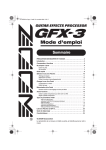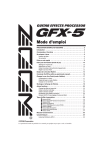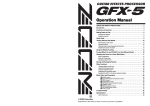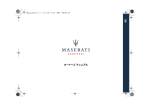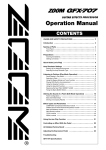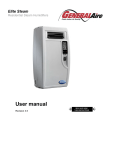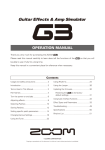Download Zoom GFX-3 Specifications
Transcript
En-GFX3.book 1 ページ 2004年11月8日 月曜日 午後4時30分 Operation Manual Contents USAGE AND SAFETY PRECAUTIONS . . . . . . . . . . . . . . . . . . . . . . . . . . . . . Introduction . . . . . . . . . . . . . . . . . . . . . . . . . . . . . . . . . . . . . . . . . . . . . . . . . . Controls and Functions . . . . . . . . . . . . . . . . . . . . . . . . . . . . . . . . . . . . . . . . . Getting Ready to Play . . . . . . . . . . . . . . . . . . . . . . . . . . . . . . . . . . . . . . . . . . 2 3 4 6 Inserting the batteries . . . . . . . . . . . . . . . . . . . . . . . . . . . . . . . . . . . . . . . . . . . . . . . . . .6 Getting connected . . . . . . . . . . . . . . . . . . . . . . . . . . . . . . . . . . . . . . . . . . . . . . . . . . . .6 Quick Guide . . . . . . . . . . . . . . . . . . . . . . . . . . . . . . . . . . . . . . . . . . . . . . . . . . 8 Selecting and Playing Patches . . . . . . . . . . . . . . . . . . . . . . . . . . . . . . . . . . 10 Panel display . . . . . . . . . . . . . . . . . . . . . . . . . . . . . . . . . . . . . . . . . . . . . . . . . . . . . . . .10 Selecting a patch . . . . . . . . . . . . . . . . . . . . . . . . . . . . . . . . . . . . . . . . . . . . . . . . . . . .10 Using the internal tuner (bypass/mute) . . . . . . . . . . . . . . . . . . . . . . . . . . . . . . . . . . . .11 Changing the Sound of a Patch . . . . . . . . . . . . . . . . . . . . . . . . . . . . . . . . . 12 Patch configuration . . . . . . . . . . . . . . . . . . . . . . . . . . . . . . . . . . . . . . . . . . . . . . . . . . .12 Basic editing . . . . . . . . . . . . . . . . . . . . . . . . . . . . . . . . . . . . . . . . . . . . . . . . . . . . . . . .12 Storing a Patch . . . . . . . . . . . . . . . . . . . . . . . . . . . . . . . . . . . . . . . . . . . . . . . 14 Resetting the GFX-3 to the factory default condition . . . . . . . . . . . . . . . . . . . . . . . . .14 Other Functions . . . . . . . . . . . . . . . . . . . . . . . . . . . . . . . . . . . . . . . . . . . . . . 15 Using the expression pedal to vary an effect . . . . . . . . . . . . . . . . . . . . . . . . . . . . . . .15 Adjusting the expression pedal . . . . . . . . . . . . . . . . . . . . . . . . . . . . . . . . . . . . . . . . .16 Effect Types and Parameters . . . . . . . . . . . . . . . . . . . . . . . . . . . . . . . . . . . 17 ◆ ZNR/[TOTAL] module . . . . . . . . . . . . . . . . . . . . . . . . . . . . . . . . . . . . . . . . . . . . . ◆ COMP/ISO (Compressor/Isolator) module . . . . . . . . . . . . . . . . . . . . . . . . . . . . . . ◆ DRIVE module . . . . . . . . . . . . . . . . . . . . . . . . . . . . . . . . . . . . . . . . . . . . . . . . . . . . ◆ EQ (Equalizer) module . . . . . . . . . . . . . . . . . . . . . . . . . . . . . . . . . . . . . . . . . . . . . ◆ MOD (Modulation) module . . . . . . . . . . . . . . . . . . . . . . . . . . . . . . . . . . . . . . . . . . ◆ REV/DLY (Reverb/Delay) module . . . . . . . . . . . . . . . . . . . . . . . . . . . . . . . . . . . . . 17 17 18 19 20 21 GFX-3 Patch List . . . . . . . . . . . . . . . . . . . . . . . . . . . . . . . . . . . . . . . . . . . . . . 23 Troubleshooting . . . . . . . . . . . . . . . . . . . . . . . . . . . . . . . . . . . . . . . . . . . . . . 24 Specifications . . . . . . . . . . . . . . . . . . . . . . . . . . . . . . . . . . . . . . . . . . . . . . . . 24 © ZOOM Corporation Reproduction of this manual, in whole or in part, by any means, is prohibited. En-GFX3.book 2 ページ 2004年11月8日 月曜日 午後4時30分 USAGE AND SAFETY PRECAUTIONS SAFETY PRECAUTIONS • • • • • In this manual, symbols are used to highlight warnings and cautions for you to read so that accidents can be prevented. The meanings of these symbols are as follows: This symbol indicates explanations about extremely dangerous matters. If users ignore this symbol and handle the device Warning the wrong way, serious injury or death could result. Caution This symbol indicates explanations about dangerous matters. If users ignore this symbol and handle the device the wrong way, bodily injury and damage to the equipment could result. Handling • Never place objects filled with liquids, such as vases, on the GFX-3 since this can cause electric shock. • Do not place naked flame sources, such as lighted candles, on the GFX-3 since this can cause fire. • The GFX-3 is a precision instrument. Do not exert undue pressure on the keys and other controls. Also take Caution care not to drop the unit, and do not subject it to shock or excessive pressure. • Take care that no foreign objects (coins or pins etc.) or liquids can enter the unit. Warning Caution Please observe the following safety tips and precautions to ensure hazard-free use of the GFX-3. Power requirements Warning Since power consumption of this unit is fairly high, we recommend the use of an AC adapter whenever possible. When powering the unit from batteries, use only alkaline types. [AC adapter operation] • Be sure to use only an AC adapter which supplies 9 V DC, 300 mA and is equipped with a "center minus" plug (Zoom AD-0006). The use of an adapter other than the specified type may damage the unit and pose a safety hazard. • Connect the AC adapter only to an AC outlet that supplies the rated voltage required by the adapter. • When disconnecting the AC adapter from the AC outlet, always grasp the adapter itself and do not pull at the cable. • During lightning or when not using the unit for an extended period, disconnect the AC adapter from the AC outlet. [Battery operation] • Use four conventional IEC R6 (size AA) batteries (alkaline). • The GFX-3 cannot be used for recharging. Pay close attention to the labelling of the battery to make sure you choose the correct type. • When not using the unit for an extended period, remove the batteries from the unit. • If battery leakage has occurred, wipe the battery compartment and the battery terminals carefully to remove all remnants of battery fluid. • While using the unit, the battery compartment cover should be closed. Environment Warning 2 Extreme temperatures Heat sources such as radiators or stoves High humidity or moisture Excessive dust or sand Excessive vibration or shock Connecting cables and input and output jacks You should always turn off the power to the GFX-3 and all other equipment before connecting or disconnecting any cables. Also make sure to disconnect all connection cables and the power cord before moving the GFX-3. Alterations Warning Never open the case of the GFX-3 or attempt to modify the product in any way since this can result in damage to the unit. Volume Caution Do not use the GFX-3 at a loud volume for a long time since this can cause hearing impairment. Usage Precautions • Electrical interference For safety considerations, the GFX-3 has been designed to provide maximum protection against the emission of electromagnetic radiation from inside the device, and protection from external interference. However, equipment that is very susceptible to interference or that emits powerful electromagnetic waves should not be placed near the GFX-3, as the possibility of interference cannot be ruled out entirely. With any type of digital control device, the GFX-3 included, electromagnetic interference can cause malfunctioning and can corrupt or destroy data. Care should be taken to minimize the risk of damage. • Cleaning Use a soft, dry cloth to clean the GFX-3. If necessary, slightly moisten the cloth. Do not use abrasive cleanser, wax, or solvents (such as paint thinner or cleaning alcohol), since these may dull the finish or damage the surface. Please keep this manual in a convenient place for future reference. To prevent the risk of fire, electric shock or malfunction, avoid using your GFX-3 in environments where it will be exposed to: ZOOM GFX-3 En-GFX3.book 3 ページ 2004年11月8日 月曜日 午後4時30分 Introduction Thank you for selecting the ZOOM GFX-3. This product is a sophisticated Guitar Effects Processor with the following features. ● Versatile array of effects The Variable Architecture Modeling System (VAMS) developed by ZOOM adapts the internal configuration of the unit to achieve exactly the desired sound. The GFX-3 provides 50 choices, ranging from distortion and modulation effects to spatial sound processing. ● Full complement of distortion effects 20 distortion type effects not only recreate the characteristics of famous vintage amps but also duplicate the sound and operation of renowned compact effects and pedals. The built-in acoustic simulator makes an electric guitar sound like an acoustic instrument. ● 120 ready-to-use patches Effect module setting combinations can be stored as patches. The GFX-3 offers 60 user patches which can be freely modified, plus 60 preset patches. Together, these 120 settings let you make great music straight away. ● Mode-free editing for creative flexibility The selectors and keys arranged on the panel let you directly access any effect. Because there is no need for mode switching, editing can be performed quickly even during a performance. The built-in pedal makes things even simpler by letting you vary effect parameters in real time. The GFX-3 is a powerful tool for enhancing any live performance. ● Energizer produces powerful sound The Energizer lets you match the output of the GFX-3 to the playback system. Enjoy powerful, dynamic sound even with a small guitar amp or an audio system with flat response. ● Designed for use on stage The metal chassis of the GFX-3 can withstand the rigors of use on stage. Stability is excellent, and the dual power supply allows the unit to be powered either from an AC adapter or from batteries. With one set of alkaline batteries, the unit will operate continuously for up to 11 hours. ZOOM GFX-3 3 En-GFX3.book 4 ページ 2004年11月8日 月曜日 午後4時30分 Controls and Functions Top Panel Expression pedal Control section (→ p.5) Foot switches [1] - [3] BANK [Q]/[W] keys Rear Panel [INPUT] jack [OUTPUT/PHONES] jack [POWER] switch [DC IN] jack 4 ZOOM GFX-3 En-GFX3.book 5 ページ 2004年11月8日 月曜日 午後4時30分 Controls and Functions Control section [GROUP/EXIT] key [STORE] key [MOD] selector [VALUE] dial [DRIVE] selector Display Module keys [REV/DLY] selector [PEDAL] key Parameter keys The FCC regulation warning (for U.S.A.) This equipment has been tested and found to comply with the limits for a Class B digital device, pursuant to Part 15 of the FCC Rules. These limits are designed to provide reasonable protection against harmful interference in a residential installation. This equipment generates, uses, and can radiate radio frequency energy and, if not installed and used in accordance with the instructions, may cause harmful interference to radio communications. However, there is no guarantee that interference will not occur in a particular installation. If this equipment does cause harmful interference to radio or television reception, which can be determined by turning the equipment off and on, the user is encouraged to try to correct the interference by one or more of the following measures: • Reorient or relocate the receiving antenna. • Increase the separation between the equipment and receiver. • Connect the equipment into an outlet on a circuit different from that to which the receiver is connected. • Consult the dealer or an experienced radio/TV technician for help. ZOOM GFX-3 5 En-GFX3.book 6 ページ 2004年11月8日 月曜日 午後4時30分 Getting Ready to Play Inserting the batteries NOTE • When not using the unit for an extended period, remove the batteries to prevent the possibility of damage by leaking battery fluid. • If the indication "bt" alternates on the display with the regular indication, the batteries are almost exhausted. Replace the batteries as soon as possible with fresh ones. To use the GFX-3 on battery power, insert batteries as shown below. 1. Turn the unit over and open the battery compartment cover. (Push the tab to unlock and then raise the cover.) BbT GFX-3 bottom Battery compartment cover Getting connected OPEN Tab 2. Insert the batteries with correct (+) (-) polarity into the battery compartment. 1. Turn the volume at the amplifier to minimum. 2. To power the unit from the AC adapter, insert the small plug of the adapter cable into the [DC IN] jack on the GFX-3. Then plug the adapter into an AC outlet. 3. Connect the guitar to the [INPUT] jack of the GFX-3, using a mono cable. 4. Connect the [OUTPUT/PHONES] jack of the GFX-3 to the guitar amp, using the cable. Four IEC R6 (size AA) Battery compartment cover batteries Battery polarity alternates for each slot. Make sure that the amplifier and the GFX-3 are switched off. To monitor the sound with headphones, plug the phones into the [OUTPUT/PHONES] jack. 3. 6 Close the battery compartment cover. (Make sure that the tab is properly engaged.) 5. Turn power on in the following order: GFX-3 → amplifier. ZOOM GFX-3 En-GFX3.book 7 ページ 2004年11月8日 月曜日 午後4時30分 Getting Ready to Play 7. NOTE If you turn the GFX-3 on while the amplifier is already powered up, damage to the speaker may result. Always turn power to the amplifier on last. When turning off the system, proceed in the opposite order. 6. Press the leftmost module key (ZNR/[TOTAL]) and then the lowest parameter key. The respective key flashes, and the Energizer function for matching the GFX-3 to the playback system can be used. The display shows the current setting. As you turn the dial, the display indication changes between oF and 1 - 30. Higher setting values result in stronger emphasis of the low range, and lower setting values in stronger emphasis of the high range. The "oF" setting means that the Energizer function is turned off. 8. Module key (ZNR/[TOTAL]) While playing your instrument, turn the [VALUE] dial until the sound quality is as desired. To turn the system off, proceed in the opposite order than when turning it on. Parameter key When using only one guitar amp, connect it to the [OUTPUT/PHONES] jack with a shielded instrument cable. By using a Y-cable and connecting two guitar amplifiers to the [OUTPUT/PHONES] jack, you can achieve reverb and chorus sound with a wide stereo spread. Connect the guitar output jack to the [INPUT] jack on the GFX-3. Connect the separately available AC adapter (ZOOM AD-0006) here. Guitar Guitar amps Headphones ZOOM GFX-3 Loop the cable of the AC adapter around the hook before connecting it to the [DC IN] jack. This will prevent the plug from being disconnected if the cable is accidentally pulled. AC adapter 7 En-GFX3.book 8 ページ 2004年11月8日 月曜日 午後4時30分 Quick Guide This section explains the basic operation steps, allowing you to use the unit right away. Selecting a patch To select a patch, press one of the foot switches [1] - [3] whose LED is not lit. The single effects (effect modules) in the GFX-3 can be combined, and parameter settings for each effect can be changed to achieve a desired sound. Such a combination of effects with certain parameter settings is called a patch. Patches are always called onto the panel in banks of three, and the foot switches [1] - [3] are used to select the patch. Group Bank number To switch to a patch in another group or bank, use the BANK [Q]/[W] keys and then the foot switches [1] - [3]. Patches are organized in user groups (U, u) which can be modified, and preset groups (A, b) which are read-only. Each group comprises ten banks numbered from 0 to 9, and each bank has three patches. The BANK [Q]/[W] keys select groups and banks in the order U0 - U9, u0 - u9, A0 - A9, b0 - b9. * Pressing foot switches [1] and [2] together has the same effect as pressing the BANK [W] key, and pressing foot switches [2] and [3] together has the same effect as pressing the BANK [Q] key. For a detailed explanation of patch switching, see page 10. User groups BANK 9 BANK 9 BANK22 BANK22 BANK BANK BANK BANK BANK 22 BANK 22 BANK 2 BANK BANK22 BANK222 BANK BANK BANK 1 BANK 1 BANK 0 BANK 0 PATCH 1 PATCH 1 2 PATCH PATCH 2 3 PATCH PATCH 3 Group U 8 PATCH 1 PATCH 1 2 PATCH PATCH 2 3 PATCH PATCH 3 Group u Altering an effect with the pedal 1 Move the expression pedal up or down while playing your instrument. The effect depth or volume or another parameter of the effect will change in real time as you move the expression pedal. (Which parameter changes depends on the patch.) Preset groups BANK 9 BANK 9 BANK22 BANK22 BANK BANK BANK BANK BANK 22 BANK 22 BANK 2 BANK BANK22 BANK222 BANK BANK BANK 1 BANK 1 BANK 0 BANK 0 PATCH 1 PATCH 1 2 PATCH PATCH 2 3 PATCH PATCH 3 Group A PATCH 1 PATCH 1 2 PATCH PATCH 2 3 PATCH PATCH 3 Group b * For some patches, the pedal has no effect. For an explanation of effect control with the pedal, see page 15. Move back and forth ZOOM GFX-3 En-GFX3.book 9 ページ 2004年11月8日 月曜日 午後4時30分 Quick Guide Modifying the sound of a patch While playing your instrument, use the following selectors and keys. [REV/DLY] selector [DRIVE] selector Selects the REV/DLY module Selects the DRIVE module effect type. distortion type. [MOD] selector Selects the MOD module effect type. Module keys Pressing these keys repeatedly switches the respective module on and off. Storing effects 1 To store the modified patch, press the [STORE] key. The GFX-3 goes into store standby condition. If necessary, use the BANK[Q]/[W] keys and the foot switches [1] - [3] to select the bank and patch number in which to store the current effect settings. 2 To switch the effect module on or off, push the expression pedal fully down. The expression pedal also incorporates a push-down switch that allows on/off control of a specific effect module. For an explanation of how to select the module to be operated with the pedal, see page 15. * If a patch from a preset group was selected, the patch number 1 of user group bank "U0" will automatically be selected as store target. 2 To carry out the store process, press the [STORE] key once more. To cancel the operation, press the [GROUP/EXIT] key. For a detailed explanation of the store procedure, see page 14. Push down all the way ZOOM GFX-3 For information on how to return the user group patches to the factory default condition, see page 14. 9 En-GFX3.book 10 ページ 2004年11月8日 月曜日 午後4時30分 Selecting and Playing Patches Immediately after you turn on the GFX-3, it is always in the condition for playing patches stored in memory. Immediately after you turn on the GFX-3, the following information is shown on the panel. Panel display Group (U/u, A/b) Bank number (0 - 9) When a dot (.) is shown here, patches can be selected from a user group or preset group. When a dot (.) is shown here, the patch has been modified. The keys for effect modules that are ON in this patch are lit. NOTE • While a patch is being modified, the setting value of the currently selected parameter is shown on the display. To return to the group/bank display, press the [GROUP/EXIT] key. • While the setting value of a parameter is shown, take care not to accidentally switch the patch. Otherwise the setting contents will be lost. Selecting a patch 1. To select a patch, press one of the foot switches [1] - [3] whose LED is not lit. The LED of the foot switch for the patch that is currently selected is lit. For example, if you repeatedly press the BANK [Q] key, the group/bank is switched as follows. User groups Preset groups A0 A1 2.To select a patch in another group B0 B9 Pressing foot switches [1] and [2] together has the same effect as pressing the BANK [W] key, and pressing foot switches [2] and [3] together has the same effect as pressing the BANK [Q] key. 3. To limit the patch selection to user groups or preset groups only, press the [GROUP/EXIT] key. Each time you press the key, the available groups change as follows. NOTE If you press the foot switch whose LED is lit, the unit goes into bypass/mute condition (→ p. 11). A9 Both groups User groups only Preset groups only A1 Dot is lit or bank, use the BANK [Q]/[W] keys and then the foot switches [1] - [3] to select the group and bank. 10 ZOOM GFX-3 En-GFX3.book 11 ページ 2004年11月8日 月曜日 午後4時30分 Selecting and Playing Patches Using the internal tuner (bypass/mute) The note is shown on the left part of the display. A A B C The GFX-3 has a built-in auto-chromatic tuner for guitars. To use the tuner function, the built-in effects must be bypassed (temporarily turned off) or the unit must be muted (original sound and effect sound turned off). 1. C D D E F F G G Pitch is sharp Correct pitch Pitch is flat To set the GFX-3 to the bypass (mute) condition, press the foot switch of the currently selected patch (the switch whose LED is lit). Pressing and immediately releasing the foot switch sets the GFX-3 to the bypass condition. The expression pedal is automatically switched to function as a volume pedal. Bypass The more the pitch is off, the faster the rotation of the display. 3. To change the reference pitch of the tuner, use the [VALUE] dial. The current reference pitch is briefly shown on the display. The default setting after power-on is 40 (center A = 440 Hz). Release immediately Pressing and holding the foot switch for more than one second sets the GFX-3 to the mute condition. Mute Press and release after more than 1 second 2. Play the open string you want to tune. The display shows the note which is closest to the current pitch. Adjust the pitch so that the indicator shows the desired note. ZOOM GFX-3 While the reference pitch is shown, you can change the pitch by turning the [VALUE] dial. The setting range is 35 (435 Hz) - 45 (445 Hz) in 1-Hz steps. When the GFX-3 is turned off and on again, it will be reset to 440 Hz. 4. To return to the normal condition, press one of the foot switches [1] [3]. The patch of that foot switch becomes active again. NOTE If you switch the bank/group while using the tuner, the tuner function will be temporarily disabled. When you return to the original bank/group, the tuner function becomes active again. 11 En-GFX3.book 12 ページ 2004年11月8日 月曜日 午後4時30分 Changing the Sound of a Patch The patches of the GFX-3 can be modified by changing effect types and parameters. This section shows how to edit patches. INPUT COMP/ISO DRIVE EQUALIZER Patch configuration Each patch of the GFX-3 consists of several effects (effect modules), as shown in the illustration above. A patch is a stored combination of modules, each with their distinct parameter settings. Within each module, there are several different but related effects which are called effect types. For example, the MOD (modulation) module comprises effect types such as CHORUS, PHASER, and WAH, of which one can be selected. The elements that determine the sound of a patch are called effect parameters. Each module has certain effect parameters, whose value can be adjusted with the effect module keys, PARAMETER keys, [VALUE] dial, etc. NOTE Also within the same module, different effect types will have different parameters. Basic editing The most common steps for editing a patch are shown below. For a detailed description of effect types and parameters in each module, see the section "Effect Types and Parameters" on pages 17 - 22. ZNR CABINET 1. MOD OUTPUT REV/DLY Select the patch to edit. Patches for editing can be selected from either a preset group (A, b) or a user group (U/u). Patches from a preset group are read-only. If you have altered such a patch and want to keep it, you must store it in a user group (→p.14 ). 2. To change the patch level, operate the [VALUE] dial. While the group/bank number indication is shown on the display, the [VALUE] dial can be used to adjust the patch level (final output level of the patch). When you turn the dial, the current patch level setting (1 - 30) appears on the display. A dot (.) in the bottom right of the display indicates that the patch has been edited. 3. If required, use the three selectors to choose the DRIVE, MOD, and REV/DLY module effect type. [DRIVE] selector [CLASSIC] key [STANDARD] key The distortion type of the DRIVE module is set with the [DRIVE] selector and the two module keys ([CLASSIC]/[STANDARD]). 12 ZOOM GFX-3 En-GFX3.book 13 ページ 2004年11月8日 月曜日 午後4時30分 Changing the Sound of a Patch REV/DLY(Reverb/Delay) module MOD(Modulation) module EQ(Equalizer) module DRIVE module COMP/ISO (Compressor/Isolator) module ZNR/[TOTAL] module The effect type of the MOD and REV/DLY modules is set with the [MOD] selector and [REV/DLY] selector respectively. [MOD] Selector [REV/DLY] Selector The parameters that are assigned to the parameter keys for each module are printed on the panel. When the EQ module is selected, the parameter keys correspond to the following parameters. Parameters PRESENCE TREBLE 4. Use the module keys to select the module to edit. MIDDLE BASS The module keys serve for selecting an effect module to work with. The assignment of keys to effect modules is shown above. EQ modul NOTE The keys for modules that are ON in a given patch are lit. When you press a key to select the module, the light flashes. (If you select a module that is currently off, the key flashes more slowly.) When you use the selector to switch the effect type, the parameter type also changes. Select the effect type first, and then select the parameter. 7. Use the [VALUE] dial to change the setting. 5. To switch the module between ON and OFF, press the module key once more. The [VALUE] dial controls the setting value of the currently selected parameter. The current setting value is shown on the display. 6. Select the parameter to edit with the parameter keys. 8. The parameter keys serve for choosing a parameter within the currently selected module. Each push of the key brings up the next parameter, and the setting value of that parameter is shown on the display. ZOOM GFX-3 Repeat steps 3 - 7 to edit other modules and parameters. NOTE To keep the patch, be sure to perform the steps for storing it (→ p. 14). Otherwise all changes will be lost when you switch to another patch. 13 En-GFX3.book 14 ページ 2004年11月8日 月曜日 午後4時30分 Storing a Patch This section shows how to store an edited patch in memory. 1. Press the [STORE] key. The GFX-3 goes into store standby condition. The display shows the current group name and bank number, and the LED of the respective foot switch lights up. 3. Press the [STORE] key once more. The patch is stored, and the display shows the group and bank of the store target. Since the edited contents are now stored, the "EDITED" dot on the display disappears. If you press the [GROUP/EXIT] key instead of the [STORE] key, storing is canceled. HINT A patch can be stored either while playing it or while it is being edited. 2. Use the BANK [Q]/[W] keys and the foot switches [1] - [3] to select the bank and patch number in which to store the patch. Resetting the GFX-3 to the factory default condition The patches in the user groups can be returned to their original condition at any time, even if you have changed them. 1. Turn power to the GFX-3 on while keeping the [STORE] key depressed. The indication “AL” is shown on the display. NOTE Patches cannot be stored in a preset group. If a patch from a preset group was selected when you press the [STORE] key, the patch number 1 of user group bank "U0" will automatically be preselected as store target. 2. Press the [STORE] key once more. All patches are reset to the factory default condition, and the unit automatically switches to play mode. By pressing the [GROUP/EXIT] key before carrying out step 2, you can cancel the operation and go directly to the normal condition. 14 ZOOM GFX-3 En-GFX3.book 15 ページ 2004年11月8日 月曜日 午後4時30分 Other Functions This section explains how to vary an effect parameter with the expression pedal, and how to perform special functions such as adjusting the expression pedal. • MOD Using the expression pedal to vary an effect 1. Use the BANK [Q]/[W] keys and foot switches [1] - [3] to select the patch to be controlled by the expression pedal. Expression pedal adjusts effect type currently selected in MOD module. The parameter depends on the effect type. • REV/DLY Expression pedal adjusts effect type currently selected in REV/DLY module. The parameter depends on the effect type. • VOLUME Expression pedal adjusts the volume before input to the MOD module. HINT 2. • For information on controlled parameters when "MOD" or REV/DLY" is selected, see pages 17 - 22. • If the module that was selected as control target is currently OFF, the pedal will have no effect until it is fully pushed down to switch the module ON. Repeatedly press the [PEDAL] key to select the module to control. 3. The [PEDAL] key selects the module that will be controlled by the expression pedal. The currently selected module is indicated by the row of LEDs just below the key. Each push of the key cycles through the DRIVE → MOD → REV/DLY → VOLUME settings. The controlled parameter with each setting is described below. • DRIVE Expression pedal adjusts GAIN parameter of DRIVE module (BODY parameter for some effect types). The distortion amount changes. ZOOM GFX-3 Play your instrument and move the expression pedal to try out the effect. If necessary, edit the effect type or effect parameter that is being controlled. HINT • The selected control target is stored separately for each patch. If necessary, store the patch (→ p. 14). • By pushing the expression pedal fully down, you can switch the controlled effect module ON and OFF. 15 En-GFX3.book 16 ページ 2004年11月8日 月曜日 午後4時30分 Other Functions Adjusting the expression pedal 3. Push the expression pedal fully down and release it. The expression pedal is adjusted for optimum operation at the factory, but sometimes, readjustment may be necessary. If pushing the pedal fully down does not have a strong effect, or if the volume or sound changes excessively even when the pedal is only lightly pushed, calibrate the pedal as follows. 1. Hold down the [PEDAL] key while turning power to the GFX-3 on. The indication "dn" appears on the display. Push strongly, so that pedal touches here. When foot is lifted, pedal returns slightly. 4. Press the [STORE] key. The adjustment is complete, and group/bank display for the patch appears again. HINT 2. Fully raise the expression pedal and press the [STORE] key. The indication "UP" appears on the display. • The position of the pedal in step 3 determines the module on/off switching point. If you want the pedal to perform on/ off switching with a lighter touch, set the pedal in step 3 to a somewhat higher position. • If the indication "Er" is shown, repeat the procedure from step 2. Pedal fully raised 16 ZOOM GFX-3 En-GFX3.book 17 ページ 2004年11月8日 月曜日 午後4時30分 Effect Types and Parameters In this section, all effect types and parameters of the modules in the GFX-3 are explained. As shown in the illustration, the GFX-3 has eight effect modules which can be thought of as being connected in series. It is possible to use all effect modules together, or to switch individual modules on and off. Nearly all modules incorporate several effect types, of which one can be selected at a time. Effect modules COMP/ISO DRIVE COMP ISOLATOR FDR MS BG CLEAN HI-GAIN ZOOM OVER DRIVE DIST FUZZ METAL ACOUSTIC Effect types EQUALIZER ZNR CABINET MOD REV/DLY ZNR D GATE BOX Z BOX BR CMB CMB CMB+EV STK STK+EV CHORUS FLANGE PHASE WAH TREM/PAN VIBE PITCH SFX SLOW-A RING PDL-PIT HALL ROOM SPRING MN-DLY PP-DLY ECHO PP-ECHO REVERSE DLY+HALL DLY+ROOM DLY+SPRING The effect types and parameters that can be used in each module are listed below. The pedal symbol ( indicates that the parameter can be assigned to the expression pedal in real time (→ p. 15). ) ◆ZNR/[TOTAL] module This module serves for adjusting ZNR (ZOOM Noise Reduction), patch level, and other parameters that are common to all patches. Parameter 1 ZNR/D GATE Parameter 2 oF, Z1 – Z8, G1 – G8 Adjusts ZNR/noise gate sensitivity. With the Z1 - Z8 settings, ZNR is enabled. With the G1 - G8 settings, noise gate is enabled. Set the value for maximum noise reduction (higher settings) without producing unnatural sound cutoff. MASTER LEVEL Parameter 3 PATCH LEVEL 1 – 30 Adjusts the final patch output level. Parameter 4 0 – 30 ENERGIZE oF, 1 – 30 Controls the Energizer setting that applies to all patches. Lower values result in stronger emphasis on treble, and higher values result in stronger emphasis on bass. The "oF" setting disables the Energizer. Adjusts the master level for all patches. ◆COMP/ISO (Compressor/Isolator) module The compressor serves to reduce excessive signal levels. The isolator allows cutting or emphasizing a particular band. Parameter 1 COMP/ISO CO, IS Select the effect by choosing CO (Compressor) or IS (Isolator). The effect of parameters 2 - 4 differs, depending on which setting is chosen here. ZOOM GFX-3 Parameter 2 ATTACK/HIGH ATTACK (CO) FS, SL HIGH (IS) oF, -12 – 12 The time lag between signal input and start of compressor action can be set to FS (FAST) or SL (SLOW). Adjusts high-range mix. 17 En-GFX3.book 18 ページ 2004年11月8日 月曜日 午後4時30分 DRIVE module Parameter 3 SENS/MID Parameter 4 LEVEL/LOW SENS (CO) 0 – 10 MID (IS) oF, -12 – 12 LEVEL (CO) 1–8 LOW (IS) oF, -12 – 12 Adjusts compressor sensitivity. Adjusts mid-range mix. Adjusts signal level after passing module. Adjusts low-range mix. ◆DRIVE module This module comprises 20 types of distortion and acoustic simulator effects. Effect types are chosen with the [DRIVE] selector and the two module keys ([CLASSIC]/[STANDARD]). TYPE1:FDR ( FD ) CLASSIC FD BLU Classic bluesy sound of a built-in tube amp STANDARD FD CLN Clean sound of a built-in tube amp TYPE 2:MS ( MS ) CLASSIC MS OLD Old-style sound of a British tube stack amp STANDARD MS DRV Drive sound of a British tube stack amp TYPE 3:BG ( BG ) CLASSIC BG OLD Old-style sound of a tube combo amp with gutsy midrange STANDARD BG DRV Drive sound of a tube stack amp with gutsy midrange TYPE 4:CLEAN ( CL ) CLASSIC VX CRU Old-style crunch sound STANDARD JAZZ C Clean and bright combo amp sound TYPE 5: HI-GAIN ( HG ) CLASSIC MP 1 High-gain tube preamp sound STANDARD PV DRY Tube stack amp sound for heavy metal TYPE 6: ZOOM ( ZM ) CLASSIC 9002 ZOOM's original 9002 type sound STANDARD Z PWR ZOOM's original powerful amp type sound TYPE 7:OVER DRIVE ( OD ) V-OD CLASSIC STANDARD PD 1 Overdrive sound with wide application range, from booster to hard distortion Dry overdrive sound TYPE 8: DIST ( DT ) V-DIST CLASSIC Characteristic dry distortion sound STANDARD HP DST Extreme distortion sound TYPE 9: FUZZ ( FU ) CLASSIC WILDFZ Older-style, high-gain aggressive fuzz sound STANDARD UF1 ZOOM original wild fuzz sound TYPE 10: METAL ( MT ) CLASSIC MTZ Traditional metal style sound with prominent midrange STANDARD MT 7TH Metal sound for 7-string guitar *Parameters for TYPE 1 – 10 are the same. Parameter 1 GAIN Parameter 2 1 – 30 Adjusts distortion intensity. Parameter 3 Adjusts tone. CABINET oF, bo, Zb, bC, CM, CE, St, SE Selects the cabinet type. (See Table 1) 18 TONE 0 – 10 Parameter 4 LEVEL 1–8 Adjusts signal level after passing module. ZOOM GFX-3 En-GFX3.book 19 ページ 2004年11月8日 月曜日 午後4時30分 EQ (Equalizer) module [Table 1] Setting oF bo Zb bC Description Turns the cabinet simulator off. Simulates a small amp cabinet. Simulates a cabinet with ZOOM's original sound character. Simulates a bright combo amp cabinet. Setting CM CE St SE Description Simulates a general type combo amp cabinet. Simulates an EV speaker in a combo amp cabinet. Simulates a stack amp cabinet. Simulates an EV speaker in a stack amp cabinet. TYPE 11: ACOUSTIC ( AC ) CLASSIC ACFAT STANDARD AC BRI Changes the sound of an electric guitar to resemble an acoustic guitar. The CLASSIC and STANDARD settings give a different sound character. Parameter 1 TOP Parameter 2 1 – 10 Adjusts characteristic acoustic guitar string sound. Adjusts body resonance. CABINET Parameter 3 BODY 1 – 10 Parameter 4 oF, bo, Zb, bC, CM, CE, St, SE Selects the cabinet type. LEVEL 1–8 Adjusts signal level after passing module. ◆EQ (Equalizer) module This is a 4-band equalizer. Parameter 1 PRESENCE Parameter 2 -12 – 12 Adjusts boost/cut in high range (center frequency 8 kHz). Parameter 3 TREBLE -12 – 12 MIDDLE Adjusts boost/cut in mid-high range (center frequency 3.125 kHz). Parameter 4 -12 – 12 BASS -12 – 12 Adjusts boost/cut in middle range (center frequency 8 kHz). Adjusts boost/cut in low range (center frequency 125 Hz). ◆MOD (Modulation) module This module contains modulation type effects such as chorus and flanger, effects that drastically change the sound such as wah, filter, and ring modulator, and pitch altering effects such as pitch shift and vibrato. TYPE 1: CHORUS ( CH ) Adds pulsation and spaciousness to the sound. COLOR Parameter 1 Parameter 2 C1, C2 Selects the chorus character. C1 gives a modern stereo chorus, and C2 a vintage chorus sound. Parameter 3 DEPTH 0 – 10 RATE Adjusts modulation intensity. Parameter 4 1 – 30 MIX 0 – 30 Adjusts modulation speed. Adjusts mixing balance of original sound and effect sound. TYPE 2: FLANGE ( FL ) Produces a unique, undulating sound. Parameter 1 COLOR Parameter 2 1 – 30 Sets the pre-delay. Adjusts modulation intensity. RATE Parameter 3 1 – 30 Adjusts modulation speed. ZOOM GFX-3 DEPTH 0 – 10 Parameter 4 RESO -10 – 10 Adjusts feedback ratio. Higher values in positive or negative direction result in stronger characteristics. 19 En-GFX3.book 20 ページ 2004年11月8日 月曜日 午後4時30分 MOD (Modulation) module TYPE 3: PAHSE ( PH ) Produces a swooshing sound. Parameter 1 COLOR Parameter 2 1–4 POSI AF, bF Selects connection point of MOD module. AF (after CABINET module) or bF (before DRIVE module) can be selected. Selects sound character. RATE Parameter 3 Parameter 4 1 – 30 RESO 1 – 10 Adjusts modulation speed. Adjusts the feedback amount. Higher values give a stronger character. TYPE 4: WAH ( WA ) Wah effect with selectable auto wah and pedal wah. CONTROL Parameter 1 Parameter 2 Au, Ad, Pd Selects the wah operation method. "Au" gives upward auto wah, and "Ad" gives downward auto wah. "Pd" gives pedal wah. Parameter 3 POSI AF, bF Selects connection point of MOD module. SENS/FREQ Parameter 4 1 – 10 RESO/MIX 0 – 10 Adjusts auto wah sensitivity when Au/Ad is selected for parameter 1. When Pd is selected, this parameter adjusts the pedal wah center frequency. Adjusts auto wah character intensity when Au/Ad is selected for parameter 1. When Pd is selected, this parameter adjusts the original sound mix amount. TYPE 5: TREM/PAN ( TM ) (Tremolo/Pan) This effect can be used for tremolo or auto panning. Parameter 1 COLOR Parameter 2 Mn, St Selects the effect type. "Mn" gives tremolo, and "St" gives auto panning. Parameter 3 DEPTH 0 – 10 Adjusts modulation intensity. RATE Parameter 4 1 – 30 CLIP 0 – 10 Higher values result in stronger modulation character through clipping of the modulation waveform. Adjusts modulation speed. TYPE 6: VIBE ( VB ) (Vibrato) This is an automatic vibrato effect. COLOR Parameter 1 Parameter 2 0 – 10 Adjusts the sound quality of the effect sound. Parameter 3 DEPTH 0 – 10 Adjusts effect depth. RATE Parameter 4 1 – 30 MIX 0 – 30 Adjusts effect speed. Adjusts original sound mix. TYPE 7: PITCH ( PT ) (Pitch Shifter) This effect can shift the pitch up or down. Parameter 1 DELAY Parameter 2 0 – 30 Adjusts the delay time of the effect sound. Sets the pitch shift amount. The "dt" setting results in a detune effect. TONE Parameter 3 SHIFT -12 – -1, dt, 1 – 12, 24 Parameter 4 0 – 10 MIX 0 – 30 Adjusts effect tone. Adjusts original sound mix. TYPE 8: SFX ( SF ) (Special Effects) Uses random waveform and envelope processing to create a special kind of sound. COLOR Parameter 1 0 – 10 Selects the way the sound is modulated. With the "0" setting, the sound is modified using a random, stair-shaped waveform. With the "10" setting, the level changes of the original sound are reflected in the effect sound. Intermediate values result in intermediate effect action. 20 Parameter 2 DEPTH 0 – 10 Adjusts the effect depth (sensitivity). When parameter 1 has been set to a fairly high value, increasing this parameter results in varied delay time according to signal intensity. ZOOM GFX-3 En-GFX3.book 21 ページ 2004年11月8日 月曜日 午後4時30分 REV/DLY (Reverb/Delay) module RATE Parameter 3 Parameter 4 1 – 30 RESO 0 – 10 Adjusts the random waveform modulation rate. Higher values result in a stronger effect character. TYPE 9: SLOW-A ( SA ) (Slow Attack) This module provides a slowly rising response curve and a filter effect where the filter open/close action is controlled by picking. COLOR Parameter 1 Parameter 2 0 – 10 Adjusts the filter variable range. A setting of "10" results in slow attack only. Parameter 3 POSI AF, bF TIME Selects connection point of MOD module. Parameter 4 1 – 30 CURVE 1 – 10 Adjusts the slow attack/filter rise rate. Adjusts attack curve. TYPE 10: RING ( RN ) (Ring Modulator) Produces a metallic sound. Parameter 1 COLOR Parameter 2 0 – 10 POSI AF, bF Adjusts the effect sound quality. Selects connection point of MOD module. Parameter 3 RATE Parameter 4 1 – 30 MIX 0 – 30 Adjusts the modulation frequency. The tone changes according to the frequency. Adjusts the balance between original sound and effect sound. TYPE 11: PDL-PIT ( PP ) (Pedal Pitch) This effect lets you vary the pitch in real time, using the expression pedal. Parameter 1 COLOR Parameter 2 1–8 MODE UP, dn Selects the pedal pitch type. (See Table 2) Sets the pitch change direction. TONE Parameter 3 0 – 10 [Table 2] COLOR MODE 1 2 3 4 Adjusts effect tone. Pedal minimum value UP -100 cent dn Original sound only DOUBLING UP Detune + DRY dn 0 cent UP +1 octave dn 0 cent UP -2 octaves dn Pedal maximum value COLOR MODE Pedal minimum value Original sound only UP -1 octave + DRY 5 -100 cent dn +1 octave + DRY Detune + DRY UP -700 cent + DRY 6 DOUBLING 500 cent + DRY dn +1 octave -∞ (0 Hz) + DRY UP 7 0 cent +1 octave dn -2 octaves -∞ (0 Hz) + DRY UP 8 0 cent dn +1 octave + DRY Pedal maximum value +1 octave + DRY -1 octave + DRY 500 cent + DRY -700 cent + DRY +1 octave -∞ (0 Hz) + DRY +1 octave + DRY -∞ (0 Hz) + DRY ◆REV/DLY (Reverb/Delay) module This module comprises various spatial effects including reverb and delay. TYPE 1: HALL ( HL ) This is a reverb effect which simulates the acoustics of a concert hall. TYPE 2: ROOM ( RM ) This is a reverb effect which simulates the acoustics of a room. TYPE 3: SPRING ( SP ) This is a reverb effect which simulates a spring type reverb machine. * Parameters for TYPE 1 – 3 are the same. TIME Parameter 1 Parameter 2 1 – 30 Adjusts reverb duration (reverb time). ZOOM GFX-3 TONE 0 – 10 Adjusts effect tone. 21 En-GFX3.book 22 ページ 2004年11月8日 月曜日 午後4時30分 REV/DLY (Reverb/Delay) module Parameter 3 MIX 0 – 30 Adjusts the reverb sound volume level. TYPE 4: MN-DLY ( MD ) (Mono delay) This is a monaural delay with a duration of up to 1.5 seconds. TYPE 5: PP-DLY ( PD ) (Ping-Pong Delay) When two amplifiers are used, this serves as a ping-pong delay effect with a duration of up to 1.5 seconds. When one amplifier is used, the effect is a mono delay. TYPE 6: ECHO ( EC ) This is a monaural echo simulating a tape echo. TYPE 7: PP-ECHO ( PE ) (Ping Pong Echo) When two amps are used, the delay sound moves back and forth between them. When one amp is used, the effect is the same as for monaural echo. * Parameters for TYPE 4 - 7 are the same. Parameter 1 TIME Parameter 2 FB 1 – 99, 1.0 – 1.5, t1 – t9 0 – 10 Adjusts the delay time in 10-ms steps in the range of 10 - 990 ms (1 99), and in 100-ms steps above 1 s (1.0 - 1.5). By selecting t1 - t9, you can specify a note referenced to BPM as set with parameter 4. (See Table 3) Parameter 3 Adjusts number of repeat cycles (feedback) for delay sound. MIX Parameter 4 0 – 30 DLYBPM 40 – 199 Adjusts the delay time in BPM (beats per minute). This setting is valid only when parameter 1 is t1 - t9. Settings of 100 and above are shown with a dot (.) between the two figures. Adjusts delay sound level. [Table 3] Value t1 Corresponding half note note t2 dotted quarter note t3 quarter note t4 dotted eighth note t5 half triplet note t6 t7 eighth note dotted sixteenth note t8 t9 quarter triplet note sixteenth note TYPE 8: REVERSE ( RE ) Produces a sound like a tape played in reverse. Parameter 1 TIME 5 – 99, 1.0 – 1.5, t1 – t9 Adjusts the delay time. Parameter 2 FB 0 – 10 Adjusts number of repeat cycles (feedback) for delay sound. Parameter 3 MIX Parameter 4 0 – 50 DLYBPM 40 – 199 Adjusts the delay time in BPM (beats per minute). This setting is valid only when parameter 1 is t1 - t9. Settings of 100 and above are shown with a dot (.) between the two figures. Adjusts the delay sound level. TYPE 9: DLYHAL ( DH ) (Delay + Hall Reverb) This is a combined delay and hall reverb effect. TYPE 10: DLY+ROOM ( DR ) (Delay + Room Reverb) This is a combined delay and room reverb effect. TYPE 11: DLY + SPRING ( DS ) (Delay + Spring Reverb) This is a combined delay and spring reverb effect. * Parameters for TYPE 9 - 11 are the same. DLYTIM Parameter 1 Parameter 2 1 – 50 Adjusts the delay time in 10-ms steps in the range of 10 - 500 ms. Parameter 3 DLYMIX Adjusts the delay feedback amount. Parameter 4 0 – 15 Adjusts the delay sound level. 22 DLYFB 0 – 10 REVMIX 0 – 15 Adjusts the reverb volume level. ZOOM GFX-3 En-GFX3.book 23 ページ 2004年11月8日 月曜日 午後4時30分 GFX-3 Patch List BANK [ U 0 / A0 ] STANDARD [ U 1 / A1 ] POWER VARIATION [ U 2 / A2 ] VINTAGE EFFECT [ U 3 / A3 ] AMP MODELING [ U 4 / A4 ] TRICK EFFECT [ U 5 / A5 ] VINTAGE EFFECT 2 MODELING [ U 6 / A6 ] AMP MODELING 2 [ U 7 / A7 ] AMP MODELING 3 [ U 8 / A8 ] ROCK'N ROLL [ U 9 / A9 ] SOUTHERN /BOOGIE [ u 0 / b0 ] JAM ROCK [ u 1 / b1 ] CLASSIC REVIVAL [ u 2 / b2 ] JAZZ /BLUES [ u 3 / b3 ] SOUL /FUNK MUSIC STYLE [ u 4 / b4 ] PUNK [ u 5 / b5 ] U.K ROCK [ u 6 / b6 ] ALTERNATIVE [ u 7 / b7 ] HARD ROCK [ u 8 / b8 ] DARK &HEAVY [ u 9 / b9 ] NEW AGE ZOOM GFX-3 No. NAME COMMENT PEDAL 1 STANDARD CLEAN Sophisticated clean sound 2 RHYTHM CRUNCH The optimal crunch sound for a rhythm 3 GARAGE DIST Garage drive sound VOLUME 1 RICH CLEAN Rich clean sound VOLUME 2 FREEDOM The optimal sound for guitar riff P.PITCH 3 POWER DRIVE Slave style drive sound P.PITCH 1 D-COMP Pedal compressor VOLUME 2 PD 1 ZOOM PD-01 3 CRY-B Vintage wah like Cry B VOLUME GAIN GAIN P-WAH 1 FDR TWIN U.S. clean combo amp sound VOLUME 2 MARK Mark series combo amp sound GAIN 3 MS 900 Old stack drive sound 1 REVERSE WORLD Reverse delayed effect sound 2 STEP ZOOM original step sound 3 RING DRIVE Ring modulation sound 1 CRUNCH ECHO Crunch echo sound VOLUME 2 SD+CE Combination of vintage overdrive and chorus CHORUS 3 FZFACE Vintage fuzz 1 J-CLEAN Bright combo amp sound VOLUME 2 PV PWR U.S. hard rock sound VOLUME 3 MP1 Vintage high-gain pre-amp sound VOLUME 1 US BLUES U.S. blues sound VOLUME 2 MS OLD Vintage MS sound VOLUME 3 MS MTL High-gain sound for hard rock VOLUME 1 R&R CLEAN Vintage rock'n'roll sound SPRING 2 CATS Rockabilly crunch sound DELAY 3 TRAIN ROLLIN Perry style drive sound GAIN 1 SOUTHERN CLEAN Bros style clean sound VOLUME 2 SKYNYRD OD SKYNRD style OD sound 3 AFTER BURNER 80's ZZ style OD sound GAIN 1 CLEAN RHYTHM PHISH style clean sound SPRING 2 SUSTAIN LEAD PHISH style lead sound GAIN 3 UF1 ZOOM UF-01 1 SURF TREM Vintage U.S. combo amp with tremolo sound 2 BEATS Reborn Mersey beat sound 3 BOOTS Pedal octaver 1 WARM TONE Half crunch sound for jazz VOLUME 2 PAT M Metheney sound VOLUME 3 BLUES DRIVE Drive sound for blues VOLUME 1 FUNK PHASE Funky phase 2 BOOMY RHYTHM Booming sound for backing in wide use 3 SMOOTH A-WAH Wah sound for lead and obbligato 1 COMP DELAY Pedal complessor with delay 2 GREEN OD Modern pop punk sound 3 PUNK DRIVE Ska punk drive GAIN 1 Radio•H Clean Arpeggio sound with tremolo GAIN 2 U.K RYHTHM U.K. rock backing sound GAIN 3 DIST WALL Modern stacked distortion HALL GAIN RVS_DLY GAIN GAIN GAIN ROOM GAIN VOLUME HALL GAIN PHASE VOLUME A-WAH DELAY VOLUME 1 FLANGE UP Flanging sound for arpeggio or stroke FLANGE 2 KURT OD Light overdrive sound CHORUS 3 RESONANCE Resonance fuzz sound 1 ROSE CLEAN Vibrato clean sound GAIN DELAY 2 E.V.H HIgh-gain tube lead sound VOLUME 3 US ARENA Heavy distortion for backing VOLUME 1 Aco Flange Flanging acoustic simulated sound HALL 2 FALLEN POWER Drive sound for down tuning GAIN 3 WHITE LPC Randy style lead sound 1 NEO PHASE Pedal phase sound 2 DIGI DIST Digital distortion sound 3 GLASS FUZZ Excessive fuzz sound GAIN VOLUME GAIN P-WAH 23 En-GFX3.book 24 ページ 2004年11月8日 月曜日 午後4時30分 Troubleshooting ■ No sound, or very low volume • Is the power switch set to ON? • Are [INPUT] jack and [PHONES/OUTPUT] jack connected correctly to instrument and amplifier? • Is the shielded cable defective? • Is the GFX-3 set to the mute condition? • Is the master level parameter set to a low value? • Is the expression pedal pushed down? For some patches, the expression pedal controls the volume. Set it to a suitable position. on the DRIVE module setting. ■ High noise levels • Adjust ZNR parameter. If problem persists, try reducing GAIN. If BOOSTER or COMP/ ISO module is used, try decreasing GAIN parameter of DRIVE module. ■ Expression pedal on/off switching does not work properly. • Try the procedure described in "Calibrating the Expression Pedal" on page 16. ■ Sound is unnaturally distorted • Adjust level and GAIN parameters of effect modules. • Set COMP/ ISO module to OFF. When a guitar with high output is used with these effects, unwanted distortion may occur depending ■ Bypassed sound is unnatural • The Energize works also in the bypass condition. Set the Energize to "oF." Specifications Effect Programs Effect Modules Patch Memory 50types 7 modules USER: 60 patches PRESET: 60 patches Total 120 patches Sampling Frequency 31.25 kHz A/D Conversion 20-bit, 64-times oversampling D/A Conversion 20-bit, 8-times oversampling Inputs Guitar input Standard mono phone jack Rated input level -20 dBm Input impedance 470 kilohms Outputs Standard stereo phone jack (for line/headphones) Display Maximum output level +3 dBm Output load impedance 10 kilohms or higher 2-digit 7-segment LED display Power Requirements AC adaptor 9 V DC, center minus, 300 mA (ZOOM AD-0006) Batteries 4 x IEC R6 (size AA) Continuous operation: approx. 11 hours (with alkaline batteries) External Dimensions 323(W) x 175.5 (D) x 70 (H) mm Weight 2.2 kg (without batteries) * 0 dBm = 0.775 Vrms * Design and specifications are subject to change without notice. ZOOM CORPORATION ITOHPIA Iwamotocho 2chome Bldg. 2F, 2-11-2, Iwamoto-cho, Chiyoda-ku, Tokyo 101-0032, Japan Web Site: http://www.zoom.co.jp GFX-3 - 5000-1