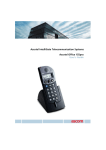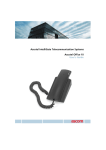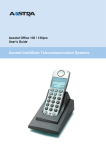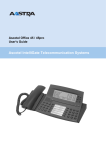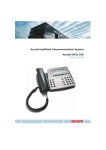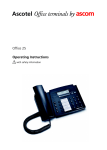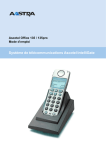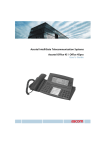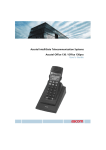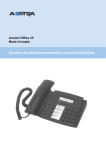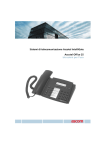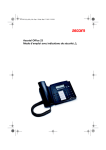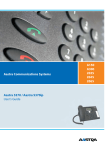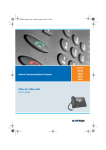Download Ascotel Office 20 User`s guide
Transcript
Ascotel IntelliGate Telecommunication Systems
Ascotel Office 25
User's Guide
ascom
Operating and Display Elements
Operating and Display Elements
11 12 13 14
1
2
3 4
1 2
3 4
7
10 9 8
7
6
5
Some systems or system versions do not support all the features. The corresponding text sections are
identified by a letter inside square brackets. The section ”System and Software Dependency” indicates
which system versions support the relevant features.
2
Operating and Display Elements
1
Display
9
• top: Information, Foxkey functions
• bottom: Symbols
2
Foxkey
Multifunction key:
• press briefly: Activates allocated
function
• press and hold down: Reverses scroll
direction
3
Info key
4
Menu key
Calls up further information
Menu access key
• Scrolls through Foxkey functions
• press and hold down: Configuration mode
5
Indicator LED
• Flashing: Call
• Lit: Voice Mail, message, or callback
6
7
8
• Press once briefly: Loudspeaker on
/ off
• Press twice in quick succession: Volume
normal / loud
10 Redialkey
• press briefly: Last phone number
dialled
• press and hold down: List of answered calls
11 Loudspeaker
12 Hook switch
13 END/correction key
• In a call: Disconnects, ready for
dialling
• Menu / configuration: Back / cancel
without saving
• Input: Deletes last character
14 Alpha key
Keypad
Enters digits or letters (in alpha
mode)
Loudspeaker key / Volume /
cursorkey
☛
Toggles between digit input and
character input
Write-on label
Configurable keys
The topmost configurable key is
factory set as an Absence key.
Configurable as:
Number key:
• Press once briefly: 1. Retrieves the phone
number
• Press twice in quick succession: 2. Retrieves
the phone number
• press and hold down: Configures key
Function key:
• press briefly: Activates / deactivates
function
• press and hold down: Configures key
3
Operating and Display Elements
Displaysymbols
4/\
Note
4
Loudspeaker is switched on
Callback is activated
1st (top) configurable
key activated
Phone lock is activated
Second configurable key
activated
Configuration mode activated
Third configurable key
activated
Text mode activated
Fourth configurable key
activated
Information available
Call Forwarding Unconditional is
activated
Other menu items available
Scrolls up (figure indicates entry
number)
Reversing direction: Press Foxkey
with a long keystroke
For a detailed description of the operating and display elements, please refer
to the section "User Guidance".
Contents
Contents
Operating and Display Elements . . . . . . . . . . . . . . . . . . . . . . . . . . . . . . . . . . . . . . . . . . . . . . . . . . . 2
Equipment Provided . . . . . . . . . . . . . . . . . . . . . . . . . . . . . . . . . . . . . . . . . . . . . . . . . . . . . . . . . . . . 6
Safety and Liability . . . . . . . . . . . . . . . . . . . . . . . . . . . . . . . . . . . . . . . . . . . . . . . . . . . . . . . . . . . . . 7
Dialling and Phoning . . . . . . . . . . . . . . . . . . . . . . . . . . . . . . . . . . . . . . . . . . . . . . . . . . . . . . . . . . . 8
You Receive a Call . . . . . . . . . . . . . . . . . . . . . . . . . . . . . . . . . . . . . . . . . . . . . . . . . . . . . . . 8
You Want to Make a Call . . . . . . . . . . . . . . . . . . . . . . . . . . . . . . . . . . . . . . . . . . . . . . . . . 9
Using the Display and Operating Elements . . . . . . . . . . . . . . . . . . . . . . . . . . . . . . . . . . . . . . . . . . 11
Display . . . . . . . . . . . . . . . . . . . . . . . . . . . . . . . . . . . . . . . . . . . . . . . . . . . . . . . . . . . . . . 11
Keys . . . . . . . . . . . . . . . . . . . . . . . . . . . . . . . . . . . . . . . . . . . . . . . . . . . . . . . . . . . . . . . . 12
Input . . . . . . . . . . . . . . . . . . . . . . . . . . . . . . . . . . . . . . . . . . . . . . . . . . . . . . . . . . . . . . . . 13
Menu-Guided Navigation . . . . . . . . . . . . . . . . . . . . . . . . . . . . . . . . . . . . . . . . . . . . . . . . 14
Signals. . . . . . . . . . . . . . . . . . . . . . . . . . . . . . . . . . . . . . . . . . . . . . . . . . . . . . . . . . . . . . . 15
Using Added Features to Make Efficient Phone Calls . . . . . . . . . . . . . . . . . . . . . . . . . . . . . . . . . . 16
You Want a Convenient Way of Making a Call . . . . . . . . . . . . . . . . . . . . . . . . . . . . . . . . 16
You Want to Use Functions while in a Call. . . . . . . . . . . . . . . . . . . . . . . . . . . . . . . . . . . . 21
You Are Away from Your Desk . . . . . . . . . . . . . . . . . . . . . . . . . . . . . . . . . . . . . . . . . . . . 24
You Want to Use Your Phone Efficiently in Special Situations. . . . . . . . . . . . . . . . . . . . . . 29
Personalizing Your Phone . . . . . . . . . . . . . . . . . . . . . . . . . . . . . . . . . . . . . . . . . . . . . . . . . . . . . . . 37
Basic Settings . . . . . . . . . . . . . . . . . . . . . . . . . . . . . . . . . . . . . . . . . . . . . . . . . . . . . . . . . 37
Setting the Ringing Properties . . . . . . . . . . . . . . . . . . . . . . . . . . . . . . . . . . . . . . . . . . . . . 40
Phone Book Management . . . . . . . . . . . . . . . . . . . . . . . . . . . . . . . . . . . . . . . . . . . . . . . . 42
Configuring Keys. . . . . . . . . . . . . . . . . . . . . . . . . . . . . . . . . . . . . . . . . . . . . . . . . . . . . . . 44
Formulating Functions . . . . . . . . . . . . . . . . . . . . . . . . . . . . . . . . . . . . . . . . . . . . . . . . . . . 46
Installation and First-Time Operation . . . . . . . . . . . . . . . . . . . . . . . . . . . . . . . . . . . . . . . . . . . . . . 47
Troubleshooting . . . . . . . . . . . . . . . . . . . . . . . . . . . . . . . . . . . . . . . . . . . . . . . . . . . . . . . . . . . . . . 48
*/# Procedures . . . . . . . . . . . . . . . . . . . . . . . . . . . . . . . . . . . . . . . . . . . . . . . . . . . . . . . . . . . . . . . 49
System and Software-Related Functions . . . . . . . . . . . . . . . . . . . . . . . . . . . . . . . . . . . . . . . . . . . . 52
Menu Overview . . . . . . . . . . . . . . . . . . . . . . . . . . . . . . . . . . . . . . . . . . . . . . . . . . . . . . . . . . . . . . 53
Index . . . . . . . . . . . . . . . . . . . . . . . . . . . . . . . . . . . . . . . . . . . . . . . . . . . . . . . . . . . . . . . . . . . . . . 55
5
Equipment Provided
Equipment Provided
Telephone
Quick User's
Guide and safety
information
6
Handset
Phone
cord
Handset cord
Safety and Liability
Safety and Liability
Safety Information
Failure to observe this information can be hazardous and infringe existing laws. Please read the Operating
Instructions and keep them for future reference. When handing over your phone to others, make sure
you enclose these Operating Instructions.
Connections
Always plug the phone cable connectors into the appropriate sockets. Do not modify
the connections in any way.
Maintenance
Use original accessories only. Make sure all installation and repair work is carried out
by a specially qualified technician.
Always use a soft, moistened, or antistatic cloth to clean your phone. Do not use
chemicals or other chemical products.
Ambient conditions
Do not operate the phone outside the temperature range of +5 °C to approx.
+40 °C. Avoid direct sunlight and other sources of heat.
Protect your phone against the wet, excessive dust, corrosive liquids and steam.
Do not expose your phone to electromagnetic fields (electric motors, household
appliances). The speech quality could be affected. To prevent interference,
avoid placing your handset in the immediate vicinity of computers, radios, TV sets,
VCRs, and other telephone sets.
Disposal
Be sure to dispose of your phone and its packaging in an environmentally compatible
way; alternatively send it back to your supplier or servicing agent.
Intended Purpose
This telephone is designed exclusively for making and receiving phone calls on the appropriate system.
Exclusion of Liability
This product is manufactured in accordance with ISO 9001 quality criteria.
This product and the user information supplied with it have been produced with the utmost care.
The product's functions have been tested and approved after comprehensive conformity tests.
Nonetheless errors cannot be entirely excluded. The warranty is limited to the replacement of defective
hardware.
The manufacturers shall not be liable for any direct or indirect damage that may be caused by incorrect
handling, improper use, or any other faulty behaviour on the part of a product. Potential hazards are
mentioned in the relevant places in the User Guides. Liability for loss of profit shall be excluded in any case.
7
Dialling and Phoning
Dialling and Phoning
You Receive a Call
This section explains the procedure for answering a call.
Answering a Call
Your phone is ringing and the indicator LED is flashing. To answer the call, proceed as follows:
Pick up the handset.
Note
If the caller's phone number is received, it is shown on the display. If the
phone number is stored on the phone or in the system, the display also
shows the corresponding name. If there is not enough space on the display,
a "+" appears; you can then use the Info key to display additional
information.
Ending a Call
You want to end the call.
After the call, you can display the call duration or retrieve it using the Info key. Call charges are also
displayed after any external call which you initiated, provided your provider supports this function.
Put the handset on-hook.
– or –
Press the END key.
The display reads "ENTER NUMBER"
Note
8
After you have pressed the END key, your phone waits for you to key in a
phone number.
Dialling and Phoning
You Want to Make a Call
This section explains the different ways you can make a call with your phone.
Dialling with the Phone Number
You want to call someone and key in that person's phone number.
Use the digit keys to key in the phone number.
The display shows the phone number.
☛
Note
You can use the Correction key to delete any incorrect digits.
Pick up the handset.
The person is called.
– or –
Call
Press the "Call" Foxkey.
The person is called.
Dialling with Redial
You want to call one of the parties who called you recently.
Your phone automatically stores in the last-number redial list the phone numbers of persons who have
called you – and their names, if available. You can call these persons back using the last-number redial list.
Press the Redial key.
The first phone number on the last-number redial list is displayed.
To scroll through the maximum of 4 phone numbers last dialled, press the
Redial key repeatedly.
Pick up the handset.
The phone number displayed is dialled.
9
Dialling and Phoning
Using Your Phone in Open Listening Mode
You want other people in the room to be able to listen in to the call.
The open listening function lets you activate the loudspeaker in addition to the handset.
During a call: Press the Loudspeaker key.
Open listening is now activated.
Note
You can continue with the call as usual using the handset.
Deactivating open listening: Press the Loudspeaker key a second time.
Open listening is now deactivated.
Note
10
To end a call in open listening mode, you need to press the Loudspeaker key
and hang up the phone. If you only replace the handset, the loudspeaker
remains activated.
Using the Display and Operating Elements
Using the Display and Operating Elements
Display
Abbreviations
Depending on the display space available, certain terms may be abbreviated, e.g. "Announ." for
"Announcement". The abbreviations though can be easily understood.
Navigating through the Foxkey menu
The Foxkey provides the functions available for the current situation.
The default display shows the info line. Use the Menu key to go to the Foxkey menu .
An "M" in the display's symbol area tells you that you can use the Menu key to show further Foxkey
options.
Press the Menu key repeatedly until you come to the option you want.
Navigating through info lines
In the idle state or when you are reading display texts the display shows an "i" in the symbol line.
An "i" in the display tells you that there is a list of callers, messages, or active functions available in
various info lines. Use the Info key to scroll through info lines.
If there is not enough space on the display to show the entire text, a "+" appears. Press the Info key to
see the rest of the text.
To retrieve info lines: Press the Info key repeatedly until the information
appears.
Note
After the last info line, the display shows the idle text again.
To see the rest of the text: Press the Info key.
The display shows the rest of the text.
Note
Press the Info key as often as necessary to read the entire text.
11
Using the Display and Operating Elements
Keys
Pressing a Key
Depending on the situation and operating mode, a key may have various functions. The function activated
depends on the number of times the key is pressed or whether it is pressed quickly or held down for a
moment. Here are some examples:
Press the key.
<long>
<2x short>
<2x, 3x, 4x, etc.>
Keep the key held down for a moment (about 2 seconds).
Press the key twice in quick succession.
In text mode, press the key twice, three times, four times, etc.
Using the Foxkey
The Foxkey has variable functions. These functions are displayed above the key.
There are several contacts under the Foxkey to detect where it is pressed. So you need to press the Foxkey
right under the function you want.
If the display shows the info line instead of the Foxkey menu, the functions can still be activated by
pressing the Foxkey at the right spot. Under the Fox symbol, the Foxkey is usually assigned with the "Call"
function when scrolling through lists and with "OK" for settings. Functions which are currently not shown
are indicated by an "M" on the display and can be made visible by pressing the Menu key to avoid errors.
Press the Foxkey under the desired function on the display.
12
Using the Display and Operating Elements
Input
Enters digits
The digit keys are used to enter the digits 0 to 9.
Entering Letters and Special Characters
You can also use the digit keys to enter letters and special characters. A number of letters and special
characters are assigned to each key.
To enter letters and special characters using the digit keys, you need to be in text mode. The display shows
the " " symbol. You can switch back and forth between number mode and text mode during your input.
To switch between number mode and text mode during your input: Press the
Alpha key.
Note
If the phone is expecting a text input, the text mode is automatically
activated.
The characters are assigned to the digit keys as follows:
-.?1
ABC2
DEF3
GHI4
JKL5
MNO6
PQRS7
TUV8
WXYZ9
+0
*
Space #
<1x, 2x, 3x, etc.>
Press the digit key repeatedly until you get the character you want.
☛
13
Using the Display and Operating Elements
Entering a Phone Number in Call Preparation
You want to enter a phone number without it being dialled automatically, so as to have time to check
the number and, if necessary, to correct it. The number is not dialled until you go off-hook, for example
by picking up the handset.
Enter a phone number in call preparation.
The display shows the phone number.
☛
Correcting your Input
You notice you have entered a wrong digit or character.
You can delete an incorrect input either character by character or completely.
To delete the last character: Press the END/Correction key.
<long>
To end the input without saving: Press the END/Correction key and hold it
down a moment.
Menu-Guided Navigation
Reversing the Scroll Direction
The Foxkey menu shows an arrow symbol for scrolling. However, you want to scroll in the opposite
direction.
Hold the key down for a moment to reverse the direction of the arrow.
/\ oder \/
Press the "/\" or "\/" Foxkey and hold it down for a moment.
The direction of the arrow is reversed.
Undoing Actions
You can undo the last action without saving it by pressing the END/Correction key.
Press the END/Correction key.
Undoes the last action.
Note
14
To put the phone back into standby mode, you may have to press the END/
Correction key several times.
Using the Display and Operating Elements
Signals
Indicator LED Signals
These are the normal LED display types. Other display types are described in the troubleshooting section.
LED flashing
LED is not lit
LED is lit in standby mode
Phone is ringing
Phone is in standby mode
Voice mail, message, or callback
was received, but not yet
answered
15
Using Added Features to Make Efficient Phone Calls
Using Added Features to Make Efficient Phone Calls
The following sections explain the supplementary features provided by your phone for more efficient use.
You Want a Convenient Way of Making a Call
This section explains some convenient features provided by your phone for making a call.
Dialling by Name – Quickdial
You want to make a call by entering a name.
With Quickdial you only need to press the digit keys for each letter once, even though each key is assigned
several letters. An efficient algorithm provides quick search results.
Requirement: The name and the corresponding phone number have to be stored on the phone or in the
system.
The surname and first name have to be separated by a space, for example "no s" (6 6 # 7) for Noble
Stephen. Use the #-key to enter spaces. Ask your system administrator whether you should start with the
surname or the first name.
☛
Press the corresponding digit key once for each letter.
For each letter, the display shows the corresponding digit, for example a
"6" for the letter "n".
Press the Alpha key.
The phone searches for matching names.
☛
/\
You may have to enter another letter before the name you want or a list of
names is displayed.
Use the "/\" Foxkey to scroll through the names until the display shows the
name you are looking for.
To call the person displayed: Pick up the handset.
The person is called.
16
Using Added Features to Make Efficient Phone Calls
Dialling by Name
You want to make a call by entering a name.
The dialling-by-name function is provided specifically for this purpose. You can look up the name in the
phone's or the system's phone book.
The surname and first name have to be separated by a space, for example "no s" for Noble Stephen.
Use the #-key to enter spaces. Ask your system administrator whether you should start with the surname
or the first name.
To search in all phone books: Press the Alpha key.
Letter input is activated. The display shows "DIALLING BY NAME".
Enter the first letter.
The phone searches for matching names.
☛
Note
☛
/\
If the phone is unable to find a matching name, "LIST EMPTY" will appear
on the display.
You may have to enter another letter before the name you want or a list of
names is displayed.
Use the "/\" Foxkey to scroll through the names until the display shows the
name you are looking for.
To call the person displayed: Pick up the handset.
The person is called.
Dialling from the Call List of Unanswered Calls
You want to call someone who has previously tried to reach you.
Your phone has automatically stored the person's phone number in a call list. You can now call the person
back using this call list.
The call list of unanswered calls contains a maximum of 4 entries.
The display shows "Missed calls"
SHOW
/\
Press the "SHOW" Foxkey.
The display shows a list of the last unanswered calls.
To scroll through entries: Press "/\" Foxkey.
To call the person displayed: Pick up the handset.
Once the call has been successfully connected, the entry is deleted from the
call list.
17
Using Added Features to Make Efficient Phone Calls
Dialling from the Call List of Answered Calls
You want to call back someone whose call you answered.
Your phone automatically stored the person's phone number on the list of answered calls. You can now
call the person back using this call list.
The list of answered calls contains a maximum of 4 entries.
Press the Menu key repeatedly until the display shows "CALL LIST".
CALL LIST
ANSWERED CALLS
/\
Press the "CALL LIST" Foxkey.
Press the "ANSWERED CALLS" Foxkey.
The display shows the list of the last calls.
To scroll through the list of answered calls: Press the "/\" Foxkey.
Pick up the handset.
The person is called.
Note
You can also access the list of answered calls by pressing the Redial key and
holding it down for a moment.
Dialling with a Configurable Key – Number Key
You want to call someone whose phone number is stored under a configurable key.
You can dial the person by pressing the corresponding number key.
Activate the key's first allocated function: Press the key once.
The key's first allocated function is shown on the display.
– or –
<2x short>
Activate the key's second allocated function: Press the key twice in quick
succession.
The key's second allocated function is shown on the display.
To call the person displayed: Pick up the handset.
The person is called.
18
Using Added Features to Make Efficient Phone Calls
Requesting a Callback
You want to talk to a certain person. The person is busy or does not answer. You can make callback
requests to both internal and external subscribers. Not all providers support this function.
If the called party is busy, you can request an automatic callback. In this case, your phone will start ringing
as soon as the party you are trying to reach goes on-hook. When you pick up the handset, the called
party's phone will start ringing.
If the called party does not answer, you can also request a callback. The called party will see a continuous
visual reminder of your callback request.
Situation
You called someone and hear the busy tone or dialling tone.
To activate a callback request: Press the Menu key.
CALLBACK
Press the "CALLBACK" Foxkey.
The display shows "DONE".
Put the handset on-hook.
The display shows "CALL EXPECTED".
Note
You can have only 1 active callback request at a time. Your callback request
will automatically be cancelled by the system after about half an hour.
You can also cancel the callback request beforehand.
Press the Menu key.
The display shows "RESET".
RESET
Cancelling the callback request: Press the "CANCEL" Foxkey.
Answering Call Waiting
You are in a call and hear the call waiting tone. Someone is urgently trying to reach you.
You can either answer, deflect or reject the call.
Press the Menu key.
ANSWER
Answering the call: Press the "ANSWER" Foxkey.
1. Your original call partner is put on hold. You are now connected with
the party who initiated the call waiting.
– or –
Press the Menu key
DEFLECT
☛
Press the "DEFLECT" Foxkey.
Enter destination subscriber as defined in the Chapter "Deflect a Call During
the Ringing Phase".
– or –
19
Using Added Features to Make Efficient Phone Calls
REJECT
Rejecting the call: Press the "REJECT" Foxkey.
You remain connected with your original call partner. The call-waiting
party hears the busy tone.
– or –
Press the Menu key repeatedly until the display shows "END".
END
Ending the current call and answering the call-waiting call: Press the "END"
Foxkey.
1. The first call is terminated. You are now connected with the party who
initiated the call waiting.
Call Waiting on an Internal Subscriber
You want to talk to an internal subscriber. However, the person is busy.
As a result of your call waiting, the person hears a call waiting tone and your phone number or name
appears on his display. The person can either answer or reject your call.
Press the Menu key.
CALL WAITING
Note
Press the "CALL WAITING" Foxkey.
You hear the dialling tone.
If the person rejects your call request or if call waiting is not possible, the call
is disconnected (busy tone).
Starting an Announcement
You want to address internal subscribers directly via their loudspeaker – where available – ,
without waiting for a reply (similar principle to that of an intercom system).
You can initiate an announcement to the selected subscribers, provided your system administrator has
enabled your phone to do so.
Enter the phone number of the subscriber or group.
☛
Press the Menu key repeatedly until the display shows "ANNOUNCEMENT".
ANNOUNCEMENT
Press the "ANNOUNCEMENT" Foxkey.
Pick up the handset.
The person hears the acknowledgement tone. The display shows
"ANNOUNCEMENT TO: ...". You can now talk.
20
Using Added Features to Make Efficient Phone Calls
Receiving an Announcement
After an attention tone you will be addressed via your loudspeaker.
You can listen to the announcement or stop it.
To continue the announcement as a phone call: Pick up the handset.
You are now connected to the person who initiated the announcement.
Note
All the other recipients of the announcement are excluded.
– or –
To stop the announcement: Press the END/Correction key.
You Want to Use Functions while in a Call
This section explains the different options provided by your phone while you are in a call.
Enquiry Call During a Call
You want to call someone else briefly without losing your current call partner. Then you want to resume
your conversation with your original call partner.
With the enquiry call function you can call someone else in the middle of a call and put your original call
partner on hold. You can make enquiry calls to both internal and external subscribers.
Press the Menu key repeatedly until the display shows "ENQUIRY CALL".
ENQUIRY CALL
Press the "ENQUIRY CALL" Foxkey.
Your original call partner is put on hold.
Enter the phone number of the enquiry call party.
The enquiry call party is called. You hear the ring back tone.
☛
To end the enquiry call: Press the END/Correction key.
You are now back through to your original call partner.
Note
If your enquiry call party hangs up and you also go on-hook by mistake, you
will hear a continuous ringing signal for 10 seconds to draw your attention
to the person still on hold. If you pick up the receiver during the continuous
ringing, you will be reconnected with your call partner.
21
Using Added Features to Make Efficient Phone Calls
Brokering between an Enquiry Call Party and Your Call Partner
You are talking with an enquiry call party and have your original call partner on hold. You want to be able
to switch back and forth between the two.
In an enquiry call you can use the brokering1) function to switch back and forth between an enquiry call
party and the party on hold. Brokering is possible with both internal and external subscribers. You can
also broker between conference parties as a group and an enquiry call party.
Brokering: Press the Menu key repeatedly until the display shows
"BROKERING".
BROKERING
Press the "BROKERING" Foxkey.
Your call partner changes. The other call party is put on hold.
To terminate the current connection: Press the END/correction key.
Call party disconnected. Connected with the call party on hold.
Transferring a Call Partner
You want to put your call partner through to someone else.
With the enquiry call function you can connect your call partner with someone else. You can connect
internal and external subscribers with one another.
Press the Menu key repeatedly until the display shows "ENQUIRY CALL".
ENQUIRY CALL
Press the "ENQUIRY CALL" Foxkey.
Your original call partner is put on hold.
Enter the other party's phone number.
The other party is called.
☛
Connecting with notification: Wait until the person has answered the call.
Announce the call party.
Put the handset on-hook.
Your call partner and the other person are now connected with each other.
– or –
Connecting without notificaton: Wait for the first ringing tone, then hang
up.
The other party is then called directly by your original call partner.
Note
Recall: If the other party does not answer, the call comes back to your phone.
1) Depending on the system and the software version it is called "Brokering" or "2nd Call".
22
Using Added Features to Make Efficient Phone Calls
Parking a Call Partner
You want to put your call partner on hold without using a phone channel as a result.
You can park your call partner both locally and centrally. A locally parked call party can only be retrieved
by the phone that originally parked the call. Local parking is possible only with the Foxkey menu.
With central parking your call partner is parked on the system's parking position and can be retrieved from
any phone. Central parking can only be used with */# procedure *76 (retrieve with #76).
Press the Menu key repeatedly until the display shows "PARK".
PARK
Press the "PARK" Foxkey.
Your call partner is now parked locally. The display shows "Executed".
Put the handset on-hook.
The display shows "CALL PARKED".
To retrieve a parked call party: Press the Menu key repeatedly until the
display shows "TAKE BACK".
RETRIEVE
Press the "RETRIEVE" Foxkey.
Pick up the handset.
You are now connected with the parked call party.
Making a Conference Call
You are in a call and have a call party on hold at the same time. You want to include the party on hold in
the conversation and hold a conference call.
With the conference function you can include a call party on hold in the current conversation. From the
conference call you can initiate an enquiry call to someone else. You can broker between the parties as a
group and the enquiry call party.
Depending on the system, a conference call can consist of up to 6 conference participants. You can hold
a conference call with internal and external subscribers.
To connect the call party on hold: Press the Menu key repeatedly until the
display shows "CONFERENCE".
CONFERENCE
Note
Press the "CONFERENCE" Foxkey.
The call party on hold is now included in the call: Conference call.
You may hear an attention tone. This depends on the system's
configuration.
Leaving a conference call: Put the handset on-hook.
The other conference parties remain in the call.
23
Using Added Features to Make Efficient Phone Calls
You Are Away from Your Desk
This section explains the different options provided by your phone when you want to leave your desk.
Using the Absence Key
You want to leave your desk and set up your phone for your absence.
Your phone has an Absence key. It is factory set as a call forwarding unconditional key. By simply pressing
the Absence key you can activate a call forwarding unconditional.
Note
The topmost configurable key is factory set as an Absence key.
Enter the phone number to which the call is to be forwarded.
☛
Press the Absence key.
The display shows and "FORWARDED TO:" The call forwarding
unconditional is activated.
– or –
To activate the last forwarded destination: Press the Absence key only.
The display shows "FORWARDED TO:". The call forwarding unconditional
is activated.
Note
You can also reconfigure the Absence key.
When you are back at your desk: Press the Absence key.
The call forwarding unconditional is deactivated. The phone reverts to the
idle state.
Forwarding a Call
You want to leave your desk. Calls for you are to be forwarded to a different destination (e.g. phone or
pager).
You can forward incoming calls to a different destination using Call Forwarding Unconditional.
Press the Menu key repeatedly until the display shows "FORWARD TO".
FORWARD
/\
OK
Press the "FORWARD" Foxkey.
Press the "/\" Foxkey repeatedly until the display shows "FORWARD TO
SUBSCRIBER".
Press the "OK" Foxkey.
Enter the person's phone number.
☛
24
Using Added Features to Make Efficient Phone Calls
OK
Press the "OK" Foxkey.
The display shows "FORWARDED: ...".
Note
If a call is to be forwarded only when you are already in a call,
select "FORWARD: BUSY" instead of "FORWARDED: SUBSCRIBER".
You can also activate a call forwarding unconditional by remote control.
To deactivate call forwarding unconditional: Press the Menu key.
The display shows "RESET".
RESET
Press the "RESET" Foxkey.
The call forwarding unconditional is deactivated.
Forwarding a Call on No Reply
You want calls that you receive on your phone to be forwarded to another destination.
Both your own phone and the other destination will then start ringing. The system configuration
determines whether or not there is a ringing delay at the other destination. Whoever goes off-hook first,
answers the call. Depending on the system configuration, Call Forwarding on No Reply can also be
activated when your phone is busy.
Press the Menu key repeatedly until the display shows "FORWARD TO".
FORWARD
/\
OK
☛
OK
Press the "FORWARD" Foxkey.
Press the "/\" Foxkey repeatedly until the display shows "CALL
FORWARDING SUBSCRIBER".
Press the "OK" Foxkey.
Enter the phone number of the destination to which your calls are to be
forwarded.
Press the "OK" Foxkey.
Call Forwarding on No Reply is now activated. The display shows "i" or
"CFNR: ...".
To deactivate Call Forwarding on No Reply: Press the Info key repeatedly until
the display shows "CFNR: ..." .
Press the Menu key.
The display shows "RESET".
RESET
Press the "RESET" Foxkey.
Call Forwarding on No Reply is now deactivated.
25
Using Added Features to Make Efficient Phone Calls
Leaving a Message
You cannot be reached on your phone. You want any internal subscriber who calls you to get a message.
Requirement: The internal subscriber must have a phone capable of receiving messages.
Subscribers whose phone cannot receive messages are put through to your phone or rerouted to a
destination predefined within the system.
You can select the contents of your message from a list of 16 predefined texts. These texts can be edited
to suit your requirements. The predefined texts are specified in the system configuration.
Press the Menu key repeatedly until the display shows "FORWARD TO".
FORWARD
/\
Press the "FORWARD" Foxkey.
Press the "/\" Foxkey repeatedly until the display shows
"FORWARD TO MESSAGE".
OK
Press the "OK" Foxkey.
The display shows a predefined message.
/\
To scroll through the predefined messages: Press the "/\" Foxkey.
To change a selected message: Use the digit keys and editing functions.
☛
OK
To activate a message: Press the "OK" Foxkey.
The display shows "MESSAGE ACTIVATED".
To deactivate a message: Press the Menu key until "RETRIEVE" appears.
RESET
Press the "CANCEL" Foxkey.
Note
26
If you activate a call forwarding unconditional, the message you have left on
your phone will be deactivated.
Using Added Features to Make Efficient Phone Calls
Locking Your Phone
You need to leave your desk and want to ensure that no-one can alter your phone's settings, look at your
private data, or make outside calls from your phone.
You can lock your phone with a 2 to 10 digit code, see "Changing the code". The factory code setting is
0000.
<long>
Press the Menu key and hold it down for a moment.
The configuration mode is now activated.
Press the Menu key repeatedly until the display shows "LOCK".
LOCK
Press the "BARRING" Foxkey.
Use the digit keys to enter the code.
For each digit entered, the display shows an "*".
☛
OK
Press the "OK" Foxkey.
/\
Press the "/\" Foxkey repeatedly until the type of locking you want appears
on the display.
OK
Press the "OK" Foxkey.
The display shows "EXECUTED".
Note
You can lock only the configuration ("CFG: BARRED") or the entire phone
("PHONE BARRED"). With "PHONE. BARRED" your private data cannot be
viewed and external calls from your phone are only allowed as per system
settings.
27
Using Added Features to Make Efficient Phone Calls
Unlocking Your Phone
You want to unlock your phone.
You can use the code to unlock your phone. If you have forgotten the code, consult your system
administrator.
Press the "i" key repeatedly until the display shows "BARRED".
Press the Menu key.
The display shows "RESET"
RESET
☛
OK
/\
OK
28
Press the "RESET" Foxkey.
You are prompted to enter the code.
Use the digit keys to enter the code.
For each digit entered, the display shows an "*".
Press the "OK" Foxkey.
Press the "/\" Foxkey repeatedly until the display shows "TEL FREE".
Press the "OK" Foxkey.
The display shows "EXECUTED". The phone is unlocked.
Using Added Features to Make Efficient Phone Calls
You Want to Use Your Phone Efficiently in Special
Situations
This section explains the different options provided by your phone for special situations.
Deflect a Call During the Ringing Phase
You do not want to answer a call yourself but deflect it to another subscriber.
With the function "Deflect a Call During the Ringing Phase" during the ringing phase you can deflect calls
to an internal or external subscriber or to the Voice Mail Box [c].
Your phone is ringing and the indicator LED is flashing. To deflect the call, proceed as follows.
Press the Menu key.
DEFLECT
Press the "DEFLECT" Foxkey.
Use the digit keys to key in the phone number.
The display shows the phone number.
☛
– or –
Dial the phone number using the Redial key function.
– or –
Dial the phone number using the dialling options described in the chapter
"You Want a Convenient Way of Making a Call".
OK
Press the Foxkey under "OK".The call is deflected to the desired subscriber.
Note
If the subscriber you want to deflect to is busy, the call will not be deflected.
The display shows "Not available" and your phone still rings.
Reject a call during the ringing phase
You do not want to answer a call.
You can reject a call already during the ringing phase [c].
REJECT
Press the "REJECT" Foxkey.
The connection is rejected and the caller obtains the busy tone.
29
Using Added Features to Make Efficient Phone Calls
Send Text Messages
You are unable to reach an internal subscriber and thus want to leave a message.
You can send a text message to an internal subscriber. The text message will appear on the person's
display.
Requirement: The internal subscriber must have a phone capable of receiving messages.
You can either use the predefined message texts directly or edit them to create a new message.
Press the Menu key repeatedly until the display shows "MESSAGE".
MESSAGE
/\
Press the "MESSAGE" Foxkey, to use a message text from the list of 16
standard texts available in the system.
Press the "/\" Foxkey repeatedly until the message you want appears on the
display.
Edit the message text, if necessary.
☛
OK
Press the "OK" Foxkey.
/\
Use the Foxkey "/\" to select the destination: "SUBSCRIBER", "GROUP",
or "ALL".
OK
Press the "OK" Foxkey.
For subscriber and group: Enter the phone number.
☛
OK
Press the "OK" Foxkey.
The message is sent.
Note
30
If the display shows "Not available", the message could not be sent.
Using Added Features to Make Efficient Phone Calls
Read Text Messages
Your display shows "New message received" or "Other message received", followed by "Message list".
The Indicator LED is lit.
The read function is used to retrieve a received message from the memory so you can read it. The first
message received is the first message shown.
Press the Menu key.
READ
Press the "READ" Foxkey.
The message is displayed for 8 seconds. If the message runs over several
lines, the next line will then be displayed automatically.
To show the next line before the 8 seconds have elapsed: Press the Infokey.
DELETE
To delete the message: Press the "DELETE" Foxkey.
The message is deleted; the next message is retrieved from the memory.
Once the last message has been deleted, the phone switches back to the
idle state.
– or –
To end the reading process: Press the END/Correction key.
The phone reverts to the idle state. The message remains stored.
Note
The next message is only retrieved from the memory once you have deleted
a message.
The LED remains lit as long as there are still messages in the memory.
Answering or Rejecting a Callback Message
Someone has asked you to call back. You can tell that there is a callback request because the Indicator
LED is lit in the idle state.
The display shows "Call back requiered" and a phone number.
You can either answer or reject the callback request.
Press the Menu key.
CALL
To answer the callback request: Press the "CALL" Foxkey.
The person is called.
– or –
DELETE
To reject the callback request: Press the "DELETE" Foxkey.
The callback request is rejected.
31
Using Added Features to Make Efficient Phone Calls
Picking Up a Call
You hear a phone ringing in your vicinity and want to pick up the call.
With the call pick-up function you can pick up the call from the other phone on your own phone.
Press the Menu key repeatedly until the display shows "CALL PICK-UP".
CALL PICK-UP
Press the "CALL PICK-UP" Foxkey.
The display shows the number of the phone from which you last picked up
a call.
Enter the number of the phone from which you want to pick up the call.
☛
OK
Press the "OK" Foxkey.
You are now connected with the caller.
Using the DTMF Mode. Activating / Deactivating DTMF
You want to be able to use your phone to control other equipment or to access certain services, such as
remote polling of an answering machine or telebanking. For these services you need the DTMF mode.
In the DTMF mode each key press generates a tone. If for example you key in a call number during a call,
your call partner will hear the tone signals.
You can use the configuration mode ("DTMF" menu) to specify whether the DTMF mode should be
generally activated or deactivated.
If the DTMF mode is generally deactivated, you can use the *-key to activate it temporarily (and deactivate
it again) during the call.
Situation
You're in a call and the DTMF mode is generally deactivated
First press the ”End” key to clear the inputs you already made during the call.
<long>
To activate the DTMF mode temporarily: Press the *-key and hold it down
for a moment.
You hear the acknowledgement tone.
Note
32
When you hang up, the DTMF mode is once again deactivated, in keeping
with the general setting.
Using Added Features to Make Efficient Phone Calls
Making a call on a third-party phone
You want to make a call on a third-party phone using your personal settings, for example on a colleague’s
phone or in a meeting room.
You can activate a third-party phone to make an internal or external call using your personal settings,
even if the phone is locked for external calls.
You can activate the phone for a business [a] or private [c] call.
The called party's display shows your personal phone number and not the number of the phone from
which you are making your call.
Any call charges incurred will be charged to you.
Pick up the handset.
Enter #36.
Enter your internal phone number.
Enter your PIN.
The phone is now enabled. You hear the internal dialling tone.
☛
Note
The initialization PIN "0000" is not accepted. Obtain a new PIN from your
system administrator first.
Enter the internal phone number or external phone number with the
exchange access digit.
The person is called.
☛
Note
You can as alternative put the handset on-hook and dial the phone number
you want in call preparation within 60 seconds.
– or –
Pick up the handset.
Enter #46 for a private call. Enter your internal phone number.
Enter your PIN.
The phone is now enabled. You hear the external dialling tone.
☛
Note
☛
The initialization PIN "0000" is not accepted. Obtain a new PIN from your
system administrator first.
When you hang up, dialling by name and your private phone book remain
available for a whole minute so you can make another call.
Enter the external call number directly, without the exchange access digit.
The external subscriber is called.
33
Using Added Features to Make Efficient Phone Calls
Paging an Internal Subscriber
You are unable to reach an internal subscriber and thus want to page them.
If the system is equipped with a paging system (PS), the person can be paged. The paged person can
answer from any phone [a].
Press the Menu key repeatedly until the display shows "FIND".
FIND
Press the "FIND" Foxkey.
Enter the phone number of the person to be paged.
☛
OK
Press the "OK" Foxkey.
The person is paged and sees your phone number on the pager.
Answering a Pager
Your pager is ringing and shows the phone number of the person trying to reach you.
You can answer from any internal phone [a].
Press the Menu key repeatedly until the display shows "CALL PICK-UP".
CALL PICK-UP
/\
OK
Press the "CALL PICK-UP" Foxkey.
Use the Foxkey "/\" and select "PAGER".
Press the "OK" Foxkey.
Enter your own internal phone number.
☛
OK
34
Press the "OK" Foxkey.
You are now connected with the person who made the general bell.
Using Added Features to Make Efficient Phone Calls
Answering a General Bell
Via the general bell, you hear either your personal ringing pattern or the general ringing signal.
You can answer from any internal phone.
Press the Menu key repeatedly until the display shows "CALL PICK-UP".
CALL PICK-UP
/\
Press the "CALL PICK-UP" Foxkey.
Use the Foxkey "/\" and select "GENERAL BELL".
OK
Press the "OK" Foxkey.
You are now connected with the person who made the general bell.
Suppressing your Call Number from Your Called Party's
Terminal Display
You do not want your call number to appear on the terminal display of a called party in the public
network.
You have two possibilities [b]:
• If you never want your call number to appear, you can ask your system administrator to set up the
system configuration accordingly.
• To suppress your call number display for certain calls only, select the function "CLIR per call" before
dialling your party's call number. You can store the function under a function key or activate it with a
*/# procedure.
The CLIR per call function is available on a function key.
Before the call: Press the CLIR per call function key.
Note
Suppressing your phone number from the display only works with external
calls and has to be subscribed to with your provider.
35
Using Added Features to Make Efficient Phone Calls
Tracing Malicious Calls
Your are being threatened or molested by a call. You want to identify the caller.
Using the MCID function ( Malicious Call Identification), the provider records the following call data:
• Your phone number
• The caller's phone number
• The date and time of the call
MCID has to be enabled by your provider. Your provider will inform you about accessing the recorded call
data.
Note
MCID has to be stored under a configurable key.
During a call: Press the function key for MCID.
– or –
After the call do not hang up: press the function key for MCID while you hear
the busy tone.
Activating / Deactivating Functions by Remote Control
You are not at your desk and want to set various functions on your phone from a different phone.
You can activate / deactivate many of your phone's functions by remote control from a different phone.
Remote control has to be enabled for your phone in the system.
Remote control is possible from within and from outside the system. For external remote control,
the system administrator has to give you the dial-in number.
The remote control is initiated using a special */# procedure. You can then enter the function commands
and */# procedures in the usual way.
To remote control from a third-party phone: Pick up the handset.
☛
To initiate remote control:
Enter */# procedure *06.
Enter your phone number.
Enter the */# procedure for activating / deactivating the function you want.
☛
Put the handset on-hook.
36
Personalizing Your Phone
Personalizing Your Phone
Basic Settings
This section explains how to adapt the phone's basic settings to suit your personal requirements.
Setting the Display Contrast
You may find the display is too bright or too dark.
You can adjust the display contrast.
<long>
Press the Menu key and hold it down for a moment.
The configuration mode is now activated.
Press the Menu key repeatedly until the display shows "DISPLAY".
DISPLAY
/\
Press the "DISPLAY" Foxkey.
The display shows the current contrast setting.
Set the contrast using the "/\" Foxkeys.
Press the Menu key.
OK
Press the "OK" Foxkey.
The contrast setting is stored.
37
Personalizing Your Phone
Configuring the DTMF Mode
You want to decide whether the DTMF mode is to be activated or deactivated as default on your phone.
This setting can be made in the configuration mode.
<long>
Press the Menu key and hold it down for a moment.
The configuration mode is now activated.
Press the Menu key repeatedly until the display shows "DTMF".
DTMF
/\
OK
Press the "DTMF" Foxkey.
Use the "/\" Foxkey to activate or deactivate the DTMF dialling mode.
Press the "OK" Foxkey.
The setting is stored.
Selecting the Language
The display text is not in the language you want.
You can select a different language in the configuration mode. The menu item under which you select
your language is marked by an "*" in front of the word for "language" in the language of your choice,
e.g. "*Language" for English.
Situation
<long>
German is set as the language on your phone.
Press the Menu key and hold it down for a moment.
The configuration mode is now activated.
Press the Menu key repeatedly until the display shows "*LANGUAGE".
*LANGUAGE
/\
Press the "*LANGUAGE" Foxkey.
The display shows the set language.
Press the "/\" Foxkey repeatedly until the display shows the language you
want, for example "ENGLISH".
Press the Menu key.
OK
38
Press the "OK" Foxkey.
The display text appears in your selected language.
Personalizing Your Phone
Setting the Volume during a Call
You want to adjust the volume while in a call.
This automatically adjusts the volume of the handset and loudspeaker.
The new volume will remain stored even after the call is ended.
<2x short>
To reduce or increase the volume: Press the Loudspeaker key twice in quick
succession.
Changing the Code
You want to change the code used for locking / unlocking your phone (see "Locking your phone" and
"Unlocking your phone").
The factory setting is digit combination "0000"; you can select any 2 to 10-digit combination for your
new code.
If you have forgotten the current code, your system administrator will be able to help.
<long>
Press the Menu key and hold it down for a moment.
The configuration mode is now activated.
Press the Menu key repeatedly until the display shows "CODE".
CODE
☛
OK
☛
OK
☛
OK
Press the "CODE" Foxkey.
The display shows "OLD CODE:".
Use the digit keys to enter the current code.
For each digit entered, the display shows an "*".
Press the "OK" Foxkey.
The display shows "NEW CODE:".
Use the digit keys to enter the new code.
For each digit entered, the display shows an "*".
Press the "OK" Foxkey.
The display shows "CONFIRMATION:".
Use the digit keys to enter the new code a second time.
For each digit entered, the display shows an "*".
Press the "OK" Foxkey.
You hear the acknowledgement tone. The new code is stored.
39
Personalizing Your Phone
Protect against Intrusion / Announcements
You want to protect against intrusion or announcements.
You can use the configuration mode to define that call waiting or announcement are not enabled on your
terminal.
<LONG>
Press the Menu key and hold it down for a moment.
The configuration mode is now activated.
Press the Menu key repeatedly until the display shows "Intrusion" or
"Announcement".
Press the "CALL WAITING" or "ANNOUNCEMENT" Foxkey.
v
V
OK
Use the Foxkey "v" and "V" to select between "Allow to own set/" and
"Protect against".
Press the "OK" Foxkey.
The setting is stored.
Setting the Ringing Properties
This section explains how to set your phone's ringing tone properties.
Setting the Ringing Volume on your Phone during Ringing
You want to adjust the ringing volume.
You can adjust the ringing volume while the phone is ringing.
<2x short>
40
To adjust the volume step by step: Press the Loudspeaker key twice in quick
succession.
The highest level is followed again by the lowest level.
Personalizing Your Phone
Setting the Ringing Properties on the Phone
You want to change the way in which your phone rings.
You can set the ringing volume, ringing speed, and ringing melody.
<long>
Press the Menu key and hold it down for a moment.
The configuration mode is now activated.
Press the Menu key repeatedly until the display shows "RING".
RING
/\
RINGING VOLUME
/\
RINGING MELODY
/\
RINGING RATE
Press the "RING" Foxkey.
You hear a test ring. The display shows "RINGING VOLUME".
Set the ringing volume with the "/\" Foxkey.
Press the "RINGING VOLUME" Foxkey.
The display shows "RINGING MELODY".
Select the ringing melody with the "/\" Foxkey.
Press the "RINGING MELODY" Foxkey.
The display shows "RINGING RATE".
Set the ringing speed with the "/\" Foxkey.
Press the "RINGING RATE" Foxkey.
The ringing properties are stored.
41
Personalizing Your Phone
Phone Book Management
This section explains how to enter a subscriber into the phone book and how to edit or delete a phone
book entry.
Creating a New Phone Book Entry
You want to store your own phone numbers.
You can save and change your own phone numbers on your phone. You cannot change the phone
numbers stored in the system.
The operator prompting described applies to the system types listed under [a]. The operator prompting
for the other system types differs slightly).
Press the Menu key repeatedly in the idle state until the displays reads
"PHONE BOOK".
PHONE BOOK
MODIFY
NEW
Press the "PHONE BOOK" Foxkey.
The display reads "MODIFY".
Press the "MODIFY" Foxkey.
The display reads "NEW".
Press the "NEW" Foxkey.
The display reads "ENTER NUMBER"
Use the digit keys to key in the phone number you want to store.
☛
OK
Press the "OK" Foxkey.
The display reads "ENTER NAME".
Note
The text mode for letter input is automatically activated.
Use the digit keys to key in the name of the party you want to store.
☛
OK
42
Press the "OK" Foxkey.
The setting is stored.
Personalizing Your Phone
Editing a Phone Book Entry
You want to edit a phone number stored on your phone.
You can only edit the entries for your own phone numbers, i.e. those stored on your phone. You cannot
edit the phone numbers stored in the system.
The operator prompting described applies to the system types listed under [a]. The operator prompting
for the other system types differs slightly).
Press the Menu key repeatedly in the idle state until the displays reads
"PHONE BOOK".
PHONE BOOK
Press the "PHONE BOOK" Foxkey.
The display reads "MODIFY".
MODIFY
Press the "MODIFY" Foxkey.
The display shows "BROWSE".
BROWSE
Press the "BROWSE" Foxkey.
The display shows the name of the first entry.
/\
To scroll through the entries: Press "/\" Foxkey.
The display shows the name of the next entry.
Note
You now have different options:
To change an entry: Press the Menu key repeatedly until the display reads
"MODIFY".
CHANGE
Press the "CHANGE" Foxkey.
The display shows the old phone number.
Use the digit keys to key in the new phone number.
☛
OK
Press the "OK" Foxkey.
The display shows the old name.
Use the digit keys to enter the new name.
☛
OK
Press the "OK" Foxkey.
The setting is stored.
– or –
To delete an entry: Press the Menu key repeatedly until the display reads
"DELETE".
DELETE
Press the "DELETE" Foxkey.
The display reads "DELETED" and an empty entry.
43
Personalizing Your Phone
Configuring Keys
This section explains how to assign phone numbers and functions to a configurable key.
Storing a Phone Number under a Key – Number Key
You want to retrieve a frequently used phone number with a single keystroke rather than enter it digit by
digit.
You can store a phone number including the associated name under any key that is configurable. The key
automatically becomes a number key.
Each configurable key is assigned 2 memory locations allowing you to store 2 phone numbers under a
single configurable key.
<long>
To store a phone number under a configurable key: Press the key and hold
it down for a moment.
The display shows "Number Nx"
Note
OK
Key already configured: See "Clearing a key".
Press the "OK" Foxkey.
The display shows "ENTER NO. SP1".
1. Enter the phone number.
☛
OK
Press the "OK" Foxkey.
The display shows "ENTER NAME SP1".
Enter the name.
☛
OK
Press the "OK" Foxkey.
1. The phone number is stored. The display shows "ENTER NO. SP2".
2. Enter the phone number.
☛
OK
Press the "OK" Foxkey.
The display shows "ENTER NAME SP2".
Enter the name.
☛
OK
44
Press the "OK" Foxkey.
2. The phone number is stored.
Personalizing Your Phone
Storing a Function under a Key – Function Key
You want to retrieve a frequently used function - for example "call forwarding on no reply" - using a
single keystroke rather than having to enter it by hand.
You can store a function under a configurable key.
A function key is assigned 2 memory locations. Usually a function
• is activated with the instruction sequence of memory 1
• and is deactivated with the instruction sequence of memory 2.
The display symbols to indicate the status of the 4 configurable keys:
• Digit visible: Function is activated.
• Digit not visible: Function is deactivated.
<long>
To store a function under a configurable key: Press the key and hold it down
for a moment.
Key not configured: The display shows "Number Nx"
Note
/\
Key already configured: See "Clearing a key".
Press the "/\" Foxkey repeatedly until the "Number Nx" appears on the
display.
OK
Press the "OK" Foxkey.
/\
Press the "/\" Foxkey repeatedly until the display finds the function you want.
Further prompting depends on the function.
Note
OK
Besides the predefined functions you can also define your own function.
For more information, please refer to the section "Formulating Functions".
Press the "OK" Foxkey.
The function is stored under the key.
Clearing a Key
You want to clear the assignment made to a configurable key.
The function "Delete key" is available for this purpose in the configuration mode.
<long>
/\
OK
Press the configurable key and hold it down for a moment.
The display shows the key type.
Press the "/\" Foxkey repeatedly until the display shows "CLEAR KEY".
Press the "OK" Foxkey.
The key configuration is cleared.
45
Personalizing Your Phone
Formulating Functions
This section explains how to activate an individual function, for example call forwarding unconditional,
with the aid of function commands and how to assign it to a key.
Function Commands
You can use function commands to define a function to suit your personal requirements. A function can
consist of one or more function commands, function codes, and the phone number. You can either carry
out a function directly or store it under a key (select function "config.").
The following function commands are available (see "Entering characters"):
"I"
Seize line
"X"
Disconnect
"P"
Pause 1 second before the next operation
"N"
Use the phone number entered in call preparation
"."
Control key function
"Z"
Activate / deactivate DTMF mode
"R"
Use the phone number last dialled
"Y"
Disconnect and reseize the line.
Examples of how to define a function:
"IR"
Seize line ("I"),
"I201"
Seize line ("I") and dial phone number 201
"I*21201X"
Seize line ("I"),
dial phone number last dialled ("R")
activate call forwarding unconditional ("*21") to phone number 201,
disconnect ("X")
Note
46
Text mode has to be activated before you can enter function commands.
Installation and First-Time Operation
Installation and First-Time Operation
Putting Your Phone into Operation
Note: Plug designs vary from country to country.
Logging Your Phone on
Your system administrator has to prepare the system before you can log on your phone.
Connecting your phone to the system
1. Plug the connector on the phone cord on the underside of the phone into the socket with the phone
symbol.
2. Feed the cable through the strain relief provided.
3. Plug the other end of the cable into the phone socket outlet.
4. Ask the installation engineer to set the channel selector switch located under the write-in label cover.
Labelling Configurable Keys
The last page of the Operating Instructions contains labels for the configurable keys.
Proceed as follows:
1. Make a copy of the last page of these Operating Instructions and cut out the label.
2. On the label make a note of the stored functions or of the names corresponding to the numbers
stored.
3. Carefully remove the transparent cover next to the configurable keys.
4. Place the label into the recess next to the configurable keys.
5. Carefully replace the transparent cover.
47
Troubleshooting
Troubleshooting
Your call partner cannot hear you or you cannot hear your call partner
Make sure the handset cord is correctly plugged into both the handset and the phone (see "Installation").
Handset off-hook, no dialling tone, no display
Make sure the phone cord is correctly plugged in to both the phone and the phone socket (see
"Installation").
Display reads "Not configured", indicator LED is lit, handset off-hook, no dial
tone
Your phone has not been assigned a call number. Contact your system administrator.
Display reads "Incorrect phone type" – Indicator LED is lit in standby mode
The phone registered originally was of a different type. The settings available (i.e. the phone's phone
book, the freely configurable keys) are not your own, but those of the phone registered originally.
To register your phone, go to the "Phone book" menu. Press "Edit". The display reads "Log on new set".
Press "Yes". The LED goes out: Your phone is now registered. Press the END key to return to standby
mode.
The personal settings taken from the original phone are not altered by the logon procedure.
Display is working, but connection is not possible
Your phone may be locked. Unlock your phone (see "Locking / unlocking your phone").
Freely configurable keys cannot be configured.
The configuration may be locked. Unlock your phone (see "Locking / unlocking your phone").
The display reads: "trying to register"
The telephone cannot be registered. Contact your system administrator.
The display reads: "Power supply weak"
Due to the line length and the phones and expansions connected, the power supply can reach a critical
range. Contact your system administrator if you experience any operating problems. The approximate line
length is indicated on the display.
Insufficient display contrast
The setting for the display contrast is inadequate. Alter the setting in the configuration mode, see "Setting
the display contrast".
Note
For all other messages, faults and questions you may have, contact your system administrator.
48
*/# Procedures
*/# Procedures
Functions that are not available via the menu can be activated using */# procedures.
You can either type in a */# procedure directly or store it under a key.
You can only activate certain */# procedures if the same function cannot be obtained via the menu.
*/# Procedure
Remote control
The availability of certain */# procedures may be restricted depending on the system and software version.
Activate / deactivate an appointment reminder call
• Activate standing order
• Clear standing order
• Activate single order
• Clear single order
*56 <hh mm>
#56
*55 <hh mm>
#55
X
X
X
X
Activate / deactivate function via third-party phone
(remote control)
(Enter number of own phone)
*06 <SC No.> <Function>
Activate exchange access with charge recall
*32 <SC No.>
Announcement
• To a subscriber
• To a group
• Answer to group
*7998 <SC No.>
*79 <GR No.>
*89
Announcement service
• Activate group 1 or 2
• Deactivate group 1 or 2
*93 1 or 2
#93 1 or 2
Answer general bell
• Coded ringing
• Ringing signal
*82
*83
Answer the pager
*82 <SC No.>
Call Forwarding on No Reply (CFNR)
• Protect against
• Allow to own set
• Activate CFNR
• Clear CFNR
• CFNR to last configured Activate SC
• CFNR to last configured Clear SC
• CFNR to preconfigured Activate SC
• CFNR to preconfigured Clear SC
• Activate CFNR to a pager
• Clear CFNR to a pager
• Activate CFNR to general bell
• Clear CFNR to a general bell
*02
#02
*61 <SC No.>
#61
*61#
#61
*62
#62
*68
#68
*68
#68
X
X
X
X
X
X
X
X
X
X
49
*/# Procedure
Remote control
*/# Procedures
Call waiting
• Activate
• Protect against
• Allow to own set
*43
*04
#04
X
X
Clear callback
#37
Controlling Relays
• Activate
• Deactivate
*75<x> (x=5,6,7)
#75<x> (x=5,6,7)
Deactivate all active functions
(except user group)
*00
X
Do not disturb (call protection)
• Activate
• Deactivate
*26
#26
X
X
Follow me
• Activate
• Clear
*23 <SC No.>
#23
Forward calls (CFU)
• Protect against
• Allow to own set
• Activate CFU
• Clear CFU
• CFU to last configured Activate SC
• CFU to last configured Clear SC
• CFU to preconfigured Activate SC
• CFU to preconfigured Clear SC
• Activate CFB
• Clear CFB
• CFB to last configured Activate SC
• CFB to last configured Clear SC
• Activate CFU to standard message
• Clear CFU to standard message
• Activate CFU to pager or general bell
• Clear CFU to pager or general bell
*02
#02
*21 <SC No.>
#21
*21#
#21
*22
#22
*67 <SC No.>
#67
*67#
#67
*24 <Text No.>
#24
*28
#28
X
X
X
X
X
X
X
X
X
X
X
X
X
X
X
X
Intrusion
• Protect against
• Allow to own set
*04
#04
X
X
Lock / unlock the phone
• Lock with new code
• Lock with code last used
• Unlock with new code
*33 <Code>
*33#
#33 <Code>
50
*/# Procedure
Remote control
*/# Procedures
Log into / out of user groupUser group (UG)
• Log into all user groups
• Log out of all user groups
• Log into a particular user group
• Log out of a particular user group
*4800
#4800
*48 <User group No.>
#48 <User group No.>
X
X
X
X
Making a call on a third-party phone
• Business Calls
• Private Calls
#36<SC No.><PIN>
#46<SC No.><PIN>
Open door
*751 / *75<x> (x=1,2)
Page subscriber over paging system
• Page in prefix dialling
• Page in suffix dialling
*81 <SC No.>
*81
Park call party
• Connect with parked call party
*76
#76
Picking Up a Call
*86 <SC No.>
Requesting a Callback
• Activate message
• Clear message from third-party phone
*38 <SC No.>
#38 <SC No.>
Route calls / functions via switch groups
• Switch group x, switch position 1
• Switch group x, switch position 2
• Switch group x, switch position 3
*851 / *85 <x> 1
*852 / *85 <x> 2
*853 / *85 <x> 3
(x=2...9)
Sending a Message
• To a subscriber
• To a group
• To all
*3598 <SC No.> <Message No.> #
*35 <GR No.> <Message No.> #
*3599 <Message No.> #
Set up a conference call
• Preset
• Variable
*70 <Conf. No.>
*71 <SC No. 1> * to <SC No. 5> #
Suppressing your call number from Display
• CLIR per call
*31
Switch the phone network manually – LCR
(Fallback)
(after fallback the external phone number last dialled is
selected automatically)
X
X
X
X
X
*90
51
System and Software-Related Functions
System and Software-Related Functions
You want to activate a feature described in these Instructions but the system will not let you.
Some systems or system versions do not support all the features. The corresponding text sections are
identified by a number inside square brackets. The list below indicates which system versions support the
relevant features. For more information contact your system administrator.
Features on the corded system terminals
S3
S4
[a]
[b]
[c]
52
ISDN-5.0
ISDN-5.5
I6
X
X
X
X
X
X
X
Menu Overview
Menu Overview
Note
The menu tree can vary depending on the system and the software version.
The present menu tree refers to system version I6.
Press the Menu key
Phone book
Search
Name dial
Modify (Private)
New entry
Number
Name
View
0...9
Modify
Number
Name
Delete
Call list
Answered calls
Call
Detail
New entry
Delete
Unanswered calls
Call
Detail
New entry
Delete
Pick up
Subscriber
Number
Pager
Number
Central Bell
Send message to:
1...16
Subscriber
Number
Group
Group
Number
Announcement:
Subscriber
Number
Group
Number
Configuration
-> Press the Menu key and hold it down for a
moment
Pager
Number
Press the Menu key and hold it down for a
moment
Ring
Ringing signal volume 1...4
Melody 1....4
Ring.signal speed 1...4
Keys
Press key to be configured
Number key
Memory1: Enter number
Memory2: Enter number
Function key
configurable
Park
Do not disturb
Discreet ringing
Diversion
Divert to subscriber
Number
Divert to pager
Number
Divert to message
1...16
Divert on busy
Number
Forwarded to: Subscriber
Number
CLIR call by call
Deflect
Routing
Gr1Pos2, Gr1Pos3, Gr2Pos2
Relay
Relay1
Relay2
Relay3
Courtesy group
Group1
Barring
Intrus. barred
Announcement barred
MCID
User group
AllUsrGrp
UsrGrp1...UsrGrp29
Delete
53
Menu Overview
Barring
Code
Phone Free
Phone barred
Configuration barred
*Language
Language,Sprache,Langue,Lingua
Code
Old code
New code
Confirm
Announcement
received
not received
DTMF
On
Off
54
Display
Contrast: 1...5
Call waiting
received
not received
Index
Index
%, *,+...
*/# Procedures .................................................................................................................................. 49
A
Activate exchange access with charge recall ...................................................................................... 49
Activate/deactivate DTMF .................................................................................................................. 32
Activate/deactivate function via third-party phone ............................................................................. 49
Activate/deactivate the DTMF Mode .................................................................................................. 32
Activating/Deactivating Functions by Remote Control ........................................................................ 36
Alpha key ........................................................................................................................................... 3
Announcement ...........................................................................................................................40, 49
Announcement service ...................................................................................................................... 49
Answer/Reject or clear a Callback Message ....................................................................................... 31
Answering a Call ................................................................................................................................. 8
Answering a General Bell .................................................................................................................. 35
Answering a pager ............................................................................................................................ 34
Answering Call Waiting .................................................................................................................... 19
Appointment reminder ..................................................................................................................... 49
B
Basic Settings .................................................................................................................................... 37
Brokering .......................................................................................................................................... 22
C
Call duration ....................................................................................................................................... 8
Call Forwarding on No Reply .......................................................................................................25, 49
Call Forwarding Unconditional ............................................................................................... 4, 24, 50
Call list .............................................................................................................................................. 17
Call pick-up ...................................................................................................................................... 32
Call preparation ................................................................................................................................ 14
Call transferring ................................................................................................................................ 22
Call waiting ................................................................................................................................40, 50
Call Waiting on an Internal Subscriber ............................................................................................... 20
Callback .............................................................................................................................................. 4
CFNR ................................................................................................................................................ 49
CFU .................................................................................................................................................. 50
Changing the Code .......................................................................................................................... 39
Charges .............................................................................................................................................. 8
Clear callback ................................................................................................................................... 50
Clearing a Key .................................................................................................................................. 45
Conference call ................................................................................................................................. 51
Configurable Keys ...........................................................................................................................3, 4
Configuration mode ........................................................................................................................... 4
Configuring DTMF ............................................................................................................................ 38
Configuring Keys .............................................................................................................................. 44
Configuring the DTMF Mode ............................................................................................................ 38
Connect ............................................................................................................................................ 22
Controlling Relays ............................................................................................................................. 50
Correcting your Input ........................................................................................................................ 14
Creating a New Phone Book Entry .................................................................................................... 42
55
Index
D
Data backup ......................................................................................................................................49
Deactivate functions ..........................................................................................................................50
Deflect a call during the ringing phase ...............................................................................................29
Deflection ..........................................................................................................................................29
Dialling and Phoning ............................................................................................................................8
Dialling by name ......................................................................................................................... 16, 17
Dialling from the Call List of Answered Calls ......................................................................................18
Dialling from the Call List of Unanswered Calls ..................................................................................17
Dialling with a Configurable Key ........................................................................................................18
Dialling with Redial ..............................................................................................................................9
Dialling with the Phone Number ..........................................................................................................9
Display ............................................................................................................................................ 3, 4
Display elements ..................................................................................................................................2
Do not disturb ...................................................................................................................................50
DTMF Mode ......................................................................................................................................32
E
Editing a Phone Book Entry ................................................................................................................43
END/correction key ..............................................................................................................................3
Ending a Call .......................................................................................................................................8
Enquiry Call During a Call ..................................................................................................................21
Enter a phone number in call preparation ..........................................................................................14
Enters digits .......................................................................................................................................13
Enters letters ......................................................................................................................................13
Equipment provided ............................................................................................................................6
F
Fallback .............................................................................................................................................51
Finding by paging system ............................................................................................................ 34, 51
First-Time Operation ..........................................................................................................................47
Follow me ..........................................................................................................................................50
Formulating Functions .......................................................................................................................46
Forwarding ................................................................................................................................... 4, 24
Forwarding a Call ..............................................................................................................................24
Forwarding a Call on No Reply ...........................................................................................................25
Foxkey .................................................................................................................................................3
Function Commands ..........................................................................................................................46
Function key ................................................................................................................................. 3, 45
Function MCID (Malicious Call Identification) .....................................................................................36
Functions ...........................................................................................................................................49
G
General bell .......................................................................................................................................49
H
Hook switch ........................................................................................................................................3
56
Index
I
Incorrect phone type ......................................................................................................................... 48
Info key .............................................................................................................................................. 3
Information ......................................................................................................................................... 4
Input character ................................................................................................................................. 13
Installation ........................................................................................................................................ 47
Intrusion allow to own set/Protect against ......................................................................................... 50
K
Keypad ............................................................................................................................................... 3
L
LCR ................................................................................................................................................... 51
Leaving a Message ............................................................................................................................ 26
LED ........................................................................................................................................ 3, 15, 53
Liability ............................................................................................................................................... 7
List of answered calls ........................................................................................................................ 18
Lock .................................................................................................................................................. 27
Lock the phone ................................................................................................................................. 27
Locking Your Phone .......................................................................................................................... 50
Logging your phone on ..................................................................................................................... 47
Loudspeaker ...................................................................................................................................3, 4
Loudspeaker key ................................................................................................................................. 3
M
Making a Call ..................................................................................................................................... 8
Making a call on a third-party phone ..........................................................................................33, 51
Making a Conference Call ................................................................................................................. 23
MCID ................................................................................................................................................ 36
Menu .................................................................................................................................................. 4
Menu key ........................................................................................................................................... 3
N
Navigating through info lines ............................................................................................................ 11
Navigating through the Foxkey menu ................................................................................................ 11
Number key ........................................................................................................................... 3, 18, 44
O
Open door ........................................................................................................................................ 51
Open listening .................................................................................................................................. 10
Operating elements ............................................................................................................................ 2
Organizing an Absence ..................................................................................................................... 24
57
Index
P
Page ..................................................................................................................................................51
Pager .......................................................................................................................................... 34, 49
Park ............................................................................................................................................ 23, 51
Personalizing Your Phone ..................................................................................................................37
Phone Book Management .................................................................................................................42
Phone lock ...........................................................................................................................................4
Picking Up a Call ......................................................................................................................... 32, 51
Power supply weak ............................................................................................................................48
Pressing a Key ....................................................................................................................................12
Protect against Intrusion/Announcements ..........................................................................................40
Q
Quickdial ...........................................................................................................................................16
R
Read Text Messages ...........................................................................................................................31
Receiving an Announcement .............................................................................................................21
Redial ..................................................................................................................................................9
Redial key ............................................................................................................................................3
Redial list .............................................................................................................................................9
Reject ................................................................................................................................................29
Reject a call during the ringing phase .................................................................................................29
Remote control ........................................................................................................................... 36, 49
Requesting a Callback ................................................................................................................. 19, 51
Reversing direction ..............................................................................................................................4
Reversing the scroll direction ..............................................................................................................14
S
Scroll ............................................................................................................................................ 4, 14
Security ...............................................................................................................................................7
Selecting the Language ......................................................................................................................38
Send text messages ...........................................................................................................................30
Sending a Message ............................................................................................................................51
Set First-Time Operation ....................................................................................................................47
Set the contrast .................................................................................................................................37
Set the ringing volume ................................................................................................................ 39, 40
Setting the Display Contrast ...............................................................................................................37
Setting the Ringing Properties ..................................................................................................... 40, 41
Settings on the Phone ........................................................................................................................37
Signals ...............................................................................................................................................15
Starting an Announcement ................................................................................................................20
Store a function under a key ..............................................................................................................45
Store a phone number under a key ....................................................................................................44
Supplementary features .....................................................................................................................16
Suppressing your call number ............................................................................................................35
Suppressing your call number from display ........................................................................................51
Switch groups ....................................................................................................................................51
Switch the phone network manually ..................................................................................................51
Symbols ...............................................................................................................................................4
58
Index
T
Text mode ....................................................................................................................................4, 13
Tracking a Malicious Call ................................................................................................................... 36
Transferring a Call Partner ................................................................................................................. 22
Troubleshooting ..........................................................................................................................11, 48
trying to register ............................................................................................................................... 48
U
Undoing Actions ............................................................................................................................... 14
Unlock .............................................................................................................................................. 28
Unlocking Your Phone ...................................................................................................................... 50
User group ........................................................................................................................................ 51
Using the Foxkey ............................................................................................................................... 12
V
Volume/cursor key .............................................................................................................................. 3
W
Write-on label ..................................................................................................................................... 3
59
Declaration of Conformity
We, Ascom Enterprise Communications AG, declare with full responsibility
that the product complies with the provisions of Directive 1999/5/EC of
the Council of the European Union.
You will find the complete text of the declaration of conformity and other
documents under:
http://www.ascom.com/ec/documents
Subject to delivery availability and technical modifications.
Copyright © Ascom Enterprise Communications AG
eud-0059_en/1.0
The scope of performance depends on the system and the software version.