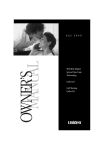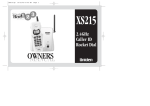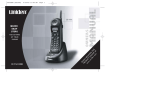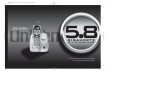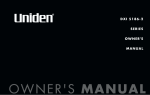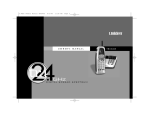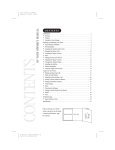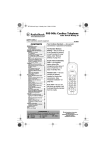Download Uniden EXI7926 Specifications
Transcript
EXI 7926 H1 99.8.23 11:31 AM Page 1 EXI 7926 H1 99.8.23 11:31 AM Page 2 Introduction Thank you for choosing the Uniden EXI 7926 cordless telephone. This phone is designed to exacting standards that provide reliability, long life and outstanding performance. Note: Some illustrations in this manual may differ from the actual unit for explanation purposes. Features • • • • • • • • • • • • • 900 MHz Extended Range 2-Line Operation with Intercom Caller ID and Call Waiting Caller ID 80 Number Caller ID Memory 40 Number Memory 32 Digit Redial Flash and Pause Pulse / Tone Dialing 14 Day Standby Battery Life 7 Hour Talk Time Handset Earpiece and Ringer Volume Control Speakerphone 3-Way and 4-Way Conference Operation 2 EXI 7926 H1 99.8.23 11:31 AM Page 3 Controls and functions 1 2 4 INTEGRATED CALLER ID 5 12 line1 6 1 7 8 9 10 11 3 line2 mem 4 ghi 7pqrs 13 2 abc 3 def 5 jkl 6 mno 8 tuv 9 wxyz tone 0 oper call id hold dn conf sel/vol up delete int'com flash chan redial/p 14 15 16 17 18 19 900MHz EXTENDED RANGE 30 21 line 1 22 23 24 25 26 27 conference mute line 2 hold status flash VOLUME memory page/int'com redial/p tone 20 TWO LINE SPEAKER PHONE 28 3 31 32 33 34 35 36 37 29 EXI 7926 H1 99.8.23 11:31 AM Page 4 1. 2. 3. 4. 5. 6. 7. 8. 9. 10. 11. 12. 13. 14. 15. 16. 17. 18. 19. Handset antenna Headset jack Handset battery compartment Handset speaker LCD display Line 1 key Cursor down/ Character select/Conference key Tone/Backward key Caller ID/Hold key Select/Volume key Handset microphone Memory key Line 2 key Cursor up/ Character select/Intercom key Cursor forward key Delete/Flash key Redial/Pause key Channel key Handset contact 30 20. 21. 22. 23. 24. 25. 26. 27. 28. 29. 30. 31. 32. 33. 34. 35. 36. 37. 38. 39. 40. 41. 42. 43. 44. VOLUME 31 32 33 34 35 36 37 38 39 40 41 42 43 44 4 Base microphone Handset clip storage Line 1 status LED Status LED Memory key Page/Intercom key Redial/Pause key Flash key Base contact Tone key Base speaker Line 1 key Conference key Line 2 key Line 2 status LED Hold key Mute key Base antenna Base speaker volume adjust Ring volume switch (2nd line) Ring volume switch (1st line) Pulse-Tone switch DC power input Phone jack (2nd line) Phone jack (1-and 2-line) EXI 7926 H1 99.8.23 11:31 AM Page 5 Table of contents Getting Started Getting Started Read this first ...................................................................................... 6 Step 1: Checking the package contents ............................................... 7 Step 2: Setting up the base unit ........................................................... 8 Step 3: Preparing the battery pack ..................................................... 11 Step 4: Setting up Caller ID options.....................................................13 Entering your area code.......................................................... 14 Basics Telephone Operation Basics...................................................................................................15 Making and receiving calls .............................................................15 Answering a call from the base..................................................... 16 Answering a call from the handset ............................................... 16 Making a call from the base .......................................................... 17 Making a call from the handset ......................................................17 Using the tone feature ...................................................................17 Flash and Call Waiting ....................................................................18 Last number redial..........................................................................18 Placing a call on hold ......................................................................19 Using the speakerphone mute feature...........................................19 Using the page feature ...................................................................20 Traveling out-of-range .....................................................................20 Selecting a different channel ..........................................................20 Adjusting the volume controls........................................................20 2-Line features................................................................................... 21 2-Line operation ..............................................................................21 3-way conferencing ........................................................................22 4-way conferencing ........................................................................23 Using your EXI 7926 intercom........................................................24 Transferring calls.............................................................................25 Using the speakerphone.................................................................25 Memory features............................................................................... 26 Storing a phone number in memory ............................................. 26 Editing a phone number in memory.............................................. 28 Erasing a number from memory ................................................... 30 Using memory dialing.................................................................... 32 2-Line operations Memory Features Caller ID Features Additional Information Caller ID Features Using Caller ID............................................................................... 33 Using CIDCW (Call ID with Call Waiting)........................................37 Additional Information Changing the digital security code ................................................ 38 Headset installation ........................................................................38 Mounting the base unit on a wall.................................................. 39 Installing the beltclip.......................................................................41 Note on power sources ..................................................................42 Maintenance .................................................................................. 42 Troubleshooting ............................................................................. 43 Specifications ................................................................................ 44 Index ............................................................................................. 45 5 EXI 7926 H1 99.8.23 11:31 AM Page 6 Read this first This cordless telephone must be set up before use. Follow these steps; Step 1 (page 7) Unpack the telephone and accessories. Step 2 (page 8 to 10) Next, choose the best location to set up the base unit. Base unit Step 3 (page 11 to 12) Then, insert the battery pack into the handset. You have to charge the battery pack for more than 12-15 hours before using the phone. Handset Step 4 (page 13 to 14) Finally, set Caller ID options and area code in the memory to use the Caller ID service. Note: Skip the setting of area code if your calling area requires 10 digits dialing. Handset About the digital security code This cordless telephone uses a digital security code to prevent unauthorized access to your base unit. This security code prevents other cordless handsets from making calls through your base unit. A random security code will be assigned automatically between your base unit and handset when you charge the battery pack for the first time. To reset the security code, see page 38. 6 EXI 7926 H1 99.8.23 11:31 AM Page 7 Step 1 Checking the package contents Make sure you have received the following items in the package. If any of these items are missing or damaged, contact the Uniden Parts Department (see below). • Base unit • Rechargeable battery pack (BT-905) • Handset • Telephone line cord (2) • AC adapter (AD-420) • Wall mount adapter • This Owner's Manual • Precautions and Important Safety Instructions • Registration Card • Beltclip Uniden Parts Department (800) 554-3988 Hours are 8:30 a.m. to 5:00 p.m. Central Time, Monday through Friday. We can also be reached on the web at www.uniden.com. 7 EXI 7926 H1 99.8.23 11:31 AM Page 8 Step 2 Setting up the base unit Do the following steps. • Choose the best location • Connect the base unit • Choose the dialing mode Choose the best location Before choosing a location for your new phone, read the INSTALLATION CONSIDERATIONS included in the PRECAUTIONS AND IMPORTANT SAFETY INSTRUCTIONS brochure. Here are some important guidelines you should consider: Avoid heat sources, such as radiators, air ducts, and sunlight Avoid television sets and other electronic equipment Avoid noise sources such as a window by a street with heavy traffic Avoid microwave ovens Avoid excessive moisture, extremely low temperatures, dust, mechanical vibration, or shock Avoid personal computers Choose a central location Avoid other cordless telephones • You should charge your handset for 12-15 hours before using the phone. • The location should be close to both a phone jack and a continuous a power outlet which is not switchable. • Keep the base and handset away from sources of electrical noise such as motors and fluorescent lighting. • Be sure there is sufficient space to raise the base antenna fully vertical. • The base can be placed on a desk, tabletop or mounted on a standard wall plate. 8 EXI 7926 H1 99.8.23 11:31 AM Page 9 Step 2 (continued) Connect the base unit If you want to install the base unit on the wall, see page 39. (Used only when second line connects to a separate jack.) Route the cord. 2 To AC outlet To DC IN 9V 1 AC adapter (supplied) To telephone outlet To TEL LINE Telephone line cord (supplied) 1 3 2 3 Connect the telephone line cord to the TEL LINE jack and to a telephone outlet. Connect the AC adapter to the DC IN 9V jack and to a standard 120VAC wall outlet. Set base unit on a desk or tabletop and place the handset into the base unit. Then raise the antenna to a vertical position. Note Place the power cord so it does not create a trip hazard, or where it could become chafed and create a fire or electrical hazard, 9 EXI 7926 H1 99.8.23 11:31 AM Page 10 Step 2 (continued) Notes • Use only the supplied AD-420 AC adapter. Do not use any other AC adapter. • Connect the AC adapter to a continuous power supply. • Place the base unit close to the AC outlet so that you can unplug the AC adapter easily. Polarity of the plug Tips • If your telephone outlet isn't modular, contact your telephone company for assistance. Modular Choose the dialing mode PULSE TONE Depending on your dialing system, set the TONE/PULSE switch as follows: If your dialing system is Set the switch to Tone TONE Pulse PULSE If you aren't sure of your dialing system Make a trial call with the TONE/PULSE switch set to TONE. If the call connects, leave the switch as is; otherwise, set to PULSE. 10 EXI 7926 H1 99.8.23 11:31 AM Page 11 Step 3 Preparing the battery pack Charge the battery pack for more than 12-15 hours before you start using your phone. 1 2 Black 3 Red 4 Press and slide the battery compartment cover toward the bottom of the unit. Connect the battery pack connector. The plug will fit only one way. Then insert the battery pack into the battery compartment. Securely close the battery compartment cover by sliding it up until it snaps into place. Place the handset on the base unit with the keys and display facing upward. When the handset has been properly placed on the charging terminals of the base unit, the "status" LED of the base unit lights and charging begins. Charge the battery for at least 12-15 hours. You can place either side up for charging the battery. status LED 11 EXI 7926 H1 99.8.23 11:31 AM Page 12 Step 3 (continued) Battery use time (per charge) From fully charged. • Seven hours continuous use. • Fourteen days when the handset is in the standby mode. When the battery charge becomes low When the battery pack is very low and needs to be charged, the phone is programmed to eliminate Low Battery functions in order to save power. If the phone is not in use, "Low Battery" flashes in the display and none of the keys will operate. If the phone is in use, "Low Battery" flashes and the handset beeps. Complete your conversation as quickly as possible and return the handset to the base unit for charging. Notes • Even when the battery pack is not being used, it will gradually discharge over a long period. For optimum performance, be sure to return the handset to the base unit after a telephone call for charging the battery. • The built-in memory backup can hold numbers and names stored in the memory for up to 2 minutes, while you replace the battery pack. • If you must replace the battery pack during a telephone call, complete the replacement of the battery pack within 30 seconds, and you can return to the original call. • Rechargeable batteries have a memory effect that reduces standby and talk time. To avoid this memory effect, on a monthly basis, use the phone until the "Low Battery" indication appears. Then charge the battery for 12-15 hours. Cleaning the battery contacts To maintain a good charge, it is important to clean all battery contacts on the handset and base unit about once a month. Use a pencil eraser or other contact cleaner. Do not use any liquids or solvents. 12 EXI 7926 H1 99.8.23 11:31 AM Page 13 Step 4 Setting up Caller ID options There are three Caller ID options available; they are AutoTalk, CIDCW, and Area Code. AutoTalk allows you to answer the phone without pressing line 1 or line 2 . If the phone rings when AutoTalk is on, simply remove the handset from the base and the phone automatically answers the call. If the phone rings when AutoTalk is off, you must press line 1 or line 2 to answer the call. This option is useful for screening calls. CIDCW (Caller ID with Call Waiting) performs the same as regular Caller ID on a call waiting number. You must subscribe to CIDCW from your phone company to use this feature. If you enter your 3-digit area code number in the Area Code option, your local area code does not appear in Caller ID messages. When reviewing Caller ID messages, you will see only the local seven digit number. For calls received from outside your local area code, you will see a full 10-digit number. To change your Caller ID options: 1 When the phone is in the standby mode, press and hold call id/hold until the Caller ID setting screen appears. call id dn hold 2 Press • up/int'com call id conf 5 int'com flash dn Caller ID Setup 1 Line 1 2 Line 2 conf up delete int'com flash Press sel/vol . The following screen appears. sel/vol 4 delete or dn ª/conf to select "Line 1" or "Line 2". hold 3 up chan redial/p 1 Auto Talk:Off 2 CIDCW :On 3 Area Code: Press • up/int'com or dn ª/conf keys to move the cursor to the selection that you would like to change. Press the sel/vol key to toggle between “On” and “Off”. Press sel/vol . Use the number keypad to enter or change the area code. Press sel/vol again. After you have made your selections, press call id/hold or return the handset to the base. Note If your calling area requires 10-digit dialing do not program this option. 13 EXI 7926 H1 99.8.23 11:31 AM Page 14 Step 4 (continued) Entering your area code Note If your calling area require 10-digit dialing, please skip this step. You may wish to enter your local area code before you use this phone for the first time, or move to new area code, you should enter your area code. This is necessary that your phone can distinguish local or long distance calls to properly dial from the Caller ID message list. (See page 33.) 1 When the phone is in the standby mode, press and hold call id/hold Caller ID setting screen appears. call id dn hold 2 Press • up/int'com call id conf Press 5 6 7 8 int'com flash dn Caller ID Setup 1 Line 1 2 Line 2 conf up delete int'com flash sel/vol . sel/vol 4 delete or dn ª/conf to select "Line 1" or "Line 2". hold 3 up until the chan redial/p 1 Auto Talk:Off 2 CIDCW :On 3 Area Code: Press • up/int'com or dn ª/conf to select "Area Code". 1 Auto Talk:Off 2 CIDCW :On 3 Area Code: Press sel/vol . 1 Auto Talk:Off 2 CIDCW :On 3 Area Code: Use the dial buttons ( 0 to 9 ) to enter the 3-digit area code. Press sel/vol . A beep sounds and the displayed area code is entered. Press call id/hold to complete the setting. Or return the handset to the base unit. The phone returns to standby mode. Note When the area code has already been stored in memory, the stored area code will be displayed. To change it, use the dial buttons to enter the new area code. 14 1 Auto Talk:Off 2 CIDCW :On 3 Area Code:817 To complete the setting, press call id/hold or return the handset to the base unit. EXI 7926 H1 99.8.23 11:31 AM Page 15 Basics Making and receiving calls Basic 2-line operation Handset On Base Handset Off Base Base Only Press line 1 or line 2 . Press line 1 or line 2 . To answer a call Auto Talk off 1. Pick up the handset. 2. Press line 1 or line 2 . Auto Talk on Pick up the handset. To make a call 1. Pick up the handset. 2. Press line 1 or line 2 . 3. Listen for the dial tone. 4. Dial the number. 1. Press line 1 or line 2 . 2. Listen for the dial tone. 3. Dial the number. 1. Press line 1 or line 2 . 2. Listen for the dial tone. 3. Dial the number. To hang up To redial Press line 1 or line 2 , or return the handset to the base (Auto standby). Press line 1 or line 2 . 1. Pick up the handset. 2. Press line 1 or line 2 . 3. Listen for the dial tone. 4. Press redial/p . 1. Press line 1 or line 2 . 2. Listen for the dial tone. 3. Press redial/p . 1. Press line 1 or line 2 . 2. Listen for the dial tone. 3. Press redial/p . • Fold out the front cover of this owner’s manual to use the Controls and functions diagram for reference. For clarity, the instructions in this owner’s manual designates line 1 unless the procedure requires using line 2. The same instructions apply to line 2. You must have a 2-line subscription from your phone company to use the 2-line features. 15 EXI 7926 H1 99.8.23 11:31 AM Page 16 Basics (continued) Answering a call from the base 1 The base rings. The corresponding line 1 LED line 1 conference line 2 on the base flashes. mute hold status 2 3 Press the line 1 button and speak. line 1 When you finish the call, press line 1 to hang up. conference mute line 2 hold status Answering a call from the handset 1 The handset rings and the following screen appears: 2 3 Press line 1 to answer your call. line1 mem line2 When you finish the call, press line 1 on the handset, or return the handset to the base. Note 16 (Call) Line 1 If you set the handset in Auto Talk on, and the handset is on the base, just pick up the handset and speak. EXI 7926 H1 99.8.23 11:31 AM Page 17 Basics (continued) Making a call from the base 1 Press line 1 . 2 Dial the number on the keypad, or, use one of line 1 mute the memory features. (See Using memory dialing, page 32.) 3 line 2 conference hold status When you finish the call, press line 1 to hang up. Making a call from the handset Off-hook dialing 1 2 3 4 Pick up the handset. line1 line2 mem Press line 1 . Dial the number on the keypad. Or use one of the memory features. (See Using memory dialing, page 32.) When you finish the call, press line 1 or, return the handset to the base. On-hook dialing To call a number while the handset is in standby mode, dial the number on the keypad, or use one of the memory features. Press line 1 . (See Using memory dialing, page 32.) Hint AutoStandby automatically hangs up when you place the handset on the base. These is no need to press line 1 or line 2 to hang up. Note If a line is in use, or a phone off the hook, the LCD screen reads “In Use Line 1”. Using the tone feature If you are dialing in the pulse mode and need to enter tone digits, press * /0/tone then enter the digits. Once the call has ended, tone mode is canceled and pulse dialing resumes. Note tone 0 oper call id dn up delete The tone feature applies only when the base is set to pulse. 17 EXI 7926 H1 99.8.23 11:31 AM Page 18 Basics (continued) Flash and Call Waiting The flash function on the base and handset are independent of each other. If you have Call Waiting service and a call waiting tone sounds, press flash (or delete/flash on the handset) to accept the call. After a short pause you will hear the new caller. To return to the original caller, press flash (or delete/flash on the handset) again. status memory page/int'com redial/p call id hold dn conf sel/vol Note flash up delete int'com flash chan redial/p The flash feature does not function when line 1 and line 2 are on a conference call. (See 3-way conferencing and 4-way conferencing, pages 22 and 23.) Last number redial The redial key redials the last number dialed. The redialed number can be up to 32 digits long. 1 Handset Press line 1 or line 2 , then press redial/p . Or press redial/p , then press line 1 or line 2 . 2 hold conf sel/vol int'com chan flash redial/p Base status Press line 1 or line 2 , then press redial/p . memory page/int'com redial/p flash • If any key is pressed before redial/p , the last number will not redial. Tip 18 The EXI 7926 has two independent last number redial memories; one in the handset, the other in the base. EXI 7926 H1 99.8.23 11:31 AM Page 19 Basics (continued) Placing a call on hold Use either the keypad on the handset or the keypad on the base. 1 2 To place line 1 on hold at the base, press hold . The line 1 LED turns from green to red. To place line 1 on hold at the handset, press call id/hold . line 1 mute call id hold line 2 conference hold dn conf up delete int'com flash The following screen appears: 3 To pick up the call that is holding, press line 1 on the base or handset. Note (Hold) Line 1 Do not use the base and the handset keypads at the same time to place a call on hold. Using the speakerphone mute feature Your EXI 7926 allows you to mute your conversation from the base. This prevents the party you are speaking to from hearing what you, or someone else in the room, is saying. For example, to use this privacy feature while using line 1. 1 Press mute . The line 1 LED flashes red. line 1 • You can hear the party on line 1, but they cannot hear you. 2 When you are ready to continue your conversation with the party on line 1, press mute again. The line 1 LED changes to green. Note conference mute line 1 hold conference mute line 2 line 2 hold • If a line is in use, or a phone off the hook, the LCD screen reads “In Use Line 1 (or Line 2)”. 19 EXI 7926 H1 99.8.23 11:32 AM Page 20 Basics (continued) Using the page feature To locate the handset when it is off the base, press page/int'com on the base. The handset beeps for 60 seconds. The following screen appears: status memory page/int'com redial/p Paging flash Press • up/int'com on the handset to connect to the base. Press • up/int'com on the handset or page/int'com on the base again to return to standby. call id dn hold conf up delete int'com flash Traveling out-of-range As you begin to move too far from the base, you first hear a clicking sound. As you travel further, the noise increases. If you travel out-of-range, your call terminates. Selecting a different channel If you encounter interference while using your phone, you can manually change the channel sel/vol chan redial/p for clearer operation. This function works only when the phone is use. The chan button on the handset allows you Scanning to choose between 40 different channels. During the course of a conversation, if you hear static or noise which marks it difficult to hear, press chan . The following screen apears and the phone changes to a different channel. Adjusting the volume controls Handset ringer volume When the phone is in standby mode, press the sel/vol key on the handset to set the handset ringer volume. sel/vol Ringer High sel/vol Ringer Low Handset earpiece volume During the conversation mode, press sel/vol . Each time sel/vol is pressed, the earpiece volume selection changes. chan Normal sel/vol Medium sel/vol High sel/vol Loud 20 sel/vol redial/p EXI 7926 H1 99.8.23 11:32 AM Page 21 Basics (continued) Base ringer volume The ringer control for the base of your EXI 7926 allows you turn the ringer OFF or to select LO/HI volume for each line 1 or line 2. Base speaker volume To control the speaker volume of the base, adjust the VOLUME slide switch as desired. 2-Line features 2-Line operation The handset and the base can be used on separate telephone lines at the same time. For example, if the handset is on a call with line 1, you can make, or receive calls at the base on line 2. The line 1 LED on the base flashes green to indicate line 1 is In Use at the handset. line 1 conference mute When line 1 is In Use at the base the LCD screen displays the following: Note line 2 hold (Base) Line 1 When you attempt to make a call, the EXI 7926 informs you if a line is currently In Use. Extension In Use The Extension In Use feature prevents accidental interruption of ongoing telephone conversations. • If you attempt to make a call and another phone is In Use on line 1, the handset LCD indicates an extension is In Use. (The line 1 LED at the base blinks.) If you press line 1, you will hear a beep. This warns you the line is In Use. To make your call, you must use line 2. Notes • If you want to join a conversation on an extension currently In Use, press line 1 or line 2 twice. • The flash feature does not function when the phone is in the conference mode. 21 EXI 7926 H1 99.8.23 11:32 AM Page 22 2-Line features (continued) 3-way conferencing This feature lets you add a third party to your conversation from either the handset or the base. For example, to add a party to the current call on line 1 at the base: 1 Press hold to place the caller on hold. The line 1 LED turns from green to red. line 1 conference mute 2 3 4 Press line 2 . line 1 Dial the number of the person you want to add to the conversation. When the person answers, you can speak privately before bringing the original caller back on the line. Press the conference button to bring the original call back on line. The line 1 and line 2 LEDs are green. line 1 hold conference mute line 2 hold conference mute line 2 line 2 hold • If the third person’s number is busy or doesn’t answer, press line 2 to hang up. Return to the original call by pressing line 1. 5 To remove either caller from your conversation, ask one of the parties to hang up. Press the corresponding line button to end the call. • Follow steps 1-5 to conference using the handset. When you return the handset to the base, all calls are disconnected. Note 22 The flash feature does not function when the phone is in conference mode. EXI 7926 H1 99.8.23 11:32 AM Page 23 2-Line features (continued) 4-way conferencing A fourth person, at either the handset or the base, may be added to conference call. For example, to add a fourth party at the handset to an ongoing conference call at the base: 1 Press hold . The line 1 and line 2 LEDs turn red. line 1 mute 2 3 Press page/int'com on the base to contact the handset. Press • up/int'com on the handset. Speak to answer the page. Press conference at the base or dn ª/conf at the handset to bring the party at the handset in on the call. The line 1 and line 2 LEDs are green. The following screen appears: 5 hold status memory page/int'com redial/p call id hold 4 line 2 conference line 1 dn up conf int'com conference mute flash delete flash line 2 hold (Conference) Line 1 Line 2 To remove either caller from your conversation, ask one of the parties to hang up. Press the corresponding line button to end the call. Tips • When a call is on hold at the handset, and the base is paged, the base will ring even when the RING VOL switch is set to OFF. • The person at the handset can join the conversation by pressing the line number currently in use. 23 EXI 7926 H1 99.8.23 11:32 AM Page 24 2-Line features (continued) Using your EXI 7926 intercom Paging from the base to handset 1 2 3 Press page/int'com on the base. The handset beeps. (If no answer, press page/int'com on the base again to disconnect.) Press • up/int'com on the handset. Speak into the mouthpiece to answer the page. status memory page/int'com redial/p call id hold dn conf flash up delete int'com flash • up/int'com To turn off the intercom, press page/int'com on the base or the handset. Paging from the handset to base 1 2 3 24 Press • up/int'com on the handset. (If no answer, press • up/int'com on the handset to disconnect.) At the base, press page/int'com . Speak into the base microphone to answer the page. To turn off the intercom, press page/int'com at the base or • up/int'com on the handset. call id hold dn conf up delete int'com flash mute hold status memory page/int'com redial/p flash on EXI 7926 H1 99.8.23 11:32 AM Page 25 2-Line features (continued) Transferring calls 1 To transfer a call from the base or the handset, press hold mute then page/int'com . hold status memory page/int'com redial/p call id hold 2 Answer by pressing page/int'com . On the base the status LED flashes and line 1 LED turns red. line 1 dn conf flash up delete int'com flash conference mute line 2 hold status The following screen appears: You may then announce the call with the intercom. 3 Intercom (Hold) Line 1 To speak to the caller, press line 1 or line 2 . • If no one is available to take the call, return to the caller by pressing line 1 or line 2 to take a message or complete the call. Using the speakerphone You may use the phone as speakerphone to answer calls by pressing the line 1 or line 2 button on the base. To hang up, press line 1 or line 2 again. The base microphone is located under the phone. Position yourself approximately 12 inches away from the base and speak clearly. If the handset is on the base, you may use either the base keypad or memory dialing to place a call. 12" 25 EXI 7926 H1 99.8.23 11:32 AM Page 26 Memory features Storing a phone number in memory Your EXI 7926 stores up to 30 name/numbers in the handset plus 10 numbers in the base. Memory locations are shared by both lines. On the handset 1 2 Pick up the handset from the base. Press and hold mem for two seconds. The following screen appears: line1 3 4 mem line2 Use the • up/int'com and dn ª/conf keys, or number keypad, to choose the memory location to store a name/number. Memory Store 01 John Smith 02 call id hold dn conf up delete int'com flash Press sel/vol . The following screen appears: Store Name sel/vol 5 chan redial/p Enter a name by using the • up/int'com and dn ª/conf keys to scroll through the character menu. Use the * /0/tone and #/ 1 keys right or left, or to create a blank space. call id dn up delete (The delete/flash key deletes characters as the cursor moves left.) hold 6 When you have finished entering a name, press sel/vol . The following screen appears. The cursor flashes, indicating that the display is ready for a number to be entered. conf int'com flash Store Number continued next page Note 26 Whenever you are using a menu screen, you must press a key within 20 seconds or the phone will return to standby. You may also press mem to exit a memory menu at any time. EXI 7926 H1 99.8.23 11:32 AM Page 27 Memory features (continued) continued from previous page 7 Enter the phone number with the number keypad. If you want to change the entered number, press delete/flash and the cursor will move one space to the left and delete that number. Note 8 When entering name/numbers, you may press redial/p to enter a pause in the dialing sequence. The display shows a “P”. The pause feature is useful for long distance calling, credit card dialing, or any other dialing sequence requiring a pause between digits. When you have finished entering a name/number, press sel/vol . The handset beeps and displays a confirmation screen. sel/vol chan redial/p Memory01 Stored On the base mute 1 2 3 Press memory . The status LED blinks. hold status memory page/int'com redial/p flash Dial the number you wish to store. Press memory . Enter the memory location number (0-9) on the keypad. The status LED goes out. A confirmation beep indicates the number is stored. mute hold status memory page/int'com redial/p flash 26 EXI 7926 H1 99.8.23 11:32 AM Page 28 Memory features (continued) Editing a phone number in memory To edit a number you have stored in the handset: 1 2 Pick up the handset from the base. Press and hold mem for two seconds. The display shows the “Memory Store” screen and any saved name/numbers. line1 3 4 mem Use the • up/int'com and dn ª/conf keys, or number keypad, to select the memory location you would like to edit. Memory Store 01 JOHN SMITH 02 UNIDEN call id hold dn conf up delete int'com flash Press sel/vol . The display shows the memory location you have selected. sel/vol 5 6 line2 Press sel/vol chan redial/p Edit Memory01 Delete Memory01 Go Back again to enter the “Edit Memory” mode. Press sel/vol . The following screen appears, and a cursor flashes indicating that the display Store Name JOHN SMITH is ready to edit the name. 7 Enter the name with the • up/int'com and dn ª/conf keys. Use the • up/int'com and dn ª/conf keys to enter symbols. Use the * /0/tone and #/ 1 keys to move the cursor left and right. tone 0 oper call id hold dn conf up delete int'com flash tone Press delete/flash to remove any unwanted character. 0 oper call id hold dn conf up delete int'com flash continued next page 28 EXI 7926 H1 99.8.23 11:32 AM Page 29 Memory features (continued) continued from previous page 8 Press sel/vol . The following screen appears. A cursor flashes indicating that the display is ready for the number to be edited. sel/vol 9 chan redial/p Store Number 8175551 Enter the phone number with the number keypad (direct entry). Press delete/flash to remove any unwanted character. Press and hold delete/flash to clear the entire number. tone 0 oper call id hold dn conf up delete int'com flash 10 Press sel/vol . The handset beeps and displays the confirmation screen. 11 The display then returns to the “Memory Store” screen. You may select another number to edit (return to step 3) or press mem to return to standby. Notes Memory01 Stored line1 mem line2 • Whenever you are using a menu screen, you must press a key within 20 seconds or the phone will return to standby. You may also press mem to exit a memory menu at any time. • If you select “Go Back” at any time, no changes are made and the handset shows the “Memory Store” screen. 29 EXI 7926 H1 99.8.23 11:32 AM Page 30 Memory features (continued) Erasing a number from memory After erasing a number, you may add a new address to memory. From the handset 1 2 Pick up the handset from the base. Press and hold mem for two seconds. The handset shows the “Memory Store” screen with saved name/numbers displayed. line1 3 4 mem Use the • up/int'com and dn ª/conf keys, or number keypad, to select the memory location you would like to delete. The * /0/tone and #/ 1 keys toggle between the name display and the number display. 6 7 Memory Store 01 JOHN SMITH 02 UNIDEN tone 0 oper call id hold dn conf up delete int'com flash Press sel/vol . The following screen appears: sel/vol 5 line2 chan redial/p Use the dn ª/conf key to move the 1 cursor to “Delete Memory”. Edit Memory01 Delete Memory01 Go Back Edit Memory01 Delete Memory01 Go Back Press sel/vol . Use the • up/int'com key to move the 1 cursor to “Yes”. Delete Memory01? Yes No continued next page Notes 30 • If you select “Go Back” at any time, no changes are made and the handset shows the “Memory Store” screen. • If you select “No”, no changes are made. The handset shows the “Memory Store” screen. EXI 7926 H1 99.8.23 11:32 AM Page 31 Memory features (continued) continued from previous page 8 Press sel/vol . There is a confirmation tone, and the following screen appears: sel/vol 9 chan redial/p The display then returns to the “Memory Store” screen. You may select another number to delete (return to step 3) or you may press mem to return to standby. Memory01 Deleted line1 line2 mem From the base 1 Press memory . The status LED blinks. mute hold status memory page/int'com redial/p 2 Press memory again. Enter the memory location (0-9) of the number you wish to delete. The status LED goes out. A confirmation beep indicates the number has been erased. mute flash hold status memory page/int'com redial/p flash 31 EXI 7926 H1 99.8.23 11:32 AM Page 32 Memory features (continued) Using memory dialing Follow the steps below to dial a number using a programmed memory location: From the handset 1 Press mem . The handset displays your programmed memory locations. line1 2 01 02 JOHN SMITH 03 UNIDEN Use the • up/int'com and dn ª/conf keys to select the memory location you would like to dial. The following screen appears: call id hold 3 line2 mem dn conf up delete int'com flash Press line 1 . The number dials. 01 02 JOHN SMITH 03 UNIDEN line1 line2 mem At the base 1 2 Press line 1 . The line 1 LED lights. Press memory . Enter the memory location number (0-9), to dial the number. line 1 conference mute hold mute hold status memory page/int'com redial/p 32 line 2 flash EXI 7926 H1 99.8.23 11:33 AM Page 33 Caller ID features Using Caller ID You must subscribe to Caller ID from your phone company to use this feature. Screening your calls Caller ID allows you to review caller 12/21 12:30PM 03 information before answering your phone. Schlitz Maren At the second ring, the display shows the 817-555-1212 date, time, call count, name and phone number of the caller. If your Caller ID service is number only, the name does not appear on the second line. If a name or number is not available, the display shows a message such as “Incomplete Data”, “Private Number”, “Private Name”, etc. Reviewing Caller ID name/numbers To review your Caller ID name/numbers, follow the steps below: 1 Press call id/hold . The following screen appears: call id dn hold 2 Use conf dn hold 5 flash Line1 Line2 New Total 00 02 01 01 conf up delete int'com flash Press sel/vol to display the latest Caller ID message for that line. sel/vol 4 int'com delete or dn ª/conf to select "Line 1" or "Line 2" for caller ID. • up/int'com call id 3 up chan redial/p 12/21 12:30PM 03 Schlitz Maren 817-555-1212 Press • up/int'com to see the next message. Or press dn ª/conf to see previous message. Once you have reviewed your oldest name/ number, the following screen appears. -End of List- continued next page Notes • If you have no Call ID name/ numbers, then the total is shown as “00”. • Once a Caller ID message has been viewed, it is no longer considered a new message. 33 EXI 7926 H1 99.8.23 11:33 AM Page 34 Caller ID features (continued) continued from previous page 6 Press call id/hold to return to standby. call id hold Note dn conf up delete int'com flash Once you have viewed all of your Caller ID name/numbers and reach the “End of List” display, the message list does not cycle back to the beginning. You must press • up/int'com to view your previous name/numbers. Calling a Caller ID name/number 1 Press call id/hold . The Caller ID summary screen shows the number of new callers and total number of calls. call id hold 2 dn conf up int'com flash Use • up/int'com or dn ª/conf to select “Line 1” or “Line 2” caller ID. Line1 Line2 call id hold 3 4 5 6 Press sel/vol to display the caller ID message. call id hold dn conf up delete int'com flash up delete int'com flash dn conf Press dn ª/conf to scan forward. Press • up/int'com to scan backwards through the list. Select the name/number that you would like to dial. Press line 1 . The number automatically dials. Note 34 New Total 00 02 01 01 delete 12/21 12:30PM 03 Schlitz Maren 817-555-1212 line1 For long distance calling, insert “1” by pressing 1 before pressing line 1 . mem line2 on the keypad EXI 7926 H1 99.8.23 11:33 AM Page 35 Caller ID features (continued) Storing a Caller ID number in a memory location 1 Press call id/hold . The Caller ID summary screen shows the number of new callers and total number of calls. call id hold 2 dn up conf int'com Line1 Line2 flash Use • up/int'com or dn ª/conf to select “Line 1” or “Line 2” caller ID. call id dn hold 3 4 5 Press sel/vol to display the caller ID message. Press • up/int'com or dn ª/conf to store. 7 8 9 sel/vol conf up delete int'com flash chan redial/p to find the name/number that you would like Press mem to store the selected message. The following screen appears: line1 6 New Total 00 02 01 01 delete mem line2 Select Location 01 Schlitz Maren 02 UNIDEN The “Select Location” screen appears. Use the • up/int'com and dn ª/conf keys to select a blank memory location where you would like to store the number. (If you want to replace an existing number with the Caller ID number, skip to step 6.) Press sel/vol . A confirmation tone sounds. The number is programmed. If you choose to replace an existing number with the Caller ID number, press sel/vol . The following screen appears: Replace Memory? Yes No Use the • up/int'com key to move the cursor to “Yes”. Press sel/vol . A confirmation tone sounds. The number is programmed. Note If you select “No”, then the Caller ID screen returns. 35 EXI 7926 H1 99.8.23 11:33 AM Page 36 Caller ID features (continued) Deleting a Caller ID message To delete a single Caller ID message, follow the steps below. 1 Press call id/hold . The Caller ID summary screen shows the number of new callers and total number of calls. call id hold 2 dn conf up int'com Line1 Line2 flash Use • up/int'com or dn ª/conf to select “Line 1” or “Line 2” caller ID. call id dn hold 3 4 5 New Total 00 02 01 01 delete Press sel/vol to display the caller ID message. Select the number that you would like to delete. Press • up/int'com or dn ª/conf to find the name/number that you would like to. sel/vol conf up delete int'com flash chan redial/p 12/21 12:30PM 03 Schlitz Maren 817-555-1212 Press delete/flash . The following screen appears: call id hold dn conf up delete int'com flash Delete Message? Yes No • If you select “No”, the Caller ID screen returns. 6 7 36 Press sel/vol or delete/flash . A confirmation tone sounds. The Caller ID screen returns with the next name/number displayed. Press call id/hold to return to standby. EXI 7926 H1 99.8.23 11:33 AM Page 37 Caller ID features (continued) Deleting all Caller ID name/numbers To delete all of your Caller ID messages, follow the steps below. 1 Press call id/hold . The Caller ID summary screen shows the number of new callers and total number of calls. call id dn hold 2 up conf delete int'com flash Use • up/int'com or dn ª/conf “Line 1”. to select Line1 Line2 call id hold 3 dn hold 6 7 conf up delete int'com flash Press delete/flash to delete name/numbers on line 1. The following screen appears: call id 4 5 dn New Total 00 02 01 01 Use the • up/int'com conf up delete int'com flash Del All, Line 1? Yes No key to move the cursor to “Yes”. Press delete/flash or sel/vol . A confirmation tone sounds. The following screen appears: Line1 Line2 New Total 00 00 00 01 Line1 Line2 New Total 00 00 00 00 Use dn ª/conf to select line 2. Repeat steps 3 through 6. All your caller ID messages are deleted. Using CIDCW (Caller ID with Call Waiting) 1 2 During a call, when you hear the Caller ID tone, check the handset display for the name and number of incoming calls. Press delete/flash to accept the incoming call. See Flash and Call Waiting, page 18. 12/21 12:30PM 03 Schlitz Maren 817-555-1212 call id hold dn conf up delete int'com flash 37 EXI 7926 H1 99.8.23 11:33 AM Page 38 Additional information Changing the digital security code The digital security code is an identification code used to connect the handset and the base unit. Normally, setting the code is not necessary. The first time you charge your handset, the security code is automatically set. (See page 6.) In the rare situation that you suspect another cordless telephone is using the same security code, you can change the code. 1 Remove the handset from the base unit. Press page/int'com . mute hold status 2 memory page/int'com redial/p flash While the handset is beeping, place the handset in the base unit. The paging tone stops. Leave the handset on the base at least 3 seconds. A random, new security code is set. Note If the handset battery pack is completely discharged, or the battery pack removed, the digital security code will be lost. If this happens, a new security code is set automatically the next time the battery pack is charged. Headset installation Your phone may be used with an optional headset, the Uniden HS910. To use this feature, insert headset plug into the headset jack. Your phone is ready for hands-free conversations. headset jack If you are using an optional headset, you must still use the handset keypad for phone operations. Use only Uniden HS910 headset specifically designed for Uniden phones. 38 EXI 7926 H1 99.8.23 11:33 AM Page 39 Additional information Mounting the base unit on a wall Standard wall plate mounting This phone can be mounted on any standard telephone wall plate. 1 1 2 2, 3, 4, 5, 6, 7 3 4 Wall plate 5 6 7 AC adapter Snap the wall mount adapter into the notches on the base. Plug the telephone line cord to the TEL LINE jack and the AC adapter to the DC IN 9V jack. Plug the telephone line cord into the telephone outlet. Wrap the AC adapter cord inside the molded wiring channel. Then wrap the cord around the strain relief notch. Plug the AC adapter into a standard 120VAC wall outlet. Raise the antenna to a vertical position. Align the mounting slots on the base. with the mounting posts on the wall. Push in and down until the phone is firmly seated. AC outlet 39 EXI 7926 H1 99.8.23 11:33 AM Page 40 Additional information Handset retainer 8 9 On the base unit, pull the handset retainer out of the slot. Rotate it clockwise 180 degrees. Flip the retainer from front to back. Slide it back into the slot so that the lip of the retainer is up and the oval is down. The retainer holds the handset in place. Direct wall plate mounting If you don't have a standard wall plate, you can mount your phone directly to the wall. Before doing this, consider the following: • Avoid electrical cables, pipes, or other items behind the mounting location, that could cause a hazard when inserting screws into the wall. • Try to mount your phone within 10 - 15 feet of a working phone jack to avoid excessive cord lengths. • Make sure the wall material is capable of supporting the weight of the base and handset. TOP 3/16 in. 1 3-15/16 in. 2 40 Insert two mounting screws into the wall, (with their appropriate anchoring device), 3-15/16 inches apart. Allow about 3/16 of an inch between the wall and screwheads for mounting the phone. Refer to steps 1 through 9 on page 39 to mount the telephone. EXI 7926 H1 99.8.23 11:33 AM Page 41 Additional information Installing the beltclip To attach the beltclip To remove the beltclip Insert the beltclip into the holes on each side of the handset. Press down until it clicks. Pull both sides of the beltclip to release the tabs from the holes. 41 EXI 7926 H1 99.8.23 11:33 AM Page 42 Additional information Note on power sources Battery replacement and handling RECYCLING NICKEL-CADMIUM BATTERIES When the operating time becomes short, even after a battery is recharged, please replace the battery. With normal usage, your battery should last about one year. Please contact your place of purchase for a replacement battery. NICKEL-CADMIUM BATTERIES MUST BE DISPOSED OF PROPERLY. Ni-Cd Nickel-cadmium cells are used in the battery pack. Please take your used nickelcadmium battery packs to a store that recycles nickel-cadmium batteries. Power Failure During the period that the power is off, you will not be able to perform or receive calls with the telephone. Caution • • • • Use the specified battery pack. Do not remove the battery from the handset to charge it. Never throw the battery into a fire, disassemble it, or heat it. Do not remove or damage the battery cover. Maintenance When slightly dirty Wipe with a soft, dry cloth. When very dirty Use a pencil eraser that has been dampened with diluted, neutral detergent. Dry with a dry cloth. When the charging terminals become dirty Wipe with a pencil eraser or other contact cleaner. 42 Caution Do not use paint thinner, benzene, alcohol, or another chemical product. Doing so may discolor the surface of the telephone and damage the finish. EXI 7926 H1 99.8.23 11:33 AM Page 43 Additional information Troubleshooting If your phone is not performing to your expectations, please try these simple steps before calling Uniden Customer Service at (800) 297-1023. Symptom Suggestion The status light won't come on when the handset is placed in the base unit. • Make sure the AC adapter is plugged into the base unit and wall outlet. • Make sure the handset is properly seated in the base unit. • Make sure the charging contacts on the handset and base unit are clean. The audio sounds weak and/or scratchy. • Make sure that the base unit antenna is in a vertical position. • Press chan on the handset to eliminate background noise. • Move the handset and/or base unit to a different location away from metal objects or appliances and try again. Can't make or receive calls • Check both ends of the base unit telephone line cord. • Make sure the AC adapter is plugged into the base unit and wall outlet. • Disconnect the AC adapter for a few minutes, then reconnect it. • Place the handset back on the charging cradle for a few seconds. The status LED will blink indicating that the security code has been reset. The handset doesn't ring or receive a page. • The battery pack may be weak. Charge the battery on the base unit for 12-15 hours. • The handset may be too far away from the base unit. • Place the base unit away from appliances or metal objects. • Place the handset back on the charging cradle for a few seconds. • The status LED will blink indicating that the security code has been reset. The Caller ID message disappears. • The handset was picked up before the second ring. • The call was placed through a switch board. • Call your local telephone company to verify your Caller ID service is current. 43 EXI 7926 H1 99.8.23 11:33 AM Page 44 Additional information Specifications General The EXI-7926 complies with FCC Parts 15 and 68. Frequency control: PLL Frequency shift keying: FSK Operating temperature: 0°C to +50°C (+32°F to +122°F) Base unit RX frequency: TX frequency: Power requirements: Size: 902.102465 MHz to 904.052470 MHz (40 channel) 925.997470 MHz to 927.947465 MHz (40 channel) 9V 350mA (from AC adapter) 7-3/64 in. (W) x 2-17/64 in. (D) x 8-55/64 in. (H) (179 mm (W) x 57.6 mm (D) x 225 mm (H)) Approx. 8.643 oz. (225 g) Weight: Handset RX frequency: TX frequency: Power requirements: Size (without antenna): Weight: Battery: 925.997470 MHz to 927.947465 MHz (40 channel) 902.102465 MHz to 904.052470 MHz (40 channel) Rechargeable Nickel-Cadmium battery pack 2-9/32 in. (W) x 1-31/32 in. (D) x 7-1/8 in. (H) (58 mm (W) x 49.9 mm (D) x 181 mm (H)) Approx. 8.65 oz. (242 g) (including battery) BT-905 Capacity 600 mAH, 3.6V Talk mode 7 hours TYP Standby mode 14 days TYP Specifications, features, and availability of optional accessories are all subject to change without prior notice. At Uniden, we’ll take care of you! If you need any assistance with this product, please call our Customer Hotline at; 1-800-297-1023 PLEASE DO NOT RETURN THIS PRODUCT TO THE PLACE OF PURCHASE. Our Uniden representatives will be happy to help you with any matters regarding the operation of this unit, available accessories, or any other related matters. Thank you for purchasing a Uniden product. Hours: M-F 7:00 AM to 7:00 PM CST 44 EXI 7926 H1 99.8.23 11:33 AM Page 45 Additional information Index 0-9 L 2-Line features 2-Line operation .............................21 3-way conferencing........................22 4-way conferencing........................23 Transferring call..............................25 Using the speakerphone................25 Using your EXI 7926 intercom.......24 Last number redial...............................18 A Answering a call ..................................16 Area code ............................................14 B Battery pack Preparing and charging ..................11 Replacement and handling ............42 M, N Maintenance ........................................42 Making a call........................................17 Making and receiving calls ..................15 Memory features Editing a phone number in memory......................................28 Erasing a number from memory....30 Using memory dialing ....................32 Storing a phone number in memory......................................26 Mounting the base unit to a wall ........39 O C Out-of-range ........................................20 Caller ID features Deleting all Caller ID name/numbers...............................37 Deleting a Caller ID message ........36 Reviewing Caller ID name/numbers...............................33 Storing a Caller ID number in a memory location .....................35 Using CIDCW (Caller ID with Call Waiting) ..........37 Using caller ID................................33 Connection ............................................9 P, Q D Dialing mode........................................10 Digital security code .........................6,38 Package contents ..................................7 Paging ..................................................20 R Redialing ..............................................18 Ringer volume .....................................20 S Setting up Caller ID options ................13 Setup Base unit ..........................................8 Handset..........................................11 Speaker volume...................................20 Specifications ......................................44 T E, F, G Troubleshooting ...................................43 Earpiece volume ..................................20 Flash and Call Waiting .........................18 U, V, W, X, Y, Z H Headset installation .............................38 Using the speakerphone mute feature........................................19 Using the tone feature ........................17 I, J, K Installing the beltclip............................41 45 EXI 7926 H1 99.8.23 11:33 AM Page 46