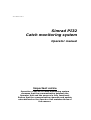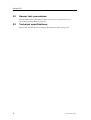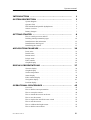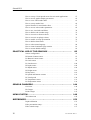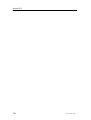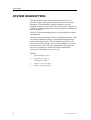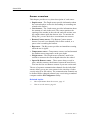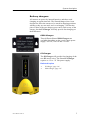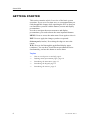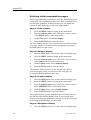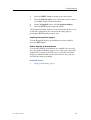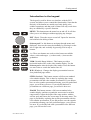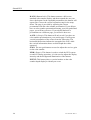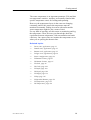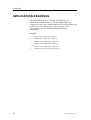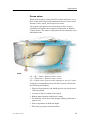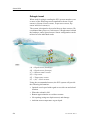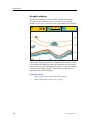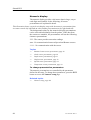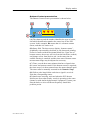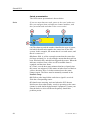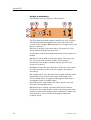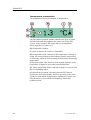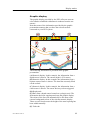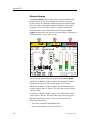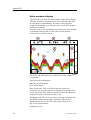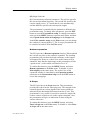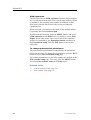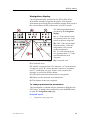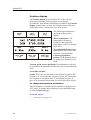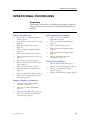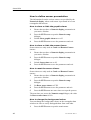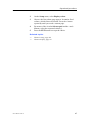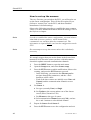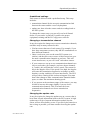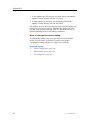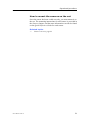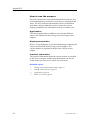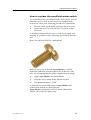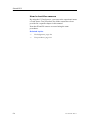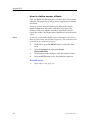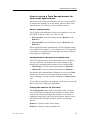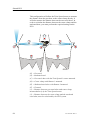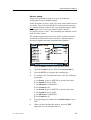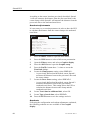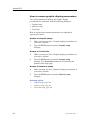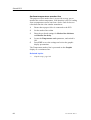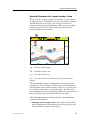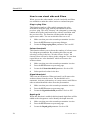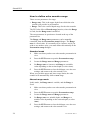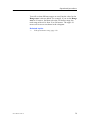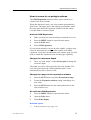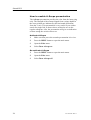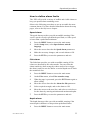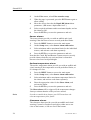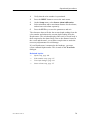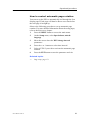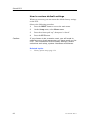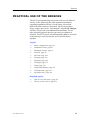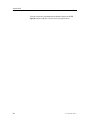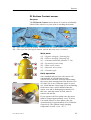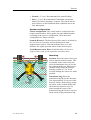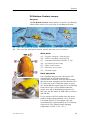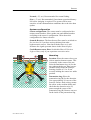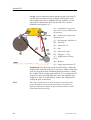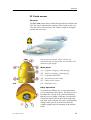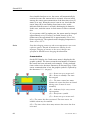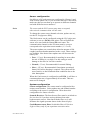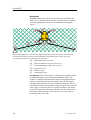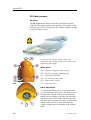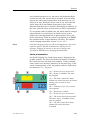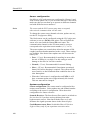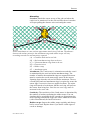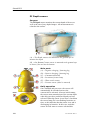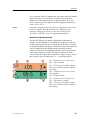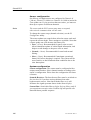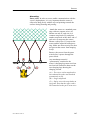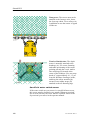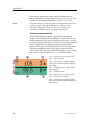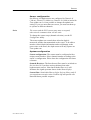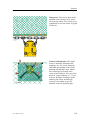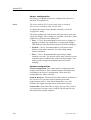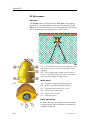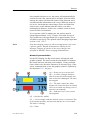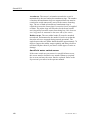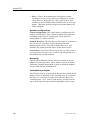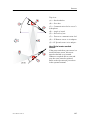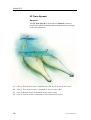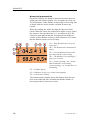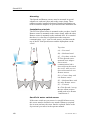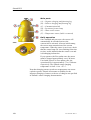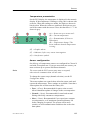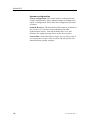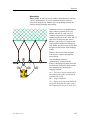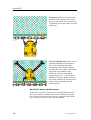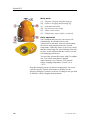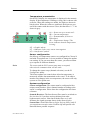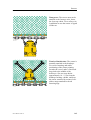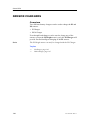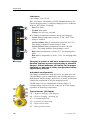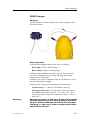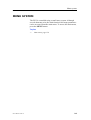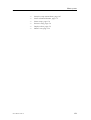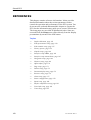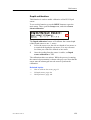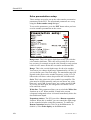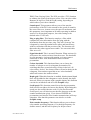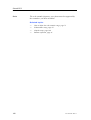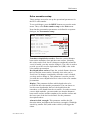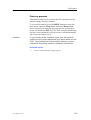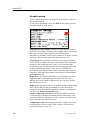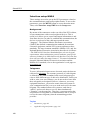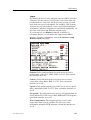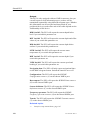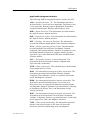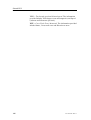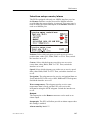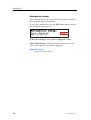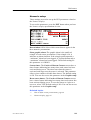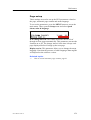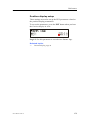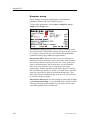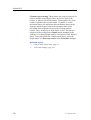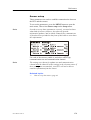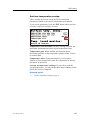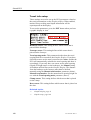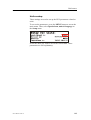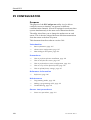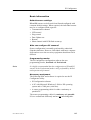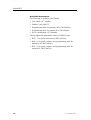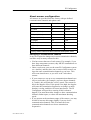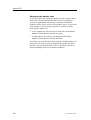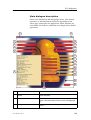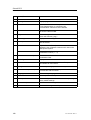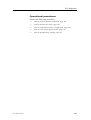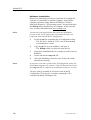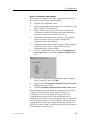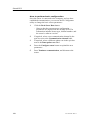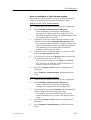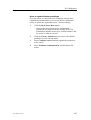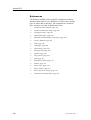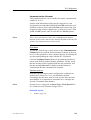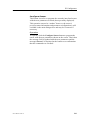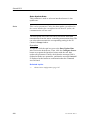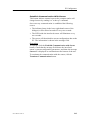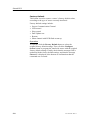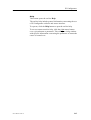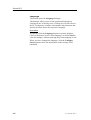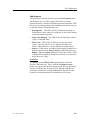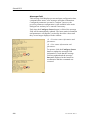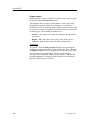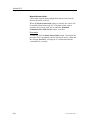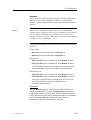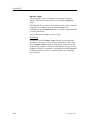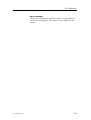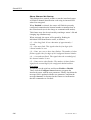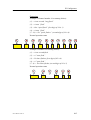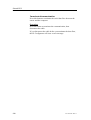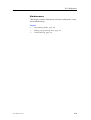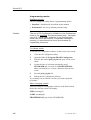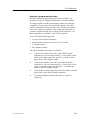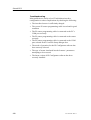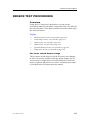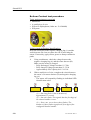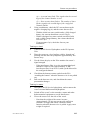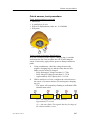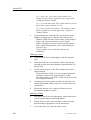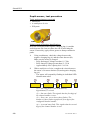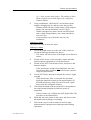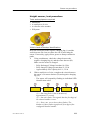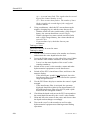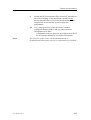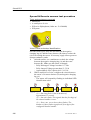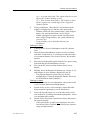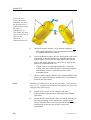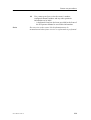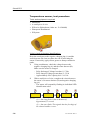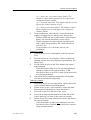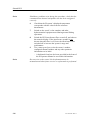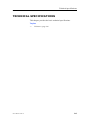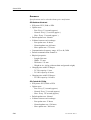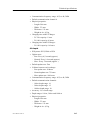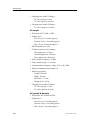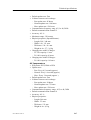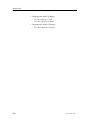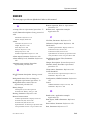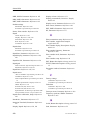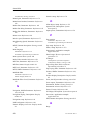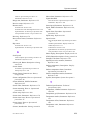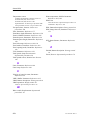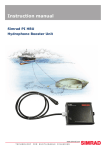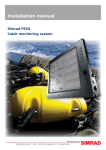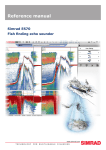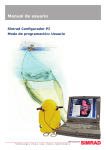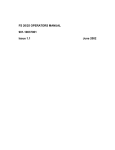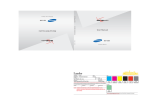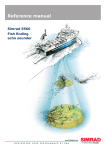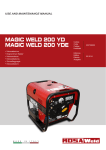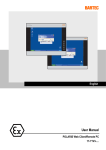Download Simrad PI DEPTH Specifications
Transcript
Operator manual Simrad PI32 Catch monitoring system www.simrad.com MAX IMIZI NG YOUR PER FOR MAN CE AT SE A 857-164636 / Rev.A Simrad PI32 Catch monitoring system Operator manual Important notice Operation of the PI32 Catch monitoring system assumes that the communication between the Operator Unit and the sensors is fully functional. Ensure that the communication channels and update rates defined on the Operator Unit matches those of the sensors. About this document Rev Date Written by Checked by Approved by Rev.A 04.12.05 RBr KRa KRa Original issue © 2005 Simrad AS ISBN 82-8066-059-3 All rights reserved. No part of this work covered by the copyright hereon may be reproduced or otherwise copied without prior permission from Simrad AS. The information contained in this document is subject to change without prior notice. Simrad AS shall not be liable for errors contained herein, or for incidental or consequential damages in connection with the furnishing, performance, or use of this document. The equipment to which this manual applies must only be used for the purpose for which it was designed. Improper use or maintenance may cause damage to the equipment or injury to personnel. The user must be familiar with the contents of the appropriate manuals before attempting to operate or work on the equipment. Simrad AS disclaims any responsibility for damage or injury caused by improper installation, use or maintenance of the equipment. If you require maintenance on your Simrad equipment, contact your local dealer. You can also contact Simrad using the following e-mail address: [email protected] Operator manual Sections 1 Introduction This section introduces the PI32 Catch monitoring system operator manual. Refer to page 1. 2 System description This section provides a general introduction to the PI32 Catch monitoring system and the units in use. Refer to page 2. 3 Getting started This section provides general guidelines to help you get started with the PI32 Catch monitoring system. Refer to page 8. 4 Applications This section gives an overview of the various applications that the PI32 can offer. Refer to page 20. 5 Display modes This section gives an in--depth description of all the display presentations. Refer to page 27. 6 Operational procedures This section provides detailed procedures to guide you through the most common functions. Refer to page 45. 7 Practical use of the sensors This section describes how to install and use each sensor type. Both PI and PS sensors are described and explained. Refer to page 83. 8 Sensor chargers This section describes how to install and use the sensor chargers. Refer to page 144. 9 Menu system This section allows you to access the reference information from the menu structure. Refer to page 149. 10 References This section details the various setup pages, those selected from the menu system and those accessed from the display presentation. Refer to page 152. 11 PI Configurator This section explains how to use the PI Configurator utility to change the sensor’s communication channel and update rate. Refer to page 184. 857-164636 / Rev.A I Simrad PI32 12 Sensor test procedures This section provides simple test procedure you can use to verify the the sensors are working properly. Refer to page 223. 13 Technical specifications This section provides the basic technical specifications. Refer to page 243. II 857-164636 / Rev.A Operator manual INTRODUCTION . . . . . . . . . . . . . . . . . . . . . . . . . . . . . . . . . . . . . . . . . . . . . . 1 SYSTEM DESCRIPTION . . . . . . . . . . . . . . . . . . . . . . . . . . . . . . . . . . . . . . 2 System diagram . . . . . . . . . . . . . . . . . . . . . . . . . . . . . . . . . . . . . . . . . . Operator Unit . . . . . . . . . . . . . . . . . . . . . . . . . . . . . . . . . . . . . . . . . . . 3 4 Hull mounted and portable hydrophones . . . . . . . . . . . . . . . . . . . . . . Sensor overview . . . . . . . . . . . . . . . . . . . . . . . . . . . . . . . . . . . . . . . . . 5 6 Battery chargers . . . . . . . . . . . . . . . . . . . . . . . . . . . . . . . . . . . . . . . . . . 7 GETTING STARTED . . . . . . . . . . . . . . . . . . . . . . . . . . . . . . . . . . . . . . . . . . . 8 How to switch power on and off . . . . . . . . . . . . . . . . . . . . . . . . . . . . . Defining initial presentation pages . . . . . . . . . . . . . . . . . . . . . . . . . . . 9 10 Introduction to the main menu . . . . . . . . . . . . . . . . . . . . . . . . . . . . . . Introduction to the keypad . . . . . . . . . . . . . . . . . . . . . . . . . . . . . . . . . 12 13 Introducing the sensors . . . . . . . . . . . . . . . . . . . . . . . . . . . . . . . . . . . . 15 APPLICATION EXAMPLES . . . . . . . . . . . . . . . . . . . . . . . . . . . . . . . . . . . . 20 Purse seine . . . . . . . . . . . . . . . . . . . . . . . . . . . . . . . . . . . . . . . . . . . . . . Danish seine . . . . . . . . . . . . . . . . . . . . . . . . . . . . . . . . . . . . . . . . . . . . Bottom trawl . . . . . . . . . . . . . . . . . . . . . . . . . . . . . . . . . . . . . . . . . . . . Pelagic trawl . . . . . . . . . . . . . . . . . . . . . . . . . . . . . . . . . . . . . . . . . . . . Echo sounder . . . . . . . . . . . . . . . . . . . . . . . . . . . . . . . . . . . . . . . . . . . . Graphic display . . . . . . . . . . . . . . . . . . . . . . . . . . . . . . . . . . . . . . . . . . 21 22 23 24 25 26 DISPLAY PRESENTATIONS . . . . . . . . . . . . . . . . . . . . . . . . . . . . . . . . . . 27 Numeric display . . . . . . . . . . . . . . . . . . . . . . . . . . . . . . . . . . . . . . . . . Graphic display . . . . . . . . . . . . . . . . . . . . . . . . . . . . . . . . . . . . . . . . . . Surface temperature . . . . . . . . . . . . . . . . . . . . . . . . . . . . . . . . . . . . . . . 28 35 37 Status display . . . . . . . . . . . . . . . . . . . . . . . . . . . . . . . . . . . . . . . . . . . Echo sounder display . . . . . . . . . . . . . . . . . . . . . . . . . . . . . . . . . . . . . Navigation display . . . . . . . . . . . . . . . . . . . . . . . . . . . . . . . . . . . . . . . 38 40 43 Position display . . . . . . . . . . . . . . . . . . . . . . . . . . . . . . . . . . . . . . . . . . 44 OPERATIONAL PROCEDURES . . . . . . . . . . . . . . . . . . . . . . . . . . . . . . . . 45 Overview . . . . . . . . . . . . . . . . . . . . . . . . . . . . . . . . . . . . . . . . . . . . . . . How to define sensor presentation . . . . . . . . . . . . . . . . . . . . . . . . . . . 45 46 How to set up the sensors . . . . . . . . . . . . . . . . . . . . . . . . . . . . . . . . . . 48 How to mount the sensors on the net . . . . . . . . . . . . . . . . . . . . . . . . . How to use the sensors . . . . . . . . . . . . . . . . . . . . . . . . . . . . . . . . . . . . How to replace the sacrificial water switch . . . . . . . . . . . . . . . . . . . . 51 52 53 How to test the sensors . . . . . . . . . . . . . . . . . . . . . . . . . . . . . . . . . . . . How to calibrate the Depth sensor . . . . . . . . . . . . . . . . . . . . . . . . . . . 54 55 How to define sensor offsets . . . . . . . . . . . . . . . . . . . . . . . . . . . . . . . . 56 857-164636 / Rev.A III Simrad PI32 How to set up a Twin Spread sensor for twin trawl applications . . . . How to access graphic display parameters . . . . . . . . . . . . . . . . . . . . . How to view echo sounder data . . . . . . . . . . . . . . . . . . . . . . . . . . . . . How to set up marker lines . . . . . . . . . . . . . . . . . . . . . . . . . . . . . . . . . Special features for trawl marker lines . . . . . . . . . . . . . . . . . . . . . . . . How to access echo sounder parameters . . . . . . . . . . . . . . . . . . . . . . . How to use visual aids and filters . . . . . . . . . . . . . . . . . . . . . . . . . . . . How to define echo sounder range . . . . . . . . . . . . . . . . . . . . . . . . . . . How to zoom in on bottom echoes . . . . . . . . . . . . . . . . . . . . . . . . . . . How to zoom in on pelagic echoes . . . . . . . . . . . . . . . . . . . . . . . . . . . How to enable A-Scope presentation . . . . . . . . . . . . . . . . . . . . . . . . . How to define alarm limits . . . . . . . . . . . . . . . . . . . . . . . . . . . . . . . . . How to select menu language . . . . . . . . . . . . . . . . . . . . . . . . . . . . . . . How to control automatic page rotation . . . . . . . . . . . . . . . . . . . . . . . How to restore default settings . . . . . . . . . . . . . . . . . . . . . . . . . . . . . . 57 62 63 64 67 69 70 72 74 75 76 77 80 81 82 PRACTICAL USE OF THE SENSORS . . . . . . . . . . . . . . . . . . . . . . . . . . 83 Sensor configuration . . . . . . . . . . . . . . . . . . . . . . . . . . . . . . . . . . . . . . PI Bottom Contact sensor . . . . . . . . . . . . . . . . . . . . . . . . . . . . . . . . . . PS Bottom Contact sensor . . . . . . . . . . . . . . . . . . . . . . . . . . . . . . . . . PI Catch sensor . . . . . . . . . . . . . . . . . . . . . . . . . . . . . . . . . . . . . . . . . . PS Catch sensor . . . . . . . . . . . . . . . . . . . . . . . . . . . . . . . . . . . . . . . . . . PI Depth sensor . . . . . . . . . . . . . . . . . . . . . . . . . . . . . . . . . . . . . . . . . . PS Depth sensor . . . . . . . . . . . . . . . . . . . . . . . . . . . . . . . . . . . . . . . . . PI Height sensor . . . . . . . . . . . . . . . . . . . . . . . . . . . . . . . . . . . . . . . . . PI Rip sensor . . . . . . . . . . . . . . . . . . . . . . . . . . . . . . . . . . . . . . . . . . . . PI Spread and Remote sensors . . . . . . . . . . . . . . . . . . . . . . . . . . . . . . PI Twin Spread . . . . . . . . . . . . . . . . . . . . . . . . . . . . . . . . . . . . . . . . . . PI Temperature sensor . . . . . . . . . . . . . . . . . . . . . . . . . . . . . . . . . . . . . PS Temperature sensor . . . . . . . . . . . . . . . . . . . . . . . . . . . . . . . . . . . . 84 87 91 95 100 104 109 114 118 123 128 133 139 SENSOR CHARGERS . . . . . . . . . . . . . . . . . . . . . . . . . . . . . . . . . . . . . . . . . . 144 Overview . . . . . . . . . . . . . . . . . . . . . . . . . . . . . . . . . . . . . . . . . . . . . . . PI Charger . . . . . . . . . . . . . . . . . . . . . . . . . . . . . . . . . . . . . . . . . . . . . . PS30 Charger . . . . . . . . . . . . . . . . . . . . . . . . . . . . . . . . . . . . . . . . . . . 144 145 147 MENU SYSTEM . . . . . . . . . . . . . . . . . . . . . . . . . . . . . . . . . . . . . . . . . . . . . . . . 149 The main menu . . . . . . . . . . . . . . . . . . . . . . . . . . . . . . . . . . . . . . . . . . 150 REFERENCES . . . . . . . . . . . . . . . . . . . . . . . . . . . . . . . . . . . . . . . . . . . . . . . . . . 152 Depth calibration . . . . . . . . . . . . . . . . . . . . . . . . . . . . . . . . . . . . . . . . . Echo presentation setup . . . . . . . . . . . . . . . . . . . . . . . . . . . . . . . . . . . . Echo sounder setup . . . . . . . . . . . . . . . . . . . . . . . . . . . . . . . . . . . . . . . IV 153 154 157 857-164636 / Rev.A Operator manual Factory presets . . . . . . . . . . . . . . . . . . . . . . . . . . . . . . . . . . . . . . . . . . Graphic setup . . . . . . . . . . . . . . . . . . . . . . . . . . . . . . . . . . . . . . . . . . . 159 160 Interface setup NMEA . . . . . . . . . . . . . . . . . . . . . . . . . . . . . . . . . . . . 162 Interface setup remote/alarm . . . . . . . . . . . . . . . . . . . . . . . . . . . . . . . . Navigation setup . . . . . . . . . . . . . . . . . . . . . . . . . . . . . . . . . . . . . . . . . 167 168 Numeric setup . . . . . . . . . . . . . . . . . . . . . . . . . . . . . . . . . . . . . . . . . . . Offset adjust . . . . . . . . . . . . . . . . . . . . . . . . . . . . . . . . . . . . . . . . . . . . 169 170 Page setup . . . . . . . . . . . . . . . . . . . . . . . . . . . . . . . . . . . . . . . . . . . . . . Palette setup . . . . . . . . . . . . . . . . . . . . . . . . . . . . . . . . . . . . . . . . . . . . 171 172 Position display setup . . . . . . . . . . . . . . . . . . . . . . . . . . . . . . . . . . . . . 173 Receiver setup . . . . . . . . . . . . . . . . . . . . . . . . . . . . . . . . . . . . . . . . . . . 174 Sensor alarms . . . . . . . . . . . . . . . . . . . . . . . . . . . . . . . . . . . . . . . . . . . Sensor setup . . . . . . . . . . . . . . . . . . . . . . . . . . . . . . . . . . . . . . . . . . . . 177 179 Speed setup . . . . . . . . . . . . . . . . . . . . . . . . . . . . . . . . . . . . . . . . . . . . . 180 Surface temperature setup . . . . . . . . . . . . . . . . . . . . . . . . . . . . . . . . . . Trawl info setup . . . . . . . . . . . . . . . . . . . . . . . . . . . . . . . . . . . . . . . . . Units setup . . . . . . . . . . . . . . . . . . . . . . . . . . . . . . . . . . . . . . . . . . . . . . 181 182 183 PI CONFIGURATOR . . . . . . . . . . . . . . . . . . . . . . . . . . . . . . . . . . . . . . . . . . 184 Purpose . . . . . . . . . . . . . . . . . . . . . . . . . . . . . . . . . . . . . . . . . . . . . . . . Basic information . . . . . . . . . . . . . . . . . . . . . . . . . . . . . . . . . . . . . . . . About sensor configuration . . . . . . . . . . . . . . . . . . . . . . . . . . . . . . . . . 184 185 187 Main dialogue description . . . . . . . . . . . . . . . . . . . . . . . . . . . . . . . . . . Operational procedures . . . . . . . . . . . . . . . . . . . . . . . . . . . . . . . . . . . . References . . . . . . . . . . . . . . . . . . . . . . . . . . . . . . . . . . . . . . . . . . . . . . 189 191 198 Maintenance . . . . . . . . . . . . . . . . . . . . . . . . . . . . . . . . . . . . . . . . . . . . 219 SENSOR TEST PROCEDURES . . . . . . . . . . . . . . . . . . . . . . . . . . . . . . . . . 223 Overview . . . . . . . . . . . . . . . . . . . . . . . . . . . . . . . . . . . . . . . . . . . . . . . 223 Bottom Contact test procedure . . . . . . . . . . . . . . . . . . . . . . . . . . . . . . 224 Catch sensor, test procedure . . . . . . . . . . . . . . . . . . . . . . . . . . . . . . . . Depth sensor, test procedure . . . . . . . . . . . . . . . . . . . . . . . . . . . . . . . . 227 230 Height sensor, test procedure . . . . . . . . . . . . . . . . . . . . . . . . . . . . . . . Spread & Remote sensors test procedure . . . . . . . . . . . . . . . . . . . . . . 233 236 Temperature sensor, test procedure . . . . . . . . . . . . . . . . . . . . . . . . . . . 240 TECHNICAL SPECIFICATIONS . . . . . . . . . . . . . . . . . . . . . . . . . . . . . . . 243 Sensors . . . . . . . . . . . . . . . . . . . . . . . . . . . . . . . . . . . . . . . . . . . . . . . . 244 INDEX . . . . . . . . . . . . . . . . . . . . . . . . . . . . . . . . . . . . . . . . . . . . . . . . . . . . . . . . . 249 857-164636 / Rev.A V Simrad PI32 Sensors Use this table to write down the sensors you use on your PI32 Catch monitoring system. Sensor type VI Serial number Communication channel Update rate 857-164636 / Rev.A Operator manual Sensors Use this table to write down the sensors you use on your PI32 Catch monitoring system. Sensor type 857-164636 / Rev.A Serial number Communication channel Update rate VII Simrad PI32 VIII 857-164636 / Rev.A Introduction INTRODUCTION The Simrad PI32 is an integration of proven commercial fishing technologies which can dramatically increase the yield and effectiveness of purse/danish seining and bottom/pelagic trawling applications. By means of three underwater sensors mounted on the gear, this robust, maintenance-free catch monitoring system allows unparalleled control over fishing operations by providing continuous, centralised information on the vessel’s position, its gear and the environment at and below the surface. This manual is not intended to be read from cover to cover, but is designed as a book of references that you can consult whenever necessary. (CD6521) This manual describes PI32 software version SW 3.09. Topics 857-164636 / Rev.A → System description, page 2 → Getting started, page 8 → Applications, page 20 → Display modes, page 27 → Operational procedures, page 45 → Sensors, page 83 → Menu system, page 149 → References, page 152 → PI Configurator, page 184 → Sensor test procedures, page 223 1 Simrad PI32 SYSTEM DESCRIPTION The Simrad PI32 Catch monitoring system consists of an operator station, a hydrophone and an optional echo sounder transducer. The hydrophone and the transducer are both mounted under the vessel’s hull. The system further comprises a number of small and robust sensors measuring the conditions on your fishing gear. The PI32 Catch monitoring system can work with three sensors simultanously. The sensors are powered by built-in rechargeable batteries. They are housed in titanium casings, and designed using advanced shock absorbing materials. The information collected by the sensors are sent through the water to the hydrophone by means of coded sound waves. From the hydrophone, the signals are sent to the operator unit, which decodes the information, interprets it, and finally present it to you. Topics 2 → System diagram, page 3 → Operator unit, page 4 → Hydrophones, page 5 → Sensors overview, page 6 → Battery chargers, page 7 857-164636 / Rev.A System description System diagram (A) = Operator Unit (B) = PI charger (C) = Hydrophone (provides communication with the sensors) (D) = Optional echo sounder transducer. Several types are available. (E) = Sensors mounted on the net. Maximum three sensors may be used simultanously, and several types are available. (F) = Interfaces to external sensors (serial lines, NMEA format) (G) = +24 Vdc power 857-164636 / Rev.A 3 Simrad PI32 Operator Unit The PI32 Operator Unit is a marine grade electronic instrument incorporating an impact resistant polycarbonate front panel, die-cast aluminium housing and watertight electrical connections. The PI32 electronics are sealed in the operator unit allowing the it to be flush or bracket mounted in the wheelhouse or at an exposed control station. Computed information is displayed in both numerical and graphical form on the display. The unit is operated using drop-down menus and an integrated keypad. 4 857-164636 / Rev.A System description Hull mounted and portable hydrophones Two hull mounted hydrophones are available, one for purse seining operations, and one for trawl operations. You can install both, and then select active hydrophone by means of a selector box on the bulkhead. Purse seining: The hull mounted hydrophone for purse seining operations has a 90 degrees horizontal beam and a 30 degrees vertical beam to provide the PI32 with optimal reception from the sensors. This specific beam pattern is especially suited for purse seining and the wide coverage area reduces the need for careful alignment. Trawling: The hull mounted hydrophone for trawling operations has a 50 degrees horizontal beam and a 30degrees vertical beam to provide the PI32 with optimal reception from the sensors. This specific beam pattern is especially suited for trawling and the wide coverage area reduces the need for careful alignment. Portable: A portable hydrophone is also available. It is designed as a temporary measure until a fixed hydrophone can be installed at the vessel’s next planned dry docking. It has an omni-directional beam and a 50 meter integrated cable which is sheathed in polyurethane providing robust external protection to compliment its 150 kg tensile strength. The cable is supplied on a reel for convenient retrieval and stowage, and is equipped with a plug for easy attachment to the Operator Unit. (CD5582) 857-164636 / Rev.A 5 Simrad PI32 Sensor overview This chapter provides a very short description of each sensor. • Depth sensor - The Depth sensor provide information about the current depth as well as the descending or ascending rate related to the surface. • Catch sensor - The Catch sensor provides information about the amount of catch in the trawl. The sensor monitors the opening of the meshes in the cod-end, and will activate once the caught volume pulls the detector wire. To monitor the filling rate, you are adviced to use minimum two sensors. • Bottom Contact sensor - The Bottom Contact sensors detects if a trawl is accidentally lifted off the seabed, or a purse seine is touching the bottom. • Rip sensor - The Rip sensor provides an immediate warning when the net is ripped. • Temperature sensor - Temperature sensors read and transmit the ambient water temperature at the gear depth. • Height sensor - The Height sensor contains s small echo sounder to measure the current depth related to the seabed. • Spread & Remote sensor - These sensor always work in pairs, and they measure the distance betwen the trawl doors. You can also use two Remote sensors if you run a twin trawl. The use of separate communication channels for the individual sensors allows you to use your sensors in the vincinity of other vessels using PI or PS sensors. The communication channels can be defined and/or changed onboard your vessel using a standard computer and the PI Configurator utility. Related topics 6 → More information about the sensors, page 15 → How to use the sensors, page 83 857-164636 / Rev.A System description Battery chargers All sensors are power by internal batteries, and these need charging at regular intervals. The Simrad chargers have been designed to allow the sensors to be stored in charging positions whenever they are not used, and “overcharging” will not take place. Either of the two charger types can be used on any of the sensors, but the PI Charger will only provide fast charging on the PI Sensors. PS30 Charger Three different Simrad PS30 Chargers are available depending on the vessel’s main power supply; 230 Vac, 110 Vac and +24 Vdc. PI Charger The PI Charger will provide fast charging of the new PI sensor series. The Simrad PI Charger requires a +12 to +32 Vdc power supply. Related topics 857-164636 / Rev.A → PI Charger, page 145 → PS30 Charger, page 147 7 Simrad PI32 GETTING STARTED This section contains an brief overview of the basic system operation. If you are a first time user, we recommend that you read through this chapter while operating the PI32 so that you can familiarize yourself with the buttons, menus and display presentations. In order to navigate the menu structures and display presentations, you need to know the most important buttons. MENU: Press to access the main menu. Press again to close it. ENT: Press to apply the changes you have requested. Selector pad (circular): Press along the edges to move the cursor. WIN: Press to leaf through the predefined display pages (windows). You can have four different presentations active simultanously, and use this button to access them. Topics 8 → How to switch power on and off, page 9 → Defining initial presentation pages, page 10 → Introducing the main menu, page 12 → Introducing the keypad, page 13 → Introducing the sensors, page 15 857-164636 / Rev.A Getting started How to switch power on and off Observe the following procedure to switch the PI32 on and off. Power on 1 Press and hold the PWR button until the display is switched on. 2 Observe that the start-up page appears. When you power up the PI32, it will automatically assume operation using the most recent page mode. Power off 857-164636 / Rev.A 1 Press the PWR button to call up the Light and power dialogue. 2 Press and hold the PWR button to switch off the PI32. 9 Simrad PI32 Defining initial presentation pages Observe the following procedure to set up the four display pages on the PI32. The presentations chosen are those commonly used, but using the guidelines in this procedure you can change the content of individual pages to suit your requirements. Page 1: Echo sounder 1 Press the MENU button to bring up the main menu. 2 Press the Selector pad to move the cursor (inverse video) to the ECHO choice on the main menu. 3 On the Echo menu, select Echo display. 4 Press the ENT button to enter the choice. An echo sounder appears. If you already know the basic settings of an echo sounder you can access the setup page by pressing the ENT button one more time. Page 2: Numeric display 1 Press the WIN button once to select the next display page. 2 Press the MENU button to bring up the main menu. 3 Press the Selector pad to move the cursor (inverse video) to the Fishery choice on the main menu. 4 On the Fishery menu, select Numeric display. 5 Press the ENT button to enter the choice. The numeric display appears. If you already know how to perform the basic setup, you can access the setup page by pressing the ENT button one more time. Page 3: Graphic display 1 Press the WIN button once to select the next display page. 2 Press the MENU button to bring up the main menu. 3 Press the Selector pad to move the cursor (inverse video) to the FISHERY choice on the main menu. 4 On the Fishery menu, select Graphic display. 5 Press the ENT button to enter the choice. The graphic display appears with the sensor data shown on the top and the echo sounder shown below. If you already know how to set up the basic parameters you can access the setup page by pressing the ENT button one more time. Page 4: Navigation display 1 10 Press the WIN button once to select the next display page. 857-164636 / Rev.A Getting started 2 Press the MENU button to bring up the main menu. 3 Press the Selector pad to move the cursor (inverse video) to the NAV choice on the main menu. 4 On the Navigation menu, select Navigation display. 5 Press the ENT button to enter the choice. The navigation display appears. If you already know how to set up the basic parameters you can access the setup page by pressing the ENT button one more time. Leafing through the pages To leaf through the display presentations you have defined, press the WIN button. Other display presentations Several other display presentations are available, but you only have four different display pages to use. After some experience with the PI32 system, you will however soon find out which display presentations that are the most useful to you, and you can alter the setup accordingly. Related topics → 857-164636 / Rev.A Display presentations, page 27 11 Simrad PI32 Introduction to the main menu The main menu is located across the top of the display. To open the menu, press the MENU button. Note that if it is left unactivated, the menu will disappear automatically after a few seconds. Each of the four options of the main menu provide a drop-down menu. On these, you can select which information to view on the display pages, or which parameters to define. Main and drop-down menus are highlighted when selected, and the complete main menu title is displayed in the top left-hand corner of the screen. • To open a sub-menu, press the ENT button, or press “down” on the selector tab. • To make your selection, highlight the choice, and press the ENT button. Related topics → 12 The choices on the main menu, page 150 857-164636 / Rev.A Getting started Introduction to the keypad The keypad is used for direct user interface with the PI32 system, and allows you to control the functionality. Note that the majority of the buttons are mainly used only during echo sounder operations, and that some of them will only work when they are enabled by a specific function. MENU: This button turns the menu bar on and off. It will also allow you to exit dialogues without applying any changes. ENT (Enter): Turns the cursor on and off. Opens for insertion, and confirms the editing of data. Selector pad: Use this button to navigate through menus and dialogues. It moves the cursor horizontally by pressing it on the left or right side, and vertically by pressing it on its top or bottom. -/+: These two buttons are used to select between available values, scales and ranges. (-) reduces and (+) increases the graduation. VRM (Variable Range Marker): This button provides a horizontal marker line on the echo sounder display. Use the Selector pad to alter the depth of the marker. Press the button one more time to switch the marker line off. WIN (Windows): Changes the display presentation between four predefined page modes. STND (Standard): This button actuates a full-screen standard echo sounder display. This is done by replacing the current presentation with the echo sounder presentation. If you did not have an echo sounder presentation amoung your four predefined pages, you will have one now. If you already had such a presentation on a different page, you will now have two. ZOOM: This button actuates a full-screen standard echo sounder display, and then expands the area around a variable range marker. Adjust the depth of the range marker with the selector pad, and choose the zoom range in the setup menu. The page is provided by replacing the current presentation with the echo sounder presentation. If you did not have an echo sounder presentation amoung your four predefined pages, you will have one now. If you already had such a presentation on a different page, you will now have two. 857-164636 / Rev.A 13 Simrad PI32 B-LCK (Bottom lock): This button actuates a full-screen standard echo sounder display, and then expands the area just above the bottom. In the expanded presentation, the bottom will appear flat. Choose the vertical expansion range in the setup menu. The page is provided by replacing the current presentation with the echo sounder presentation. If you did not have an echo sounder presentation amoung your four predefined pages, you will have one now. If you already had such a presentation on a different page, you will now have two. A-SCP (A-Scope): This button will only work if you have an echo sounder presentation on your current page. It will open a vertical presentation of the echoes from the latest ping. The horizontal deflections indicate the strength of the echo, while the vertical information shows at which depth the echoes appeared. GAIN: The two gain buttons are used to adjust the receiver gain on the echo sounder. PWR* (Power): This button is used to switch the PI32 system on and off. During operation, it is also used to adjust the display intensity and the background illumination of the buttons. EVENT: This button places a vertical marker on the echo sounder depth display to identify an event. 14 857-164636 / Rev.A Getting started Introducing the sensors The PI32 Catch monitoring can be used with a variety of sensors. All these sensors can be placed on your trawl or purse seine to monitor key parameters. On the PI32, you can use a maximum of three sensors simultanously. There are two sensor families; PI and PS. The sensors in the two families are almost identical, and they can be used together on the same PI32 system. The PI sensors will however offer increased range, some added functionality, and they can also be charged much faster using the PI Charger. Bottom Contact: Best at the bottom! With patented technology and awardwinning design, Simrad provides you full control of the actions that take place at the bottom. Mounted on a bottom trawl, pelagic trawl or purse seine, this sensor will provide the important information when you need it! (A) = The Bottom Contact sensor mounted on a bottom trawl will let you know once the trawl lifts a few centimeters above the bottom. You can then immediatley perform the necessary adjustments, and you will not loose any catch. (B) = On a purse seine you will be notified once the seine reaches the bottom, and you can thus fish even on a rough bottom. (C) = On a pelagic trawl, the sensor will notify you once you get near the bottom. The Bottom Contact sensor will let you know immediately if your gear touches the bottom. • Bottow trawl: If your trawl lifts off the bottom, this may cause fish to escape, and hence reduce the catch. This sensor will detect this, and allow you to trim your equipment for perfect balance. 857-164636 / Rev.A 15 Simrad PI32 • Pelagic trawl: On a pelagic trawl, this sensor proves very useful when the trawl moves downwards. It will let you know immediately if the footrope touches bottom. • Purse seine: When you work with a purse seine, you need to know when the seine reaches the bottom. This sensor will let you know. once it happens. • Danish seine: Used on a Danish seine, the sensor will let you know when the net has a stable bottom contact, and when it is time to haul. • Scientific research: During scientific surveys, an exact definition of towed distance with proper ground gear contact is an essential parameter in bottom trawl swept area estimates of fish abundance. Using a Bottom Contact sensor will reduce errors in this key parameter. Catch sensor: When is the trawl full? This is your “eye” at the cod-end. With PI Catch sensors in use, you can easily monitor the fi lling rate and the amount of catch in the trawl. Save time and fuel, haul in the trawl at the right moment! The design is rugged and awardwinning, and the sensor’s sensitivity is easily adjustable for trawls of all sizes. Some professionals claim that the Catch sensor is the most important sensor on the trawl. Why? Because it will tell you the amount of catch in the trawl. The sensor simply monitors the expansion of the meshes in the cod-end. Once the volume caught is enough to expand the meshes, they will pull the detector wires and engage the sensor. The sensitivity of the sensor can easily be adjusted, just extend the detection rubber bands to span additional meshes. To monitor the filling rate, we recommend that you use minimum two sensors. Place the first sensor at the far end of the cod-end, it will tell you that the trawl is actually fishing. Place the second sensor closer to the trawl opening. Once the trawl is filled to the chosen location, the sensor is engaged, and you know that it is time to haul. Use the PI Catch sensor to adjust the catch volume according to the production capacity, check that the trawl is fishing, adjust the caught volume to secure quality, and minimize the towing time to save fuel. These are only a few of the reasons why this sensor is considered to be so important. 16 857-164636 / Rev.A Getting started Depth: How deep can you go? When the sonar and echo sounder tell you how deep the school goes, it is good to know that you can place your fishing gear at the same depth. And even better, you can monitor and hold the desired depth. The design is rugged and awardwinning, and the sensor is available for three different depth ranges. The PI Depth sensor provides information about the current depth and the depth changes of your gear. • Bottom trawl: On a bottom trawl, you will use the sensor to achieve full control when shooting, and to position the trawl on the slope. • Pelagic trawl: During pelagic trawling, you know how important it is to position the trawl relative to the largest concentration of fish. By using a Depth sensor, you can monitor the exact depth relative to the surface, and adjust the trawl depth accordingly. Additional depth sensors on the doors will monitor if the doors stay at the same depth. • Purse seine: During seining, use the Depth sensor to monitor the depth of the net, and the descending speed of the net. Then you will know when to start pursing, and which speed to use. • Danish seine: Mounted on a Danish Seine the Depth sensor monitors the sinking speed of the net, and it will tell you when to start hauling once the net has stopped sinking. Height sensor: Accurate distance to the bottom! With a built-in echo sounder, this new PI sensor is full of advanced technology. Wherever you place it, it will always tell you the exact distance to the bottom. The height sensor measures the height over the bottom, that is the distance from the bottom and up to wherever the sensor is located. This provides you with a valuable range of applications for bottom and pelagic trawling. • Bottom trawl: Place the sensor behind the headrope, and it will tell you the height of the trawl opening. This allows you to adjust you equipment immediately if the opening is reduced, and you will avoid loosing catch. • Pelagic trawl: With a height sensor behind the footrope you will know at once if the trawl approaches the bottom. If you use a second sensor behind the headrope, the difference between the two measurements will give you the height of the trawl opening. 857-164636 / Rev.A 17 Simrad PI32 Rip: Check for damages! The Rip sensor is identical to the Catch sensor, and can thus be regarded as a application for the Catch sensor. Place the sensor on the trawl belly behind the footrope, and use it to detect if the trawl is torn or in any other ways damaged by rocks or other roughness on the bottom. If this is detected immediately you can adjust the gear to minimise the damage. Spread and Remote: Check the trawl doors! This dynamic duo tells you the exact distance between the trawl doors. Used on bottom and pelagic trawls the Spread and Remote sensors provide crucial information about your trawl behaviour. On a twin trawl, simply add a Remote sensor and you have both openings covered! These two sensors always work in pairs. They are used to monitor the physical distance between the trawl doors during bottom and pelagic trawling. Use a Spread sensor on the port door and a Remote sensor on the starboard door. Both sensors are normally mounted in special adapters, but you may also attached them to the wing-end or warp using snap hooks or rope. The Spread sensor communicates with the Remote sensor using a special transverse communication link. By means of this link it measures the excact distance (maximum 350 meters) between the two sensors. The information is is transmitted to the vessel by the Spread sensor. As you already know, correct door spread is important in order to obtain the correct sweep-angle, as this ensures optimal trawl performance. Door behavior and stability during shooting and towing is also monitored by these sensors. Many regard this pair of sensors one of the most important sensors to obtain efficient trawling. A special version of the PI Spread sensor, The PI Twin Spread, allows you to use a single Spread sensor with two Remote sensors to monitor a twin trawl. Temperature: Too warm or too cold water? Fishing in too warm or too cold water may be just a waste of time and money. The same applies to a pelagic trawl placed on the wrong side of a thermal layer. Using advanced technology, rugged construction and awardwinning design, the PI Temperature sensor allows you to increase your fishing efficiency. The PI Temperature sensor tells you the exact sea water temperature while you are fishing. 18 857-164636 / Rev.A Getting started The water temperature is an important parameter. Fish and bait are temperature sensitive, and they are normally found within specific temperature zones for feeding and spawning. However, the temperature layers in the water are changing constantly, and for this reason the temperature must be monitored constantly. Fishing in an area with unfavourable water temperature might be just a waste of time! For any kind of trawling, use this sensor to monitoring and log the temperature. Then, increase your knowledge about the correlation between temperature, fish concentration and catch efficiency. On a purse seine net, monitor the temperature to see when you are passing the thermo-cline. Related topics 857-164636 / Rev.A → Purse seine, application, page 21 → Danish seine, application, page 22 → Bottom trawl, application, page 23 → Pelagic trawl, application, page 24 → Sensor configuration, page 84 → PI Bottom Contact, page 87 → PS Bottom Contact, page 91 → PI Catch, page 95 → PS Catch, page 100 → PI Depth, page 104 → PS Depth, page 109 → PI Height, page 114 → PI Rip, page 118 → PI Spread & Remote, page 123 → PI Temperature, page 133 → PS Temperature, page 139 19 Simrad PI32 APPLICATION EXAMPLES The Simrad PI32 system is designed to fulfill all your requirements within a range of specific applications. This chapter provides a few examples on how the various sensors can be placed on your fishing gear. It also provides a brief description of the echo sounder and graphic display functionality. Topics 20 → Purse seine, application, page 21 → Danish seine, application, page 22 → Bottom trawl, application, page 23 → Pelagic trawl, application, page 24 → Echo sounder, application, page 25 → Graphic display, application, page 26 857-164636 / Rev.A Applications Purse seine When used for purse seining, the PI32 system must have one or more of the following sensors attached to the net: Depth sensor, Bottom Contact sensor and Temperature sensor. The system is designed to be used with up to three sensors, optimally two Depth sensors and one Temperature or Bottom Contact sensor. The sensor configuration can be tailored to suite individual needs. (A) = (B) = Depth / Bottom Contact sensor (C) = Temperature / Bottom Contact sensor (D) = Depth sensor (placed on the headrope to warn if it sinks) Using the recommended sensors, the PI32 system will provide the following information: • When to begin pursing, and which speed to use for the most efficient pursing • Location of the net related to the school • Bottom approximation without net contact • Net sink rate, when the net has stopped sinking, and when it starts to rise • Water temperature at different depths • When the gear passes the thermocline 857-164636 / Rev.A 21 Simrad PI32 Danish seine When used for Danish seining the PI32 system needs up to three of the following sensors attached to the net: Depth and Bottom Contact. The system is designed to be used with up to three sensors. Optimally two Depth sensors (located at the top and bottom of the net) and one Bottom Contact sensor are used. Sensor configuration can be tailored to suite individual needs. (A) = Bottom contact sensor (B) = (C) = Depth sensors Using the recommended sensors, the PI32 system will provide the following information: • When to start hauling • Monitor net sinkage rate • Bottom approximation without net contact • Net opening (using two depth sensors) 22 857-164636 / Rev.A Applications Bottom trawl When used for bottom trawling, the PI32 system will give you all necessary information about the trawl status. You should have minimum three of the following sensors attached to the net: Depth sensors(s), Bottom Contact sensor, Rip sensor and Catch sensors(s). The system is designed to be used with up to three sensors. We recommend that you use a Catch sensor, a Height sensor behind the headrope and a Spread sensor. Sensor configuration can be tailored to suite individual needs. (A) = Depth sensor (headrope) (B) = Depth sensor (footrope) (C) = Bottom contact sensor (D) = Rip sensor (E) = (F) = Catch sensor(s) Using the recommended sensors, the PI32 system will provide the following information: • Optimal vessel speed with regard to net sink rate and bottom approximation. • When the codend is full. • Footwire/bottom lift-off. • Net opening (using two depth sensors) and damage 857-164636 / Rev.A 23 Simrad PI32 Pelagic trawl When used for pelagic trawling the PI32 system must have one or more of the following sensors attached to the net: Depth sensor(s), Bottom Contact sensor, Temperature sensor, Rip sensor and Catch sensor(s). The system is designed to be used with up to three sensors. We recommend that you use a Catch sensor, a Depth sensor behind the headrope, and a Spread sensor. Sensor configuration can be tailored to suite individual needs. (A) = Depth sensor (headrope) (B) = Depth sensor (footrope) (C) = Bottom contact sensor (D) = Rip sensor (E) = Temperature sensor (F) = (G) = Catch sensors Using the recommended sensors, the PI32 system will provide the following information: • Optimal vessel speed with regard to net sink rate and school location. • When the codend is full. • Bottom approximation to avoid net contact. • Net opening (using two depth sensors) and damage • Ambient water temperature at gear depth. 24 857-164636 / Rev.A Applications Echo sounder The built-in echo sounder will provide information about depth, bottom contours and the presence of fish below the vessel. The echo sounder can use three frequencies; 38 kHz, 50 kHz and 200 kHz. Two frequencies can be operated simultanously. The following operational modes are available • Standard mode: Range start is fixed, and the depth range can be altered • Bottom lock: The echo sounder provides an expansion window to study the echoes closest to the bottom. • Zoom: The echo sounder provides an expansion window to study echoes in the water column. • A-scope: Single ping echo presentation 857-164636 / Rev.A 25 Simrad PI32 Graphic display By means of the built-in echo sounder and the information provided by the analogue sensors, you can set up a graphic display to give you a total overview of the underwater situation. The graphic display presents the echogram at the bottom of the screen while the numerical sensor presentations are listed at the top of the screen. The information from those sensors providing analogue data (Depth, Height, Temperature and Spread) are superimposed on the echogram. Related topics 26 → How to superimpose echo sounder data, page 63 → How to superimpose marker lines, page 64 857-164636 / Rev.A Display modes DISPLAY PRESENTATIONS The PI32 supports a range of display presentations. These are the information elements that you can choose to see on each page. Topics 857-164636 / Rev.A → Numeric display, page 28 → Graphic display, page 35 → Surface temperature, page 37 → Status display, page 38 → Echo sounder display, page 40 → Navigation display, page 43 → Position display, page 44 27 Simrad PI32 Numeric display The numeric display provides vital sensor data in large, easy to read digits and symbols. In the following, all sensor presentations are explained in detail. This illustration shows a typical twin display setup with the numeric presentation from six sensors on the left side and an echo sounder presentation on the right hand side. The background colour for the numerical display presentations can be selected individually from the palette. If the data from the sensors are unstable, the presentations will use the following character presentations: ??? - The sensor provides uncertain readings. ±±± - No communication between Spread and Remote sensors ***.* - No communication with the sensor. Topics → Bottom Contact sensor presentation, page 29 → Catch sensor presentation, page 30 → Depth sensor presentation, page 31 → Height sensor presentation, page 32 → Spread sensor presentation, page 33 → Temperature sensor presentation, page 34 To change presentation parameters The numeric presentations are controlled by the parameters defined in the setup. To change these parameters, press the ENT button to access the Numeric setup page. Related topics → 28 Numeric setup, page 169 857-164636 / Rev.A Display modes Bottom Contact presentation The Bottom Contact sensor presentation is shown below. (A) The character and the number identifies the type of sensor, and which identification number the sensor has on the PI32 system. In this example, B4 means that it is a bottom contact sensor, and that it is sensor no.4. (B) Status field. The three arrows display “bottom contact”, graphically represented by the black or red downward pointing arrows in contact with the horizontal black line. Upon loss of bottom contact, the arrows will rise from the black line (seabed) and change colour from black to red. At the same time an audible warning is sounded, and the timer starts. Bottom sensor measurement range may be adjusted as necessary. (C) Timer, records how many minutes that have elapsed since the sensor lost bottom contact. If the bottom contact is regained, the timer stops. It is then restarted once the status changes again. The timer must be manually restarted in the Numeric setup. (D) Yellow pulse lamp blinks each time a signal is received from the corresponding sensor. (E) Interference warning, activated when the PI32 detects interference from other nearby vessel(s) operating on the same channel or with similar hydroacoustic equipment. Contact your Simrad dealer to select a different frequency should this problem persist. 857-164636 / Rev.A 29 Simrad PI32 Catch presentation The Catch sensor presentation is shown below. Note: If you use more than one catch sensor in the trawl, make sure that you configure them with different channel numbers, and that you mount and read them in the correct order! (A) The character and the number identifies the type of sensor, and which identification number the sensor has on the PI32 system. In this example, C3 means that it is a catch sensor, and that it is sensor no.3. (B) Status field. A yellow rectangle means that the sensor has not been activated yet. A red rectangle means that the trawl has been filled with fish, and this has triggered the sensor. When the indicator switches from yellow to red an audible alarm is sounded, and the timer starts. (C) Timer, records how many minutes that have elapsed since the sensor was triggered. If the status switches from red back to yellow, the timer stops. It is then restarted once the status changes again. The timer must be manually restarted in the Numeric setup. (D) Yellow pulse lamp blinks each time a signal is received from the corresponding sensor. (E) Interference warning, activated when the PI32 detects interference from other nearby vessel(s) operating on the same channel or with similar hydroacoustic equipment. Contact your Simrad dealer to select a different frequency should this problem persist. 30 857-164636 / Rev.A Display modes Depth presentation The Depth sensor presentation is shown below. (A) The character and the number identifies the type of sensor, and which identification number the sensor has on the PI32 system. In this example, D1 means that it is a depth sensor, and that it is sensor no.1. (B) Unit of measure. [m] means meter, [ft] means feet, [fm] means fathoms and [pb] means braccia. (C) Depth readout. (D) Ascending or descending speed of the net shown in units per minute. The direction is shown with the arrow (E). If the speed is 0, the arrow is removed. (E) Direction indicator for net movements. (F) Graphic alarm. The direction of the triangle indicates if the net depth should be increased or decreased with regard to the selected alarm limits. If requested, this graphic alarm may be accompanied with an audible alarms. (G) Yellow pulse lamp blinks each time a signal is received from the corresponding sensor. (H) Interference warning, activated when the PI32 detects interference from other nearby vessel(s) operating on the same channel or with similar hydroacoustic equipment. Contact your Simrad dealer to select a different frequency should this problem persist. 857-164636 / Rev.A 31 Simrad PI32 Height presentation The Height sensor presentation is shown below. (A) The character and the number identifies the type of sensor, and which identification number the sensor has on the PI32 system. In this example, H1 means that it is a height sensor, and that it is sensor no.1. (B) Unit of measure. [m] means meter, [ft] means feet, [fm] means fathoms and [pb] means braccia. (C) Readout of the actual height between the sensor and the sea bottom. (D) Speed of increasing or decreasing depth. The two arrows (E) are used to indicate if the distance is increasing or decreasing. If the depth is constant and the speed is 0, the arrows are removed. (E) Depth increase/decrease indicators. If the two arrows point towards each other (as shown in the example), the depth is decreasing. (F) Graphic alarm. The direction of the triangle indicates if the depth should be increased or decreased with regard to the selected alarm limits. If requested, this graphic alarm may be accompanied with an audible alarms. (G) Yellow pulse lamp blinks each time a signal is received from the corresponding sensor. (H) Interference warning, activated when the PI32 detects interference from other nearby vessel(s) operating on the same channel or with similar hydroacoustic equipment. Contact your Simrad dealer to select a different frequency should this problem persist. 32 857-164636 / Rev.A Display modes Spread presentation The Spread sensor presentation is shown below. (A) The character and the number identifies the type of sensor, and which identification number the sensor has on the PI32 system. In this example, S3 means that it is a spread sensor, and that it is sensor no.3. (B) Unit of measure. [m] means meter, [ft] means feet, [fm] means fathoms and [pb] means braccia. (C) Readout of the actual distance between the two trawl doors. (D) Increasing or decreasing distance speed of the trawl door distance shown in units per minute. The two arrows (E) are used to indicate if the distance is increasing or decreasing. If the distance is constant and the speed is 0, the arrows are removed. (E) Distance increasing/decreasing indicators. If the two arrows point away from each other (as shown in the example), the distance is increasing. (F) Graphic alarm. The direction of the triangle indicates if the trawl door distance should be increased or decreased with regard to the selected alarm limits. If requested, this graphic alarm may be accompanied with an audible alarms. (G) Yellow pulse lamp blinks each time a signal is received from the corresponding sensor. (H) Interference warning, activated when the PI32 detects interference from other nearby vessel(s) operating on the same channel or with similar hydroacoustic equipment. Contact your Simrad dealer to select a different frequency should this problem persist. 857-164636 / Rev.A 33 Simrad PI32 Temperature presentation The temperature sensor presentation is shown below. (A) The character and the number identifies the type of sensor, and which identification number the sensor has on the PI32 system. In this example, T2 means that it is a temperature sensor, and that it is sensor no.2. (B) Temperature readout. (C) Unit of measure in Celcius or Fahrenheit. (D) Temperature trend, indicates if the temperature is falling or rising. An arrow pointing up this indicates that the temperature is increasing, while an arrow pointing down indicates decreasing temperature. (E) Graphic alarm. The direction of the triangle indicates if the temperature is higher or lower than a predefined limit. (F) Yellow pulse lamp blinks each time a signal is received from the corresponding sensor. (G) Interference warning, activated when the PI32 detects interference from other nearby vessel(s) operating on the same channel or with similar hydroacoustic equipment. Contact your Simrad dealer to select a different frequency should this problem persist. 34 857-164636 / Rev.A Display modes Graphic display The graphic display provided by the PI32 offers an accurate echo sounder combined with numeric readouts from the net sensors. Note that some of the information provided by the graphic presentation assumes that you have the relevant sensors connected to your PI32 system. The following information is provided in the graphic presentation. (A) Numeric display. In this example, the information from a depth sensor is shown. The current depth is 25.9 meters. (B) Numeric display. In this example, the information from a bottom contact sensor is shown. The trawl has currently lifted off the seabed. (C) Numeric display. In this example, the information from a catch sensor is shown. The sensor has not yet been triggered. (D) Depth scale. (E) Data from a depth sensor located on a pelagic trawl. The information has been superimposed onto the graphic display. The colour of the line will automatically be the same as the current background colour of the relevant numeric display. There are two lines because the height of the trawl opening has been added manually. (F) Fish echo 857-164636 / Rev.A 35 Simrad PI32 (G) Bottom echo (H) Height of trawl opening (manual input) (I) Time scale. Information not shown in this example Temperature scale: When requested, a temperature scale can be provided on the left side of the display. To switch the temperature scale on or off, use the Graphic setup. Depth bars: Depth information from relevant sensors can be shown as vertical bars on the right side of the display. Each vertical bar will use the same colour as the current background colour of the relevant numeric display. To switch the depth bars on or off, use the Graphic setup. To change presentation parameters The presentation is controlled by the parameters defined in the PI32 setup. To change these parameters, press the ENT button to open the Graphic setup page. To change echo sounder parameters, press the MENU button to open the main menu, and select Echo sounder setup on the Echo menu. Related topics 36 → Graphic setup, page 160 → Echo presentation setup, page 154 857-164636 / Rev.A Display modes Surface temperature The Surface temperature display shows the current temperature. By means of the graph it will also show you the temperature history for the past minute. The presentation is activated from the Fishery menu. To have this information available, you must have the relevant temperature feeler connected to your PI32 system. A suitable feeler is integrated with several Simrad echo sounder transducers, or it may be connected as a separate peripheral. To change presentation parameters The presentation is controlled by the parameters defined in the PI32 setup. To change these parameters, press the ENT button to open the Surface temperature setup page. Related topics → 857-164636 / Rev.A Surface temperature setup, page 181 37 Simrad PI32 Status display The Status display shows sensor data, signal thresholds and background noise levels providing an overview of present hydro-acoustical conditions and the margin for reliable signal detection. Other information displayed includes cable status, program version, and echo sounder / position information. Note that some of the information provided by the Status display assumes that you have the relevant sensors connected to and operational on your PI32 system. The following information is provided by the Status display. (A) Numeric display. In this example, the information from a depth sensor is shown. The current depth is 47.9 meters. (B) Numeric display. In this example, the information from a bottom contact sensor is shown. The trawl has currently lifted off the seabed. (C) Numeric display. In this example, the information from a catch sensor is shown. The sensor has not yet been triggered. (D) Information lines 1 and 2: The top line provides the following information: • The status of the MP (MultiPath) filter • The current software version of the PI32. 38 857-164636 / Rev.A Display modes The second lines shows: • The current AGC status (Automatic Gain Control) • The status off the hydrophone cable. A yellow circle means that the cable is serviceable. A black circle means that it has broken, while a red circle indicates a short circuit. • CH/R: The channel number of the sensor from which data was last received. • E: Error code for systems manlfunctions. The error code “0” signifies that no system error is present. (E) Frequency spectrum for frequencies on the 00 to 15 band. Select the desired band by pressing the respective - or + buttons. Wait for the unit to update the display. The graph represents the associated background noise and the signal strength of the band selected. (F) Gain indicator (G) Gain indicators for the three current sensors. The green field indicates that the detection level is within normal specifications. The red field indicates that the signal level is currently over the detection threshold (DT). (H) Information lines 3 and 4. The top line provides the following information: • Geographical position (longutide) • Current course • Current depth • Current time. The bottom line shows: • Geographical position (latitude) • Current speed • Current surface temperature To change status display parameters The parameters are fixed, and they can not be changed. Related topics → 857-164636 / Rev.A Receiver setup, page 174 39 Simrad PI32 Echo sounder display The PI32 offers an accurate echo sounder with a colour display. The echo sounder can operate on 38, 50 or 200 kHz, and with two frequencies simultanously. In order to enjoy the echo sounder functionality, you must have one or two echo sounder transducers installed. Note that some of the information provided by the echo sounder presentation assumes that you have the relevant sensors connected to your PI32 system. The following information is provided in the echo sounder presentation. (A) Current sea temperature. (B) Current vessel speed (C) Current depth (D) Colour scale. This scale shows how the echoes are presented, The strongest echoes are displayed using the colour on the top of the scale, while the weakest echoes are displayed using the colours at the bottom of the scale. (E) Depth scale: This scale can be set up change automatically depending on the current depth. Automatic depth scale is identified with the text AUTO at the bottom of the scale. (F) A-scope presentation. (G) Bottom echo 40 857-164636 / Rev.A Display modes (H) Single fish echo (I) Current primary technical parameters. The top line specifies the current operational frequency. The second line specifies the current output power (”A” means that it is set automatically), and the third line specifies the current pulse length. The presentation is controlled by the parameters defined in the presentation setup. To change these parameters, press the ENT button to open the Presentation setup. To change presentation units, press the MENU button to open the main menu, and then select Speed alarm, units and language on the Setup menu. In the Echo sounder setup (on the Echo menu) you can change the readout for current depth (C). The A-scope presentation can be switched on and off from the Echo menu. Bottom expansion The PI32 provides a Bottom expansion function. When enabled the vertical area close to the seabed is expanded. The resulting presentation will not show the depth variations, as the bottom will appear flat. However, echoes close to the bottom will be enhanced. Note that the depth range in this presentation will be “upside down”, as the seabed is defined as level “0”. To enable this function, press the MENU button, and select Bottom expansion on the Echo menu. To disable it, select Echo display on the same menu. The vertical size of the expansion window is controlled by the Expansion window parameter in the Presentation setup. Press the ENT button to access this setup page. A-Scope The PI32 provides an A-Scope function. This presentation provides the echo from the latest ping only. The strength of the returned signal from various depths in the water column are indicated by the horizontal deflections from the Y-axis. This presentation is very useful if you wish to search for single fish, as those echoes are hard to see on the regular echogram. Also, the presentation will give an indication on how strong the various echoes are. To enable this function, press the MENU button, and select Turn A-Scope on on the Echo menu. To disable it, select Turn A-Scope off on the same menu. 857-164636 / Rev.A 41 Simrad PI32 VRM expansion The PI32 provides an VRM expansion function. When enabled the vertical area on both sides on a vertical range marker (VRM) is expanded. The resulting echo sounder presentation is thus split in two with the lower half of the screen providing the expanded view. When activated, you can move the depth of the vertical marker by pressing the circular Selector pad. To enable the this function, press the MENU button, and select VRM expansion on the Echo menu. To disable it, select Echo display on the same menu. The vertical size of the expansion window is controlled by the Expansion window parameter in the Presentation setup. Press the ENT button to access this setup page. To change presentation parameters The echo sounder presentation is controlled by the parameters defined in the setup. To change these parameters, press the ENT button to access the Presentation setup page. The technical parameters for the echo sounder are located on the Echo sounder setup page. To access, press the MENU button, and select Echo sounder setup on the Echo menu. Related topics 42 → Echo presentation setup, page 154 → Echo sounder setup, page 157 857-164636 / Rev.A Display modes Navigation display The navigation display provided by the PI32 offers all key information related to waypoint navigation. Note that the information provided by this presentation assumes that you have the relevant sensor (GPS) connected to your PI32 system. The following information is provided by the Navigation display: (A) “C” is the current course over ground, while “B” is the course to the next waypoint. (B) “DS” is the current depth from the surface, while the temperature is the current surface temperature. (C) ”S” is the current speed over ground, while “V” is the speed towards the next waypoint. (D) Crosstrack error (E) Crosstrack error (F) Satellite reception status. The character “A” means that the reception is good, “B” means that the reception is acceptable, and “C” means that it is poor. If there is no reception, the message No valid POS will be shown. (G) The ideal course line between the two waypoints. (H) These are the crosstrack error alarm lines. (I) The distance to the next waypoint. To change presentation parameters The presentation is controlled by the parameters defined in the PI32 setup. To change these parameters, press the ENT button to open the Navigation setup page. Related topics → 857-164636 / Rev.A Navigation setup, page 168 43 Simrad PI32 Position display The Position display provided by the PI32 offers all key information related to safe navigation on one display presentation. Note that the information provided by the Position display assumes that you have the relevant sensors (GSP and temperature feeler) connected to your PI32 system. The following information is provided by the position display: Water temperature: The temperature will only be available if the applicable temperature feeler is connected to the PI32. Two individual distance logs: Both distance logs can be reset using the setup parameters. Current geographical position: If the position fails to be updated, the characters will flash. Current speed, course and depth: This information will only be available if the applicable sensors have been connected to the PI32. Local time and date Status: This is the current status of the satellite reception. The character “A” means that the reception is good, “B” means that the reception is acceptable, and “C” means that it is poor. If there is no reception, the message No valid POS will be shown. To change presentation parameters The presentation is controlled by the parameters defined in the PI32 setup. To change these parameters, press the ENT button to open the Reset log page. Related topics → 44 Reset log setup, page 173 857-164636 / Rev.A Operational procedures OPERATIONAL PROCEDURES Overview This chapter will provide you with basic procedures in order to help you set up the most common functions and parameters in the PI32. Sensor procedures → How to show or hide the graphic alarm, page 46 → How to show or hide the sensor timers, page 46 → How to reset the sensor timers, page 46 → How to change background colour, page 46 → How to set up the sensors, page 48 → How to mount the sensors on the net, page 51 → How to use the sensors, page 52 → How to replace the sacrificial water switch, page 53 → How to test the sensors, page 54 → How to calibrate the Depth sensor, page 55 → → How to define sensor offsets, page 56 How to set up a Spread sensor for a twin trawl, page 57 Echo sounder procedures → How to access echo sounder parameters, page 69 → How to use visual aids and filters, page 70 → How to define range, page 72 → How to zoom in on bottom echoes, page 74 → How to zoom in on pelagic echoes, page 75 → How to activate the A-Scope presentation, page 76 Common procedures → How to define alarm limits, page 77 → How to select menu language, page 80 → How to control automatic page rotation, page 81 → How to restore default settings, page 82 Graphic display procedures → → → → How to access graphic display parameters, page 62 How to view echo sounder data, page 63 How to set up marker lines, page 64 How to use the special features for trawl markers, page 67 857-164636 / Rev.A 45 Simrad PI32 How to define sensor presentation The information from the various sensors are provided by the Numerical display, where each sensor is presented in its own rectangular data winsow. How to show or hide the graphic alarm 1 Ensure that you have a Numeric display presentation in your active window. 2 Press the ENT button to open the Numeric setup dialogue. 3 Switch Show graphic alarm on or off. 4 Press the ENT button to save the parameters and exit. How to show or hide the sensor timers Sensor timers are only used on Catch and Bottom Contact sensors. 1 Ensure that you have a Numeric display presentation in your active window. 2 Press the ENT button to open the Numeric setup dialogue. 3 Switch Sensor timer on or off. 4 Press the ENT button to save the parameters and exit. How to reset the sensor timers Sensor timers are only used on Catch and Bottom Contact sensors. 1 Ensure that you have a Numeric display presentation in your active window. 2 Press the ENT button to open the Numeric setup dialogue. 3 Set Reset sensor timers to YES. 4 Press the ENT button to save the parameter and exit. 5 Press the ENT button one more time to accept the process. The next time you access the Numeric setup dialogue, the value for Reset sensor timers is NO. How to change the background colour You can change the background colours on the rectangular data windows in order to easily distingush them from each other. 1 46 Press the ENT button to open the manin menu. 857-164636 / Rev.A Operational procedures 2 On the Setup menu, select Display colour. 3 Observe the first palette page appear. It contains fixed colours, which can not be altered. Press the + button repeatedly until you reach a custom page. 4 By means of the circular Selector pad and the + and buttons, select the requested colour(s). 5 Press the ENT button to accept the choice. Related topics 857-164636 / Rev.A → Numeric setup, page 169 → Numeric display, page 28 47 Simrad PI32 How to set up the sensors The very first time you switch on the PI32, you will need to set up the sensor configuration. This will also be required if you perform a “master reset” on the PI32, and then reload the manufacturer’s default settings. Observe the following procedure to establish the most common values. For more detailed information about the settings, refer to the References chapter. Note: In order to establish the sensor configuration, you need to know what kind of sensors you have, which channels they communicate on, and how often they communicate. This information is required before you start the configuration on the PI32. Note: Do not attempt to set up the sensors unless this is absolutely necessary. We strongly suggest that you use the forms in the front of this manual to write down the sensor you have with information about their update rates and communication channels. 1 Press the MENU button to open the main menu. 2 Open the Setup menu, and select Sensor setup. 3 Press the ENT button to enable modification. Observe the warning, and press the ENT button to proceed. - In the following, you must use the Selector pad to navigate through the parameters, and the + and buttons to select values. - Each of the three sensors are initially set to None and Normal, and the communication channels are not defined. For Sensor 1: 4 a Set type (currently None) to Single. b Set Update to the current update rate of the chosen sensor (Slow, Normal or Fast) c Set Measure to the type of sensor. d Select transmission Channel (currently NO), and use the + and - buttons to select desired channel. 48 5 Repeat for Sensor 2 and Sensor 3. 6 Press the ENT button to save the configuration and exit. 857-164636 / Rev.A Operational procedures Predefined settings Each sensor is delivered with a predefined setup. This setup includes: • transmission channel for the acoustic communication link between the sensor and the vessel’s hydrophone • update rate; how often the sensor sends its readings back to the PI32 system. To change the sensor setup, you can call your local Simrad dealer, or you can do it yourself if you have the proper equipment, training and the PI Configurator software. Changing a transmission channel It may be required to change one or more transmission channels, and there may be many reasons for this. • You have more than one of each sensor. For example, if you have three temperature sensors, they MUST communicate on three different channels. • Other vessels near your use the same PI32 system (or a similar), and they have one or more of their sensors set up to the same communication channels as you have. This will create interference, as you will “read” each others sensors. • If your sensors are set up to use communication channels too close to each other (for example, you have chosen channels 4, 5 and 6), this will limit the vessel’s speed. The reason for this is the doppler effect. If the speed is too high, the doppler will cause the transmission frequencies to change so much that they overlap, and this will create interference. The PI32 will provide a warning if this is about to happen! You must then either change to other communication channels further apart, or reduce the maximum shooting speed. • If you operate at the maximum range of the sensors, you may be able to increase this range slightly if you use lower communication channels. This is because the lower communication channels user lower transmission frequencies. Changing the update rate It may be required to change the update rate on a sensor, that is how often it sends information back to the PI32 system. A high update rate will give frequent information updates, but the sensor will use more battery power. If you need your batteries to last as long as possible, you must consider lowering the update rate. 857-164636 / Rev.A 49 Simrad PI32 • A low update rate will provide you with fewer information updates, but the battery will last very long. • A high update rate will give you frequent information updates, but the battery will run out faster. All sensors are provided from Simrad with a default update rate setting. In some cases you may find that this update rate does not suit your operational needs. This is a decision you have to make depending on the local fishing conditions. How to change the sensor setup To change the sensor setup, you can call your local Simrad dealer, or you can do it yourself if you have the proper equipment, training and the PI Configurator software. Related topics 50 → Sensor configuration, page 179 → Max shooting speed, page 174 → PI Configurator, page 184 857-164636 / Rev.A Operational procedures How to mount the sensors on the net Once the sensor has been coded correctly, you must mount it on the net. The mounting instructions for each sensor is provided in the Sensors chapter, and the same information can also be found on the Quick Reference Guide for each sensor. Related topics → 857-164636 / Rev.A Sensors overview, page 83 51 Simrad PI32 How to use the sensors Once the sensors have been coded and installed on the net, they will automatically be switched on once they are submerged into water. The PI32 will then automatically retreive information from them, and provided that you have chosen the correct display presentation, the information will be provided to you. Applications The various applications available to you with the different sensors are explained in the Getting started and Applications chapters. Display presentation How to set up the display to see the information provided by the sensors are described in the Getting started chapters. The various modes are explained in detail in the Display modes chapter. Practical information The practical information about the various sensors is provided in the Sensors chapter, and the same information can also be found on the Quick Reference Guide for each sensor. Related topics 52 → Getting started: Presentation pages, page 10 → Getting started: Sensors, page 15 → Applications, page 20 → Sensors overview, page 83 857-164636 / Rev.A Operational procedures How to replace the sacrificial water switch All PI and PS sensors are equipped with a water switch, and two different types are used. If your sensors are equipped with a brass screw, observe the following procedure for replacement. 1 Turn the sensor upside down, and locate the brass screw. 2 Inspect the screw for wear and tear. If required, replace the screw. A standard commercial brass screw is used. Local supply will normally be available, but the following specifications must be met: Brass, Size M5x10, DIN85A, rounded head Before a new screw is inserted, Aqua Shield (or a similar underwater lubricant) must be applied. Due to the size of the tube, we recommend that the grease is applied from a syringe. 1 Apply Aqua Shield to the screw threads. 2 Insert the screw, mount firmly, but not too hard. 3 Use maximum torque 1.5 NM A pack with ten screws and a tube of Aqua Shield can be ordered from Simrad as a spare parts kit. Aqua Shield is manufactured by D.A.Stuart, Warrenville, Illinois, USA (www.d-a-stuart.com). 857-164636 / Rev.A 53 Simrad PI32 How to test the sensors By using the PI Configurator, you can test the operational status of each sensor. Test procedures for all the sensors have been provided in a separate chapter in this manual. Note that PI and PS sensors are tested using the same procedures. Related topics 54 → PI Configurator, page 184 → Test procedures, page 223 857-164636 / Rev.A Operational procedures How to calibrate the Depth sensor Only the Depth sensor can be calibrated. The purpose is to ensure that the depth reported by the sensor is as accurate as possible. This procedure is carried out onboard the vessel. Note: 1 Mount a rope to the top fastening lugs on the sensor. 2 Tighten the rope, and measure one meter from the bottom of the sensor to a spot on the rope. Place a visual marker on the rope at that location. 3 Lower the sensor over the side of the vessel and into the water. Lower it until the visual marker on the rope is even with the surface. 4 On the PI32, observe the numerical presentation of the sensor, and allow the reading to stabilize itself. 5 On the PI32, press the MENU button to open the Main menu. 6 Open the Setup menu, and select Sensor alarm/calibration. 7 At the bottom of the page, set Depth sensor calibration to YES. 8 Leave the sensor hanging from the rope for minimum two minutes. Meanwhile, observe that the numerical presentation shows grey characters only. 9 On the PI32, observe that the numerical presentation of the Depth sensor is stable, and shows 1 meter. 10 Retrieve the sensor from the water. In order to calibrate the sensor, it must be submerged in salt water. You may wish to use a different depth reference than the sea surface. If this is the case, change the marking on the rope to fit you preference, for example the depth of the keel or the depth of an echo sounder transducer. Related topics 857-164636 / Rev.A → How to define sensor offsets, page 56 → Depth calibration, setup, page 153 55 Simrad PI32 How to define sensor offsets Only the Depth and Spread sensors can have their offset values adjusted. The purpose is to allow you to compensate for known deviations. You may wish to insert a Depth sensor offset to line up the depth readings from the sensor with those from your echo sounder. If the echo sounder transducer is located X meters below the surface, the Depth sensor should have the same offset value. Note: If you have performed a Depth sensor calibration, you will see than an offset value may already be present. This value has been provided by the calibration routine. 1 On the PI32, press the MENU button to open the main menu. 2 Open the Setup menu, and select Sensor alarm/calibration. 3 At the bottom of the dialogue, enter the required values. 4 Press the ENT button to save the parameters and exit. Related topics → 56 Offset adjust, setup, page 170 857-164636 / Rev.A Operational procedures How to set up a Twin Spread sensor for twin trawl applications By means of the Twin Spread sensor, you can set up your PI32 to monitor the openings on a twin trawl. Apart from the Twin Spread sensor, you will also need two Remote sensors. Sensor configuration The Twin Spread and Remote sensors are supplied in sets, and they MUST operate in these sets. The sets are: • Twin Spread 1 uses two Remote sensors; Remote 1 and Remote 3. • Twin Spread 2 uses two Remote sensors; Remote 2 and Remote 4. When supplied from the manufacturer, all Twin Spread sensors are set up as Twin Spread 1. If you wish to use a Twin Spread 2, your dealer (or yourself) must reconfigure the sensor using the PI Configurator application. Communication channels and update rate Each Twin Spread sensor will communicate on two channels, one for each of the two distances the sensor measures. By default, these communication channels are set to 02 and 07. • Channel 02 is used to measure the distance to Remote 1. • Channel 07 is used to measure the distance to Remote 3. By default, both communication channels are set up with Fast update rate. In order to increase the lifetime between each sensor charging, you may consider changing to Normal update rate. If you wish to reconfigure the settings, your dealer (or yourself) must use the PI Configurator application. Placing the sensors on the trawl The Twin Spread sensor must be mounted on the port trawl door, and the three communication transducers on the sensor must not be obstructed. Ensure that you have a clear line of sight between the tip of the Twin Spread sensor and the vessel, and between the Twin Spread sensor and the two Remote sensors. Remote 1 is placed on the centre clump. Remote 3 is placed on the starboard door. 857-164636 / Rev.A 57 Simrad PI32 This configuration will allow the Twin Spread sensor to measure the distance from the port door to the centre clump directly. It will also measure the distance between the two trawl doors. In order to calculate the distance between the centre clump and the starboard door, you must perform the required settings on the PI32. (P) = Port trawl (S) = Starboard trawl (C) = Port trawl door with the Twin Spread 1 sensor mounted. (D) = Centre clump with Remote 1 mounted. (E) = Starboard trawl door with Remote 3 mounted. (F) = Forward (1) = Distance between port trawl door and centre clump, measured direcly by the Twin Spread sensor. (2) = Distance between the centre clump and the starboard trawl door, must be calculated by the PI32 system. 58 857-164636 / Rev.A Operational procedures Sensor setup Observe the procedure below to set up a Twin Spread configuration with its default settings. In this procedure, sensors 1 and 2 are used, and no other sensors are shown. Due to the fact that the Twin Spread sensor occupy two communication channels, the setup program requires that it is configured as if it was two separate sensors, but not necessarily sensors 1 and 2. The remaining four channels can be used for other sensors. We strongly suggest that you use the forms in the front of this manual to write down the sensor you have with information about their update rates and communication channels. 1 Press the MENU button to open the main menu. 2 Open the Setup menu (4), and select Sensor setup (5). 3 Press the ENT key to bypass the warning page. 4 To configure the Twin Spread sensor, enter the following parameters: a b c d e f g h 857-164636 / Rev.A Set Sensor 1 type to SINGLE to activate the sensor. Set Update 1 rate to FAST. Set Measure 1 to SPREAD. Set Channel to 02. Set Sensor 2 type to SINGLE to activate the sensor. Set Update 2 rate to FAST. Set Measure 2 to SPREAD. Set Channel to 07. 5 For operational use, make sure that Demo mode is set to OFF. 6 When you have defined the sensors, press the ENT buttom to save the changes and exit. 59 Simrad PI32 According to the sensor locations previously described, Spread 1 will now measure the distance from the port trawl door to the centre clump, while Spread 2 will measure the distance from the port trawl door to the starboard trawl door. Readout adjustments It is necessary to set certain parameters in order to have the PI32 to calculate the distance from the centre clump to the starboard trawl door. GAIN- Trawl info Headrope sensor: Footrope sensor: Trawl opening mode: Manual trawl marker: Clump sensor: Door sensor: Trawl data in additional info: Type of trawl data: MENU GAIN+ SPREAD 1 SPREAD 2 ON SPREAD Exit (CD11105C) 1 2 3 4 5 6 7 8 9 10 Press the MENU button to open the main menu. Press the WIN button to select a full screen presentation. Open the Fishery menu, and select a Graphic display. Press the ADJ button to open the Graphic setup. Press the PAGE+ button three -3- times to access the Trawl info dialoge. Locate the Clump sensor setting, select SPREAD 1. - As previously defined and described, sensor Spread 1 measures the distance between the port trawl door and the centre clump. Locate the Door sensor setting, select SPREAD 2. - As previously defined and described, sensor Spread 2 measures the distance between the port and the starboard trawl doors. This setting allows the PI32 to calculate the distance between the clump and the starboard trawl door. Locate Trawl data in additional info, select ON. Locate Type of trawl data, select SPREAD. Press the ENT button to save the settings and exit. Readouts Following the configuration and readout adjustments explained, the following readouts are now available in the Graphic display. 60 857-164636 / Rev.A Operational procedures • Numeric display: Rectangle S1 shows the distance between the port trawl door and the centre clump. Rectangle S2 shows the distance between the port trawl door and the starboard trawl door. • Additional information: The information bar directly below the numeric rectangles displays the abbreviation TS and a value. This value represents the distance between the centre clump and the starboard trawl door. Related topics 857-164636 / Rev.A → Twin Spread, page 128 → Sensor setup, page 179 → Trawl info, page 182 61 Simrad PI32 How to access graphic display parameters The various parameters defining the Graphic display presentation are controlled from the following dialogues: • Graphic setup • Numeric setup • Trawl info How to use the most common parameters are explained in separate procedures. Access to Graphic setup 1 Make sure that you have a Graphic display presentation in your active window. 2 Press the ENT button to open the Graphic setup dialogue. Access to Trawl info 1 Make sure that you have a Graphic display presentation in your active window. 2 Press the ENT button to open the Graphic setup dialogue. The Trawl info parameters are located at the bottom of this setup page. Access to Numeric setup 1 Make sure that you have a Numeric display presentation in your active window. 2 Press the ENT button to open the Numeric setup dialogue. Related topics 62 → Graphic setup, page 160 → Numeric setup, page 169 → Trawl info setup, page 182 857-164636 / Rev.A Operational procedures How to view echo sounder data When you have chosen the Graphic display presentation, you can choose to superimpose the information from the echo sounder. This feature allows you to see where your sensors are located in relation to the bottom and fish echoes. Note that this feature will only work if you have mounted an echo sounder transducer to the PI32. 1 Make sure that a Graphic display presentation is active. 2 Press the ENT button to open the Graphic setup dialogue. 3 Locate the setting Superimpose echo sounder, and set the option to ON. 4 Press the ENT button to save the setting and close the dialogue. Related topics → 857-164636 / Rev.A Graphic setup, page 160 63 Simrad PI32 How to set up marker lines When you have chosen the Graphic display presentation, you can choose to superimpose the information from the echo sounder, and then add marker lines to see where your sensors are located in relation to the bottom and fish echoes. Note that the echo sounder data will only appear if you have mounted an echo sounder transducer to the PI32. The following parameters will affect the way the marker lines are displayed: • Width - you can select how thick (in pixels) each marker line shall be. • Delay - The echo sounder information is provided by the transducer, and this transducer is located under the vessel. The sensors are located on the gear, which may be positioned several hundred meters behind the vessel. To adjust for this delay, you can enter a value for Marker line delay. You must calculate this value (in minutes) based on the vessel’s speed, the wire length and the depth of the gear. Alternatively, you can use the built-in Trawl caluclator to find the correct delay. • Colour - The colour of the marker line is automatically set to the current Numeric display background colour for the same sensor. To change that colour, you must access the Display colour setup page from the Setup menu. (A) = Numeric depth display (B) = Marker line from Depth sensor 64 857-164636 / Rev.A Operational procedures Access to the marker line parameters 1 2 3 Make sure that a Graphic display presentation is active. Press the ENT button to open the Graphic setup dialogue. The Marker line parameter allows you to switch the marker line on or off for sensors S1, S2 and S3. Depth and Height marker lines The purpose of these marker lines is to provide an easy way to monitor the depth of the gear. The Height sensor measures the distance from the seabed and up to the sensor, while the Depth sensor measures the distance from the sea surface and down to the sensor. 1 Identify which of the sensors that are the Depth and/or Height sensors. 2 Set the applicable marker line(s) to ON. 3 Enter the preferred settings for Marker line thickness and Marker line delay. 4 Press ENT to save the settings and exit to the graphic display presentation. The Depth and Height marker lines are presented on the Graphic display with continuous lines in the same background colour as in the Numeric display. To read the depth, consult the depth range on the right side of the display, or the readout in the Numeric display. Spread marker line The purpose of this marker line is to provide an easy way to monitor the distance between the trawl doors. 1 Identify which of the sensors that is the Spread sensor. 2 Set the marker line to ON. 3 Enter the preferred settings for Marker line thickness and Marker line delay. 4 Press ENT to save the settings and return the the graphic presentation. The Spread marker line is presented on the Graphic display with a continuous line. The colour of the line is the same as the background colour in the numeric presentation. To read the distance between the trawl doors, consult the depth range on the right side of the display, or the readout in the Numeric display. If the trawl door distance is reduced or increased, this will be easily detected as the marker line moves up or down. Note that you do not monitor the depth of the trawl doors even though you use the depth scale, the scale is used as a range scale. 857-164636 / Rev.A 65 Simrad PI32 Surface temperature marker line The purpose of this marker line is to provide an easy way to monitor the surface temperature. Note that this is NOT a reading from a temperature sensor, but from a feeler. Such feelers are often built into the echo sounder transducers. 1 Ensure that a proper feeler is connected to the PI32. 2 Set the marker line to On. 3 Enter the preferred settings for Marker line thickness and Marker line delay. 4 Locate the Temperature scale parameter, and switch it ON. 5 Press ENT to save the settings and exit to the graphic display presentation. The Temperature marker line is presented on the Graphic display as a continuous line. Related topics → 66 Graphic setup, page 160 857-164636 / Rev.A Operational procedures Special features for trawl marker lines When you have chosen a graphic presentation, you can choose to superimpose the information from the echo sounder, and then add marker lines to see where your sensors are located in relation to the bottom and fish echoes. When you use a pelagic or bottom trawl, the PI32 offers certain special features to provide additional information. (A) = Numeric depth display (B) = Headrope marker line (C) = Footrope marker line (D) = The value entered (calculated) for the Manual trawl marker The recommended sensor configuration to monitor the trawl opening is to use one Height or Depth sensor on the headrope, and one Depth sensor on the footrope. However, if you only use one of these sensors, place it on the headrope. The PI32 will then manually draw the trawl opening markers for you provided that you enter the typical height of the trawl opening. The following parameters will provide the extra information related to trawl markers: • Headrope and footrope sensors: You need to tell the PI32 which Depth and/or Height sensor(s) you have placed on the footrope and/or headrope of the trawl. 857-164636 / Rev.A 67 Simrad PI32 • Trawl opening mode: This parameter decides how the trawl opening shall be recreated on the graphic presentation. If you have sufficient sensors on the trawl you must select Auto, and the the PI32 will automatically calculate the trawl opening and draw it accordingly. If you only have one sensor on the trawl opening (Depth or Height sensor on the headrope), the Manual setting will add an artificial line on the presentation. The distance from the headrope to the footrope must then be defined manually using the Manual trawl marker parameter. Access to the parameters 1 Make sure that a graphic presentation is active. 2 Press the ENT button to open the Graphic setup dialogue. Set up the parameters 1 Locate the setting Headrope sensor, and choose the sensor that you have placed on the headrope. - If you have no Depth or Height sensors on the headrope, leave the setting to None. 2 Locate the setting Footrope sensor, and chose the sensor that you have placed on the footrope. - If you have no Depth or Height sensors on the footrope, leave the setting to None. 3 Observe that the setting for Trawl opening mode is automatically set to Auto or Manual. - If you have sensors placed on both the footrope and the headrope, the PI32 will be able to calculate the trawl opening automatically, and the mode is set to Auto. - If you have only one sensor, you will need to enter a manual trawl marker. 4 If you have only one sensor, enter a value for Manual trawl marker. - This value must represent the actual height of your trawl opening, based on your knowledge about your gear. The information will be used by the PI32 to draw a second trawl marker line. Related topics → 68 Graphic setup, page 160 857-164636 / Rev.A Operational procedures How to access echo sounder parameters The built-in echo sounder is easily controlled from separate dialogues. • The Echo presentation setup dialogue controls the visual parameters, such as Range, Gain, White line and Expansion window. • The Echosounder setup dialogue controls the operational parameters, such as alarms, sound velocity and transducer selection. How to find the most common parameters are explained in separate procedures. The parameters are described in detail in the References chapter. Echo presentation setup 1 Make sure thast you have an echo sounder presentation in view. 2 Press the ENT button to open the Presentation setup. Echosounder setup 1 Press the MENU button to open the main menu. 2 Select Echo 3 On the Echo menu, select Echo sounder setup. Related topics 857-164636 / Rev.A → Echo presentation setup, page 154 → Echosounder setup, page 157 69 Simrad PI32 How to use visual aids and filters When you use the echo sounder, several visual aids and filters are available to make the echoes easier to read and interpret. Ping to ping filter This function employs a filter which compares the echo information from one ping with the information from the previous ping. This will “clean up” the echogram by removing random noise spikes and interference with no correlation with the previous echo. The function will thus make the echoes appear more stable. You can switch this filter on or off. 1 Make sure that your echo sounder presentation is active. 2 Press the ENT button to open setup dialogue. 3 Locate the Ping to ping filter parameter. Set it to ON. Colour threshold This function allows you to choose the number of colours to use for echogram presentation. By switching this filter on and selecting a colour in the box, all echo colours “below” the chosen colour will not be shown in the echogram. You can thus regard this as an “echo threshold” which will remove the weakest echoes. 1 Make sure that your echo sounder presentation is active. 2 Press the ENT button to open setup page 3 Locate the Colour threshold parameter. Set it to ON. 4 Select preferred colour in the box. Signal threshold This is an on/off function. When activated, it will remove the weakest echoes from the screen. The threshold level is automatic. Activate with caution, as it may remove small fish or other weak unidentified echoes from the presentation. 1 Make sure that your echo sounder presentation is active. 2 Press the ENT button to open setup page 3 Locate the Signal threshold parameter. Set it to ON. Depth grid When this function is enabled, thin horisontal depth lines will be added to the echogram to easier identify the depth intervals. 70 1 Make sure that your echo sounder presentation is active. 2 Press the ENT button to open setup page 3 Locate the Depth grid parameter. Set it to ON. 857-164636 / Rev.A Operational procedures Scroll speed This function controls how fast the presentation shall scroll from right to left across the display. By defining this speed you also control the time scale. If you slow down the scroll speed, you will also increase the time between each echo sounder transmission (ping). If you choose FREEZE the presentation (and also the echo sounder transmissions) will stop altogether. 1 Make sure that your echo sounder presentation is active. 2 Press the ENT button to open setup page 3 Locate the Scroll speed parameter. Set it to your preferred value. White line When enabled, a band in the current echogram background colour is inserted immediately below the detected bottom depth. 1 Make sure that your echo sounder presentation is active. 2 Press the ENT button to open setup page 3 Locate the White line parameter. Set it to ON. Background colour You can choose which background colour to use on the echogram presentation. 1 Press the MENU button to open the main menu. 2 Select the Setup menu. 3 Select Display colour. 4 Observe the first palette page appear. It contains fixed colours, which can not be altered. Press the + button repeatedly until you reach a custom page. 5 Locate the Echogram background, and make the required changes. 6 Press the ENT button to save the changes and exit the setup page. Related topics 857-164636 / Rev.A → Presentation setup, page 154 → Display colour, page 172 71 Simrad PI32 How to define echo sounder range There are two parameters for range: • Range start: This is the upper depth from which the echo sounder will provide its presentation. • Range: This is the vertical depth range for the echo sounder. The PI32 also offers a Phased range function, where the Range is fixed, but the Range start is modified. The two parameters in question are located at the top of the parameter list. The Range and Range start parameters can be manually controlled from the Presentation setup dialogue. The Range start is a fixed value. It is normally set to 0 meters, and if you wish to use another value, you must define this manually in the Presentation setup dialogue. Standard mode 1 Make sure thast you have an echo sounder presentation in view. 2 Press the ENT button to open the Presentation setup. 3 Locate the Range start and Range parameters. 4 Set Range start to 0 meters, and Range to a suitable value depending on the current depth (or select Auto). 5 Press the ENT button to close the dialogue, save the new settings, and return to the echo sounder view. When you reach the upper and lower range limits, the echo sounder will automatically shift to Auto range. Phased range mode In this mode, the Range start is variable, and the Range is fixed. 72 1 Make sure thast you have an echo sounder presentation in view. 2 Press the ENT button to open the Presentation setup. 3 Locate the Range start and Range parameters. 4 Set Range start to a suitable depth, and Range to a suitable value depending on the current depth (or select Auto). 5 Press the ENT button to close the dialogue, save the new settings, and return to the echo sounder view. 857-164636 / Rev.A Operational procedures You will see that different ranges are used, but the value for the Range start is always added. For example, if you set the Range start to 30 meters, and then select the 250 meters range, the total range achieved is from 30 to 280 meters. The upper 30 meters are however not shown in the echogram. Related topics → 857-164636 / Rev.A Echo presentation setup, page 154 73 Simrad PI32 How to zoom in on bottom echoes The Bottom Expansion functions allows you to zoom in on the echoes closest to the bottom. When this function is active, the echo sounder presentation is split in two. The upper part is the ordinary presentation, while the lower part shows the echoes just above the bottom. The bottom appears to be flat, but this may not be the case, as the zoomed area is related to the bottom. Activate Bottom Expansion 1 Make sure that your echo sounder presentation is active. 2 Press the MENU button to open the main menu. 3 Open the Echo menu. 4 Select Bottom expansion. If your current window was not an echo sounder, you have now closed it, and replaced it with an echo sounder with bottom expansion. If you also have a second page with an echo sounder enabled, you need to enable the expansion mode for the second page separately. Change the range in the expansion window 1 Press the ENT button to open the Presentation setup. 2 Locate the Expansion window setting, and change to a new value. 3 Press the ENT button save the setting and return to the echo sounder view. De-activate BottomExpansion 1 Press the MENU button to open the main menu. 2 Open the Echo menu. 3 Select Echo display. Related topics → 74 Echo presentation setup, page 154 857-164636 / Rev.A Operational procedures How to zoom in on pelagic echoes The VRM Expansion functions allows you to zoom in on echoes in the water column. When this function is active, the echo sounder presentation is split in two. The upper part is the ordinary presentation, while the lower part shows the expansion window with the echoes over and under a reference depth. Activate VRM Expansion 1 Make sure that your echo sounder presentation is in view. 2 Press the MENU button to open the main menu. 3 Open the Echo menu. 4 Select VRM expansion. If your current window was not an echo sounder, you have now closed it, and replaced it with an echo sounder with VRM expansion. If you have an additional echo sounder page you will need to enable the expansion mode for that page separately. Change the reference depth 1 Press “up” and “down” on the Selector pad to change the reference depth. The depth you select will be stored by the echo sounder. The next time you activate the VRM expansion mode, it will autmatically use this reference value. Change the range in the expansion window 1 Press the ENT button to open the Presentation setup. 2 Locate the Expansion window setting, and change to a new value. 3 Press the ENT button save the setting and return to the echo sounder view. De-activate VRM Expansion 1 Press the MENU button to open the main menu. 2 Open the Echo menu. 3 Select Echo display. Related topics → 857-164636 / Rev.A Echo presentation setup, page 154 75 Simrad PI32 How to enable A-Scope presentation The A-Scope presentation provides the echo from the latest ping only. The strength of the returned signal from various depths in the water column are indicated by the horizontal deflections from the Y-axis. This presentation is very useful if you wish to search for single fish, as those echoes are hard to see on the regular echogram. Also, the presentation will give an indication on how strong the various echoes are. Activate A-Scope 1 Make sure that your echo sounder presentation is in view. 2 Press the MENU button to open the main menu. 3 Open the Echo menu. 4 Select Turn A-Scope on. De-activate A-Scope 76 1 Press the MENU button to open the main menu. 2 Open the Echo menu. 3 Select Turn A-Scope off. 857-164636 / Rev.A Operational procedures How to define alarm limits The PI32 will provide a variety of audible and visible alarms to keep you posted when something occur. Observe the following procedures to set up an enable the most common alarms. For more detailed information about the setup pages, refer to the References chapter. Speed alarm The speed alarm provides you with an audible warning if the vessel’s speed exceeds a predefined speed limit, or if the speed is lower than a predefined minimum. 1 Press the MENU button to access the main menu. 2 On the Setup menu, select Speed alarm, units & language. 3 Move the cursor down the the Speed alarm parameters. 4 Make the necessary changes, and set each alarm to ON. 5 Press the ENT key to store the parameters and exit. Fish alarm The fish alarm provides you with an audible warning if fish echoes are detected by the echo sounder. You can select the alarm sensitivity (how strong the echoes need to be to trigger the alarm), and you can also define a vertical depth area to limit the monitored area. 1 Press the MENU button to access the main menu. 2 On the Echo menu, select Echo sounder setup. 3 When the page is presented, press the ENT button again to allow editing. 4 Move the cursor down the the Alarm for fish parameter. 5 Select required strength, and set the alarm to ON. 6 Move the cursor to the next line, and select a vertical area for the alarm by entering minimum and maximum depths. 7 Press the ENT key to store the parameters and exit. Depth alarm The depth alarm provides you with an audible warning if the water depth is shallower or deeper than predefined limits. 1 857-164636 / Rev.A Press the MENU button to access the main menu. 77 Simrad PI32 2 On the Echo menu, select Echo sounder setup. 3 When the page is presented, press the ENT button again to allow editing. 4 Move the cursor down the the Depth DK alarm alarm parameters. (DK means “depth under keel”.) 5 Select required minimum and/or maximum depths, and set the alarms to ON. 6 Press the ENT key to store the parameters and exit. Sensor alarms The sensor alarms provide you with an audible and visual warning if the data from a sensor exceeds predefined limits. 1 Press the MENU button to access the main menu. 2 On the Setup menu, select Sensor alarm/calibration. 3 Select minimum and/or maximum limits for the individual sensors, and activate each alarm separately. 4 Press the ENT key to store the parameters and exit. Note that the Catch, Rip and Bottom Contact sensors can only provide alarms when they are activated, that is when their detector wires have been pulled tight. Surface temperature alarm The surface temperature alarm provide you with an audible and visual warning if the temperature exceeds predefined limits, or if it changes too fast. 1 Press the MENU button to access the main menu. 2 On the Setup menu, select Sensor alarm/calibration. 3 Select minimum and/or maximum temperature limits for the alarms, and activate each alarm separately. 4 Enter the appropriate value for the Shear alarm, and activate the alarm. 5 Press the ENT key to store the parameters and exit. The Shear alarm will be triggered if the temperature changes faster per minute than the value you have entered. Note: In order to enable these alarms, your PI32 must have the relevant temperature feeler fitted! Clearance alarms The clearance alarm provide you with an audible and visual warning if a trawl or another towed object either moves too close to the bottom, or lifts too far off the bottom. 78 857-164636 / Rev.A Operational procedures 1 Verify that the echo sounder is operational. 2 Press the MENU button to access the main menu. 3 On the Setup menu, select Sensor alarm/calibration. 4 Select minimum and/or maximum distance for the alarms, and activate each alarm separately. 5 Press the ENT key to store the parameters and exit. The clearance alarm will take the current depth reading from the echo sounder and subtract the current depth reading from the Depth sensor. The calculated depth of the trawl or towed body is then compared to the alarm limits. Due to the distance between the vessel and the trawl, you will have ample time to make the necessary adjustments to avoid damage. If your Depth sensor is mounted to the headrope, you must create a manual depth marker. This is made in the Trawl info dialogue. Related topics 857-164636 / Rev.A → Speed setup, page 180 → Echo sounder setup, page 157 → Trawl info dialogue, page 182 → Sensor alarm setup, page 177 79 Simrad PI32 How to select menu language The menus on the PI32 can be provided in several different languages. Observe the following procedure to select menu language. For more detailed information about the setup pages, refer to the References chapter. 1 Press the MENU button to access the main menu. 2 On the Setup menu, select Speed alarm, units & language. 3 Move the cursor down the Display text in parameter. 4 Press the + or - buttons to select language. 5 Press the ENT button to store the parameter and exit. Related topics → 80 Page setup, page 171 857-164636 / Rev.A Operational procedures How to control automatic page rotation You can set up the PI32 to automatically leaf through the four display pages. Each page will then be shown a set time before the next page is brought up. Observe the following procedure to set up automatic page rotation. For more detailed information about the setup pages, refer to the References chapter. 1 Press the MENU button to access the main menu. 2 On the Setup menu, select Speed alarm, units & language. 3 Move the cursor down the WIN change interval parameters. 4 Press the + or - buttons to select time interval. 5 Select AUTO if you wish to activate the automatic page rotation. 6 Press the ENT button to store the parameter and exit. Related topics → 857-164636 / Rev.A Page setup, page 171 81 Simrad PI32 How to restore default settings Whenever necessary you can restore the default factory settings on the PI32. Observe the following procedure. Caution: 1 Press the MENU button to access the main menu. 2 On the Setup menu, select Master reset. 3 Press the selector pad “up”, then press it “down”. 4 Press the ENT button. If you choose to do a master reset, you will need to redefine every single parameter you have made on the PI32. This includes all echo sounder settings, sensor selections and setup, system interfaces and alarms. Related topics → 82 Factory presets setup, page 159 857-164636 / Rev.A Sensors PRACTICAL USE OF THE SENSORS The PI32 Catch monitoring can operate with several different sensors. In the following, the most important information regarding installation and use of each sensor is described. Both PI and PS sensors are described. The PI sensors have longer ranges, they can be “fast-charged” using the PI Charger, and they will provide some additional functionality. For all other practical purposes the two types may be regarded as identical. The PI32 system will automatically adapt to and work with both types, and you can also use PS and PI sensors together. Topics → Sensor configuration, page 84 → PI Bottom Contact, page 87 → PS Bottom Contact, page 91 → PI Catch, page 95 → PS Catch, page 100 → PI Depth, page 104 → PS Depth, page 109 → PI Height, page 114 → PI Rip, page 118 → PI Spread & Remote, page 123 → PI Temperature, page 133 → PS Temperature, page 139 Related topics 857-164636 / Rev.A → How to set up the sensors, page 48 → How to test the sensors, page 223 83 Simrad PI32 Sensor configuration Communication channels and update rates All sensors are provided from the factory with pre-defined communication channels and update rates. Sensor Com.channel Update rate PI Bottom Contact 6 Normal PI Catch 4 Normal PI Depth (300 m) 16 Fast PI Depth (600 m) 12 Fast PI Depth (1000 m) 10 Fast PI Height 14 Fast PI Spread 2 Fast PI Twin Spread 2 and 7 Fast PI Temperature 8 Fast Factory default communication channels and update rates Changing a transmission channel It may be required to change one or more transmission channels, and there may be many reasons for this. • You have more than one of each sensor. For example, if you have three temperature sensors, they MUST communicate on three different channels. • Other vessels near your use the same PI32 system (or a similar), and they have one or more of their sensors set up to the same communication channels as you have. This will create interference, as you will “read” each others sensors. • If your sensors are set up to use communication channels too close to each other (for example, you have chosen channels 4, 5 and 6), this will limit the vessel’s speed. The reason for this is the doppler effect. If the speed is too high, the doppler will cause the transmission frequencies to change so much that they overlap, and this will create interference. The PI32 will provide a warning if this is about to happen! You must then either change to other communication channels further apart, or reduce the maximum shooting speed. • If you operate at the maximum range of the sensors, you may be able to increase this range slightly if you use lower communication channels. This is because the lower communication channels user lower transmission frequencies. 84 857-164636 / Rev.A Sensors Changing the update rate It may be required to change the update rate on a sensor, that is how often it sends information back to the PI32 system. A high update rate will give frequent information updates, but the sensor will use more battery power. If you need your batteries to last as long as possible, you must consider lowering the update rate. • A low update rate will provide you with fewer information updates, but the battery will last very long. • A high update rate will give you frequent information updates, but the battery will run out faster. All sensors are provided from Simrad with a default update rate setting. In some cases you may find that this update rate does not suit your operational needs. This is a decision you have to make depending on the local fishing conditions. How to change the sensor setup To change the sensor setup, you can call your local Simrad dealer, or you can do it yourself if you have the proper equipment, training and the PI Configurator software. The PI Configurator application is provided to enable local sensor configuration. In order to perform this configuration, you will need a personal computer (desktop or laptop) running Microsoft® Windows® 2000 or Windows XP®, and a special cable. Special configuration of PI Spread The PI Spread sensor is always used with a PI Remote sensor, and these must be configured in a pair in order to make the transverse communication link work properly. In order to allow for a dual Spread application, you can use two predefined configurations: PI Spread 1 and/or PI Spread 2. The Remote sensors are available pre-programmed for these two pairs, and the sensors are identified as Remote 1 and Remote 2. The two pairs must be configured as follows: Configuration Spread sensor Remote sensor PI Spread 1 PI Spread (*) Remote 1 PI Spread 2 PI Spread (*) Remote 2 (*) = The same PI Spread sensor is used for both configurations. By default, it is programmed for PI Spread 1. If you wish to use it for PI Spread 2, you must re--configure it using the PI Configurator application. 857-164636 / Rev.A 85 Simrad PI32 You can select the communication channels between the PI Spread sensors and the vessel to suit your preferences. 86 857-164636 / Rev.A Sensors PI Bottom Contact sensor Purpose The PI Bottom Contact sensor detects if a trawl is accidentally lifted off the seabed, or a purse seine is touching the bottom. (A) = The trawl follows the bottom. The detection wire on the sensor is not released. (B) = The trawl has lifted off the bottom, and the detection wire is released. Main parts (A) = Negative charging / fastening lug (B) = Positive charging / fastening lug (C) = Communication link (Channel 1 - 30) (D) = Location of sensor lamp (E) = Water switch sensor (F) = Detection wire (in/out) (G) = Ground weight Daily operation Once installed and put to use, the sensor will automatically be switched on once the waterswitch is activated. After an initial startup, the sensor starts transmission of the detector wire (F) status (in or out). When the sensor is not in use, check that the sensor lamp (D) is not flashing from time to time, as this indicaties that the sensor is on and is discharging its batteries. In this case, wash the sensor in fresh water to remove salt and dirt. If you operate with Fast update rate, the sensor must be charged approximately every 35 hours. Used with Normal or Slow update rates, the operational life is approximately 60 or 250 hours respectively. The optimal sensor charging temperature is from +10 to +25° C. 857-164636 / Rev.A 87 Simrad PI32 Note: Charging sensors at sub-zero temperatures can create explosive gasses. Simrad AS assumes no liability for the improper charging of sensors or the use of chargers not specified in Simrad sensor charging documentation. Bottom Contact presentation On the PI32 display, the Bottom Contact sensor status is displayed with graphic symbols. Note that the timers count the total number of minutes the sensor has lost contact with bottom. If only predicted timer values exist, the characters are shown in grey. If the sensor communication is lost, the graphic symbol is replaced by the characters ***.* (in grey). (A) = Sensor set up as sensor no.2. (B) = Sensor in contact with bottom. The timer has stopped. (C) = The timer counts how many minutes the sensor has been “lifted off” the bottom. It must be reset manually. (D) = Indicator, lit for every sensor interrogation. (E) = Interference symbol. (F) = Sensor set up as sensor no.3. (G) = Sensor has lost contact with bottom. The timer starts. An audible alarm may be enabled. (H) = The timer shows how many minutes the net has “lifted off” during a tow. Sensor configuration On delivery, all Bottom Contact sensors are configured in Channel 6 and with Normal update rate. Note: The sensor and the PI32 system setup must correspond, otherwise the communication will not work. To change the sensor setup (channel selection, update rate etc), use the PI Configurator utility. The sensor update rate controls how often the sensor monitors whether the gear is on of off the bottom. Three settings are available. Note that a faster update rate will decrease the battery life. • Fast (~3,2 sec): Recommended for new trawl or gear, or changes in rigging to monitor instabilities in ground gear bottom contact. 88 857-164636 / Rev.A Sensors • Normal (~5,3 sec): Recommended for normal fishing. • Slow (~33 sec): Recommended if maximum operational battery life before charging is required. The system will be more sensitive to bad communication conditions due to the slow data update. System configuration Sensor configuration: The sensor must be configured with a unique sensor number. Select update rate and channel number according to the sensor’s configuration. Write down this configuration for future reference. Status & Receiver: The Interference filter must be switched on. Set it to level 9 if you have noise problems from other hydroacoustic sources. Note that with the filter on, it will influence the signal spectrum shown in the Status display. Catch/Bottom sensor filter: Switch this filter off. Set it to Light or Heavy only if you experience excessive noise. Mounting Location: Place the sensor where you wish to monitor bottom contact. This is normally in the center of the net. Seize the attachment ring (A) for the stay underneath the net, then put two carabine hooks inside the footrope forming a bridle of 15 to 20 cm securely holding the sensor in a stable position. Penetration ring: Place the penetration ring (B) for the detection wire approximately 30 cm rear of the footrope. Before final seizing, mount the sensor to the carabine hooks and check that the detection wire (E) passes trough the center of the penetration ring (B). Remove any net on the inside of the penetration ring. 857-164636 / Rev.A 89 Simrad PI32 Set up: Correct function requires that the length of the stay (F) and the detection chain (G) are trimmed with regard to each other and the gear in use. Standard delivery includes a 63 cm stay and 39 cm detection chain for use with 14 to 16 inch bobbins or rock hoppers (C). (A) = Attachment ring for the stay seized securely underneath the footrope (B) = Penetration ring for the detection wire (C) = Rock hopper, bobbins etc. (D) = End link (E) = Detection wire (F) = Stay (G) = Detection chain (H) = Weight ~ 5.5 kg (J) = Weight and stay hang freely. (K) = Bottom (L) = Angle approximately 25° Adjustment: Lay the sensor on an elevated surface. Adjust the length of the detection chain (G) as necessary. Observe detection wire (E) movement while simulating bottom contact by raising the weight. Tilt the weight approximately 25° to compensate for drag forces when towed through the water, and adjust the stay length to be taut. To avoid damage, remove the weight before coiling the gear on the drum. Note: The sensor’s detection wire must always be allowed to pass freely through the center of the penetration ring when it is deployed. Attach the rubber straps so that the sensor is held horizontally during towing. Sacrificial water switch sensor If the water switch on your sensor is a sacrificial brass screw, this screw must be checked every month. Whenever required due to wear and tear, the screw must be replaced. Refer to the Operational procedures in the operator manual. 90 857-164636 / Rev.A Sensors PS Bottom Contact sensor Purpose The PS Bottom Contact sensor detects if a trawl is accidentally lifted off the seabed, or a purse seine is touching the bottom. (A) = The trawl follows the bottom. The detection wire on the sensor is not released. (B) = The trawl has lifted off the bottom, and the detection wire is released. Main parts (A) = Negative charging / fastening lug (B) = Positive charging / fastening lug (C) = Communication link (Channel 1 - 30) (D) = Location of sensor lamp (E) = Water switch sensor (F) = Detection wire (in/out) (G) = Ground weight Daily operation Once installed and put to use, the sensor will automatically be switched on once the waterswitch is activated. After an initial startup, the sensor starts transmission of the detector wire (F) status (in or out). When the sensor is not in use, check that the sensor lamp (D) is not flashing from time to time, as this indicaties that the sensor is on and is discharging its batteries. In this case, was the sensor in fresh water to remove salt and dirt. If you operate with Fast update rate, the sensor must be charged approximately every 35 hours. Used with Normal or Slow update rates, the operational life is approximately 60 or 250 hours respectively. The optimal sensor charging temperature is from +10 to +25° C. 857-164636 / Rev.A 91 Simrad PI32 Note: Note that charging sensors at sub-zero temperatures can create explosive gasses. Simrad AS assumes no liability for the improper charging of sensors or the use of chargers not specified in Simrad sensor charging documentation. Bottom Contact presentation On the PI32 display, the Bottom Contact sensor status is displayed with graphic symbols. Note that the timers count the total number of minutes the sensor has lost contact with bottom. If only predicted timer values exist, the characters are shown in grey. If the sensor communication is lost, the graphic symbol is replaced by the characters ***.* (in grey). (A) = Sensor set up as sensor no.2. (B) = Sensor in contact with bottom. The timer has stopped. (C) = The timer counts how many minutes the sensor has been “lifted off” the bottom. It must be reset manually. (D) = Indicator, lit for every sensor interrogation. (E) = Interference symbol. (F) = Sensor set up as sensor no.3. (G) = Sensor has lost contact with bottom. The timer starts. An audible alarm may be enabled. (H) = The timer shows how many minutes the net has “lifted off” during a tow. Sensor configuration On delivery, all Bottom Contact sensors are configured in Channel 6 and with Normal update rate. Note: The sensor and the PI32 system setup must correspond, otherwise the communication will not work. To change the sensor setup (channel selection, update rate etc), use the PI Configurator utility. The sensor update rate controls how often the sensor monitors whether the gear is on of off the bottom. Three settings are available. Note that a faster update rate will decrease the battery life. Fast (~3,2 sec): Recommended for new trawl or gear, or changes in rigging to monitor instabilities in ground gear bottom contact. 92 857-164636 / Rev.A Sensors Normal (~5,3 sec): Recommended for normal fishing. Slow (~33 sec): Recommended if maximum operational battery life before charging is required. The system will be more sensitive to bad communication conditions due to the slow data update. System configuration Sensor configuration: The sensor must be configured with a unique sensor number. Select update rate and channel number according to the sensor’s configuration. Write down this configuration for future reference. Status & Receiver: The Interference filter must be switched on. Set it to level 9 if you have noise problems from other hydroacoustic sources. Note that with the filter on, it will influence the signal spectrum shown in the Status display. Catch/Bottom sensor filter: Switch this filter off. Set it to Light or Heavy only if you experience excessive noise. Mounting Location: Place the sensor where you wish to monitor bottom contact. This is normally in the center of the net. Seize the attachment ring (A) for the stay underneath the net, then put two carabine hooks inside the footrope forming a bridle of 15 to 20 cm securely holding the sensor in a stable position. Penetration ring: Place the penetration ring (B) for the detection wire approximately 30 cm rear of the footrope. Before final seizing, mount the sensor to the carabine hooks and check that the detection wire (E) passes trough the center of the penetration ring (B). Remove any net on the inside of the penetration ring. 857-164636 / Rev.A 93 Simrad PI32 Set up: Correct function requires that the length of the stay (F) and the detection chain (G) are trimmed with regard to each other and the gear in use. Standard delivery includes a 63 cm stay and 39 cm detection chain for use with 14 to 16 inch bobbins or rock hoppers (C). (A) = Attachment ring for the stay seized securely underneath the footrope (B) = Penetration ring for the detection wire (C) = Rock hopper, bobbins etc. (D) = End link (E) = Detection wire (F) = Stay (G) = Detection chain (H) = Weight ~ 5.5 kg (J) = Weight and stay hang freely. (K) = Bottom (L) = Angle approximately 25° Adjustment: Lay the sensor on an elevated surface. Adjust the length of the detection chain (G) as necessary. Observe detection wire (E) movement while simulating bottom contact by raising the weight. Tilt the weight approximately 25° to compensate for drag forces when towed through the water, and adjust the stay length to be taut. To avoid damage, remove the weight before coiling the gear on the drum. Note: 94 The sensor’s detection wire must always be allowed to pass freely through the center of the penetration ring when it is deployed. Attach the rubber straps so that the sensor is held horizontally during towing. 857-164636 / Rev.A Sensors PI Catch sensor Purpose The PI Catch sensor detects when the trawl has been filled with fish. The sensor monitors the opening of the meshes in the cod end, and will be activated once the volume caught is enough to pull the detector wires. Catch sensor principle: Three sensors are mounted at the cod end of the trawl to detect the amount of fish caught. Main parts (A) = Negative charging / fastening lug (B) = Positive charging / fastening lug (C) = Communication link (D) = Location of sensor lamp (E) = Water switch sensor (F) = Detection wires Daily operation To monitor the filling rate, we recommend that you use minimum two sensors. The first sensor is located at the far end of the cod-end indicating that the trawl is fishing, while the second sensor tells when to haul. Due to the fish moving back and forth in the cod-end, the sensor will normally change status (on/off) several times until the volume caught keeps the opening of the meshes stable. 857-164636 / Rev.A 95 Simrad PI32 Once installed and put to use, the sensor will automatically be switched on once the waterswitch is activated. After an initial startup, the sensor starts transmission of the detection wires (F) status (in or out). When the sensor is not in use, check that the sensor lamp (D) is not flashing from time to time, as this indicaties that the sensor is on and is discharging its batteries. In this case, wash the sensor in fresh water to remove salt and dirt. If you operate with Fast update rate, the sensor must be charged approximately every 35 hours. Used with Normal or Slow update rates, the operational life is approximately 150 or 300 hours respectively. The optimal sensor charging temperature is from +10 to +25° C. Note: Note that charging sensors at sub-zero temperatures can create explosive gasses. Simrad AS assumes no liability for the improper charging of sensors or the use of chargers not specified in Simrad sensor charging documentation. Presentation On the PI32 display, the Catch sensor status is displayed with graphic symbols. The timers count the total number of minutes the sensor has been activated (red rectangle). If only predicted timer values exist, the timer characters are shown in grey. If the sensor communication is lost, the graphic symbol is replaced by the characters ***.* (in grey). (A) = Sensor set up as sensor no.2. (B) = Sensor in standby. The timer has stopped. (C) = The timer counts how many minutes the sensor has been activated during a tow. It must be reset manually. (D) = Indicator, lit for every sensor interrogation. (E) = Interference symbol. (F) = Sensor set up as sensor no.3. (G) = The sensor has been activated. The timer starts. An audible alarm may be enabled. (H) = The timer shows how many minutes the sensor has been activated. 96 857-164636 / Rev.A Sensors Sensor configuration On delivery, all Catch sensors are configured in Channel 4 and with Normal update rate. If you use more than one Catch sensor, make sure that you set them up to operate on different channels and with different sensor numbers! Note: The sensor and the PI32 system setup must correspond, otherwise the communication will not work. To change the sensor setup (channel selection, update rate etc), use the PI Configurator utility. The Catch sensor can be configured (using the PI Configurator software) to act as a FA701 catch sensor. This will allow the sensor to be used with the Simrad FS trawl sonar. The communication channel on the FS sonar must be set up to correspond to the equivalent sensor number (1, 2 3 or 4). The sensor update rate controls how often the amount of fish caught is measured and transmitted to the vessel. Three settings are available. Note that a faster update rate will decrease the battery life. • Fast (~5,3 sec): Recommended for trawling in areas where the rate of filling is very high. Use this setting to avoid damage to the trawl or excessive catches. • Normal (~33 sec): Recommended for normal fishing. • Slow (~125 sec): Recommended if maximum operational battery life before charging is required. The system will be more sensitive to bad communication conditions due to the slow data update. When the Catch sensor is configured as an FA701, it will have a constant update rate of approximately 80 seconds. This rate must not be changed. System configuration Sensor configuration: The sensor must be configured with a unique sensor number. Select update rate and channel number according to the sensor’s configuration. Write down this configuration for future reference. Status & Receiver: The Interference filter must be switched on. Set it to level 9 if you have noise problems from other hydroacoustic sources. Note that with the filter on, it will influence the signal spectrum shown in the Status display. Catch/Bottom sensor filter: Switch this filter off. Set it to Light or Heavy only if you experience excessive noise. 857-164636 / Rev.A 97 Simrad PI32 Mounting Location: Attach the sensor on top of the cod-end where the catch is to be monitored. As the cod-end fills, the net’s meshes will open pulling the detector wires and thus activating the sensor. Sensor attachment to a net with an approximate mesh size of 140 mm. The distance between the anchor points for the attachment rings and rubber straps will vary according to mesh size and sensitivity required. (A) = Snap hook and screw link (B) = Steel attachment rings bent to the net (C) = Nylon attachment rings bent to the net (D) = Detection wires (E) = Rubber strap (F) = Attachment point Attachment: The Catch sensor’s orientation towards the vessel is maintained by the steel and nylon attachment rings. The number of meshes the attachment rings are supported between must be restricted to avoid unnecessary stress on the sensors fastening lugs when the cod-end is filled to maximum. The use of both nylon and steel attachment rings is required to secure the sensor lugs if excessive forces are applied on them. The nylon rings will stretch or break down, but the steel ring will prevent the sensor from being lost. Note that two steel rings must be mounted on the same side. 98 857-164636 / Rev.A Sensors Sensitivity: The sensitivity of the Catch sensor is determined by the number of meshes separating the rubber straps. You can simulate this by stretching the net’s meshes to approximate the mesh opening estimated to trigger the sensor. Mark the location (with colored thread) for future references. Rubber straps: Inspect the rubber straps regularly and always before a new haul. Replace them if you detect visible signs of cracks or damage. Sacrificial water switch sensor If the water switch on your sensor is a sacrificial brass screw, this screw must be checked every month. Whenever required due to wear and tear, the screw must be replaced. Refer to the Operational procedures in the operator manual. 857-164636 / Rev.A 99 Simrad PI32 PS Catch sensor Purpose The PS Catch sensor detects when the trawl has been filled with fish. The sensor monitors the opening of the meshes in the cod end, and will be activated once the volume caught is enough to pull the detector wires. Catch sensor principle: Three sensors are mounted at the cod end of the trawl to detect the amount of fish caught. Main parts (A) = Negative charging / fastening lug (B) = Positive charging / fastening lug (C) = Communication link (D) = Location of sensor lamp (E) = Water switch sensor (F) = Detection wires Daily operation To monitor the filling rate, we recommend that you use minimum two sensors. The first sensor is located at the far end of the cod-end indicating that the trawl is fishing, while the second sensor tells when to haul. Due to the fish moving back and forth in the cod-end, the sensor will normally change status (on/off) several times until the volume caught keeps the opening of the meshes stable. 100 857-164636 / Rev.A Sensors Once installed and put to use, the sensor will automatically be switched on once the waterswitch is activated. After an initial startup, the sensor starts transmission of the detector wire (F) status (in or out). When the sensor is not in use, check that the sensor lamp (D) is not flashing from time to time, as this indicaties that the sensor is on and is discharging its batteries. In this case, wash the sensor in fresh water to remove salt and dirt. If you operate with Fast update rate, the sensor must be charged approximately every 60 hours. Used with Normal or Slow update rates, the operational life is approximately 250 or 450 hours respectively. When the sensor is configured as an FA701, the operational time is approximately 250 hours. The optimal sensor charging temperature is from +10 to +25° C. Note: Note that charging sensors at sub-zero temperatures can create explosive gasses. Simrad AS assumes no liability for the improper charging of sensors or the use of chargers not specified in Simrad sensor charging documentation. Catch presentation On the PI32 display, the Catch sensor status is displayed with graphic symbols. The timers count the total number of minutes the sensor has been activated (red rectangle). If only predicted timer values exist, the timer characters are shown in grey. If the sensor communication is lost, the graphic symbol is replaced by the characters ***.* (in grey). (A) = Sensor set up as sensor no.2. (B) = Sensor in standby. The timer has stopped. (C) = The timer counts how many minutes the sensor has been activated during a tow. It must be reset manually. (D) = Indicator, lit for every sensor interrogation. (E) = Interference symbol. (F) = Sensor set up as sensor no.3. (G) = The sensor has been activated. The timer starts. An audible alarm may be enabled. (H) = The timer shows how many minutes the sensor has been activated. 857-164636 / Rev.A 101 Simrad PI32 Sensor configuration On delivery, all Catch sensors are configured in Channel 4 and with Normal update rate. If you use more than one Catch sensor, make sure that you set them up to operate on different channels and with different sensor numbers! Note: The sensor and the PI32 system setup must correspond, otherwise the communication will not work. To change the sensor setup (channel selection, update rate etc), use the PI Configurator utility. The Catch sensor can be configured (using the PI Configurator software) to act as a FA701 catch sensor. This will allow the sensor to be used with the Simrad FS trawl sonar. The communication channel on the FS sonar must be set up to correspond to the equivalent sensor number (1, 2, 3 or 4). The sensor update rate controls how often the amount of fish caught is measured and transmitted to the vessel. Three settings are available. Note that a faster update rate will decrease the battery life. • Fast (~5,3 sec): Recommended for trawling in areas where the rate of filling is very high. Use this setting to avoid damage to the trawl or excessive catches. • Normal (~33 sec): Recommended for normal fishing. • Slow (~125 sec): Recommended if maximum operational battery life before charging is required. The system will be more sensitive to bad communication conditions due to the slow data update. • When the Catch sensor is configured as an FA701, it will have a constant update rate of approximately 80 seconds. This rate must not be changed. System configuration Sensor configuration: The sensor must be configured with a unique sensor number. Select update rate and channel number according to the sensor’s configuration. Write down this configuration for future reference. Status & Receiver: The Interference filter must be switched on. Set it to level 9 if you have noise problems from other hydroacoustic sources. Note that with the filter on, it will influence the signal spectrum shown in the Status display. Catch/Bottom sensor filter: Switch this filter off. Set it to Light or Heavy only if you experience excessive noise. 102 857-164636 / Rev.A Sensors Mounting Location: Attach the sensor on top of the cod-end where the catch is to be monitored. As the cod-end fills, the net’s meshes will open pulling the detector wires activating the sensor. Sensor attachment to a net with an approximate mesh size of 140 mm. The distance between the anchor points for the attachment rings and rubber straps will vary according to mesh size and sensitivity required. (A) = Carabine hook and screw link (B) = Steel attachment rings bent to the net (C) = Nylon attachment rings bent to the net (D) = Detection wires (E) = Rubber strap (F) = Attachment point Attachment: The Catch sensor’s orientation towards the vessel is maintained by the steel and nylon attachment rings. The number of meshes the attachment rings are supported between must be restricted to avoid unnecessary stress on the sensors fastening lugs when the cod-end is filled to maximum. The use of both nylon and steel attachment rings is required to secure the sensor lugs if excessive forces are applied on them. The nylon rings will stretch or break down, but the steel ring will prevent the sensor from being lost. Note that two steel rings must be mounted on the same side. Sensitivity: The sensitivity of the Catch sensor is determined by the number of meshes separating the rubber straps. You can simulate this by stretching the net’s meshes to approximate the mesh opening estimated to trigger the sensor. Mark the location (with colored thread) for future references. Rubber straps: Inspect the rubber straps regularly and always before a new haul. Replace them if you detect visible signs of cracks or damage. 857-164636 / Rev.A 103 Simrad PI32 PI Depth sensor Purpose The PI Depth sensor monitors the current depth of the net, as well as the rate of any depth changes. All measurements are related to the surface. (A) = Two Depth sensors are mounted to the ground rope to monitor the depth. (B) = One Bottom Contact sensor is mounted to the ground rope to detect if the net hits the bottom. Main parts (A) = Negative charging / fastening lug (B) = Positive charging / fastening lug (C) = Communication link (D) = Location of sensor lamp (E) = Water switch sensor (F) = Pressure sensor (label is removed) Daily operation Once installed and put to use, the sensor will automatically be switched on once the waterswitch is activated. After an initial startup, the sensor starts transmission of the current depth when this exceeds a predefined depth you have selected. When the sensor is not in use, check that the sensor lamp (D) is not flashing from time to time, as this indicates that the sensor is on and is discharging its batteries. In this case, wash the sensor in fresh water to remove salt and dirt. 104 857-164636 / Rev.A Sensors If you operate with Fast update rate, the sensor must be charged approximately every 24 hours. Used with Normal or Slow update rates, the operational life is approximately 75 or 150 hours respectively. The optimal sensor charging temperature is from +10 to +25°C. Note: Note that charging sensors at sub-zero temperatures can create explosive gasses. Simrad AS assumes no liability for the improper charging of sensors or the use of chargers not specified in Simrad’s sensor charging documentation. Numerical presentation On the PI32 display, the depth is displayed in the numeric display. The descending or ascending rate is shown in units per minute supported by an arrow indicating the direction. In order to monitor changes of depth as a function of time, the depth will also be displayed in the graphic display showing both the numeric value and a corresponding marker line for each sensor. When the readings are stable, the digits are shown in black colour. When the values are predicted, the digits are grey, and if the contact is lost, the characters *.* * are shown in grey. (A) = Sensor set up as sensor no.1. (B) = Current depth. (C) = Current rate of depth change. The arrow indicates that the depth is ascending. (D) = Indicator, lit for every sensor interrogation. (E) = Graphic alarm (F) = Sensor set up as sensor no.2. (G) = Interference symbol. (H) = Current rate of depth change. The arrow indicates that the depth is descending. 857-164636 / Rev.A 105 Simrad PI32 Sensor configuration On delivery, all depth sensors are configured in Channel 16 (300 m), Channel 12 (600 m) or Channel 10 (1000 m) and with Fast update rate. If you use more than one sensor, you must set them up to operate in different channels. Note: The sensor and the PI32 system setup must correspond, otherwise the communication will not work. To change the sensor setup (channel selection), use the PI Configurator utility. The sensor update rate controls how often the sensor reads and reports the current depth. Three settings are available. Note that a faster update rate will decrease the battery life. • Fast (~4,5 sec): Recommended for purse seine or trawl, allows immediate update of critical depth information, and helps to avoid damage to the purse seine or trawl. • Normal (~14 sec): Recommended for trawl and normal fishing. • Slow (~34 sec): Recommended if maximum operational battery life before charging is required. The system will be more sensitive to bad communication conditions due to the slow data update. System configuration Sensor configuration: The sensor must be configured with a unique sensor number. Select channel number according to the sensor’s configuration. Write down the configuration for future reference. Status & Receiver: The Interference filter must be switched on. Set it to level 9 if you have noise problems from other hydroacoustic sources. Note that with the filter on, it will influence the signal spectrum shown in the Status display. Sensor filter: Switch this filter to Light. Set it to Heavy only if you experience excessive noise. Position Off will provide raw data and fastest possible response. 106 857-164636 / Rev.A Sensors Mounting Purse seine: In order to secure stable communication with the vessel’s hydrophone, it is very important that the sensor is allowed to hang freely with the top end pointing towards the surface during shooting and pursing. Attach the sensor to a standard purse ring with two separate wires (A). Mount one end of each wire to a common snap hook (B), and place another snap hook at the other end of each wire to snap onto the sensor. Mount a safety line (C) between the sensor and the adjacent bridle/purse ring. Make sure that security line does not prevent the sensor from hanging freely! Remove the sensor from the purse seine before it passes through the power block. Any attachment material “permanently” attached to the sensor’s charging lugs must not form an electrical connection between the two charging lugs shorting the charging current. (A) = Two wires with a snap hook in one end and the other end attached permanently to (B). (B) = Large snap hook. (C) = Safety wire with snap hooks on each end. Note that the upper end is NOT attached to the purse seine wire. 857-164636 / Rev.A 107 Simrad PI32 Tuna purse: The sensor must not be attached to the footrope wire, but to the foot-rope chain. Use a safety wire in addition in case the sensor is ripped off the net. Trawl or Danish seine: The depth sensor is normally attached to the headrope (A). For secure fastening and stable positioning of the sensor pointing towards the vessel, make a fine mesh bag (B) located at the centre of the headrope. Size two snap hooks (C) approximately 10 - 15 cm from the headrope forming a bridle, and keep the sensor stretched by means of two rubber straps (D) attached to the aft fastening lugs. Sacrificial water switch sensor If the water switch on your sensor is a sacrificial brass screw, this screw must be checked every month. Whenever required due to wear and tear, the screw must be replaced. Refer to the Operational procedures in the operator manual. 108 857-164636 / Rev.A Sensors PS Depth sensor Purpose The PS Depth sensor monitors the current depth of the net, as well as the rate of any depth changes. All measurements are related to the surface. (A) = Two Depth sensors are mounted to the ground rope to monitor the depth. (B) = One Bottom Contact sensor is mounted to the ground rope to detect if the net hits the bottom. Main parts (A) = Negative charging / fastening lug (B) = Positive charging / fastening lug (C) = Communication link (D) = Location of sensor lamp (E) = Water switch sensor (F) = Pressure sensor (label is removed) Daily operation Once installed and put to use, the sensor will automatically be switched on once the waterswitch is activated. After an initial startup, the sensor starts transmission of the current depth when this exceeds a predefined depth you have selected. When the sensor is not in use, check that the sensor lamp (D) is not flashing from time to time, as this indicates that the sensor is on and is discharging its batteries. In this case, wash the sensor in fresh water to remove salt and dirt. 857-164636 / Rev.A 109 Simrad PI32 You can only operate this sensor with Fast update rate, the sensor must then be charged approximately every 35 hours. The optimal sensor charging temperature is from +10 to +25°C. Note: Note that charging sensors at sub-zero temperatures can create explosive gasses. Simrad AS assumes no liability for the improper charging of sensors or the use of chargers not specified in Simrad’s sensor charging documentation. Numerical presentation On the PI32 display, the depth is displayed in the numeric display. The descending or ascending rate is shown in units per minute supported by an arrow indicating the direction. In order to monitor changes of depth as a function of time, the depth will also be displayed in the graphic display showing both the numeric value and a corresponding marker line for each sensor. When the readings are stable, the digits are shown in black colour. When the values are predicted, the digits are grey, and if the contact is lost, the characters *.* * are shown in grey. (A) = Sensor set up as sensor no.1. (B) = Current depth. (C) = Current rate of depth change. The arrow indicates that the depth is ascending. (D) = Indicator, lit for every sensor interrogation. (E) = Graphic alarm (F) = Sensor set up as sensor no.2. (G) = Interference symbol. (H) = Current rate of depth change. The arrow indicates that the depth is descending. 110 857-164636 / Rev.A Sensors Sensor configuration On delivery, all depth sensors are configured in Channel 16 (300 m), Channel 12 (600 m) or Channel 10 (1000 m) and with Fast update rate. It is not possible to change the update rate setting. If you use more than one sensor, you must set them up to operate in different channels. Note: The sensor and the PI32 system setup must correspond, otherwise the communication will not work. To change the sensor setup (channel selection), use the PI Configurator utility. The sensor update rate controls how often the depth is measured, and the data transmitted to the vessel. To be able to monitor critical depth information and avoid damage to the purse seine or the trawl, the depth sensor will only operate on Fast update rate. System configuration Sensor configuration: The sensor must be configured with a unique sensor number. Select channel number according to the sensor’s configuration. Write down the configuration for future reference. Status & Receiver: The Interference filter must be switched on. Set it to level 9 if you have noise problems from other hydroacoustic sources. Note that with the filter on, it will influence the signal spectrum shown in the Status display. Sensor filter: Switch this filter to Light. Set it to Heavy only if you experience excessive noise. Position Off will provide raw data and fastest possible response. 857-164636 / Rev.A 111 Simrad PI32 Mounting Purse seine: In order to secure stable communication with the vessel’s hydrophone, it is very important that the sensor is allowed to hang freely with the top end pointing towards the surface during shooting and pursing. Attach the sensor to a standard purse ring with two separate wires (A). Mount one end of each wire to a common snap hook (B), and place another snap hook at the other end of each wire to snap onto the sensor. Mount a safety line (C) between the sensor and the adjacent bridle/purse ring. Make sure that security line does not prevent the sensor from hanging freely! Remove the sensor from the purse seine before it passes through the power block. Any attachment material “permanently” attached to the sensor’s charging lugs must not form an electrical connection between the two charging lugs shorting the charging current. (A) = Two wires with a snap hook in one end and the other end attached permanently to (B). (B) = Large snap hook. (C) = Safety wire with snap hooks on each end. Note that the upper end is NOT attached to the purse seine wire. 112 857-164636 / Rev.A Sensors Tuna purse: The sensor must not be attached to the footrope wire, but to the foot-rope chain. Use a safety wire in addition in case the sensor is ripped off the net. Trawl or Danish seine: The depth sensor is normally attached to the headrope (A). For secure fastening and stable positioning of the sensor pointing towards the vessel, make a fine mesh bag (B) located at the centre of the headrope. Size two snap hooks (C) approximately 10 - 15 cm from the headrope forming a bridle, and keep the sensor stretched by means of two rubber straps (D) attached to the aft fastening lugs. 857-164636 / Rev.A 113 Simrad PI32 PI Height sensor Purpose The PI Height sensor monitors the current height of the trawl, as well as the rate of any height changes. All measurements are related to the bottom. (A) = The PI Height sensor is normally mounted on the headrope, and by means of the built-in echo sounder it will measure the distance to the bottom. (B) = Echo sounder transmission field Main parts (A) = Negative charging and fastening lug (B) = Positive charging and fastening lug (C) = Communication link (D) = Location of sensor lamp (E) = Water switch sensor (F) = Echo sounder transducer - must be directed towards the seabed! 114 857-164636 / Rev.A Sensors Daily operation Once installed and put to use, the Height sensor will automatically be switched on once the waterswitch is activated. After an initial startup, the sensor starts the echo sounder, and the depth results are transmitted to the vessel. When the sensors are not in use, check that the sensor lamp (D) do not flash from time to time, as this indicates that the sensor is on and is discharging its batteries. In this case, wash the sensor in fresh water to remove salt and dirt. If you operate with Fast update rate, the sensors must be charged approximately every 35 hours. Used with Normal or Slow update rates, the operational life is approximately 60 or 250 hours respectively. The optimal sensor charging temperature is from +10 to +25°C. The sensor can only be charged with the PI Charger. Note: Charging sensors at sub-zero temperatures can create explosive gasses. Simrad AS assumes no liability for the improper charging of sensors or the use of chargers not specified in Simrad’s sensor charging documentation. Numerical presentation On the PI32 display, the distance to the bottom is displayed in the numeric display. If the height is increasing or decreasing, this is shown with two arrows and the variation in meters per second. When the readings are stable, the digits are shown in black colour. When the values are predicted, the digits are grey, and if the contact is lost, the characters *.* * are shown in grey. (A) = Sensor set up as sensor no.1. (B) = Height measured in meters. (C) = Current distance from the sensor to the bottom. (D) = The distance is decreasing by 1 meters per second. (E) = Arrows pointing “out” means that the height is increasing. Arrows pointing “in” means that the height is decreasing. (F) = Graphic alarm (G) = Indicator, lit for every sensor interrogation. (H) = Interference symbol. 857-164636 / Rev.A 115 Simrad PI32 Sensor configuration On delivery, all Height sensors are configured in Channel 14 and with Fast update rate. Note: The sensor and the PI32 system setup must correspond, otherwise the communication will not work. To change the sensor setup (channel selection), use the PI Configurator utility. The sensor update rate controls how often the sensor reads and reports the height. Three settings are available. Note that a faster update rate will decrease the battery life. • Fast (~5,5 sec): Recommended for new trawl or changes in rigging to monitor any instabilities or unexpected changes. This mode provides the shortest battery life before charging. • Normal (~14 sec): Recommended for well known trawl behavior with stable situations. Use this setting during normal conditions. • Slow (~34 sec): Recommended to monitoring a stable situation over time. The system will be more sensitive to bad communication conditions due to the slow data update. This mode provides longest operational battery life before charging. System configuration Sensor configuration: The sensor must be configured with a unique sensor number. Select channel number and update rate according to the sensor’s configuration. Write down the configuration for future reference. Status & Receiver: The Interference filter must be switched on. Set it to level 9 if you have noise problems from other hydroacoustic sources. Note that with the filter on, it will influence the signal spectrum shown in the Status display. Sensor filter: Switch this filter to Light. Set it to Heavy only if you experience excessive noise. Position Off will provide raw data and fastest possible response. 116 857-164636 / Rev.A Sensors Mounting Location: Place the sensor where you wish to monitor the height. This is normally aft of the headrope at the center of the net. Ensure that you mount the sensor with the reverse side (D) and the echo sounder transducer (E) pointing towards the bottom! The SIMRAD print on the sensor (C) must point up towards the water surface! Mounting: Secure the two forward fastening lugs (A) using two snap hooks and rope. Then, secure the two aft fastening lugs (B) using snap hooks and strong rubber bands. This mounting places the sensor in a cradle supported on all four sides. In order to secure the sensor in place, we recommend that you assemble a bag of fine-meshed net, and ties this to the trawl close to the middle of the headrope. Then, mount the sensor inside this bag. The sensor must be properly secured to prevent it from moving sideways or rotate during use. (A) = Rope and snap hooks (B) = Rubber bands and snap hooks (C) = SIMRAD imprint on the sensor must point up! (D) = Reverse side of sensor (E) = Echo sounder transducer must point towards the bottom! Sacrificial water switch sensor If the water switch on your sensor is a sacrificial brass screw, this screw must be checked every month. Whenever required due to wear and tear, the screw must be replaced. Refer to the Operational procedures in the operator manual. 857-164636 / Rev.A 117 Simrad PI32 PI Rip sensor Purpose The PI Rip sensor is identical to the PI Catch, and it must be regarded as a second application for the Catch sensor. The PI Rip sensor will monitor if your net is damaged and ripped apart due to obstructions or foreign objects on the seabed. (A) = The PI Rip is mounted on the footrope with the two sensor wires stretched out and the wires engaged. (B) = Two strong rubber bands ensure that the sensor is activated. If the net is torn, the slack in the net will disengage the Rip sensor. Main parts (A) = Negative charging and fastening lug (B) = Positive charging and fastening lug (C) = Communication link to the vessel (D) = Location of sensor lamp (E) = Water switch sensor (F) = Detection wires Daily operation In most cases, one or two Rip sensors mounted on the footrope will be sufficient to monitor the condition of the net. 118 857-164636 / Rev.A Sensors Once installed and put to use, the sensor will automatically be switched on once the waterswitch is activated. After an initial startup, the sensor will detect the status of the detection wires, and transmit this information to the vessel. When the sensor is not in use, check that the sensor lamps (D) do not flash from time to time, as this indicates that the sensor is on and is discharging its batteries. In this case, wash the sensor in fresh water to remove salt and dirt. If you operate with Fast update rate, the sensors must be charged approximately every 35 hours. Used with Normal or Slow update rates, the operational life is approximately 150 or 300 hours respectively. The optimal sensor charging temperature is from +10 to +25° C. Note: Note that charging sensors at sub-zero temperatures can create explosive gasses. Simrad AS assumes no liability for the improper charging of sensors or the use of chargers not specified in Simrad’s sensor charging documentation. Numeric presentation On the PI32 display, the Rip sensor status is displayed with graphic symbols. The timers count the total number of minutes the sensor has been activated (red rectangle). If only predicted timer values exist, the timer characters are shown in grey. If the sensor communication is lost, the graphic symbol is replaced by the characters ***.* (in grey). (A) = Sensor set up as sensor no.3. (B) = A yellow rectangle indicates that the sensor has deactivated, and that net has been damaged. The timer has stopped. (C) = The timer counts how many minutes the sensor has been activated with a serviceable net during a tow. It must be reset manually. (D) = Indicator, lit for every sensor interrogation. (E) = Interference symbol. (F) = A red rectangle indicates that the sensor is activated. This is the normal position, and it means that the net is serviceable. The timer is running. (G) = Timer 857-164636 / Rev.A 119 Simrad PI32 Sensor configuration On delivery, all Rip sensors are configured in Channel 4 and with Normal update rate. If you wish to use Rip and Catch sensors simultanously, one of them must be set to a different communication channel. Note: The sensor and the PI32 system setup must correspond, otherwise the communication will not work. To change the sensor setup (channel selection), use the PI Configurator utility. The sensor update rate controls how often the sensor reads and reports the condition of the net. Three settings are available. Note that a faster update rate will decrease the battery life. • Fast (~5,3 sec): Recommended if you suspect that the bottom conditions are rough and unpredicatble, and that damage may be easily inflicted. This mode provides the shortest battery life before charging. • Normal (~33 sec): Recommended for normal bottom conditions. • Slow (~125 sec): Recommended if the bottom conditions are well known, and you know that no obstructions exist. This mode provides longest operational battery life before charging. System configuration Sensor configuration: The sensor must be configured with a unique sensor number. Select channel number and update rate according to the sensor’s configuration. Write down the configuration for future reference. Status & Receiver: The Interference filter must be switched on. Set it to level 9 if you have noise problems from other hydroacoustic sources. Note that with the filter on, it will influence the signal spectrum shown in the Status display. Sensor filter: Switch this filter to Light. Set it to Heavy only if you experience excessive noise. Position Off will provide raw data and fastest possible response. 120 857-164636 / Rev.A Sensors Mounting Location: Place the sensor where you wish to check the net condition. This is normally close to the footrope at the center of the net. If the net is torn, the slack will release one or both of the sensor’s detection wires. Rip sensor attachment to the net, location just aft of the footrope. The distance between the anchor points for the attachment rings and rubber straps must be defined depending on the size of the net and how large area you wish to monitor. (A) = Snap hook and screw link (B) = Steel attachment rings bent to the net (C) = Nylon attachment rings bent to the net (D) = Detection wires (E) = Rubber strap (F) = Attachment point 857-164636 / Rev.A 121 Simrad PI32 Attachment: The sensor’s orientation towards the vessel is maintained by the steel and nylon attachment rings. The number of meshes the attachment rings are supported between must be restricted to avoid unnecessary stress on the sensors fastening lugs. The use of both nylon and steel attachment rings is required to secure the sensor lugs if excessive forces are applied on them. The nylon rings will stretch or break down, but the steel ring will prevent the sensor from being lost. Note that two steel rings must be mounted on the same side of the sensor. Rubber straps: The two rubber bands (E) must be stretched towards aft, and mounted to the meshes in such a way that the detection wires are engaged during normal operations. The angle between the two rubber bands should be approximately 70 degrees. Inspect the rubber straps regularly and always before a new haul. Replace them if you detect visible signs of cracks or damage. Sacrificial water switch sensor If the water switch on your sensor is a sacrificial brass screw, this screw must be checked every month. Whenever required due to wear and tear, the screw must be replaced. Refer to the Operational procedures in the operator manual. 122 857-164636 / Rev.A Sensors PI Spread and Remote sensors Purpose The PI Spread and Remote sensors measure the physical distance between the trawl doors. Note: Each Spread sensor can be configured to communicate with one of two remote sensors; Remote 1 or Remote 2. Label the Spread sensor accordingly, and ensure that you only use the sensors in the correct pairs. (S) = The PI Spread sensor is mounted in a special adapteron the port trawl door. (R) = The PI Remote sensor is mounted in a special adapter on the starboard trawl door. (C) = The PI Spread sensor communicates with the PI system on the vessel. (F) = Using the transverse communication link, the two sensors measure the physical distance between the trawl doors. Main parts (A) = Negative charging and fastening lug (B) = Positive charging and fastening lug (C) = Communication link to the vessel (D) = Location of sensor lamp (rear side of PI Spread) (E) = Water switch sensor (F) = Transverse communication link 857-164636 / Rev.A 123 Simrad PI32 Daily operation Once installed and put to use, the Spread sensor will automatically be switched on once the waterswitch is activated. After an initial startup, the sensor starts interrogating the Remote sensor to measure the distance. The results are transmitted to the vessel. When the sensors are not in use, check that the sensor lamps (D) do not flash from time to time, as this indicates that the sensor is on and is discharging its batteries. If you operate with Fast update rate, the sensors must be charged approximately every 45 hours. Used with Normal or Slow update rates, the operational life is approximately 100 or 150 hours respectively. The optimal sensor charging temperature is from +10 to +25° C. Note: The two rubber inserts provided at the bottom of each sensor adapter must not be replaced with any other types or designs. It is essential that these inserts provide a secure cradle for the sensors, but they must also allow for free water circulation to allow the sensor’s water switch to engage. Also, the design of the inserts allows sand and mud to flow out when the trawl doors are pulled up from the water. Note: Note that charging sensors at sub-zero temperatures can create explosive gasses. Simrad AS assumes no liability for the improper charging of sensors or the use of chargers not specified in Simrad’s sensor charging documentation. 124 857-164636 / Rev.A Sensors Numerical presentation On the PI32 display, the distance between the trawl doors is displayed in the numeric display. If the distance is increasing or decreasing, this is shown with two arrows and the variation in meters per second. When the readings are stable, the digits are shown in black colour. When the values are predicted, the digits are grey, and if the contact is lost, the characters *.* * are shown in grey. If the transvere communication link fails, this is indicated with the characters ±±± . (A) = Sensor set up as sensor no.3. The distance is measured in meters. (B) = Current distance between the trawl doors. (C) = The distance is increasing by 18 meters per second. (D) = Arrows pointing “out” means that the distance is increasing. Arrows pointing “in” means that it is decreasing. (E) = Graphic alarm (F) = Indicator, lit for every sensor interrogation. (G) = Interference symbol. Sensor configuration On delivery, all Spread sensors are configured in Channel 2, with Fast update rate, and for use with Remote 1. Note: The sensor and the PI32 system setup must correspond, otherwise the communication will not work. To change the sensor setup (channel selection), use the PI Configurator utility. The sensor update rate controls how often the sensor reads and reports the door spread. Three settings are available. Note that a faster update rate will decrease the battery life. • Fast (~5,5 sec): Recommended for new trawl or gear or changes in rigging to monitor any instabilities or unexpected changes. This mode provides the shortest battery life before charging. • Normal (~14 sec): Recommended for well known trawl, gear and door behavior with stable situations. Use this setting during normal conditions. 857-164636 / Rev.A 125 Simrad PI32 • Slow (~34 sec): Recommended to monitoring a stable situation over time, focus on door not falling over, broken sweep lines etc. during the tow. The system will be more sensitive to bad communication conditions due to slow data update. This mode provides longest operational battery life before charging. System configuration Sensor configuration: The sensor must be configured with a unique sensor number. Select channel number and update rate according to the sensor’s configuration. Write down the configuration for future reference. Status & Receiver: The Interference filter must be switched on. Set it to level 9 if you have noise problems from other hydroacoustic sources. Note that with the filter on, it will influence the signal spectrum shown in the Status display. Sensor filter: Switch this filter to Light. Set it to Heavy only if you experience excessive noise. Position Off will provide raw data and fastest possible response. Mounting The Spread and Remote sensors must be mounted in special adapters on each trawl door. These adapters must be installed aforehand. Detailed information on how to install the adapters are provided with the installation kit. Installation principle The PI Spread sensor is mounted on the port door, while the PI Remote sensor is mounted on the starboard door. It is essential that there is a clear line of sight between the two transverse communication “eyes” (one on each sensor), and between the top of the PI Spread sensor and the hydrophone on the vessel. 126 857-164636 / Rev.A Sensors Top view: (A) = Starboard door (B) = Port door (C) = Communication link to vessel’s hydrophone (D) = Angle of attack (E) = Direction of tow (F) = Transverse communication link (R) = PI Remote sensor in its adapter (S) = PI Spread sensor in its adapter Sacrificial water switch sensor If the water switch on your sensor is a sacrificial brass screw, this screw must be checked every month. Whenever required due to wear and tear, the screw must be replaced. Refer to the Operational procedures in the operator manual. 857-164636 / Rev.A 127 Simrad PI32 PI Twin Spread Purpose The PI Twin Spread is used with two Remote sensors to measure the physical distance between the trawl doors during twin trawl operations. (A) = The PI Twin Spread sensor communicates with the PI system on the vessel. (B) = The PI Twin Spread sensor is mounted on the port trawl door. (C) = One PI Remote sensor is mounted on the center clump. (D) = One PI Remote sensor is mounted on the starboard trawl door. 128 857-164636 / Rev.A Sensors Main parts (A) = Negative charging and fastening lug (B) = Positive charging and fastening lug (C) = Communication link to the vessel (D) = Location of sensor lamp (rear side of PI Twin Spread) (E) = Water switch sensor (F) = Transverse communication links to the two Remote sensors Daily operation Once installed and put to use, the Twin Spread sensor will automatically be switched on once the waterswitch is activated. After an initial startup, the sensor starts interrogating the Remote sensors to measure the two distances. The results are transmitted to the vessel. When the sensors are not in use, check that the sensor lamps (D) do not flash from time to time, as this indicates that the sensor is on and is discharging its batteries. In this case, wash the sensor in fresh water to remove salt and dirt. If you operate with Fast update rate, the sensors must be charged approximately every 24 hours. Used with Normal or Slow update rates, the operational life is approximately 48 or 70 hours respectively. For the Remote sensors, the batteries will last approximately 50, 100 and 150 hours respectively. The optimal sensor charging temperature is from +10 to +25° C. Note: The two rubber inserts provided at the bottom of each sensor adapter must not be replaced with any other types or designs. It is essential that these inserts provide a secure cradle for the sensors, but they must also allow for free water circulation to allow the sensor’s water switch to engage. Also, the design of the inserts allows sand and mud to flow out when the trawl doors are pulled up from the water. Note: Note that charging sensors at sub-zero temperatures can create explosive gasses. Simrad AS assumes no liability for the improper charging of sensors or the use of chargers not specified in Simrad’s sensor charging documentation. 857-164636 / Rev.A 129 Simrad PI32 Numerical presentation On the PI32 display, the distances between the trawl doors are displayed in the numeric display. Two rectangles are used, one for each distance. If the distance is increasing or decreasing, this is shown with two arrows and the variation in meters per second. When the readings are stable, the digits are shown in black colour. When the values are predicted, the digits are grey, and if the contact is lost, the characters **.* are shown in grey. The characters ±±.± indicate that the Twin Spread sensor has lost contact with the Remote sensor(s), while characters ??.? means that the Remote sensors are out of range. (A) = Twin Spread sensor set up as sensor no.1. (B) = The distancea are measured in meters. (C) = Current distance between the port door and the center clump. (D) = The distance is increasing by 1 meters per second. (E) = Arrows pointing “out” means that the distance is increasing. Arrows pointing “in” means that it is decreasing. (F) = Graphic alarm (G) = Indicator, lit for every sensor interrogation. (H) = Interference symbol. The bottom numeric display shows the distance from the port door to the starboard door, and indicates that the distance is decreasing with 0.5 meters per second. 130 857-164636 / Rev.A Sensors Sensor configuration You can operate two sets of Twin Spread sensors, these sets are identified as Twin Spread 1 and Twin Spread 2. Twin Spread 1 uses two Remote sensors: Remote 1 and 2. Twin Spread 2 uses two Remote sensors: Remote 2 and 4. On delivery, all Twin Spread sensors are configured as Twin Spread 1 in Channels 2 and 5, with Fast update rate, and for use with Remote sensors 1 and 3. The four Remote sensors can be ordered pre-programmed from Simrad, but if you wish to use a Twin Spread 2 set-up you must re-configure a Twin Spread 1 sensor using the PI Configurator utility. Note: The Twin Spread sensor and the PI32 system setup must also correspond, otherwise the communication will not work. The sensor update rate controls how often the sensor reads and reports the door spread. Three settings are available. Note that a faster update rate will decrease the battery life. • Fast (~5,5 sec): Recommended for new trawl or gear or changes in rigging to monitor any instabilities or unexpected changes. This mode provides the shortest battery life before charging. • Normal (~14 sec): Recommended for well known trawl, gear and door behavior with stable situations. Use this setting during normal conditions. • Slow (~34 sec): Recommended to monitoring a stable situation over time, focus on door not falling over, broken sweep lines etc. during the tow. The PI32 system will be more sensitive to bad communication conditions due to slow data update. This mode provides longest operational battery life before charging. System configuration Sensor configuration: The sensor must be configured with a unique sensor number. Select channel number and update rate according to the sensor’s configuration. Write down the configuration for future reference. Status & Receiver: The Interference filter must be switched on. Set it to level 9 if you have noise problems from other hydroacoustic sources. Note that with the filter on, it will influence the signal spectrum shown in the Status display. Sensor filter: Switch this filter to Light. Set it to Heavy only if you experience excessive noise. Position Off will provide raw data and fastest possible response. 857-164636 / Rev.A 131 Simrad PI32 Mounting The Spread and Remote sensors must be mounted in special adapters on each trawl door and on the centre clump. These adapters must be installed aforehand. Detailed information on how to install the adapters are provided with the installation kit. Installation principle The PI Twin Spread sensor is mounted on the port door. One PI Remote sensor is mounted on the center clump, while the other Remote sensor is mounted on the starboard door. It is essential that there is a clear line of sight between the transverse communication “eyes” (one on each sensor), and between the top of the PI Twin Spread sensor and the hydrophone on the vessel. Top view: (A) = Port trawl (B) = Starboard trawl (C) = Port door with the PI Twin Spread sensor mounted in an adapter. One acoustic communication link is directed forward towards the vessel, while two are directed towards the two Remote sensors. (D) = Center clump with one Remote sensor (E) = Starboard door with the other Remote sensor (F) = Forward In a Twin Spread 1 set-up, the two remote sensors would need to be Remote 1 and Remote 3. Sacrificial water switch sensor If the water switch on your sensor is a sacrificial brass screw, this screw must be checked every month. Whenever required due to wear and tear, the screw must be replaced. Refer to the Operational procedures in the operator manual. 132 857-164636 / Rev.A Sensors PI Temperature sensor Purpose The PI Temperature sensor monitors the current water temperature at the chosen location on the purse seine or trawl. (A) = The sinking rate of the net is monitored by two Depth sensors (B) = One Temperature sensor is mounted on the footrope to monitor the location of the thermo-cline. (C) = One Temperature sensor is mounted on the headrope to monitor if the sea water temperature is favourable for the target species. 857-164636 / Rev.A 133 Simrad PI32 Main parts (A) = Negative charging and fastening lug (B) = Positive charging and fastening lug (C) = Communication link (D) = Location of sensor lamp (E) = Water switch sensor (F) = Temperature sensor (label is removed) Daily operation Once installed and put to use, the sensor will automatically be switched on once the waterswitch is activated. After an initial startup, the sensor starts transmission of the current temperature. When the sensor is not in use, check that the sensor lamp (D) is not flashing from time to time, as this indicates that the sensor is on and is discharging its batteries. If you operate with Fast update rate, the sensor must be charged approximately every 24 hours. Used with Normal or Slow update rates, the operational life is approximately 75 or 150 hours respectively. The optimal sensor charging temperature is from +10 to +25° C. Note that charging sensors at sub-zero temperatures can create explosive gasses. Simrad AS assumes no liability for the improper charging of sensors or the use of chargers not specified in Simrad’s sensor charging documentation. 134 857-164636 / Rev.A Sensors Temperature presentation On the PI32 display, the temperature is displayed in the numeric display. If the temperature is falling or rising, this is shown with an arrow. When the readings are stable, the digits are shown in black colour. When the values are predicted, the digits are grey, and if the contact with the sensor is lost, the characters *.* * are shown in grey. (A) = Sensor set up as sensor no.2. (B) = Current temperature. (C) = Denomination (Celcius or Fahrenheit) (D) = Temperature change. This arrow indicates that the temperature is rising. (E) = Graphic alarm (F) = Indicator, lit for every sensor interrogation. (G) = Interference symbol. Sensor configuration On delivery, all temperature sensors are configured in Channel 8 and with Fast update rate. If you use more than one sensor, you must set them up to operate in different channels. Note: The sensor and the PI32 system setup must correspond, otherwise the communication will not work. To change the sensor setup (channel selection), use the PI Configurator utility. The sensor update rate controls how often the sensor reads and reports the temperature. Three settings are available. Note that a faster update rate will decrease the battery life. • Fast (~4,5 sec): Recommended for purse seine or trawl, allows immediate update of changes in the sea temperature. • Normal (~14 sec): Recommended for trawl and normal fishing with fairly constant sea temperatures. • Slow (~34 sec): Recommended if you experience constant sea temperatures, or if maximum operational battery life before charging is required. The system will be more sensitive to bad communication conditions due to the slow data update. 857-164636 / Rev.A 135 Simrad PI32 System configuration Sensor configuration: The sensor must be configured with a unique sensor number. Select channel number according to the sensor’s configuration. Write down the configuration for future reference. Status & Receiver: The Interference filter must be switched on. Set it to level 9 if you have noise problems from other hydroacoustic sources. Note that with the filter on, it will influence the signal spectrum shown in the Status display. Sensor filter: Switch this filter to Light. Set it to Heavy only if you experience excessive noise. Position Off will provide raw data and fastest possible response. 136 857-164636 / Rev.A Sensors Mounting Purse seine: In order to secure stable communication with the vessel’s hydrophone, it is very important that the sensor is allowed to hang freely with the top end pointing towards the surface during shooting and pursing. Attach the sensor to a standard purse ring with two separate wires (A). Mount one end of each wire to a common snap hook (B), and place another snap hook at the other end of each wire to snap onto the sensor. Mount a safety line (C) between the sensor and the adjacent bridle/purse ring. Make sure that security line does not prevent the sensor from hanging freely! Remove the sensor from the purse seine before it passes through the power block. Any attachment material “permanently” attached to the sensor’s charging lugs must not form an electrical connection between the two charging lugs shorting the charging current. (A) = Two wires with a snap hook in one end and the other end attached permanently to (B). (B) = Large snap hook. (C) = Safety wire with snap hooks on each end. Note that the upper end is NOT attached to the purse seine wire. 857-164636 / Rev.A 137 Simrad PI32 Tuna purse: The sensor must not be attached to the footrope wire, but to the foot-rope chain. Use a safety wire in addition in case the sensor is ripped off the net. Trawl or Danish seine: The sensor is normally attached to the headrope. For secure fastening and stable positioning of the sensor pointing towards the vessel, make a fine mesh bag sized to the middle of the head-rope. Size two snap hooks approximately 10 - 15 cm from the headrope forming a bridle, and keep the sensor stretched by means of two rubber straps attached to the aft fastening lugs. Sacrificial water switch sensor If the water switch on your sensor is a sacrificial brass screw, this screw must be checked every month. Whenever required due to wear and tear, the screw must be replaced. Refer to the Operational procedures in the operator manual. 138 857-164636 / Rev.A Sensors PS Temperature sensor Purpose The PS Temperature sensor monitors the current water temperature at the chosen location on the purse seine or trawl. (A) = The sinking rate of the net is monitored by two Depth sensors (B) = One Temperature sensor is mounted on the footrope to monitor the location of the thermo-cline. (C) = One Temperature sensor is mounted on the headrope to monitor if the sea water temperature is favourable for the target species. 857-164636 / Rev.A 139 Simrad PI32 Main parts (A) = Negative charging and fastening lug (B) = Positive charging and fastening lug (C) = Communication link (D) = Location of sensor lamp (E) = Water switch sensor (F) = Temperature sensor (label is removed) Daily operation Once installed and put to use, the sensor will automatically be switched on once the waterswitch is activated. After an initial startup, the sensor starts transmission of the current temperature. When the sensor is not in use, check that the sensor lamp (D) is not flashing from time to time, as this indicates that the sensor is on and is discharging its batteries. You can only operate this sensor with Fast update rate. The sensor must then be charged approximately every 30 hours. The optimal sensor charging temperature is from +10 to +25°C. Note that charging sensors at sub-zero temperatures can create explosive gasses. Simrad AS assumes no liability for the improper charging of sensors or the use of chargers not specified in Simrad’s sensor charging documentation. 140 857-164636 / Rev.A Sensors Temperature presentation On the PI32 display, the temperature is displayed in the numeric display. If the temperature is falling or rising, this is shown with an arrow. When the readings are stable, the digits are shown in black colour. When the values are predicted, the digits are grey, and if the contact with the sensor is lost, the characters *.* * are shown in grey. (A) = Sensor set up as sensor no.2. (B) = Current temperature. (C) = Denomination (Celcius or Fahrenheit) (D) = Temperature change. This arrow indicates that the temperature is rising. (E) = Graphic alarm (F) = Indicator, lit for every sensor interrogation. (G) = Interference symbol. Sensor configuration On delivery, all temperature sensors are configured in Channel 8 and with Fast update rate. It is not possible to change the update rate setting. If you use more than one sensor, you must set them up to operate in different channels. Note: The sensor and the PI32 system setup must correspond, otherwise the communication will not work. To change the sensor setup (channel selection), use the PI Configurator utility. The sensor update rate controls how often the temperature is measured, and the data transmitted to the vessel. To be able to monitor fast changes in the sea temperature, the sensor will only operate on Fast update rate. System configuration Sensor configuration: The sensor must be configured with a unique sensor number. Select channel number according to the sensor’s configuration. Write down the configuration for future reference. Status & Receiver: The Interference filter must be switched on. Set it to level 9 if you have noise problems from other hydroacoustic sources. Note that with the filter on, it will influence the signal spectrum shown in the Status display. Sensor filter: Switch this filter to Light. Set it to Heavy only if you experience excessive noise. Position Off will provide raw data and fastest possible response. 857-164636 / Rev.A 141 Simrad PI32 Mounting Purse seine: In order to secure stable communication with the vessel’s hydrophone, it is very important that the sensor is allowed to hang freely with the top end pointing towards the surface during shooting and pursing. Attach the sensor to a standard purse ring with two separate wires (A). Mount one end of each wire to a common snap hook (B), and place another snap hook at the other end of each wire to snap onto the sensor. Mount a safety line (C) between the sensor and the adjacent bridle/purse ring. Make sure that security line does not prevent the sensor from hanging freely! Remove the sensor from the purse seine before it passes through the power block. Any attachment material “permanently” attached to the sensor’s charging lugs must not form an electrical connection between the two charging lugs shorting the charging current. (A) = Two wires with a snap hook in one end and the other end attached permanently to (B). (B) = Large snap hook. (C) = Safety wire with snap hooks on each end. Note that the upper end is NOT attached to the purse seine wire. 142 857-164636 / Rev.A Sensors Tuna purse: The sensor must not be attached to the footrope wire, but to the foot-rope chain. Use a safety wire in addition in case the sensor is ripped off the net. Trawl or Danish seine: The sensor is normally attached to the headrope. For secure fastening and stable positioning of the sensor pointing towards the vessel, make a fine mesh bag sized to the middle of the head-rope. Size two snap hooks approximately 10 - 15 cm from the headrope forming a bridle, and keep the sensor stretched by means of two rubber straps attached to the aft fastening lugs. 857-164636 / Rev.A 143 Simrad PI32 SENSOR CHARGERS Overview Two different battery chargers can be used to charge the PI and PS sensors: • PI Charger • PS30 Charger Even though both chargers can be used to charge any of the sensors (except the PI Height sensor), only the PI Charger will provide fast and intelligent charging of the PI sensors. Note: The PI Height sensor can only be charged with the PI Charger. Topics 144 → PI Charger, page 145 → PS30 Charger, page 147 857-164636 / Rev.A Sensor chargers PI Charger Purpose The PI Charger is an intelligent battery charger for fast and secure charging of the PI sensors. The charger will automatically set up the correct charging current depending on the sensor type and the battery temperature. Even though the PI Charger is designed for fast charge of the PI sensors, it can also charge the PS sensors, but only at normal charge rate. A fuel meter shows the status of the battery during the charge. Daily operation 1) Attach the charging clamps to the sensor as follows: Red clamp: Positive fastening lug (+) Black clamp: Negative fastening lug (-) 2) Ensure that attachment materials, rope etc. do not short circuit the charging lugs, preventing charging and causing damage to the sensor lugs. Once connected, the charger will identify whether the sensor connected can be fast charged or not. The battery temperature will always be monitored for a fast charging sensor. A sensor which can not be fast charged, will not display the battery temperature, and the temperature LED will be dark. 3) Observe the charge times and temperature limitations: Fast charge: First approximately 1 hour for 70% battery capacity, then approximately 3 hours to reach 100% capacity. Once fully charged, a constant trickle charge will compensate for self discharging. Note that fast charging applies to PI sensors only! Normal charge: 16 hours for full battery capacity. This mode applies for charging outside specified temeparture range, and for all PS sensors. Charging temperature: For best results, keep the ambient temperature between +10 and +25°C. Do not charge in temperatures above +50°C or below 0°C! 857-164636 / Rev.A 145 Simrad PI32 Indicators (A) = Mains: 12 to 32 Vdc (B) = Fuel meter. The number of LEDs illuminated shows the current charging status. A complete charging cycle is indicated with all “full” battery. Charging: Fast: Fast flash Normal: Slow flash Trickle: On, off every 4 second (C) = Battery temperature indicators during fast charging: Green: Battery temperature between +5 and +40°C. Fast charge is enabled. Green and Blue: Battery temperature between 0 and +5°C. Fast charge is disabled, normal charge is used. Green and Red: Battery temperature between +40 and +50°C. Fast charg disabled, normal charge is used. Blue: Battery temperature is below 0°C. No charging takes place. Red: Battery temperature is above +50°C. No charging takes place. Warning: Charging a sensor at sub-zero temperature might develop explosive gases representing a potential danger. Simrad assumes no liability for improper charging, or the use of other chargers than those approved by Simrad. Automatic configuration The charger communicates with the sensor at regular intervals. The fast charge cycle is controlled by data exchanged between the PI sensor and the charger, and a series of safety mechanisms controls the termination of the fast charging current. The PS sensors do not communicate with the charger. A constant charge current of 58 mA is then set up by the charger regardless of the battery temperature. Typical sensor (PI Depth) (A) = Negative charging / fastening lug (B) = Positive charging / fastening lug (C) = Communication link (D) = Location of sensor lamp (E) = Water switch sensor (F) = Water pressure sensor 146 857-164636 / Rev.A Sensor chargers PS30 Charger Purpose The PS Charger is a battery charger for secure charging of the PS and PI sensors. Daily operation 1) Attach the charging clamps to the sensor as follows: Red clamp: Positive fastening lug (+) Black clamp: Negative fastening lug (-) 2) Ensure that attachment materials, rope etc. does not short circuit the charging lugs, preventing charging and causing damage to the sensor lugs. 3) Observe the sensor’s indiactor lamp. It will flash once every four seconds during charging. 4) Observe the charge times and temperature limitations: Normal charge: ~16 hours for full battery capacity. Charging temperature: To obtain best results, try to keep the ambient temperature between +10°C and +25°C. The sensor must not be charged in temperatures above +50°C or below 0°C! Warning: 857-164636 / Rev.A Charging a sensor at sub-zero temperature might develop explosive gases representing a potential danger. Simrad assumes no liability for improper charging, or the use of other chargers than those approved by Simrad. 147 Simrad PI32 General guidelines Operational time and service life of the sensor’s NiCd battery depends on proper use and regular charging. Observe the following precautions, as these will have an influence on the battery performance: • Observe the charging temperatures. • Charge sensors regularly. Avoid draining the sensor battery completely before charging. • Charge the sensor battery before storage, and at three-month intervals under long-term storage. • Operational life may be initially reduced after long-term storage or charging for a long time. • Sensors are not damaged by being left attached to a charger for several days. However, do not store the sensor for extended periods under charge. • We recommend that a wooden box is made to keep the sensor in a secure place during charging and storage. Make openings in the bottom to drain for sea water. Battery depleted frequently If the charger lamp is illuminated, but the sensor lamp does not flash every four seconds, the battery is not being charged properly. Most likely, this is because the sensor was not switched off when the charger was connected. To correct, charge the sensor for ten minutes, then disconnect the alligator clips. Use a small wire, and make contact between the water switch sensor and one of the fastening lugs. This will cause the sensor to flash its start-up code. If not, wash the sensor in fresh water to disengage the water switch. Typical sensor (PI Depth) (A) = Negative charging / fastening lug (B) = Positive charging / fastening lug (C) = Communication link (D) = Location of sensor lamp (E) = Water switch sensor (F) = Water pressure sensor 148 857-164636 / Rev.A Menu system MENU SYSTEM The PI32 is controlled using a small meny system. Although several shortcuts exist, the main functions and setup parameters can be accessed from the main menu. To access the main menu, press the MENU button. Topics → 857-164636 / Rev.A Main menu, page 150 149 Simrad PI32 The main menu To access the main menu, press the MENU button. Fishery On the Fishery menu, you can select display modes related to catch monitoring. → Numeric display, page 28 → Graphic display, page 35 → Surface temperature, page 37 → Status display, page 38 Navigation On the Navigation menu, you can select display modes related to vessel navigation. → Position display, page 44 → Navigation display, page 43 Echo On the Echo menu, you can select display modes related to the built-in echo sounder, and you can switch echo sounder functions on or off. → Echo display, page 40 → Bottom expansion, page 41 → VRM expansion, page 42 → Echo sounder setup, page 157 Setup On the Setup menu, you can access setup parameters to control the operation of the PI32. Note that additional parameters are accessed directly from the presentations by pressing the ENT button. → → 150 Speed alarm, units and language: → Speed alarm, page 180 → Units, page 183 → Language, page 171 Interface setup NMEA, page 162 857-164636 / Rev.A Menu system 857-164636 / Rev.A → Interface setup remote/alarm, page 167 → Sensor alarm/calibration, page 177 → Sensor setup, page 179 → Receiver setup, page 174 → Display colour, page 172 → Master reset, page 159 151 Simrad PI32 REFERENCES This chapter contains reference information. It thus provides detailed information about the various parameters used to control the operation and performance of the PI32 system. You do not need to read and understand thic chapter to operate the PI32, but the information may guide you to a more efficient use. The setup pages are provided in alphabetical order. Some are accessed from the Setup menu, others directly from the display presentations by means of the ADJ button. Topics 152 → Depth calibration, page 153 → Echo presentation setup, page 154 → Echo sounder setup, page 157 → Factory presets, page 159 → Graphic setup, page 160 → Interface setup NMEA, page 162 → Interface setup remote/alarm, page 167 → Navigation setup, page 168 → Numeric setup, page 169 → Offset adjust, page 170 → Page setup, page 171 → Palette setup, page 172 → Position display setup, page 173 → Receiver setup, page 174 → Alarm setup, page 177 → Sensor configuration, page 179 → Speed setup, page 180 → Surface temperature setup, page 181 → Trawl info setup, page 182 → Units setup, page 183 857-164636 / Rev.A References Depth calibration This function is used to enable calibration of the PI32 Depth sensor. To access this function, press the MENU button to open the main menu. Then, open the Setup menu, and select Sensor alarm/calibration. The Depth calibration feature will calibrate the current depth of the Depth sensor to one -1- meter. 1 Lower the sensor over the side to a depth of one meter, to a certain draft depth plus one meter, or to any reference level that you wish to be defined as one meter. 2 Once the reading from the sensor is stable, set Depth sensor calibration to YES. The calibration takes one minute. While the process is running, the numerical presentation is shown with grey text. Note that the sensor must be submerged into salt water to perform the calibration. Related topics 857-164636 / Rev.A → How to calibrate the sensor, page 55 → PI Depth sensor, page 104 → PS Depth sensor, page 109 153 Simrad PI32 Echo presentation setup These settings are used to set up the echo sounder presentation parameters on the PI32. The operational parameters are set up using the Echo sounder setup dialogue. To access the parameters, press the ENT button when you have an echo sounder presentation on the screen. Range start: This is the upper depth from which you wish the echo sounder shall start. This value will typically be 0 meters, but you may for example set up the echo sounder to only present echoes from 5 meters below the sea surface and downwards. Range: This is the vertical depth range for the echo sounder. You can set it to change depth range automaticially (AUTO), or you can define your own fixed range. The maximum range will depend on the chosen echo sounder frequency, as the 38 or 50 kHz modes will detect echoes deeper than the 200 kHz mode. Gain: This is the gain in the echo sounder’s preamplifier. The gain must be defined manually, and you can choose any value between 1 and 95 dB. In most cases, use a value around 30 dB. If you use too much gain, the echogram will contain a lot of noise and false echoes. White line: This parameter allows you to switch the White line function on or off. When enabled, a band in the current echogram background colour is inserted immediately below the detected bottom depth. Expansion window: The PI32 provides a Bottom expansion function. When this is enabled, you can control the depth range in the expanded window using this parameter. To enable the Bottom expansion function, select it on the Echo menu. To disable it, select Echo display on the Echo menu. 154 857-164636 / Rev.A References TVG (Time Varying Gain): The PI32 provides a TVG function to enhance the echoes from deeper waters. You can select either Bottom (20 log R) or Fish (40 log R) setting, depending on which echoes you wish to enhance. Sound speed: This parameter allows you to fine tune the performance of the PI32 echo sounder to the speed of sound in the water. However, in most cases, the speed is not known, and this parameter is not important at all when operating in shallow waters. For all practical purposes, leave this setting to the default value of 1470 m/s. Ping to ping filter: This function employs a filter which compares the echo information from one ping with the information from the previous ping. This will “clean up” the echogram by removing random noise spikes and interference with no correlation with the previous echo. The function will thus make the echoes appear more stable. You can switch this filter on or off. Signal threshold: This is an on/off function. When activated, it will remove the weakest echoes from the screen. The threshold level is automatic. Activate with caution, as it may remove small fish or other weak unidentified echoes from the presentation. Colour threshold: This function allows you to choose the number of colours to use for echogram presentation. By switching this filter on and selecting a colour in the box, all echo colours “below” the chosen colour will not be shown in the echogram. You can thus regard this as an “echo threshold” which will remove the weakest echoes. Depth grid: When this function is enabled, thin horisontal depth lines will be added to the echogram to easier identify the depth intervals. When you operate with a graphic display, this function can also be switched on and off in the Graphic setup. Scroll speed: This function controls how fast the presentation shall scroll from right to left across the display. By defining this speed you also control the time scale. If you slow down the scroll speed, you will also increase the time between each echo sounder transmission (ping). If you choose FREEZE the presentation (and also the echo sounder transmissions) will stop altogether. Note that this parameter can also be set in the Graphic setup. Echo sounder frequency: This function allows you to choose echo sounder operating frequency. Use the high frequency for shallow waters, and the low frequency for deeper waters. 857-164636 / Rev.A 155 Simrad PI32 Note: The echo sounder frequency you choose must be supported by the transducer you have installed! Related topics 156 → How to define the echo sounder range, page 72 → Echosounder setup, page 157 → Graphic setup, page 160 → Bottom expansion, page 41 857-164636 / Rev.A References Echo sounder setup These settings are used to set up the operational parameters for the PI32 echo sounder. To access dialogue, press the MENU button to access the main menu. Then, select Echo sounder setup on the Echo menu. Note that the presentation parameters are defined in a separate dialogue; the Presentation setup. Echo sounder setup: Transducer depth below surface: Keel depth below surface: Display: Alarm Depth Depth Depth for fish, strength: for fish: alarm maximum: alarm minimum: Transmitter: Transmit pulse length: Echo sounder mode: (CD11100D) Transducer depth below surface: Enter the vertical distance between the transducer face and the water surface. Normally, this value can be fixed, but if it changes considerably when the vessel is loaded, you may need to change it. The value is used to provide you with a correct depth under keel (DK) value in the echo sounder presentation. Keel depth below surface: Enter the vertical distance between the keel and the water surface. Normally, this value can be fixed, but if it changes considerably when the vessel is loaded, you may need to change it. This parameter is used to provide you with the correct depth below keel value in the echo sounder presentation. Display: This parameter defines which depth value to be provided in the echo sounder presentation. You can choose to see the water depth under the keel, the depth below the transducer, or the depth from the sea surface. In order to ensure correct depth readouts, you must make sure that the distances between the surface and the transducer face and the surface and the lower part of the keel are defined. See the parameter descriptions above. Alarm for fish, strength: This parameter enables the fish detection alarm, and adjusts the sensitivity (strength). With high sensitivity, smaller fish (with weaker echoes) will trigger the alarm. 857-164636 / Rev.A 157 Simrad PI32 Depth for fish: This parameter allows you to define a vertical depth area (between a maximum and a minimum depth) in which the fish alarm can be triggered. Echoes outside the chosen area will not trigger the alarm. Depth alarm (minimum and maximum values): This parameter enables an alarm to sound off if the water depth is shallower or deeper than two predefined limits. Transmitter: This parameter allows you to change the power output from the echo sounder. You can choose OFF (and no echogram will appear!), LOW, HIGH or AUTO. In most cases, select AUTO. The echo sounder will then automatically adjust the power output depending on the current operational frequency and the current depth. Transmit pulse length: This parameter allows you to choose the length of the echo sounder pulse transmissions. You can choose OFF (to observe the ambient sea noise), SHORT, MEDIUM, LONG or AUTO. In most cases, select AUTO. The PI32 will then automatically choose the pulse length depending on your current depth range. If you choose to try a manual mode, try long pulse lengths when you operate in deeper waters, and shorter pulses with higher frequency in shallower waters. As a general rule, short pulses serve to make the echoes from various objects more distinct. It is therefore used to obtain optimal vertical resolution, as it will separate individual fishes from each other and from the bottom. Longer pulses will penetrate deeper, but with less resolution. Echo sounder mode: This parameter allows you to run the echo sounder in a “demonstration” mode, or to switch it off. When you select any other mode than NORMAL, the echo sounder will automatically use a “demo transducer” to avoid damage to the output circuitry. Display: This parameter defines which depth value to be provided in the echo sounder presentation. You can choose to see the water depth under the keel, the depth below the transducer, or the depth from the sea surface. In order to ensure correct depth readouts, you must make sure that the distances between the surface and the transducer face and the surface and the lower part of the keel are defined. See the parameter descriptions above. Related topics 158 → Echo sounder display, page 40 → Echo presentation setup, page 154 857-164636 / Rev.A References Factory presets This function allows you to restore the PI32 parameters to the default settings chosen by Simrad. To access this function, press the MENU button top open the main menu. Open the Setup menu, and select Master reset. Once accessed, you must first press the selector pad up, then down, and finally the ENT key. The PI32 restarts automatically, and once it has passed the welcome screen it will automatically ask to have the sensors set up. Caution: If you choose to do a master reset, you will need to redefine every single parameter you have made on the PI32. This includes all echo sounder settings, sensor selections and setup, system interfaces and alarms. Related topics → 857-164636 / Rev.A How to restore default settings, page 82 159 Simrad PI32 Graphic setup These settings are used to set up the PI32 parameters related to the Graphic display. To access the parameters, press the ENT button when you have a Graphic display on the screen. Superimpose echo sounder: When activated, the presentation from the echo sounder is added to the graphic display. Note that this option is only valid if you have the echo sounder transducer(s) installed, and the echo sounder is set up for normal operation. You can only switch this function on or off. Scroll speed: This function controls how fast the presentation shall scroll from right to left across the display. By defining this speed you also control the time scale. If you slow down the scroll speed, you will also increase the time between each echo sounder transmission (ping). If you choose FREEZE the presentation (and also the echo sounder transmissions) will stop altogether. Note that this parameter can also be set in the Echo presentation setup. Depth bars: The feature will enable vertical depth bars on the right hand side of the display presentation. The bars will indicate the current depth of the sensors. You can only switch this function on or off. Depth grid: When this function is enabled, thin horisontal depth lines will be added to the presentation to easier identify the depth intervals. Note that this function can also be switched on and off in the Echo presentation setup. Surface temperature marker: This function places a marker on the display to identify the current surface temperature. You can only switch this function on or off, and you can define how thick you want the marker line to be. Temperature scale: This function provides a temperature scale located on the left side of the Graphic display. You can only switch this function on or off. 160 857-164636 / Rev.A References Marker line: Certain sensors will provide information that can be superimposed on the graphic display. This parameter allows you to switch up to three marker lines on and off. The identifications S1 to S3 relate to sensors 1, 2 and 3, and if the sensor in question does not provide information that can be superimposed, the related switch can not be switched on. The marker lines will appear using the same colour as the currently defined background colour for the applicable sensor’s numeric display. Marker line thickness: Use this parameter to control the thickness of the marker line(s). Marker line delay: Use this parameter to control the delay of the marker line(s). Using this function you can adjust for the time delay between the echo sounder depth detection and the information from the sensor(s). Related topics 857-164636 / Rev.A → Echo presentation setup, page 154 → Sensor setup, page 179 → Numeric setup, page 169 161 Simrad PI32 Interface setup NMEA These settings are used to set up the PI32 parameters related to the communication to and from peripheral units. To access the parameters, press the MENU button to access the main menu. Then, select Interface setup NMEA on the Setup menu. Background By means of the connectors on the rear side of the PI32 cabinet, it can communicate with several peripheral devices. This is useful, as it allows you to export and import information to and from these devices. In order to establish this communication, the devices on each end of the cable must speak the same “language”. The National Marine Electronics Association (NMEA) has defined communication standards for maritime electronic equipment, and the PI32 system conforms to these standards. The most common standard is NMEA 0183, and the National Marine Electronics Association describes it as follows: “The NMEA 0183 Interface Standard defines electrical signal requirements, data transmission protocol and time, and specific sentence formats for a 4800-baud serial data bus. Each bus may have only one talker but many listeners.” For more information about the National Marine Electronics Association and the NMEA 0183 standard, refer to the organization’s web pages at www.nmea.org. Telegrams To move information between two electronic units, the data are collected in telegrams. The content (protocol) of each telegram is defined by the NMEA standard, and several telegram types exist to allow different type of data to be distributed. Unless you wish to write your own software, you do not need to know how these telegrams are designed. However, whenever you set up equipment interfaces, you need to ensure that each system on your communication line is set up to send and receive the same telegram. The standard allows one system to send data (a “talker”) and several others to receive data simultanously (”listeners”) on the same line. Therefore, you must ensure that all products receiving data on a communication line is set up to receive the same telegram(s) that the transmitting product provides. Topics 162 → Parameters, page 163 → Applicable telegram formats, page 165 857-164636 / Rev.A References Input By default, the PI32 is only equipped with one NMEA interface connector. For this reason, you can only receive data from one peripheral device. However, this device may provide you with more than one type of information. For example, GPS systems will provide you with position, course, speed and navigational information, and these telegrams are transmitted sequentially on the same serial line using different telegram types. If you do not use you Remote connector to interface a secondary display, you can define this output as an NMEA interface. For more information, refer to the Interface setup Remote/Alarm setup page. Position: Select which telegram you wish to use to receive position data; either GLL, RMA, RMC or GGA. Then, switch the interface on or off. Course: Select which telegram you wish to use to receive course data; either RMA, RMC or VTG. Then, switch the interface on or off. Speed: Select which telegram you wish to use to receive speed data; either RMA, RMC or VTG. Then, switch the interface on or off. Navigation: The telegrams used to receive navigational data are fixed, and the PI32 will receive APB, RMB and XTE telegrams. Switch the interface on or off. Water temperature: The telegram used to receive water temperature data is fixed, and the PI32 will receive this information using the MTW telegram. Switch the interface on or off. 857-164636 / Rev.A 163 Simrad PI32 Output The PI32 is only equipped with one NMEA connector, but you can still export several information types, as these will be transmitted sequentially using different telegram types. Whether this information can be accepted and interpreted on your peripheral device(s) at the other end of the cable depends on the functionality of this device. DBK On/Off: The PI32 will export the current depth below keel if you switch this parameter on. DPT On/Off: The PI32 will export the current depth and offset values if you switch this parameter on. DBS On/Off: The PI32 will export the current depth below surface if you switch this parameter on. MTW On/Off: The PI32 will export the current water temperature if you switch this parameter on. DBT On/Off: The PI32 will export the current depth if you switch this parameter on. VHW On/Off: The PI32 will export the current speed and heading if you switch this parameter on. Navigation data: The PI32 will only export navigational data on the RMC telegram format. Switch the interface on or off. Configuration: The PI32 will export the $PSIMP Configuration sentence (C) on the chosen NMEA port. Data output: The PI32 will export the $PSIMP Data sentence (D) on the chosen NMEA port. Sensor definition: The PI32 will export the $PSIMP Sensor definition sentence (F) on the chosen NMEA port. Frequency spectrum: The PI32 will export the $PSIMP Frequency spectrum sentence (S) on the chosen NMEA port. Transit: The PI32 will export the $PSIMP Transmit sentence (T) on the chosen NMEA port. Related topics → 164 Interface setup remote/alarm, page 167 857-164636 / Rev.A References Applicable telegram formats The following NMEA telegram formats are used by the PI32. APB = Autopilot Sentence ”B”. The information provided includes Status, Cross track error magnitude, Direction to steer, Cross track units, Bearing origin to destination, Destination waypoint identification, Bearing, and Heading to steer. DBK = Depth below keel. The information provided includes the depth in meters, fathoms and feet. DBS = Depth below surface. The information provided includes the depth in meters, fathoms and feet. DPT = Heading - Deviation & Variation. The information provided includes the depth and the offset from the transducer. GGA = Global positioning system fix data. The information provided includes Universal time coordinated, Latitude, Longitude, GPS quality indicator, Number of satellites in view, Horizontal dilution of precision, Antenna altitude, Geoidal separation, Age of the differential GPS data, and Differential reference station. GLL = Geographic Position - Latitude/Longitude. The information provided includes Latitude, Longitude and Universal time coordinated. MTW = Water temperature. The information provided includes water temperature in Celcius. RMA = Recommended minimum navigation information. The information provided includes Blink warning, Latitude, Longitude, Time difference, Speed over ground, Track made good, and Magnetic variation. RMB = Recommended minimum navigation information. The information provided includes Status, Cross track error, Direction to steer to waypoint, Destination waypoint latitude and longitude, Range to destination (in nautical miles), Bearing to destination (in degrees True), and Destination closing velocity (in knots). RMC = Recommended minimum navigation information. The information provided includes Universal time coordinated, Latitude, Longitude, Speed over ground (in knots), Track made good, degrees true, Date, and Magnetic Variation. VHW = Water speed and heading. The information provided inludes Vessel speed relative to the water (in knots and kilometers per hour) and Heading (true and magnetic). 857-164636 / Rev.A 165 Simrad PI32 VTG = Track made good and Ground speed. The information provided inludes Track degrees (true and magnetic) and Speed (in knots and kilometers per hour). XTE = Cross-Track Error, Measured. The information provided inludes Status, Cross track error and Direction to steer. 166 857-164636 / Rev.A References Interface setup remote/alarm The PI32is equipped with only one NMEA interface port, but the Remote interface can also be used for NMEA interface provided that the remote display is not used. This setup page is used to define the inputs and outputs if the Remote interface is used as an NMEA port. Position: Select which telegram you wish to use to receive position data; either GLL, RMA, RMC or GGA. Then, switch the interface on or off. Course: Select which telegram you wish to use to receive course data; either RMA, RMC or VTG. Then, switch the interface on or off. Speed: Select which telegram you wish to use to receive speed data; either RMA, RMC or VTG. Then, switch the interface on or off. Navigation: The telegrams used to receive navigational data are fixed, and the PI32 will receive APB, RMB and XTE telegrams. Switch the interface on or off. Water temperature: The telegram used to receive water temperature data is fixed, and the PI32 will receive this information using the MTW telegram. Switch the interface on or off. Output The output pins on the Remote connector can be used as an alarm output. Output pin: The PI32 will allow provide an alarm output when this setting is enabled. Alarm stand-by level: ??? 857-164636 / Rev.A 167 Simrad PI32 Navigation setup These settings are used to set up the PI32 parameters related to the navigation display presentation. To access the parameters, press the ENT button when you have the navigation display in view. Course & bearing as: Select True or Magnetic reading. XTE alarm distance: Define how large crosstrack error the PI32 can accept before the alarm is triggered. Related topics → 168 Navigation display, page 43 857-164636 / Rev.A References Numeric setup These settings are used to set up the PI32 parameters related to the Numeric display. To access the parameters, press the ENT button when you have the Numeric display presentations in view. Data window 1/2/3: Select which sensor data to appear in the three numeric presentations. Show graphic alarm: The graphic alarm is the small red triangle in each sensor presentation. If the triangle is lit, it indicates an alarm situation. If the triangle points upwards a “minimum” alarm has been triggerd, if it points downwards, a “maximum” alarms has been triggerd. The default setting for this parameter is ALWAYS. Sensor timer: The Catch and Bottom Contact sensors have a timer feature indicating how many times each sensor has been activated during a tow. The timer runs when the sensor is activated, and stops once the sensor is released. This parameter allows you to enable or disable these timers. The default setting is ON. You can also access this parameter in the Graphic setup. Reset sensor timers: The Catch and Bottom Contact sensors have a timer feature indicating how many times each sensor has been activated during a tow. To reset the timers to 0 prior to a new tow, select YES. Default setting is NO. You can also access this parameter in the Graphic setup. Related topics 857-164636 / Rev.A → How to define sensor presentations, page 46 → Numeric display, page 28 169 Simrad PI32 Offset adjust These settings are used to set up offset values for the Depth and Spread sensors. To access the parameters, press the MENU button to open the main menu. Then, open the Setup menu and select Sensor alarm/calibration. When accessed, this dialogue will only display the Depth and Spread sensors currently configured. Offset adjustments can be only be made on the listed sensors. Enter a negative or positive value to decrease or increase all readings from the chosen sensor. Related topics 170 → How to define sensor offsets, page 56 → PI Depth sensor, page 104 → PS Depth sensor, page 109 → PI Spread sensor, page 123 857-164636 / Rev.A References Page setup These settings are used to set up the PI32 parameters related to the page; automatic page rotation and menu language. To access the parameters, press the MENU button to access the main menu. Then, open the Setup menu and select Speed alarm, units & language. WIN change interval: The feature will make the PI32 leaf through its four pages automatically. This parameter can turn the function on or off. The change interval is the time it keeps each page displayed before it brings up the next page. Display text in: This parameter allows you to change the menu language. Note that the presence of other languages than english will depend on the software version. Related topics → 857-164636 / Rev.A How to control automatic page rotation, page 81 171 Simrad PI32 Palette setup These settings are used to set up the PI32 parameters related to presentation colours. The information provided by the PI32 can be presented using one out of nine palettes. In each palette, the text and background colours are defined. Seven of the palettes are user defined, and you can make your own preferences. To access the Palette setup, press the Menu key, and select Setup. On the submenu, select Display colour. To leaf through the palette pages, use the + and - buttons. To change colour settings, use the Selector pad to find the graphic element, and the + and - buttons to leaf through the available colours. 172 857-164636 / Rev.A References Position display setup These settings are used to set up the PI32 parameters related to the position display presentation. To access the parameters, press the ENT button when you have the Position display in view. Log 1/2: Use this parameter to reset the two distance logs. Related topics → 857-164636 / Rev.A Position display, page 44 173 Simrad PI32 Receiver setup These settings are used to establish the communication parameters between the PI32 and the sensors. To access the parameters, select Sensor config & receiver setup on the Setup menu. The Receiver setup parameters have a major influence on the PI32 performance. The default settings are those we have found to be the best for general use, but for individual installations optimized settings may enhance the performance. Interference filter: When this filter is active it will remove interference (noise and false echoes) from other echo sounders and sonars in the the vincinity of your own vessel. It may not remove all interference, but in most cases you will find this filter to be very efficient. If you suffer from poor range performance, and the spectrum on the Status Display is nearly flat, this filter may also prove useful. A normal sensor will then show up with a narrow peak at its dedicated frequency. This filter is by default switched on and set to level 9, and will tend to prioritize stronger signals. Interference filter level: Use this setting to control the strength of the Interference filter. 9 is the default value and the heaviest filtering. Selecting 0 will hardly have any effect, and is really equivalent with the filter switched off. 174 857-164636 / Rev.A References Sensor filter: The PI32 is designed to quickly update data. After the sensors have been submerged, the receiver requires only three consecutive pings from individual sensors to calculate and display their respective information. However, if you experience problems with the reception, you may also try this filter: it will average the data received from the sensors. Light filtering will average the data received by the last four pings, while heavy filtering averages the data received by the last eight pings. We recommend that you only use heavy filtering if there are large fluctuations in the displayed data, or if the rate of change is small. Reduced filtering shortens the delay between updating the changes in sensor location and the corresponding displayed information. Default setting is LIGHT. Catch/Bottom Sensor filter: This filter is used to smooth out the information from the Catch and Bottom Contact sensors. When the filter is switched off any change in sensor status will immediately be shown on the display. Set to LIGHT the change in status must last and remain stable for at least two pings before the display is changed. When HEAVY filtering is applied the change in status must last and remain stable for at least four pings before the change is shown on the PI32 display. AGC (Automatic Gain Control): This function allows the PI32 to automatically control the receiver gain. The units reads and interprets the received signal strength, and adjusts the gain accordingly. During normal operation, ON is the recommended (and default) setting. Manual gain: If you decide to switch the AGC off you must set the gain manually. This can be useful when you work at maximum detection ranges with favourable noise levels. The default setting is 0 dB, and you can adjust the gain in steps of 20 dB. Multipath filter (MP filter): When you operate in an areas with substantial reverberation due to bottom topography, or in shallow waters, you may experience problems when consecutive operating channels have been configured, but the corresponding sensors are not in use. False signals and sporadic error values can also be caused by other types of hydroacoustical equipment operating on the PI32 frequency range. This filter has been implemented to remedy for such interference problem. Default setting is OFF. Multipath filter level (MP filter level): When the Multipath filter has been enabled, you can adjust the filter level in small steps to correct the interference problem. Lower filter values represent stronger filtering. It is best to experiment with this parameter by reducing the value in steps of 3 dB until the 857-164636 / Rev.A 175 Simrad PI32 detection error disappears. Check that the signals from the sensor in use are still being received, if they are not, the filter will not be of help in this particular situation. The filter’s effectiveness is both location and net specific. Therefore, the same parameters will not necessary work in different areas or using various types of nets. Default setting is 42 dB. Detection Threshold (DT): This function will inhibit reception of the weakest signals. If you experience problems with interference signals generating false data and all of the configured sensors are operative (analogous with the Multipath problem); increase the Detection Threhold value carefully in steps of 1 dB. High values allow only strong sensor signals to be detected. A lower threshold value will provide greater range if conditions are optimal, but if too low, interference will be detected. It is best to experiment with different values to determine which to employ. Note: If the Detection Threshold (DT) value is set higher than 28 dB, all signals will be prevented from being detected. Max shooting speed: The PI32 has a built in doppler compensation function which is configured using this parameter. The parameter and related function is however only relevant if sensor data is desired while the purse seine is being deployed. It has no effect once the vessel is stopped waiting for the net to sink. Note that if you set this parameter too high, you can create a conflict with the channel selection. Should this situation arise, the following message will appear: Max shooting speed differs from wanted, channels are set too close to each other. Time: Present time. You can adjust the time by altering the individual digits. Date: Present date. You can adjust the date by altering the individual digits. 176 857-164636 / Rev.A References Sensor alarms These settings are used to set up the PI32 parameters related to sensor alarms. To access the parameters, press the MENU button to open the main menu. Then, open the Setup menu, and select Sensor alarm/calibration. Each sensor has an individual alarm setting, and you can also trigger alarms to warn you about sudden temperature changes and shallow water. Whenever an alarm is triggered an audible signal is provided, and a message on the display presents the cause of the alarm. Unless the reason for the alarm is corrected, or the alarm disabled, it will sound again after 20 seconds. Sensor alarms: These parameters allow you to define alarms related to the information provided by the sensors you have in current use on your PI32 system. The appearance of the dialogue will thus automatically change to suit your individual configuration. Each sensor has an individual alarm setting. To enable an alarm, you must define minimum and maximum limits for the sensor, and set it to ON. Catch sensor alarm: This sensor can only provide an alarm when it is triggered. Bottom sensor alarm: This sensor can only provide an alarm when it is triggered. S.Temp (Surface temperature): Thisparameter allows you to define an alarm related to the surface temperature. In order to enable this alarm, your PI32 must have relevant sensor fitted. To enable an alarm, you must define the appropriate limits, and set it to ON. Shear alarm: This alarm triggers if the temperature changes faster per minute than the limit value provided. 857-164636 / Rev.A 177 Simrad PI32 Clearance pre-warning: These alarms are used to warn you if a trawl or another towed object either moves too close to the bottom, or lifts too far off the bottom. You must have the echo sounder switched on to use this alarm. To enable it, set the minimum limit to the minimum allowed distance between the footrope and the bottom, and/or the maximum limit to the maximum allowed distance between the footrope and the bottom. Then, switch one or both alarms to ON. The alarm is triggered if the reading from a Depth sensor mounted on the footrope (or a manual depth marker) exceeds one of the defined limits. To use this alarm for a single towed object, select the Depth sensor as a Foot rope sensor in the Trawl info dialogue. Related topics 178 → How to define alarm limits, page 78 → Trawl info dialogue, page 182 857-164636 / Rev.A References Sensor setup These parameters are used to establish communication between the PI32 and the sensors. To access the parameters, press the MENU button to open the main menu, Then select Sensor setup on the Setup menu. Note: In order to set up these parameters correctly, you need to know what kind of sensors you have, how often the provide information updates, and on which channels they communicate. A form has been provided in the front of this book to write down this information. For each of the sensors, enable it, and select sensor type, communication rate and communication channel. Note: The settings you choose for update rate and communication channel must be identical to the settings in the relevant sensor. If these settings are not matched, your PI32 will not be able to read the information from the sensor! Related topics → 857-164636 / Rev.A How to set up the sensors, page 48 179 Simrad PI32 Speed setup These settings are used to set up the PI32 parameters related to speed. To access the parameters, press the MENU button to access the main menu. Then, select Speed alarm, units & language on the Echo menu. LOG speed sensor: The PI32 may be interfaced to an external speed log. Use this parameter to enable or disable the input from this device. LOG speed calibration: If an external speed log is used, this parameter allows you to match the output data from the speed log with the PI32 input. Refer to the applicable speed log documentation, and find the rated output in number of pulses per nautical miles. Then, set this PI32 accordingly. Speed alarm maximum: This parameter provides you with an audible warning if the vessel’s speed exceeds a predefined speed limit. Speed alarm minimum: This parameter provides you with an audible warning if the vessel’s speed is lower than a predefined minumum. Related topics → 180 Alarm procedures, page 77 857-164636 / Rev.A References Surface temperature setup These settings are used to set up the PI32 presentation parameters related to the surface temperature presentation. To access the parameters, press the ENT button when you have a Surface temperature display in view. Temperature scale max/min: Use these settings to define the maximum and minimum values in your temperature scale. Temperature grid: When enabled, this function places horizontal grid lines in the temperature graph to make it easier to read the data. Temperature offset: Using this function, you can add or subtract a fixed termperature value for compensate for known deviations in the sensor. Average of temperature readings: If you wish to read the averga temperature, you must define how many readings to take before the result is computed. Related topics → 857-164636 / Rev.A Surface temperature display, page 37 181 Simrad PI32 Trawl info setup These settings are used to set up the PI32 parameters related to the trawl presentations on the Graphic display. When enabled, marker lines providing trawl depth information will be superimposed on the display. To access the parameters, press the ENT button when you have a graphic display in view. Headrope sensor: This setting defines which sensor that is placed on the headrope. Footrope sensor: This setting defines which sensor that is placed on the footrope. Trawl opening mode: This parameter decides how the trawl opening shall be recreated on the Graphic Display. If you have sufficient sensors on the trawl you must select Auto, and the the PI32 will automatically calculate the trawl opening and draw it accordingly. If you only have one sensor on the trawl opening (Depth or Height sensor on the headrope), the Manual setting will add an artificial line on the Graphic Display. The distance from the headrope to the footrope must then be defined manually using the Manual trawl marker parameter (below). Manual trawl marker: Set the manual trawl opening height for use with the Trawl opening mode parameter (above). Clump sensor: This setting defines which sensor that is placed on the clump. Door sensor: This setting defines which sensor that is placed on the door. Related topics 182 → Graphic display, page 35 → Graphic setup, page 160 857-164636 / Rev.A References Units setup These settings are used to set up the PI32 parameters related to units. To access the parameters, press the MENU button to access the main menu. Then, select Speed alarm, units & language on the Setup menu. Select the units you wish to use on the various data. These parameters are self explanatory. 857-164636 / Rev.A 183 Simrad PI32 PI CONFIGURATOR Purpose The purpose of the PI Configurator utility is to be able to configure sensors so that they can operate on different communication channels. Several PI equipped vessels may then operate simultaneously in the same area without interference. The utility also allows you to change the update rate on each sensor. This is the time elapsed between each data transmission from the sensor to the host PI system. This document describes software version 3.40. Introduction → Basic information, page 185 → About sensor configuration, page 187 → Main dialogue description, page 189 Procedures → How to perform software installation, page 192 → How to interface the sensor, page 193 → How to perform basic sensor configuration, page 194 → How to set up a Twin Spread system, page 195 → How to upload factory settings, page 197 Reference information → References, page 198 Maintenance → Programming modes, page 220 → Making a programming cable, page 221 → Troubleshooting, page 222 Sensor test procedures → 184 Sensor test procedures, page 223 857-164636 / Rev.A PI Configurator Basic information Default sensor settings PI and PS sensors are delivered from Simrad configured with common default settings. When required, the individual sensors may be re-configured with regard to: • • • • • • Communication channel LED control Ping control Data Update rate Remote Show channel with LED flash at start up Who can configure PI sensors? Sensor configuration is normally performed by authorized Simrad technicians. However, individuals with basic computer skills and access to the necessary equipment should not find it difficult. Programming modes The PI Configurator configuration software has two programming modes, Standard and Professional. Note: It is highly recommended that the configuration of PI and PS sensors in the Professional mode is only performed by skilled and experienced personnel. Necessary equipment The following hard- and software is required to use the PI Configurator utility: • PI Configuration software • A PC with Microsoft WindowsE 2000 or XP operating system and a COM port (serial line). • A sensor programming cable for either a stationary or portable PC. The sensor programming cables for stationary and portable PCs are constructed differently and are not interchangeable. 857-164636 / Rev.A 185 Simrad PI32 Available equipment The following is available from Simrad: • User Guide (857-164924) • Software (889-204037) • Programming cable for stationary PCs (380-204624) • Programming cable for portable PCs (380-208429) • Service hydrophone (314-204480) The configuration equipment is also is available in kits: • KIT 1, User guide and software (KIT-208780) • KIT 2, User guide, software and programming cable for stationary PC (KIT-208781) • KIT 3, User guide, software and programming cable for portable PC (KIT-208782) 186 857-164636 / Rev.A PI Configurator About sensor configuration All sensors are provided from the factory with pre-defined communication channels and update rates. Sensor Com.channel Update rate PI Bottom Contact 6 Normal PI Catch 4 Normal PI Depth (300 m) 16 Fast PI Depth (600 m) 12 Fast PI Depth (1000 m) 10 Fast PI Height 14 Fast PI Spread 2 Fast PI Twin Spread 2 and 7 Fast PI Temperature 8 Fast Factory default communication channels and update rates Changing a transmission channel It may be required to change one or more transmission channels, and there may be many reasons for this. • You have more than one of each sensor. For example, if you have three temperature sensors, they MUST communicate on three different channels. • Other vessels near your use the same PI Configurator system (or a similar), and they have one or more of their sensors set up to the same communication channels as you have. This will create interference, as you will “read” each others sensors. • If your sensors are set up to use communication channels too close to each other (for example, you have chosen channels 4, 5 and 6), this will limit the vessel’s speed. The reason for this is the doppler effect. If the speed is too high, the doppler will cause the transmission frequencies to change so much that they overlap, and this will create interference. The PI Configurator will provide a warning if this is about to happen! You must then either change to other communication channels further apart, or reduce the maximum shooting speed. • If you operate at the maximum range of the sensors, you may be able to increase this range slightly if you use lower communication channels. This is because the lower communication channels user lower transmission frequencies. 857-164636 / Rev.A 187 Simrad PI32 Changing the update rate It may be required to change the update rate on a sensor, that is how often it sends information back to the PI Configurator system. A high update rate will give frequent information updates, but the sensor will use more battery power. If you need your batteries to last as long as possible, you must consider lowering the update rate. • A low update rate will provide you with fewer information updates, but the battery will last very long. • A high update rate will give you frequent information updates, but the battery will run out faster. All sensors are provided from Simrad with a default update rate setting. In some cases you may find that this update rate does not suit your operational needs. This is a decision you have to make depending on the local fishing conditions. 188 857-164636 / Rev.A PI Configurator Main dialogue description Observe the illustration and descriptions below. Note that the apperance of function buttons will differ depending on the sensor type connected to the application. When functions are unavailable, the fields are identified accordingly with a shaded appearance. 15 13 1 16 2 17 3 18 4 19 6 7 8 9 10 5 11 12 20 22 14 (CD11025) ID Button/Function Use 1 Establish communication with sensor Once the sensor is connected to the PC, click to initiate sensor interface. 2 Read sensor data Click to download current parameter settings from the sensor. The information is shown in the message field (5). 3 Configure sensor Click to upload the new configuration parameters to the sensor. 857-164636 / Rev.A 189 Simrad PI32 ID Button/Function Use 4 Terminate communication Click to disconnect the sensor from the PC. 5 Message field Displays program and sensor data. 6 Communication channel Select channel number to be uploaded to the sensor. If a Twin Spread sensor is connected, two communication channels must be defined. 7 LED control Click and drag the slider bar to control the behaviour of the sensor’s internal LED. 8 Ping control Click and drag the slider bar to control how often ther sensor will transmit (”ping”). 9 Sensor type Displays the sensor type. 10 Data update rate Select the time interval between data transmissions from the sensor. 11 Remote Only available for Twin Spread sensors, used to defined the set of Remote sensors to be used in the Twin Spread system. Number Only available for Remote sensors, used to define its identification number (1 -- 4) 12 Show channel at startup Click to activate or deactivate the sensor’s internal LED identification flash. 13 PI Configurator title Displays current software version. 14 Serial number Displays the sensor’s serial number. This parameter is not available for PS sensors. 15 Dialogue box function buttons Standard operating system functionality. 16 Communication port setup Click to select which COM port you use to communicate with the sensor. 17 Language Click to change language. 18 Help Click to open on--line help. 19 Factory default Click to configure the sensor with the corresponding factory default settings. 20 Indicator lamp Indicates sensor interrogation. 21 Quit Close the PI Configurator utility. 190 857-164636 / Rev.A PI Configurator Operational procedures Observe the following procedures. 857-164636 / Rev.A → How to perform software installation, page 192 → How to interface the sensor, page 193 → How to perform basic sensor configuration, page 194 → How to set up a Twin Spread system, page 195 → How to upload factory settings, page 197 191 Simrad PI32 Software installation Observe the following procedure to install the PI Configurator software on a stationary or portable computer. Note that the computer must have either Microsoft WindowsE 2000 or Microsoft WindowsE XP operating system. You must also have the Winzip utility installed on your computer. if this is not the case, it can be dowloaded from www.winzip.com. Note: Note: Certain anti virus applications may cause the installation process to fail. If you suspect this, close down the anti virus protection, and reinstall the PI Configurator. 1 Locate the zip file containing the PI Configurator utility. - The file can be found on a CD, it can be downloaded, or distributed by e-mail. 2 Copy the zip file to your harddrive, and open it. - The Winzip utility is required to open the file. 3 Unpack the installation files to a temporary folder on your harddrive. 4 Locate and run the setup.exe file. 5 Allow the installation wizard to start. Follow the online instructions carefully. If you have a previous version of the PI Configurator utility, the installation program will remove it. You will then need to restart the setup.exe file to complete the installation of the new version. The user guide is available in electronic form on the PI Configurator CD. It may be viewed by opening the CD’s contents and double-clicking the file. 192 857-164636 / Rev.A PI Configurator How to interface the sensor Before you can configure the sensor, you need to connect it to the computer. Observe the procedure below. 1 Start the PI Configurator utility. 2 Plug the programming cable into one of computer’s COM ports (COM1 is recommended). 3 Ensure that the sensor to be connected is switched off. Check that the internal LED does not flash, and that the sea water switch is not activated in any way. 4 Attach the programming cable’s positive (red) alligator clip to one of the sensor’s positive fastening lugs (designated with a plus symbol). 5 Attach the programming cable’s negative (black) alligator clip to one of the sensor’s negative fastening lugs (designated with a minus symbol). 6 In the PI Configurator utility, click the Communication Port Setup button to open the Com Port Setup dialogue box. 7 Select the COM port the programming cable is plugged into by clicking it, then click OK. 8 Observe that the Establish Communication with Sensor button has been activated. 9 Click the Establish Communication with Sensor button. Small dialogues will tell you that the computer first opens the COM port, and then wakes up the sensor. If there is a malfunction, you will be notified accordingly. Once the communication between the PC and interfaced sensor is established, the yellow text field will display the key parameters retrieved from the sensor. Also, the indicator lamp in the lower right-hand corner of the PI Configurator dialogue will turn on and off every two seconds. The indicator lamp inside the sensor will illuminate at the same rate. 857-164636 / Rev.A 193 Simrad PI32 How to perform basic configuration Once the sensor is connected to the computer, and you have established communication, you can use the PI Configurator utility to change the basic sensor parameters. 194 1 Click the Read Senor Data button. - Observe that the current sensor configuration parameters are displayed in the message field. The information includes sensor type, channel number, and the sensor’s software version. 2 If required, select a new communication channel in the spin box next to the Communication channel label. 3 If required, select a different update rate in the spin box next to the Data update rate label. 4 Press the Configure sensor button to upload the new parameters. 5 Press Terminate communication, and disconnect the sensor. 857-164636 / Rev.A PI Configurator How to configure a Twin Spread system This procedure describes hot to set up a Twin Spread system using one Twin Spread sensor and two Remote sensors. Setting up the Twin Spread sensor 1 Connect the Twin Spread sensor to the PI Configurator. 2 Press Establish communication with Sensor. - Observe that the current sensor configuration parameters are displayed in the message field. The information includes sensor type, channel number, and the sensor’s software version. If required, select new communication channels in the spin boxes next to the Communication channel labels. - Two communication channels are required because the Twin Spread system measures two different distances. The channels you select here MUST match the channels you select on the PI44. If required, select a different update rate in the spin box next to the Data update rate label. 3 4 5 6 7 Use the spin box next to the Remote label to choose the set of Remote sensor you wish to use. - You can either use Remote set 1 and 3 or 2 and 4. - The selection you make here MUST match the two Remote sensors you wish to use. Press the Configure sensor button to upload the new parameters. Press Terminate communication, and disconnect the sensor. Setting up the first Remote sensor 1 Connect the first Remote sensor to the PI Configurator. 2 Press Establish communication with Sensor. - Observe that the current sensor configuration parameters are displayed in the message field. Use the spin box next to the Number label to define the sensor’s number in the Twin Spread system. - The number you choose MUST match one of the numbers chosen in step 5 in the Twin Spread sensor setup. Press the Configure sensor button to upload the new parameters. 3 4 5 857-164636 / Rev.A Press Terminate communication, and disconnect the sensor. 195 Simrad PI32 Setting up the second Remote sensor 196 1 Connect the second Remote sensor to the PI Configurator. 2 Press Establish communication with Sensor. - Observe that the current sensor configuration parameters are displayed in the message field. 3 Use the spin box next to the Number label to define the sensor’s number in the Twin Spread system. - The number you choose MUST match the other number chosen in step 5 in the Twin Spread sensor setup. 4 Press the Configure sensor button to upload the new parameters. 5 Press Terminate communication, and disconnect the sensor. 857-164636 / Rev.A PI Configurator How to upload factory settings Once the sensor is connected to the computer, and you have established communication, you can use the PI Configurator utility to upload the applicable sensor’s factory settings. 857-164636 / Rev.A 1 Click the Read Senor Data button. - Observe that the current sensor configuration parameters are displayed in the message field. The information includes sensor type, channel number, and the sensor’s software version. 2 Click the Factory default button to retrieve the default parameters for the current sensor. 3 Press Configure sensor button to upload the parameters to the sensor. 4 Press Terminate communication, and disconnect the sensor. 197 Simrad PI32 References The features available when using PI Configurator software depend which mode it is in (Standard or Professional) and the type of sensor that is interface. All commands are described here, and they are listed in alphabetical order. 198 → Communication Channel, page 199 → Communication Port Setup, page 200 → Configure Sensor, page 201 → Data Update Rate, page 202 → Establish Communication with sensor, page 203 → Factory Default, page 204 → Help, page 205 → Language, page 206 → LED control, page 207 → Message field, page 208 → Number, page 209 → Ping control, page 210 → Quit, page 211 → Read Sensor Data, page 212 → Remote, page 213 → Sensor Type, page 214 → Serial number, page 215 → Show channel at startup, page 216 → Terminate Communication, page 218 857-164636 / Rev.A PI Configurator Communication Channel This parameter allows you to redefine the sensor’s transmission channel (1 to 30). Sensors send information using specific frequencies, each designated as an individual channel. PI and PS sensors have 30 channels to choose from, and the FA701 sensors have four. The frequency range of these channels are of from 43.5 to 49.5 kHz for PI and PS systems, and 70 to 80 kHz for FA710 systems. Note: This is a key parameter. Unless the communication channel defined in the sensor matches the channel defined on the host PI system, the communication will not work! Operation To operate, click the up or down arrow on the Communication Channel spin box until the desired channel is shown in the text box. It is also possible to enter a channel directly by clicking the text box and inputting the value with the PC’s keyboard. Click the Configure Sensor button to program the interfaced sensor with the new channel number parameter. Finally, check that the message field is updated with the new parameter, and that the message Success!! is displayed at the bottom as confirmation that the command was executed. Spread sensors Note that Spread sensors can be configured to communicate with Remote sensors No.1 or 2; but should be labelled accordingly because they must be used in pairs and can not be interchanged. It is important to remember to re-configure the Spread 2 communication channel. Note: Spread sensors configured as Sensor Type / Twin Spread have two Communication Channel dialogue boxes. Related topics → 857-164636 / Rev.A Remote, page 213 199 Simrad PI32 Communication Port Setup This button opens the Com Port Setup dialogue. The integrated slider bar is used to designate which COM port (COM1 to COM8) the programming cable is plugged into. COM1 is the factory default setting and recommended parameter. Operation To operate, click the Communication Port Setup button to open the Com Port Setup dialogue box. Click on the desired port, or use the slider bar to select. Click OK to save and exit. If the chosen COM port is unavailable on the computer, a corresponding message will inform you about this. 200 857-164636 / Rev.A PI Configurator Configure Sensor This button is used to re-program the currently interfaced sensor with the new parameters selected (those presently displayed). This operation can not be “undone” however, the sensor’s previous status information and parameter configuration is still available in the main dialogue box and may be re-entered if necessary. Operation To operate, click the Configure Sensor button to program the sensor with the new parameters shown on the screen. Check that the message field is updated with the new parameters and the message Success!! is displayed at the bottom as a confirmation that the command was executed. 857-164636 / Rev.A 201 Simrad PI32 Data Update Rate This parameter is used to select an interfaced sensor’s data update rate. Note: This is a key parameter. Unless the data update rate defined in the sensor matches the rate defined on the host PI system, the communication will not work! The data update rate is the time interval between individual transmissions from the sensor containing measurement data. The rate selected must match the corresponding setting in the PI Cabinet’s Setup window. Operation To operate, click the spin box next to the Data Update Rate label. Select the desired rate. Then, click the Configure Sensor button to program the interfaced sensor with the new data update rate parameter. Finally, check that the message field is updated with the new parameter, and that the message Success!! is displayed at the bottom as confirmation that the command was executed. Related topics → 202 About sensor configuration, page 187 857-164636 / Rev.A PI Configurator Establish Communication With Sensor This button initiates contact between the computer and a well charged sensor by sending it a ”wake-up” command. Once two-way communication is established the following occurs: • The indicator lamp (in the lower right-hand corner of the dialogue) will be turned on and off every two seconds. • The LED inside the interfaced sensor will illuminate every two seconds. • The sensor will download its current configuration data to the PC. The information is shown in the message field. Operation To operate: click the Establish Communication with Sensor button. Check that the message field shows the interfaced sensor’s current configuration parameters, and thate the message Success!! is displayed as confirmation at the bottom of the text. To terminate the communication with the sensor, click the Terminate Communication button. 857-164636 / Rev.A 203 Simrad PI32 Factory Default This button is used to restore a sensor’s factory default values, according to the type of sensor currently interfaced. Factory default settings include: • • • • • • Sensor Communication Channel LED control Ping control Data Update rate Remote Show channel with LED flash at start up Operation To operate, click the Factory Default button to select the original factory default settings. Then, click the Configure Sensor button to program the interfaced sensor with the original factory default settings. Finally, check that the message field is updated with the factory default settings, and that the message Success!! is displayed at the bottom as confirmation that the command was executed. 204 857-164636 / Rev.A PI Configurator Help This button opens the on-line Help. The on-line help include general information concerning the use of PI Configurator software and sensor interface. To operate, click the Help button to open the on-line help. To access context sensitive help, click the right mouse button over a given button or parameter. This will open a help window with specific information concerning the parameter or button the cursor is located over. 857-164636 / Rev.A 205 Simrad PI32 Language This button opens the Language dialogue. The dialogue allows you to select operational language by clicking on one of the flag icons. Clicking an icon will convert the PI Configurator’s buttons, information, help functions and interfaced sensor data to the respective language. Operation To operate, click the Language button to open the dialogue. Click on the desired icon to select language, or click Cancel to close the dialogue without replacing the present language in use. When you have changed the language, click the Configure sensor button to have the information in the message field translated. 206 857-164636 / Rev.A PI Configurator LED Control This parameter can only be accessed in the Professional mode. The dialogue box is used to control the behaviour of the interfaced sensor’s internal LED during normal operation. LED behaviour in both the charge and communication modes can not be altered. Sensor LED parameters are: • Startup Only - The LED will only illuminate (flashing its identification code) when it is energized. It will not be turned on during normal operation. • Only when Pinging - The LED will only illuminate when it “pings” (transmits data). • When <2m - The LED will flash every time the sensor “pings”, but only when it is at a depth of less than two meters. This parameter is only available for depth sensors. • Always - If the sensor is disabled from pinging at depths less than two meters by the Ping Control parameter being set to Depth > 2m, the Always parameter causes the sensor’s LED to illuminate at depths of less than two meters even when the sensor does not “ping”. Operation To operate, use the LED Control spin button to select the desired LED behaviour. Then, click the Configure Sensor button to program the interfaced sensor with the new parameter. Finally, check that the message field is updated with the new parameter, and that the message Success!! is displayed at the bottom as confirmation that the command was executed. 857-164636 / Rev.A 207 Simrad PI32 Message field This message field displays present and past configuration data, communication status, error messages and other information. Configured parameters can not be “undone” however, the previous parameter configuration is still available in the main dialogue box and may be re-entered if necessary. Each time the Configure Sensor button is clicked, the message field will be automatically updated. The latest status information and parameters will displace (vertically) the older values until they are no longer displayed in the window. (1) = Previous status information and parameters (2) = New status information and parameters To operate, click the Configure Sensor button to update the message field information. Check that the message field was updated and the message Success!! displayed at the bottom as confirmation that the command was executed. 208 857-164636 / Rev.A PI Configurator Number This box allows you to define the identification number for the currently connected Remote sensor. This is a key parameter when you set up a Twin Spread system. Related topics → 857-164636 / Rev.A How to set up a Twin Spread system, page 195 209 Simrad PI32 Ping control This parameter is only available for depth sensors, and can only be accessed in the Professional mode. The dialogue box is used to control when a sensor will “ping” (transmit an acoustic signal). For example, it is possible to disable the sensor from being inadvertently activated when lying in a wet net on deck (a depth of less than two meters) to prolong its battery life. The available parameters are: • Always - The sensor will “ping” at all depths during normal operation. • Depth > 2m - The sensor will “ping” only when it is at a measured depth of more than two meters (deployed). Operation To operate, click the Ping Control dialogue box and drag the slider bar to select the desired “ping” behaviour. Then, click the Configure Sensor button to program the interfaced sensor with the new Ping Control parameter. Finally, check that the messagie filed is updated with the new parameter, and that the message Success!! is displayed at the bottom as confirmation that the command was executed. 210 857-164636 / Rev.A PI Configurator Quit Click this button to close the PI Configurator utility. 857-164636 / Rev.A 211 Simrad PI32 Read Sensor Data This button requests that configuration data be sent from the interfaced sensor to the PC. When the Read Sensor Data button is clicked, the sensor will download information to the PC. This data is then used to populate the message field just as when the Establish Communication with Sensor button is clicked. Operation To operate, click the Read Sensor Data button. Check that the message field is populated with the interfaced sensor’s data and the message Success!! is displayed as confirmation that the command was executed. 212 857-164636 / Rev.A PI Configurator Remote This parameter is only available for Spread, Twin Spread and Remote sensors. The dialogue box allows selection of the channels used to communicate between Spread and the Remote sensors. Note: These are key parameters when you work with Spread and Remote sensors. Make sure the correct channels are selected for all the sensors. Should incorrect parameters be chosen, the sensors will not be able to communicate with each other, and the PI Operator Unit will display “± ± ±”. The Spread and Remote sensors must always be set up in sets as follows: Single trawl: • Spread 1 must communicate with Remote 1 • Spread 2 must communicate with Remote 2 Twin trawl: • Twin Spread 1 must communicate with Remote 1 and 3 • Twin Spread 2 must communicate with Remote 2 and 4 A Twin Spread sensor uses two channels to communicate with the Remote sensors; one channel for each Remote. Dual twin trawl: • Twin Spread 1 must communicate with Remote 1 and 3 • Twin Spread 2 must communicate with Remote 2 and 4 To set up a dual twin trawl configuration, the two sets of Twin Spread sensors must work with different communication channels. Operation Use the Remote spin box, and select the desired channel or channel combination. Click the Configure Sensor button to program the interfaced sensor with the new channel parameter. Check that the message field is updated with the new parameter and the message Success!! displayed at the bottom as confirmation that the command was executed. 857-164636 / Rev.A 213 Simrad PI32 Sensor Type This parameter is to be configured in accordance with the sensor’s label and can only be accessed in the Professional mode. The dialogue box is used to select which of the sensor’s internal programs to run when activated. When using the PI Configurator in the Standard mode, it will only display the type of sensor interfaced. It is not possible to change a sensor’s type. Operation To operate, click the Sensor Type dialogue box and drag the slider bar to the type of sensor written on its label. Then, click the Configure Sensor button to program the interfaced sensor with the new parameter. Finally, check that the message field is updated with the new parameter, and that the message Success!! is displayed at the bottom as confirmation that the command was executed. 214 857-164636 / Rev.A PI Configurator Serial number This text box displays the interfaced sensor’s serial number. It can not be re-configured. This feature is not available for PS sensors. 857-164636 / Rev.A 215 Simrad PI32 Show Channel At Startup This dialogue box controls weather or not the interfaced sensor will flash a channel identification code using its internal LED when first energized. When Enabled is selected, the sensor will flash its presently configured communication channel number at startup when in the normal mode (not in the charge or communication modes). This feature may also be activated by touching a sensor’s lid and charging lug simultaneously. When activated, the sensor will respond by flashing its individual LED identification codes, as follows: (1) = One long flash: It has a duration of approximately 1 second. (2) = One start flash: This signals that the first digit of the channel number is next. (3) = None, one, two or three short flashes: The number of short flashes signifies the first digit of the configured channel number. (4) = A second start flash: This signals that the second digit of the channel number is next. (5) = None to nine short flashes: The number of short flashes signifies the second digit of the configured channel number. Operation To operate, use the spin box and choose Enable or Disable. Then. click the Configure Sensor button to program the interfaced sensor with the new parameter. Finally, check that the message field is updated with the new parameter, and that the message Success!! is displayed at the bottom as confirmation that the command was executed. 216 857-164636 / Rev.A PI Configurator Examples Example of channel number 16 at startup (below): (1) = A one second “long flash” (2) = A start ”flash” (3) = One “quick flash” (first digit of 16 is 1) (4) = A start ”flash” (5 - 10) = Six ”quick flashes” (second digit of 16 is 6) Normal operation starts Example of channel 2 at startup (below): (1) = A one second flash (2) = A ”start-flash” (3) = No short flashes (first digit of 02 is 0) (4) = A ”start-flash” (5 - 6) = Two short flashes (second digit of 02 is 2) Normal operation starts 857-164636 / Rev.A 217 Simrad PI32 Terminate Communication Press this button to terminate the serial data flow between the sensor and the computer. Operation Press the button to terminate the communication, then disconnect the cable. If you disconnect the cable before you terminate the data flow, the PI Configurator will issue a error message. 218 857-164636 / Rev.A PI Configurator Maintenance This chapter contains information related to maintenance, setup and troubleshooting. Topics 857-164636 / Rev.A → Programming modes, page 220 → Making a programming cable, page 221 → Troubleshooting, page 222 219 Simrad PI32 Programming modes Available modes The PI Configurator utility has two programming modes: • Standard - default mode, described in this manual. • Professional - for use by Simrad personnel only. Caution: The use of PI Configurator software in the Professional mode is for qualified Simrad personnel only. Improper use of PI Configurator software in the Professional mode can cause permanent, irreparable damage to sensors. It must therefore never be activated by unqualified personnel. To change mode To activate PI Configurator software in the Professional mode: 1 Close the PI Configurator utility. 2 Open the folder C:\Program Files\PI Configurator. 3 Find the file named ps30_cfg.ini and open it with a text editor. 4 Locate the line of code that contains the word STANDARD and overwrite it to PROFESSIONAL. Make sure that have a <return> character after the last word! 5 Save the ps30_cfg.ini file. 6 Restart the PI Configurator software. If you install a new software version, you must repeat this provedure. After changing modes After activating PI Configurator software in the Professional mode, the start up screen will display: UKB (unchanged) COM1 (unchanged) PROFESSIONAL (previously STANDARD) 220 857-164636 / Rev.A PI Configurator Making a programming cable Should a Simrad programming cable not be available, it is possible to make an adequate substitution as described below. It is only possible to make programming cables for stationary computers. If you wish to use a portable computer the cable must be ordered from Simrad. Some new stationary computers have been found to provide the same output specifications as portable computers using lower voltage on the serial line. On these computers, a “portable” cable is also required. You will need the following parts: • A 9-pin, Sub-D female connector • Approximately one to two meters of 2-wire cable • A 3 kohm resistor • Two alligator clamps The cable assembly procedure is as follows: 857-164636 / Rev.A 1 Connect pin number two of the 9-pin, Sub-D female connector to one end of the positive (+) lead of the 2-wire cable. At the other end of the positive (+) lead, connect the positive (red) alligator clamp. 2 Connect pin number five of the 9-pin, Sub-D female connector to one end of the negative (-) lead of the 2-wire cable. At the other end of the negative (-), connect the negative (black) alligator clamp. 3 Connect the 3 kohm resistor between pins number two and three of the 9-pin, Sub-D female connector. 4 Check both alligator clamps and respective pins for continuity. 221 Simrad PI32 Troubleshooting Most problems are easily solved. Troubleshoot interface, configuration or other complications by checking the following: • The interfaced sensor is sufficiently charged. • The correct PI sensor programming cable is used and in good condition • The PI sensor programming cable is connected to the PC’s COM port correctly. • The PI sensor programming cable is connected to the sensor correctly. • The PI sensor programming cable is connected to the COM port selected in the Com Port Setup dialogue box. • The mode of operation for the PI Configurator software has been correctly selected. • The type of sensor interfaced has the features / parameters attempting to be accessed. • The latest version of PI Configurator software has been correctly installed. 222 857-164636 / Rev.A Sensor test procedures SENSOR TEST PROCEDURES Overview Using the PI Configurator application, you can test the operational status of each sensor. In the following, you will find the test procedures. Note that PI and PS sensors are tested using the same procedures. Topics → Bottom Contact sensor, test procedure, page 224 → Catch & Rip sensors, test procedure, page 227 → Depth sensor, test procedure, page 230 → Height sensor, test procedure, page 233 → Spread & Remote sensors, test procedure, page 236 → Temperature Sensor, test procedure, page 240 Sea water switch design change The sea water switch design on all the PI sensors was changed in 2005. On sensors produced after the design change, the sea water switch is comprised of a sacrificial brass bolt. This bolt must be replaced when and if it is worn. A dedicated procedure is provided in the PI System operator manual. 857-164636 / Rev.A 223 Simrad PI32 Bottom Contact test procedure Tools and equipment required • • • • Multimeter A small piece of wire PI Service Hydrophone (Order no. 314-204480) PI System Initial check and setup identification Keep the area between the negative charging lug (A) and the water detector (B) clean to reduce the risk of activating the sensor. If necessary, apply silicon grease to disrupt conductive paths. 1 2 Using a multimeter, check the voltage between the negative charging lug (A) and the water detector (B). Make sure the sensor is charged: - Fully discharged: Voltage less than 11.5 Vdc - Fully charged: Voltage greater than 13.5 Vdc - Approximately 50% capacity left: 12.8 Vdc With a small piece of wire, complete the circuit between the sensor’s sea water detector (B) and negative charging lug (A). - The sensor will respond by flashing its individual LED identification codes. (1) = One long flash: It has a duration of approximately 1 second. (2) = One start flash: This signals that the first digit of the channel number is next. (3) = None, one, two or three short flashes: The number of short flashes signifies the first digit of the configured channel number. 224 857-164636 / Rev.A Sensor test procedures (4) = A second start flash: This signals that the second digit of the channel number is next. (5) = None to nine short flashes: The number of short flashes signifies the second digit of the configured channel number. 3 Using a multimeter, check the DC current between the negative charging lug (A) and the water detector (B). - With the initial sea water switch and a a fully charged battery, the current should not exceed 150 µA. - With a redesigned sea water switch (sacrificial bolt) and a a fully charged battery, the current should not exceed 67 µA. - If you measure 0 µA, check the fuse on your multimeter. Testing on land 1 Connect the PI Service Hydrophone to the PI Operator Unit. 2 Place the sensor on a level surface with its “domed top” pointing towards the test hydrophone approximately five meters away. 3 Use the Status display on the PI to monitor the sensor’s signal strength. - If the interference filter is on, the spectrum displayed should be relatively flat (approximately 25 dB, interference filter set at level 9) with a peak detected in the configured channel. Check that the bottom contact symbol on the PI is “touching the bottom” when the detector wire is not pulled out. 4 5 Pull out the detector wire, and check that the sensor presentation changes. Testing in water 857-164636 / Rev.A 1 Disconnect the PI Service hydrophone, and reconnect the vessel’s normal hull mounted hydrophone. 2 Switch off the vessel’s echo sounders, sonars and other hydroacoustical equipment to avoid interference. 3 Lower the sensor over the side of the vessel. - Note that the weight of the sensor in water (approximately 1.4 kg) may not provide sufficient resistance to trigger the sensor’s bottom contact function when the detector wire is pulled. Apply extra weight if required. 225 Simrad PI32 4 Note: Note: 226 Switch off the PI system’s interference filter, and observe the numeric display. - If the interference symbol is not displayed, leave the interference filter switched off to increase the system’s range and performance. Should any problems arise during this procedure, check that the communication channel and update rate has been configured correctly. 5 Check that the information from the sensor is displayed on the PI. 6 Engage the sensor, and check that this is registered by the PI. 7 Check the PI Status Display, and record the signal strength. 8 Switch on the vessel’s echo sounders and other hydroacoustical equipment used during normal fishing operations. 9 Switch the PI32 interference filter on and off, and observe the numeric display. If the interference symbol is not shown when the filter is off, leave the interference filter switched off to increase the system’s range and performance. 10 Use a water-proof pen, write the sensor’s number, configured channel number and any other pertinent information on its label. - A dedicated form has also been provided in the front of the PI Operator Manual to record this information. Do not write on the sensor! Such information may be misunderstood when future service or replacement is performed. 857-164636 / Rev.A Sensor test procedures Catch sensor, test procedure Tools and equipment required • • • • Multimeter A small piece of wire PI Service Hydrophone (Order no. 314-204480) PI System Initial check and setup identification Keep the area bteween the negative charging lug (A) and the water detector (B) clean to reduce the risk of activating the sensor. If necessary, apply silicon grease to disrupt conductive paths. 1 2 Using a multimeter, check the voltage between the negative charging lug (A) and the water detector (B). Make sure the sensor is charged: - Fully discharged: Voltage less than 11.5 Vdc - Fully charged: Voltage greater than 13.5 Vdc - Approximately 50% capacity left: 12.8 Vdc With a small piece of wire, complete the circuit between the sensor’s sea water detector (B) and negative charging lug (A). - The sensor will respond by flashing its individual LED identification codes. (1) = One long flash: It has a duration of approximately 1 second. (2) = One start flash: This signals that the first digit of the channel number is next. 857-164636 / Rev.A 227 Simrad PI32 (3) = None, one, two or three short flashes: The number of short flashes signifies the first digit of the configured channel number. (4) = A second start flash: This signals that the second digit of the channel number is next. (5) = None to nine short flashes: The number of short flashes signifies the second digit of the configured channel number. 3 Using a multimeter, check the DC current between the negative charging lug (A) and the water detector (B). - With the initial sea water switch and a a fully charged battery, the current should not exceed 150 µA. - With a redesigned sea water switch (sacrificial bolt) and a a fully charged battery, the current should not exceed 67 µA. - If you measure 0 µA, check the fuse on your multimeter. Testing on land 1 Connect the PI Service Hydrophone to the PI Operator Unit. 2 Place the sensor on a level surface with its “domed top” pointing towards the test hydrophone approximately five meters away. 3 Use the Status display on the PI to monitor the sensor’s signal strength. - If the interference filter is on, the spectrum displayed should be relatively flat (approximately 25 dB, interference filter set at level 9) with a peak detected in the configured channel. 4 Check that the Catch symbol on the PI is activated (red symbol and audible alarm) when one of the detector wire is pulled out. 5 Release the detector wire, and check that the sensor presentation changes to yellow. Testing in water 228 1 Disconnect the PI Service hydrophone, and reconnect the vessel’s normal hull mounted hydrophone. 2 Switch off the vessel’s echo sounders, sonars and other hydroacoustical equipment to avoid interference. 3 Lower the sensor over the side of the vessel. 857-164636 / Rev.A Sensor test procedures - Note that the weight of the sensor in water (approximately 1.4 kg) may not provide sufficient resistance to trigger the sensor function when the detector wirer are pulled. Apply extra weight if required. 4 Note: Note: 857-164636 / Rev.A Turn off the PI system’s interference filter, and observe the numeric display. - If the interference symbol is not displayed, leave the interference filter switched off to increase the system’s range and performance. Should any problems arise during this procedure, check that the communication channel and update rate has been configured correctly. 5 Check that the information from the sensor is displayed on the PI. 6 Engage the sensor, and check that this is registered by the PI. 7 Check the PI Status Display, and record the signal strength. 8 Switch on the vessel’s echo sounders and other hydroacoustical equipment used during normal fishing operations. 9 Switch the PI32 interference filter on and off, and observe the numeric display. If the interference symbol is not when the filter is off, leave the interference filter switched off to increase the system’s range and performance. 10 Use a water-proof pen, write the sensor’s number, configured channel number and any other pertinent information on its label. - A dedicated form has also been provided in the front of the PI Operator Manual to record this information. Do not write on the sensor! Such information may be misunderstood when future service or replacement is performed. 229 Simrad PI32 Depth sensor, test procedure Tools and equipment required • Multimeter • A small piece of wire • PI System Initial check and setup identification Keep the area between the negative charging lug (A) and the water detector (B) clean to reduce the risk of activating the sensor. If necessary, apply silicon grease to disrupt conductive paths. 1 Using a multimeter, check the voltage between the negative charging lug (A) and the water detector (B). Make sure the sensor is charged: - Fully discharged: Voltage less than 11.5 Vdc - Fully charged: Voltage greater than 13.5 Vdc - Approximately 50% capacity left: 12.8 Vdc 2 With a small piece of wire, complete the circuit between the sensor’s sea water detector (B) and negative charging lug (A). - The sensor will respond by flashing its individual LED identification codes. (1) = One long flash: It has a duration of approximately 1 second. (2) = One start flash: This signals that the first digit of the channel number is next. (3) = None, one, two or three short flashes: The number of short flashes signifies the first digit of the configured channel number. (4) = A second start flash: This signals that the second digit of the channel number is next. 230 857-164636 / Rev.A Sensor test procedures (5) = None to nine short flashes: The number of short flashes signifies the second digit of the configured channel number. 3 Using a multimeter, check the DC current between the negative charging lug (A) and the water detector (B). - With the initial sea water switch and a a fully charged battery, the current should not exceed 150 µA. - With a redesigned sea water switch (sacrificial bolt) and a a fully charged battery, the current should not exceed 67 µA. - If you measure 0 µA, check the fuse on your multimeter. Testing on land The sensor can only be tested in water. Testing in water 857-164636 / Rev.A 1 Lower the Depth sensor over the side of the vessel to a measured depth greater than two meters. - The sensor will not activate if the depth is less than two meters. 2 Switch off the vessel’s echo sounders, sonars and other hydroacoustical equipment to avoid interference. 3 Switch off the PI32’s interference filter, and observe the numeric display. - If the interference symbol is not displayed, leave the interference filter switched off to increase the system’s range and performance. 4 Use the PI32 Status display to monitor the sensor’s signal strength. - If the interference filter is activated, the spectrum displayed should be relatively flat (approximately 25 dB with interference filter set at level 9) with a peak detected in the configured channel. 5 Check that the depth read-out on the PI32 corresponds to the actual measured depth at which the sensor is suspended. - If these values vary, calibrate the PI32 depth offset. The procedure is described below. 6 Hoist and lower the sensor in the water, and observe that the depth readout changes accordingly. 7 Turn on the vessel’s echo sounders as well as other hydroacoustical equipment used during normal fishing operations. 231 Simrad PI32 Note: 8 Switch the PI32 interference filter on and off, and observe the numeric display. If the interference symbol is not shown when the filter is off, leave the interference filter switched off to increase the system’s range and performance. 9 Use a water-proof pen, write the sensor’s number, configured channel number and any other pertinent information on its label. - A dedicated form has also been provided in the front of the PI Operator Manual to record this information. Do not write on the sensor! Such information may be misunderstood when future service or replacement is performed. PI32 Calibration procedure Observe this procedure to calibrate the depth sensor using the functionality on the PI system. 1 Press the Menu button, and select Setup. 2 On the Setup menu, select Sensor alarm/calibration. 3 Press the Enter button to allow the parameters to be changed. 4 Move the cursor down the Depth/Spread sensor calibration, and switch Depth sensor calibration to ON. - If these values vary, calibrate by adjusting the PI32 depth offset function until the measured depth under the vessel corresponds to the PI32’s displayed depth. - Another method of calibration is to suspend the sensor to a measured depth of three meters under the vessel, and then using the PI32’s depth sensor calibration functionality. When this calibration procedure is performed, the offset value will be reduced by two meters. PI44 Calibration procedure Observe this procedure to calibrate the depth sensor using the functionality on the PI system. 232 857-164636 / Rev.A Sensor test procedures Height sensor, test procedure Tools and equipment required • • • • Multimeter A small piece of wire A reference echo sounder PI System Initial check and setup identification Keep the area between the negative charging lug (A) and the water detector (B) clean to reduce the risk of activating the sensor. If necessary, apply silicon grease to disrupt conductive paths. 1 2 Using a multimeter, check the voltage between the negative charging lug (A) and the water detector (B). Make sure the sensor is charged: - Fully discharged: Voltage less than 10.4 Vdc - Fully charged: Voltage greater than 12.2 Vdc - Approximately 50% capacity left: 11,5 Vdc With a small piece of wire, complete the circuit between the sensor’s sea water detector (B) and negative charging lug (A). - The sensor will respond by flashing its individual LED identification codes. (1) = One long flash: It has a duration of approximately 1 second. (2) = One start flash: This signals that the first digit of the channel number is next. (3) = None, one, two or three short flashes: The number of short flashes signifies the first digit of the configured channel number. 857-164636 / Rev.A 233 Simrad PI32 3 (4) = A second start flash: This signals that the second digit of the channel number is next. (5) = None to nine short flashes: The number of short flashes signifies the second digit of the configured channel number. Using a multimeter, check the DC current between the negative charging lug (A) and the water detector (B). - With the initial sea water switch and a a fully charged battery, the current should not exceed 150 µA. - With a redesigned sea water switch (sacrificial bolt) and a a fully charged battery, the current should not exceed 67 µA. - If you measure 0 µA, check the fuse on your multimeter. Testing on land The sensor can only be tested in water. Testing in water 1 Use the vessel’s most accurate echo sounder as reference, and measure the water depth below the keel. 2 Lower the Height sensor over the side of the vessel. Make sure that the echo sounder transducer faces the bottom. - Lower it to the same depth as of the vessel’s echo sounder transducer. Switch off the vessel’s echo sounders, sonars and other hydroacoustical equipment to avoid interference. 3 4 5 6 7 8 234 Switch off the PI32’s interference filter, and observe the numeric display. - If the interference symbol is not displayed, leave the interference filter switched off to increase the system’s range and performance. Use the PI32 Status display to monitor the sensor’s signal strength. - If the interference filter is activated, the spectrum displayed should be relatively flat (approximately 25 dB with interference filter set at level 9) with a peak detected in the configured channel. Check that the depth read-out on the PI32 corresponds to the actual depth measured by the vessel’s echo sounder. Hoist and lower the sensor in the water, and observe that the depth readout changes accordingly. Turn on the vessel’s echo sounders as well as other hydroacoustical equipment used during normal fishing operations. 857-164636 / Rev.A Sensor test procedures Note: 857-164636 / Rev.A 9 Switch the PI32 interference filter on and off, and observe the numeric display. If the interference symbol is not shown when the filter is off, leave the interference filter switched off to increase the system’s range and performance. 10 Use a water-proof pen, write the sensor’s number, configured channel number and any other pertinent information on its label. - A dedicated form has also been provided in the front of the PI Operator Manual to record this information. Do not write on the sensor! Such information may be misunderstood when future service or replacement is performed. 235 Simrad PI32 Spread & Remote sensors test procedure Tools and equipment required • • • • Multimeter A small piece of wire PI Service Hydrophone (Order no. 314-204480) PI System Initial check and setup identification On both sensor types, keep the area between the negative charging lug (A) and the water detector (B) clean to reduce the risk of activating the sensor. If necessary, apply silicon grease to disrupt conductive paths. 1 On both sensors, use a multimeter to check the voltage between the negative charging lug (A) and the water detector (B). Make sure the sensor is charged: - Fully discharged: Voltage less than 11.5 Vdc - Fully charged: Voltage greater than 13.5 Vdc - Approximately 50% capacity left: 12.8 Vdc 2 With a small piece of wire, complete the circuit between the sensor’s sea water detector (B) and negative charging lug (A). - The sensor will respond by flashing its individual LED identification codes. (1) = One long flash: It has a duration of approximately 1 second. (2) = One start flash: This signals that the first digit of the channel number is next. (3) = None, one, two or three short flashes: The number of short flashes signifies the first digit of the configured channel number. 236 857-164636 / Rev.A Sensor test procedures 3 (4) = A second start flash: This signals that the second digit of the channel number is next. (5) = None to nine short flashes: The number of short flashes signifies the second digit of the configured channel number. Using a multimeter, check the DC current between the negative charging lug (A) and the water detector (B). - With the initial sea water switch and a a fully charged battery, the current should not exceed 150 µA. - With a redesigned sea water switch (sacrificial bolt) and a a fully charged battery, the current should not exceed 67 µA. - If you measure 0 µA, check the fuse on your multimeter. Testing on land 1 2 3 4 5 Connect the PI Service Hydrophone to the PI Operator Unit. Place the Spread and Remote sensors on a level surface with their “transversal eyes” pointing towards each other at a measured distance (one to three meters). Record this distance. Place the test hydrophone approximately five meters away from both the Spread and Remote sensors. Turn on the PI, and record the distance shown on its display. Multiply the recorded physical distance by a factor of 4.5 and compare it to the distance displayed by the PI. - The physical distance between the two sensors multiplied by 4.5 and the displayed distance shown on the PI should be almost identical. Testing in water 1 2 3 4 857-164636 / Rev.A Disconnect the PI Service hydrophone, and reconnect the vessel’s normal hull mounted hydrophone. Switch off the vessel’s echo sounders, sonars and other hydroacoustical equipment to avoid interference. Lower the Spread sensor (A) over the side of the vessel with its head (C) pointing towards the hydrophone. Lower it to minimum three meters. Switch off the PI system’s interference filter, and observe the numeric display. - If the interference symbol is not displayed, leave the interference filter switched off to increase the system’s range and performance. 237 Simrad PI32 Lower the two sensors as shown, and make sure that the Spread sensor’s head points towards the vessel’s hydrophone (C). Also, make sure that there is a free line of sight for the transverse communication (D). 5 On the PI numeric display, verify that the reading is +++. - This signifes that there is no communication between the Spread and Remote sensors. 6 Lower the Remote sensor (B) over the opposite side of the vessel with its head pointing in the same direction as the Spread sensor. Lower it to the same depth as the Spread sensor, and ensure that there is a free line of sight for the transverse communication (D). - If both sensors are suspended under the vessel at its widest point, the physical distance between the Spread and Remote sensors is equivalent to the vessel’s maximum beam. 7 Note: 238 Observe the PI numeric display. The reading should be the same as the physical distance (without any compensation) between the two sensors. Should any problems arise during this procedure, check that the type (1 or 2), communication channel and update rate have been configured for both sensors. 8 Switch on the vessel’s echo sounders and other hydroacoustical equipment used during normal fishing operations. 9 Switch the PI32 interference filter on and off, and observe the numeric display. If the interference symbol is not shown when the filter is off, leave the interference filter switched off to increase the system’s range and performance. 857-164636 / Rev.A Sensor test procedures 10 Note: 857-164636 / Rev.A Use a water-proof pen, write the sensor’s number, configured channel number and any other pertinent information on its label. - A dedicated form has also been provided in the front of the PI Operator Manual to record this information. Do not write on the sensor! Such information may be misunderstood when future service or replacement is performed. 239 Simrad PI32 Temperature sensor, test procedure Tools and equipment required • • • • • Multimeter A small piece of wire PI Service Hydrophone (Order no. 314-204480) Waterproof thermometer PI System Initial check and setup identification Keep the area between the negative charging lug (A) and the water detector (B) clean to reduce the risk of activating the sensor. If necessary, apply silicon grease to disrupt conductive paths. 1 Using a multimeter, check the voltage between the negative charging lug (A) and the water detector (B). Make sure the sensor is charged: - Fully discharged: Voltage less than 11.5 Vdc - Fully charged: Voltage greater than 13.5 Vdc - Approximately 50% capacity left: 12.8 Vdc 2 With a small piece of wire, complete the circuit between the sensor’s sea water detector (B) and negative charging lug (A). - The sensor will respond by flashing its individual LED identification codes. (1) = One long flash: It has a duration of approximately 1 second. (2) = One start flash: This signals that the first digit of the channel number is next. 240 857-164636 / Rev.A Sensor test procedures 3 (3) = None, one, two or three short flashes: The number of short flashes signifies the first digit of the configured channel number. (4) = A second start flash: This signals that the second digit of the channel number is next. (5) = None to nine short flashes: The number of short flashes signifies the second digit of the configured channel number. Using a multimeter, check the DC current between the negative charging lug (A) and the water detector (B). - With the initial sea water switch and a a fully charged battery, the current should not exceed 150 µA. - With a redesigned sea water switch (sacrificial bolt) and a a fully charged battery, the current should not exceed 67 µA. - If you measure 0 µA, check the fuse on your multimeter. Testing on land 1 2 3 4 Connect the PI Service Hydrophone to the PI Operator Unit. Place the sensor on a level surface with its “domed top” pointing towards the test hydrophone approximately five meters away. Use the Status display on the PI to monitor the sensor’s signal strength. - If the interference filter is on, the spectrum displayed should be relatively flat (approximately 25 dB, interference filter set at level 9) with a peak detected in the configured channel. Check that the PI’s displayed temperature corresponds with the actual ambient temperature. Testing in water 1 2 3 4 5 857-164636 / Rev.A Disconnect the PI Service hydrophone, and reconnect the vessel’s normal hull mounted hydrophone. Switch off the vessel’s echo sounders, sonars and other hydroacoustical equipment to avoid interference. Lower the sensor over the side of the vessel. Lower the waterproof thermometer over the side of the vessel, and keep it as close to the sensor as possible. Switch off the PI system’s interference filter, and observe the numeric display. - If the interference symbol is not displayed, leave the interference filter switched off to increase the system’s range and performance. 241 Simrad PI32 Note: Note: 242 Should any problems arise during this procedure, check that the communication channel and update rate has been configured correctly. 6 Check that the PI system’s displayed temperature corresponds with the value from the reference thermometer. 7 Switch on the vessel’s echo sounders and other hydroacoustical equipment used during normal fishing operations. 8 Switch the PI32 interference filter on and off, and observe the numeric display. If the interference symbol is not shown when the filter is off, leave the interference filter switched off to increase the system’s range and performance. 9 Use a water-proof pen, write the sensor’s number, configured channel number and any other pertinent information on its label. - A dedicated form has also been provided in the front of the PI Operator Manual to record this information. Do not write on the sensor! Such information may be misunderstood when future service or replacement is performed. 857-164636 / Rev.A Technical specifications TECHNICAL SPECIFICATIONS This chapter provides the basic technical specifications. Topics → 857-164636 / Rev.A PI Sensors, page 243 243 Simrad PI32 Sensors Specifications can be altered without prior notification. PI Bottom Contact • PI System: PI32, PI44 or PI54 • Update rates: - Fast: Every 3,2 second (approx.) - Normal: Every 5,3 second (approx.) - Slow: Every 33 second (approx.) • Default update rate: Normal • Lifetime between each recharge: - Fast update rate: 26 hours - Normal update rate: 40 hours - Slow update rate: 175 hours • Communication frequency range: 43,5 to 49,5 kHz • Default communication channel: 6 • Physical properties: - Length: 246 mm - Width: 171 mm - Thickness: 123 mm - Weight in air: 4,6 kg (without chain and ground weight) • Charging time with PI Charger: - To 70% capacity: 1 hour - To 100% capacity: 4 hours • Charging time with PS Charger: - To 100% capacity: 16 hours PI Catch & PI Rip • PI Systems: PI32, PI44 or PI54 • Update rates: - Fast: Every 5,3 second (approx.) - Normal: Every 33 second (approx.) - Slow: Every 125 second (approx.) • Default update rate: Normal • Lifetime between each recharge: - Fast update rate: 35 hours - Normal update rate: 150 hours - Slow update rate: 300 hours 244 857-164636 / Rev.A Technical specifications • Communication frequency range: 43,5 to 49,5 kHz • Default communication channel: 4 • Physical properties: - Length: 246 mm - Width: 171 mm - Thickness: 123 mm - Weight in air: 4,3 kg • Charging time with PI Charger: - To 70% capacity: 1 hour - To 100% capacity: 4 hours • Charging time with PS Charger: - To 100% capacity: 16 hours PI Depth • PI Systems: PI32, PI44 or PI54 • Update rates: - Fast: Every 4,5 second (approx.) - Normal: Every 14 second (approx.) - Slow: Every 34 second (approx.) • Default update rate: Fast • Lifetime between each recharge: - Fast update rate: 24 hours - Normal update rate: 75 hours - Slow update rate: 100 hours • Communication frequency range: 43,5 to 49,5 kHz • Default communication channels: - 100 m depth range: 16 - 300 m depth range: 12 - 1000 m depth range: 10 • Accuracy: 1% of total range • Depth ranges: 100 m, 300 m and 1000 m • Physical properties: - 857-164636 / Rev.A Length: 246 mm Width: 171 mm Thickness: 123 mm Weight in air: 4,3 kg 245 Simrad PI32 • Charging time with PI Charger: - To 70% capacity: 1 hour - To 100% capacity: 4 hours • Charging time with PS Charger: - To 100% capacity: 16 hours PI Height • PI System: PI32, PI44 or PI54 • Update rates: - Fast: Every 5,5 second (approx.) - Normal: Every 14 second (approx.) - Slow: Every 34 second (approx.) • Default update rate: Fast • Lifetime between each recharge: - Fast update rate: 35 hours - Normal update rate: 60 hours - Slow update rate: 250 hours • Echo sounder frequency: 70 kHz • Echo sounder range: 0,7 to 60 m • Communication frequency range: 43,5 to 49,5 kHz • Default communication channel: 14 • Physical properties: - Length: 300 mm - Width: 205 mm - Thickness: 131 mm - Weight in air: 6,8 kg • Charging time with PI Charger: - To 70% capacity: 1 hour - To 100% capacity: 4 hours PI Spread & Remote • PI Systems: PI32, PI44 or PI54 • Update rates: - Fast: Every 5,5 second (approx.) - Normal: Every 14 second (approx.) - Slow: Every 34 second (approx.) 246 857-164636 / Rev.A Technical specifications • Default update rate: Fast • Lifetime between each recharge: - Fast update rate: 45 hours - Normal update rate: 100 hours - Slow update rate: 150 hours • Communication frequency rang: 43,5 to 49,5 kHz • Default communication channel: 2 • Accuracy: 0,2 % • Maximum range: 350 meters • Physical properties (Spread/Remote): - Length: 298 / 248 mm - Width: 149 / 121 mm - Thickness: 120 / 98 mm - Weight in air: 5,7 / 2,9 kg • Charging time with PI Charger: - To 70% capacity: 1 hour - To 100% capacity: 4 hours • Charging time with PS Charger: - To 100% capacity: 16 hours PI Temperature • PI Systems: PI32, PI44 or PI54 • Update rates: - Fast: Every 4,5 second (approx.) - Normal: Every 14 second (approx.) - Slow: Every 34 second (approx.) • Default update rate: Fast • Lifetime between each recharge: - Fast update rate: 24 hours - Normal update rate: 75 hours - Slow update rate: 150 hours • Communication frequency range: 43,5 to 49,5 kHz • Default communication channel: 8 • Accuracy: 0,2 % • Physical properties: - Length: 246 mm - Width: 171 mm - Thickness: 123 mm - Weight in air: 4,3 kg 857-164636 / Rev.A 247 Simrad PI32 • Charging time with PI Charger: - To 70% capacity: 1 hour - To 100% capacity: 4 hours • Charging time with PS Charger: - To 100% capacity: 16 hours 248 857-164636 / Rev.A Operator manual INDEX The next pages provide an alphabetical index to this manual. A A-Scope, How to: Operational procedures 77 A-SCP, Button description: Getting started 15 AGC Parameter: References 176 Status: Display modes 40 Bottom expansion, How to: Operational procedures 75 Bottom trawl, Application example: Applications 24 C C/B filter, Parameter: References 176 Alarm Clearance: References 179 Depth: References 159 Fish: References 158 Sensors: References 178 Setup: References 178 Surface temperature: References 178 Alarm output, Parameter: References 168 Alarm stand-by level, Parameter: References 168 Automatic page rotation, Procedure: Operational procedures 82 B B-LCK, Button description: Getting started 15 Calibration, Depth sensor: References 154 Catch sensor Numeric presentation: Display modes 31 Practical use (PI): Sensors 96 Practical use (PS): Sensors 101 Specifications: Technical specifications 245 Test procedure: Sensor test procedures 228 Catch/Bottom Sensor Filter, Parameter: References 176 Charger, Description: System description 8 Clearance alarm, Procedure: Operational procedures 79 Clump sensor, Parameter: References 183 Colour threshold How to activate: Operational procedures 71 Parameter: References 156 Background colour, How to change on echogram: Operational procedures 72 Configuration, NMEA Parameter: References 165 Background colour, sensor, How to: Operational procedures 47 Course Battery charger Description: System description 8 Practical use: Battery chargers 146 NMEA Parameter: References 164, 168 Parameter: References 169 D Bearing, Parameter: References 169 Bottom Contact sensor Numeric presentation: Display modes 30 Practical use (PI): Sensors 88 Practical use (PS): Sensors 92 Specifications: Technical specifications 245 Test procedure: Sensor test procedures 225 857-164636 / Rev.A Danish seine, Application example: Applications 23 Data output, NMEA Parameter: References 165 Data window, Parameter: References 170 Date, Parameter: References 177 249 Simrad PI32 DBK, NMEA Parameter: References 165 Display colours: References 173 DBS, NMEA Parameter: References 165 Display presentations, Overview: Display modes 28 DBT, NMEA Parameter: References 165 Default settings Parameters: References 160 Procedure: Operational procedures 83 Demo, Echo sounder: References 159 Depth Alarm: References 159 Display: References 158, 159 Fish alarm: References 159 Keel: References 158 Transducer: References 158 Depth alarm Parameter: References 159 Procedure: Operational procedures 78 Depth bars, Parameter: References 161 Depth display, Parameter: References 158, 159 Depth for fish, Parameter: References 159 Depth grid How to activate: Operational procedures 71 Parameter: References 156, 161 Depth lines: References 156, 161 Depth sensor How to calibrate: Operational procedures 56 Calibration: References 154 How to adjust offset: Operational procedures 57 Numeric presentation: Display modes 32 Offset: References 171 Practical use (PI): Sensors 105 Practical use (PS): Sensors 110 Specifications: Technical specifications 246 Test procedure: Sensor test procedures 231 Depth sensor calibration, Setup: References 154 Det.thresh., Parameter: References 177 Display text in, Parameter: References 172 Door sensor, Parameter: References 183 DPT, NMEA Parameter: References 165 DT, Parameter: References 177 E Echo presentation setup: References 155 Echo sounder, Application example: Applications 26 Echo sounder display, Description: Display modes 41 Echo sounder frequency, Parameter: References 156 Echo sounder mode, Parameter: References 159 Echo sounder setup: References 158 ENT, Button description: Getting started 14 EVENT, Button description: Getting started 15 Expansion window, Parameter: References 155 F Factory settings Parameters: References 160 Procedure: Operational procedures 83 Fish alarm Parameter: References 158 Procedure: Operational procedures 78 Footrope sensor, Parameter: References 183 Frequency spectrum, NMEA Parameter: References 165 G Detection Threshold, Parameter: References 177 GAIN, Button description: Getting started 15 Display, Depth: References 158, 159 Gain, Parameter: References 155 250 857-164636 / Rev.A Operator manual Graphic alarm How to: Operational procedures 47 Parameter: References 170 Graphic display Application example: Applications 27 Description: Display modes 36 Graphic setup: References 161 H Headrope sensor, Parameter: References 183 Height sensor Numeric presentation: Display modes 33 Practical use: Sensors 115 Specifications: Technical specifications 247 Test procedure: Sensor test procedures 234 How to A-scope: Operational procedures 77 Access echo sounder parameters: Operational procedures 70 Access graphic display parameters: Operational procedures 63 Background colour, sensor: Operational procedures 47 Bottom expansion: Operational procedures 75 Colour threshold: Operational procedures 71 Define initial presentation pages: Getting started 11 Depth grid: Operational procedures 71 Depth sensor calibration: Operational procedures 56 Depth sensor offset: Operational procedures 57 Echogram background colour: Operational procedures 72 Graphic alarm: Operational procedures 47 Marker lines: Operational procedures 65 Phased range: Operational procedures 73 Ping to ping filter: Operational procedures 71 Range: Operational procedures 73 Scroll speed: Operational procedures 72 Sensor configuration: Operational procedures 49 Sensor mounting: Operational procedures 52 Sensor timer reset: Operational procedures 47 Sensor timers: Operational procedures 47 857-164636 / Rev.A Signal threshold: Operational procedures 71 Spread sensor offset: Operational procedures 57 Superimpose echo data on graphic display: Operational procedures 64 Switch power on and off: Getting started 10 Trawl information: Operational procedures 68 Twin spread setup for twin trawl: Operational procedures 58 View echo data on graphic display: Operational procedures 64 VRM expansion: Operational procedures 76 Water switch replacement: Operational procedures 54 White line: Operational procedures 72 Zoom bottom echoes: Operational procedures 75 Zoom pelagic echoes: Operational procedures 76 Hydrophone, Description: System description 6 I Interf. filter, Parameter: References 175 Interface setup: References 163 Interference filter, Parameter: References 175 K Keel depth, Parameter: References 158 Keypad, Introduction: Getting started 14 L Language Parameter: References 172 Procedure: Operational procedures 81 Level, Parameter: References 175 Log 1, Parameter: References 174 Log speed calibration, Parameter: References 181 LOG Speed sensor, Parameter: References 181 M Main menu: Menu system 151 251 Simrad PI32 Introduction: Getting started 13 Numeric setup: References 170 Manual gain, Parameter: References 176 Manual trawl marker, Parameter: References 183 Marker line, Parameter: References 162 Marker line delay, Parameter: References 162 Marker line thickness, Parameter: References 162 O Offset adjust, Setup: References 171 Operator Unit, Description: System description 5 Output power, Transmitter: References 159 P Master reset: References 160 Max sh. speed, Parameter: References 177 Max Shooting Speed, Parameter: References 177 Page rotation Parameter: References 172 Procedure: Operational procedures 82 MENU, Button description: Getting started 14 Page setup: References 172 Menu language Pelagic trawl, Application example: Applications 25 Parameter: References 172 Procedure: Operational procedures 81 Palette, Setup: References 173 Menu system: Menu system 150 Phased range, How to: Operational procedures 73 Mode, Echo sounder: References 159 PI Charger MP Filter, Parameter: References 176 MP filter, Status: Display modes 39 MPF level, Parameter: References 176 MTW, NMEA Parameter: References 165 MultiPath filter Parameter: References 176 Status: Display modes 39 MultiPath Filter Level, Parameter: References 176 N Navigation, NMEA Parameter: References 164, 165, 168 Navigation display, Description: Display modes 44 Navigation setup: References 169 Description: System description 8 Practical use: Battery chargers 146 Ping to Ping filter, How to activate: Operational procedures 71 Ping to ping filter, Parameter: References 156 Position, NMEA Parameter: References 164, 168 Position display, Description: Display modes 45 Power, On/off procedure: Getting started 10 Power output, Transmitter: References 159 Presentation, Define: Getting started 11 Presentation colours: References 173 Presets, Factory: References 160 PS Charger, Description: System description 8 Purse seine, Application example: Applications 22 PWR, Button description: Getting started 15 NMEA telegrams: References 166 Numeric display, Overview: Display modes 29 252 R Range 857-164636 / Rev.A Operator manual How to: Operational procedures 73 Parameter: References 155 Range start, Parameter: References 155 Receiver setup: References 175 Remote sensor Practical use: Sensors 124 Practical use with Twin Spread: Sensors 129 Specifications: Technical specifications 247 Test procedure: Sensor test procedures 237 Shear alarm, Parameter: References 178 Signal threshold How to activate: Operational procedures 71 Parameter: References 156 Sound speed, Parameter: References 156 Speed, NMEA Parameter: References 164, 168 Speed alarm, Procedure: Operational procedures 78 Reset log: References 174 Speed setup: References 181 Reset sensor timers, Parameter: References 170 Spread sensor Rip sensor Practical use: Sensors 119 Specifications: Technical specifications 245 S Scroll speed How to adjust: Operational procedures 72 Parameter: References 156 Selector pad, Button description: Getting started 14 Sensor alarms Procedure: Operational procedures 79 Setup: References 178 How to adjust offset: Operational procedures 57 Numeric presentation: Display modes 34 Offset: References 171 Practical use: Sensors 124 Specifications: Technical specifications 247 Test procedure: Sensor test procedures 237 Status display, Description: Display modes 39 STND, Button description: Getting started 14 Strength, Fish alarm: References 158 Superimpose echo sounder, Parameter: References 161 Surface temperature, Description: Display modes 38 Surface temperature alarm, Procedure: Operational procedures 79 Sensor charger, Practical use: Battery chargers 146 Surface temperature marker, Parameter: References 161 Sensor configuration, How to: Operational procedures 49 System, Description: System description 3 Sensor definition, NMEA Parameter: References 165 Sensor Filter, Parameter: References 176 Sensor mounting, How to: Operational procedures 52 Sensor setup: References 180 Sensor timer, Parameter: References 170 Sensor timer reset, How to: Operational procedures 47 Sensor timers, How to: Operational procedures 47 Sensors, Introduction: Getting started 16 857-164636 / Rev.A T Technical specifications: Technical specifications 244 Temperature, NMEA Parameter: References 164, 168 Temperature grid, Parameter: References 182 Temperature marker, Parameter: References 161 Temperature offset, Parameter: References 182 Temperature scale, Parameter: References 161, 182 253 Simrad PI32 Temperature sensor Numeric presentation: Display modes 35 Practical use (PI): Sensors 134 Practical use (PS): Sensors 140 Specifications: Technical specifications 248 Test procedure: Sensor test procedures 241 Test procedures, Sensors: Sensor test procedures 224 Time, Parameter: References 177 Transducer depth, Parameter: References 158 Transit, NMEA Parameter: References 165 Transmit power, Parameter: References 159 Transmit pulse length, Parameter: References 159 Trawl info setup: References 182, 183 Trawl marker, Parameter: References 183 Trawl opening mode, Parameter: References 183 TVG, Parameter: References 156 Twin spread, Setup for twin trawl: Operational procedures 58 Twin Spread sensor, Practical use: Sensors 129 Water temperature, NMEA Parameter: References 164, 168 White line How to activate: Operational procedures 72 Parameter: References 155 WIN, Button description: Getting started 14 WIN change interval, Parameter: References 172 X XTE alarm distance, Parameter: References 169 Z ZOOM, Button description: Getting started 14 Zoom, How to: Operational procedures 76 U Units, Parameter: References 184 Units setup: References 184 V Velocity of sound in water, Parameter: References 156 VHW, NMEA Parameter: References 165 VRM, Button description: Getting started 14 VRM expansion: Display modes 43 How to: Operational procedures 76 W Water switch, Replacement: Operational procedures 54 254 857-164636 / Rev.A E 2005 Simrad AS ISBN 82-8066-059-3