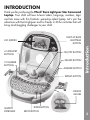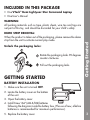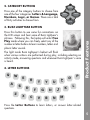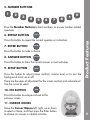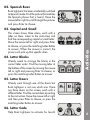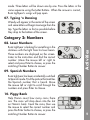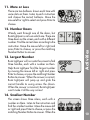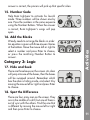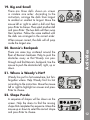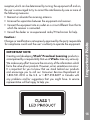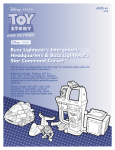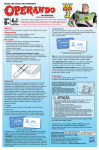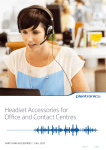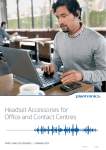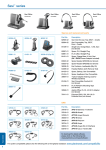Download VTech Buzz Lightyear Star Command Laptop User`s manual
Transcript
User’s Manual buzz lightyear star command laptop © Disney/Pixar Visit the Disney Website at www.disney.com © 2010 VTech Printed in China 91-002460-000 美 INTRODUCTION LIGHT-UP BUZZ LIGHTYEAR BUTTON LCD SCREEN 4 CATEGORY BUTTONS ON/OFF BUTTON ESCAPE BUTTON 10 NUMBER BUTTONS ANSWER BUTTON REPEAT BUTTON INTRODUCTION Introduction Thank you for purchasing the VTech® Buzz Lightyear Star Command Laptop. Your child will love to learn letters, language, numbers, logic and lots more with this fantastic spaceship-styled laptop. Let’s join the adventure with Buzz Lightyear and his friends in 30 fun activities that will bring mind-boggling challenges to your child. CURSOR MOUSE QWERTY KEYBOARD ENTER BUTTON SETUP BUTTON INCLUDED IN THIS PACKAGE • One VTech® Buzz Lightyear Star Command Laptop • One User’s Manual WARNING: All packing materials such as tape, plastic sheets, wire ties and tags are not part of this toy, and should be discarded for your child’s safety. When the product is taken out of the packaging, please remove the demo strip from the unit to activate normal play mode. Unlock the packaging locks: Rotate the packaging locks 90 degrees counter-clockwise. Pull out the packaging locks. GETTING STARTED Getting STARTED Started GETTING DEMO STRIP REMOVAL: BATTERY INSTALLATION 1. Make sure the unit is turned OFF. 2. Locate the battery cover on the bottom of the unit. 3. Open the battery cover. 4. Install 3 new “AA” (AM-3/LR6) batteries following the diagram inside the battery box. (The use of new, alkaline batteries is recommended for maximum performance.) 5. Replace the battery cover. BATTERY NOTICE • The use of new alkaline batteries is recommended for maximum performance. • Non-rechargeable batteries are not to be recharged. • Rechargeable batteries are to be removed from the toy before being charged (if removable). • Rechargeable batteries are only to be charged under adult supervision (if removable). • Do not mix batteries of different types: alkaline, standard (carbon-zinc) or rechargeable (nickel-cadmium). • Only batteries of the same or equivalent type as recommended are to be used. • Batteries are to be inserted with the correct polarity. • Exhausted batteries are to be removed from the toy. • The supply terminals are not to be short-circuited. • The toy is not to be connected to more than the recommended number of power supplies. • Do not dispose of batteries in fire. BATTERYFeatures NOTICE Product • Do not mix old and new batteries. WE DO NOT RECOMMEND THE USE OF RECHARGEABLE BATTERIES. PRODUCT FEATURES 1. ON/OFF BUTTON To turn the unit on, press the On/Off button or the Buzz Lightyear Button. Press the On/Off button again to turn the unit off. 2. CATEGORY BUTTONS Letters & Language Press one of the category buttons to choose from one of the four categories: Letters & Language, Numbers, Logic, or Games. There are a total of thirty activities to choose from. Games Numbers Logic Press this button to see some fun animations on the LCD screen and hear some of Buzz Lightyear’s phrases. Following this, the laptop will enter Free Play mode where you can freely select any of the number or letter buttons to learn numbers, letters and phonic letter sounds. The light inside Buzz Lightyear’s helmet will flash when various actions are performed during play, including selecting an activity mode, answering questions and whenever Buzz Lightyear’s voice is heard. 4. LETTER BUTTONS Q W A E S Z R D X T F C G V U Y B K J H N P O I L Beschrijving de functies Productvan Features 3. BUZZ LIGHTYEAR BUTTON M Press the Letter Buttons to learn letters, or answer letter-related questions. 5. NUMBER BUTTONS 1 2 3 4 5 6 7 8 0 Press the Number Buttons to learn numbers, or answer number-related questions. Repeat Press this button to repeat the current question or instruction. 7. ENTER BUTTON Enter Press this button to make a choice. 8. ANSWER BUTTON Answer Press this button to show the correct answer in most activities. 9. SETUP BUTTON Setup Press this button to adjust screen contrast, volume level, or to turn the background music on or off. There are five steps of adjustment for the screen contrast and volume level. Use the cursor to select. 10. ESC BUTTON Beginnen spelen Product met Features 6. REPEAT BUTTON Esc Press this button to escape and exit to the previous screen. 11. CURSOR MOUSE Move the Cursor Mouse left, right, up or down to select a choice, and then press the Enter button to choose an answer in related activities. 12. AUTOMATIC SHUT-OFF To preserve battery life, the Buzz Lightyear Star Command Laptop will automatically turn off after several minutes without input. The unit can be turned on again by pressing the On/Off button. The unit will also automatically shut off when your batteries are very low. A warning will be displayed on screen as a reminder to change your batteries. TO BEGIN PLAY 3. Alternatively, you can enter the activity number directly using the number buttons and then press the Enter button to choose. 4. You can also press the category buttons to cycle between the four activity modes. Activiteiten Activities 1. Press the On/Off button to turn the unit on. 2. The unit will play a short animation, then it will enter the activity menu. Use the cursor mouse to select an activity and press the Enter button to choose. ACTIVITIES Category 1: Letters & Language 01. Laser Phonics Buzz Lightyear is looking for something in the darkness with the light from his laser beam. Three letters are displayed on the screen. Listen to the instruction and find the letter that makes the sound you hear. Move the mouse left or right to select and press Enter to choose, or press the matching Letter Button to answer. 02. Spanish Buzz Buzz Lightyear has been accidentally switched to Spanish mode. Find the picture that matches the Spanish phrase that is heard. Move the mouse left or right to scroll through the pictures and press Enter to choose. The screen shows three aliens, each with a letter on them. Listen to the instruction and find the corresponding capital or small letter. Move the mouse left or right and press Enter to choose, or press the matching Letter Button to answer. When the answer is correct, the pincers will pick up that specific alien. 04. Letter Blocks Woody needs to arrange the blocks in the correct letter order. Find the missing letter at the bottom of the screen by moving the mouse left or right and pressing Enter to choose, or press the matching Letter Button to answer. 05. Letter Doors Woody went through one of the doors but Buzz Lightyear is not sure which one. There are three doors on the screen, each with a different letter. Find the correct door according to the instruction. Move the mouse left or right and then press Enter to choose, or press the matching Letter Button to answer. Onderhoud en verzorging Activities 03. Capital and Small 06. Letter Code Help Buzz Lightyear to activate his launch mode. Three letters will be shown one by one. Press the letters in the same sequence using the Letter Buttons. When the answer is correct, Buzz Lightyear’s wings will pop open. 07. Typing ‘n Dancing Woody will appear in the center of the screen and some letters will begin to emerge from the top. Type the letters as fast as possible before they drop to the bottom of the screen. Category 2: Numbers Buzz Lightyear is looking for something in the darkness with the light from his laser beam. Three numbers are displayed on the screen. Listen to the instruction and find the correct number. Move the mouse left or right to select and press Enter to choose, or press the matching Number Button to answer. 09. Spanish Numbers Activities 08. Laser Numbers Buzz Lightyear has been accidentally switched to Spanish mode. Find the picture that matches the Spanish number that is heard. Move the mouse left or right to scroll through the numbers and press Enter to choose. 10. Piggy Bank Help Hamm count how many coins there are. The coins will drop down into the slot on Hamm’s back. Count the coins, then use the mouse to select the correct number and press the Enter button to choose, or press the matching Number Button to answer. 11. More or Less There are two balloons shown each time with some dots on them. Listen to each instruction and choose the correct balloons. Move the mouse left or right to select and press Enter to choose. Woody went through one of the doors, but Buzz Lightyear is not sure which one. There are three doors on the screen, each with a different number. Find the correct door according to the instruction. Move the mouse left or right and press Enter to choose, or press the matching Number Button to answer. 13. Largest Number Buzz Lightyear will run onto the screen to find three handles, each with a number on them. Help Buzz Lightyear find the largest number by moving the mouse left or right and press Enter to choose, or press the matching Number Button to answer. When the answer is correct, Buzz Lightyear will jump up and grab the correct handle to swing across the chasm. When the answer is incorrect, Buzz Lightyear won’t make it all the way across! Activities 12. Number Doors 14. Smallest Number The screen shows three aliens, each with a number on them. Listen to the instruction and find the smallest number. Move the mouse left or right and press Enter to choose, or press the matching Number Button to answer. When the 10 answer is correct, the pincers will pick up that specific alien. 15. Number Code Help Buzz Lightyear to activate his launch mode. Three numbers will be shown one by one. Press the numbers in the same sequence using the Number Buttons. When the answer is correct, Buzz Lightyear’s wings will pop open. Woody needs to arrange the blocks in order. An equation is given with three answer choices at the bottom. Move the mouse left or right to select a number and press Enter to choose, or press the matching Number Button to answer. Category 3: Logic 17. Hide and Seek Activities 16. Add the Blocks There are three boxes on the screen. An alien will jump into one of the boxes, then the boxes will be swapped around. Remember which box the alien is hiding inside, and select it by moving the mouse left or right and press Enter to choose. 18. Spot the Difference There are four army men on the screen. They are in the middle of a drill, but one of them is out of sync with the others. Find the one that is different by moving the mouse left or right and then press Enter to choose. 11 19. Big and Small There are three dolls shown on screen in random size order. According to the instruction, arrange the dolls from largest to smallest or smallest to largest. Move the mouse left or right to select a doll and then press Enter to choose. Then select another doll and press Enter. The two dolls will then swap their location. Follow the same method until the dolls are arranged in the correct order. When answer correct, the dolls will all jump inside the largest one. 20. Bonnie’s Backpack There are some toys scattered around the floor of Bonnie’s bedroom. Help to push the obstacles away so that Woody can pass through and find Bonnie’s backpack. Use the mouse to push the obstacles left, right, up or down. Activities 21. Where is Woody’s Hat? Woody has put his hat somewhere, but he’s forgotten where. Help Woody find his hat according to the instruction. Move the mouse left or right to highlight an answer and press Enter to choose. 22. Shape Puzzle A sequence of shapes will be shown on the screen. Help the aliens to find the missing shape that completes the sequence. Move the mouse up or down to select the correct shape and press Enter to choose. 12 23. Grab the Shapes Buzz Lightyear will run onto the screen to find three handles, each one a different shape. Help Buzz Lightyear find the correct shape by moving the mouse left or right and press Enter to choose. When the answer is correct, Buzz Lightyear will jump up and grab the correct handle to swing across the chasm. When the answer is incorrect, Buzz Lightyear won’t make it all the way across! Category 4: Games Hamm is taking some photos of Buzz, Woody and the aliens. A photo of one character will appear on the left, then some shadows will appear one by one on the right. Find the matching character’s shadow by moving the mouse up or down and press Enter to choose. Activities 24. Matching Shadows 25. Rock, Paper, Scissors Play rock, paper, scissors with Woody or Buzz Lightyear. Move the mouse left or right and press Enter to choose a character. Choose an action by moving the mouse up or down and press Enter to watch who has the winning hand! 26. Fruit Find Woody went through one of the doors, but Buzz Lightyear is not sure which one. There are three doors on the screen, each with a 13 different fruit showing on it. Find the correct door according to the instruction. Move the mouse left or right and press Enter to choose. 27. Speed Matching Pay attention to the character pose you will see, then judge whether or not the second pose is the same as the first. Answer by using the mouse to highlight either the checkmark or cross icon. 28. Toy Attack! Twitch is attacking Buzz Lightyear by throwing some balls at him. Help Buzz Lightyear to deflect the balls with the shield. Move the mouse up or down to play. 29. Left Right There are two floating platforms at the top of the screen. Move the mouse left or right according to the instructions to help Buzz Lightyear jump to the correct platform. 30. Music Fun Press a number button to select a song from the ten original songs available and watch Woody & Buzz Lightyear dance to the music. Move the mouse left, right, up or down to see some different dance moves and some other fun surprises. Care & Maintenance CARE & MAINTENANCE 1. Keep the unit clean by wiping it with a slightly damp cloth. 2. Keep the unit out of direct sunlight and away from any direct heat 14 sources. 3. Remove the batteries when the unit is not in use for an extended period of time. 4. Do not drop the unit on a hard surface and do not expose the unit to excess moisture. If for some reason the program/activity stops working or malfunctions, then please follow these steps: 1.Please turn the unit OFF. 2.Interrupt the power supply by removing the batteries. 3.Let the unit stand for a few minutes, then replace the batteries. 4.Turn the unit ON. The unit should now be ready to play again. 5.If the unit still does not work, replace with a new set of batteries. If the problem persists, please call our Consumer Services Department on 1-800-521-2010 in the U.S. or 1-877-352-8697 in Canada, and a service representative will be happy to help you. Troubleshooting TROUBLESHOOTING NOTE: This equipment has been tested and found to comply with the limits for a Class B digital device, pursuant to Part 15 of the FCC Rules. These limits are designed to provide reasonable protection against harmful interference in a residential installation. This equipment generates, uses and can radiate radio frequency energy and, if not installed and used in accordance with the instructions, may cause harmful interference to radio communications. However, there is no guarantee that interference will not occur in a particular installation. If this equipment does cause harmful interference to radio or television 15 reception,which can be determined by turning the equipment off and on, the user is encouraged to try to correct the interference by one or more of the following measures: • Reorient or relocate the receiving antenna. • Increase the separation between the equipment and receiver. • Connect the equipment into an outlet on a circuit different from that to which the receiver is connected. • Consult the dealer or an experienced radio/TV technician for help. Changes or modifications not expressly approved by the party responsible for compliance could void the user’s authority to operate the equipment. IMPORTANT NOTE: Creating and developing VTech® Preschool Learning products is accompanied by a responsibility that we at VTech® take very seriously. We make every effort to ensure the accuracy of the information which forms the value of our products. However, errors sometimes can occur. It is important for you to know that we stand behind our products and encourage you to call our Consumer Services Department at 1-800-521-2010 in the U.S. or 1-877-352-8697 in Canada with any problems and/or suggestions that you might have. A service representative will be happy to help you. Important Note Caution : 16