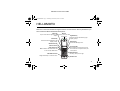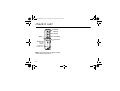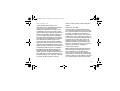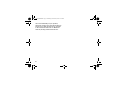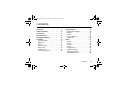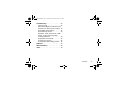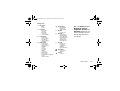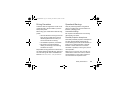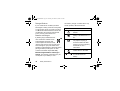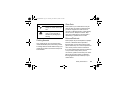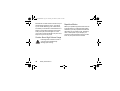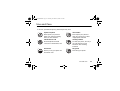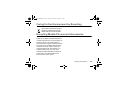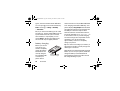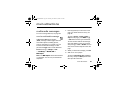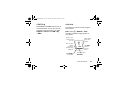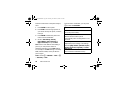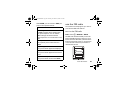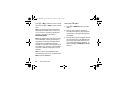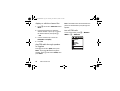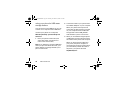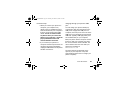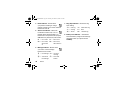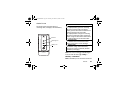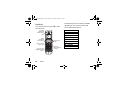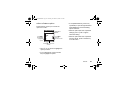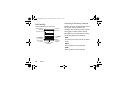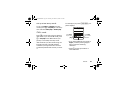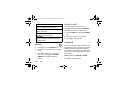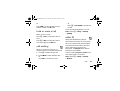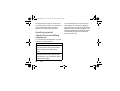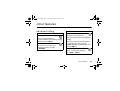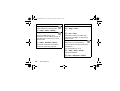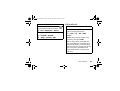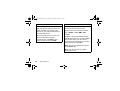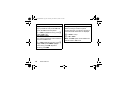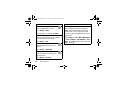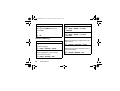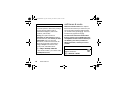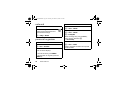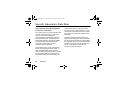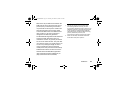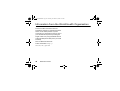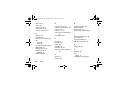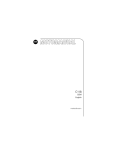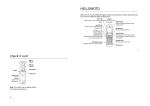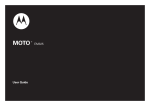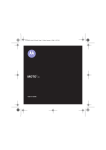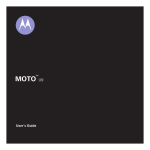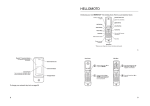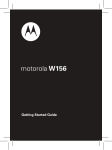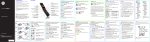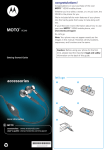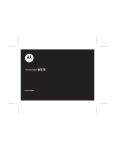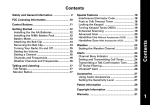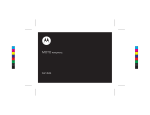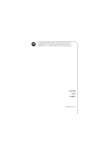Download Motorola HELLOMOTO W375 Product specifications
Transcript
Database version used: v1.91 CFJN3329B.book Page 1 Thursday, November 9, 2006 3:41 PM HELLOMOTO Welcome to the world of Motorola digital wireless communications! We are pleased that you have chosen the Motorola W375 wireless phone. Menu Key Earpiece Open a menu when it appears in the Listen to your voice calls Right Soft Key display. & messages. Perform functions identified by right display prompt. Left Soft Key Perform functions identified by left display prompt. Message Key Access the Message menu. Web Browser Key Volume Controls Send/Answer Key Make & answer calls. Press when idle to see recently dialled calls. Mini-USB Connector Charge the battery or connect to a PC. Power/End Key Press & hold to turn the phone on/off. Press & release to end phone calls, exit menu system. Navigation Key Scroll up, down, left or right. Headset Jack 1 CFJN3329B.book Page 2 Thursday, November 9, 2006 3:41 PM check it out! Battery Indicator Message Indicator Battery Headset Jack Insert the headset accessory for handsfree use. Call Indicator Camera Lens Note: Your phone may not appear exactly as the phone image above. 2 CFJN3329B.book Page 3 Thursday, November 9, 2006 3:41 PM www.motorola.com Certain mobile phone features are dependent on the capabilities and settings of your service provider’s network. Additionally, certain features may not be activated by your service provider, and/or the provider's network settings may limit the feature’s functionality. Always contact your service provider about feature availability and functionality. All features, functionality, and other product specifications, as well as the information contained in this user's guide are based upon the latest available information and are believed to be accurate at the time of printing. Motorola reserves the right to change or modify any information or specifications without notice or obligation. MOTOROLA and the Stylised M Logo are registered in the US Patent & Trademark Office. Java and all other Java-based marks are trademarks or registered trademarks of Sun Microsystems, Inc. in the U.S. and other countries. All other product or service names are the property of their respective owners. © Motorola, Inc. 2006. The information contained in Motorola’s user’s guides is believed to be correct at the time of printing. Motorola reserves the right to change or modify any information or specifications without notice. The contents of Motorola’s user’s guides are provided “as is.” Except as required by applicable law, no warranties of any kind, either express or implied, including, but not limited to, the implied warranties of merchantability and fitness for a particular purpose, are made in relation to the accuracy, reliability, or contents of this guide. While Products specifications and features may be subject to change without notice, we are making every possible effort to ensure that user manuals are updated on a regular basis to reflect product functionality revisions. However, in the unlikely event that your manual version does not fully reflect 3 CFJN3329B.book Page 4 Thursday, November 9, 2006 3:41 PM the core functionality of your product, please let us know. You may also be able to access up-to-date versions of our manuals in the consumer section of our Motorola web site, at http://www.motorola.com. 4 CFJN3329B.book Page 5 Thursday, November 9, 2006 3:41 PM contents menu map. . . . . . . . . . . . . . . . . . . . . . . . 8 safety information . . . . . . . . . . . . . . . . 10 use and care . . . . . . . . . . . . . . . . . . . . . 17 EU Conformance. . . . . . . . . . . . . . . . . . 18 recycling information . . . . . . . . . . . . . . 19 essentials . . . . . . . . . . . . . . . . . . . . . . . 20 about this guide . . . . . . . . . . . . . . . . . 20 SIM card . . . . . . . . . . . . . . . . . . . . . . . 21 battery . . . . . . . . . . . . . . . . . . . . . . . . . 21 turn it on & off . . . . . . . . . . . . . . . . . . . 24 make a call. . . . . . . . . . . . . . . . . . . . . . 24 answer a call . . . . . . . . . . . . . . . . . . . . 24 your phone number . . . . . . . . . . . . . . 24 main attractions. . . . . . . . . . . . . . . . . . multimedia messages . . . . . . . . . . . . . chatting. . . . . . . . . . . . . . . . . . . . . . . . . camera . . . . . . . . . . . . . . . . . . . . . . . . . use the FM radio . . . . . . . . . . . . . . . . . mobile usb . . . . . . . . . . . . . . . . . . . . . . basics . . . . . . . . . . . . . . . . . . . . . . . . . . display . . . . . . . . . . . . . . . . . . . . . . . . . menus. . . . . . . . . . . . . . . . . . . . . . . . . . text entry . . . . . . . . . . . . . . . . . . . . . . . volume . . . . . . . . . . . . . . . . . . . . . . . . . navigation key . . . . . . . . . . . . . . . . . . . handsfree speaker . . . . . . . . . . . . . . . . codes & passwords . . . . . . . . . . . . . . . check battery meter . . . . . . . . . . . . . . . contents 25 25 27 27 29 33 36 36 40 42 45 45 45 46 46 5 CFJN3329B.book Page 6 Thursday, November 9, 2006 3:41 PM customise . . . . . . . . . . . . . . . . . . . . . . 47 ring style . . . . . . . . . . . . . . . . . . . . . . . . 47 time & date . . . . . . . . . . . . . . . . . . . . . . 47 wallpaper . . . . . . . . . . . . . . . . . . . . . . . 48 screen saver . . . . . . . . . . . . . . . . . . . . . 48 display appearance . . . . . . . . . . . . . . . 49 answer options. . . . . . . . . . . . . . . . . . . 49 personal greetings . . . . . . . . . . . . . . . . 50 optional handsfree operation . . . . . . . 50 calls . . . . . . . . . . . . . . . . . . . . . . . . . . . 51 recent calls . . . . . . . . . . . . . . . . . . . . . . 51 redial . . . . . . . . . . . . . . . . . . . . . . . . . . . 52 return a call. . . . . . . . . . . . . . . . . . . . . . 52 notepad. . . . . . . . . . . . . . . . . . . . . . . . . 52 hold or mute a call . . . . . . . . . . . . . . . . 53 call waiting . . . . . . . . . . . . . . . . . . . . . . 53 caller ID. . . . . . . . . . . . . . . . . . . . . . . . . 53 emergency calls . . . . . . . . . . . . . . . . . . 54 6 contents international calls . . . . . . . . . . . . . . . . 54 1-touch dial . . . . . . . . . . . . . . . . . . . . . 54 voicemail . . . . . . . . . . . . . . . . . . . . . . . 55 inserting special characters into dialling sequences . . . . . . . . . . . . . . . . . . . . . . 56 other features . . . . . . . . . . . . . . . . . . . . 57 advanced calling . . . . . . . . . . . . . . . . . 57 phonebook . . . . . . . . . . . . . . . . . . . . . 59 messages . . . . . . . . . . . . . . . . . . . . . . 63 chat . . . . . . . . . . . . . . . . . . . . . . . . . . . 65 web browser (wap 2.0) . . . . . . . . . . . . 65 personalising. . . . . . . . . . . . . . . . . . . . 66 call times & costs . . . . . . . . . . . . . . . . 68 handsfree operation . . . . . . . . . . . . . . 69 network . . . . . . . . . . . . . . . . . . . . . . . . 70 personal organiser . . . . . . . . . . . . . . . 70 security . . . . . . . . . . . . . . . . . . . . . . . . 71 fun & games . . . . . . . . . . . . . . . . . . . . 72 CFJN3329B.book Page 7 Thursday, November 9, 2006 3:41 PM troubleshooting . . . . . . . . . . . . . . . . . . 73 check here first . . . . . . . . . . . . . . . . . . 73 when the backlight is turned off, it may seem like your phone is not working . 73 no backlight on the display. . . . . . . . . 74 phone does not vibrate. . . . . . . . . . . . 74 messages: “enter special code,” “SIM locked - contact service provider,” “subsidy password” . . . . . . . . . . . . . . 74 keypad does not respond . . . . . . . . . . 75 no signal or no service . . . . . . . . . . . . 75 screen flickers while taking a picture . 75 SAR Data . . . . . . . . . . . . . . . . . . . . . . . 76 WHO Information . . . . . . . . . . . . . . . . . 78 index . . . . . . . . . . . . . . . . . . . . . . . . . . . 79 contents 7 CFJN3329B.book Page 8 Thursday, November 9, 2006 3:41 PM menu map main menu n Contacts É Extras • • • • • • • • • s Recent Calls • • • • • • • Received Calls Dialled Calls NotePad Call Times Call Cost Data Times Data Volumes e Messages • • • • • • • • • Create Inbox Draft Outbox Quick Notes Voicemail Browser Msgs Info Services MMS Templates Q Calculator MyMenu Alarm Clock Stop Watch Chat Dialling Services STK Applications Calendar Lantern Games • • • • • • • • • • • menu map • • • • • • • Home Screen Main Menu Colour Setting Greeting Wallpaper Screen Saver Quick Dial w Settings (see next page) • Sound Settings á WebAccess Start Browser Web Shortcut Go to URL Web Session Stored Pages History General Setting h Multimedia 8 l Personalise Camera Pictures Sounds FM Radio Note: The STK Applications depends on your carrier's SIM card. You may not see this function. Chat and Quick Dial depend on your carrier's settings. You may not see these features in your phone. CFJN3329B.book Page 9 Thursday, November 9, 2006 3:41 PM settings menu t Ring Style • Style • Detail H Call Divert • • • • • Voice Calls Fax Calls Data Calls Cancel All Forward Status m Phone Status • My Numbers • Active Line • Battery Meter S Headset • Auto Answer j Network u Security U In Call Setup • • • • • In-Call Timer Call Cost Setup My Caller ID Answer Options Call Waiting Z Initial Setup • • • • • • • • • • • • Time and Date 1-Touch Dial Display Settings Backlight Scroll Language Contrast DTMF TTY Setup Master Reset Master Clear Format Additional Storage Device • Status Indicator • • • • • • • • • • • • New Network Network Setup Avail. Networks My Network List Service Tone Call Drop Tone Band Selection Note: The Active Line function, My Network List, Service Tone, STK Applications, Easy Prefix, and Band Selection depend on your carrier's settings. You may not see these features in your phone. Phone Lock Fixed Dial Call Barring SIM PIN New Passwords Easy Prefix • Auto Change • Pref.Op Lantern • Lantern menu map 9 CFJN3329B.book Page 10 Thursday, November 9, 2006 3:41 PM Safety and General Information This section contains important information on the safe and efficient operation of your mobile device. Read this information before using your mobile device.1 Your Motorola mobile device is designed to comply with local regulatory requirements in your country concerning exposure of human beings to RF energy. Exposure to Radio Frequency (RF) Energy Operational Precautions safety information Your mobile device contains a transmitter and receiver. When it is ON, it receives and transmits RF energy. When you communicate with your mobile device, the system handling your call controls the power level at which your mobile device transmits. 1. The information provided in this document supersedes the general safety information in user’s guides published prior to May 1, 2005. 10 safety information For optimal mobile device performance and to be sure that human exposure to RF energy does not exceed the guidelines set forth in the relevant standards, always follow these instructions and precautions. External Antenna Care If your mobile device has an external antenna, use only a Motorola-supplied or approved replacement antenna. Use of antennas, modifications or attachments could damage the mobile device and/or may result in your device not complying with local regulatory requirements in your country. CFJN3329B.book Page 11 Thursday, November 9, 2006 3:41 PM DO NOT hold the external antenna when the mobile device is IN USE. Holding the external antenna affects call quality and may cause the mobile device to operate at a higher power level than needed. Product Operation When placing or receiving a phone call, hold your mobile device just like you would a landline phone. If you wear the mobile device on your body, always place the mobile device in a Motorolasupplied or approved clip, holder, holster, case or body harness. If you do not use a body-worn accessory supplied or approved by Motorola, keep the mobile device and its antenna at least 2.5 centimetres (1 inch) from your body when transmitting. Using accessories not supplied or approved by Motorola may cause your mobile device to exceed RF energy exposure guidelines. For a list of Motorola-supplied or approved accessories, visit our Web site at: www.motorola.com. RF Energy Interference/ Compatibility Nearly every electronic device is subject to RF energy interference from external sources if inadequately shielded, designed or otherwise configured for RF energy compatibility. In some circumstances your mobile device may cause interference with other devices. When using any data feature of the mobile device, with or without an accessory cable, position the mobile device and its antenna at least 2.5 centimetres (1 inch) from your body. safety information 11 CFJN3329B.book Page 12 Thursday, November 9, 2006 3:41 PM Follow Instructions to Avoid Interference Problems Turn off your mobile device in any location where posted notices instruct you to do so. These locations include hospitals or health care facilities that may be using equipment that is sensitive to external RF energy. In an aircraft, turn off your mobile device whenever instructed to do so by airline staff. If your mobile device offers an airplane mode or similar feature, consult airline staff about using it in flight. Pacemakers If you have a pacemaker, consult your doctor before using this device. Persons with pacemakers should observe the following precautions: • ALWAYS keep the mobile device more than 20 centimetres (8 inches) from your pacemaker when the mobile device is turned ON. 12 safety information • DO NOT carry the mobile device in the breast pocket. • Use the ear opposite the pacemaker to minimise the potential for interference. • Turn OFF the mobile device immediately if you have any reason to suspect that interference is taking place. Hearing Aids Some mobile devices may interfere with some hearing aids. In the event of such interference, you may want to consult your hearing aid manufacturer or doctor to discuss alternatives. Other Medical Devices If you use any other personal medical device, consult your doctor or the manufacturer of your device to determine if it is adequately shielded from RF energy. CFJN3329B.book Page 13 Thursday, November 9, 2006 3:41 PM Driving Precautions Operational Warnings Check the laws and regulations on the use of mobile devices in the area where you drive. Always obey them. Obey all posted signs when using mobile devices in public areas, such as health care facilities or blasting areas. When using your mobile device while driving, please: Automobile Air Bags • Give full attention to driving and to the road. Using a mobile device may be distracting. Discontinue a call if you cannot concentrate on driving. • Use handsfree operation, if available. • Pull off the road and park before making or answering a call if driving conditions so require. Responsible driving practices can be found in the “Smart Practices While Driving” section at the end of this guide and/or at the Motorola Web site: www.motorola.com/callsmart. Do not place a mobile device in the air bag deployment area.doctor Potentially Explosive Atmospheres Areas with potentially explosive atmospheres are often but not always posted and can include fuelling areas such as below decks on boats, fuel or chemical transfer or storage facilities or areas where the air contains chemicals or particles, such as grain, dust or metal powders. When you are in such an area, turn off your mobile device and do not remove, install or charge batteries. In such areas, sparks can occur and cause an explosion or fire. safety information 13 CFJN3329B.book Page 14 Thursday, November 9, 2006 3:41 PM Damaged Products If your mobile device or battery has been submerged in water, punctured or subjected to a severe fall, do not use it until you take it to a Motorola Authorised Service Centre. Do not attempt to dry it with an external heat source, such as a microwave oven. Batteries and Chargers If jewellery, keys, beaded chains or other conductive materials touch exposed battery terminals, this could complete an electrical circuit (short circuit), become very hot and could cause damage or injury. Be careful when handling a charged battery, particularly when placing it inside a pocket, purse or other container with metal objects. Use only Motorola Original batteries and chargers. Caution: To avoid risk of personal injury, do not dispose of your battery in a fire. 14 safety information Your battery, charger or mobile device may contain symbols, defined as follows: Symbol 032374o 032376o 032375o Li Ion BATT 032378o Definition Important safety information follows. Do not dispose of your battery or mobile device in a fire. Your battery or mobile device may require recycling in accordance with local laws. Contact your local regulatory authorities for more information. Do not throw your battery or mobile device in the trash. Your mobile device contains an internal lithium ion battery. CFJN3329B.book Page 15 Thursday, November 9, 2006 3:41 PM Symbol Definition Do not let your battery, charger or mobile device get wet. Listening at full volume to music or voice through a headset may damage your hearing. Choking Hazards Your mobile device or its accessories may include detachable parts, which may present a choking hazard to small children. Keep your mobile device and its accessories away from small children. Glass Parts Some parts of your mobile device may be made of glass. This glass could break if the product is dropped on a hard surface or receives a substantial impact. If glass breaks, do not touch or attempt to remove. Stop using your mobile device until the glass is replaced by a qualified service centre. Seizures/Blackouts Some people may be susceptible to epileptic seizures or blackouts when exposed to flashing lights, such as when playing video games. These may occur even if a person has never had a previous seizure or blackout. If you have experienced seizures or blackouts or if you have a family history of such occurrences, please consult with your doctor before playing video games or enabling a flashing-lights feature (if available) on your mobile device. safety information 15 CFJN3329B.book Page 16 Thursday, November 9, 2006 3:41 PM Discontinue use and consult a doctor if any of the following symptoms occur: convulsion, eye or muscle twitching, loss of awareness, involuntary movements or disorientation. It is always a good idea to hold the screen away from your eyes, leave the lights on in the room, take a 15-minute break every hour and stop use if you are very tired. Caution About High Volume Usage Listening at full volume to music or voice through a headset may damage your hearing. 16 safety information Repetitive Motion When you repetitively perform actions such as pressing keys or entering finger-written characters, you may experience occasional discomfort in your hands, arms, shoulders, neck or other parts of your body. If you continue to have discomfort during or after such use, stop use and see a doctor. CFJN3329B.book Page 17 Thursday, November 9, 2006 3:41 PM Use and Care use and care To care for your Motorola phone, please keep it away from: liquids of any kind Don’t expose your phone to water, rain, extreme humidity, sweat, or other moisture. extreme heat or cold Avoid temperatures below -10°C/14°F or above 45°C/113°F. microwaves Don’t try to dry your phone in a microwave oven. dust and dirt Don’t expose your phone to dust, dirt, sand, food, or other inappropriate materials. cleaning solutions To clean your phone, use only a dry soft cloth. Do not use alcohol or other cleaning solutions. the ground Don’t drop your phone. use and care 17 CFJN3329B.book Page 18 Thursday, November 9, 2006 3:41 PM European Union Directives Conformance Statement EU Conformance Hereby, Motorola declares that this product is in compliance with: • The essential requirements and other relevant provisions of Directive 1999/5/EC • All other relevant EU Directives 0168 18 EU Conformance Product Approval Number The above gives an example of a typical Product Approval Number. You can view your product’s Declaration of Conformity (DoC) to Directive 1999/5/EC (to R&TTE Directive) at www.motorola.com/rtte. To find your DoC, enter the product Approval Number from your product’s label in the “Search” bar on the Web site. CFJN3329B.book Page 19 Thursday, November 9, 2006 3:41 PM Caring for the Environment by Recycling recycling information This symbol on a Motorola product means the product should not be disposed of with household waste. Recycling Mobile Phones and Accessories Please do not dispose of mobile telephones or electrical accessories, such as chargers or headsets, with your household waste. In some countries or regions, collection systems have been set up to handle waste electrical and electronic items. Please contact your regional authorities for more details. If no suitable scheme exists, you may return unwanted mobile telephones and electrical accessories to any Motorola Approved Service Centre in your region. recycling information 19 CFJN3329B.book Page 20 Thursday, November 9, 2006 3:41 PM essentials Note: Before using your phone for the first time, be sure to review the important safety information in the user’s guide. Periodically review this information so you remember how to safely use your phone. about this guide This guide shows how to locate a menu feature as follows: Find it: Press M > Recent Calls > Dialled Calls This example shows that, from the home screen, you press M to open the menu, highlight and select Recent Calls, then highlight and select Dialled Calls. 20 essentials Press S to scroll to and highlight a menu feature. Press the SELECT key to select the highlighted menu feature. symbols This means a feature depends on the network or subscription and may not be available in all areas. Contact your service provider for more information. This means a feature requires an optional accessory. CFJN3329B.book Page 21 Thursday, November 9, 2006 3:41 PM SIM card battery Your Subscriber Identity Module (SIM) card contains personal information such as your phone number and phonebook entries. battery installation 1 2 3 4 Caution: Do not bend or scratch your SIM card. Keep it away from static electricity, water, and dirt. 1 2 Note: If you remove the battery for a long time, the phone will ask you to reset the time and date. If you choose to cancel or essentials 21 CFJN3329B.book Page 22 Thursday, November 9, 2006 3:41 PM ignore, the time and date will be affected. You can input the correct time and date by: Find it: Press M > Settings > Initial Setup > Time and Date But, if you remove the battery just for a few seconds (e.g., quickly change SIM card), the system either won’t ask you to reset the time and date, or if prompted, you can choose BACK on the time and date screen, the clock will only be slightly affected. battery charging Before you can use your phone, you need to completely charge the battery. New batteries are not fully charged. Plug the Mini-USB cord into your phone and an 22 essentials electrical outlet or a PC (the Mini-USB cable is for charging and mobile USB only). Your phone displays Charge Complete when finished. Your Motorola phone may be charged via a PC USB port. Some PCs require driver software (which is not included in the box, but can be obtained at www.motorola.com to be loaded in order to provide charging. The actual charge rate is dependent on the capability of your PC and may take approximately 12 hours to completely charge your phone. Tip: You cannot overcharge your battery. It will perform best after you fully charge and discharge it a few times. Power Connector Insert the charger. New batteries are shipped partially charged. Before you can use your phone, install and charge the battery as described below. Some batteries perform best after several full charge/discharge cycles. CFJN3329B.book Page 23 Thursday, November 9, 2006 3:41 PM battery tips Battery life depends on the network, signal strength, temperature, features, and accessories you use. • Always use Motorola Original™ batteries and chargers. The warranty does not cover damage caused by non-Motorola batteries and/or chargers. • New batteries or batteries stored for a long time may take more time to charge. • When charging your battery, keep it near room temperature. • When storing your battery, keep it uncharged in a cool, dark, dry place, such as a refrigerator. • Never expose batteries to temperatures below -10°C (14°F) or above 45°C (113°F). Always take your phone with you when you leave your vehicle. • It is normal for batteries to gradually wear down and require longer charging times. If you notice a change in your battery life, it is probably time to purchase a new battery. Contact your local recycling centre for proper battery disposal. Warning: Never dispose of batteries in a fire because they may explode. Before using your phone, read the battery safety information in the “Safety and General Information”section included in the grey-edged pages at the back of this guide. essentials 23 CFJN3329B.book Page 24 Thursday, November 9, 2006 3:41 PM turn it on & off answer a call To turn on your phone, press and hold P for 2 seconds. If prompted, enter your SIM card PIN code and/ or unlock code. When your phone rings and/or vibrates, press N to answer. To end the call, press P. Caution: If you enter an incorrect PIN code 3 times in a row, your SIM card is disabled and your phone displays SIM Blocked. Contact your service provider. Find it: Press M > Settings > In Call Setup > Answer Options To turn off your phone, press and hold P for 2 seconds. make a call Enter a phone number and press N to make a call. To end the call, press P. 24 essentials You can also answer or end a call by pressing any key when the Multi-key answer option is activated. your phone number To see your number: Press M > Settings > Phone Status > My Numbers To store or edit your name and number on your SIM card, press the VIEW key while displaying it. If you don't know your phone number, contact your service provider. CFJN3329B.book Page 25 Thursday, November 9, 2006 3:41 PM main attractions multimedia messages For more message features, see page 63. send a multimedia message A Multimedia Messaging Service (MMS) message contains pages with text and media objects (including photos, pictures, animations, or sounds). You can send the multimedia message to other phones with MMS and to email addresses. Find it: Press M > Messages > Create > Create Message > SMS/EMS, MMS or MMS Templates Note: The MMS Templates can’t be downloaded or expanded. You can only use the default templates. 1 Press keypad keys to enter text on the page. For details about text entry, see page 42. To insert a picture, sound, or other object on the page, press INSERT or M > Insert. Select the file type and the file. To insert another slide in the message, enter text objects on the current page and press M > Insert > Add Slide. You can enter more text and objects on the new page. 2 When you finish the message, press OK. 3 Add one or more people. To select a phonebook entry, highlight the entry, and press ADD. Repeat to add other phonebook entries. main attractions 25 CFJN3329B.book Page 26 Thursday, November 9, 2006 3:41 PM To enter a new number, highlight [One Time Entry] and press SELECT. To enter and store a new number, highlight [New Entry] and press SELECT. The entry can be saved in your SIM card or to your phone. 4 When you finish entering numbers/ addresses, press DONE. Your phone displays the message fields. To enter a subject for the message, highlight Subject and press CHANGE. To request a delivery report for the message, highlight Receipt and press CHANGE, then press ADD. 5 To send the message, press SEND. To cancel or save the message as a Draft, press M > Save to Drafts. 6 To cancel the message, go to Outbox. If the message is still sending, highlight the message and press M > Cancel. Note: Please wait until Sending Message is displayed on your phone before closing the flip. receive a multimedia message When you receive a multimedia message, your phone sounds an alert and displays New Message with a message indicator, such as r. Press the READ key to open the message. If a multimedia message contains media objects: • photos, pictures, and animations will display as you read the message. • sound files will play when its slide bar displays. 26 main attractions CFJN3329B.book Page 27 Thursday, November 9, 2006 3:41 PM chatting camera Select Chat from the Extras menu to keep in touch with friends. You can save time by inserting a common phrase, such as In a meeting now or Take Care. Press NEW > Msg: > INSERT. To activate your phone's camera using the menu system: Find it: Press M > Multimedia > Camera The active viewfinder image appears on your display. Press S up or down to zoom in or out. Press S left or right to decrease or increase image brightness. Press CAPTURE to take a photo. IMAGE Area Viewfinder Used: 8% BACK CAPTURE Photo storage space used (phone). Press BACK to return to previous screen. Press M to open Pictures Menu. main attractions 27 CFJN3329B.book Page 28 Thursday, November 9, 2006 3:41 PM Point the camera lens at the photo subject, then: From the active viewfinder, you can press M to enter the Pictures Menu: 1 Press CAPTURE to take a photo. option 2 Press STORE to view storage options. If you choose to keep the photo, continue to step 4. Go To Pictures 3 Press DISCARD to delete the photo and return to active viewfinder. 4 Scroll to Send In Message, Store Only, Apply as Wallpaper, Apply as Screen Saver or Apply as Contacts Entry and press SELECT. Note: If the screen flickers when taking a picture, you may need to select an alternative frequency for the Flicker setting. For example, if the Flicker setting is currently 50Hz, switch to 60Hz, and try to take the picture again. Find it: Press M > Multimedia > Camera > M > Picture Setup > Flicker 28 main attractions Go to the picture library. Auto-Timed Capture Set the camera to take a photo automatically after counting down 5 or 10 seconds. Picture Setup Adjust the picture settings. The settings include Lighting Conditions, Special Effect, Exposure, Resolution, Shutter Tone, Image Quality, and Flicker. View Free Space Check used and available memory. CFJN3329B.book Page 29 Thursday, November 9, 2006 3:41 PM After CAPTURE, you can choose to STORE your picture. Store options include: option Send In Message An MMS message will be initiated with the captured picture. You can edit the MMS message and send it with the captured picture. You can also add a voice note. Store Only The captured picture will be stored in Pictures. Apply as Wallpaper Your picture will be applied as Wallpaper. Apply as Screen Saver Your picture will be applied as the Screen Saver Apply as Contacts Entry Your picture will be saved in the Contacts. use the FM radio You can listen to and program up to nine of your favourite FM radio stations. turn on the FM radio Find it: Press M > Multimedia > FM Radio The FM radio will automatically tune in the lowest available frequency when you use it for the first time. After that, it will tune in the frequency last used. Press S up and down or use the side volume key to increase or decrease the volume. Icrt FM 100.75MHz 123456789 MUTE HIDE main attractions 29 CFJN3329B.book Page 30 Thursday, November 9, 2006 3:41 PM Press M > Mute to make the output volume silent or press M > Unmute to return volume level. Note: The earpiece must be inserted into the phone for the FM radio to function. If you try to turn it on without inserting the earpiece, your phone will display Please Insert The Earpiece. Note: The headset also acts as an antenna, so the FM Radio receiver performance is dependent on the type of headset device connected. If a non-Motorola 3.5 mm headset is connected to the phone through the adapter (2.5 - 3.5 mm), or the headset is curled up or kinked, performance may be affected. Note: In order for the FM Radio to play when the flip is closed, you must first press HIDE, to hide the FM Radio. 30 main attractions tune the FM radio 1 Press M > Multimedia and scroll to FM radio. 2 Press S left or right to increase or decrease the frequency. Each keypress will increase or decrease the frequency by 0.5 MHz. 3 Press and hold S left or right to activate the scanning feature. The FM radio will scan to the next usable frequency. You can continue scanning by pressing S again. Press M > Set Frequency to save the channel. CFJN3329B.book Page 31 Thursday, November 9, 2006 3:41 PM use the radio presets FM radio selection You can store up to nine preset radio stations. You can manually set the radio frequency and display or edit the frequency list. set the radio presets 1 Tune in the desired frequency by pressing S left or right. set frequency 4 > 2 Press and hold a number key to save that number as the preset. select a radio preset Press a number key to select the corresponding radio preset. zE Frequency (MHz) 104.95 OK DELETE 1 Press M and scroll to Set Frequency. Press SELECT. 2 Use the number keys to enter the desired frequency. Press # to enter a decimal point of 0 or 5. 3 Press OK. main attractions 31 CFJN3329B.book Page 32 Thursday, November 9, 2006 3:41 PM display or edit the channel list 1 Press M and scroll to Station Presets. Press SELECT. 2 Press the keypad keys to select the desired channel or press S to scroll to the desired channel, then press M > Edit. 3 Use the number keys to enter the Friendly Name and Frequency. 4 Press OK. play FM radio through speaker or headset Press M and scroll to Speaker, then press SELECT. To play the FM Radio through the headset, press M and scroll to Headset, then press SELECT. 32 main attractions Note: The headset must be inserted into the phone for the FM radio to play through the Speaker. turn off FM radio To turn off the radio, press M > Multimedia > FM Radio > M > FM Radio Off. Viewer Menu Set Frequency Scan Scan Presets Station Presets Speaker FM Radio Off SELECT BACK CFJN3329B.book Page 33 Thursday, November 9, 2006 3:41 PM mobile usb Your phone can be USB charged by connection to a PC. It can also upload and download files via connection to a PC or other USB device. Note: Windows 2000 and higher are supported for the Mobile USB. Mac is not supported. To use this feature: 1 Insert the USB cable into the USB port on the left side of the phone. The phone will display Connect phone as storage device? 2 Press YES to use phone as a portable USB storage device. Note: When the phone is in this mass storage mode, it cannot make or receive calls, or perform any other functions. Disconnecting will resume normal operation. or Press NO to enable USB charge if the connected device is a PC. Downloaded files can be viewed by pressing M > Multimedia > Pictures or Sounds > Additional Storage Device. Your phone has 500kb of memory for mobile USB storage. The downloadable media limit is 100kb. The size limit to send and receive pictures is 100kb. Note: Files in additional storage space will be deleted. Files in regular space are not harmed. Note: The home screen must be displayed when connecting, and the flip must be open when using the phone as a USB connection. main attractions 33 CFJN3329B.book Page 34 Thursday, November 9, 2006 3:41 PM using your phone’s USB mass storage feature Your phone has a mini-USB port so you can connect it to a computer with a USB cable. connect your phone to a computer With the phone flip open and the phone turned on: 1 Place your phone in idle mode (end active calls and/or exit all menus to return to the home screen). Note: If you attempt to connect a USB cable while your phone is not in idle mode, your phone displays a message that tells you to place it in idle mode. 34 main attractions 2 Connect the cable to your phone and to an available USB port on your computer. When your phone and computer are connected, the “My Computer” window on your computer shows a USB mass storage folder named “MS_DEVICE” with subfolders "picture" and "sound." 3 When you are finished using the phone in USB mass storage mode, disconnect the cable from the phone and computer. When you disconnect the cable from your phone, the phone completes a quick restart and returns to idle mode. If you immediately reattach the cable to the phone, your phone will show The phone is busy now.... CFJN3329B.book Page 35 Thursday, November 9, 2006 3:41 PM connection tips • When you connect your phone to a computer, your computer may display a pop-up installation wizard. This occurs because your computer is trying to communicate with a USB device. You do not need to install any drivers when you connect the phone to your computer— cancel the pop-up installation wizard and continue with the connection. • If you connect your phone to a computer and the computer does not recognize the phone immediately, unplug the USB cable from the phone and then reconnect it. charging through your phone’s USB port You can charge your phone’s battery by connecting a cable from the phone’s miniUSB port to a highpower USB port on a computer (not a low-power one such as the USB port on your keyboard or buspowered USB hub). Typically, USB high-power ports are located directly on your computer. Both your phone and the computer must be turned on, and your computer must have the correct software drivers installed. The driver software does not come with your phone but is available at www.motorola.com. The actual charge rate depends on the capacity of your computer. It may take approximately twelve hours to charge your phone completely. main attractions 35 CFJN3329B.book Page 36 Thursday, November 9, 2006 3:41 PM basics See page 1 for a basic phone diagram. display The home screen is displayed when you turn on the phone. To dial a number from the home screen, press the number keys and N. Note: Your home screen may look different from the one on this page, depending on your service provider. Date 4*7ã?dzs xå Service Provider 04/25/2006 Clock Left Soft Key Label 6:35am BROWSER G CONTACTS Right Soft Key Label Menu Indicator When M is displayed, you can press M to open the menu. Labels at the bottom corners of the display show the current soft key functions. Press the left or right soft key to perform the function indicated by the label. For soft key locations, see page 1. 36 basics CFJN3329B.book Page 37 Thursday, November 9, 2006 3:41 PM In the home screen, press S up, down, left, or right to open basic menu features. You can choose to show or hide home screen display icons. 1 Signal Strength Indicator − Vertical bars show the strength of the network connection. You cannot make or receive calls when ! is displayed. Find it: Press M > Personalise > Home Screen > Home Keys > Icons 2 GPRS Indicator − Shown when your phone is using a high-speed GPRS network connection. Indicators show PDP context active * or packet data available +. status indicators Status indicators may be shown at the top of the home screen: 2 3 4 5 4*7ã? s 1 6 7 4 = secure packet 7 = unsecure packet data transfer xå Service Provider S 100.6 FM 6:35am BROWSER G CONTACTS 3 Data Indicator − Shows connection status. 8 3 = secure application connection 5 = secure Circuit Switch Data (CSD) call data transfer 6 = unsecure application connection 5 = unsecure CSD call basics 37 CFJN3329B.book Page 38 Thursday, November 9, 2006 3:41 PM 4 Roam Indicator − Shown when your phone is seeking or using a network outside of your home network. Indicator shows ã. 5 Active Line Indicator − Shown ? to indicate an active call, or > to indicate when call forwarding is on. Indicators for dual phone lines (requires SIM card for 2 phone lines) can include: @ = line 1 active B = line 2 active A = line 1 active, C = line 2 active, call forward on call forward on 6 Message Indicator − Shown when you receive a new message. Indicators can include: r = text message t = voicemail message s = voicemail & text message 38 basics a = active chat session 7 Ring Style Indicator − Shows the ring style setting. y= loud ring z = soft ring | = vibrate Ó = vibrate then ring Ò = silent † = vibrate & ring 8 Battery Level Indicator − Vertical bars show the battery charge level. Recharge the battery when your phone shows Low Battery. CFJN3329B.book Page 39 Thursday, November 9, 2006 3:41 PM status icons The status icons show the status of incoming calls, messages, and the battery. Call Icon Message Icon Battery Icon alert/icon call icon Icon rapidly flashes green for incoming calls from a known caller, and slowly flashes green for 30 minutes when there is a missed call from a known caller. Icon rapidly flashes orange for incoming calls from an unknown caller, and slowly flashes orange for 30 minutes when there is a missed call from an unknown caller. message icon Icon flashes blue for 30 minutes when there is a new text or voice message. battery icon Icon flashes orange when the battery power is low, and is continually lit when the battery is charging. Note: You can turn the Call and Messages Icons on and off. Press M> Settings > Initial Setup > Status Indicator. Note: The Battery Icon cannot be turned off. basics 39 CFJN3329B.book Page 40 Thursday, November 9, 2006 3:41 PM menus From the home screen, press M to enter the main menu. Currently Highlighted Menu Feature Icon. Select highlighted menu feature. Scroll up, down left, or right. Press to select highlighted menu feature. 40 basics Games n s e É Q á h l w SELECT EXIT Exit the main menu. Exit menu without making changes. The following menu icons may be available, depending on your service provider and service subscription options. menu features n Contacts s Recent Calls e Messages É Extras Q Games á WebAccess h Multimedia l Personalise w Settings CFJN3329B.book Page 41 Thursday, November 9, 2006 3:41 PM select a feature option Some features require you to select an option from a list. 4 Press VIEW to see details of highlighted option. ã? h xå Contacts another long name jeff long name Mgt Maj VIEW • In an alphabetised list, press a key repeatedly to cycle through the letters and highlight the closest matching option on the list. Highlighted Option • When an option has a list of possible settings, press S left or right to select the setting. Press BACK to return to previous screen. • When an option has a list of possible numeric values, press a number key to set the value. BACK Press M to open submenu. • Press S up or down to highlight the option you want. • In a numbered list, press a number key to highlight an option. basics 41 CFJN3329B.book Page 42 Thursday, November 9, 2006 3:41 PM text entry choosing a text entry method Some features let you enter text. Multiple text entry methods make it easy for you to enter names, numbers, and messages. The method you select remains active until you select another method. Flashing cursor indicates insertion point. Press INSERT to insert a quick note, picture, or sound. 42 basics 4 ã? h xå ìh Message 765 INSERT CANCEL Press M to open sub-menu. Character Counter Press CANCEL to exit without saving any changes. Press # in any text entry screen to select one of the following entry methods: Primary The primary text entry method (see below to set). Numeric Enter numbers only (see page 63). Symbol Enter symbols only (see page 63). CFJN3329B.book Page 43 Thursday, November 9, 2006 3:41 PM set up a text entry mode To set your Primary and Secondary text entry modes, press M > Entry Setup in a text entry view and select Primary setup or Secondary setup. iTAP® mode Press # in a text entry screen to switch to iTAP mode. If you don't see j or p, press M > Entry Setup to set iTAP mode as your primary or secondary text entry mode. iTAP mode lets you enter words using one keypress per letter. The iTAP software combines your keypresses into common words and predicts each word as you enter it. For example, if you press 7764, your phone displays: 4 ã? h xå ìh Message 765 Press SELECT key to enter prog. prog proh spoi SELECT DELETE Press DELETE key to delete last letter. • If you want a different word (such as Progress), continue pressing keypad keys to enter the remaining characters. • Press 1 to enter punctuation or other characters. basics 43 CFJN3329B.book Page 44 Thursday, November 9, 2006 3:41 PM tap mode Press # in a text entry screen to switch to TAP mode. If you do not see g or m, press M > Entry Setup to set TAP mode as your Primary or Secondary text entry mode. To enter text in TAP mode, press a keypad key repeatedly to cycle through the letters and number on the key. Repeat this step to enter each letter. For example, if you press 8 one time, your phone displays: Character displays at 4 ã? h xå ìh Message 765 insertion T point. Press OK to accept & store text. 44 OK basics DELETE Press DELETE to erase the character to left of insertion point. After 2 seconds, the character is accepted and the cursor moves to the next position. numeric mode In a text entry screen, press # to switch entry modes until the 12 (numeric) indicator is displayed. Press keypad keys to enter the numbers you want. When you finish entering numbers, press # to switch to another entry mode. symbol mode In a text entry screen, press # to switch entry modes until the @ (symbol) indicator is displayed. Press keypad keys repeatedly to cycle through its symbols. Highlight the symbol you want, then press SELECT. CFJN3329B.book Page 45 Thursday, November 9, 2006 3:41 PM volume handsfree speaker You can adjust the earpiece speaker volume while you are talking by pressing S right/ up to increase the volume or left/down to decrease the volume. You can also adjust the volume by pressing the side volume keys. You can use your phone’s handsfree speaker to make calls without holding the phone to your ear. Tip: During a call, you can set your phone to mute by pressing M > Mute. navigation key During a call, press SPKR ON to turn the handsfree speaker on. When your handsfree speaker is on, you can press SPKR OFF to turn it off. Note: The handsfree speaker does not work when your phone is connected to a handsfree car kit or headset. Press the navigation key S up, down, left, or right to scroll and highlight options. basics 45 CFJN3329B.book Page 46 Thursday, November 9, 2006 3:41 PM codes & passwords check battery meter Your phone's unlock code is originally set to 1234. The security code is originally set to 000000. If your service provider didn't change these codes, you should change them: To check your battery meter: Find it: Press M > Settings > Security > New Passwords You can also change your SIM PIN or call barring passwords. If you forget your unlock code: At the Enter Unlock Code: prompt, try entering 1234 or the last four digits of your phone number. If that doesn't work, press M and enter your security code instead. If you forget your other codes: If you forget your security code, SIM PIN code, PIN2 code, or call barring password, contact your service provider. 46 basics Press M > Settings > Phone Status > Battery Meter. CFJN3329B.book Page 47 Thursday, November 9, 2006 3:41 PM customise ring style change alerts Your phone rings and/or vibrates to notify you of an incoming call, message, or other event. This ring and/or vibration is called an alert. You can select one of six different alert profiles: Loud Ring, Soft Ring, Vibrate, Vibrate & Ring, Vibrate then Ring, and Silent. You can change the alerts for incoming calls and other events. Your changes are saved in the current ring style profile. y = Loud Ring z = Soft Ring Ó = Vibrate then Ring | = Vibrate Ò = Silent † = Vibrate & Ring The ring style profile's indicator is displayed at the top of your home screen. To choose your profile: Find it: Press M > Settings > Ring Style > Style > style name Find it: Press M > Settings > Ring Style > Detail > desired event > CHANGE > alert for event time & date To set the time and date for your phone: Find it: Press M > Settings > Initial Setup > Time and Date > Autoupdate Note: To choose an analogue or digital clock for your home screen, press M > Personalise > Home Screen > Clock Set. customise 47 CFJN3329B.book Page 48 Thursday, November 9, 2006 3:41 PM time, date, date format, and autoupdate setup When you activate the Autoupdate feature, your phone's clock will automatically adjust to the correct time zone when you travel from one time zone to another. Note: If your phone's clock does not adjust to the correct time zone, verify that the Autoupdate feature is activated. This function depends on your carrier's setting. You may not see this feature in your phone. Find it: Press M > Settings > Initial Setup > Time and Date > Autoupdate wallpaper You can set a photo, picture, or animation as a wallpaper (background) image on your home screen. Find it: Press M > Personalise > Wallpaper 48 customise Select one of the following options. option Set Layout Select Centre to centre the image on the display, Tile to repeat the image across the display, Fit-to-screen to fit the image to the display. Picture Select an image for your wallpaper image. screen saver You can set a photo, picture, or animation as a screen saver image. The screen saver displays when no activity is detected for a specified time. Tip: This feature helps save your screen but not your battery. To extend battery life, turn off the screen saver. Find it: Press M > Personalise > Screen Saver CFJN3329B.book Page 49 Thursday, November 9, 2006 3:41 PM display appearance answer options To choose the colours that your phone uses for indicators, highlights, and soft key labels: You can use additional, alternative methods to answer an incoming call. To activate or deactivate an answer option: Press M > Personalise > Colour Setting. Find it: Press M > Settings > In Call Setup > Answer Options To set your display Colour Setting: Press M > Personalise > Colour Setting. backlight To save battery life, the backlight turns off when you are not using your phone. The backlight turns back on when you press any key. To set how long your phone waits before the backlight turns off: Press M > Settings > Initial Setup > Backlight. option Multi-key On Answer by pressing any key or open to answer. Multi-key Off Answer by pressing N. Open to answer Answer by opening the flip. customise 49 CFJN3329B.book Page 50 Thursday, November 9, 2006 3:41 PM personal greetings You can create personal greetings that display when you turn on the phone: Find it: Press M > Personalise > Greeting optional handsfree operation A phone headset enables you to use your phone without using your hands. Note: The use of wireless devices and their accessories may be prohibited or restricted in certain areas. Always obey the laws and regulations on the use of these products. Find it: Press M > Settings > Headset > Auto Answer > desired mode 50 customise CFJN3329B.book Page 51 Thursday, November 9, 2006 3:41 PM calls This chapter describes features related to making and answering calls. recent calls Your phone keeps lists of incoming and outgoing calls, even for calls that did not connect. The most recent calls are listed first. The oldest calls are deleted as new calls are added. Tip: Press N from the home screen to see the Dialled Calls list. Find it: Press M > Recent Calls 1 Press S to scroll to Received Calls or Dialled Calls. 2 Press SELECT to select the list. 3 Press S to scroll to an entry. A \ means the call connected. 4 Press N to call the number. 5 Press VIEW to see call details. To see the Last Calls Menu, press M. This menu can include: option Store Create a phonebook entry with the number in the No. field. Delete Delete the entry. Delete All Delete all entries in the list. calls 51 CFJN3329B.book Page 52 Thursday, November 9, 2006 3:41 PM option Hide ID Hide your caller ID for the next call. Send Message Deliver a message. Add Digits Add digits after the number. Attach Number Attach a number from the phonebook or recent calls lists. redial 1 Press N to view the Dialled Calls list. 2 Press S to scroll to the entry you want to call. 3 Press N to redial the number. If you hear a busy signal and see Call Failed, Number Busy, press N to redial the number. 52 calls return a call Your phone keeps a record of your unanswered calls and displays X Missed Calls, where X is the number of missed calls. 1 Press the VIEW key to see the Received Calls list. 2 Press S to select a call to return. 3 Press N to make the call. notepad The most recent set of digits entered on the keypad are stored in your phone’s notepad. These digits can be a phone number that you called, or a number that you entered but did not call. To retrieve the number stored in the notepad: Find it: Press M > Recent Calls > NotePad Press N to call the number. CFJN3329B.book Page 53 Thursday, November 9, 2006 3:41 PM or Press STORE to create a Phonebook entry with the number in the No. field. hold or mute a call When you are on a call: Press M > Hold to put all active calls on hold. or Press M > End Call On Hold to end the call on hold. To turn the call waiting feature on or off: Find it: Press M > Settings > In Call Setup > Call Waiting caller ID Press M > Mute to put all active calls on mute. Press again to turn Mute off. Calling line identification (caller ID) shows the phone number for an incoming call on your external and internal displays. call waiting Your phone shows the caller's name and picture when they're stored in your phonebook, or Incoming Call when caller ID information isn't available. When you’re using your phone, you will hear an alert if you receive a second call. 1 Press N to answer the new call. 2 Press SWITCH to switch between calls. or Press LINK to connect the 2 calls. To show or hide your phone number for the next outgoing call or for all calls: Find it: Press M > Settings > In Call Setup > My Caller ID calls 53 CFJN3329B.book Page 54 Thursday, November 9, 2006 3:41 PM emergency calls international calls Your service provider programs one or more emergency phone numbers (such as 999) that you can call under any circumstances, even when your phone is locked or the SIM card is not inserted. If your phone service includes international dialling, press and hold 0 to insert your local international access code (indicated by +). Then, press the keypad keys to dial the country code, such as +44 for the U.K., +33 for France, etc., and phone number. Note: Emergency numbers vary by country. The preprogrammed emergency number(s) in your phone may not work in all locations. Sometimes an emergency call cannot be placed due to network, environmental, or interference issues. To call the emergency number at any time: 1 Press the keypad keys to dial the emergency number. 2 Press N to call the emergency number. 1-touch dial To call phonebook entries 1 to 9, press and hold the 1-Touch Dial number for one second. You can set 1-Touch Dial to call the entries in your phone's memory phonebook, your SIM card's phonebook, or your Fixed Dial list: Find it: Press M > Settings > Initial Setup > 1-Touch Dial > Phone, SIM, or Fixed Dial 54 calls CFJN3329B.book Page 55 Thursday, November 9, 2006 3:41 PM Note: For more information on the Fixed Dial feature, see the Advanced Calling section on page 57. You can call phonebook entries 1 to 9 with the push of a single key. The first nine numbers saved to the SIM card correspond to the 1-Touch Dial keys 1 to 9. Press and hold the 1-Touch Dial number for 1 second. Find it: Press M > Contacts, highlight a phone entry, then M > Edit > Speed No. voicemail To listen to your messages, you must call your voicemail phone number. Voicemail messages that you receive are stored on the network, not on your phone. Contact your service provider for more details. store your voicemail number Find it: Press M > Messages > M > Voicemail Setup 1 Press keypad keys to enter your voicemail number. 2 Press SAVE to store the number. receive voicemail When you receive a voicemail message, your phone displays 1 New Message and a new voicemail indicator on the status pane. (Some networks only indicate when you have messages, whether they are new or not). If users delete all voicemail messages, the voicemail indicator will disappear. To listen to your voicemail messages: Find it: Press M > Messages > Voicemail calls 55 CFJN3329B.book Page 56 Thursday, November 9, 2006 3:41 PM Your phone may prompt you to store your voicemail phone number. If you do not have a voicemail number stored, the phone guides you through storing a number. inserting special characters into dialling sequences You can insert special characters, as well as numbers, in a phone number. option p (pause) Your phone waits until the call connects before it dials the next digit(s) in the series. w (wait) Your phone waits until the call connects, then prompts you for confirmation before it dials the next digit(s). 56 calls You can add a pause or a wait while your call is dialling. To add a pause before the phone connects, press and hold * . When p appears, press it to add a pause. Or, if you are adding a wait, keep holding *. The w will eventually appear and, when it does, press it to add a wait. CFJN3329B.book Page 57 Thursday, November 9, 2006 3:41 PM other features advanced calling feature conference call After your first participant is connected, dial the next number, press N and then press the LINK key. attach a phone number Dial an area code or prefix for a phonebook number, press M > Attach Number. feature speed dial Speed dial a phonebook entry: Enter a speed dial number, press # and then N. Tip: If you forget the speed dial number for a phonebook’s entry, press M > Contacts, highlight the desired entry, and press the VIEW key. call forwarding Set up or cancel call forwarding: M > Settings > Call Divert other features 57 CFJN3329B.book Page 58 Thursday, November 9, 2006 3:41 PM feature feature call barring lantern Restrict outgoing or incoming calls: M > Settings > Lantern M > Settings > Security > Call Barring change phone line or If you have a SIM card for dual phone lines, you can change your line to make and receive calls from your other phone number. This feature makes your LCM screen function as a flashlight. To deactivate it, press any key. fixed dial M > Settings > Phone Status > Active Line The active line indicator shows which phone line is active (see page 38). M > Extras > Lantern When you turn on fixed dialling, you can call only numbers stored in the fixed dial list. Turn fixed dialling on or off: M > Settings > Security > Fixed Dial Use the fixed dial list: M > Extras > Dialling Services > Fixed Dial 58 other features CFJN3329B.book Page 59 Thursday, November 9, 2006 3:41 PM feature quick dial Dial preprogrammed phone numbers: M > Extras > Dialling Services > Quick Dial DTMF tones Set to Long DTMF or Short DTMF: M > Settings > Initial Setup > DTMF phonebook feature add new entry Create a new phonebook entry: M > Contacts > M > New > Number > Store To. Shortcut: Key in the the number using keypad keys, then press STORE. Note: An entry stored on the SIM card stays on that SIM card. If the SIM card is replaced with another, you won’t find the same entry. An entry stored on the phone stays on the phone. If the SIM card is replaced with another, you will find the same entry. other features 59 CFJN3329B.book Page 60 Thursday, November 9, 2006 3:41 PM feature feature add new entry download ringtones Note: Your phone's memory limit is 100 entries. The SIM card's memory limit depends on your carrier's SIM card type (maximum 255 entries). You can use this function to send ringtones from one handset to another: Tip: Some people have more than one phone number. When creating a phonebook entry, select More to store another number for the same Name. Ringtones can be downloaded from the Web Browser. When you receive an MMS from another party, you can retrieve a ringtone from that message. You can also send ringtones through MMS. M > Messages > Create > MMS > Insert > Sound Note: You can download mp3 ringtones via the Browser only. Note: The memory limit for ringtone downloads is 1mb. 60 other features CFJN3329B.book Page 61 Thursday, November 9, 2006 3:41 PM feature feature dial number set category view Call a number stored in the phonebook: M > Contacts > entry M > Category M > Contacts, highlight the phonebook entry, press N. You can view All entries or those in the predefined category such as Business, Personal, General, VIPs, or a category you create. search phonebook entry Shortcut: In the phonebook, press a keypad key one or more times to jump to entries that begin with the letters on that key. This method can be narrowed by adding more letters, up to a maximum of 12. set category for entry M > Contacts > entry M > Category You can classify an entry into the following categories: All, Business, Personal, General, VIPs, or a category you create. Press a keypad key 1 or more times to jump to entries that begin with the key’s letters. Press a second letter to jump to entries beginning with the two letters you entered. You can enter up to twelve letters. M > Contacts > M > Search Method > Find/ Jump sort phonebook list Set the order in which entries are listed: M > Contacts > M > Setup > Sorting By > sort order other features 61 CFJN3329B.book Page 62 Thursday, November 9, 2006 3:41 PM feature feature copy phonebook entry set a picture ID for phonebook entry Copy a phonebook entry to the SIM card, or from the SIM card to the phone: When receiving a call from a phone number stored on your phone, the picture associated with that number is displayed. M > Contacts, highlight the entry, press M > Copy > Entries > To: copy multiple entries Copy multiple phonebook entries between the phone and SIM card: M > Contacts, highlight one entry, press M > Copy > Entries, press CHANGE, highlight another entry, press ADD. Repeat as necessary, press DONE. 62 other features M > Contacts > entry. M > Edit > Picture. Note: The Picture option is not available for entries stored in SIM cards. CFJN3329B.book Page 63 Thursday, November 9, 2006 3:41 PM messages For basic multimedia message features, see page 25. feature send text message M > Messages > Create > SMS/EMS send multimedia message M > Messages > Create > MMS Note: Only MMS messages 100kb or less can be sent and received. send a quick note M > Messages > Quick Notes send a multimedia template Open a multimedia template with preloaded media: Note: Please wait until Sending Message is displayed on your phone before closing the flip. feature read new message Read a new text or multimedia message: Press the READ key when the New Message notification is displayed. read old messages Read old messages: M > Messages > Inbox Press M to perform various operations on a message. M > Messages > Create > MMS Templates other features 63 CFJN3329B.book Page 64 Thursday, November 9, 2006 3:41 PM feature feature read sent messages receiving vCard Read messages that you sent: Sent messages are saved in the Outbox. save draft message You can send the vCard by sending an MMS with an attachment (vCard is the attachment). You can save the received vCard by opening an MMS with the vCard attachment. Save the message that you are editing to the Draft folder for later editing: M > Messages > Create> MMS or MMS Templates > Insert > Attachment > [New Attachment] > vCard M > Messages > Draft browser messages Note: To change editing modes in the wap editor, press *. M > Messages > Outbox Read messages received by your browser: M > Messages > Browser Msgs info services Read messages from subscriptionbased services: M > Messages > Info Services 64 other features CFJN3329B.book Page 65 Thursday, November 9, 2006 3:41 PM chat web browser (wap 2.0) feature feature start chat start browser M > Extras > Chat M > New Chat receive chat request M > WebAccess > Start Browser Press the ACCEPT key or the IGNORE key. end chat M > WebAccess > Web Shortcut During a chat session: M > End Chat go to bookmarks go to URL M > WebAccess > Go to URL choose web session M > WebAccess > Web Session go to stored pages M > WebAccess > Stored Pages view/go to previous sites M > WebAccess > History adjust web settings M > WebAccess > General Setting other features 65 CFJN3329B.book Page 66 Thursday, November 9, 2006 3:41 PM feature feature end web browser ring volume Press M in the WebAccess menu and choose 4. Exit. M > Settings > Ring Style > style Detail > Ring Volume keypad volume or P > OK. personalising feature language M > Settings > Ring Style > style Detail > Key Volume clock view Display an analogue or digital clock in the home screen: Set menu language: M > Personalise > Home Screen > Clock Set menu view M > Settings > Initial Setup > Language scroll Display the main menu as graphic icons or as a text-based list: Set the highlight bar to stop or wrap around in the menu lists: M > Personalise > Main Menu > View M > Settings > Initial Setup > Scroll 66 other features CFJN3329B.book Page 67 Thursday, November 9, 2006 3:41 PM feature feature main menu shortcuts Reorder items in your phone’s main menu: Show or hide menu feature icons in the home screen: Create a shortcut to a menu item: Highlight the menu item, then press and hold M. Use a shortcut: Press M, then press the shortcut number. master reset M > Personalise > Home Screen > Home Keys > Icons change home keys Reset all options except unlock code, security code, and lifetime timer: M > Settings> Initial Setup > Master Reset Change the functions for the soft keys and navigation key in the home screen: Note: Before the master reset, you need to input your security code. M > Personalise > Main Menu > Reorder show/hide menu icons M > Personalise> Home Screen> Home Keys other features 67 CFJN3329B.book Page 68 Thursday, November 9, 2006 3:41 PM feature call times & costs master clear Network connection time is the elapsed time from the moment you connect to your service provider's network to the moment you end the call by pressing O. This time includes busy signals and ringing. To reset all options to their factory settings and clear all user entries (such as downloaded wallpapers, main menu animation, and sounds): Warning: This option erases all information you have entered (including phonebook entries) and content you have downloaded. Once you erase the information, it cannot be recovered. All options are reset back to their factory settings, except for the unlock code, security code, and lifetime timer. M > Settings> Initial Setup> Master Clear To clear all information, you need to enter the Security Code (000000). 68 other features The amount of network connection time that you track on your resettable timer may not equal the amount of time for which you are billed by your service provider. For billing information, contact your service provider. feature call times Display call timers: M > Recent Calls> Call Times CFJN3329B.book Page 69 Thursday, November 9, 2006 3:41 PM feature handsfree operation in-call timer Note: The use of wireless devices and their accessories may be prohibited or restricted in certain areas. Always obey the laws and regulations on the use of these products. Display time during a call: M > Settings > In Call Setup > In-Call Timer call cost Display call cost trackers: feature M > Recent Calls > Call Cost call cost setup speakerphone Set a credit limit: M > Settings > In Call Setup > Call Cost Setup data times Display data times: M > Recent Calls > Data Times data volumes Display data volumes: Activate a connected external speakerphone during a call: Press SPKR ON and SPKR OFF to turn the speakerphone on and off. auto answer Automatically answer calls when connected to a car kit or headset: M > Settings > Headset > Auto Answer M > Recent Calls > Data Volumes other features 69 CFJN3329B.book Page 70 Thursday, November 9, 2006 3:41 PM network feature network settings Display network information and adjust network settings: M > Settings > Network personal organiser feature feature calculator M > Extras > Calculator currency converter M > Extras > Calculator M > Exchange Rate Enter exchange rate, press the OK key, enter amount, and select M > Convert Currency. calendar set alarm M > Extras > Calendar M > Extras > Alarm Clock turn off alarm Used to schedule reminders of important events/errands. When an alarm displays: To turn off the alarm, press DISABLE. To set the alarm to ring later, press the SNOOZE key. 70 other features CFJN3329B.book Page 71 Thursday, November 9, 2006 3:41 PM feature stop watch M > Extras > Stop Watch Press START to start counting the time, press STOP to stop counting the time, and press RESET to reset the stopwatch. Note: After Stop Watch is activated, you can press SNAPSHOT to keep track of elapsed time for later reference. After you stop the Stop Watch, view elapsed time snapshots by scrolling right or left through snapshot 1, 2, 3, etc. security feature SIM PIN Lock or unlock the SIM card: M > > Security > SIM PIN Caution: If you enter an incorrect PIN code 3 times in a row, your SIM card is disabled and your phone displays SIM Blocked. phone lock M > Settings > Security > Phone Lock Select to lock the phone right now or enable/disable the Automatic Lock. easy prefix Easy Prefix is a useful tool for you to set your prefix Auto Change type and choose your preferred operator. other features 71 CFJN3329B.book Page 72 Thursday, November 9, 2006 3:41 PM fun & games feature manage pictures Manage pictures and animations: M > Multimedia > Pictures manage sounds Manage ring tones and music that you have downloaded or composed: M > Multimedia > Sounds start browser M > WebAccess > Start Browser start games M > Games > game 72 other features CFJN3329B.book Page 73 Thursday, November 9, 2006 3:41 PM troubleshooting check here first If your phone does not seem to work properly, read this page first. when the backlight is turned off, it may seem like your phone is not working Question: My phone does not turn on when I press the keys, but I know the battery is good. Find it: Press M > Settings > Initial Setup > Initial Setup no display Question: Why can’t I see the display when I use my phone? I know the battery is good. Answer: The backlight may be set to off. Check the backlight setting. Find it: Press M > Settings > Initial Setup > Initial Setup Answer: If the backlight is set to off, it might appear as if the phone is not working. Check the backlight setting. troubleshooting 73 CFJN3329B.book Page 74 Thursday, November 9, 2006 3:41 PM no backlight on the display Question: During phone operation, why don’t I see a backlight on the display? Answer: The backlight may be set to off. Check the setting. Find it: Press M > Settings > Initial Setup > Backlight phone does not vibrate Question: My phone does not vibrate when I have an incoming call or message. Why not? Answer: Make sure the volume setting is 0. Press S right or left to adjust the volume to 0. 74 troubleshooting messages: “enter special code,” “SIM locked contact service provider,” “subsidy password” Question: What do these messages mean? Answer: You might see one of these messages if you have an incorrect SIM card or if you have incorrectly entered your code too many times, depending on your carrier. You will have to enter it correctly. Contact your service provider, if necessary. You might need to replace your SIM card. CFJN3329B.book Page 75 Thursday, November 9, 2006 3:41 PM keypad does not respond Question: My display is dark and the keypad does not respond. Why not? Answer: The keypad could be automatically locked. To check this, unlock your keypad by pressing M and *. If you would like to disable the feature, go to M > Settings > Security > Auto Key Lock, to disable the auto keypad lock function or change the timers associated with it. If you disable this feature, you can still manually lock and unlock the keypad by pressing M and *. no signal or no service Question: Why can’t I make a call? I always see “no signal”. Answer: Make sure the “Band Setting” is set to Automatic.* Find it: Press M > Settings > Network > Band Selection > Automatic *Band setting is dependent upon Region. screen flickers while taking a picture Question: Why does the screen flicker when I take a picture with my camera? Answer: You might need to select an alternative frequency for the Flicker setting. For example, if the Flicker setting is currently 50Hz, switch to 60Hz, and then try again to take a picture. Find it: Press M > Multimedia > Camera > M > Picture Setup > Flicker troubleshooting 75 CFJN3329B.book Page 76 Thursday, November 9, 2006 3:41 PM Specific Absorption Rate Data SAR Data This model meets international guidelines for exposure to radio waves. Your mobile device is a radio transmitter and receiver. It is designed not to exceed the limits for exposure to radio waves recommended by international guidelines. These guidelines were developed by the independent scientific organization ICNIRP and include safety margins designed to assure the protection of all persons, regardless of age and health. The guidelines use a unit of measurement known as the Specific Absorption Rate, or SAR. The ICNIRP SAR limit for mobiles devices used by the general public is 2 W/kg and the highest SAR value for this device when tested at the ear was 0.63 W/kg.1 As 76 SAR Data mobile devices offer a range of functions, they can be used in other positions, such as on the body as described in this user guide.2 In this case, the highest tested SAR value is 0.22 W/kg.1 As SAR is measured utilising the device’s highest transmitting power, the actual SAR of this device while operating is typically below that indicated above. This is due to automatic changes to the power level of the device to ensure it only uses the minimum level required to reach the network. CFJN3329B.book Page 77 Thursday, November 9, 2006 3:41 PM While there may be differences between the SAR levels of various phones and at various positions, they all meet the governmental requirements for safe exposure. Please note that improvements to this product model could cause differences in the SAR value for later products; in all cases, products are designed to be within the guidelines. The World Health Organization has stated that present scientific information does not indicate the need for any special precautions for the use of mobile devices. They note that if you want to reduce your exposure then you can do so by limiting the length of calls or using a “hands-free” device to keep the mobile phone away from the head and body. 1. The tests are carried out in accordance with international guidelines for testing. The limit incorporates a substantial margin for safety to give additional protection for the public and to account for any variations in measurements. Additional related information includes the Motorola testing protocol, assessment procedure, and measurement uncertainty range for this product. 2. Please see the Safety and General Information section about body worn operation. Additional Information can be found on the websites of the World Health Organization (http://www.who.int/emf) or Motorola, Inc. (http://www.motorola.com/rfhealth). SAR Data 77 CFJN3329B.book Page 78 Thursday, November 9, 2006 3:41 PM Information from the World Health Organisation WHO Information Present scientific information does not indicate the need for any special precautions for the use of mobile phones. If you are concerned, you may want to limit your own or your children’s RF exposure by limiting the length of calls or by using handsfree devices to keep mobile phones away from your head and body. Source: WHO Fact Sheet 193 Further information: http:// www.who.int./peh-emf 78 WHO Information CFJN3329B.book Page 79 Thursday, November 9, 2006 3:41 PM index A B accessories 20, 45, 69 accessory connector port 1, 2 alarm clock 70 alarm, set 70 alarm, turn off 70 alert set 47 turn off 47 animation 25, 48, 62, 72 answer a call 24, 49 attach a number 52, 57 backlight 23, 49 band selection 75 barring calls 58 battery 21 extending battery life 23, 49 battery indicator 38 battery life, extending 23 bluetooth indicator 2 brightness 27 C cables 1, 22 calculator 8, 70 calendar 8, 70 call answer 24, 49 barring 58 end 24 forward 57 forward, status 38 make 24, 51 waiting 53 call cost 69 call timers 68 caller ID 53, 62, 69 calls international 54 camera 2, 27 car kit 45, 69 centre key 1, 2, 45 centre select key 45 chat 65 index 79 CFJN3329B.book Page 80 Thursday, November 9, 2006 3:41 PM chat, note 8 codes 46 colour style 49 conference call 57 currency converter 70 D data call 37 data times 69 data volumes, tracking 69 dial fixed 58 speed 57 dial a phone number 24, 51 dialled calls 51 dialling services 58 display 20, 36, 49 backlight 49 DTMF tones 59 80 index E earpiece volume 45 emergency number 24, 54 end a call 24 end key 1, 2, 24 enter unlock code message 46 external display 2 F fax call 37 fixed dial 58 flicker 28 FM radio 29 forward a call 57 frequently asked questions 73 G games 72 greeting 50 H handsfree speaker 45 headset 45, 69 headset jack 1, 2 home screen 20, 36, 49, 67 I incoming call message 53 initial setup 47 international calls 54 iTAP text entry mode 43 K keypad 25, 66 L language 66 lock phone 71 Low Battery message 38 CFJN3329B.book Page 81 Thursday, November 9, 2006 3:41 PM M make a call 24, 51 master clear 68 master reset 67 menu 20, 66 menu icons 66, 67 menu map 8 message 42, 63 message indicator 2, 26, 38 message reminders 70 missed calls message 52 MMS 25 multimedia messages 25 music 60, 72 mute a call 45, 53 N navigation key 1, 2, 45 network settings 70 network settings 52, 70 new password 46 NITZ 48 notepad 52 numeric entry mode 44 O optional accessory 20 optional feature 20 P password new 46 passwords. See codes personalise 37, 40 phone number 24 phonebook 51, 52, 57 photo 62, 72 picture 62, 72 setup 28 picture ID 53, 62, 69 power key 1, 2, 24 Q quick dial 59 quick dial, note 8 R received calls 51 recent calls 51 redial 52 reminders 70 restrict calls 58 restricting calls 58 return a call 52 ring style indicator 38, 47 ring style, setting 47 ring tone 60, 72 ring volume 66 ringer volume 66 roam indicator 38 index 81 CFJN3329B.book Page 82 Thursday, November 9, 2006 3:41 PM S screen flicker 28 security code 46 send key 1, 2, 24 setup initial 47 picture 28 time and date 22 shortcuts 67 signal strength indicator 37 SIM 2 phone lines 38 PIN 46 store/edit phone number or your name 24 SIM (Subscriber Identity Module) card 21 SIM Blocked 24 smart key 2, 67 soft keys 1, 2, 67 sounds 72 speakerphone 45, 69 82 index speed dial 57 standby time, increasing 49 STK Application, note 8 stop watch 71 store your number 24 symbol entry mode 44 T tap text entry setup 44 tap text entry mode 44 Templates MMS 25 text entry 42 text message 42, 63 time zone, automatic 48 timers 68 turn on/off 24 U unlock phone 46 unlock code 46 USB cables 1, 22 V voicemail 55 voicemail message indicator 38, 55 volume 45, 66 W wallpaper 48 web browser 65 web browser, start 72 WHO information 78 Y your phone number 24 6803638D35