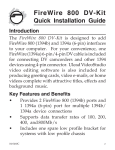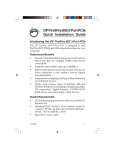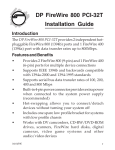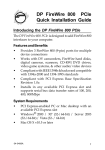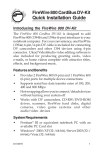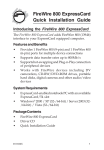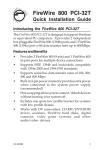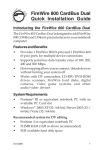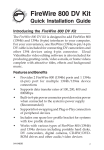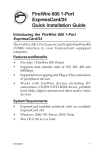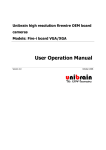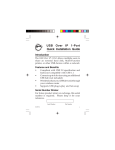Download SIIG DP FireWire 800 PCIe Installation guide
Transcript
DP FireWire 800 PCIe Quick Installation Guide Introduction The DP FireWire 800 PCIe is designed to add FireWire 800 interface to your computer. Features and Benefits • • • • • • • Provides 3 FireWire 800 (9-pin) ports for multiple device connections Works with DV camcorders, FireWire hard disks, digital cameras, scanners, CD-RW/DVD drives, video game systems, & other audio/video devices Supports serial bus data transfer rates of 100, 200, 400, 800Mbps Compliant with IEEE 1394b & backward compatible with 1394a-2000 and 1394-1995 standards Compliant with PCI Express Base Specification Revision 1.0a Installs in standard height or low profile chassis with included brackets Works with PC and Mac System Requirements • • • PCI Express equipped system with an available PCI Express slot Windows® 8 (32-/64-bit) / 7 (32-/64-bit) / Vista (32/64-bit) / XP (32-/64-bit) / Server 2003 & 2008 (32-/ 64-bit) / Server 2008 R2 / 2000 Mac OS® X v10.4 or later 04-0488C 1 Package Contents • • • • DP FireWire 800 PCIe Spare enhanced low profile bracket "Y" split power cable & driver CD Quick installation guide Board Layout Power Connector FireWire 800 Ports Figure 1: Layout Note: The Power Connector (same as the one used with your floppy disk drive) is designed to provide additional power to the board when needed. This connection is recommended. We recommend to connect this power connector when the following conditions occur: - All ports are used. - Device(s) not being detected. In case you need to connect this power connector, power off your system first before making this connection. 2 Hardware Installation General instructions for installing the card are provided below. Since the design of computer cases and motherboards vary, refer to your computer’s reference manual for further information, if needed. Static Electricity Discharge may permanently damage your system. Discharge any static electricity build up in your body by touching your computer’s case for a few seconds. Avoid any contact with internal parts and handle cards only by their external edges. 1. 2. Turn OFF the power to your computer and any other connected peripheral devices. Unplug the computer's power cord. Remove the computer cover and install the card in an available PCI Express slot. Note: For low-profile system chassis, remove the installed full size bracket and install the spare low profile bracket now. 3. 4. 5. Push the board down firmly, but gently, until it is well seated. Connect an available 4-pin power connector from the system power supply to the Power Connector on the DP FireWire 800 PCIe board (See Figure 1 on page 2). This connection is optional, but recommended for reliable power output. The included "Y" split power cable can be used to provide additional 4-pin power connectors. Secure the card and replace the cover. 3 Driver Installation Windows 8 / 7 / Vista / XP / Server 2003 & 2008 / Server 2008 R2 / 2000 automatically installs it's built-in FireWire 400 driver for the DP FireWire 800 PCIe. To get the full speed out of this controller, install the FireWire 800 driver using the directions below. Windows 8 (32-/64-bit) / 7 (32-/64-bit) / Server 2008 R2 1. 2. 3. 4. Install the board and boot up Windows. Insert the driver CD. Close the CD autoplay window if prompted. Click Windows key and R. For 32-bit: Type D:\setup32.exe, press Enter. (Change D: to match your CD-ROM drive letter) For 64-bit / 2008 R2: Type D:\setup64.exe, press Enter. (Change D: to match your CD-ROM drive letter) Follow the on screen instructions to complete the installation. Windows Vista (32-/64-bit) / Server 2008 (32-/64bit) 1. 2. 3. 4. 4 Install the board and boot up Windows. Insert the driver CD. Close the CD autoplay window if prompted. Click Start. In the Start Search box, For 32-bit: Type D:\setup32.exe, press Enter. (Change D: to match your CD-ROM drive letter) For 64-bit: Type D:\setup64.exe, press Enter. (Change D: to match your CD-ROM drive letter) Follow the on screen instructions to complete the installation. Windows XP (32-/64-bit) / Server 2003 (32-/64-bit) / 2000 1. 2. 3. 3. Install the board and boot up Windows. Insert the driver CD. Close the CD autoplay window if prompted. Click Start, Run. For 32-bit: Type D:\setup32.exe, click OK. (Change D: to match your CD-ROM drive letter) For 64-bit: Type D:\setup64.exe, click OK. (Change D: to match your CD-ROM drive letter). Follow the on screen instructions to complete the installation. To Verify Windows Installation 1. 2. Check Device Manger to verify installation. For Windows 8 / 7 / XP / Server 2003 / 2000: Right click Computer or My Computer, click Manage, then click Device Manager. For Windows Vista: Right click Computer, click Manage, click Continue, click Device Manager. For Windows Server 2008 / 2008 R2: Right click Computer, click Manage, double click Diagnostics, click Device Manager Double click 1394 Bus host controllers. Unibrain driver/OHCI Compatible Board or IEEE 1394b (FireWire 800) adapter should be displayed. 5 Mac OS X v10.4 or later Mac OS will automatically detect and install the correct driver for the DP FireWire 800 PCIe. No additional driver is necessary. To Verify Mac OS Installation Check System Profiler to verify installation. 1. 2. 3. Click Go, then Utilities. Double click System Profiler. Click FireWire and another FireWire Bus should be displayed. Connecting Devices General driver installation steps are provided below. Please review your device's user manual for more details. Windows 8 / 7 / Vista / Server 2008 & 2008 R2 Windows 8, 7, Windows Vista, Server 2008 or 2008 R2 will automatically detect and install most FireWire devices when connected. However, for devices that do not install automatically, additional drivers may be required. Refer to the device's users manual and/or contact the device's manufacturer for the correct driver. Windows XP 1. 2. 3. 4. 6 At the Found New Hardware Wizard. For XP w/SP2 or later: Select No, not this time, then click Next. For XP w/SP1 or earlier: Go directly to step #2. Select Install the Software Automatically, click Next. Click Continue Anyway. (Skip if not prompted) Click Finish to complete the installation. Windows Server 2003 1. 2. 3. At the Found New Hardware Wizard. For Server 2003 w/SP1 or later: Select No, not this time, then click Next. For Server 2003: Go directly to step #2. Select Install the Software Automatically, click Next. At the Security Alert box click Yes, or the Hardware Installation box click Continue Anyway, then click Finish to complete the installation. Windows 2000 1. 2. 3. 4. At the Found New Hardware Wizard, click Next. Select Search for a suitable driver..., then click Next. Uncheck all check boxes, click Next, click Next. Click Finish to complete the installation. Mac OS Mac OS will automatically detect and install most FireWire devices when connected. If additional drivers are required, refer to the device's users manual. 7 ubSwitch Utility (Windows only) In order to use a DV camcorder with this controller, Microsoft's FireWire 400 driver must be installed in the system. We have supplied an easy to use utility that allows switching between Microsoft's driver and the FireWire 800 driver. Before using this utility, unplug all devices from the FireWire 800 card. The steps, taken from Windows XP, may be different for other Windows operating systems. 1. 2. 3. 4. Click Start, Programs or All Programs, Unibrain ubcore, then ubSwitch. Click the ubSwitch icon located in the system tray by the clock. Click the Unibrain driver / OHCI Compatible Board or Texas Instruments OHCI Compliant IEEE 1394 Host Controller. Click Microsoft Drivers to switch to the Windows embedded FireWire 400 driver. Click Unibrain Drivers to switch back to the FireWire 800 driver. Note: If your system has multiple 1394 adapters installed, make sure that you click on the 1394 adapter that the camcorder will be plugged into. 5. Click Yes at the Security Alert window. Skip this step if not prompted. 6. Windows will display an information box when the driver is ready for use. It may take a few seconds for this box to appear. 8 Blank Page 9 Blank Page 10 Technical Support and Warranty QUESTIONS? SIIG’ s Online Support has answers! Simply visit our web site at www.siig.com and click Support. Our online support database is updated daily with new drivers and solutions. Answers to your questions could be just a few clicks away. You can also submit questions online and a technical support analyst will promptly respond. SIIG offers a lifetime manufacturer warranty with this product. This warranty covers the original purchaser and guarantees the product to be free of any defects in materials or workmanship for the life of the product. SIIG will, at our discretion, repair or replace (with an identical product or product having similar features and functionality) the product if defective in materials or workmanship. This warranty gives you specific legal rights, and you may also have other rights which vary from state to state. Please see our web site for more warranty details. If you encounter any problems with this product, please follow the procedures below. A) If it is within the store's return policy period, please return the product to the store where you purchased it. B) If your purchase has passed the store's return policy period, please follow these steps to have the product repaired or replaced. Step 1: Submit your RMA request. Go to www.siig.com, click Support, then Request A Product Replacement to submit a request to SIIG RMA or fax a request to 510-657-5962. Your RMA request will be processed, if the product is determined to be defective, an RMA number will be issued. Step 2: After obtaining an RMA number, ship the product. • Properly pack the product for shipping. All software, cable(s) and any other accessories that came with the original package must be included. • Clearly write your RMA number on the top of the returned package. SIIG will refuse to accept any shipping package, and will not be responsible for a product returned without an RMA number posted on the outside of the shipping carton. • You are responsible for the cost of shipping to SIIG. Ship the product to the following address: SIIG, Inc. 6078 Stewart Avenue Fremont, CA 94538-3152, USA RMA #: • SIIG will ship the repaired or replaced product via Ground in the U.S. and International Economy outside of the U.S. at no cost to the customer. 11 About SIIG, Inc. Founded in 1985, SIIG, Inc. is a leading manufacturer of IT connectivity solutions (including Serial ATA and Ultra ATA Controllers, FireWire, USB, and legacy I/O adapters) that bridge the connection between Desktop/ Notebook systems and external peripherals. SIIG continues to grow by adding A/V and Digital Signage connectivity solutions to our extensive portfolio. All centered around the distribution and switching of A/V signals over CAT5/6, these products include matrix switches, distribution amplifiers, extenders, converters, splitters, cabling, and more. SIIG is the premier one-stop source of upgrades and is committed to providing high quality products while keeping economical and competitive prices. High-quality control standards are evident by one of the lowest defective return rates in the industry. Our products offer comprehensive user manuals, user-friendly features, and most products are backed by a lifetime warranty. SIIG products can be found in many computer retail stores, mail order catalogs, and e-commerce sites in the Americas, as well as through major distributors, system integrators, and VARs. PRODUCT NAME DP FireWire 800 PCIe FCC RULES: TESTED TO COMPLY WITH FCC PART 15, CLASS B OPERATING ENVIRONMENT: FOR HOME OR OFFICE USE FCC COMPLIANCE STATEMENT: This device complies with part 15 of the FCC Rules. Operation is subject to the following two conditions: (1) This device may not cause harmful interference, and (2) this device must accept any interference received, including interference that may cause undesired operation. THE PARTY RESPONSIBLE FOR PRODUCT COMPLIANCE SIIG, Inc. 6078 Stewart Avenue Fremont, CA 94538-3152, USA Phone: 510-657-8688 DP FireWire 800 PCIe is a trademark of SIIG, Inc. SIIG and the SIIG logo are registered trademarks of SIIG, Inc. Microsoft and Windows are registered trademarks of Microsoft Corporation. All other names used in this publication are for identification only and may be trademarks of their respective owners. June, 2013 Copyright © 2013 by SIIG, Inc. All rights reserved.