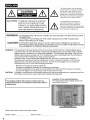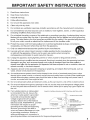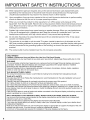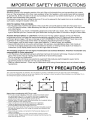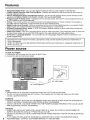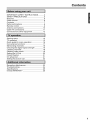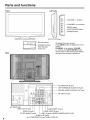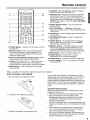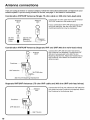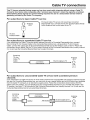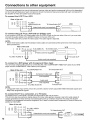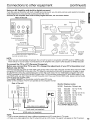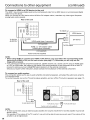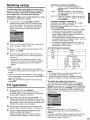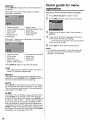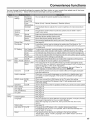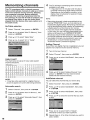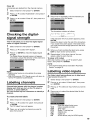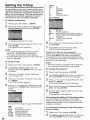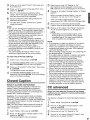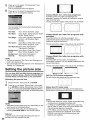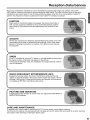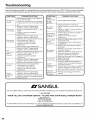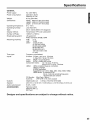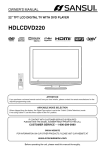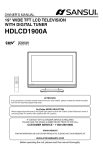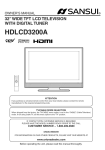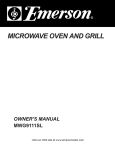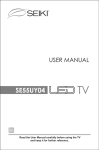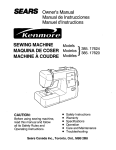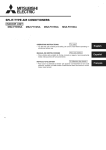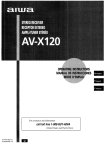Download Sansui HDLCD2612B Owner`s manual
Transcript
OWNER'S MANUAL
GUIDE D'UTILISATION
26" WIDE
I/SANSUI
TFT LCD TELEVISION
TELEVISEUR
SYNTONISEUR
GRAND ECRAN
NUMERIQUE
WITH
DIGITAL
TUNER
ACL TFT DE 26 pc AVEC
HDLCD2612B
F41
..........................
DiGiTAL
]
HIGH-DEFINITION
TM
MULTIMEDIA
iNTERFACE
ATTENTION
If you purchase a universal remote control from your local retailer, please contact the remote manufacturer for the
required programming code.
Si vous utiIisez avec cet appareil une tetecommande universelle (autre que celle vendue avec ce teteviseur),
I consultez ta documentation accompagnant Ia telecommande
ATTENTION universelIe afin de connaTtre le code num6rique cor- 1
respondant au televiseur.
SELECTION
DU MODE
AIR/CABLE
When shipped from the factory, tile Signal Type option is set to the "Cable" (Cable Television) mode.
If not using Cable TV, set this menu option to the "Air" position.
I Lorsque rappareil sort de I'usine, I'option
AIR/CABLE
,, Signal Type
MODE
_ est SELECTION
en mode _ Cable _ (c&blodistribution). Si vous
n'utilisez
pas la c&blodistribution,
selectionnez
1
I'option ,, Air _.
f
•
IF CONTACT WITH CUSTOMER SERVICE IS REQUIRED
PLEASE HAVE THE MODEL NUMBER READY PRIOR TO THE CALL
S'IL FAUT CONTACTER
LE SERVICE CLIENT#LE,
PRENEZ SOIN D'I_TRE MUNI
DU NUMC:RO DE MODELE AVANT D'APPELER.
CUSTOMER
SERVICE - 1-800-289-0980
SERVICE/SERVICE
CLIENT_:LE: 1-800-289-0980
ORLON WEBSITE
SITE WEB ORLON
FOR INFORMATION ON OUR OTHER PRODUCTS AND RECYCLING INFORMATION, PLEASE VISIT OUR WEBSITE AT
POUR OBTENIR DES INFORMATIONS SUR NOS AUTRES PRODUITS ET LE RECYCLAGE,
VEUILLEZ VISITER NOTRE SITE WEB:
www.orionsalesinc.com
Before operating the unit, please read this manual thoroughly.
Avant de faire fonctionner I'appareil, veuillez lire le present guide attentivement.
I=I_ [_ lq(,.")-"
The lightning flash with arrowhead
symbot, within an equilateral
triangle
is intended
to alert the user to the
CAUTION
presence of uninsutated
dangerous
vottage within the product's
enclosure
that may be of sufficient magnitude
to
constitute
a risk of electric shock.
CAUTION:
TO REDUCE THE RISK OF ELECTRIC
SHOCK,
The
(OR BACK). NO USER-SERVICEABLE
PARTS INSIDE. REFER SERVICING
QUALIFIED
WARNING:
SERVICE
TO PREVENT
CAUTION:
TO
HAZARD,
DO NOT EXPOSETHIS
CAUTION:
an
APPLIANCE
TO RAIN
I
SPREAD
OF FIRE, KEEP CANDLES
FROM THIS PRODUCT AT TIMES.
TO PREVENT ELECTRIC SHOCK,
OR OPEN FLAMES
AWAY
I
I
DO NOT USETHIS
POLARIZED
FULLY
PREVENT BLADE
EXPOSURE.
EXTENSINSERTED
ON CORD,TORECEPTACLE
OR OTHER
OUTLET
WARNING:
point within
(servicing)
instructions
in the literature
accompanying
the appliance.
PERSONNEL.
FIRE OR SHOCK
OR MOISTURE.
TO PREVENTTHE
exclamation
equilateral
triangte is intended to
alert the user to the presence of
important
operating and maintenance
DO NOT REMOVE COVER
UNLESS
PLUG WITH AN
THE BLADES
CAN BE
This equipment has been tested and found to comply with the limits for a Class B digital device,
pursuant to Part 15 of the FCC Rules. These limits are designed to provide reasonable protection
against harmful interference in a residential installation. This equipment generates, uses and can
radiate radio frequency energy and, if not installed and used in accordance with the instructions,
may cause harmful interference to radio communications.
However, there is no guarantee that interference will not occur in a particular installation. If
this equipment does cause harmful interference to radio or television reception, which can be
determined by turning the equipment off and on, the user is encouraged to try to correct the
interference by one or more of the following measures:
- Reorient or relocate the receiving antenna.
- Increase the separation between the equipment and receiver.
- Connect the equipment into an outlet on a circuit different from that to which the receiver is connected.
- Consult the dealer or an experienced
radio/TV technician for help.
Changes or modifications
not expressly approved by the party responsible for compliance with the
FCC Rules could void the user's authority to operate this equipment.
The lamp(s) within this product contain mercury.
Disposal should be in compliance
with local, state or
federal laws.
Record the model number and serial number.
Model number
Serial number
Location of the required Marking
The rating sheet and the safety caution
on the rear of the unit.
are
iMPORTANT SAFETY iNSTRUCTiONS
1)
Read these instructions.
2)
Keep these instructions.
3)
Heed ailwarnings.
4)
Follow ail instructions.
5)
Do not use this apparatus near water.
6)
Clean onlywith
7)
Do not block any ventilation openings. Install in accordance with the manufacturer's
8)
Do not install near any heat sources such as radiators, heat registers, stoves, or other apparatus
(including amplifiers) that produce heat.
9)
Do not defeat the safety purpose of the polarized or grounding-type plug. A polarized plug has two
blades with one wider than the other. A grounding type plug has two blades and a third grounding
prong. The wide blade or the third prong are provided for your safety, if the provided plug does not
fit into your outlet, consult an electrician for replacement of the obsolete outlet.
dry cloth.
instructions.
10) Protect the power cord from being walked on or pinched particularly at plugs, convenience
receptacles, and the point where they exit from the apparatus.
11) Only use attachments/accessories
specified by the manufacturer.
12) Use only with cart, stand, tripod, bracket, or table specified by the manufacturer,
or sold with the apparatus. When a cart is used, use caution when moving the
cart/apparatus combination to avoid injury from tip-over.
13) Unplug this apparatus during lightning storms or when unused for long periods of time.
14) Refer all servicing to qualified service personnel Servicing is required when the apparatus has been
damaged in any way, such as power-supply cord or plug is damaged, liquid has been spilled or
objects have fallen into the apparatus, the apparatus has been exposed to rain or moisture, does not
operate normally, or has been dropped.
15) Apparatus should not be exposed to dripping or splashing, and objects filled with liquids, such as
vases, should not be placed on the apparatus.
16) An outside antenna system should not be located in the vicinity of overhead power lines or other
electric light or power circuits, or where it can fall into such power lines or circuits. When installing an
outside antenna system, extreme care should be taken to keep from touching such power lines or
circuits, as contact with them might be fatal.
17) Do not overload wall outlets and extension cords, as this can result in a risk of fire or electric shock.
18) Do not push objects through any openings in this unit, as they may touch dangerous voltage points
or short out parts that could result in fire or electric shock. Never spill or spray any type of liquid into
the unit.
19) If an outside antenna or cable system
EXAMPLEOFANTENNAGRDUND_NGASPERTHENATIONALELECT
iS connected to the unit, be sure the
antenna or cable system is grounded
ANTENNA
LEAD
INWIRE
to provide some protection against
/
voltage surges and built-up static
ANTENNA
charges, Section 81 0 of the National
DISCHARGE
UNIT
Electrical Code, ANSI/NFPA 70, provides
(NEC SECTION 810-20)
information with respect to proper
GROUNDING
CONDUCTORS
grounding of the mast and supporting
(NEC
SECTION
810-21)
structure, grounding of the lead-in
NEC-NATIONALELECTRtCALCODE
_
POWER
SERVICEGROUNDING
ELECTRODE
SYSTEM
wire to an antenna discharge unit, size
$2898A
(NEC
ART250.
PART
H)
of grounding conductors, location of
antenna discharge unit, connection to
grounding electrodes, and requirements for the grounding electrode.
IMPORTANT SAFETY INSTRUCTIONS
20)
When replacement parts are required, be sure the service technician uses replacement parts
specified by the manufacturer or those that have the same characteristics as the original part.
Unauthorized substitutions may result in fire, electric shock or other hazards.
21 ) Upon completion of any service or repairs to this unit, ask the service technician to perform safety
checks to determine that the unit is in proper operating condition.
22)
When you connect the product to other equipment, turn off the power and unplug all of the
equipment from the wall outlet. Failure to do so may cause an electric shock and serious personal
injury. Read the owner's manual of the other equipment carefully and follow the instructions when
making any connections.
23)
Sudden high volume sound may cause hearing or speaker damage. When you use headphones,
(if the unit is equipped with a headphone jack) keep the volume at a moderate level. If you use
headphones continuously with high volume sound, it may cause hearing damage.
24)
Do not allow the product to output distorted sound for an extended period of time. It may cause
speaker overheating and fire.
25)
This reminder is provided to call the cable TV system installer's attention to Article 820-40 of the
NEC that provides guidelines for proper grounding and, in particular, specifies that the cable ground
shall be connected to the grounding system of the building, as close to the point of cable entry as
practical.
26)
The socket-outlet must be installed near the unit and easily accessible.
CHILD
SAFETY:
It Makes A Difference How and Where You Use Your Flat Panel Display
Congratulations
on your purchase! As you enjoy your new product, please keep these safety tips in mind:
THE ISSUE
The home
purchases.
according
Flat panel
chests or
theater entertainment
experience is a growing trend and larger flat panel displays are popular
However, flat panel displays are not always supported on the proper stands or installed
to the manufacturer's
recommendations.
displays that are inappropriately
situated on dressers, bookcases, shelves, desks, speakers,
carts may fall over and cause injury.
THIS MANUFACTURER
CARES?
The consumer electronics industry
is committed
to making home entertainment
enjoyable
and safe.
TUNE INTO SAFETY
One size does NOT fit all. Follow the manufacturer's
recommendations
for the safe installation and use of
your flat panel display.
Carefully read and understand all enclosed instructions for proper use of this product.
Don't allow children to climb on or play with furniture and television sets.
Don't place flat panel displays on furniture that can easily be used as steps, such as a chest of drawers.
Remember that children can become excited while watching a program, especially on a "larger than life" flat
panel display. Care should be taken to place or install the display where it cannot be pushed, pulled over, or
knocked down.
Care should be taken to route all cords and cables connected to the flat panel display so that they cannot be
pulled or grabbed by curious children.
WALL MOUNTING:
IFYOU DECIDE TO WALL MOUNTYOUR
FLAT PANEL DISPLAY, ALWAYS:
Use a mount that has been recommended
by the display manufacturer
and/or listed by an independent
laboratory (such as UL, CSA, ETL).
Follow all instructions supplied by the display and wall mount manufacturers.
If you have any doubts about your ability to safely install your flat panel display, contact your retailer about
professional
installation.
Make sure that the wall where you are mounting the display is appropriate to support the weight of the unit/
product and wall mount. If you are unsure, contact a professional installer.
A minimum of two people are required for installation. Flat panel displays can be heavy.
IMPORTANT SAFETY INSTRUCTIONS
CONDENSATION
Moisture will form in the operating section of the unit if the unit is brought from cool surroundings
into a warm
room or if the temperature of the room rises suddenly. When this happens, unit's performance
will be impaired.
To prevent this, let the unit stand in its new surroundings
for about an hour before switching it on, or make sure
that the room temperature
rises gradually.
Condensation
may also form during the summer if the unit is exposed to the breeze from an air conditioner. In
such cases, change the location of the unit.
HOW TO HANDLE THE LCD PANEL
• Do not press hard or jolt the LCD panel. It may cause the LCD panel glass to break and injury may occur.
• If the LCD panel is broken, make absolutely sure that you do not touch the liquid in the panel. This may cause
skin inflammation.
If the liquid gets in your mouth, immediately gargle and consult with your doctor. Also, if the liquid gets in your
eyes or touches your skin, consult with your doctor after rinsing for at least 15 minutes or longer in clean water.
Possible Adverse Effects on LCD Panel: If a fixed (non-moving)
pattern remains on the LCD Panel for
long periods of time, the image can become permanently engrained in the LCD Panel and cause subtle but
permanent ghost images. This type of damage is NOT COVERED BY YOUR WARRANTY.
Never leave your
LCD Panel on for long periods of time while it is displaying the following formats or images:
• Fixed Images, such as stock tickers, video game patterns, TV station Iogos, and websites.
• Special Formats that do not use the entire screen. For example, viewing letterbox style (16:9) media on
a normal (4:3) display (black bars at top and bottom of screen); or viewing normal style (4:3) media on a
widescreen (16:9) display (black bars on left and right sides of screen).
The following
symptoms are not signs of malfunction but technical limitation.
Therefore we disclaim
any
responsibility
for these symptoms.
• LCD Panels are manufactured
using an extremely high level of precision technology, however sometimes
parts of the screen may be missing picture elements or have luminous spots.
This is not a sign of a malfunction.
• Do not install the LCD Panel near electronic equipment that produces electromagnetic
waves. Some
equipment placed too near this unit may cause interference.
• Effect on infrared devices -There
may be interference while using infrared devices such as infrared cordless
headphones.
SAFETY PRECAUTIONS
The unit emits heat when in operation.
Do not place any covers or blankets on the unit, this may cause overheating.
Do not block ventilation
holes, or set up near radiators. Do not place in direct sunshine.
When placing on a shetf leave
(4 inches) free space around the entire unit.
A
Notes when mounting
the LCD TV on a wail
• if the unit is to be mounted
on the wall, contact the retailer where
you purchased
the LCD TV for advice, and have the equipment
professionally
installed.
Incomplete
or improper
installation
may
cause injury to you, and/or damage to the LCD TV.
• Bracket holes:To
attach a wall mounting bracket (not supplied)
attach
where indicated
in the drawing right.
• This manufacturer
recommends
professional
installation.
• Utilize an appropriate
bracket and fasteners,
sufficient to
accommodate
the size and weight of the unit.
• Assure the watt to which the unit is to be mounted wilt safely support
the size and weight of the unit, using the bracket and fasteners
you
have selected.
•
Keep cords and cables
reach of children.
connected
to this flat panel display
out of
• To hang the television
on a wall, remove these screws and then
remove a stand. Before performing
work spread cushioning
over the
base area to lay the TV on.
Screws
10 cm
Featu res
• Integrated Digital Tuner -You can view digital broadcasts without using a Digital TV Set-Top Box.
• Closed Caption Decoder
With Full Text Mode - Displays text captions or full screen text on the screen for
hearing impaired viewers.
• Picture Adjustments
Using The Remote Control - The On-Screen display allows precise remote control
adjustment of BRIGHTNESS,
CONTRAST, COLOR, TINT and SHARPNESS.
• Programmable
TV Sleep Timer - Operable from the remote control, the LCD TV can be programmed for up
to 120 minutes to turn off automatically.
• V-Chip - The V-Chip function can read the rating of a broadcast program or movie content if the program is
encoded with this information. V-chip will allow you to set a restriction level.
• Digital Audio Jack (Coaxial)
- When a component with a built-in Dolby Digital decoder is connected, Dolby
Digital sound can produce the effect of being in a movie theater or a concert hall.
• S-Video/Component
Video Jacks - A VCR, DVD player, satellite receiver or other audio/video component
can be connected to this unit.
• Video Input Jacks - This unit is equipped with 3 types of video input jacks. The component video in jacks and
S-video in jack enable you to watch the DVD player or the video devices with high quality picture.
• On-Screen
3 Language
Display - You can select one of 3 languages, English, French or Spanish for onscreen programming.
* Manufactured
under license from Dolby Laboratories.
Dolby Laboratories.
* HDMI, the HDMI logo and High-Definition
Multimedia
HDMI Licensing LLC.
Dolby and the double-D
Interface
are trademarks
symbol are trademarks
or registered
trademarks
of
of
Power source
TO USE AC POWER
1. Connect the AC cord plug into this unit's AC INPUT jack.
2. Connect the AC cord into an AC outlet.
ACOutlet
AC 120V, 60Hz
AC cord (supplied)
NOTE:
• Please make sure to insert the cord securely at both the LCDTV and the wall outlet.
• The AC cord has a polarized type AC line plug. If the supplied AC cord does not match your AC outlet,
contact a qualified electrician.
WARNING:
• DO NOT CONNECTTHIS
UNITTO THE POWER USING ANY DEVICE OTHERTHAN
CORD.THIS
COULD CAUSE FIRE, ELECTRICAL SHOCK, OR DAMAGE.
• DO NOT USE WITH A VOLTAGE OTHER THAN THE POWER VOLTAGE SPECIFIED.
FIRE, ELECTRICAL SHOCK, OR DAMAGE.
THE SUPPLIED
THIS COULD
AC
CAUSE
CAUTION:
• WHEN THIS UNIT IS NOT USED FOR A LONG TIME, (E.G., AWAY ON A TRIP) IN THE INTEREST OF
SAFETY, BE SURE TO UNPLUG IT FROM THE AC OUTLET.
• DO NOT PLUG/UNPLUG
THE AC CORD WHEN YOUR HANDS ARE WET. THIS MAY CAUSE ELECTRICAL
SHOCK.
• IF YOU NEED TO REPLACE THE SUPPLIED AC ADAPTER OR AC CORD, THE SPECIFIED ONE IS
RECOMMENDED.
CONTACT CUSTOMER SERVICE AT 1-800-289-0980.
Contents
IMPORTANT SAFETY INSTRUCTIONS ........... 3
SAFETY PRECAUTIONS .................................
5
Features ............................................................
6
Power source ....................................................
6
Contents ...........................................................
7
Parts and functions ...........................................
8
Remote control .................................................
9
Antenna connections ......................................
10
Cable TV connections .....................................
11
Connections to other equipment ..................... 12
Starting setup .................................................
TV operation ...................................................
Quick guide for menu operation ......................
Convenience functions ...................................
Memorizing channels ......................................
Checking the digital-signal strength ................
Labeling channels ...........................................
Labeling video inputs ......................................
Setting the V-Chip ...........................................
Closed Caption ...............................................
CC advanced ..................................................
Setting the picture size ....................................
15
15
16
17
18
19
19
19
20
21
21
22
Reception disturbances ..................................
Troubleshooting ..............................................
Specifications .................................................
limited WARRANTY ........................................
23
24
25
26
Parts and functions
Front
Left side
.-_ VOLUME
.......CHANNEL
+/- buttons
A/V
buttons
MENU button
INPUT/ENTER
POWER
......
button
button
//
I _ ..... I Rem°tesens°r
I
I_
POWER
indicator
Red: Standby
Green:
On
Rear
To display the menu screen.
Press MENU button to display the menu
screen.
CHANNEL
A/V buttons, VOLUME
+/- buttons and INPUT/ENTER
button
can be used to select the desired setting
during the menu screen operations.
PC MONITOR
IN jack
VAR (VARIABLE)
®
AUDIO OUT jack
DIGITAL AUDIO COAXIAL
RF (ANT) IN jack
i
AC INPUT jack
HDMI 1/DVI IN jack
HDMI 2 IN jack
PC/DVI AUDIO IN jack
COMPONENT
LINE2 VIDEO
IN jack
IN jack
LINE1 IN jacks (VIDEO/S-VIDEO/AUDIO
AUDIO (L!R) jacks
(for COMPONENT IN and LINE2 VIDEO IN)
(L/R))
OUT jack
Remote control
POWER
1
2
_ISP[A ¥
SLEEP
6.CURSOR
Alvl,l_,.
the menu functions
PICT_RESE£
11
12
_ (Z) CD
CD CD (i)
3
CDCD
CE) CD CZ[)
4
13
--14
5-6--
15
7
16
9--
17
10
1. POWER Button
the LCD TV.
2. DISPLAY
the current
screen. To
press this
- Used to turn the power on/off to
Button - When you press this button,
information will be displayed on a
remove the display from the screen,
button again.
3. Direct Channel Selection Buttons (0-9) - Allows
direct access to any channel of the LCD TV.
4.- Button -This button is the "-" button used when
selecting digital channels. Also can display the
current channel number when viewing the program.
5. MENU Button
menu function.
- Use to display
Before using the remote control,
Buttons - Used to operate
of the LCD TV.
7. MUTE Button - To turn off the sound, press this
button once. The LCD TV will be silenced and
the symbol "Mute" will appear on the screen. The
muting feature can be released by pressing the
MUTE button again or one of the VOL (VOLUME)
+ or - buttons.
&INPUT SELECT Button - Use to change the
external input.
9.VOL (VOLUME)
+ / - Buttons
- Press the +
button to increase, or the - button to decrease
sound level.
10.COD Button - Used to display the Closed
menu screen.
the
Caption
11. PICTURE SIZE Button - Used to change the
picture size.
12. SLEEP Button - To set the LCD TV to turn off
after a preset amount of time, use the SLEEP
button on the remote control.
13. RECALL Button - This button allows you to go
back to the previous channel selected by just
pressing the RECALL button. Press this button
again to return to the channel you were watching.
14.EXIT Button - Press to remove setup menu.
15.ENTER
Button - Use to enter or select
information for On-Screen operations.
16. AUDIO
Button
- Change
17.CH (CHANNEL)/"Jv
of the LCD TV.
sound track language.
- To change
the channels
the On-Screen
batteries
must first be installed.
HOW TO INSTALL BATTERIES
1. Open the battery compartment cover.
Use two "AA" size batteries. The batteries may last
approximately
one year depending on how much the
remote control is used. For best performance,
it is
recommended
that batteries should be replaced on a
yearly basis, or when the remote operation becomes
erratic. Do not mix old and new batteries or different
types.
2. Install two "AA" batteries
(supplied).
%
3, Replace
the battery
compartment
cover.
BATTERY PRECAUTIONS
These precautions should be followed when using
batteries in this device:
• Use only the size and type of batteries specified.
• Be sure to follow the correct polarity when
installing the batteries as indicated in the battery
compartment.
Reversed batteries may cause
damage to the device.
• Do not mix different types of batteries together (e.g.
Alkaline and Carbon-zinc)
or old batteries with fresh
ones.
• If the device is not to be used for a long period of
time, remove the batteries to prevent damage or
injury from possible battery leakage.
• Do not try to recharge batteries not intended to be
recharged; they can overheat and rupture. (Follow
battery manufacturer's
directions.)
Antenna connections
If you are using an indoor or outdoor antenna, follow the instructions
below that correspond
antenna system. If you are using a Cable TV service, see page 11 for Cable TV connections.
Combination
to your
VHF/UHF Antenna (Single 75 ohm cable or 300 ohm twin-lead wire)
Antenna
Jack
Connect the 75 ohm cable from the combination
VHF/UHF antenna to the antenna jack.
Antenna
Jack
If your combination VHF/UHF antenna has a 300
ohm twin-lead wire, the use of the 300-75 ohm
matching transformer
may be necessary.
!
!
75 ohm
Coaxial
Cable
Matching
300-75 ohm
Transformer
J
Combination
VHF/UHF Antenna (Separate
VHF and UHF 300 ohm twin-lead
Connect
_
Combiner
Antenna
Jack
the UHF 300 ohm twin-lead
wires)
wire to
the Combiner (not supplied). Connect the VHF
300 ohm twin-lead wire to the 300-75 ohm
Matching Transformer. Attach the Transformer to
the Combiner, then attach the Combiner to the
Antenna Jack.
_:;:_
UHF300ohm t 1 _i_
I
300-75
l_HF300ohm
ohm Matching
Transformer
J
Separate
VHF/UHF Antennas (75 ohm VHF cable and 300 ohm UHF twin-lead
Connect
_
Antenna
Jack
.... VHF 75 ohm
theVHF
wires)
75 ohm cable and UHF 300 ohm
twin-lead wire to the Combiner
the Combiner to the Antenna
(not supplied). Attach
Jack.
Cable TV connections
This TV has an extended tuning range and can tune most cable channels without using a Cable TV
Converter box, Some cable companies
offer "premium
pay channels" where the signal is scrambled.
Descrambling
these signals for normal viewing requires the use of a descrambler
device which is
generally provided by the Cable TV company.
For subscribers
f_
to basic Cable TV service
(""_
For basic Cable TV service not requiring a Converter/
Descrambler
box, connect the 75 ohm Coaxial Cable directly
to the Antenna Jack on the back of the TV.
Antenna
Jack
!
75 ohm Cable
Coaxial
......
For subscribers
to scrambled Cable TV service
If you subscribe to a Cable TV service which requires the use of a Converter/Descrambler
box, connect
the incoming 75 ohm Coaxial Cable to the Converter/Descrambler
box. Using another 75 ohm Coaxial
Cable, connect the output jack of the Converter/Descrambler
box to the Antenna Jack on the TV. Follow the
connections shown below. Set the TV to the output channel of the Converter/Descrambler
box (usually channel
3 or 4) and use the Converter/Descrambler
box to select channels.
Incoming
75 ohm
Cable TV
Antenna
Jack
D
Cable
For subscribers
channels
Converter/
Descrambler
I
to unscrambled
I
75 ohm Cable t°tV
==
O
Cable TV service with scrambled premium
If you subscribe to a Cable TV service in which basic channels are unscrambled
and premium channels require
the use of a Converter/Descrambler
box, you may wish to use a signal Splitter and an A/B Switch box (available
from the Cable TV company or an electronics supply store). Follow the connections shown below. With the
switch in the "B" position, you can directly tune any nonscrambled
channels on your TV. With the switch in the
"A" position, tune your TV to the output of the Converter/Descrambler
box (usually channel 3 or 4) and use the
Converter/Descrambler
box to tune scrambled channels.
Converter/
DescrambIer
75 ohm
Cable TV
_,_
Antenna
Jack
Cable
,ncom,og
75 ohm Cable toTV
litter
A/B Switc
i+
=,
O
J
11
Connections
to other equipment
The exact arrangement
you use to interconnect various video and audio components
on the model and features of each component. Check the Owner's Manual provided
the location of video and audio inputs and outputs.
To connect
to this unit is dependent
with each component for
the LCD TV to a VCR
Rear of the unit
Q
©
© I ToLINE1
C_I @ Q
G
G
@
©
VIDEO/AUDIO
IN
To Video/Audio
?_-_[Video/Audiocord(notsupplied)l-_3J
OUT
E
VCR
["/F--------q
L
To connect
the LCD TV to a VCR with an S-Video
cord
If you connect aVCR with a S-Video cable to the S-VIDEO IN jack on the rear side of the unit, you must also
connect the audio cables to the AUDIO IN jacks on the rear of the unit.
The S-Video cable only carries the video signal.The
audio signal is separate.
NOTE:
• When the S-Video
takes precedence.
cable and the standard
video cable are connected
at the same time, the S-Video
Rear of the unit
U
U
_
@ ©
VCR
@ll
To S-VIDEO
C_
To LINE1AUDIO
IN
IN
To S-Video
OUT/
S-Video cord (not supplied)
_
f_
'T'
Audio cord (not supplied)
To COMPONENT
Y
°EI
_/_
,r'_
II
Pr I
,__Pb
Pb_/_l_
_:_':u--'-i
,( _._
_
IN
To Component
Y
VIDEO OUT jacks of your DVD
OUT
(not supplied)
__
Component video cord _
I Pr
/
_
/
Audio cord
_
L
_
_U
/
I_ t_ To Audio OUT
h"
To connect
to a DVD player with Component
Video Input
You can enjoy a high quality picture by connecting the unit's COMPONENT
player with the COMPONENT
video cables (not supplied).
_
_
L
/I_
1_ (_
Rear of the unit
cable
_
(not supphed)
To LINE2 AUDIO IN
'I
I
DVD
To Audio OUT
NOTE:
• Component Video input of the unit are for use with a device which output 480i/1080i
480p/720p progressive signals.
interlaced
signals
and
To connect
the TV to a camcorder,
or a TV Game
To playback from a camcorder, connect the camcorder to the unit as shown.
This unit can also be used as a display device for many video games. However, due to the wide variety of
signals generated by these devices and subsequent hook-up variations required, they have not all been
included in the suggested connection diagrams. You'll need to consult each component's
Owner's Manual for
additional information.
Rear of the unit
[_
@
@ @
_
_
_
_
To LINE1VIDEO/
II AUDIO IN
To Video/Audio
OUT
Connections to other equipment
(continued)
Using an AV Amplifier
with built-in
digital surround
If you are using an Amplifier with built-in digital surround sound, you can enjoy various audio systems including
Dolby Digital Surround audio that sounds just like the movie.
Connect an AV amplifier
with built-in Dolby Digital decoder,
etc. as shown below.
Rear of the unit
|
I
Subwoofer
Fro nt
_
r......L___
Speaker-_----/\
(Left)
\\}
TV
1
.___LZ
(_
_
_
_//L_
To DIGITAL AUDIO /
Speaker
(Right)
A
/
\
I'_;_(,':_)
CoaxiaIdigitatcabte
COAXIAL OUT _
I
(_
(not supplied) "1
To Coaxial
,, _
I
_
Digital Audio IN (_
.....
ooo )
AV Amplifier with built-in digital
decoder as listed above
"__-_-J
_FJ-'JC--3
\ Center Speaker
_
o
I
,_,
Speaker
Surround (Left)
Speaker
Surround
(Right)
NOTE:
• When you are viewing digital broadcast, this unit will not work in conjunction with DTS audio or MPEG audio.
There will be no sound output if connected to an AV amplifier with a built-in DTS decoder or MPEG decoder.
To connect
the TV to a PC (Personal
Computer)
Before you connect
this TV to your PC, change
the adjustment
of your PC's Resolution
and
Refresh
rate (60 Hz).
Connect one end of a (male to male) VGA cable to the video card of the computer and the other end to the VGA
connector PC MONITOR on the rear of the TV. Attach the connectors firmly with the screws on the plug. In case
of a Multimedia computer, connect the audio cord to the audio output of your Multimedia computer and to the
AUDIO connector of the PC/DVI AUDIO IN jack of the TV. You can also connect the PC with HDMI cable. If you
use HDMI cable, you don't have to connect the audio cord. If you use DVI-to-HDMI cable, please connect audio
cord as same way as VGA cable.
Press INPUT SELECT on the remote control to select PC mode.
Switch on the computer. The TV can operate as the computer monitor.
Rear of the unit
°°8
@
_
II
G
G
J,
1
_
_
@
_1_ @11
1_(.,)_j_
PC
Monitor
Display
modes
VGA
640x480
60/72/75
MODE
VGA
SVGA
Resolution
720x400
800x600
Refresh rate
70Hz
56/60/72/75Hz
XGA
WXGA
1024x768
1280x768
60/70/75
60Hz
Hz
Hz
ToPC
To PC/DVl
AUDIO IN
l
To HDMI IN
I
?MONITOR
WXGA
1360x768
60Hz
To return to normal mode
Press INPUT
SELECT60Hz
again.
WXGA
1280x720
VGA cable (not supplied)
Audio cord (not supplied)
HDMI cable (not supplied)
NOTE:
• The on-screen displays will have a different appearance
in PC mode than in TV mode.
• If there is no video signal from the PC when the unit is in PC mode, "No signal" will appear
on the TV-screen.
13
Connections to other equipment
To connect
a HDMI
or a DVI device
to the
(continued)
unit
The HDMI1 input receives digital audio and uncompressed
video from a HDMI device or uncompressed
digital
video from a DVI device.
When you connect to a DVI device with a HDMI-to-DVI adapter cable, it transfers only video signal. Separate
analog audio cords required.
Rear of the unit
QQQ
To HDMI out
QQ@
@@@
QQQ
To PC/DVI
AUDIO IN
"----m-_7[
HDMI device
I[
or
t:::_ To HDMI
_
N
DVI device
NDM
cable (type A connector)
(net supplied)
To DVI output
HDMI - to - DVI adapter cable
(HDMI type A connector)
(not supplied)
Audio cord (not supplied)
NOTE:
• When using HDMI1 to connect your HDMI or DVI devices, you must select the corresponding
audio
input source (HDMI or DVI) on the menu screen (see page 17). Otherwise you will only see the
image with no sound.
• If you connect an external component
(cable box, satellite receiver, etc.) to this LCD TV using an HDMI cable
or a DVI to HDMI cable, the image will not display if the output resolution of the component
is set to 480i. To
receive the picture you must change the output resolution on the external component.
Should you require further instruction, please contact the manufacturer
of the external component.
To connect an audio system
This connection allows you to use an audio amplifier and external speakers, and adjust the audio level using the
TV's remote control.
To control the audio, turn on the TV and the stereo amplifier, and turn off the TV's built-in speakers (see page 17).
Rear of the unit
Amplifier
ID
To VAR AU _11©
OU_
ooo
0 ooo
BBBBB
To Audio (L) Input _'['"(-"-To
Audio cord (not supplied)
]"
i
Audio (R) Input
NOTE:
• To hear sound when using an external audio amplifier, the volume of both theTV and the amplifier must be set
above 0 (zero).
For example, if the volume of the TV is set to 0, you will not be able to hear any sound, even if the volume of the
amplifier is at its highest level.
Starting
setup
The Starting Setup menu appears the first time
you turn on the TV, and assists you to select the
menu language, specify the Air/Cable setting,
and program your channels automatically.
IMPORTANT:
TV system
1
r_
,_
3
Make sure that the antenna
connection
or cable
is made!
To turn on the TV, press POWER (POWER
indicator on the front of the unit changes green.
It may take approx. 10 seconds for a picture to
appear on screen.). The starting setup function
begins. Press < or • to select your desired
language.
Press • or • to select"Signal
Type", then press
< or • to select "Cable" or "Air".
Press • or • to select"Automatic
Search",
then
press • or ENTER.
4
Now the "Auto Setup" starts. After the starting
setup is completed, the TV channel appears on
the screen.
TO SELECT ANALOG CHANNELS
1-9:
Press 1-9 as needed. Example, to
select channel 2, press 2, then press
ENTER.
10-99:
Press the 2 digits in order. Example,
to select channel 12, press 1,2, then
press ENTER.
100-135:
Press the 3 digits in order. Example, to
select channel 120, press 1,2, 0, then
press ENTER.
TO SELECT DIGITAL CHANNELS
Press the first 3 digits, then press the - button,
followed by the remaining number.
Example, to select channel 15-1, press 1,5, -, 1,
then press ENTER.
• If a channel is selected with only audio content,
"Audio only" will be displayed on the screen.
• If a channel is selected with a weak digital
signal, "Digital channel signal strength is low"
will be displayed on the screen.
The same program may be available on either
an analog channel or a digital channel.You
may
choose to watch either format.
• If a channel is selected to which you have not
subscribed, "Digital channel is encrypted" will
be displayed on the screen.
VHF/UHF/CABLE
Cable
VHF
2-13
VHF
2-13
UHF
14-69
• Depending on the reception condition, it may
take from 15 minutes to 30 minutes to complete
memorizing digital cable channels. Please be
patient.
NOTE:
• If you press EXIT in the process of "Auto Setup",
the Starting Setup stops and changes to the normal
screen.
• When you make a menu selection, your changes
occur immediately.You
do not have to press EXIT to
see your changes.
• When you are finished programming the menus,
press EXIT.
TV operation
To turn on the TV, press POWER.
(POWER indicator on the front of the unit
changes green. It may take approx. 10 seconds
for a picture to appear on screen.)
CHANNELS
Air
STD/HRC/IRC
14-36
(A) (W)
37-59
(AA) (WW)
60-85
(AAA) (ZZZ)
86-94
(86) (94)
95-99
(A-5) (A-l)
100-135
(100) (135)
01
(4A)
NOTE:
• If a channel with no broadcast is selected, the
sound will automatically
be muted.
• It may take a few seconds for a digital channel
picture to appear on screen after being selected.
To select the video
input source
To view a signal from another device connected to
your LCD TV, such as aVCR player, press INPUT
SELECT, then press A/• or corresponding
Number
buttons
(0-6), then press ENTER. You can select TV,
Video1, Video2, Component,
HDMI1, HDMI2 or PC
depending on which input jacks you used to connect
your devices.
Adjust the volume level by pressing VOL + or -.
The volume level will be indicated on the screen
by blue bars. As the volume level increases, so do
the number of bars. If the volume decreases, the
number of blue bars also decreases.
3
4"
Set the Signal Type option to the appropriate
position (see "Air/Cable selection" on page 18).
Press the Direct Channel
Selection (0-9, -)
buttons to select the channel.
(If you press only channel number, channel
selection will be delayed for a few seconds.)
OH/'Jv
Press and release OH/"Jv.
The channel
automatically stops at the next channel set into
memory.
For proper operation, before selecting channels,
should be set into the memory. See "Memorizing
channels" on pages 18 and 19.
they
15
DISPLAY
Press DISPLAY
the screen.
to display the current
When theTV receives a digital
information will appear.
• Channel
•
•
•
•
•
number
•
•
•
•
on
signal, the digital
• Station
Channel label (if preset)
V-Chip rating
Sleep timer
Program guide
Resolution
information
Quick guide for menu
operation
Call menu and for example:
1
Press INPUT SELECT
2
Press MENU.TheTV
Select
Language.
to select TV mode.
menu screen will appear.
name
Broadcast program name
Signal type
Audio language
Picture size
3
4
When theTV receives an analog signal, the analog
information will appear.
Press • or • to select "Setup", then press • or
ENTER.
Press • or • to select "Language", then press
4/• to select the desired language.
...on the following pages the menu can be called
in the same way as here.
5
Press EXIT to return to the normal screen.
NOTE:
•
•
•
•
Channel number
V-Chip rating
Sleep timer
Audio information
•
•
•
•
Channel label (if preset)
Signal type
Picture size
Resolution
(Stereo, SAP or Mono)
Press DISPLAY
again to clear the call display.
NOTE:
• After a few seconds,
normal TV-operation
DISPLAY screen will return to
automatically.
RECALL
This button allows you to go back to the last channel
selected by pressing RECALL. Press RECALL again to
return to the last channel you were watching.
MUTE
Press MUTE to
will be silenced
The sound can
button again or
switch off the sound. The TV's sound
and "Mute" will appear on the screen.
be switched back on by pressing this
the VOL + or -.
SLEEP
To set the TV to turn off after a preset amount of time,
press SLEEP on the remote control.The
clock will
count up 10 minutes for each press of the SLEEP button (Off, Oh 10m, Oh 20m, ..., 2h 0m). After the sleep
time is programmed,
the display will appear briefly
every ten minutes to remind you that the sleep timer
is operating. To confirm the sleep timer setting, press
SLEEP and the remaining time will be displayed for a
few seconds.To cancel the sleep timer, press SLEEP
repeatedly until the display turns to Off.
• If no buttons are pressed for more than about 60
seconds, the menu screen will return to normal
operation automatically.
Convenience
functions
You can change the default settings by pressing the Menu button on your remote, then select one of the icons
at the top of the menu - follow the On-Screen prompts to set your preferences.
Picture
Picture
Setting
Brightness
/ Contrast /
Sharpness /
Color / Tint
You can adjust the picture quality to your preference.
Color
Temperature
Bluish (Cool) / Neutral (Standard) / Reddish (Warm)
Backlight
The Backlight feature adjusts the screen brightness for improved picture
clarity.
Dynamic
Gamma
On/Off
The Dynamic Gamma feature produces greater picture detail in dark or
bright scene areas.
Picture
Preference
Sports
Standard
Bright and dynamic picture (factory-set)
Movie
Movie-like
Memory
Your personal preferences
See page 22.
Film Mode
On/Off
PC Setting
Hor Position /
Ver Position
Clock
A smoother motion may be obtained by setting the Film Mode to "On"
when you view a DVD from the DVD player connected with the component
or HDMI input.
To adjust the horizontal / vertical position of the image on the PC Monitor
screen. Each video standard will require a different value for this setting.
To minimize any vertical bars or stripes visible on the screen background.
Picture Size
This must be adjusted after the frequency has been set optimize picture quality.
To adjust the all PC settings automatically.
DNR (Digital Noise Reduction) can reduce the roughness of the picture.
Bass / Treble / Balance
MTS
Stereo/SAP/
Mono
You can adjust the sound quality to your preference.
The multi-channel TV sound (MTS) feature provides high-fidelity stereo
sound. MTS also can transmit a second audio program (SAP) containing
second language or other audio information.
When the TV receives a stereo or SAP broadcast, the word "Stereo" or
"SAP" displays on-screen every time you press DISPLAY.
Surround
The dynamic presence and sound created offers a thoroughly enjoyable
listening experience.
HDMI1 Audio
Speakers
On/Off
HDMI
a
When two or more audio languages are included in a digital signal, you
can select an audio language. (This function is available only for digital
broadcast.)
When you connect the HDMI device to the TV, select this setting.
DVl
When you connect the DVl device to the TV with analog audio cords,
select this setting.
On/Off
Use this feature to turn the TV speakers off when you connect an audio system.
Add / Delete
DTV Signal
See page 18.
See page 19.
Auto Oh Memory
Oh Label
See page 18.
See page 19.
Lock
Setup
(set by you; see "Picture Setting")
Phase
Audio Language
Channel
picture setting (factory-set)
Auto Adjust
On/Off
DNR
Audio
Standard picture quality (factory-set)
See page 20.
Closed Caption
Language
Video Label
Auto Shut Off On/Off
Reset
See page 21.
You can choose from three different languages (English, Frangais (French)
and EspaSol (Spanish)) for the on-screen displays.
Select the language you prefer first, then proceed with the other menu
options.
See page 19.
if the Auto Shut Off feature is On, a station being viewed stops
broadcasting and the TV is not operated, the TV will automatically
itself off after 15 minutes.
shut
The Reset function returns your settings to the factory settings.
"Picture Size", "MTS', "Audio Language" and "HDMI1 Audio" cannot be
reset by this function.
17
Memorizing
4
channels
This TV is equipped with a channel memory
feature which allows channels to skip up or down
to the next channel set into memory, skipping
over unwanted channels. Before selecting
channels, they must be programmed
into the
TV's memory. To use this TV with an antenna, set
the Signal Type option to the Air mode. When
shipped from the factory, this menu option is in
the Cable mode.
Air/Cable
selection
1
"Channel",
2
3
4
Select
then press • or ENTER.
Press • or • to select"Auto
press • or ENTER.
Ch Memory",
Press • or • to select"Signal
Press 4 or • to select"Air"
then
Type".
or"Cable".
The TV will begin memorizing
available in your area.
• It may take from 15 minutes
complete memorizing digital
Depending on the reception
display may not advance for
please be patient.
all the channels
to 30 minutes to
cable channels.
condition, a bar
several minutes,
NOTE:
• Memorizing channels is best accomplished during
evening "PRIMETIME" hours, as more stations are
broadcasting digital signals. Memorizing channels can
only be accomplished while a station is broadcasting
a digital signal to set that channel into memory.
• If you are unsure of the digital channels available
in your area, you may visit www.antennaweb.org
to
receive a list based on your address or zip code.
Should you require further assistance you may call
our toll-free customer service line at 1-800-289-0980.
• New digital channels may be added to your area
periodically, it is recommended
to perform the
"Automatic Search" procedure regularly.
Adding
Channel
If you find a new digital channel unregistered,
you can
add the new channel into the channel memory.
1
Tune in the new channel.
2
Select"Channel",
3
CABLE CHART
The chart below is typical
channel allocations.
Corresponding
23
41
24
42
CABL£
25
26
43
44
45
46
EE
FF
GG
HH
II
JJ
60
AAA
61
BBB
62
CCC
63
DDD
64
EEE
77
78
_9
80
SSS
TTT
UUU
29
47
KK
65
FF
82
83
30
48
LL
66
GGG
31
49
50
51
52
MM
aN
OO
F_p
67
HHH
68III
69
JJJ
70
KKK
87
88
_
89
54
55
RR
SS
TT
UU
VV
72
73
MMMNNN
74
OOO
75
PPP
O_Q
91
57
84
85
92
93
YYY
ZZZ
86
87
88
90
91
92
93
96
97
98
99
100
101
102
103
104
105
106
108
109
110
11I
A4
132
A-3
133
A-2
134
A-1
135
100
101
102
103
104
105
106
107
108
109
AA
110
BB
111
CC
113
114
115
116
117
118
119
120
121
122
123
124
125
126
127
128
129
131
132
133
89
90
5_
95
VVVWWWXXX
86
53
QQ
A-5
131
134
81
1
2
3
58
94
94
4
112
DD
Press • or • to select"Adding
Channel", then
press • or ENTER.The
new channel will be
added into the channel memory.
135
NOTE:
• It may take a few seconds
for a digital channel
picture to appear on screen after being selected.
Automatic
then press •
2
28
59
WW
RRR
Press • or • to select"Add/Delete",
or ENTER.
of many cable system
channel
27
then press • or ENTER.
search
Select"Channel",
then press • or ENTER.
Press • or • to select"Auto
press P, or ENTER.
Ch Memory",
Press • or • to select"Automatic
press • or ENTER.
then
Add/Delete
1
2
3
4
Search",
channel
You can select the channel that you want to skip.
then
5
6
Select "Channel",
then press • or ENTER.
Press • or • to select "Add/Delete",
• or ENTER.
then press
Press • or • to select "Add/Delete",
• or ENTER.
then press
Press • or • to select the channel that you want
to skip.
Press • or • to select "Add" or "Delete",
whichever function you want to perform.
Repeat steps 4 - 5 for other channels
add or delete.
you want to
Clear
All
All channels
]
2
3
are deleted
Select"Channel",
from the channel
memory.
then press • or ENTER.
Press • or • to select"Add/Delete",
or ENTER.
Press • or • to select"Clear
ENTER.
then press •
4
AIF, then press • or
Press 41or • repeatedly until the character
want appears in the first space.
The characters
Checking the digitalsignal strength
This TV will allow you to view
meter for digital channels,
1
Select"Channel",
2
Press • or • to select"DTV
3
the digital
r
rotation as follows:
<-_>A i *;Zp.6_EE - " '()@/*=-_
]
If the character which you desire appears, press
ENTER.
Repeat this step to enter the rest of the characters.
If you would like a blank space in the label name,
you must choose the empty space from the list of
characters.
signal
then press • or ENTER.
Signal".
Press • or ENTER to check the Digital-signal
strength.
The Digital-Signal strength screen will appear.
If necessary, adjust the direction of the antenna
obtain the maximum signal strength.
0 "" "9
you
,_
When you finish inputting the label name, press
EXIT to return to the normal screen.
6
to
Repeat steps 3-4 for other channel.You
assign a label to each channel.
To clear a Ch Label
can
After step 3 above, press • or • to select "Label
Clear", then press • or ENTER.
NOTE:
• The channel labels will be reset after "Automatic
Search" on page 18.
NOTE:
• Signal meter feature is not available for analog
channels.
• After 240 seconds, DTV Signal screen will return to
normal TV-operation
automatically.
To create
1
2
3
channel
Select"Channel",
The Video Label feature allows
input source for your TV.
1
2
Labeling channels
Channel label appear with the channel number
display each time you turn on the TV, select a
channel, or press DISPLAY.
You can choose any four characters
to identify
channel,
Labeling video inputs
3
a
4
Select"Setup",
you to label
each
then press • or ENTER.
Press • or • to select"Video
• or ENTER.
Label", then press
Press • or • to select an input which you want to
label.
Press 4 or • to select the desired
input source.
label for that
labels
then press • or ENTER.
Press • or • to select"Ch
Label", then press •
or ENTER.
The "Ch Label" menu will appear.
Press 41or • to select a channel you want to
label, then press •.
VCR
DVD
DTV
SAT
CBL
: Uses the default label name
:Video cassette recorder
: DVD video
: Digital TV set-top box
: Satellite box
: Cable box
HD
: HDMI device
(only for HDMI inputs)
19
Setting the V-Chip
Genre:
ALL
D
L
S
V
FV
An age limitation can be set to restrict children from
viewing or hearing violent scenes or pictures that you
may choose to exclude. The restriction applies to "TV
Rating" and "Movie Rating" if this data is transmitted.
You may set this restriction separately. To use the
V-Chip function, you must register a password.
To register
1
2
Movie Rating
a password
Select"Lock", then press • or ENTER.
Select and enter your password (4 digits) using
Number buttons (0-9), then press ENTER.
G
PG
PG-13
R
">_" appears
3
instead
of the number.
Enter the same password again to confirm, then
press ENTER.
The password is now registered.
NOTE:
• If you forget the password, contact Customer
Service at 1-800-289-0980
for assistance.
Your original remote control will be required.
• To avoid forgetting the password, write it down and
keep in a safe place.
To set the
1
2
3
4
5
All
Dialogue
Language
Sex
:Violence
: Fantasy Violence
V-Chip
Select"Lock"
menu, then press • or ENTER.
Use Number buttons
(0-9) to enter your
password, then press ENTER. Then Lock menu
will appear.
Press • or • to select "V-Chip", then press
4 or • to select "On".
NC-17
X
6
7
: All ages
: Parental guidance
: Parentalguidance
less than 13 years otd
Under 17years old parental guidance
suggested
: 17 years old and above
: Adult only
Press •/•/_l/•
press ENTER.
to select the desired
rating, then
Press EXIT to return to the normal screen.
V-Chip function is activated now.
To use the TV after the TV is protected,
When a program is received that is blocked by the
V-Chip, press MUTE, then enter your password.
The protection will be temporarily overridden. If the
TV is turned off or the channel is changed, the V-Chip
restriction will be reactivated.
NOTE:
• The V-Chip function is activated only on programs
and input sources that include a rating signal.
To change
1
2
Press • or • to select "V-Chip Set", then press
• or ENTER.
The V-Chi _ Set Menu appears.
3
Press • or • to select which rating will be used,
then press • or ENTER. Each rating below will
appear.
4
the
password
Select "Lock", then press • or ENTER.
Use Number buttons (0-9) to enter your password,
then press ENTER.The Lock menu will appear.
Press • or • to select "Change Password",
press • or ENTER.
The Change Password screen will appear.
then
Enter a new password using Number buttons
(0-9), then press ENTER.
TV Rating
5
You can set the rating using age level and genre.
Downloading
the additional V-Chip rating system
As a supplement to the standard V-Chip rating
system, your television will be able to download an
additional rating system, if such a system becomes
available in the future.
Age:
TV-Y
TV-Y7
TV-G
TV-PG
TV-14
TV-MA
All children
7 years old and above
General audience
Parental guidance
14 years old and above
17 years old and above
Enter the same password again to confirm, then
press ENTER.
The password is now registered.
To download
the additional
(when available)
1
2
Select"Lock",
V-Chip
rating system
then press • or ENTER.
Use Number buttons (0-9) to enter your password,
then press ENTER. The Lock menu will appear.
3
4
5
6
7
Press • or • to select "V-Chip", then press • or
• to select "On".
Press • or • to select "V-Chip Set (DTV)", then
press • or ENTER.
Set your preferred content
additional rating system.
You also need "Update"
rating information.
procedure
4
Select "Lock",
then press • or ENTER.
Press • or • to select"V-Chip
Clear", then press
• or ENTER.
The Password screen will appear.
Use Number buttons
(0-9) to enter your
password, then press ENTER. All of your settings
return to the factory settings.
Caption
Captions:
This Closed Caption Mode will display
text on the screen in English or another language.
Generally, Closed Captions in English are transmitted
on C1 and Closed Captions in other languages are
transmitted
on C2.
Text: The Text Closed Caption Mode will usually fill
1/2 of the screen with a programming
schedule or
other information.
Select "Setup",
or "Digital
When you select "Digital Caption", you can
choose from CS1, CS2, CS3, CS4, CS5 and CS6.
5
WHAT
IS CLOSED
CAPTIONING?
This television has the capability to decode and
display Closed Captioned television programs.
Closed Captioning will display text on the screen
for hearing impaired viewers or it will translate and
display text in another language.
1
2
Press • or • to select "Analog Caption"
Caption".
to update
Use Number buttons (0-9) to enter your password,
then press ENTER.The Lock menu will appear.
Closed
Press • or • to set "CC Setting" to "On".
On: Captions will be displayed on the screen.
Off: Captions will not be displayed on the screen.
When you select "Analog Caption", you can
choose C1, C2, C3, C4, T1, T2, T3 and T4.
rating limits for the
To clear the all V-Chip settings
3
4
If theTV is not storing the additional rating
system, the TV will begin downloading
it, which
may take some time to be completed.
NOTE:
• You can only download the additional V-Chip rating
system when your TV is receiving a digital signal.
• When you download the additional rating system, it
may take some time for the download to occur.
• The V-Chip rating information and system are not
determined or controlled by the TV.
• The standard V-Chip rating system is available
whether your TV is receiving a digital signal or not,
and will block both analog and digital programs. To
set the restriction level using the standard V-Chip
rating system, select V-Chip Set in step 4.
• The downloadable
V-Chip rating system is an
evolving technology, and availability, content, and
format may vary.
• You cannot select this feature if the TV is not
receiving a digital signal for the current station.
1
2
3
then press • or ENTER.
Press • or • to select "Closed Caption",
press • or ENTER.
The Closed Caption menu will appear.
then
6
Press 4 or • to select the desired Closed
Caption mode for both Digital and Analog Caption.
Press • or • to select "CC Priority", then press
4 or • to select "Digital CC" or "Analog CC".
NOTE:
• Depending on the broadcast signal, some
Analog Captions will function with a Digital
broadcast signal. This step prevent that two
kind of captions are overlapping.
NOTE:
• If the program or video you selected is not closedcaptioned, no captions will display on-screen.
• If text is not available in your viewing area, a black
rectangle may appear on-screen. If this happens,
set the CC Setting to "Off".
• When selecting Closed Captions, the captioning will
be delayed approx. 10 seconds.
• If no caption signal is received, no captions will appear,
but the television will remain in the Caption Mode.
• Misspellings
or unusual characters may
occasionally
appear during Closed Captioning.
This is normal with Closed Captioning, especially
with live programs. This is because during live
programs, captions are also entered live. These
transmissions
do not allow time for editing.
• When Captions are being displayed, on-screen
displays, such as volume and mute may be seen
but may interfere with Closed Captions.
• Some cable systems and copy protection systems
may interfere with the Closed Captioned signal.
• If using an indoor antenna or ifTV reception is
very poor, the Closed Caption Decoder may not
appear or may appear with strange characters or
misspelled words. In this case, adjust the antenna
for better reception or use an outdoor antenna.
CC advanced
When you have selected Custom as the display
method, you can adjust the various setting listed
below as follows:
This feature is designed to customize Digital Captions
only.
1
2
3
4
Select "Setup", then press • or ENTER.
Press • or • to select "Closed Caption",
press • or ENTER.
The Closed Caption menu will appear.
Press 4 or • to set "CC Setting"
then
to "On".
Press • or • to select "Digital CC Preset", then
press • or • to select "Custom".
21
5
6
Press • or • to select "CC Advanced",
press • or ENTER.
The CC Advanced menu will appear.
then
Press • or • to select the desired item, then
press • or • to change the setting.
Cinema
Wide1
(for 4:3 format
programs)
To fill the screen, the right and left edges are
extended, however; the center of the picture remains
near its former ratio.
The top and bottom edges of the picture may be hidden.
You can select from among the following
and parameters.
items
Text Size:
Text Type:
Auto, Small, Standard, Large
Auto, Style1, Style2, Style3, Style4,
Style5, Style& Style7
Text Edge:
Auto, None, Raised, Depressed,
Uniform, Left Shadow, Right
Shadow
Text Color:
Auto, Black, White, Red, Green,
Blue, Yellow, Magenta, Cyan
Text Opacity:
Auto, Solid, Transparent,
Translucent, Flashing
Background
Color:
Auto, Black, White, Red, Green,
Blue, Yellow, Magenta, Cyan
Background
Opacity:
Auto, Solid, Transparent,
Translucent, Flashing
NOTE:
• You cannot
Color" as a
• You cannot
Opacity" to
set both "Text Color" and "Background
same color.
set both "Text Opacity" and "Background
"Transparent".
Setting
the picture size
You can view 480i and 480p format programs in a
variety of picture sizes-Natural, Cinema Wide1,
Cinema Wide2, Cinema Wide 3, Full and Native.
Selecting
1
2
the
picture
Select"Picture",
[:::_
Cinema Wide2 (for letter box programs with
subtitles)
The entire picture is uniformly enlarged--it is
stretched the same amount both wider and taller
(retains its original proportion).
The top and bottom edges of the picture may be hidden.
Cinema
Wide3
(for letter box programs
with
subtitles)
To fill the width of the screen, it is extended
horizontally. However; it is only slightly extended at the
top and the bottom.
The top and bottom edges of the picture may be hidden.
Full (for
16:9
source
programs)
Full will display the picture at the maximum
size.
size
then press • or ENTER.
Press • or • to select"Picture
Size", then press
D, or ENTER to display Picture Size menu. Press
• /• or corresponding
Number buttons
(0-4) to
select the desired picture size, as described below.
Native (for PC mode only)
Detects the resolution of the signal of the image and it
will be shown on the screen with same amount of pixels.
NOTE:
NOTE:
• Selectable picture sizes may vary depending on the
input source or broadcast signal.
• Picture Size menu also can be displayed by
pressing PICTURE SIZE on the remote control.
Natural
In some cases, this image will display
standard 4:3 with a black side bar.
the size of
• Some High Definition and/or Digital broadcasts may
not allow you to change the picture size.
• In HDMI or COMPONENT
mode with a scanning
rate of 720p or 1080i, only the Cinema Wide2 and
Full picture size feature is available.
• In PC Mode, only the Natural, Full and Native
picture size features are available. In PC Mode
(WXGA), only the Full and Native picture size
features are available.
Reception d istu rbances
Most types of television interference
can be remedied by adjusting the height and position of the VHF/
UHF antenna. Outdoor antennas are recommended
for best results. The most common types of television
interference are shown below. If one of these symptoms appear when the TV is connected to a Cable TV
system, the disturbance may be caused by the local Cable TV company broadcast.
IGNITION
Black spots or horizontal streaks may appear, the picture may flutter or
drift. Usually caused by interference from automobile ignition systems,
neon lamps or AC powered tools and appliances such as drills or hair
dryers.
GHOSTS
Ghosts are caused by the television signal following two paths. One is the
direct path and the other is reflected by tall buildings, hills or other large
objects. Changing the direction or position of the antenna may improve
the reception.
PICTURE
SIZE VARIATION
A slight picture size variation
BRIGHTNESS
settings.
is normal when you adjust the CONTRAST
or
CARE AND MAINTENANCE
To prevent fire or shock hazard, disconnect the TV from the power source before cleaning.
The finish on the cabinet may be cleaned with mild soap and a soft, damp cloth and cared for as other furniture.
Use caution when cleaning or wiping the plastic parts.
23
Troubleshooting
Use the following checklist for troubleshooting
if you have problems with your LCD TV. Consult your local dealer
or service outlet if problems persist. Be sure all connections are properly made when using with other units.
rSYMPTOMS
TV does
POSSIBLE
SOLUTIONS
f'-SYMPTOMS
not
operate.
• Unptug
in.
unit for an hour, then
broadcasting
screen
ptug it back
• Check sound adjustments
(VOL
Mute).
• Check for sources of possibte
interference.
or no sound.
No CATV
adjust
• Check for sources
interference.
• Check
antenna.
of possible
on
signal
strength.
att Cable TV connections.
station.
• Check antenna connections,
re-direct
antenna.
adjust
or
diagonal
bars
on screen,
• Check for sources
interference.
of possible
No reception
above
channel 13.
• Make sure Signal Type option is in the
appropriate
mode.
• If using antenna, check UHF antenna
connections.
are weak,
dead or inserted
incorrectly.
• Remote is out of range, move closer to
TV (within 15 feet).
• Make sure Remote is aimed at sensor.
No Remote
operation.
• Confirm
between
of possible
• Make
TV shuts
• Station or Cable TV experiencing
problems,
tune to another station.
Poor color or
no color.
or
adjustments.
• Make sure channels
are set into memory.
• Station is weak, adjust antenna to
receive desired station.
• Check for sources
interference.
• Check
• Batteries
control
• Station or Cable TV experiencing
problems,
tune to another station.
Poor
reception
some
channels.
picture
digital
try another
Horizontal
• Make sure channels
are set into memory.
• Check antenna or Cable TV
connections,
• Check
• Set Air/Cable menu option to the Cable
mode.
• Station or Cable TV system problems,
reception.
+/- and
• Station or Cable TV experiencing
problems,
tune to another station.
Poor picture
or no picture.
SOLUTIONS
problem.
• Station or Cable TV experiencing
problems,
tune to another station.
Poor sound
POSSIBLE
Digital
• Make sure the power cord is plugged in.
• Try another AC outlet.
• Power is off, check fuse or circuit breaker.
• Make sure channels
are set into memory.
• Check picture control adjustments.
• Check antenna or Cable TV
sure the power
cord is plugged
in.
• Sleep Timer is set.
• Power interrupted.
off.
• TV station experiencing
problems or
program tuned is not closed captioned.
ClosedCaption is not
activated.
connections,
adjust antenna.
• Check for sources of possible
interference.
there are no obstructions
the Remote and the TV.
Try another channel.
• Check Cable TV connection
antenna,
• Set closed
reposition
caption
or rotate
decoder
or VH F/UH F
antenna.
in the menu.
TV is not
Picture
wobbles
drifts.
• Station or Cable TV experiencing
problems,
tune to another station.
or
• Make sure channels
• Cable TV company
• Adjust
shown
antenna.
• Select proper
options.
in your
language
in the menu
t_anguage.
are set into memory.
is scrambling
signal.
•
l,f SANSUI®
FOR CUSTOMERSERVICE,ADDITIONALSETUP AND OPERATINGASSISTANCE,OR TO ORDERACCESSORIESPLEASE CALL:
1-800-289-0980
WHEN
CALLING
CUSTOMER
SERVICE
- PLEASE
HAVE
OR WRITE TO:
ORION SALES, INC.
3471 N. UNION DR.
OLNEY, ILLINOIS 62450
YOUR
MODEL
NUMBER
READY
FOR INFORMATION ON OUR OTHER PRODUCTS, OR TO ORDER ACCESSORIES ONLINE, PLEASE VISIT OUR WEBSlTE AT
www.orionsalesinc.com
Specifications
GENERAL
Power supply:
AC 120V 60Hz
Power consumption:
Operation: 84 W
Stand by: 0.3 W
Weight:
Dimensions:
9.5 kg (20.9 Ibs)
Operating
temperature:
Operating
humidity:
Width:
663 mm (26-1/8
Height: 498 mm (19-5/8
Depth: 214 mm (8-7/16
5oc _ 40oC
Less than 80%
inches)
inches)
inches)
Type:
26.01 inches (660.5 mm diagonal)
Display method:
Number of Pixels:
Transmission
Broadcasting
US system M
ATSC standard (8VSB), QAM
VHF
2-13
UHF
14-69
CATV
14-36 (A)-(W)
37-59 (AA)-(WW)
60-85 (AAA)-(ZZZ)
86-94 (86)-(94)
95-99 (A-5)-(A-1)
100-135 (100)-(135)
01 (4A)
Receiving
system:
channels:
TFT color LCD panel
1366 (H) x 768 (V)
Tuner type:
Frequency
Inputs:
S-Video:
synthesized
Y-Input:1.0V
(p-p), 75 ohms
C-Input:0.3 V (p-p), 75 ohms
Video:
(RCA) 1 V p-p/75 ohms
Audio:
(RCA) -8 dBm/50K ohms
Component video:
(Y) 1 V (p-p), 75 ohms
(Pb)/(Pr) 0.7 V (p-p), 75 ohms
HDMI:
HDMI compliant (type A connector)
HDCP compliant
E-EDID compliant
Suggested scan rates: 480p, 480i, 720p, 1080i, 1080p
HDMI Audio: 2-channel PCM
32/44.1/48 kHz sampling frequency
16/20/24 bits per sample
PC Monitor:
Mini-Dsub
15pin x 1
Antenna:
VHF/UHF In 75 ohms coaxial
Outputs:
Digital audio out:
Speaker:
40.6 mm x 121.9 mm (1-5/8 inches x 4-13/16
5.0W + 5.0W
Audio output power:
ACCESSORIES
0.5 Vp-p 75 ohms terminated
inches), 8 ohms x 2
Remote control
Batteries AA x 2
AC Cord
Designs and specifications are subject to change without notice.
25