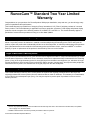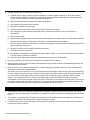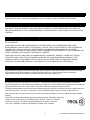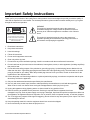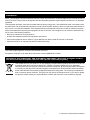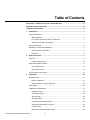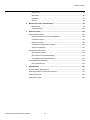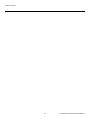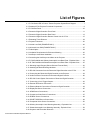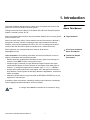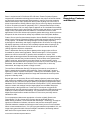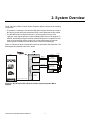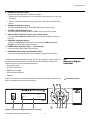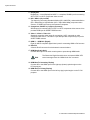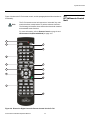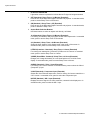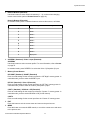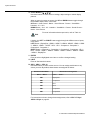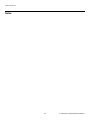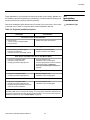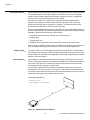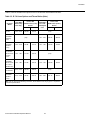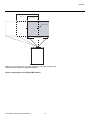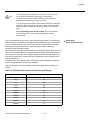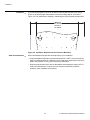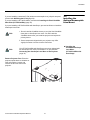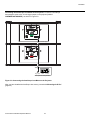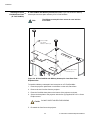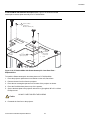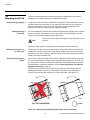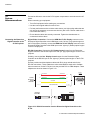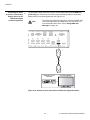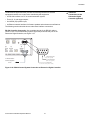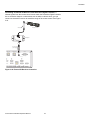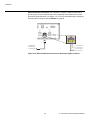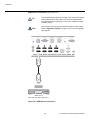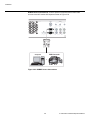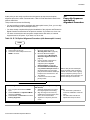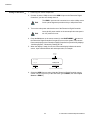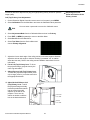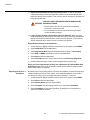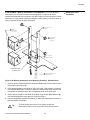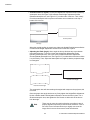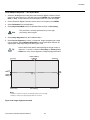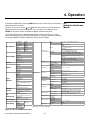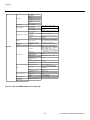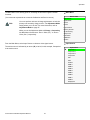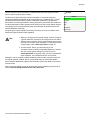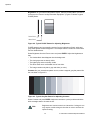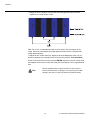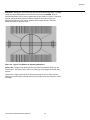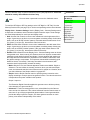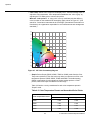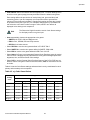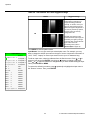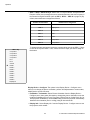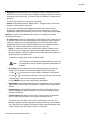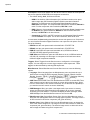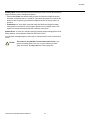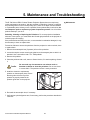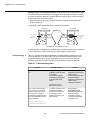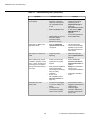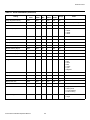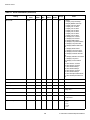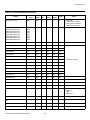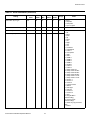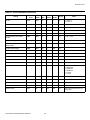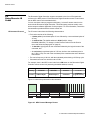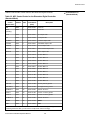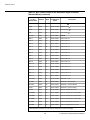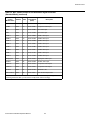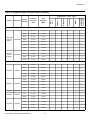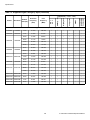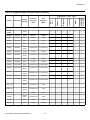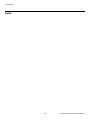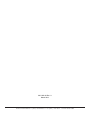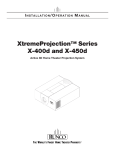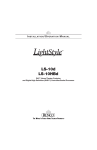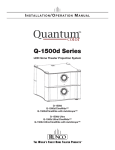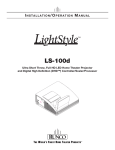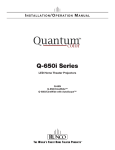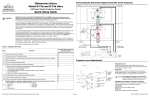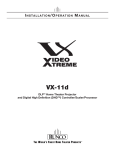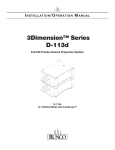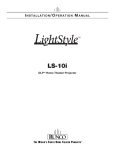Download Runco D-73d Ultra Specifications
Transcript
I NSTALLATION/ O PERATION M ANUAL 3Dimension™ Series D-73d LED Home Theater Projection System D-73d D-73d/CineWide™ D-73d/CineWide with AutoScope™ D-73d Ultra D-73d Ultra/CineWide™ D-73d Ultra/CineWide with AutoScope™ RuncoCare™ Standard Two Year Limited Warranty Congratulations on your purchase of a Runco® product! With proper installation, setup and care, you should enjoy many years of unparalleled video performance. This Limited Warranty is provided free of charge by Runco International, LLC (“Runco”) with the purchase of a covered Runco product. This Limited Warranty is applicable to all Runco projectors, processors, LCD display and plasma display products, with the exception of the following models: XP-103DHD, SC-1 and SC-1a1. This Limited Warranty applies to purchases of covered Runco products occurring on or after June 1, 2011. RuncoCare™ Limited Warranty Coverage Runco warrants its products to be free from defects in material and workmanship during the warranty period provided below. If a product proves to be defective in material or workmanship during the warranty period, Runco will repair the product, replace the product with a substantially similar new or like-new product, or refund a prorated share of the purchase price (calculated based on the remainder of the warranty period and the then-current, most-recent MSRP2 of a similar product), if repair or replacement of the product is determined by Runco to not be feasible. Length of RuncoCare™ Warranty Period Runco products are warranted for two (2) years from the date of shipment from Runco. Lamps are warranted six (6) months from the date of shipment or 1000 hours of use, whichever comes first. A replacement lamp is warranted for the remaining portion (if any) of the original warranty period or ninety (90) days from the date it was shipped to you, whichever is longer. All other accessories, which include but are not limited to cables, remotes, carrying cases, lens cap and other peripherals sold with the Runco product, are warranted for ninety (90) days from the date of shipment. RuncoCare™ Eligibility This Limited Warranty is valid only in the country where the Product was originally purchased and for the buyer who originally purchased the covered product from the authorized Runco dealer or distributor. This warranty is not transferable; it is not valid for any subsequent buyer (if any). You may be required to provide proof of purchase in order to receive warranty services. 1. Runco may update this list of products excluded from this warranty from time to time at Runco’s sole discretion, but updates will not apply on a retroactive basis. 2. MSRP is defined as the most recent product price listed on Runco’s price list. D-73d Series Installation/Operation Manual iii RuncoCare™ Standard Claim Procedure • In the event of a product defect, please follow the claim procedure provided below: A. Register your product if you have not yet done so. Visit http://www.runco.com/support/product-registration/ to register the product. B. Contact your original authorized dealer or distributor who sold the product. C. The dealer/distributor will contact Runco Technical Support via email at [email protected] or via phone at 1-80023-RUNCO (1-800-237-8626). • The dealer/distributor will provide to Runco proof of purchase, serial number, product model number, description of the problem and any troubleshooting steps already attempted. • Runco’s technical support staff will attempt to assist the dealer/distributor in troubleshooting any technical issues that might be causing the product to malfunction. If Runco is unable to resolve the problem through troubleshooting, a Return Material Authorization (RMA) number will be issued for the exchange of the defective product if it is determined that the claim is covered by the warranty. Once an RMA has been created, RMA status is available at [email protected]. • If an RMA is issued, the dealer or customer will need to return the defective product to the Runco repair depot location specified by the Runco technical support representative. The dealer or customer will need to properly package the defective product in a suitable shipping container consisting of the product only, and not include any accessories (e.g., cables, remotes, carrying cases, lens, lens cap and other peripherals). Boxes may be purchased from a Runco technical support representative. • The dealer or customer is responsible for paying freight charges and insurance to ship the defective product to the Runco repair depot location. If there are any shipping damages, the dealer or customer will need to address and resolve any shipping damage claims directly with the shipping company. • Runco will not accept a returned product unless an RMA has been issued by Runco. • For in-warranty repairs, Runco will pay freight charges to return the repaired/replacement product to the dealer/distributor from the Runco repair depot. For select countries or geographies Runco will ship via an economy express service. Return delivery time and availability may vary based on origin and destination, and Runco is unable to deliver to PO Box and FPO Box addresses. • Note: in the 48 contiguous United States, other options for on-site service or advance exchange for the product may apply, if you purchased the Runco PremierCare™ Service Plan. What to Include with Your Return 1. Return only the defective product with the lamp (if applicable). 2. Runco will not be responsible for returning or replacing any accessories (e.g., cables, remotes, carrying cases, lens, lens cap and other peripherals sold with the Runco product) that are returned with the defective product. 3. Repaired or replacement products will be shipped with a lamp (if applicable) but without any accessories. RuncoCare™ Warranty Exclusions This Limited Warranty does not include and is limited by the following: 1. Products not purchased from an authorized Runco dealer 2. Rental costs incurred by the customer in the event of product defect or failure 3. Any product with a defaced, modified, or removed serial number iv D-73d Series Installation/Operation Manual 4. Damage, deterioration, or malfunction resulting from: A. Accident, abuse, misuse, neglect, improper ventilation, fire, water, disaster, lightning, or other acts of nature, smoke exposure (cigarette or otherwise), unauthorized product modification (including use of an unauthorized mount), or failure to follow instructions supplied with the product B. Repair or attempted repair by anyone not authorized by Runco C. Any damage to the product due to shipment D. Removal or installation of the product E. Causes external to the product, such as electric power fluctuations or failure F. Use of supplies or parts (including lamps) that are not purchased from Runco or do not meet Runco’s specifications G. Normal wear and tear H. Expected lamp degradation and normal decrease in lamp output over a period of time or as the lamp is consumed I. Customer caused defects, including but not limited to, scratched/defaced/altered plastics J. Failure to follow maintenance procedures as outlined in the product’s user guide where a schedule is specified for regular cleaning of the product K. Opening the product and/or tampering with internal circuitry L. Products lost, stolen or discarded M. Any damage or dissatisfaction associated with latent images, “burnin,” or any other damage determined by Runco to be the result of customer use patterns N. Any other cause, which does not relate to a product defect in material or workmanship 5. Removal, installation, and set-up service charges are excluded from the warranty. 6. Black uniformity issues or other LCD issues associated with usage outside the Runco recommended guidelines and specifications for the product. 7. Bright or dark sub pixels that are characteristic of LCD technology and considered by Runco to be acceptable and within Runco’s manufacturing specifications. Specifically, it is not uncommon for one or more sub pixels to become bright or dark during or after the manufacturing process. A bright sub pixel is one that remains in the on position, and a dark sub pixel is one that appears black or off. The sub pixels are usually hard to see and will not detract from the display quality or usability at normal viewing distance. The following are Runco’s criteria for identifying bright or dark sub pixels that would be considered unacceptable: a) the number of bright or dark sub pixels; b) the location of the bright or dark sub pixels; c) the color of the bright sub pixels; and d) the Runco model size. If sub pixels have been identified as unacceptable by Runco the LCD will be deemed faulty and will be replaced if reported within the warranty period. Other Terms and Conditions 1. If the defective product is not properly packaged and is damaged in transit during its return to Runco, you may be invoiced for either the repair costs, if repairable, or the MSRP of a replacement product and shipping costs incurred by Runco. 2. The repaired or replaced product will assume the remainder of your original product’s warranty term or 90 days from the date the repaired or replaced product is shipped, whichever is longer. 3. If a replacement product is sent, the replacement becomes the property of the customer and the defective product becomes the property of Runco. D-73d Series Installation/Operation Manual v RuncoCare™ Extended Service Options Runco offers extended and expanded service plans. For information on additional product protection, please ask your authorized Runco dealer, email [email protected] or call (toll free) (800) 23-RUNCO (800-237-8626). Exclusion of Implied Warranties RUNCO PROVIDES NO WARRANTIES, EXPRESS OR IMPLIED, EXCEPT THOSE EXPRESSLY PROVIDED IN THIS DOCUMENT. RUNCO EXPRESSLY DISCLAIMS AND EXCLUDES ALL OTHER WARRANTIES, INCLUDING THE IMPLIED WARRANTIES OF TITLE, NONINFRINGEMENT, MERCHANTABILITY AND FITNESS FOR A PARTICULAR PURPOSE. Limitation of Liability; Exclusion of Damages RUNCO’S MAXIMUM AGGREGATE LIABILITY IS LIMITED TO THE COST OF REPAIR, REPLACEMENT OR REFUND OF THE PRODUCT. RUNCO WILL NOT BE LIABLE FOR DAMAGE TO OTHER PROPERTY OR FOR DAMAGES BASED UPON INCONVENIENCE, LOSS OF USE OF THE PRODUCT, LOSS OF TIME, LOSS OF PROFITS, LOSS OF BUSINESS OPPORTUNITY, LOSS OF GOODWILL, INTERFERENCE WITH BUSINESS RELATIONSHIPS, OR OTHER COMMERCIAL OR FINANCIAL LOSS, EVEN IF RUNCO IS AWARE OF THE POSSIBILITY OF SUCH DAMAGES AND EVEN IF A REMEDY HAS FAILED OF ITS ESSENTIAL PURPOSE. RUNCO WILL NOT BE LIABLE FOR ANY CONSEQUENTIAL, INCIDENTAL, INDIRECT, EXEMPLARY, SPECIAL, PUNITIVE OR ANY OTHER TYPE OF DAMAGES, WHETHER THE CLAIM IS BASED ON CONTRACT, TORT, PRODUCT LIABILITY, NEGLIGENCE, STRICT LIABILITY OR ANY OTHER LEGAL OR EQUITABLE THEORY. RUNCO WILL NOT BE LIABLE FOR ANY CLAIM AGAINST THE CUSTOMER BY ANY OTHER PARTY. Effect of Local Law This Limited Warranty gives you specific legal rights, and you may have other rights, which vary from locality to locality. Some localities do not allow limitations on implied warranties and/or do not allow the exclusion of incidental or consequential damages, so the above limitations and exclusions may not apply to you. COPYRIGHT AND TRADEMARKS: © Copyright 2014 Runco International, LLC (“Runco”). This document contains proprietary information protected by copyright, trademark and other intellectual property laws. All rights are reserved. No part of this manual may be reproduced by any mechanical, electronic or other means, in any form, without prior written permission of Runco. The trademarks reproduced in this Runco Owner’s Manual and used on the Runco Products are either owned by Runco or are licensed by Runco. You may not reproduce or use the trademarks without the prior written consent of Runco. Runco Products are manufactured under one or more of the following patents: US. Patent 6755540 and Other Patents Pending. This product contains intellectual property and technology licensed from RealD. These may include, but are not limited to, the following patents 5,416,510, 7,002,618, 7,184,002, 5,193,000, 5,159,453, 5,572,250 and patent applications 10/613866, 11/811047, 11/811234, 12/286449, 12/534126, 65/108395, 61/153949, and 61/168925. vi D-73d Series Installation/Operation Manual Important Safety Instructions Thank you for your purchase of this quality Runco video product! It has been designed to provide you with the quality of video that is expected in a home theater. For the best performance, please read this manual carefully as it is your guide through the menus and operation. CAUTION RISK OF ELECTRIC SHOCK DO NOT OPEN CAUTION: TO REDUCE THE RISK OF ELECTRIC SHOCK DO NOT REMOVE COVER (OR BACK) NO USER SERVICEABLE PARTS INSIDE. REFER SERVICING TO QUALIFIED SERVICE PERSONNEL. WARNING This symbol is intended to alert the user to the presence of uninsulated “dangerous voltage” within the product’s enclosure that may be of sufficient magnitude to constitute a risk of electric shock. This symbol is intended to alert the user to the presence of important operating and maintenance (servicing) instructions in the literature accompanying the appliance. 1. Read these instructions. 2. Keep these instructions. 3. Heed all warnings. 4. Follow all instructions. 5. Do not use this apparatus near water. 6. Clean only with a dry cloth. 7. Do not block any of the ventilation openings. Install in accordance with the manufacturer’s instructions. 8. Do not install near any heat sources such as radiators, heat registers, stoves, or other apparatus (including amplifiers) that produce heat. 9. Do not defeat the safety purpose of the polarized or grounding type plug. A polarized plug has two blades with one wider than the other. A grounding type plug has two blades and a third grounding prong. The wide blade or the third prong is provided for your safety. When the provided plug does not fit into your outlet, consult an electrician for the replacement of the obsolete outlet. 10. Protect the power cord from being walked on or pinched particularly at plugs, convenience receptacles and the point where they exit from the apparatus. 11. Only use the attachments/accessories specified by the manufacturer. 12. Use only with a cart, stand, tripod, bracket or table specified by the manufacturer or sold with the apparatus. When a cart is used, use caution when moving the cart/apparatus to avoid injury from tip-over. 13. Unplug this apparatus during lightning storms or when unused for long periods of time. 14. Refer all servicing to qualified service personnel. Servicing is required when the apparatus has been damaged in any way, such as power supply cord or plug is damaged, liquid has been spilled or objects have fallen into the apparatus, the apparatus has been exposed to rain or moisture, does not operate normally, or has been dropped. 15. The +12V trigger only outputs 12Vdc signal for triggering. Do not connect to any other power input or output. This could cause damage to this unit. 16. Keep the packing material in case the equipment should ever need to be shipped. 17. Never look directly into the lens when the projector is on. D-73d Series Installation/Operation Manual vii IMPORTANT HEALTH AND SAFETY INFORMATION FOR 3D VIEWING: Please read and make sure you understand the following safety information before using the product for viewing 3D content. Provide this information to the end users of this product and ensure that they understand it. WARNING It is widely recognized that stereographic display devices can cause discomfort, including, without limitation, dizziness, nausea, headaches, eye fatigue and eye-strain, in some individuals. The 3D effect and experience will vary by individual, depending on a variety of factors, including his or her health and vision. Runco recommends that users take regular breaks when watching 3D video or playing games using stereoscopic displays. Discontinue use if any discomfort occurs. Parents of young children should ensure their children avoid extensive exposure to electronic stereographic entertainment. The quality and appropriateness of the 3D screen materials onto which the image is projected and the quality of the 3D content being displayed both have a significant and noticeable impact on the overall 3D experience. A properly-calibrated projection system, including glasses and an optimized third-party screen, displaying high-quality 3D content is the best formula for immersive and comfortable 3D experiences in the home. Please refer to the remainder of this manual for proper projector installation and usage instructions. The glasses that accompany this product are not safe to use as sunglasses, protective eyewear or any use outdoors or other than only in conjunction with the proper operation of the Runco product with which they are sold. It is common to dim the lights in a home theater. Using 3D glasses and the immersive imagery of stereoscopic imagery can increase the risk of tripping or falling the dark. Special care should be taken. Do not tilt your head while using the 3D glasses. viii D-73d Series Installation/Operation Manual Compliance Information EUROPEAN UNION (EU) DECLARATION OF CONFORMITY: Manufacturer’s Name: Runco International, LLC Manufacturer’s Address: 1195 NW Compton Drive, Beaverton, OR 97006-1992 hereby declares that the Products’ Model Numbers: D-73d, D-73d/CineWide, D-73d/CineWide with AutoScope, D-73d Ultra, D-73d Ultra/CineWide and D-73d Ultra/CineWide with AutoScope conform with the provisions of: Council Directive 2004/108/EC on Electromagnetic Compatibility; EN 55022 “Limits and methods of measurements of radio interference characteristics of information technology equipment”; EN 55024 “Limits and methods of measurements of immunity characteristics of information technology equipment”; Including: • EN 61000-4-2 “Electromagnetic compatibility (EMC) Part 4: Testing and measurement techniques Section 2: Electrostatic discharge immunity test” • EN 61000-4-3 “Electromagnetic compatibility (EMC) Part 4: Testing and measurement techniques Section 3: Radiated, Radio-Frequency, Electromagnetic Field Immunity Test” • EN 61000-4-4 “Electromagnetic compatibility (EMC) Part 4: Testing and measurement techniques Section 4: Electrical fast transient/burst immunity test” • EN 61000-4-5 “Electromagnetic compatibility (EMC) Part 4: Testing and measurement techniques Section 5: Surge immunity test” • EN 61000-4-6 “Electromagnetic compatibility (EMC) Part 4: Testing and measurement techniques Section 6: Conducted disturbances induced by radio-frequency fields immunity test” • EN 61000-4-8 “Electromagnetic compatibility (EMC) Part 4: Testing and measurement techniques Section 8: Conducted disturbances induced by power frequency magnetic fields immunity test” • EN 61000-4-11 “Electromagnetic compatibility (EMC) Part 4: Testing and measurement techniques Section 11: Voltage dips, short interruptions and voltage variations immunity tests” And: • EN 61000-3-2 “Electromagnetic compatibility (EMC) Part 3, Section 2: Limits for harmonic current emissions (equipment input current up to and including 16 A per phase)”; • EN 61000-3-3 “Electromagnetic compatibility (EMC) Part 3, Section 3: Limitations of voltage changes, voltage fluctuations and flicker in public low-voltage supply systems, for equipment with rated current up to and including 16 A and not subject to conditional connection”; Council Directive 2006/95/EC and amended by M1 and C1 on Low Voltage Equipment Safety; EN 60950 “Safety of information technology equipment, including electrical business equipment”; EN 60950-1 The Technical Construction file required by this Directive is maintained at the corporate headquarters of Runco International, LLC, located at 1195 NW Compton Drive, Beaverton, OR 97006-1992. Date of Declaration: September 2011 D-73d Series Installation/Operation Manual ix FCC PART 15: NOTE: This equipment has been tested and found to comply with the limits for a Class B digital device, pursuant to Part 15 of the FCC Rules. These limits are designed to provide reasonable protection against harmful interference in a residential installation. This equipment generates, uses and can radiate radio frequency energy and, if not installed and used in accordance with the instructions, may cause harmful interference to radio communications. However, there is no guarantee that interference will not occur in a particular installation. If this equipment does cause harmful interference to radio or television reception, which can be determined by turning the equipment off and on, the user is encouraged to try to correct the interference by one or more of the following measures: • Reorient or relocate the receiving antenna. • Increase the separation between the equipment and receiver. • Connect the equipment into an outlet on a circuit different from that to which the receiver is connected. • Consult the dealer or an experienced radio/TV technician for help. INDUSTRY CANADA (ICES-003): This Class B digital apparatus complies with Canadian ICES-003. Cet appareil numérique de la classe B est conforme à la norme NMB-003 du Canada. DISPOSAL OF OLD ELECTRICAL AND ELECTRONIC EQUIPMENT (Applicable throughout the European Union and other European countries with separate collection programs) This symbol found on your product or on its packaging, indicates that this product should not be treated as household waste when you wish to dispose of it. Instead, it should be handed over to an applicable collection point for the recycling of electrical and electronic equipment. By ensuring this product is disposed of correctly, you will help prevent potential negative consequences to the environment and human health, which could otherwise be caused by inappropriate disposal of this product. The recycling of materials will help to conserve natural resources. This symbol is only valid in the European Union. If you wish to discard this product, please contact your local authorities or dealer and ask for the correct method of disposal. x D-73d Series Installation/Operation Manual Table of Contents 1 RuncoCare™ Standard Two Year Limited Warranty ...................................................iii Important Safety Instructions .......................................................................................vii Compliance Information .................................................................................................ix 1. Introduction ...............................................................................................................1 About This Manual ......................................................................................................1 Target Audience ....................................................................................................1 If You Have Comments About This Manual...........................................................1 Textual and Graphic Conventions .........................................................................1 Using This Manual ......................................................................................................2 Description, Features and Benefits .............................................................................3 Key Features and Benefits ....................................................................................4 Parts List................................................................................................................5 2. System Overview ......................................................................................................7 Projector ......................................................................................................................8 Projector Rear Panel ...........................................................................................10 Dimension Digital Controller ......................................................................................11 Front Panel Layout ..............................................................................................11 Rear Panel Layout ...............................................................................................13 D-73d Remote Control Unit .......................................................................................15 3. Installation ...............................................................................................................21 Remote Control .........................................................................................................21 Notes on Batteries ...............................................................................................21 Notes on Remote Control Operation ...................................................................21 Quick Setup ...............................................................................................................22 Installation Considerations ........................................................................................23 Installation Type...................................................................................................23 Choosing A Screen..............................................................................................24 Ambient Light.......................................................................................................24 Throw Distance....................................................................................................24 Vertical and Horizontal Position...........................................................................26 Vertical and Horizontal Lens Shift........................................................................26 Folded Optics.......................................................................................................28 Audio/Video Synchronization Issues ...................................................................29 D-73d Series Installation/Operation Manual xi Table of Contents Ventilation ............................................................................................................30 Other Considerations...........................................................................................30 Installing the Optional Anamorphic Lens Mount ........................................................31 Installing the CineWide/AutoScope Lens Motor (D-73d/CineWide with AutoScope) 31 Installing the Fixed CineWide Base Plate (D-73d/CineWide) ..............................34 Mounting the D-73d ...................................................................................................36 Floor Mounting (Upright)......................................................................................36 Ceiling Mounting (Inverted)..................................................................................36 Installing the Projector in an Enclosure ...............................................................36 Adjusting the Projection Angle.............................................................................36 Mounting the Dimension Digital Controller ................................................................37 System Interconnections ...........................................................................................38 Connecting the Dimension Digital Controller to the D-73d Projector...................38 Connecting an Audio Processor or Secondary Display Device to the Dimension Digital Controller (Optional) .................................................................................40 Additional Connections to the Dimension Digital Controller (Optional)................41 Connecting Source Components to the Dimension Digital Controller .................45 Connecting to AC Power .....................................................................................50 Power-Up Sequence and Optical Alignment Procedure ...........................................51 Anamorphic Lens Installation (D-73d/CineWide with AutoScope Only) ..............53 Unlocking the Primary Lenses .............................................................................53 Turning on the Power ..........................................................................................54 Adjusting the Focus, Zoom and Position of the Primary Lenses .........................55 Adjusting the Picture Orientation .........................................................................56 Anamorphic Lens Installation...............................................................................57 Anamorphic Lens Adjustment..............................................................................59 Adjusting the Image Geometry ............................................................................62 4. Operation .................................................................................................................65 Using the On-Screen Menus .....................................................................................65 Main Menu ...........................................................................................................67 Input Source ........................................................................................................67 Aspect Ratio ........................................................................................................68 Screen .................................................................................................................70 Picture..................................................................................................................71 Input Position .......................................................................................................76 Memory Presets ..................................................................................................78 3D Processing .....................................................................................................79 xii D-73d Series Installation/Operation Manual Table of Contents Sleep Timer .........................................................................................................79 Information...........................................................................................................80 Calibration............................................................................................................81 Service.................................................................................................................88 5. Maintenance and Troubleshooting ........................................................................99 Maintenance ........................................................................................................99 Troubleshooting .................................................................................................100 6. External Control ....................................................................................................103 Serial Communications ...........................................................................................103 RS-232 Connection and Port Configuration ......................................................103 Command Format..............................................................................................103 Response Format ..............................................................................................104 Command and Response Examples .................................................................105 Serial Command List .........................................................................................105 Using Discrete IR Codes .........................................................................................118 IR Command Protocol .......................................................................................118 IR Command List (Standard Mode) ...................................................................119 IR Command List (Extended Mode) ..................................................................122 Using HDMI CEC Messages ...................................................................................123 CEC Command List ...........................................................................................123 7. Specifications ........................................................................................................125 D-73d Projector Specifications ................................................................................125 Dimension Digital Controller Specifications ............................................................127 D-73d Dimensions ...................................................................................................129 Supported Timings ..................................................................................................130 D-73d Series Installation/Operation Manual xiii Table of Contents xiv D-73d Series Installation/Operation Manual 1 List of Figures 2-1. D-73d Series LED 3-D Home Theater Projection System Block Diagram ..................7 2-2. Standard D-73d Projector Functional Components.....................................................8 2-3. D-73d Rear Panel......................................................................................................10 2-4. Dimension Digital Controller Front Panel ..................................................................11 2-5. Dimension Digital Controller Rear Panel ...................................................................13 2-6. Dimension Digital Controller Remote Control Unit for D-73d ....................................15 3-1. Estimating Throw Distance........................................................................................24 3-2. Projector Placement ..................................................................................................26 3-3. Vertical Lens Shift (EXAMPLE ONLY) ......................................................................26 3-4. Horizontal Lens Shift (EXAMPLE ONLY) ..................................................................27 3-5. Folded Optics ............................................................................................................28 3-6. Ventilation Requirements for Enclosure Mounting ....................................................30 3-7. AutoScope Lens Motor Installation............................................................................32 3-8. Connecting the AutoScope Lens Motor to the Projector ...........................................33 3-9. D-73d/CineWide with Whitney Anamorphic Lens Base Plate - Exploded View ........34 3-10. D-73d/CineWide with Shasta Anamorphic Lens Base Plate - Exploded View ........35 3-11. Mounting Angle Ranges (Side-to-Side and Front-to-Back) .....................................36 3-12. Attaching the Rack Mounting Hardware ..................................................................37 3-13. RS-232 Connection from the Dimension Digital Controller to the D-73d.................38 3-14. Connecting the Dimension Digital Controller to the Projector .................................39 3-15. Audio Processor Connection to Dimension Digital Controller .................................40 3-16. RS-232 Control System Connection to Dimension Digital Controller ......................41 3-17. Connecting 12-volt Trigger Outputs.........................................................................42 3-18. External IR Receiver Connection ............................................................................43 3-19. Ethernet Network Connection to Dimension Digital Controller ................................44 3-20. DisplayPort Source Connection...............................................................................45 3-21. HDMI Source Connections ......................................................................................46 3-22. Component Video Source Connections ..................................................................47 3-23. RGBHV Source Connections ..................................................................................48 3-24. SCART RGBS Source Connections........................................................................49 3-25. Composite Video Source Connections....................................................................50 3-26. Whitney Anamorphic Lens Mounting Assembly - Exploded View ...........................57 3-27. Shasta Anamorphic Lens Mounting Assembly - Exploded View .............................58 3-28. Keystone and Pincushion Distortion........................................................................62 D-73d Series Installation/Operation Manual xv List of Figures 3-29. Image Alignment Controls .......................................................................................63 4-1. D-73d OSD Menu Structure ......................................................................................65 4-2. Typical PLUGE Pattern for Adjusting Brightness ......................................................72 4-3. Typical Gray Bar Pattern for Adjusting Contrast........................................................72 4-4. Typical Color Bar Pattern for Adjusting Color Saturation and Tint ............................73 4-5. Typical Test Pattern for Adjusting Sharpness ...........................................................75 4-6. Overscan Modes .......................................................................................................77 4-7. CIE 1931 Chromaticity Diagram ................................................................................82 4-8. Effect of PCE Hue and Saturation Controls...............................................................84 6-1. NEC Protocol Message Format...............................................................................118 7-1. D-73d Dimensions (with Standard Primary Lenses)................................................129 xvi D-73d Series Installation/Operation Manual 1. Introduction This Owner’s Manual describes how to install, set up and operate the Runco D-73d Series LED 3-D Home Theater Projection System. 1.1 About This Manual Throughout this manual, the Runco D-73d Series LED 3-D Home Theater Projection System is referred to as the “D-73d.” Runco has prepared this manual to help home theater installers and end users get the most out of the D-73d. Target Audience Runco has made every effort to ensure that this manual is accurate as of the date it was printed. However, because of ongoing product improvements and customer feedback, it may require updating from time to time. You can always find the latest version of this and other Runco product manuals on-line, at www.Runco.com. Runco welcomes your comments about this manual. Send them to [email protected]. If You Have Comments About This Manual... Text Conventions: The following conventions are used in this manual, in order to clarify the information and instructions provided: Textual and Graphic Conventions • Remote and built-in keypad button identifiers are set in upper-case bold type; for example, “Press EXIT to return to the previous menu.” • Computer input (commands you type) Dimension Digital Controller and output (responses that appear on-screen) is shown in monospace (fixed-width) type; for example: “To change the aspect ratio to Letterbox, type LETTERBOX <Enter>.” • All keys with functional names are initial-capped, set in bold type and enclosed in angle brackets. These keys are the following: <Enter>, <Spacebar>, <Control>, <Esc> and <Tab>. • <Enter> indicates that you may press either the RETURN or ENTER key on your keyboard if it has both keys. In addition to these conventions, underlining, boldface and/or italics are occasionally used to highlight important information, as in this example: A carriage return must be used after each command or string. Note D-73d Series Installation/Operation Manual 1 Introduction Graphic Conventions: These symbols appear in numerous places throughout the manual, to emphasize points that you must keep in mind to avoid problems with your equipment or injury: 1.2 Using This Manual Tip TIPS highlight time-saving short cuts and helpful guidelines for using certain features. Note NOTES emphasize text with unusual importance or special significance. They also provide supplemental information. Caution CAUTIONS alert users that a given action or omitted action can degrade performance or cause a malfunction. WARNING WARNINGS appear when a given action or omitted action can result in damage to the equipment, or possible non-fatal injury to the user. DANGER! DANGER appears when a given action can cause severe injury or death. Use the following table to locate the specific information you need in this manual. If you need... ... Turn to page: Information about obtaining service iv General information about the D-73d Series LED 3-D Home Theater Projection System 3 Installation instructions 21 First-time configuration instructions 55 Advanced configuration instructions 81 Troubleshooting tips 100 Product specifications 125 2 D-73d Series Installation/Operation Manual Introduction Runco’s exclusive new D-73d Series LED 3-D Home Theater Projection System integrates 3D visualization technology that is based on the science of how the human eye and brain process actual depth and dimension in real life. Runco has created a flawless stereoscopic video reproduction that is unlike anything else in the home or private cinema market. Offering 3D done right, Runco is the only display manufacturer to offer a 3D solution is based on proprietary CSV™ (Constant Stereoscopic Video) architecture. Runco CSV is a vastly-superior approach to 3D visualization that enables seamless decoding, syncing and merging of stereo images and delivers a constant HD image to each eye without the flicker, distortion, or discomfort inherent in other approaches. Runco CSV utilizes unique passive-glasses technology, which is proven to be superior for the viewer and is usually only available in the finest public theaters. Further, Runco is the first home theater brand to license RealD’s Processing Package, which is used in Runco’s Dimension Digital Controller that is paired with the company’s D-73d projector. The RealD Processing Package includes multiple proprietary technologies for the delivery and display of high-definition 3D content, for a high-quality 3D display experience in the home. Also incredibly important when choosing a 3D display, the Runco 3Dimension Series will deliver both a spectacular 2D and 3D viewing experience with zero compromise. Runco’s 3Dimension Series pair passive glasses with a design unique to Runco formulated for precise stereo separation, called PreciseLight™. Runco’s passive glasses are not like current 3D TV glasses, which are based on “active” LCD shutter-glass technology and have inherent design challenges. Active glasses are bulky and expensive because they include electronics. And, because active glasses have LCDs in each lens, and turn black every other frame (or more frequently), active glasses need a transmitter that is synced to the frame rate. If you are out of range of the transmitter, low on batteries, have multiple TVs in a single room, or have any obstructions, the image may stutter or simply not work. The new Runco 3Dimension Series D-73d projector is based on an evolution of Runco’s award-winning lampless LED technology. Runco’s InfiniLight™ boasts a significant reduction in power consumption, a mercury-free illumination system, and InstantOn™, which instantly produces an image and eliminates the need to put the projector in standby mode. Beyond light-source innovation, Runco’s LED-based projectors produce the largest color gamut ever available in front projection; achieving and exceeding the Society of Motion Picture and Television Engineers (SMPTE) and Digital Cinema Initiative (DCI) standards. The D-73d offers Runco’s Personal Color Equalizer™ (PCE), which enables owners to create color settings from the largest palette ever available and project images exactly to their preferences. Further, the D-73d outputs more perceived brightness than other 3D solutions because of Runco’s proprietary LED technology and its ability to create exceptional chromaticity. The combination of colors, perceived brightness and performance enable the Runco D-73d to set a previously unseen standard for video. For uncompromised widescreen reproduction of movies originally filmed in the CinemaScope™ 2:35:1 format, the D-73d can also be paired with Runco’s award-winning CineWide™ and CineWide with AutoScope™ technology. Through an ingenious combination of software, electronics and precision anamorphic optics, CineWide maintains constant vertical height on the screen just as in a movie theater. When a viewer transitions from 1.78:1 (16:9) program material to superwide 2.35:1, the image simply gets wider while full screen height is maintained, eliminating useless black bars on the top and bottom of the screen. D-73d Series Installation/Operation Manual 3 1.3 Description, Features and Benefits Introduction With Runco CineWide, the projection system is able to use the full pixel array, thereby producing a 2.35:1 image with enhanced resolution and increased brightness. No resolution or image area is lost to those black bars that contain no picture information. CineWide with AutoScope provides a motorized, remote-controlled anamorphic lens mechanism. Note Key Features and Benefits ➤ CineWide requires the use of a 2.35:1 (or similar aspect ratio), “superwide” format screen. The D-73d Series LED 3-D Home Theater Projection System offers these key features and benefits: • A first-of-its-kind, no-compromise 3D-at-home solution • Runco’s proprietary CSV™ (Constant Stereoscopic Video) architecture is an incomparable approach to 3D visualization • Runco’s 3Dimension Series pair with passive glasses, with a design unique to Runco formulated for precise stereo separation • Stellar performance in both 2D and 3D modes, with native 1080p DLP 16x9 performance • Single-chip Digital Light Processing (DLP™) system • DisplayPort 1.1a Input (on Dimension Digital Controller) with High-bandwidth Digital Content Protection (HDCP) • Eight (8) HDMI Inputs (on Dimension Digital Controller) with HDCP, 3D and Deep Color • The brightest lampless LED home theater projector available anywhere • Largest color gamut and Runco’s Personal Color Equalizer™ proprietary color management for stunning realism • Exclusive Runco SmartColor™ hue compensation curve and gamut mapping for accurate fleshtones • Ships with Runco’s Dimension Digital Controller featuring ViVix™ video processing for exceptional scaling, analog to digital signal conversion, and control via IR, RS-232 or HDMI Consumer Electronics Control (CEC) protocol • Uses less power than lamp-based projection with Runco InstantOn™, eliminating the need to leave projector in “standby” mode • New industrial design with Runco ColourPalette™ custom options 4 D-73d Series Installation/Operation Manual Introduction Your D-73d is shipped with the following items. If any items are missing or damaged, please contact your Runco dealer or Runco Customer Service at (800) 23-RUNCO. • D-73d Series LED 3-D Home Theater Projection System: • Projector • Dimension Digital Controller unit • Remote Control Unit and two (2), AAA-size batteries • AC Power Cords (3) • 5.0-mm Hex wrench (for lens shift adjustment and locking the lens position) • RJ-11 Telephone Cable, 50 feet (15.24 meters) (2) • Serial Port Adapter, RJ-11 Female to DB-9 Male (2) • PreciseLight™ 3D Glasses (6 pairs; 4 Large, 2 Small) • HDMI-to-HDMI Cables (2), sold separately (refer to Optional Accessories, below) • Rack-mount hardware for the Dimension Digital Controller • Runco D-73d Quick Setup Guide Optional Accessories: • Ceiling mount kit (part number 956-0301-00) • CineWide™ technology (fixed, secondary anamorphic lens) • CineWide™ with AutoScope™ system (secondary anamorphic lens and motorized mount) • Short-throw primary lens, 1.64:1-1.86:1 (must be factory-installed) • Long-throw primary lens, 2.52:1-4.00:1 (D-73d Ultra only; must be factory-installed) • Additional PreciseLight™ 3D glasses: • PreciseLight™ Glasses (6 pairs, Large; part number 168-0011-00) • PreciseLight™ Premium Glasses (1 pair; part number 168-0006-00) • PreciseLight™ Clip-On Glasses (6 pairs; part number 168-0012-00) • PreciseLight™ Glasses (6 pairs, Small; part number 168-0013-00) • PreciseLight™ Prescription Glasses (1 pair; part number 168-0009-00) • HDMI-to-HDMI Cable, length specified at time of order: • 16.4 feet (5.0 meters) (part number 903-1010-00) • 24.6 feet (7.5 meters) (part number 903-1011-00) • 32.8 feet (10.0 meters) (part number 903-1012-00) • 49.2 feet (15.0 meters) (part number 903-1013-00) • 65.6 feet (20.0 meters) (part number 903-1014-00) Note HDMI cables can have diminished performance with lengths over 30 feet. It may be necessary to use premium HDMI cable or HDMI-compliant cat6 converters for lengths exceeding 30 feet. D-73d Series Installation/Operation Manual 5 Parts List Introduction Notes: 6 D-73d Series Installation/Operation Manual 2. System Overview The D-73d Series LED 3-D Home Theater Projection System consists of the following components: • The projector, consisting of two discrete LED optical engines stacked one on top of the other to provide either two-dimensional (2D) or three-dimensional (3D) content. • The DC-300 Dimension Digital Controller™ unit that provides “left-eye” and “right-eye” video signals and the on-screen display (OSD) menu to the projector. In addition, the Dimension Digital Controller controls the projector in response to user input via its infrared (IR) remote control unit or front-panel keypad, an external control system or HDMI Consumer Electronics Control (CEC) messages. Figure 2-1 shows how these components connect to and interact with each other. The following sections describe each one in detail. Remote Control Projector DC-300 Dimension Digital Controller HDMI Left Primary Video Scaler Left-Eye Optical Engine RS-232 Trigger Anamorphic Lens HDMI Right Secondary Video Scaler Right-Eye Optical Engine RS-232 Power Secondary Video Primary Video/CEC (Control) Power Anamorphic Lens Power Trigger Trigger 2D/3D Video Decoder/ Multiplexer HDMI, Component, RGB, Composite Figure 2-1. D-73d Series LED 3-D Home Theater Projection System Block Diagram D-73d Series Installation/Operation Manual 7 Polarizer Video Sources Polarizer HDMI Audio Out IR System Overview 2.1 Projector The standard D-73d projector, shown in Figure 2-2, consists of two discrete LED optical engines stacked one on top of the other to provide either three-dimensional (3D) or two-dimensional (2D) content. For 3D content, each engine produces the image for one eye. Linear polarizers on each engine isolate the output images from one another. When the viewer transitions from 2D content to 3D content, the polarizers move in tandem into the optical path by means of a mechanical actuator (similar to a motorized anamorphic lens transport). The left-eye and right-eye images are reflected by the screen back toward the viewing area and kept isolated by a second set of polarizing filters: the 3D glasses worn by the viewer. For 2D content, the projector superimposes the output from one engine onto that from the other engine to produce an extremely bright and focused image. When viewing 2D content, the polarizers are out of the optical path. Intake Side Exhaust Side Projection Lens Polarizer “Left-eye” Optical Engine Lens Lock Zoom Tab Focus Ring Horizontal Lens Shift Control Vertical Lens Shift Control “Right-eye” Optical Engine Polarizer Lens Lock Projection Lens Zoom Tab Focus Ring Horizontal Lens Shift Control Vertical Lens Shift Control Figure 2-2. Standard D-73d Projector Functional Components 8 D-73d Series Installation/Operation Manual System Overview • PROJECTION LENS Available in three versions: • Standard throw range (1.94:1 to 2.40:1); • Short throw range (1.64:1 to 1.86:1); and • Long throw range (2.52:1 to 4.00:1; D-73d Ultra only). • HORIZONTAL AND VERTICAL LENS SHIFT CONTROLS To access the lens shift controls, insert the included 5.0-mm Hex wrench into the opening and turn it as needed to shift the lens in the desired direction (refer to Adjusting the Focus, Zoom and Position of the Primary Lenses on page 55). • LENS LOCK (Standard or Short-throw Lens) The screw to the right of the lens activates the lens lock, which freezes the zoom and lens shift settings to keep the projector images aligned over time. When shipped from Runco, the lenses are unlocked. To lock them, use the same 5.0-mm Hex wrench (provided) that you use for lens shift adjustments. (Turn clockwise two or three turns.) LENS LOCK (D-73d Ultra; Long-throw Lens) The screw to the right of the lens activates the lens lock, which freezes the lens shift settings to keep the projector images aligned over time. When shipped from Runco, the lenses are locked. To unlock them, use the same 5.0-mm Hex wrench (provided) that you use for lens shift adjustments. (Turn counter-clockwise two or three turns.) WARNING THE LENS SHIFT MECHANISM CAN BE DAMAGED BY EXCESSIVE FORCE. • Ensure that the lens lock is released before adjusting horizontal or vertical lens shift. • Do not attempt to move the primary lenses beyond their normal adjustment ranges. • FOCUS RING Rotate this to focus the projected image. • ZOOM TAB Rotate this to change the projected image size. D-73d Series Installation/Operation Manual 9 System Overview Figure 2-3 shows the D-73d rear panel. PRIMARY PRIMARY SECONDARY SECONDARY Projector Rear Panel ➤ 1 2 3 4 5 6 7 8 9 10 11 Figure 2-3. D-73d Rear Panel 1. POWER INPUT (Left-Eye Engine – 100 to 240 VAC) Connect the left-eye optical engine to power here. 2. DHD INPUT (Left-Eye Engine) An HDCP-compliant digital video input for connecting the HDMI Out To Pri. Display from the Dimension Digital Controller. 3. RS-232C INPUT (Left-Eye Engine) (9-pin, female D-Sub) Connect the Pri. Display Control output of the Dimension Digital Controller to this input (see Figure 2-5). 4. STANDBY LED (Left-Eye Engine) Indicates left-eye engine status as follows: • Solid green = AC power present, ready to turn on. • Flashing green = Projector is initializing; keypad functions not allowed. • Off = Normal operation. 10 D-73d Series Installation/Operation Manual System Overview 5. ERROR LED (Left-Eye Engine) Indicates left-eye engine error conditions as follows: • Flashing red = Over temperature, user intervention (clear vents, turn on AC) may fix problem • Solid red = Error that requires servicing (fan failure, Power-on Self-Test (POST) failure). 6. ERROR LED (Right-Eye Engine) This LED operates identically to the ERROR LED on the left-eye engine. 7. STANDBY LED (Right-Eye Engine) This LED operates identically to the STANDBY LED on the left-eye engine. 8. RS-232C INPUT (Right-Eye Engine) (9-pin, female D-Sub) Connect the Sec. Display Control output on the Dimension Digital Controller to this input. 9. DHD INPUT (Right-Eye Engine) An HDCP-compliant digital video input for connecting the HDMI Out To Sec. Display from the Dimension Digital Controller. 10. POWER INPUT (Right-Eye Engine – 100 to 240 VAC) Connect the right optical engine to power here. 11. CINEWIDE/AUTOSCOPE +12V TRIGGER OUTPUT Connect the AutoScope anamorphic lens transport (if present) to this output. 2.2 Dimension Digital Controller The Dimension Digital Controller provides “left-eye” and “right-eye” video signals and the OSD menu to the projector. It controls the other D-73d system components in response to user input via the following interfaces: • Front-panel keypad • IR remote control unit • HDMI CEC messages • RS-232 serial commands • Ethernet Figure 2-4 shows the controls and indicators on the Dimension Digital Controller front panel; the paragraphs that follow describe them. 11 10 Front Panel Layout 9 ratio D-73d HDMI 1 16:9/1 1080i/60 standby enter i n p u t i n p u t m e n u ratio 1 2 3 4 Figure 2-4. Dimension Digital Controller Front Panel D-73d Series Installation/Operation Manual 11 5 6 7 8 System Overview 1. RUNCO ICON Lights blue to indicate that the controller is on or powering up. 2. IR SENSOR Receives IR commands from the remote control. 3. VACUUM FLUORESCENT DISPLAY Can be used instead of the On-Screen Display (OSD). Displays currently-selected menu or – if no menu is selected – the connected display device model, current source, input resolution and aspect ratio. 4. ON/STANDBY BUTTON Press once to toggle from standby mode to on mode. Press it again to return to standby mode. For a discrete on or off command, you can use the direct access buttons on the remote control. 5. LEFT BUTTON Used to direct-select inputs or move the menu cursor left in the OSD. When no menu is present on-screen, the LEFT button toggles through the different sources, in this order: DisplayPort - HDMI 8 - HDMI 7 - HDMI 6 - HDMI 5 - HDMI 4 - HDMI 3 - HDMI 2 HDMI 1 - SCART - HD 2 - HD 1 - Component - Composite 3 - Composite 2 Composite 1 6. DOWN BUTTON Use to direct-select aspect ratios or move the menu cursor down in the OSD. When no menu is present on-screen, this button toggles through aspect ratios in the following order: 16:9 - 4:3 - Letterbox - VirtualWide - Cinema - Virtual Cinema – Native – Auto Cinema 7. RIGHT BUTTON Used to direct-select inputs or move the menu cursor right in the OSD. When no menus are present on-screen, the RIGHT button toggles through the different sources, in this order: Composite 1 - Composite 2 - Composite 3 - Component - HD 1 - HD 2 - SCART HDMI 1 - HDMI 2 - HDMI 3 - HDMI 4 - HDMI 5 - HDMI 6 - HDMI 7 - HDMI 8 DisplayPort 8. MENU BUTTON Press the MENU button to bring up the main menu, or to exit the current menu and return to the previous one. 9. UP BUTTON Use to direct-select aspect ratios or move the menu cursor up in the OSD. When no menus are present on-screen, the UP button toggles through aspect ratios in the following order: Auto Cinema - Native - Virtual Cinema - Cinema - VirtualWide - Letterbox - 4:3 16:9 10. ENTER BUTTON When an item is highlighted on the OSD, the ENTER button selects the item. 11. STANDBY LED Lights amber when the Dimension Digital Controller is in standby mode; otherwise it is off. 12 D-73d Series Installation/Operation Manual System Overview Figure 2-5 shows the rear connector panel on the Dimension Digital Controller. 1 2 3 TRIGGERS 3D SYNC 1 2 Rear Panel Layout 4 5 6 7 8 USB RS-232 Pri. Display Control Sec. Display Control 9 RS-232 IR 3 PC / Control To Accessory Box HDMI Out To Sec. Display Component Compone ne ent / SCART 10 DisplayPort HD2 11 12 Y Video 1 Video 2 Pb Pr Video 3 13 HDMI 2 14 HDMI 4 HDMI 6 HDMI 8 15 Figure 2-5. Dimension Digital Controller Rear Panel 1. MAIN POWER SWITCH Disconnects or applies power to the Dimension Digital Controller. 2. 3D Sync Out Not used. Connect the Active 3D Emitter to the projector. 3. TRIGGERS Connection for up to three (3), 12-volt trigger-controlled devices such as retractable screens or screen masks. Output current is limited to 250 milliamperes (mA). 4. USB A standard, USB Series “B” connection to a personal computer, for performing software upgrades and other service procedures. 5. RS-232 (To Accessory Box) Reserved for future use. 6. Pri. Display Control Connect this to the RS-232 input on the left-eye (top) optical engine on the D-73d projector. 7. Sec. Display Control Connect this to the RS-232 input on the right-eye (bottom) optical engine on the D-73d projector. 8. IR Wired input from a Niles- or Xantech-compatible, infrared (IR) repeater system. It is a 3.5-mm, mini phono jack, wired as follows: Ring = No connection Tip = IR Input Sleeve = Ground 9. RS-232 (PC / Control) A female, 9-pin D-sub connector for interfacing with a PC or automation/control system. 10. POWER INPUT (100 to 240 VAC) Connect the Dimension Digital Controller to power here. D-73d Series Installation/Operation Manual 13 HDMI Out Audio Only Ethernet 16 17 HDMI Out To Pri. Display 18 19 System Overview 11. DisplayPort DisplayPort 1.1a and DisplayPort-HDCP 1.1 compliant, SD/HD input for connecting SDTV, EDTV or HDTV component video sources. 12. HD1 / HD2 In (15-pin VGA) Two inputs for connecting standard-definition (SD = 480i/576i), enhanced-definition (ED = 480p/576p) or high-definition (HD = 720p/1080i/1080p) component video sources, or RGBHV sources such as personal computers. 13. Component / SCART In (3 x RCA connectors) SD/HD input for connecting SDTV, EDTV or HDTV component video sources. Also provides RGB input for SCART RGBS sources. 14. Video 1 / Video 2 / Video 3 In Standard, composite video inputs for connecting a VCR, camcorder or other composite video source. The Video 1 input also provides composite sync input for SCART RGBS sources. 15. HDMI 1 ... HDMI 8 In (Digital) Eight (8), HDCP-compliant digital video inputs for connecting HDMI or DVI sources. 16. Ethernet A female RJ-45 connector for wired network communications. 17. HDMI Out (Audio Only) Connect this output to an audio control system to pass through HDMI audio. Note The Dimension Digital Controller does not transmit HDMI CEC control messages from the “HDMI Audio Out” connector. 18. HDMI Out (To Secondary Display) Connect this to the HDMI input on the right-eye (bottom) optical engine on the D-73d projector. 19. HDMI Out (To Primary Display) Connect this to the HDMI input on the left-eye (top) optical engine on the D-73d projector. 14 D-73d Series Installation/Operation Manual System Overview Figure 2-6 shows the D-73d remote control, and the paragraphs that follow describe its functionality. Note The D-73d remote control unit supports an “extended” key code mode that allows certain buttons to perform alternate functions. The following list identifies those buttons that have both standard and extended-mode functions. For more information, refer to Remote Control on page 91 and IR Command List (Extended Mode) on page 122. 1 3 2 4 5 7 6 9 8 11 10 12 13 14 Figure 2-6. Dimension Digital Controller Remote Control Unit for D-73d D-73d Series Installation/Operation Manual 15 2.3 D-73d Remote Control Unit System Overview 1. IR OUTPUT INDICATOR Lights when a button is pressed to indicate that an IR signal is being transmitted. 2. OFF (Standard) / Sleep Timer = 30 Minutes (Extended) Press to turn off the Dimension Digital Controller and projector. In extended mode, press to set the Sleep Timer to 30 minutes. 3. ON (Standard) / Sleep Timer = Off (Extended) Press to turn on the Dimension Digital Controller and projector. In extended mode, press to disable the Sleep Timer. 4. Aspect Ratio Selection Buttons Use these buttons to select an aspect ratio directly, as follows: 16:9 (Standard) / Sleep Timer = 60 Minutes (Extended) For viewing 16:9 DVDs or HDTV programs in their native aspect ratio. In extended mode, press to set the Sleep Timer to 60 minutes. 4:3 (Standard) / Sleep Timer = 90 Minutes (Extended) Scales the input signal to fit 4:3 display mode in the center of the screen. In extended mode, press to set the Sleep Timer to 90 minutes. LETBOX (Letterbox - Standard) / Sleep Timer = 2 Hours (Extended) For viewing non-anamorphic (“full-screen”) DVDs on a 16:9 screen. In extended mode, press to set the Sleep Timer to 2 hours. V-WIDE (VirtualWide - Standard) / Sleep Timer = 4 Hours (Extended) Enlarges a 4:3 image horizontally in a non-linear fashion to fit 16:9 full screen display. In extended mode, press to set the Sleep Timer to 4 hours. CINEMA (Standard) / Video 1 Input (Extended) For viewing 2.35:1 source material. In extended mode, press to select the Video 1 (Composite 1) input. V-CINE (Standard) / Component Input (Extended) Selects the Virtual Cinema aspect ratio, used for viewing 16:9 source material on a 2.35:1 screen. In extended mode, press to select the Component input. NATIVE (Standard) / HD 1 Input (Extended) Displays the source signal in its native resolution, centered in the display area. In extended mode, press to select the HD 1 input. 16 D-73d Series Installation/Operation Manual System Overview 5. Numeric Buttons (Standard) Use these buttons to enter numeric characters (0 ... 9), such as when changing remote control codes (refer to Remote Control on page 91). Numeric Buttons (Extended) In extended mode, press a numbered button to select a video source, as follows: Remote Control Button Source Assignment in Extended Key Code Mode 1 HD 2 2 HDMI 1 3 HDMI 2 4 HDMI 3 5 HDMI 4 6 HDMI 5 7 HDMI 6 8 HDMI 7 9 HDMI 8 0 DisplayPort 6. SCREEN 1 (Standard) / Video 3 Input (Extended) SCREEN 2 Use these buttons to select a screen profile. For more information, refer to Screen on page 70. In extended mode, press SCREEN 1 to select the Video 3 (Composite 3) input. 7. Memory Preset Buttons: ISF NIGHT (Standard) / SCART (Extended) Press to recall settings for the current input from the “ISF Night” memory preset. In extended mode, press to select the SCART input. ISF DAY (Standard) / Video 2 (Extended) Press to recall settings for the current input from the “ISF Day” memory preset. In extended mode, press to select the Video 2 (Composite 2) input. CUST 1 (Standard) / 3D Mode = Off (Extended) Press to recall settings for the current input from the “Custom 1” memory preset. In extended mode, press to set the 3D Mode to Off (for 2D content). CUST 2 Press to recall settings for the current input from the “Custom 2” memory preset. 8. EXIT Press this button to exit the current menu and return to the previous one. 9. MENU Press this button to access the OSD controls, or to exit the current menu and return to the previous one. D-73d Series Installation/Operation Manual 17 System Overview 10. Cursor Buttons ( , , , ) Use these buttons to select items or settings, adjust settings or switch display patterns. When no menu is present on-screen, the UP and DOWN buttons toggle through the available aspect ratios, in this order: UP Button = Auto Cinema - Native - Virtual Cinema - Cinema - VirtualWide Letterbox - 4:3 - 16:9 DOWN Button = 16:9 - 4:3 - Letterbox - VirtualWide - Cinema - Virtual Cinema Native - Auto Cinema Note For more information about aspect ratios, refer to Table 4-1. Likewise, the LEFT and RIGHT buttons toggle through the different source inputs, in this order: LEFT Button = DisplayPort - HDMI 8 - HDMI 7 - HDMI 6 - HDMI 5 - HDMI 4 - HDMI 3 - HDMI 2 - HDMI 1 - SCART - HD 2 - HD 1 - Component - Composite 3 Composite 2 - Composite 1 RIGHT Button = Composite 1 - Composite 2 - Composite 3 - Component - HD 1 HD 2 - SCART - HDMI 1 - HDMI 2 - HDMI 3 - HDMI 4 - HDMI 5 - HDMI 6 - HDMI 7 - HDMI 8 - DisplayPort 11. ENTER Press to select a highlighted menu item or confirm a changed setting. 12. LIGHT Press to illuminate the buttons. 13. SRC 1, SRC 2 ... SRC 14 Use these buttons to select a video source. You can assign each button to any source you wish. By default, these buttons are assigned as follows: Remote Control Button SRC 1 ... SRC 8 Default Source Assignment HDMI 1 ... HDMI 8 SRC DisplayPort SRC Component SRC HD 1 SRC HD 2 SRC Composite 1 SRC Composite 2 For instructions on how to change these assignments, refer to SRC 1-7 Keys / SRC 8-14 Keys on page 92. 18 D-73d Series Installation/Operation Manual System Overview 14. 3D Mode Selection Buttons: 3D AUTO Press to set the 3D Mode to Auto. 3D SBS (Side-by-Side) Press to set the 3D Mode to 3D Side-by-Side. 3D TAB (Top-and-Bottom) Press to set the 3D Mode to 3D Top-and-Bottom. 3D FP (Frame Packing) Press to set the 3D Mode to 3D Frame Packing. Note For more information about 3D modes, refer to 3D Mode on page 79. D-73d Series Installation/Operation Manual 19 System Overview Notes: 20 D-73d Series Installation/Operation Manual 3. Installation Note Installation must be performed by a qualified custom video installation specialist. 3.1 Remote Control To install batteries in the remote control: 1. Press down the tab on the cover and pull the cover in the direction of the arrow. 2. Insert the included batteries. Ensure that the polarities correctly match the and markings inside the battery compartment. 3. Insert the lower tab of the cover into the opening, and press down the cover until it clicks in place. • Make sure that the battery polarities are correct when installing the batteries. Notes on Batteries • Do not mix an old battery with a new one or different types of batteries. • If you will not use the remote control for a long time, remove the batteries to avoid damage from battery leakage. • Do not expose batteries to excessive heat such as from sunshine, fire or the like. • Make sure that there is nothing obstructing the infrared beam between the remote control and the IR receiver on the Dimension Digital Controller. • If the effective range of the remote control decreases, or it stops working, replace the batteries with new ones. • The remote control may fail to operate if the infrared remote sensor is exposed to bright sunlight or fluorescent lighting. • Ambient conditions may possibly impede the operation of the remote control. If this happens, point the remote control at the Dimension Digital Controller, and repeat the operation. D-73d Series Installation/Operation Manual 21 Notes on Remote Control Operation Installation 3.2 Quick Setup Table 3-1 gives a quick overview of the D-73d installation process. The sections following this one provide detailed instructions. Table 3-1. Installation Overview Step For Details, Refer to page... Procedure 1 Choose a location for the projector 23 2 Choose and install a 3D-compatible screen 24 3 Install CineWide lens mounting assembly (stationary base plate or AutoScope lens motor – optional) 31 4 Mount the projector 36 5 Mount the Dimension Digital Controller 37 6 Connect the Dimension Digital Controller to the projector 38 7 Connect other external equipment to the Dimension Digital Controller (optional): • Audio processor or secondary display device • Control system interface (RS-232) • 12-volt trigger-activated equipment (retractable screens or screen masking) • External IR repeater • Network hub, router or gateway (Ethernet) 40 8 Connect signal sources to the Dimension Digital Controller 45 9 Connect system components to AC power 50 10 Power up the system and perform optical alignment procedures (refer to Table 3-6) 51 11 Display calibration —Dimension Digital Controller: adjust the following for each input and display mode (resolution and frame rate); save settings when finished: • Aspect ratio • Brightness • Contrast • Color level • Tint • Sharpness • White Balance 68 22 D-73d Series Installation/Operation Manual Installation Proper installation of your projector will ensure the quality of your display. Whether you are installing a projector temporarily or permanently, you should take the following into account to ensure your projector performs optimally. 3.3 Installation Considerations Choose the installation type that best suits your needs: front or rear screen, floor mount or inverted mount. Table 3-2 compares these various installation methods. Installation Type Table 3-2. Projector Installation Options Advantages Considerations Front Screen, Floor Mount Installation • Easy to set up • Can be moved or changed quickly • Easy to access • Shares floor space with audience Front Screen, Inverted Mount (ceiling) Installation • Does not take up audience space • Projector is unobtrusive • Projector cannot be accidentally moved • Installation is more permanent • Projector access is more difficult Rear Screen, Floor Mount with Zero or Two Mirrors (Note) • Projector is completely hidden • Projector is easily accessed • Usually good ambient light rejection • Requires separate room • Installation cost is usually higher • Left and right polarizers must be removed and switched (refer to Switching, Cleaning or Replacing the Polarizers on page 99) Rear Screen, Inverted Mount (ceiling) Installation • Projector is completely hidden • Usually good ambient light rejection • Requires separate room • Installation cost is usually higher Rear Screen, Floor Mount with One Mirror (Note) • Projector is completely hidden • Usually good ambient light rejection • Requires less space behind screen than other rear-screen installations • Requires separate room • Installation cost is usually higher Note: You must remove and switch the left and right polarizers for a rear-projection installation with zero or two mirrors, for proper 3D imaging. In a rear-projection installation with one mirror, the polarizers should remain in their factory-installed positions. For more about rear-projection installation requirements, refer to Folded Optics on page 28. D-73d Series Installation/Operation Manual 23 Installation Choosing A Screen ➤ Runco 3Dimension Series projectors produce exceptional 3D and 2D content. Because it is estimated that 2D content still comprises more than 90 percent of the material viewed in home theaters and private cinemas, the projection screen is a significant factor and must accommodate both 2D and 3D viewing. 3D projection screens use a special silver material that retains the polarization properties of the light as it hits the screen and directs the light to the correct eye, producing a 3D image with no cross-talk or “ghosting.” Conventional white or gray screens that work just fine for 2D won’t work at all for 3D. Runco has rated home theater screens on their ability to produce 2D and 3D content on a scale it calls PISCES™ (Polarized Image Sequence Conservation and Enhancement Standard). Specifications and testing criteria include: • Polarization preservation (also referred to as “extinction ratio”); • Image quality; • Viewing angle; and • Brightness for home theater for both 2D and 3D content on the same screen. Runco makes its PISCES™ rated screen list available to authorized Runco dealers so they can support specifying the best screen for every home theater application. Ambient Light ➤ In general, minimize or eliminate light sources directed at the screen. Contrast ratio in your images will be noticeably reduced if light directly strikes the screen, such as when a shaft of light from a window or floodlight falls on the image. Images may then appear washed out and less vibrant. Throw Distance ➤ Throw distance is the distance measured from the front of the projector to the screen. This is an important calculation in any projector installation as it determines whether or not you have enough room to install your projector with a desired screen size and if your image will be the right size for your screen. You can quickly estimate the throw distance by taking the width of the screen and multiplying it by the lens throw ratio; see Figure 3-1. The result of this calculation tells you roughly how far back the projector should be positioned from the screen in order to project a focused image large enough to fill the screen. Estimating Throw Distance Throw Distance (TD) = Screen Width (w) x Lens Throw Ratio Scr een wid th ( w) TD Figure 3-1. Estimating Throw Distance 24 D-73d Series Installation/Operation Manual Installation Table 3-3 lists the available lens options for the D-73d and their associated throw ratios. Table 3-3. D-73d Lens Options and Throw Ratios (Note) Projector Model Standard D-73d Throw Range in Throw Range in Throw Ratio inches, with inches, with Throw Ratio with Primary 72.6x40.8-inch (1.78:1) 96x40.8-inch (2.35:1) with Primary Lens and Screen Screen Lens Only Anamorphic Lens Minimum Maximum Minimum Maximum 1.94 – 2.40 D-73d/ CineWide (Whitney Lens 140.84 174.24 (n/a) D-73d/ CineWide (Shasta Lens) 1.94 – 2.40 140.84 174.24 Standard D-73d with Short-Throw Primary Lens 1.64 - 1.86 119.06 135.04 D-73d/ CineWide, Short-Throw Pri. Lens + Shasta Lens 1.64 - 1.86 119.06 135.04 Standard D-73d Ultra 2.52 – 4.00 182.95 290.40 D-73d Ultra/ CineWide (Shasta Lens) 2.52 – 4.00 182.95 290.40 (n/a) 1.94 – 2.40 186.24 230.40 1.46 – 1.80 139.68 172.80 (n/a) 1.23 - 1.40 118.08 133.92 (n/a) 1.89 – 3.00 181.44 288.00 Note: Due to normal manufacturing variances, throw distance can vary by up to +/- 5 percent from these specifications. D-73d Series Installation/Operation Manual 25 Installation Vertical and Horizontal ➤ Position Proper placement of the projector relative to the screen will yield a rectangular, perfectly-centered image that completely fills the screen. Ideally, the projector should be positioned perpendicular to the screen and in such a way that the lens center is aligned with either the top or bottom edge of the screen area, and centered horizontally. See Figure 3-2. Ceiling Installation Height Ceiling Projection Distance x Lens Center Lens Center Screen Floor Installation Screen Height Lens Center Lens Center x Projection Distance Floor Figure 3-2. Projector Placement Vertical and Horizontal ➤ Lens Shift You can use the lens shift controls to center the image on the screen. Lens shift is generally expressed as a percentage of the screen height or width, as shown in Figure 3-3 and Figure 3-4. Screen Center 0% 50% Height Lens Shift (0.5 x H) 100% Height Lens Shift (1.0 x H) Note: This is a general example of lens shift. Lenses vary in their shift capabilities. No particular lens or projector is used in this example. Figure 3-3. Vertical Lens Shift (EXAMPLE ONLY) 26 D-73d Series Installation/Operation Manual Installation 100% Width Lens Shift (1.0 x W) 50% Width Lens Shift (0.5 x W) Screen Center 0% Screen Width (W) Note: This is a general example of lens shift. Lenses vary in their shift capabilities. No particular lens or projector is used in this example. Figure 3-4. Horizontal Lens Shift (EXAMPLE ONLY) D-73d Series Installation/Operation Manual 27 Installation Table 3-4 lists the usable lens shift ranges for each available D-73d lens, as percentages and absolute measurements with a 96 x 54 inch (1.78:1) screen. Table 3-4. Vertical and Horizontal Lens Shift Ranges Lens Configuration Standard or Short-Throw Primary, with or without Shasta Anamorphic Lens Standard Primary with Whitney Anamorphic Lens D-73d Ultra (Long-Throw Primary), with or without Shasta Anamorphic Lens Lens Shift Limits, as Percentages of Screen Height or Width (Note 1) Vertical (Note 2) Horizontal Up 25% (none) 35% Down 60% 50% - 60% 35% Left 12.5% (none) 7.5% Right 12.5% (none) 7.5% Lens Shift Limits in Inches, with a 96-by-54 inch (1.78:1) Screen Vertical Horizontal Up 13.50 (none) 18.90 Down 32.40 27.00 - 32.40 18.90 Left 12.00 (none) 7.20 Right 12.00 (none) 7.20 Notes: 1. Vertical shift limits are percentages of the screen height. Horizontal shift limits are percentages of the screen width. 2. Vertical lens shift figures are for ceiling mount configurations. For installations where the projector is upright, reverse the up/down vertical lens shift percentages. Folded Optics ➤ In rear-projection applications where space behind the projector is limited, one or mirrors may be used to fold the optical path, as shown in Figure 3-5. The position of the projector and mirror(s) must be accurately set. Screen Mirror Figure 3-5. Folded Optics 28 D-73d Series Installation/Operation Manual Installation Tip For best performance, always use “first-surface” mirrors in your rear-projection installation (as opposed to conventional, “second-surface” mirrors with the reflective surface behind a transparent substrate such as glass or acrylic). First-surface mirrors provide a strict reflection without the “ghosting” effect seen with a second surface mirror, where a faint secondary reflection could be observed coming from the front surface of the glass. This is especially critical for 3D viewing; with a conventional second-surface mirror, the resulting image quality may be unacceptable. Due to its extraordinarily high level of video processing performance, the Dimension Digital Controller may distribute video signals with a perceptible level of audio latency. In order to easily solve this issue, Runco recommends using the Dimension Digital Controller with a high-quality audio receiver that has the ability to effectively synchronize audio and video signals. Most mainstream audio receiver/switchers have the ability to synchronize the audio and video to the Advanced Television Systems Committee (ATSC) prescribed tolerances. According to the ATSC, the sound program should never lead the video program by more than 15 milliseconds, and should never lag behind the video program by more than 45 milliseconds. In addition, many video displays and A/V receivers introduce additional latency that needs to be compensated for during the installation. Table 3-5 shows the amount of possible audio latency given different signal input timings. Table 3-5. Possible Audio Latency for Various Input Timings Input Timing Possible Audio Latency (milliseconds) 480i 133 480p 83 576i 160 576p 100 720p/50 100 720p/60 83 1080i/25 160 1080i/30 133 1080p/24 125 1080p/50 80 1080p/60 67 D-73d Series Installation/Operation Manual 29 Audio/Video Synchronization Issues Installation Ventilation ➤ If you are mounting the D-73d in an enclosure, leave at least 3 inches (76.2 mm) of space on the left and right sides between it and surrounding objects, as shown in Figure 3-6. This allows heat to disperse, maintaining the proper operating temperature. Minimum 3.0 in. (76.2 mm) Clearance for airflow Figure 3-6. Ventilation Requirements for Enclosure Mounting Other Considerations ➤ Other considerations and tips that can help improve your installation: • Keep the ambient temperature constant and below 35°C (95°F). Keep the projector away from heating and/or air conditioning vents. Changes in temperature may cause drifts in the projector circuitry, which may affect performance. • Keep the projector away from devices that radiate electromagnetic energy such as motors and transformers. Common sources of these include slide projectors, speakers, power amplifiers and elevators. 30 D-73d Series Installation/Operation Manual Installation If you are installing a standard D-73d (without an anamorphic lens), skip this step and proceed with Mounting the D-73d (page 36). If you are installing a D-73d/CineWide, proceed with Installing the Fixed CineWide Base Plate (D-73d/CineWide) (page 34). 3.4 Installing the Optional Anamorphic Lens Mount If you are installing a D-73d/CineWide with AutoScope, proceed as follows to install the AutoScope lens motor. Note 1. Do not install the CineWide lenses yet, only the fixed CineWide base plate or AutoScope lens motor. You will install the CineWide lenses after you install the projector and adjust the primary lenses. 2. Some components shipped with your projector may differ slightly from what is shown in these instructions. Note Your D-73d/CineWide with AutoScope may have shipped with the AutoScope lens motor pre-installed. If so, proceed with Connecting the AutoScope Lens Motor to the Projector (page 33). Remove Projector Feet: Place the projector upside down on a blanket or other soft surface. Loosen and remove the two front feet on the projector. D-73d Series Installation/Operation Manual 31 Installing the CineWide/AutoScope Lens Motor (D-73d/CineWide with AutoScope) Installation Installing the Lens Motor: 1. Position the AutoScope lens motor as shown in Figure 3-7. 2. Line up the mounting holes on the lens motor housing with those on the underside of the projector. 3. Secure the motor to the projector with the eight (8) supplied M6 x 12mm Pan-Head Phillips screws. Screw, Phillips 2 Pan-Head, M6-1.0 x 12mm (8x) 1 AutoScope Lens Motor Figure 3-7. AutoScope Lens Motor Installation 32 D-73d Series Installation/Operation Manual Installation Connecting the AutoScope Lens Motor to the Projector: Connect the AutoScope lens transport motor to the 12-volt trigger output on the projector (labeled CINEWIDE/AUTOSCOPE), as shown in Figure 3-8. PRIMARY PRIMARY 3.5-mm mini plug SECONDARY SECONDARY +12V Trigger Input Power Switch AC Input Anamorphic Lens Transport Motor Figure 3-8. Connecting the AutoScope Lens Motor to the Projector After you have installed the AutoScope lens motor, proceed with Mounting the D-73d (page 36). D-73d Series Installation/Operation Manual 33 Installation Installing the Fixed ➤ CineWide Base Plate (D-73d/CineWide) D-73d/CineWide with Whitney Anamorphic Lens: Figure 3-9 shows the Whitney anamorphic lens base plate assembly for a D-73d/CineWide. The Whitney anamorphic lens cannot be used with the D-73d Ultra. Note 2 Screw, Phillips Pan-Head, M5-0.8 x 10mm (2x) 1 CineWide Base Plate for Whitney Lens Figure 3-9. D-73d/CineWide with Whitney Anamorphic Lens Base Plate Exploded View To install the Whitney anamorphic lens base plate on a D-73d/CineWide: 1. Place the projector upside down on a blanket or other soft, flat surface. 2. Remove the two front feet from the projector. 3. Place the CineWide base plate on the bottom of the projector as shown. 4. Secure the base plate to the projector with the four (4) supplied, M5 x 0.8 x 10mm Phillips screws. Caution DO NOT OVER-TIGHTEN THE SCREWS. 5. Re-attach the front feet to the projector. 34 D-73d Series Installation/Operation Manual Installation D-73d/CineWide with Shasta Anamorphic Lens: Figure 3-10 shows the Shasta anamorphic lens base plate assembly for a D-73d/CineWide. 2 Screw, Phillips Pan-Head, M5-0.8 x 20mm (4x) Rectangular 3 Spacer (2x) 1 CineWide Base Plate for Shasta Lens Figure 3-10. D-73d/CineWide with Shasta Anamorphic Lens Base Plate Exploded View To install the Shasta anamorphic lens base plate on a D-73d/CineWide: 1. Place the projector upside down on a blanket or other soft, flat surface. 2. Remove the two front feet from the projector. 3. Place the two rectangular spacers on the bottom of the projector as shown. 4. Place the CineWide base plate on top of the spacers. 5. Secure the base plate to the projector with the four (4) supplied, M5 x 0.8 x 20mm Phillips screws. Caution DO NOT OVER-TIGHTEN THE SCREWS. 6. Re-attach the front feet to the projector. D-73d Series Installation/Operation Manual 35 Installation 3.5 Mounting the D-73d Floor Mounting (Upright) ➤ Ceiling Mounting ➤ (Inverted) There are several methods for mounting the projector. Depending on your chosen installation, one method may be more suitable than another. In typical front and rear screen installations, the projector can be mounted to a secure and level surface such as a table or cart. Carts are useful when moving a projector during a presentation or from site to site. If possible, lock the wheels when it’s in position to prevent it from being moved during a presentation. For fixed installations, and for those that want the projector out of sight or have a limited space for projector and audience, you can invert the D-73d and suspend it from the ceiling using a specially-designed ceiling mount fixture. Note Use only the Runco-approved ceiling mount kit designed for your projector. Install the ceiling mount kit according to the instructions provided with the kit. Installing the Projector in ➤ an Enclosure The projector can also be inverted and placed in an enclosure above and behind the viewing area. Install four feet on the inside bottom surface of the enclosure on which the projector can rest. A variety of materials can be used for this purpose (for example, rubber crutch tips or turntable feet). Adjusting the Projection ➤ Angle If the D-73d is ceiling-mounted and the screen is significantly lower than the projector, you can tilt the projector at a slight angle by adjusting the ceiling mount. If you do this, you may need to use the mechanical lens shift and/or OSD image alignment controls, to compensate. For detailed instructions, refer to Power-Up Sequence and Optical Alignment Procedure on page 51. The projector can be tilted front-to-back up to 360 degrees and mounted without it affecting performance. However, to ensure proper operation when displaying 3D content, avoid mounting the projector at a side-to-side angle; see Figure 3-11. X (NOT RECOMMENDED) ± 360º Figure 3-11. Mounting Angle Ranges (Side-to-Side and Front-to-Back) 36 D-73d Series Installation/Operation Manual Installation The Dimension Digital Controller unit can be placed on any flat, stable surface such as a shelf or table, or it can be rack-mounted using the supplied mounting hardware. Place it in a location that provides easy access to the power connectors. The Dimension Digital Controller unit requires 2U (3.5 inches) or more of vertical rack space. To mount the Dimension Digital Controller in a standard, 19-inch equipment rack, install the mounting ears on either side of the chassis using the supplied screws; see Figure 3-12. Then, secure the mounting ears to the rack. Figure 3-12. Attaching the Rack Mounting Hardware D-73d Series Installation/Operation Manual 37 3.6 Mounting the Dimension Digital Controller Installation 3.7 System Interconnections Proceed as follows to connect the D-73d system components to each other and to AC power. When connecting your equipment: • Turn off all equipment before making any connections. • Use the correct signal cables for each source. • For best performance and to minimize cable clutter, use high-quality cables that are only as long as necessary to connect two devices. (Don’t use a 20-foot cable when a 6-foot cable will suffice.) • Ensure that the cables are securely connected. Tighten the thumbscrews on connectors that have them. Digital Video Connection: Connect the HDMI Out To Pri. Display connector on the Dimension Digital Controller to the HDMI input on the “left eye” (top) optical engine on the D-73d projector. Similarly, connect the HDMI Out To Sec. Display connector on the Dimension Digital Controller to the HDMI input on the “right eye” (bottom) optical engine on the D-73d projector. RS-232 Connection: Connect the Pri. Display Control output from the Dimension Digital Controller to the RS-232 input on the “left eye” (top) optical engine on the D-73d projector. Similarly, connect the Sec. Display Control output from the Dimension Digital Controller to the RS-232 input on the “right eye” (bottom) optical engine on the D-73d projector. Use the provided modular telephone cables with RJ11 plugs at both ends for the RS-232 connections. These cables have color-coded labels at each end to facilitate these connections. On the D-73d end, use the provided RJ11-to-DB9 adapters. These adapters are wired as shown in Figure 3-13. 4 To/From Dimension Digital Controller 3 RCV DATA XMT DATA XMT DATA RCV DATA SIG GND 2 1, 5, 6 RS-232 RS-232 Connecting the Dimension ➤ Digital Controller to the D-73d Projector 2 3 5 1, 4, 6, 7, 8, 9 NO CONNECTION 6-position RJ11 Male DB9 Male 6 1 1 6 Figure 3-13. RS-232 Connection from the Dimension Digital Controller to the D-73d 38 D-73d Series Installation/Operation Manual Installation Figure 3-14 shows how to connect the Dimension Digital Controller to the projector. PRIMARY PRIMARY RJ-11 to DB-9 Adapters (provided) SECONDARY SECONDARY RS-232 Communication Cables (provided) HDMI Cables (not provided) Primary and Secondary Display Control TRIGGERS 3D SYNC 1 HD1 DisplayPort r HD2 2 Pri. Display Control US Sec. Display Control IR 3 Component / SCART Y Video 1 Video 2 Pb Pr Video 3 HDMI HDMI 5 HDMI 7 HDMI Out To Secondary Display HDMI 2 HDMI 4 HDMI 6 HDMI 8 Ethernet HDMI Out To Sec. Display HDMI Out Audio Only HDMI Out To Pri. Display Figure 3-14. Connecting the Dimension Digital Controller to the Projector D-73d Series Installation/Operation Manual 39 HDMI Out To Primary Display Installation Connecting an Audio Processor or Secondary Display Device to the Dimension Digital Controller (Optional) ➤ The Dimension Digital Controller provides a third HDMI output (labeled HDMI Out (Audio Only)) for connection to an audio receiver/switching system or secondary display device for monitoring purposes. See Figure 3-15. The Dimension Digital Controller does not transmit HDMI CEC control messages from the “HDMI Audio Out” connector. For more information about CEC, refer to Using HDMI CEC Messages on page 123. Note USB RS-232 Pri. Display Control Sec. Display Control RS-232 IR 3 PC / Control To Accessory Box o2 o3 HDMI 1 HDMI 3 HDMI 5 HDMI 7 HDMI 2 HDMI 4 HDMI 6 HDMI 8 HDMI Out To Sec. Display Ethernet HDMI Out Audio Only HDMI Out Pri. Display To Pri Secondary Display Audio Processor/ Switcher or Figure 3-15. Audio Processor Connection to Dimension Digital Controller 40 D-73d Series Installation/Operation Manual Installation The Dimension Digital Controller provides the following interfaces to external equipment that allow it to control or be controlled by that equipment: • An RS-232 interface to a PC or control/automation system; • Three (3), 12-volt trigger outputs; • An infrared (IR) repeater input; • An Ethernet network interface for firmware updates and maintenance notifications. The following sections describe how to make these interface connections. RS-232 Controller Connection: Use a straight-through, 9-pin RS-232 cable to connect a PC or control/automation system (if present) to the RS-232 port on the Dimension Digital Controller; see Figure 3-16. Pri. Display Control Sec. Display Control RS-232 IR PC / Control HDMI 5 HDMI 7 HDMI 6 HDMI 8 HDMI Out To Sec. Display 5 Ethernet HDMI Out Audio Only HDMI Out To Pri. Display 4 9 3 8 1 2 7 6 2 Receive Data (to ctrl. system) to Automation/ Control System or PC 3 Transmit Data (from ctrl. system) 5 Ground (none of the other pins are used) Figure 3-16. RS-232 Control System Connection to Dimension Digital Controller D-73d Series Installation/Operation Manual 41 Additional Connections to the Dimension Digital Controller (Optional) Installation Connecting 12-volt Trigger Outputs to External Equipment: If you are installing a D-73d with AutoScope, connect the AutoScope lens motor to a 12-volt trigger output on the Dimension Digital Controller; see Figure 3-17. Similarly connect other 12-volt trigger-activated equipment (such as retractable screens or screen masks) to the other trigger outputs. AutoScope Lens Motor Power Switch AC Input 3.5-mm mini plug Retractable Screen or other 12-volt trigger-activated device TRIGGERS 3D SYNC Sleeve = Ground 1 2 USB RS-23 3 Tip = +12V To Access HD1 HD2 Component / SCART Y Video 1 Video 2 Pb Pr Video 3 HDMI 1 HDMI 3 HDMI 2 HDMI 4 Figure 3-17. Connecting 12-volt Trigger Outputs 42 D-73d Series Installation/Operation Manual Installation Connecting an External IR Receiver to the Dimension Digital Controller: If infrared signals from the remote control cannot reach the Dimension Digital Controller due to excessive distance or obstructions such as walls or cabinet doors, you can connect an external IR receiver to extend the range of the remote control. See Figure 3-18. Remote Control IR Sensor IR Repeater (3.5-mm, mini phono plug) Pri. Display Control Sec. Display Control DMI 5 HDMI 7 DMI 6 HDMI 8 RS-232 IR HDMI Ou To Sec. Display Ethernet HDMI Out Audio Only HDMI Out To Pri. Display Figure 3-18. External IR Receiver Connection D-73d Series Installation/Operation Manual 43 Installation Ethernet Network Connection: Use a standard, Category 5 network cable with an RJ-45 plug to connect a network hub, router or gateway to the Ethernet port on the Dimension Digital Controller; see Figure 3-19. For more information about configuring and using this connection, refer to Network on page 80. Control Sec. Display Control RS-232 IR PC / Control HDMI Out To Sec. Display HDMI 7 HDMI 8 Ethernet HDMI Out Audio Only HDMI Out To Pri. Display 1 8 to Ethernet Hub, Router or Gateway 1 Transmit Data + 2 Transmit Data 3 Receive Data + 6 Receive Data - Figure 3-19. Ethernet Network Connection to Dimension Digital Controller 44 D-73d Series Installation/Operation Manual Installation Connect your video sources to the Dimension Digital Controller as shown and described in the sections that follow. DisplayPort Source Connection: See Figure 3-20. TRIGGERS 3D SYNC 1 2 RS-232 USB 3 To Accessory HD1 DisplayPort HD2 Component / SCART Y Video 1 Video 2 Pb Pr Video 3 HDMI 1 HDMI 3 HDMI 2 HDMI 4 Notebook Computer or Other DisplayPort Source Figure 3-20. DisplayPort Source Connection D-73d Series Installation/Operation Manual 45 Connecting Source Components to the Dimension Digital Controller Installation HDMI Source Connections: See Figure 3-21. Use the HDMI inputs whenever possible. This ensures the highest video quality because the signal is carried in the digital domain throughout the entire signal path, from source component output into the projector. Tip You can also connect computers with DVI output to these inputs. Refer to Supported Timings on page 130 for a list of compatible input signals. Note USB RS-232 Pri. Display Control Sec. Display Control RS-232 IR 3 PC / Contro To Accessory Bo Video 2 Video 3 HDMI 1 HDMI 3 HDMI 5 HDMI 7 HDMI 2 HDMI 4 HDMI 6 HDMI 8 HDMI Out To Sec. Display Ethernet HDMI Out Audio Only HDMI To Pri. D HDMI AV OUT HDMI source (BD, DVD, DTV Set-Top Box etc.) Figure 3-21. HDMI Source Connections 46 D-73d Series Installation/Operation Manual Installation Component Video Source Connections: Connect your component video sources to the HD1, HD2 and/or Component/SCART inputs as shown in Figure 3-22. TRIGGERS 3D SYNC 1 2 RS-232 USB 3 To Accessory Box Component / SCART HD1 DisplayPor COMPONENT VIDEO OUT HD2 Y Video 1 Video 2 Pb Pr Video 3 Y BD/DVD PB HDMI 1 HDMI 3 HDMI 2 HDMI 4 PR DTV-Set-Top Box (DTV-STB) Figure 3-22. Component Video Source Connections D-73d Series Installation/Operation Manual 47 Installation RGBHV Source Connections: Connect personal computers and/or other RGB sources to the HD1 and/or HD2 inputs as shown in Figure 3-23. TRIGGERS 3D SYNC 1 HD1 DisplayPor HD2 2 3 Component / SCART Y Video 1 Video 2 Pb Pr Video 3 RGB Camcorder Computer or Figure 3-23. RGBHV Source Connections 48 D-73d Series Installation/Operation Manual Installation SCART RGBS Source Connections: Connect the green, blue and red outputs from your SCART source to the Component/SCART input on the Dimension Digital Controller. Connect the sync output from your SCART source to the Video 1 input on the Dimension Digital Controller. See Figure 3-24. TRIGGERS 3D SYNC 1 SCART-to-RGBS adapter Green Blue Red Sync Gaming Console Figure 3-24. SCART RGBS Source Connections D-73d Series Installation/Operation Manual Video 2 Pb Pr Video 3 49 Sync Video 1 Red Y Blue Green HD2 VCR DVD/DTV STB 3 Component / SCART HD1 DisplayPor 2 Installation Composite Source Connections: See Figure 3-25. TRIGGERS 3D SYNC 1 Y Video 1 Video 2 Pb Pr Video 3 HDMI 1 HDMI 2 Composite VCR Camcorder HD2 Component / SCART Composite DisplayPor 3 Composite HD1 USB 2 Composite Composite Gaming Console Composite Figure 3-25. Composite Video Source Connections Connecting to AC Power ➤ Plug the female end of a power cord into each AC receptacle on the rear of the D-73d (AC 100V ~ 240V); see Figure 2-3. Then, connect the other end to your AC power source. Similarly, connect the Dimension Digital Controller to a nearby AC outlet. AutoScope Lens Motor: With AutoScope-equipped projectors, an additional power cord is provided for the lens motor. Plug the female end of the AC power cord into the AC input on the rear of the lens motor assembly. Connect the other end to your AC power source. 50 D-73d Series Installation/Operation Manual Installation 3.8 Power-Up Sequence and Optical Alignment Procedure At this point you are ready to perform the initial power-up sequence and optical alignment procedure, which is summarized in Table 3-6 and described in detail in the sections that follow. This procedure assumes the following: • You are installing a projector equipped with anamorphic lenses. (If not, you can skip those tasks relating to the anamorphic lenses.) • You have already completed the physical installation of the projector and Dimension Digital Controller as described in the previous sections. If you have not, do so now. • You have connected the various system components to each other, to external equipment and to AC power. If you have not, do so now. Table 3-6. D-73d Optical Alignment Procedure (with Anamorphic Lenses) START Dimension Digital Controller 1. Leave system off for now. 2. Connect an active 1080p source to the HDMI 1 connector. Dimension Digital Controller 1. 2. 3. Turn on system and select the HDMI 1 input. Select Calibration -> Adjustment Mode and set it to Primary. Select Service -> Test Video and choose Primary Alignment. D-73d Series Installation/Operation Manual Projector 1. Mount the projector (refer to Mounting the D-73d on page 36). 2. Mount the Dimension Digital Controller (refer to Mounting the Dimension Digital Controller on page 37). 3. Connect system components to each other and to external equipment (refer to System Interconnections on page 38). 4. D-73d/CineWide with AutoScope only: Install anamorphic lenses in retracted position (out of the light path) and ensure that the AutoScope transport motor AC switch is in the “off” position. 5. Loosen the lock screw for both primary lenses. Projector (Align Primary/Left Image with Screen) 1. Adjust the ceiling mount to correct for image keystone and clocking. 2. Align the image to the screen by adjusting the Left (top) primary lens zoom, focus and H/V offset. 3. Tighten the Left primary lens lock screw. 51 Note: At this point the anamorphic lenses are simply used as weight to maintain the correct center of gravity while you adjust the primary lens, so that the projector won’t shift when you add the anamorphic lenses later. Notes: 1. You must enter a passcode to access the Calibration or Service menu. 2. The lock screw locks all lens adjustments except for focus. Installation Table 3-6. D-73d Optical Alignment Procedure (with Anamorphic Lenses) (continued) Dimension Digital Controller 1. 2. Select Calibration -> Adjustment Mode and set it to Secondary. Select Service -> Test Video and choose Secondary Alignment. Projector (Align Secondary/Right Image with Screen) 1. Align the image to the screen by adjusting the Right (bottom) primary lens zoom, focus and H/V offset. 2. Tighten the Right primary lens lock screw. 3. D-73d/CineWide with AutoScope only: Remove anamorphic lenses. Set the AutoScope transport motor AC switch to the “on” position. Dimension Digital Controller 1. For a ceiling-mounted (inverted) and/or rear-projection installation, select Service -> Display Device -> Configure -> Installation -> Picture Orientation and set it as needed. 2. Select Aspect Ratio and set it to Cinema. On a D-73d/CineWide with AutoScope, this should position the anamorphic lens transport in front of the primary lenses. 3. Select Calibration -> Adjustment Mode and set it to Primary. 4. Select Service -> Test Video and choose Primary Alignment. Projector 1. (Re-)install anamorphic lenses. 2. Align the primary (left-eye) image with the screen by adjusting the Left (top) anamorphic lens to produce the least amount of distortion. Dimension Digital Controller 1. Select Calibration -> Adjustment Mode and set it to Secondary. 2. Select Service -> Test Video and choose Secondary Alignment. Projector 1. Align the secondary (right-eye) image to the screen by adjusting the Right (bottom) anamorphic lens to produce the least amount of distortion. Dimension Digital Controller (Align Secondary Image with Primary Image) 1. Select Aspect Ratio and set it to 16:9. 2. Select Calibration -> Adjustment Mode and set it to Secondary. 3. Select Calibration -> Image Alignment -> Corner Alignment, check the Primary Test Pattern and Secondary Test Pattern boxes and adjust corners. 4. Select Calibration -> Image Alignment -> Midpoint Alignment, check the Primary Test Pattern and Secondary Test Pattern boxes and adjust midpoints. Projector No adjustment needed. 52 Note: The default warp is 46 pixels on the left and right sides (x) and 26 pixels at the top and bottom (y). If more is needed, use the “Image Alignment” controls to increase it. Note: The Primary lens image is usually left un-warped. This provides the best image quality and will be un-scaled for 1080p sources. You can adjust the Primary image if needed, however, by setting the Adjustment Mode to Primary, checking the Primary Test Pattern and Secondary Test Pattern boxes and adjusting the corners and/or midpoints prior to this step. D-73d Series Installation/Operation Manual Installation Table 3-6. D-73d Optical Alignment Procedure (with Anamorphic Lenses) (continued) Dimension Digital Controller 1. Select Aspect Ratio and set it to Cinema. 2. Select Calibration -> Image Alignment -> Corner Alignment and adjust corners. 3. Select Calibration -> Image Alignment -> Midpoint Alignment and adjust midpoints. Projector No adjustment needed. Note: The Dimension Digital Controller saves the Image Alignment (warp) settings for each aspect ratio. To program additional aspect ratios, select each one and use the controls in the Corner Alignment and Midpoint Alignment menus. Or, select Calibration -> Copy/Paste -> Aspect Ratio -> Copy Settings, select a different aspect ratio and choose Paste Settings. END If you are installing a D-73d/CineWide with AutoScope, install the anamorphic lenses as described in the section entitled D-73d/CineWide or D-73d/CineWide with AutoScope - Shasta Anamorphic Lens Installation on page 58. Ensure that the AutoScope lens motor power switch is in the “off” position and the lenses are out of the light path. Anamorphic Lens Installation (D-73d/CineWide with AutoScope Only) Insert the provided hex wrench into the lens lock access hole at the front of the projector. Then, turn the wrench counterclockwise two or three full turns to unlock the lens. Do this for both primary lenses. Unlocking the Primary Lenses Projection Lens Lens Lock Horizontal Lens Shift Vertical Lens Shift Caution Do not attempt any primary lens adjustments when the lenses are locked. Doing so may cause damage to the zoom or lens shift mechanisms. D-73d Series Installation/Operation Manual 53 Installation Turning on the Power ➤ 1. Power up your source components. 2. Connect an active, 1080p source to the HDMI 1 input on the Dimension Digital Controller if you have not already done so. Note The HDMI 1 input must be connected to an active 1080p source for the optical alignment procedure that you will perform later. 3. Turn on the main power switch at the rear of the Dimension Digital Controller. Note Leave the AC power switch on the anamorphic lens transport in the “off” position for now. 4. Press the ON button on the remote control (or the ON/STANDBY ( ) button on the Dimension Digital Controller front panel) to turn on the system. The vacuum fluorescent display on the Dimension Digital Controller front panel briefly displays “Initializing System,” followed by “Starting D-73d.” 5. When the display is ready for use, the fluorescent display indicates the active source, input resolution/frame rate and aspect ratio; for example: Current Source D-73d HDMI 1 16:9 1080p/60 1080i/60 Aspect Ratio Input Resolution/Frame Rate 6. Select the HDMI 1 source using either the Dimension Digital Controller remote control unit (see Figure 2-6) or the OSD menu (press MENU, then select Input Source -> HDMI 1). 54 D-73d Series Installation/Operation Manual Installation Proceed as follows to adjust the left (top) and right (bottom) primary lenses for optimum image quality. Left (Top) Primary Lens Adjustment: 1. On the Dimension Digital Controller remote control or front panel, press MENU. 2. Select Calibration from the Main Menu and enter the Calibration Menu passcode. You must enter a passcode to access the Calibration menu. Note 3. Select Adjustment Mode from the Calibration Menu and set it to Primary. 4. Press EXIT (or MENU) repeatedly to return to the Main Menu. 5. Select Service from the Main Menu. 6. Select Test Video from the Service Menu and choose Primary Alignment. 7. Adjust the front-to-back angle of the ceiling mount to minimize keystone distortion. Adjust the side-to-side angle to minimize “clocking” (unwanted “roll” or rotation about the lens axis). Refer to the ceiling mount installation instructions for more information. 8. Focus Left (Top) Primary Lens: To focus the projected image, grasp the lens by the outer ring and rotate it. Focus 9. Adjust Zoom on Left (Top) Primary Lens: To make the projected image smaller (zoom out) or larger (zoom in), move the zoom tab in the appropriate direction. Zoom 10. Adjust Vertical Offset on Left (Top) Primary Lens: To shift the projected image vertically, insert the provided hex wrench into the vertical lens shift adjuster on the side of the projector. Then, turn the wrench as shown to shift the lens in the desired direction. Projection Lens Lens Lock Horizontal Lens Shift Vertical Lens Shift D-73d Series Installation/Operation Manual 55 Adjusting the Focus, Zoom and Position of the Primary Lenses Installation 11. Adjust Horizontal Offset on Left (Top) Primary Lens: To shift the projected image horizontally, insert the provided hex wrench into the horizontal lens shift adjuster at the top of the projector. Then, turn the wrench as shown to shift the lens in the desired direction. THE LENS SHIFT MECHANISM CAN BE DAMAGED BY WARNING EXCESSIVE FORCE. • Ensure that the lens lock is released before adjusting horizontal or vertical lens shift. • Do not attempt to move the primary lenses beyond their normal adjustment ranges. 12. Lock Left (Top) Primary Lens Position and Zoom Settings: When you have finished adjusting the lens position and image size (zoom), insert the provided hex wrench into the lens lock access hole at the front of the projector. Then, turn the wrench clockwise two or three full turns to lock the lens position. Right (Bottom) Primary Lens Adjustment: 1. On the Dimension Digital Controller remote control or front panel, press MENU. 2. Select Calibration from the Main Menu. 3. Select Adjustment Mode from the Calibration Menu and set it to Secondary. 4. Press EXIT (or MENU) repeatedly to return to the Main Menu. 5. Select Service from the Main Menu. 6. Select Test Video from the Service Menu and choose Secondary Alignment. 7. Perform Steps 8 through 12 above with the right (bottom) primary lens. When you have completed the primary lens adjustments (D-73d/CineWide with AutoScope only): Remove the anamorphic lenses and set the lens transport motor power switch to the “on” position. Adjusting the Picture ➤ Orientation By default, the D-73d is configured for a “floor/front” installation, in which the projector is installed upright and in front of the screen. If it is installed behind the screen and/or mounted on a ceiling, you must change the picture orientation. To do this: 1. On the Dimension Digital Controller remote control or front panel, press MENU. 2. Select Service from the Main Menu. 3. Select Display Device from the Service Menu. 4. Select Configure from the Display Device menu, then select Installation. 5. Select Orientation, then choose Floor/Rear, Ceiling/Front or Ceiling/Rear, to match the installation method. 56 D-73d Series Installation/Operation Manual Installation D-73d/CineWide - Whitney Anamorphic Lens Installation: The D-73d “Whitney” Anamorphic lens mount kit consists of everything shown in Figure 3-26. Some components shipped with your projector may differ slightly from what is shown in these instructions. If any items are missing or damaged, please contact your Runco dealer or Runco Customer Service at (800) 23-RUNCO. 2 Anamorphic Lens Holder 1 Whitney Anamorphic Lenses (2x) 3 Height/Pitch Adjustment Knobs (4x) 4 ¼-20 Hex Bolt and Washer (2x) CineWide Base Plate for Whitney Lens 5 Yaw/X-adjustment Lever and Washer (2x) Figure 3-26. Whitney Anamorphic Lens Mounting Assembly - Exploded View 1. Remove the two Yaw/X Adjustment Levers and Washers (5) from the bottom of the Anamorphic Lens Holder (2). 2. Place the Anamorphic Lens Holder on top of (or under, if the projector is inverted) the CineWide Base Plate. Position the bracket so that the slots at the bottom of the lens holder are perpendicular to the corresponding slots on the base plate. 3. Secure the Anamorphic Lens Holder to the plate using the Hex Bolts/Washers (4) and Yaw/X Adjustment Levers that you removed in Step 1. 4. Use the Height/Pitch Adjustment Knobs (3) to attach the Anamorphic Lenses (1) to the Anamorphic Lens Holder. Tip To avoid clipping the corners of the image, position the anamorphic lenses as close as possible to the primary lenses. D-73d Series Installation/Operation Manual 57 Anamorphic Lens Installation Installation D-73d/CineWide or D-73d/CineWide with AutoScope - Shasta Anamorphic Lens Installation: The D-73d “Shasta” Anamorphic lens mount kit consists of everything shown in Figure 3-27. 2 Anamorphic Lens Holder 1 Shasta Anamorphic Lenses (2x) 3 4-40 Set Screw (4x)* 4 ¼-20 Button-head Pitch Adjustment Screw (4x)* 5 ¼-20 Button-head Height Adjustment Screw (8x)* *Use included L-wrench to tighten 6 ¼-20 Hex Bolt and Washer (2x) AutoScope Lens Motor Carriage Plate (shown here) or Fixed CineWide Base Plate 7 Yaw/X-adjustment Lever and Washer (2x) Figure 3-27. Shasta Anamorphic Lens Mounting Assembly - Exploded View 1. Remove the two Yaw/X Adjustment Levers and Washers (7) from the bottom of the Anamorphic Lens Holder (2). 2. Place the Anamorphic Lens Holder on top of (or under, if the projector is inverted) the AutoScope Lens Motor Carriage Plate or CineWide Base Plate. Position the bracket so that the slots at the bottom of the lens holder are perpendicular to the corresponding slots on the base plate. 3. Secure the Anamorphic Lens Holder to the plate using the Hex Bolts/Washers (6) and Yaw/X Adjustment Levers that you removed in Step 1. 4. Use the 1/4-20 Button-head Screws (4) to attach the Anamorphic Lenses (1) to the Anamorphic Lens Holder. Attach (but do not fully tighten) the 4-40 Set Screws (3). Tip To avoid clipping the corners of the image, position the anamorphic lenses as close as possible to the primary lenses. 58 D-73d Series Installation/Operation Manual Installation If you are installing a D-73d with anamorphic lenses, proceed as follows to adjust them. 1. Select the Cinema aspect ratio using either the Dimension Digital Controller remote control unit (see Figure 2-6) or the OSD menu (press MENU, then select Aspect Ratio -> Cinema). (With a D-73d/CineWide with AutoScope, this should position the anamorphic lens transport in front of the primary lenses.) 2. On the Dimension Digital Controller remote control or front panel, press MENU. 3. Select Calibration from the Main Menu. 4. Select Adjustment Mode from the Calibration Menu and set it to Primary. 5. Press EXIT (or MENU) repeatedly to return to the Main Menu. 6. Select Service from the Main Menu. 7. Select Test Video from the Service Menu and choose Primary Alignment. Adjusting the Left (Top) Anamorphic Lens: Align the primary (left-eye) image with the screen by adjusting the Left (top) anamorphic lens to produce the least amount of distortion. • Horizontal Position (X-adjust): Loosen the Yaw/X-Adjustment Levers underneath the lens holder. Then, slowly move the anamorphic lens into place so that there are no shadows on either side of the screen: Too Far Left Correct position Too Far Right When the horizontal position is properly set, tighten the Yaw/X-Adjustment Levers to secure the lens in place. D-73d Series Installation/Operation Manual 59 Anamorphic Lens Adjustment Installation • Vertical Position (Y-adjust): Loosen the Height/Pitch Adjustment Knobs (Whitney anamorphic lens; see Figure 3-26) or Button-head Height Adjustment Screws (Shasta anamorphic lens; see Figure 3-27) on either side of the lens. Then, slowly move the anamorphic lens into place so that there are no shadows on the top or bottom of the screen: Too Low Correct position Too High When the vertical position is properly set, tighten the Height/Pitch Adjustment Knobs or Button-head Height Adjustment Screws to secure the lens in place. • Adjusting the Pitch (Angle): Next, angle the lens to eliminate any top-to-bottom pincushion distortion. To do this, loosen the Height/Pitch Adjustment Knobs (Whitney anamorphic lens; see Figure 3-26) or Button-head Pitch Adjustment Screws (Shasta anamorphic lens; see Figure 3-27) on either side of the lens to allow it to pivot freely. Then, adjust the anamorphic lens angle so that the projected image is rectangular: Correct Lens Angle Incorrect Lens Angle The anamorphic lens will almost always be angled with respect to the projector; this is normal. Once the proper lens angle has been set, firmly tighten the Height/Pitch Adjustment Knobs or Button-head Pitch Adjustment Screws to secure the lens in place. For a Shasta anamorphic lens, also tighten the Set Screws on either side of the lens to lock the angle. Note There may be some pincushion distortion even after the lens is properly adjusted, especially at shorter throw distances. If this is the case, Runco recommends that you slightly over-scan the image into the screen frame area to mask the distortion. 60 D-73d Series Installation/Operation Manual Installation • Adjusting the Yaw: Loosen the Yaw/X-Adjustment Levers to allow the lens to pivot freely from side to side. Then, angle the lens to even out any left-right pincushion distortion: Anamorphic Lens (Top View) Correct Position Wrong Position Once the proper lens angle has been set, firmly tighten the Yaw/X-Adjustment Levers to secure the lens in place. Adjusting the Right (Bottom) Anamorphic Lens: 1. On the Dimension Digital Controller remote control or front panel, press MENU. 2. Select Calibration from the Main Menu. 3. Select Adjustment Mode from the Calibration Menu and set it to Secondary. 4. Press EXIT (or MENU) repeatedly to return to the Main Menu. 5. Select Service from the Main Menu. 6. Select Test Video from the Service Menu and choose Secondary Alignment. 7. Align the secondary (right-eye) image to the screen by adjusting the Right (bottom) anamorphic lens to produce the least amount of distortion. (Refer to the previous section, Adjusting the Left (Top) Anamorphic Lens.) D-73d Series Installation/Operation Manual 61 Installation Adjusting the Image ➤ Geometry Projector and/or screen placement — among other things — can cause geometric distortion in the projected image. To correct this, the Dimension Digital Controller provides precise, nine-point control over the projected image geometry. Use these controls as (and only if) needed to re-position the image corners, mid-points and center to eliminate “keystoning” (mis-aligned corners) or “pincushion” distortion (mid-points not aligned with corners). See Figure 3-28. Horizontal Keystoning Vertical Keystoning Pincushion Distortion Figure 3-28. Keystone and Pincushion Distortion “Keystoning” usually occurs when the projector is tilted relative to the screen. “Pincushion” distortion can sometimes occur if the throw distance is very short and/or the projector is equipped with an anamorphic lens. 62 D-73d Series Installation/Operation Manual Installation Corner/Midpoint Alignment — 16:9 Aspect Ratio: 1. Select the 16:9 aspect ratio using either the Dimension Digital Controller remote control unit (see Figure 2-6) or the OSD menu (press MENU, then select Aspect Ratio -> 16:9). This should move the anamorphic lenses out of the optical path. 2. On the Dimension Digital Controller remote control or front panel, press MENU. 3. Select Calibration from the Main Menu. 4. Select Adjustment Mode from the Calibration Menu and set it to Secondary. Note This procedure is normally performed only on the right (secondary) optical engine. 5. Select Image Alignment from the Calibration Menu. 6. Select Corner Alignment to correct a “keystoned” image by adjusting the image corner positions. Select Midpoint Alignment to correct pincushion distortion by adjusting the image edge mid-points. See Figure 3-29. Tip Top Left (x, y) Use the built-in test pattern when adjusting the image corners or midpoints. To access it, check the Secondary (or Primary) Test Pattern box in the Corner Alignment or Midpoint Alignment menu. Top/Bottom Middle (x) Top Middle (y) Left Middle (x) Top Right (x, y) Right Middle (x) Center (x, y) Left/Right Middle (y) Bottom Left (x, y) Bottom Middle (y) Bottom Right (x, y) Notes: 1. Smaller “x” values move a point to the left; larger values move it to the right. 2. Smaller “y” values move a point up; larger values move it down. Figure 3-29. Image Alignment Controls D-73d Series Installation/Operation Manual 63 Installation Corner/Midpoint Alignment — Cinema (2.35:1) Aspect Ratio: 1. Select the Cinema aspect ratio using either the Dimension Digital Controller remote control unit (see Figure 2-6) or the OSD menu (press MENU, then select Aspect Ratio -> Cinema). This should move the anamorphic lenses back into the optical path, in front of the primary lenses. 2. On the Dimension Digital Controller remote control or front panel, press MENU. 3. Select Calibration from the Main Menu. 4. Select Image Alignment from the Calibration Menu. 5. Select Corner Alignment to correct a “keystoned” image by adjusting the image corner positions. Select Midpoint Alignment to correct pincushion distortion by adjusting the image edge mid-points. See Figure 3-29. Corner/Midpoint Alignment — Other Aspect Ratios: The Dimension Digital Controller saves the Image Alignment (warp) settings for each aspect ratio. To program additional aspect ratios, select each one and use the controls in the Corner Alignment and Midpoint Alignment menus. Or, select Calibration -> Copy/Paste -> Aspect Ratio -> Copy Settings, select a different aspect ratio and choose Paste Settings. 64 D-73d Series Installation/Operation Manual 4. Operation To display the Main Menu, press the MENU button on the remote control or Dimension Digital Controller front panel. To select a menu item, use the and buttons on the remote control or Dimension Digital Controller front panel to highlight it. Then, to confirm your selection, press ENTER on the remote control or Dimension Digital Controller front panel. 4.1 Using the On-Screen Menus The D-73d OSD menus are arranged hierarchically, as shown in Figure 4-1. Some menu options apply only to certain input signal types. For example, Phase and Tracking can only be adjusted for RGB, Component video or SCART signals. Input Source Aspect Ratio Screen Picture Input Position Memory Presets 3D Processing Sleep Timer Information Composite 1 Composite 2 Composite 3 Component HD 1 HD 2 SCART DisplayPort 16:9 4:3 Letterbox VirtualWide Cinema Virtual Cinema Native Auto Cinema Gain Offset HDMI 1 HDMI 2 HDMI 3 HDMI 4 HDMI 5 HDMI 6 HDMI 7 HDMI 8 Gamma Display Color Common Settings PCE Display Color Projector Settings Screen 1 / Screen 2 Brightness Contrast Color Tint Sharpness Noise Filter Left/Right Up/Down Width Height Overscan Overscan Mode (Zoom/Crop) Phase (RGB/Component/SCART signals only) Tracking (RGB/Component/SCART signals only) Recall ISF Night or ISF Day Recall/Save Custom 1 or Custom 2 Reset Custom 1 and Custom 2 to Factory Default 3D Mode (Auto, Off, Side-by-Side, Top-and-Bottom or Frame Packing) Reverse Eyes (On/Off) Off, 30 Minutes, 60 Minutes, 90 Minutes, 2 Hours or 4 Hours Signal System (read-only) Network Field Service Manufacturing Input Image Calibration Input Color SatCo ConstantContrast Engine Configuration Brightness Contrast Color Tint Sharpness Gain Offset Chroma Delay Noise Filter Save ISF Night Save ISF Day Memory Preset Aspect Ratio Output Shift Left/Right Up/Down Width Height Screen Masking Corner Alignment Image Alignment Midpoint Alignment Adjustment Mode Splash Configure OSD Position Both, Primary or Secondary Owner Name ISF Calibrated ISF Other Splash Timer Splash Enable Hor. / Ver. Note: Default settings appear in bold type. 65 -50, -49 ... 0 ... 49, 50 -32, -31... 0 ... 31, 32 (HD 1, HD 2 and Component inputs only) 0, 1, 2 ... 7 (Composite inputs only) 0, 1, 2 ... 63 Back / Confirm Copy/Paste Figure 4-1. D-73d OSD Menu Structure D-73d Series Installation/Operation Manual Color Temp Color Gamut -100, -99... 0 ... 99, 100 (Red, Green, Blue) Mode (Simple / Advanced) Simple (1.8, 2.0, 2.2, 2.35 or 2.5) Advanced (0 (2.2 gamma curve), 1, 2, 3 ... 20 (custom gamma tables)) Simple (5500K, 6500K, 7500K or 9300K) Auto, REC709, SMPTE-C, EBU, Native or PCE Hue (Red / Yellow / Green / Cyan / Blue / Magenta) Saturation (Red / Yellow / Green / Cyan / Blue / Magenta) Level (Red / Yellow / Green / Cyan / Blue / Magenta) Runco Smart Color (RSC) (On or Off) White Balance (Red / Green / Blue Gain) On or Off Low, Medium, High or Off Dual / Single Copy Settings Paste Settings Copy Settings Paste Settings -50, -49 ... 0 ... 49, 50 -50, -49, 48 ... 0 0, 1, 2 ... 100 (Top / Bottom / Left / Right / Test Pattern Enable) Top Left / Top Right / Bottom Left / Bottom Right / Test Pattern Enable Center / Top Middle / Left Middle / Right Middle / Bottom Middle / Test Pattern Enable 5, 6, 7 ... 15 ... 59, 60 On/Off 0, 1, 2 ... 100 Operation Test Video Input Names Remote Control Display Device - Configure Color Bars 1 Color Bars 2 Focus Grey Bars Full White Primary / Secondary / Dual Alignment 3D Rename/Restore Remote Code 00000 ... 08209 ... 65535 or 88999 (extended mode) SRC 1-7 Keys SRC 8-14 Keys (select a key, then choose a source to assign to it) Picture Orientation Auto, Floor Front, Ceiling Front, Floor Rear or Ceiling Rear Display Info. (read-only) (Projector Serial Number) Diagnostics Altitude Network Color Space Triggers IP Configuration Auto, REC601, REC709, RGB-PC or RGB-Video 1/2/3 Service Language Miscellaneous OSD Timer OSD Messages Blank Screen Color Sidebar Color Film Mode (SD sources only) CUE (Chroma Upsampling Error) Sync Threshold HDMI EDID Extension HDMI Front Panel Brightness Auto Power Off Standby Mode System Reset Audio Format CEC HPD Toggle Rejection Logo LED Standby LED LCD Enable Hours Low Power / Fast Startup White, Red, Green, Blue, Yellow, Cyan, Magenta Auto / High DHCP (On / Off), IP Address, Subnet Mask, Default Gateway, Communication Test (Not available on Composite 1, Composite 2 or Composite 3 inputs) English, Français, Deutsch, Italiano, Español, Svenska, (Simplified Chinese), (Traditional Chinese), Português, (Russian), (Japanese) or (Korean) 0 (no timeout) or 5, 6, 7 ... 30 ... 60 sec. On / Off Red/Green/Blue = 0, 1, 2, 3 ... 255 On / Off On / Off 0, 1, 2 ... 15 (HD 1, HD 2 and Component inputs only) On / Off (per HDMI input) Combined / HDMI Out (Pri. Display) / HDMI Out (Sec. Display) / HDMI Out (Audio Only) On / Off Auto / On / Off 0 (off), 1, 2 ... 31 On / Off 0 (off), 1, 2, 3 or 4 On / Off / No Signal 1, 2, 3, 4, ... 23, 24 Figure 4-1. D-73d OSD Menu Structure (continued) 66 D-73d Series Installation/Operation Manual Operation The Main Menu is the starting point for accessing all Dimension Digital Controller functions. (You must enter a passcode to access the Calibration and Service menus.) Note You must perform and save all image adjustments on both the primary and secondary image scalers. The Adjustment Mode setting allows you to do this. For more information, refer to Adjustment Mode on page 87. When you set the Adjustment Mode to Primary or Secondary, the Main Menu title becomes “Runco Video (Pri.)” or “Runco Video (Sec.)” respectively. Main Menu Runco Video Input Source Aspect Ratio Screen Picture Input Position Memory Presets 3D Processing Sleep Timer Information Calibration Service From the Main Menu, select Input Source to choose a video signal source. The active source is indicated by an arrow () to its left; in this example, Composite 1 is the active source. Input Source Input Source Composite 1 Composite 2 Composite 3 Component HD 1 HD 2 SCART HDMI 1 HDMI 2 HDMI 3 HDMI 4 HDMI 5 HDMI 6 HDMI 7 HDMI 8 DisplayPort D-73d Series Installation/Operation Manual 67 Operation Aspect Ratio Aspect Ratio 16:9 4:3 Letterbox VirtualWide Cinema Virtual Cinema Native Auto Cinema ➤ To change the aspect ratio (size and shape) of the projected image, select Aspect Ratio from the Main Menu and press ENTER. Select the appropriate aspect ratio for your screen size and the type of program material being viewed; refer to Table 4-1. The currently-selected aspect ratio is indicated by a “” to its left; in this example, 16:9 is selected. Note that some aspect ratios are unavailable and/or not useful with certain types of source material. The optimal setting depends on a number of factors, such as: • The aspect ratio of the source material, as broadcast or encoded on the playback medium. • The “display type” (16:9 or 4:3) and output resolution settings at the source component. Most modern DVD/BD players and set-top boxes have such controls. • Viewer preference (original aspect ratio with “black bars,” or a full-screen presentation with some distortion or cropping). The aspect ratio selection is automatically saved for each input and resolution. Note Table 4-1. Aspect Ratio Settings Aspect Ratio Remote Control Key 16:9 16:9 Description Select 16:9 to view 16:9 DVDs and HDTV programs in their native aspect ratio. 16:9 Image on 16:9 Screen (Display) 4:3 images are stretched horizontally to fit a 16:9 screen. 4:3 Image, stretched to fill 16:9 Screen (Display) 4:3 4:3 4:3 Image on 16:9 Screen (Display) 68 Standard 4:3 scales the input signal to fit in the center of the 16:9 screen. 4:3 is the aspect ratio used by computer monitors, standard television programming and most VHS video cassettes. D-73d Series Installation/Operation Manual Operation Table 4-1. Aspect Ratio Settings (continued) Aspect Ratio Letterbox Remote Control Key Description LET BOX 4:3 Image on 16:9 Display (Letterbox aspect ratio) VirtualWide V-WIDE 4:3 Image on 16:9 Screen (Display) Letterbox mode scales (zooms in on) a 4:3 image linearly (by the same amount on all sides) to fill a 16:9 display. Letterbox is best suited for viewing LaserDisc movies or non-anamorphic DVDs on a 16:9 screen. VirtualWide scales a 4:3 image NON-linearly (more on the sides than in the center) to fit a 16:9 screen. 4:3 Image on 16:9 Screen with VirtualWide 4:3 Image on 2.35:1 Screen with VirtualWide Cinema CINEMA On a 2.35:1 screen, the image is centered between black bars on either side. Select Cinema to view 2.35 source material in its native aspect ratio. 2.35:1 Image on 16:9 Screen (Cinema aspect ratio / no CineWide) 2.35:1 Image on 2.35:1 Screen (Cinema aspect ratio / CineWide) D-73d Series Installation/Operation Manual With a 16:9 screen and a standard D-73d (without an anamorphic lens), the upper and lower portions of the screen are masked, but the geometry of the active image area is unchanged. With a 2.35:1 screen and an anamorphic lens, the Dimension Digital Controller scales the 2.35:1 image so that the active image area fills the 16:9 chip surface, eliminating the black bars. The secondary, anamorphic lens then restores the proper geometry to the 2.35:1 image. 69 Operation Table 4-1. Aspect Ratio Settings (continued) Aspect Ratio Remote Control Key Virtual Cinema V-CINE Description 16:9 16:9 Image Image on on 2.35:1 2.35:1 Screen Screen A 16:9 image is scaled NON-linearly (more on the sides than in the center) to fit a 2.35:1 screen. 16:9 Image on 2.35:1 Screen with Virtual Cinema Native NATIVE 1080i HDTV Image 720p HDTV Image Select Native to display the source signal in its native resolution, centered in the display area with no re-sizing or overscan. This means, for example, that 720p HDTV programs will display with unused pixels on all sides: 320 on the left and right sides and 180 above and below. With SDTV and EDTV sources, the Dimension Digital Controller scales the image horizontally to achieve a 16:9 aspect ratio. Auto Cinema Screen ➤ Screen Screen 1 -- Select Auto Cinema to have the Dimension Digital Controller apply the Cinema aspect ratio to 2.35:1 source material automatically, when detected. To all other content, Auto Cinema applies the 16:9 aspect ratio. The Screen Menu allows you to recall multiple sets of stored values for certain controls (Output Shift and Image Alignment, to name two) that are saved for each aspect ratio. Such settings are also saved “per screen.” To recall the Output Shift and Image Alignment settings associated with “Screen 1” or “Screen 2,” make that selection here. Screen 2 70 D-73d Series Installation/Operation Manual Operation Use the controls in the Picture Menu to calibrate each Dimension Digital Controller input to achieve optimum picture quality. The Dimension Digital Controller has been designed to incorporate setup and calibration standards established by the Imaging Science Foundation (ISF). The ISF has developed carefully crafted, industry-recognized standards for optimal video performance and has implemented a training program for technicians and installers to use these standards to obtain optimal picture quality from Runco video display devices. Accordingly, Runco recommends that setup and calibration be performed by an ISF certified installation technician. All signal types require separate processing. Therefore, you need to calibrate each Dimension Digital Controller input separately. Note 1. When you change a picture quality setting, save the change to a preset afterwards. Otherwise, the change will be lost when a different input is selected. (Picture quality settings are saved for each input and display mode separately.) For information about saving settings, refer to Memory Presets on page 78. 2. For best results, Runco recommends that you set ConstantContrast to Off before adjusting Brightness, Contrast and other image quality settings in this menu (refer to ConstantContrast on page 85). After you have completed the initial calibration, set ConstantContrast to On if desired. Although it may be possible to obtain satisfactory picture quality using the naked eye and regular program material, Runco recommends using an external test pattern source (Ovation Multimedia, Digital Video Essentials or AVIA test DVD or equivalent) for best results. Connect your test pattern source to the input that you are calibrating and proceed as follows. Perform the adjustments in the order listed here. D-73d Series Installation/Operation Manual 71 Picture Picture Brightness Contrast Color Tint Sharpness Noise Filter Operation Brightness: On your external test pattern source, select a PLUGE pattern. (PLUGE is an acronym for “Picture Line-Up Generation Equipment.”) Figure 4-2 shows a typical PLUGE pattern. Below Black Above Black Figure 4-2. Typical PLUGE Pattern for Adjusting Brightness PLUGE patterns vary but generally consist of some combination of black, white and gray areas against a black background. The example above includes two vertical bars and four shaded boxes. Select Brightness from the Picture menu and press ENTER. Adjust the brightness so that: • The darkest black bars disappear into the background. • The dark gray areas are barely visible. • The lighter gray areas are clearly visible. • The white areas are a comfortable level of true white. • The image contains only black, gray and white (no color). Contrast: On your external test pattern source, select a stepped, gray-bar pattern like the one shown in Figure 4-3. Figure 4-3. Typical Gray Bar Pattern for Adjusting Contrast Select Contrast and press ENTER. Adjust the contrast to a point just below which the white rectangle starts to increase in size. Note Brightness and contrast controls are interactive. A change to one may require a subtle change to the other in order to achieve the optimum setting. 72 D-73d Series Installation/Operation Manual Operation blue red magenta green cyan yellow gray Color Saturation: On your external test pattern source, select a color bar pattern like the one shown in Figure 4-4. Figure 4-4. Typical Color Bar Pattern for Adjusting Color Saturation and Tint 1. Press the MENU button on the remote control or Dimension Digital Controller front panel. 2. Select Service from the Main Menu and press ENTER. 3. Enter the Service menu passcode. 4. Select Display Device from the Service menu and press ENTER. 5. Press ENTER again to select Configure. 6. Select Diagnostics and press ENTER. 7. Select Blue from the Diagnostics menu, then press ENTER to display only the blue color channel. 8. Press EXIT (or MENU) repeatedly to return to the Main Menu. 9. Select Picture from the Main Menu and press ENTER. 10.Select Color from the Picture menu and press ENTER. D-73d Series Installation/Operation Manual 73 Operation blue red magenta green cyan yellow gray 11.Adjust the color saturation level until the outermost (gray and blue) color bars appear to be a single shade of blue: Tint: Tint or “hue” is essentially the ratio of red to green in the color portion of the image. When tint is decreased, the image appears redder; when it is increased the image appears greener. To adjust the tint, enable “blue only” display mode in the Diagnostics menu, as you would for adjusting color saturation (refer to the previous section, Color Saturation). Select Tint from the Picture menu and press ENTER. Adjust the tint level until the cyan and magenta color bars (on either side of the green bar) appear to be a single shade of blue. Note Like the brightness and contrast controls, the color and tint controls are interactive. A change to one may require a subtle change to the other in order to achieve the optimum setting. 74 D-73d Series Installation/Operation Manual Operation Sharpness: “Sharpness” is the amount of high-frequency detail in the image. To adjust sharpness, select Sharpness from the Picture menu and press ENTER. On your external test pattern source, select a pattern like the one shown in Figure 4-5. Adjust as needed, looking for white edges around the transitions from black to gray and differently-sized lines in the “sweep” patterns at the top and bottom. Lower the sharpness setting to eliminate them. Figure 4-5. Typical Test Pattern for Adjusting Sharpness Noise Filter: To apply noise filtering to the input signal, select Noise Filter from the Picture menu. The Noise Filter is useful for clearing up noisy images from 480i video sources. Use the left- or right-arrow buttons to select the desired amount of noise reduction, keeping in mind that higher settings (which reduce high frequencies) may also “soften” the image. D-73d Series Installation/Operation Manual 75 Operation Input Position ➤ Use the controls in the Input Position Menu to fine-tune the aspect ratio and image position for the current source. Input Position Left/Right Up/Down Note The input position settings are automatically saved for each input and resolution. Width Height Overscan Overscan Mode Phase Tracking Left/Right: Select Left/Right from the Input Position menu to shift the projected image horizontally. Press to shift the image to the right; press to shift it to the left. Up/Down: Select Up/Down from the Input Position menu to shift the projected image vertically. Press to shift the image upward; press to shift it downward. Width: Select Width from the Input Position menu to change the projected image width. Press to increase the width; press to decrease it. Height: Select Height from the Input Position menu to change the projected image height. Press to increase the height; press to decrease it. Overscan/Overscan Mode: Overscan pushes the outside edge of the active picture area of the video signal out beyond the edge of the display area. Some television programs are produced based on the assumption that older television sets may not display the outer edges of the broadcast picture area. Overscan effectively trims away these inactive, outer edges and enlarges the remaining portion of the image to fill the display area. For HDTV, DVDs and other video sources, Overscan is generally not necessary or desirable. This control defines the amount of overscan applied to the image. The range is from 0 to 20. There are two overscan modes: • In Crop mode, each increment adds a mask at the top, bottom, left and right edges of the source image equal to 0.5% of the displayed horizontal resolution (1% total). A setting of 10, for example, crops the image 5% on all sides or 10% total. • In Zoom mode, each increment adds a factor to the scaling of the source image so that the vertical and horizontal resolutions are 100% plus 1% increments of the size determined by the aspect ratio function. A setting of 10, for example, zooms in on the image 5% on all sides or 10% total. 76 D-73d Series Installation/Operation Manual Operation Figure 4-6 illustrates the effect of each overscan mode setting. Off Crop Zoom 4:3 16:9 = Source Image Area = Edge Noise = Screen (16:9) Figure 4-6. Overscan Modes Phase (RGB, Component or SCART sources): This control adjusts the phase of the pixel sampling clock relative to the incoming signal. Adjust the phase when an RGB, Component or SCART image still shows shimmer or “noise” after Tracking has been optimized. Adjust the Phase after adjusting Tracking (see below). Tip For best results, use a good test pattern such as a smooth gray consisting of a clear pattern of black and white pixels, or a similar “half on, half off” graphic image. Adjust the slidebar until the image stabilizes and each pixel is clearly defined. You may notice that you can stabilize the image at more than one point. Use either setting in such cases. Tracking (RGB, Component or SCART sources): Tracking determines the frequency of the pixel sampling clock, indicated by the number of incoming pixels per line, so that all pixels generated by a particular source are sampled. Steady flickering or several soft vertical stripes or bands across the entire image indicates poor pixel tracking. Proper pixel tracking helps ensure that the image quality is consistent across the screen, that aspect ratio is maintained and that pixel phase (see above) can be optimized. D-73d Series Installation/Operation Manual 77 Operation Memory Presets ➤ Memory Presets ISF Night For each input, the Dimension Digital Controller lets you save image quality settings as presets that you can recall at a later time. You can create up to four presets per input and display mode (resolution and frame rate). The Dimension Digital Controller stores the following display modes in each memory preset: ISF Day Custom 1 Save Reset Custom 2 Save Reset • 480i • 480p • 576i • 576p • 720p/24 Hz • 720p/25 Hz • 720p/30 Hz • 720p/50 Hz • 720p/60 Hz • 1080i/50 Hz • 1080i/50 Hz (Australia) • 1080i/60 Hz • 1080p/24 Hz • 1080p/25 Hz • 1080p/30 Hz • 1080p/50 Hz • 1080p/60 Hz Use the Memory Presets menu to recall saved image presets, or to save image settings in the “Custom 1” or “Custom 2” memory location. The currently-selected preset is indicated by a “” to its left; in the example shown here, ISF Night is selected. You should save changes to any of the following settings to a preset; otherwise they will be lost when a new input source or resolution is selected: • Brightness • Contrast • Color saturation • Tint • Sharpness • Gamma • Lamp Settings • Color temperature and white balance To select a memory preset, press or to highlight it and press ENTER. To save the settings for the current input and display mode to the Custom 1 or Custom 2 memory preset, select it, press or to highlight Save and press ENTER. Note To save the settings for the current input and display mode to the ISF Night or ISF Day memory preset, select Save ISF Night or Save ISF Day from the Calibration menu (refer to Save ISF Night/Save ISF Day on page 85). 78 D-73d Series Installation/Operation Manual Operation To reset the Custom 1 or Custom 2 memory preset to its factory-default state, select it, press or to highlight Reset and press ENTER. Select 3D Processing from the Main Menu to set the following options related to formatting and delivery of HDMI 3D content. 3D Mode: Select 3D Mode from the 3D Processing menu to specify how the Dimension Digital Controller processes the “left eye” and “right eye” image components respectively. 3D Processing 3D Processing 3D Mode Reverse Eyes • Choose Auto to have the D-73d determine the appropriate 3D mode based on the HDMI vendor-specific InfoFrame data. This is the default setting. • Choose Off for 2D content. • Choose Side-by-Side to have the Dimension Digital Controller scale the left and right image halves respectively to fill the screen. Side-by-Side multiplexing is used with 1080i source material. • Choose Top-and-Bottom to have the Dimension Digital Controller scale the top and bottom image halves respectively to fill the screen. Top-and-Bottom multiplexing is used with 720p or 1080p source material. • Choose Frame Packing to have the Dimension Digital Controller decode frame packed data into left and right eye data. Reverse Eyes: By default, the Primary and Secondary video scalers in the Dimension Digital Controller are dedicated to “left eye” and “right eye” image processing respectively. To reverse this relationship, choose Reverse Eyes from the 3D Processing menu and set it to On. Select Sleep Timer from the Main Menu to turn off the D-73d after a specified interval. Press or to select Off, 30 Minutes, 60 Minutes, 90 Minutes, 2 Hours or 4 Hours. Then, press ENTER. Sleep Timer Sleep Timer Off 30 Minutes 60 Minutes 90 Minutes 2 Hours 4 Hours D-73d Series Installation/Operation Manual 79 Operation Information ➤ Information Signal System Signal / System: Select Information from the Main Menu, then choose either Signal or System to display information about the current input signal (resolution, frequency, type et cetera) and installed firmware versions, as well as other information that uniquely identifies your Dimension Digital Controller and display device. Should you ever need to contact Runco Technical Support, this information will help them answer your questions or resolve product performance issues. Network Field Service Manufacturing System Signal Input Source HDMI 1 Model DC-300 Signal Format 1080p/60 Display Name D-73d Input Resolution 1920x1080 Output Resolution 1920x1080 Vertical Freq 59.94 Hz Horizontal Freq 67.500 kHz Primary Serial Number 00000000 Pixel Clock 148.500 MHz Serial Number 00000000 Color Space REC709 Boot Version 4.0 Sync Type Separate Firmware Version 4.0 3D Mode Auto Micro Version 4.0 ISF Night BAE Serial Number 12345678 BAE Boot Version 1.0 BAE Firmware Version 1.0 Memory Preset Network MAC Address 1A:2B:3C:4D:5E:6 F IP Address 192.168.0.150 Subnet Mask 255.255.0.0 Default Gateway 192.168.1.1 DHCP Enabled Network: Select Information from the Main Menu, then choose Network to display information about the Ethernet network connection. To enable network communication via Ethernet, refer to IP Configuration on page 93. Field Service / Manufacturing: The Field Service and Manufacturing menus are password-protected and intended for use only by Runco service personnel and factory technicians. Network Status Connected 80 D-73d Series Installation/Operation Manual Operation Use the Calibration menu to perform advanced picture quality adjustments. This menu should be used by ISF-certified technicians only. Calibration Calibration Note You must enter a passcode to access the Calibration menu. ISF Settings Display Color Input Image To recall the ISF Night or ISF Day settings, select “ISF Night” or “ISF Day” from the Memory Presets menu (see page 78) or use the corresponding remote control buttons. Display Color - Common Settings: Use the Display Color - Common Settings menu to adjust the color balance at the Dimension Digital Controller output. These settings are saved independently for each input and display mode. • Gain: Use the Gain controls to correct color imbalances in the bright areas of the image. A good way to do this is to use a test pattern consisting mostly of solid white areas, such as an 80 IRE “window” pattern. If the white areas contain traces of red (Pr), green (Y) or blue (Pr), decrease the Gain for that color. • Offset: Use the Offset controls to correct color imbalances in the dark areas of the image. A good way to do this is to use a test pattern consisting mostly of dark gray areas, such as a 30 IRE “window” pattern. If the gray areas contain traces of red (Pr), green (Y) or blue (Pr), decrease the Offset for that color. • Gamma: Select Gamma from the Display Color - Common Settings menu to choose a de-gamma curve. Used correctly, the Gamma control can improve contrast while maintaining good details for blacks and whites. If excess ambient light washes out the image and it becomes difficult or impossible to see details in dark areas, lower the gamma setting to compensate. This improves contrast while maintaining good details for blacks. Conversely, if the image is washed out and unnatural, with excessive detail in black areas, increase the setting. • Mode: With the D-73d, two Gamma adjustment modes are available: Simple or Advanced. The two modes are mutually exclusive; when you select the Simple mode, the Advanced selection in the Gamma menu is grayed out. Likewise, when you select Advanced, the Simple selection is grayed out. • Simple: Use the Simple Gamma control to perform gamma correction at the display according to a simple power law gamma function. The value chosen here corresponds to the power variable in this equation: Output = InputPower The Dimension Digital Controller applies this gamma curve to all three primary color channels (red, green and blue). • Advanced: To select a custom gamma curve, select Mode from the Gamma menu and set it to Advanced. Then, select Advanced from the Gamma menu to select one of up to 20 pre-programmed gamma tables. Custom gamma tables provide the ability to perform complex, non-linear gamma correction on each primary color channel independently of the others. D-73d Series Installation/Operation Manual 81 Input Color Save ISF Night Save ISF Day Copy/Paste Output Shift Image Alignment Splash Configure OSD Position Operation • Color Temp: Select Color Temp from the Display Color - Common Settings menu to adjust the color temperature. Color temperature establishes the “color of gray” by adjusting the 75% white point to various color points. What are “color points?” A “color point” is an x/y coordinate pair that defines a color’s location on the standard CIE chromaticity graph, shown in Figure 4-7. (CIE stands for “Commission Internationale de l’Éclairage” (International Commission on Illumination), the organization responsible for color measurement and management standards.) 1.0 y 0.9 0.8 0.7 Green 0.6 10000 8000 6667 5714 5000 2222 2500 2857 4000 D50 D65 3333 Cyan 0.4 2000 Yellow 0.5 Red D93 0.3 0.2 Magenta 0.1 Blue 0.0 0.0 0.1 0.2 0.3 0.4 0.5 0.6 0.7 0.9 x 1.0 0.8 Figure 4-7. CIE 1931 Chromaticity Diagram • Simple: Select Simple (5500K, 6500K, 7500K or 9300K) mode from the Color Temp menu (with the D-73d, this is the only choice) to choose one of four color temperature presets: 5500K, 6500K, 7500K and 9300K. The default setting, 6500K, is appropriate for most situations. Higher settings produce a “bluer” picture; lower ones impart a reddish hue to the image. Table 4-2 lists the x- and y-coordinates for each color temperature preset in “Simple” mode. Table 4-2. Color Temperature Presets and Associated Color Points Color Temperature Preset Associated x/y Values x y 5500K 0.332 0.348 6500K 0.313 0.329 7500K 0.299 0.315 9300K 0.284 0.298 82 D-73d Series Installation/Operation Manual Operation • Color Gamut: Select Color Gamut from the Display Color - Common Settings menu to select a color gamut (range) that may be different from the default color gamut. Each setting defines the precise hue of each primary (red, green and blue) and secondary (yellow, cyan and magenta) color component used to generate the millions of colors produced in displays. Changing this setting relocates the “triangle” for possible colors (see Figure 4-7). For example, changing the x/y coordinates for red moves the color closer to either orange or violet, which in turn affects all displayed colors having a red component. The Dimension Digital Controller uses the Color Gamut settings for all display modes on a given input. Note • Auto automatically chooses the appropriate color gamut: • SMPTE C for NTSC, 480i and 480p sources. • EBU for PAL, SECAM, 576i and 576p sources. • REC709 for all other sources. • Select REC709 to use the color gamut defined in ITU-R BT.709-5. • Select SMPTE-C to use the color gamut defined in SMPTE 170M-1999. • Select EBU to use the color gamut defined in EBU Tech. 3213-E. • Select Native for Runco's recommended Personal Color Equalizer preset for typical video sources. It displays the fully saturated LED color gamut with appropriate color brightness, hue, and Runco Smart Color settings. • Select PCE to use the Personal Color Equalizer feature of the D-73d. PCE lets you define a custom color gamut. Refer to the next section, PCE, for instructions on how to do this. Table 4-3 lists the Color Gamut settings and associated x- and y-coordinates for each primary and secondary color component. Table 4-3. x/y Color Gamut Values Color Gamut Settings and Associated x/y Values Primary Color REC709 SMPTE “C” EBU x y x y x y Red 0.640 0.330 0.635 0.340 0.640 0.330 Yellow 0.419 0.505 0.421 0.506 0.418 0.502 Green 0.300 0.600 0.305 0.595 0.290 0.600 Cyan 0.225 0.329 0.228 0.326 0.220 0.329 Blue 0.150 0.060 0.155 0.070 0.150 0.060 Magenta 0.321 0.154 0.318 0.162 0.328 0.158 D-73d Series Installation/Operation Manual 83 Operation • PCE: To use the Personal Color Equalizer to define a custom color gamut, choose the “PCE” Color Gamut setting (refer to Color Gamut on page 83). Then, choose PCE from the Display Color - Common Settings menu and press ENTER. The Dimension Digital Controller uses the PCE settings for all display modes on a given input. Note • Hue/Saturation/Level: PCE provides the ability to define a custom color gamut in terms of primary (red, green and blue) and secondary (yellow, cyan and magenta) color hues, saturation and level (brightness). Each control operates only on the color specified. Surrounding colors are linearly interpolated based on their distance from each of these colors. In the CIE 1931 Yxy coordinate system (see Figure 4-8), Hue rotates the color coordinates around the white point, Saturation adjusts the coordinate's distance from white and Level adjusts the luminance (Y) of the color relative to white. 0.9 0.8 Hue 0.7 tion ura Sat 0.6 ue Hue 0.5 H 0.4 Sa tu ra tio n 0.3 Hue Satura tion 0.2 e Hu e Hu 0.1 0 0 0.1 0.2 0.3 0.4 0.5 0.6 0.7 0.8 Figure 4-8. Effect of PCE Hue and Saturation Controls • RSC™ (Runco Smart Color): Set RSC to On to improve the accuracy of flesh tones and increase color saturation, without sacrificing the purity of other colors. • White Balance: To precisely adjust the white point associated with the custom color gamut, choose White Balance from the PCE sub-menu. These controls operate identically to the Gain controls in the Display Color - Common Settings menu (described on page 81). 84 D-73d Series Installation/Operation Manual Operation Display Color - Projector Settings: These settings are also saved independently for each input and display mode. • SatCo (BrilliantColor™): Select SatCo (BrilliantColor™) from the Display Color Projector Settings menu to enable (On) or disable (Off) BrilliantColor processing, which improves brightness in grays and secondary colors. • ConstantContrast: Select ConstantContrast from the Display Color - Common Settings menu to enable (Low/Medium/High) or disable (Off) ConstantContrast in the optical engine. ConstantContrast uses a dynamic LED driver that modulates light to the DMD based on the actual content of the video material. Runco recommends that you disable ConstantContrast before adjusting Brightness, Contrast or other image settings. • Engine Configuration: By default (and by design), the D-73d produces 2D images that are almost twice as bright as 3D images. If this is not desirable, choose Engine Configuration from the Display Color - Projector Settings menu and set it to Single. With this setting, the difference in brightness between 2D and 3D modes is much less noticeable. Input Image: The Input Image controls are functionally similar to those in the Picture menu (refer to page 71), but are accessible only by entering the Calibration menu passcode. Note The Input Image settings establish the “zero point” for the Picture menu settings, whose values represent offsets from the Input Image settings. For example, if you set Brightness to 10 in this menu, setting Brightness to 10 in the Picture menu results in an actual setting value of 20 (10+10). Input Color: The Input Color controls are similar to those in the Display Color menu (see above), but adjust the color balance of the incoming signal. These settings are also saved independently for each input and display mode. • Gain/Offset (HD1, HD2 and Component/SCART inputs only): These controls operate similarly to those in the Display Color - Common Settings menu (described on page 81), but affect the Y, Pb and Pr signal components rather than the red, green and blue channels. • Chroma Delay: use the Chroma Delay control to correct a mis-aligned image from a composite video source. Chroma delay in an image causes color shifts to occur to the left of the vertical edge transitions, producing artificial shadows or a “halo” effect. If necessary, adjust this setting to eliminate them. • Noise Filter: To apply noise filtering to the input signal, select Noise Filter from the Input Color menu. The Noise Filter is useful for clearing up noisy images from 480i video sources. Use the left- or right-arrow buttons to select the desired amount of noise reduction, keeping in mind that higher settings (which reduce high frequencies) may also “soften” the image. Save ISF Night/Save ISF Day: Whenever you make a change to the ISF settings, you should always save it. Select Save ISF Night or Save ISF Day from the Calibration menu to do this. D-73d Series Installation/Operation Manual 85 Operation Copy/Paste - Memory Preset: You can copy and paste settings from one memory preset to another. This gives you a convenient starting point for creating a new preset based on an existing one, to make the calibration process less time-consuming. Copy/Paste Memory Preset Aspect Ratio For example, you can use the Copy/Paste Memory Preset feature to: Memory Preset • Apply settings from HDMI 1 to HDMI 2, or from HD1 to HD2. Copy Settings • Calibrate an input for 720p source signals, then use those settings for 1080i sources. Paste Settings • Duplicate ISF Night settings for a given source and signal format and save them in the Custom 1 memory preset. Copied From: Input Source HDMI 1 Signal Format 1080p/60 Memory Preset ISF Night To use this feature, select Copy/Paste from the Calibration menu, then select Memory Preset. • Memory Preset - Copy Settings: Select Copy Settings from the Copy/Paste Memory Preset menu to place the settings for the current input source, signal format (resolution and frame rate) and memory preset onto a “clipboard,” which is a temporary memory location. When you do, the message “Settings Copied” briefly appears on-screen. The Copy/Paste menu then re-appears, indicating the source of the copied settings. Note Copied settings are not retained after a power cycle. • Memory Preset - Paste Settings: To apply the settings on the clipboard to a different input source, signal format and/or memory preset, do any or all of the following: • Switch to another input (for example, from HD1 to HD2). • Change the output signal format at the source (for example, from 720p/60 to 1080i/60). • Switch to another Memory Preset (for example, from ISF Night to Custom 1). Then, select Paste Settings from the Copy/Paste Memory Preset menu. If you want to keep these new settings, you must save them! (Refer to Save ISF Night/Save ISF Day on page 85 or Memory Presets on page 78.) 86 D-73d Series Installation/Operation Manual Operation Copy/Paste - Aspect Ratio: You can also copy and paste certain settings, such as those for Output Shift and Image Alignment (refer to page 87) from one aspect ratio or “screen” (refer to Screen on page 70) to another. Copy/Paste Memory Preset Aspect Ratio To do this, select Copy/Paste from the Calibration menu, then select Aspect Ratio. • Aspect Ratio - Copy Settings: Select Copy Settings from the Copy/Paste Aspect Ratio menu to place the Output Shift and Image Alignment settings for the current aspect ratio onto a “clipboard,” which is a temporary memory location. When you do, the message “Settings Copied” briefly appears on-screen. The Copy/Paste menu then re-appears, indicating the source of the copied settings. Aspect Ratio Copy Settings Paste Settings Copied From: Note Copied settings are not retained after a power cycle. • Aspect Ratio - Paste Settings: To apply the Output Shift and Image Alignment settings on the clipboard to a different aspect ratio and/or screen, do either of the following: • Switch to another aspect ratio (for example, from 16:9 to Cinema). • Switch from Screen 1 to Screen 2 or vice versa. Then, select Paste Settings from the Copy/Paste Aspect Ratio menu. The new settings are saved automatically. Output Shift: The Left/Right, Up/Down, Width and Height controls in the Output Shift menu are similar to those in the Input Position menu, except that they change the characteristics of the output signal. These settings are saved independently for each aspect ratio and screen selection (refer to Screen on page 70). • Screen Masking: This control adjusts the amount of cropping on each edge of the output image. This differs from the regular Overscan control in two ways: • It allows separate adjustments on each edge; and • It is saved per aspect ratio, per screen (as opposed to per connector, per mode). This is useful for installations where the aspect ratio of the screen doesn’t exactly match the aspect ratio of the display. Image Alignment: Use the controls in the Image Alignment menu to ensure that the output images from the Primary and Secondary optical engines are perfectly rectangular and aligned with each other. For detailed instructions, refer to Adjusting the Image Geometry on page 62. Adjustment Mode: By default, any command or control message you send using the remote control, front-panel keypad or RS-232 interface is acted upon by both the Primary and Secondary scalers in the Dimension Digital Controller. In some cases — for example, when aligning the output images from the two optical engines — you may need to address a command to only the Primary or Secondary scaler (that is, adjust only the “left eye” or “right eye” image). To do this, select Adjustment Mode from the Calibration menu and set it to Primary or Secondary. The Main Menu title changes to “Runco Video (Pri.)” or “Runco Video (Sec.)” when you do this. D-73d Series Installation/Operation Manual 87 Aspect Ratio 16:9 Screen Screen 1 Operation Splash Configure: Use the Splash Configure menu to control the appearance and behavior of the “splash” screen that appears on the display upon power-up. • Owner Name/ISF Calibrated/ISF Other: You can have the D-73d display the owner’s name, your name, the phrase “ISF Calibrated” and/or any other string, up to 30 characters in length. Use the up or down cursor button to select a character. Use the right and left cursor buttons to change the cursor position. Press MENU when you have finished entering text. • Splash Timer: When you turn on the D-73d, it projects a welcome screen with the Runco and ISF logos, along with the personalized information you enter as described above. Select Splash Timer from the Splash Configure menu to set the amount of time for which this screen appears. The range is from 5 to 60 seconds, in one-second increments. Press or to set the timer, then press MENU. • Splash Enable: When you have finished customizing the splash screen, select Splash Enable from the Splash Configure menu. Then, select On and press ENTER. OSD Position: To adjust the position of the OSD, select OSD Position from the Calibration menu and press ENTER. Press Service ➤ or to select “Hor.” or “Ver.” Then, press or to change the position. Use the Service menu to access advanced projector configuration settings. This menu should be used by ISF-certified technicians only. Service Test Video Input Names Note You must enter a passcode to access the Service menu. Display Device Network Color Space Triggers Miscellaneous Sync Threshold Test Video: Select Test Video from the Service Menu to access the internal test patterns on the Dimension Digital Controller. Table 4-4 lists the available test patterns and describes their suggested usage. Table 4-4. Test Patterns and Their Suggested Usage HDMI Front Panel Brightness Pattern Auto Power Off Suggested Usage Use this pattern when making color saturation and tint adjustments. Standby Mode System Reset Color Bars 1 Use this pattern when making color saturation and tint adjustments. Color Bars 2 88 D-73d Series Installation/Operation Manual Operation Table 4-4. Test Patterns and Their Suggested Usage Pattern Suggested Usage Use this pattern when adjusting the focus. Focus Use this pattern when making brightness, contrast or white balance (gain/offset) adjustments. Grey Bars Use this pattern when measuring or adjusting brightness, contrast or white balance (gain/offset). Full White Primary Alignment Secondary Alignment Dual Alignment D-73d Series Installation/Operation Manual Use this pattern when aligning the output from the projector’s primary or secondary optical engines (refer to Power-Up Sequence and Optical Alignment Procedure on page 51). Select Dual Alignment to have both optical engines output this pattern. 89 Operation Table 4-4. Test Patterns and Their Suggested Usage Pattern Suggested Usage Use these patterns to confirm that the left-eye and right eye images are being processed correctly. To do this, close your right eye while viewing this test pattern through the 3D glasses. If you see only the left-eye portion, then the system is correctly configured for 3D. 3D Normally, the Primary scaler processes the left-eye image; the Secondary, the right-eye image. To change this, use the Reverse Eyes control in the 3D Processing menu (refer to Reverse Eyes on page 79). Press MENU to exit test pattern mode. Input Names Restore C o mp o s i t e 1 Composite 1 C o mp o s i t e 2 Composite 2 C o mp o s i t e 3 Composite 3 C o mp o n e n t Component HD 1 HD 1 HD 2 HD 2 SCART Input Names: You can give each input a descriptive name. For example, you may want to change the default input name to the type of source component connected to it: “VCR,” “DVD,” “Laptop” et cetera. Input names can be up to 12 characters long. To edit an input name, select Input Names from the Service menu. Press or to select an input and press ENTER. Use the or buttons to change a character; press or to select a character to change. When you have finished editing the input name, press ENTER or MENU. To restore the default input name, press repeatedly to highlight that input name in the “Restore” column. Then, press ENTER. SCART HDM I 1 HDMI 1 HDM I 2 HDMI 2 HDM I 3 HDMI 3 HDM I 4 HDMI 4 HDM I 5 HDMI 5 HDM I 6 HDMI 6 HDM I 7 HDMI 7 HDM I 8 HDMI 8 D i s p l a yPo r t DisplayPort 90 D-73d Series Installation/Operation Manual Operation Remote Control: Select Remote Control from the Service menu to set the following options: • Remote Code: Select Remote Code from the Remote Control menu to set the infrared (IR) custom code (address) that the Dimension Digital Controller will accept as valid IR data. By default, it is set to 08209 (0x2011). You can change this setting if: • Another device in the theater (a DVD player, for example) is responding to commands from the Dimension Digital Controller remote control (Figure 2-6) in ways that are unpredictable or undesirable; or • You have multiple Dimension Digital Controllers and want to control them independently, as opposed to broadcasting commands from a single remote to all of them. In this scenario, you can use multiple remotes programmed to use different IR codes. Or, you can use a single remote and change the IR code as needed to address a specific Dimension Digital Controller. Tip Use the Dimension Digital Controller front-panel keypad to change the IR code to which the controller will respond. Then, change the code sent by the remote to match as described below. After changing the Remote Code, press EXIT to have the new code take effect. When you change the Remote Code on the Dimension Digital Controller, you must re-program the Dimension Digital Controller remote control to send that same code. To enable “extended” key code mode, you must re-program the Dimension Digital Controller remote control with a special five-digit code reserved for that purpose. To do this: 1. Press and hold the LIGHT button on the remote control for approximately five seconds, or until the LED on the remote lights solid red. 2. Enter a new five-digit code between 00000 and 65535 inclusive; — OR — To enable extended key code mode, enter 88999. This mode allows certain buttons to perform alternate functions; refer to D-73d Remote Control Unit on page 15. (To switch from extended mode back to standard mode, enter any valid code other than 88999.) Include leading zeros for codes with four or fewer digits; for example, enter 255 as 00255. 3. The LED turns off to confirm the code change. If you enter an invalid code, the LED flashes for three or four seconds. Try again, entering a valid code. For more information on using standard and extended remote control key codes, refer to Using Discrete IR Codes on page 118. D-73d Series Installation/Operation Manual 91 Operation • SRC 1-7 Keys / SRC 8-14 Keys: Select SRC 1-7 Keys or SRC 8-14 Keys from the Remote Control menu to assign the source selection buttons to the source inputs on the Dimension Digital Controller (refer to SRC 1, SRC 2 ... SRC 14 on page 18). By default, these buttons are assigned as follows: Remote Control Button SRC 1 ... SRC 8 SRC 1 Key Composite 1 Default Source Assignment HDMI 1 ... HDMI 8 SRC 9 DisplayPort SRC 10 Component SRC 11 HD 1 SRC 12 HD 2 SRC 13 Composite 1 SRC 14 Composite 2 To change a button assignment, select the corresponding entry in the SRC 1-7 Keys or SRC 8-14 Keys sub-menu. Then, choose the source input you wish to assign to that button. Composite 2 Composite 3 Component HD 1 HD 2 SCART HDMI 1 HDMI 2 HDMI 3 HDMI 4 HDMI 5 HDMI 6 HDMI 7 HDMI 8 DisplayPort Display Device - Configure: The options in the Display Device - Configure menu allow you to change the picture orientation, perform lens adjustments or access other, display-device specific functions. • Installation – Orientation: Select Picture Orientation from the Display Device Configure menu, then select Orientation to change the picture orientation to suit the method of installation (Floor Front, Floor Rear, Ceiling Front or Ceiling Rear). Or, for front-projection installations, use the Auto setting to have the projector automatically determine the orientation (floor or ceiling) using an internal sensor. • Display Info.: Select Display Info. from the Display Device - Configure menu to see the projector serial number. 92 D-73d Series Installation/Operation Manual Operation • Diagnostics: Select Diagnostics from the Display Device - Configure menu, then select Red, Green, Blue, Yellow, Cyan or Magenta to display only that color channel (simulating a filter of that color). This can be useful for calibration or measurement purposes. To restore the normal picture (all colors), select White. • Altitude: Select Altitude from the Display Device - Configure menu to control the operation of the projector’s cooling fan. In most cases, the default setting (Auto) will maintain the correct operating temperature. If the display frequently turns off due to overheating, or in certain high-altitude operating environments, you may need to change this setting to High. Network: The options in the Network menu allow you to configure the network communication features. • IP Configuration: Select IP Configuration from the Network menu to either set the IP address, subnet mask and default gateway of the Dimension Digital Controller manually or obtain these settings automatically, from a DHCP (Dynamic Host Configuration Protocol) server. (Most broadband routers and gateways support DHCP.) You can also test the network connection from this menu. • DHCP: To enable the DHCP client in the Dimension Digital Controller, select DHCP from the IP Configuration menu and set it to On. With this setting, the Dimension Digital Controller’s IP address, subnet mask and default gateway are assigned by the local DHCP server. To manually configure these values, set DHCP to Off. The IP Address, Subnet Mask and Default Gateway items in the IP Configuration menu are disabled (grayed out) when DHCP is enabled. Note • IP Address: Select IP Address from the IP Configuration menu to manually configure the IP Address of the Dimension Digital Controller, as follows: 1. Press or to select the first, second, third or fourth byte of the address. 2. Press or to set the value of that byte. The range is from 0 to 255 inclusive. 3. Repeat Steps 1 and 2 for all four bytes of the address. 4. Press MENU when you have finished setting the address. • Subnet Mask: Select Subnet Mask from the IP Configuration menu to manually configure the IP subnet mask. The procedure is similar to that for setting the IP address. • Default Gateway: Select Default Gateway from the IP Configuration menu to manually configure the default IP gateway. The procedure is similar to that for setting the IP address. • Communication Test: Select Communication Test from the IP Configuration menu to verify proper operation of the network communication link. To start the test, select Start Test from the Communication Test menu. The Dimension Digital Controller displays the message “Performing Communication Test.” When the test completes, the Dimension Digital Controller displays either “Failed” (along with the error that occurred) or “Succeeded.” D-73d Series Installation/Operation Manual 93 Operation Color Space: Select Color Space from the Service menu to choose the color space of the source signal for HDMI, RGB, and component connections. • The default setting, Auto, functions as follows: • HDMI: If the Auxiliary Video Information (AVI) infoframe contains color space and/or range data, the Dimension Digital Controller uses that information. Otherwise, for RGB sources, the Dimension Digital Controller uses the RGB-Video color space. For component SDTV and EDTV resolutions, REC601 is used. For other component video resolutions, REC709 is used. • RGB: If Hsync or Vsync signals are present, the Dimension Digital Controller uses the RGB-PC color space. Otherwise, REC601 is used for SDTV and EDTV sources, and REC709 for all other sources. • Component: For SDTV and EDTV resolutions, the Dimension Digital Controller uses the REC601 color space. For all other resolutions, REC709 is used. In most cases, the Auto setting determines the correct color space to use. If it does not, you can force the Dimension Digital Controller to use a specific color space. Choose one of the following: • REC709 sets the color space matrix to that defined in ITU-R BT.709. • REC601 sets the color space matrix to that defined in ITU-R BT.601. • RGB-PC uses RGB color space and sets black at 0,0,0 RGB and white at 255,255,255 RGB, assuming an 8-bit image. • RGB-Video uses RGB color space and sets black at 16,16,16 RGB and white at 235,235,235, assuming an 8-bit image, to correspond to the luminance values defined in digital component standards. Triggers: Select Triggers from the Service menu to configure the 12-volt trigger outputs. You can assign one or more trigger outputs to each aspect ratio. Those triggers are then activated by selecting that aspect ratio. Miscellaneous: Select Miscellaneous from the Service menu to set the following options: • Language: Select Language from the Miscellaneous menu and press the up- or down-arrows to select the OSD Language (English, Français, Deutsch, Italiano, Español, Svenska, (Simplified Chinese), (Traditional Chinese), Português, (Russian), (Japanese) or (Korean)). • OSD Timer: Select OSD Timer from the Miscellaneous menu to set the OSD Timer, which controls how long the menus remain on-screen after selecting them. Select from 5 to 60 seconds, in one-second increments. Or, set the timer to 0 (disabled) if you want the menus to remain on-screen indefinitely. • OSD Messages: When you select a new aspect ratio, input source or memory preset, the Dimension Digital Controller briefly displays an on-screen message confirming your new selection. To prevent the display of these messages, select OSD Messages from the Miscellaneous menu to and set it to Off. • Blank Screen Color: Select Blank Screen Color from the Miscellaneous menu to select the color that appears when no incoming signal is present. The range is from 0 to 255 inclusive for each color component (red, green and blue). • Sidebar Color: Select Sidebar Color from the Miscellaneous menu to change the color of the inactive image area. The range is from 0 to 255 inclusive for each color component (red, green and blue). The inactive image area is on either side of the active image area when using the 4:3 aspect ratio. 94 D-73d Series Installation/Operation Manual Operation • Film Mode: Use Film Mode to smooth out moving images from interlaced, standard-definition (SD) sources. In most cases, the Dimension Digital Controller detects the proper “pull-down” rate and vertical frequency. However, if your source is jittery and/or tearing you may want to enable Film Mode to ensure stable processing for that source. • CUE (Chroma Upsampling Error) Correction: Some DVD players use MPEG decoders that do not correctly “upsample” the 4:2:0 format chroma information on the DVD to the 4:2:2 or 4:4:4 format required by the video encoder of the display device. This so-called “chroma bug” sometimes causes streaky or spiky horizontal lines running through the chroma channel. It is most noticeable in static, interlaced scenes and on diagonal edges (especially red ones). Set CUE to On to correct this issue. Sync Threshold: Select Sync Threshold to adjust the threshold at which negative pulses on the component video green/luma channel are interpreted to be sync pulses. Sync Threshold adjustment is occasionally necessary when a DVD player or HDTV source signal drops “below black” (for example, during scenes with explosions or when subtitles are present) and causes the projector to temporarily lose sync. If the sync level from the source is persistently too low, the display device won’t sync with the source at all. The range is from 0 (approximately 60 millivolts (mV)) to 15 (approximately 300 mV). HDMI: Select HDMI from the Service menu to set the following options affecting communication between HDMI sources, the Dimension Digital Controller and the D-73d. • HDMI EDID Extension: Extended display identification data (EDID) is a data structure provided by a display device to describe its capabilities to a graphics card. It is what enables a modern personal computer to know what kind of monitor is connected. Some modern display devices provide more information via EDID than others, in the form of “extensions.” Some computer graphics cards do recognize or properly interpret this extended EDID information. Select HDMI EDID Extension from the HDMI menu to specify whether or not the EDID extensions from the display device are passed through to the Dimension Digital Controller and to the sources connected to the HDMI 1, HDMI 2, HDMI 3 or HDMI 4 inputs. By default, the extensions are on. Change these settings only if HDMI EDID incompatibility issues arise. • Audio Format: Select Audio Format from the HDMI menu to choose an option for routing the audio signal from an HDMI source. With the D-73d, the recommended setting is HDMI Out (Audio Only). (This is also the default setting.) • CEC: This control chooses whether or not the Dimension Digital Controller responds to HDMI CEC control messages from a disc player, set-top box or other HDMI source. The default setting is On. For more information about CEC, refer to Using HDMI CEC Messages on page 123. Caution Do not set CEC to “Off” unless specifically instructed to do so by Runco Technical Support. If you do, the system will not work properly. D-73d Series Installation/Operation Manual 95 Operation Note The Dimension Digital Controller does not transmit HDMI CEC control messages from the “HDMI Audio Out” connector, regardless of the CEC setting. • HPD Toggle Rejection: Select HPD Toggle Rejection from the HDMI menu to specify whether or not the Dimension Digital Controller ignores extraneous Hot Plug Detect (HPD) signal state changes from a downstream HDMI device (third-party display or audio/video receiver). The default setting, Auto, enables HPD toggle rejection on the D-73d. Use the other settings to troubleshoot compatibility issues or reduce the amount of time needed to lock to an incoming signal. Front Panel Brightness: Select Front Panel Brightness from the Service menu to adjust the brightness of the front-panel LED and LCD status indicators. LCD Logo LED Standby LED • Logo LED: Select Logo LED from the Front Panel Brightness menu to adjust the brightness of the large, illuminated logo on the left side of the display. The range is from 0 (off) to 31. Note During a firmware upgrade, this LED lights at full brightness regardless of the Logo LED setting. • Standby LED: Select Standby LED from the Front Panel Brightness menu to change the behavior of the front-panel STANDBY indicator LED. When set to ON, the LED lights amber when the system is in standby mode; otherwise, it is off. When set to OFF, the LED is always off. Note During a firmware upgrade, this LED lights at full brightness regardless of the Standby LED setting. • LCD: Select LCD from the Front Panel Brightness menu to adjust the brightness of the front-panel LCD. The range is from 0 (off) to 4. Auto Power Off: Select Auto Power Off from the Service menu to have the D-73d turn itself off after a period of inactivity (no source signal present). • Enable: By default, Auto Power Off is set to No Signal. With this setting, the D-73d powers off after a specified period of inactivity (no source signal present). To change this behavior, select Enable from the Auto Power Off sub-menu. Then, set it to On to have the D-73d power off after the specified time period whether a source signal is present or not. Or, set it to Off to disable this feature altogether. • Hours: Select Hours from the Auto Power Off sub-menu to specify the number of hours after which the D-73d should power off. The default time-out period is one hour; the range is from 1 to 24 hours. 96 D-73d Series Installation/Operation Manual Operation Standby Mode: Select Standby Mode from the Service menu to control the Dimension Digital Controller’s power management feature. • Choose Low Power (the default setting) to have the Dimension Digital Controller shut down completely when it is turned off. This conserves power but increases the amount of time required by the Dimension Digital Controller to start up when it is turned on. • Fast Startup is a “quick-start” mode that keeps the Dimension Digital Controller running when it is turned off, even though it appears to be in standby mode. This results in much quicker startup times but consumes more power. System Reset: To reset ALL controller settings (including image settings) back to their factory defaults, choose System Reset from the Service menu. A confirmation message appears. Select Yes to continue with the reset or select No to cancel. Caution This action is not undoable. Proceed with caution! Before you perform a System Reset, save your “Custom” Memory Presets (page 78) and ISF Day/Night Memory Presets (page 85). D-73d Series Installation/Operation Manual 97 Operation Notes: 98 D-73d Series Installation/Operation Manual 5. Maintenance and Troubleshooting The D-73d Series LED 3-D Home Theater Projection System does not require any routine maintenance to speak of, with the exception of switching, cleaning or replacing the polarizing filters in front of each primary lens. There are no other user-serviceable or -replaceable parts. Unless you are a qualified, factory-trained Runco technician, do not attempt to repair or replace any system component yourself. You will void the product warranty if you do so. Switching, Cleaning or Replacing the Polarizers: For a rear-projection installation with zero or two mirrors, you must switch the left and right polarizers on the projector to maintain proper 3D imaging. If the polarizers become dirty over time, or are scratched or otherwise damaged, it may be necessary to clean or replace them. Proceed as follows to remove the polarizers from the projector in order to switch, clean or replace them. 1. Remove the anamorphic lens (if present) in front of the polarizer. 2. Loosen the captive screws securing the polarizer to the transport plate to which it is attached. Use a screwdriver with a “P1” Phillips blade. 3. Remove the polarizer. 4. Clean the polarizer with a soft, cotton or flannel cloth or, if it needs replacing, discard it. Caution Do not under any circumstances use solvents such as benzene or thinner to clean the polarizers. Do not use tissue or coarse fabric. The polarizer surface is easily scratched. 5. Install the cleaned or replacement polarizer on the transport plate. Ensure that the guide rail at the top of the polarizer is properly seated in the polarizer guide slot on the projector. Polarizer Guide Slot 6. Re-install the anamorphic lens, if necessary. 7. Verify proper optical alignment and, if necessary, perform the procedure described in Table 3-6. D-73d Series Installation/Operation Manual 99 Maintenance Maintenance and Troubleshooting Identifying the Left and Right Polarizers: Although the left and right polarizers have very different optical characteristics, they appear to be identical. As a result, once you remove them from the projector it may be difficult to tell them apart. Use the following technique to verify which one is which: 1. Place the polarizer on a clean, smooth, flat surface with the side that faces the projector facing up. 2. Hold a pair of 3D glasses above the polarizer as shown here: Left Polarizer* Left Polarizer* 3D Glasses L Same Angle of Polarization (light passes) L R R 572-2479-00REV00 Different Angles of Polarization (light does not pass) 572-2479-00REV00 * viewed from the side facing the projector 3. If the right lens on the glasses turns black when it is above the polarizer, this tells you that the polarizer came from the left-eye optical engine on the projector. Troubleshooting ➤ Table 5-1 provides some general guidelines for troubleshooting problems you may encounter with the D-73d Series LED 3-D Home Theater Projection System. If the suggested solutions fail to resolve the problem or if you encounter an issue not described here, please contact your Runco dealer or Runco Technical Support. Table 5-1. Troubleshooting Chart Symptom The projector does not turn on. Possible Cause(s) Solution • The projector is not plugged in or the AC outlet is not active. • The Dimension Digital Controller is not plugged in or the AC outlet is not active. • Ensure that the projector is plugged in and that the AC outlet is active. • Ensure that the Dimension Digital Controller is plugged in and that the AC outlet is active. • Replace the batteries. • The remote control batteries have run out. The “left-eye” optical engine does not turn on or respond to user commands. The vacuum fluorescent display on the Dimension Digital Controller front panel displays the following message: • The serial connection from the Dimension Digital Controller to the “left-eye” optical engine on the display is incorrect or the cable is faulty. • Ensure that the Pri Display Control (RS-232) output from the Dimension Digital Controller is properly connected to the display (see Figure 3-14). Primary Display Error Communication Failure 100 D-73d Series Installation/Operation Manual Maintenance and Troubleshooting Table 5-1. Troubleshooting Chart (continued) Symptom Possible Cause(s) Solution The “right-eye” optical engine does not turn on or respond to user commands. The vacuum fluorescent display on the Dimension Digital Controller front panel displays the following message: • The serial connection from the Dimension Digital Controller to the “right-eye” optical engine on the display is incorrect or the cable is faulty. • Ensure that the Sec. Display Control (RS-232) output from the Dimension Digital Controller is properly connected to the display (see Figure 3-14). The display and Dimension Digital Controller both turn on, but there is no picture and on-screen menus do not appear. • Faulty or incorrect video connection from the Dimension Digital Controller to the display. • Ensure that the HDMI output from the Dimension Digital Controller is properly connected to the display (see Figure 3-14). • Try a known-good and/or shorter HDMI cable. The display is on and menus appear, but there is no picture. • Incorrect source selection. • Source component is not turned on. • Source component is connected incorrectly or not at all. • Select the correct source. • Turn on the source component. • Check connections from the source component to the Dimension Digital Controller. Image is too bright and/or lacks definition in the bright areas of the image. • Contrast is set too high. • Lower the contrast setting. Image appears “washed out” and/or dark areas appear too bright. • Brightness is set too high. • Lower the brightness setting. Colors in the image are swapped; for example, reds appear blue or vice versa. • The Red/Pr, Green/Y or Blue/Pb outputs from the source are connected to the wrong inputs on the Dimension Digital Controller. • Ensure that the source outputs are connected to the correct Dimension Digital Controller input. RGB-HD or Component HD images appear “noisy” or drop out intermittently. • Tracking and Phase settings need adjustment. • Adjust Tracking and Phase settings (refer to Input Position on page 76). • Adjust the Sync Threshold setting (refer to Sync Threshold on page 95). Secondary Display Error Communication Failure • The Dimension Digital Controller is having difficulty detecting sync pulses from the source. Computer images do not display correctly. • The resolution and frequency of the video card in the computer are not compatible with the D-73d. D-73d Series Installation/Operation Manual • Select a compatible resolution and vertical frequency (refer to Supported Timings on page 130). 101 Maintenance and Troubleshooting Table 5-1. Troubleshooting Chart (continued) Symptom Possible Cause(s) Images from an HDMI source do not display. • The resolution and frequency of the video card in the computer are not compatible with the D-73d. • EDID compatibility issue. • HDMI cable from source to Dimension Digital Controller is either defective or too long. Solution • Select a compatible resolution and vertical frequency (refer to Supported Timings on page 130). • Set HDMI EDID Extension to “Off” (refer to HDMI EDID Extension on page 95). • Try a known-good and/or shorter HDMI cable. Video from an HDMI source lags behind audio. • Refer to Audio/Video Synchronization Issues on page 29. • Use an external A/V receiver with audio delay capability to synchronize the audio signal with the video signal. The image is too large or too small. • Image size needs adjusting. • Adjust the image size (refer to Input Position on page 76). When displaying 3D content, crosstalk or “ghosting” can be seen — that is, the left eye is perceiving some of what the right eye should be seeing or vice versa. • Primary and Secondary images are not properly aligned. • Refer to Power-Up Sequence and Optical Alignment Procedure on page 51. • Always use first-surface mirrors in your rear-projection installation. AutoScope lens motor doesn’t work. • Rear-projection installation uses second-surface mirrors that are producing faint, secondary reflections. • Screen is not 3D-compatible (refer to Choosing A Screen on page 24). • The motor is not plugged in or the AC outlet is not active. • The motor is not connected to the trigger output on the projector. 102 • Install a 3D-compatible screen. • Ensure that the motor is plugged in and that the AC outlet is active. • Check the trigger connection between the lens motor and projector (Figure 3-8). D-73d Series Installation/Operation Manual 6. External Control In addition to using the Dimension Digital Controller front-panel keypad or remote control unit, there are three methods of controlling the D-73d and Dimension Digital Controller externally: • Using a serial (RS-232) link to send ASCII commands and receive responses to those commands. • Using discrete infrared (IR) codes to program a third-party remote control unit. • Using an HDMI connection to send Consumer Electronics Control (CEC) commands from a BD player or other source component that supports CEC. The following sections describe these methods. The Dimension Digital Controller uses a simple text-based control protocol to take requests from control devices and to provide responses to such devices. This section describes how to send control messages over a serial link between the Dimension Digital Controller and an automation/control system or a PC running terminal emulation software. The serial communication protocol described here replaces the Note serial protocol used by legacy Runco products (manufactured prior to September 2011) that include the DHD Controller. 6.1 Serial Communications Runco recommends using this new protocol, as it is more concise and provides greater control than the old one. However, to maintain backward compatibility with existing automation/control system modules, the legacy Runco serial protocol is also supported. Connect your control system or PC to the RS-232 input of the Dimension Digital Controller as shown in Figure 3-16. RS-232 Connection and Port Configuration Configure the RS-232 controller or PC serial port as follows: no parity, 8 data bits, 1 stop bit and no flow control. Set the baud rate to 19200, to match that of the Dimension Digital Controller RS-232 port. Commands sent from an automation/control system or PC to the Dimension Digital Controller must have the following format: Command Format (www:xyz) [CR] Where: • ( and ) indicate the start and end of the command data. If these characters are present, the Dimension Digital Controller assumes that valid command data is present in the command string. Otherwise, the Dimension Digital Controller ignores the command. • www indicates the command code. This field is case insensitive; for example, PWR, pwr and PwR are all equivalent. • :x is the destination parameter. This is an optional parameter that indicates which memory the command is referencing. This parameter is reserved for future use. 103 D-73d Series Installation/Operation Manual External Control • y is the operand, which can have one of the following values: ? = “Get” operand + = “Increment” operand = = “Set” operand - = “Decrement” operand • z is the value to set for this parameter. It can have one of two formats: • Integer value: Any positive or negative number; for example, 100. • String value: Any string surrounded by double quotes; for example, “This is a string.” • [CR] is the ASCII carriage return key (0x0D). Response Format ➤ Responses sent from the follower to the initiator shall have the following format: (u;www:x=z) [CR] Where: • ( and ) indicate the start and end of the command data. If these characters are present, the Dimension Digital Controller assumes that valid command data is present in the command string. Otherwise, the Dimension Digital Controller ignores the command. • “u;” indicates the response code. This is only used by followers responding to a valid CLI command received. For any response code other than 0, the follower echoes back the command received rather than filling in the fields listed below. The response code can be one of the following: • 0 = Command successfully processed • 1 = Unknown command code • 2 = Invalid operator • 3 = Destination parameter not supported • 4 = Setting not available • 5 = Setting value not available • 6 = Setting value not supported • 7 = String too long • 8 = Command not supported in standby mode • 9 = Invalid parameter • 10 = Error processing command • 11 = Password not entered • www indicates the command code. This field is case insensitive; for example, PWR, pwr and PwR are all equivalent. • :x is the destination parameter. This is an optional parameter that indicates which memory the command is referencing. This parameter is reserved for future use. • z is the new value (for Set, Increment or Decrement commands) or the current value (for Get commands) for this parameter. It can have one of two formats: • Integer value: Any positive or negative number; for example, 100. • String value: Any string surrounded by double quotes; for example, “This is a string.” • [CR] is the ASCII carriage return key (0x0D). 104 D-73d Series Installation/Operation Manual External Control Here are some examples of serial commands and their responses: Command Power query when unit is powered on Command Data Command and Response Examples Response (PWR?) [CR] (0;PWR=1) [CR] Set power to 0 (off) (PWR=0) [CR] (0;PWR=0) [CR] Increment brightness from 24 to 25 (BRT+) [CR] (0;BRT=25) [CR] Invalid command (ZZZ=0) [CR] (1;ZZZ=0) [CR] Invalid parameter (received string, expected integer) (CON=”Some string”) [CR] (9;CON=”Some string”) [CR] Table 6-1 lists all supported commands. Serial Command List Table 6-1. Serial Commands Setting Command Code Read/ Write Inc/ Dec Min Value Max Value String? Notes Advanced Color Temp Auto Color Enable AAC R/W No 0 1 No 0 = Off; 1 = On Advanced Color Temp Diagnostic Color AAD R/W No 0 6 No 0 = White 1 = Red 2 = Green 3 = Blue 4 = Yellow 5 = Cyan 6 = Magenta Adjustment Mode ADJ R/W No 0 2 No 0 = Both 1 = Left 2 = Right Apply Image Alignment Values AIA R/W No 0 1 No 0 = Off; 1 = On Altitude ALT R/W No 0 1 No 0 = Auto 1 = High Auto Power Off Enable APE R/W No 0 2 No 0 = Off; 1 = On; 2 = No Signal Auto Power Off Timer APT R/W Yes 1 24 No Auto Perform Upgrade APU R/W No 0 1 No 0 = Off; 1 = On Aspect Ratio Copy ARC W No N/A N/A No Aspect Ratio Paste ARP W No N/A N/A No Action will be performed on any setting value D-73d Series Installation/Operation Manual 105 External Control Table 6-1. Serial Commands (continued) Setting Command Code Read/ Write Inc/ Dec Min Value Max Value String? Notes Aspect Ratio ASP R/W No 0 6 No 0 = 4:3 1 = 16:9 2 = Letterbox 3 = VirtualWide 4 = Cinema 5 = Virtual Cinema 6 = Native 7 = Auto Cinema Advanced Color Temp Test Pattern Enable ATP R/W No 0 1 No 0 = Off; 1 = On Image Alignment Bottom Left x BLX R/W Yes -100 100 No Image Alignment Bottom Left y BLY R/W Yes -100 100 No Image Alignment Bottom Middle y BMY R/W Yes -100 100 No Brightness Offset BRO R/W Yes -50 50 No Picture menu Brightness BRT R/W Yes -50 50 No Calibration -> Input Image menu Image Alignment Bottom Right x BRX R/W Yes -100 100 No Image Alignment Bottom Right y BRY R/W Yes -100 100 No Blank Screen Blue BSB R/W Yes 0 255 No Blank Screen Green BSG R/W Yes 0 255 No Blank Screen Red BSR R/W Yes 0 255 No ConstantContrast CCT R/W No 0 4 No 0 = Off 2 = Low 3 = Medium 4 = High CEC Enable CEC R/w No 0 1 No 0 = Off; 1 = On Chroma Delay CHR R/W Yes 0 7 No Color Gamut CLG R/W Yes 0 6 No 0 = Auto 1 = REC709 2 = SMPTE C 3 = EBU 4 = Native 6 = PCE Color Offset CLO R/W Yes -50 50 No Picture menu Color CLR R/W Yes -50 50 No Calibration -> Input Image menu Color Space CLS R/W No 0 4 No 0 = REC601 1 = REC709 2 = RGB 3 = RGB Video 4 = Auto Image Alignment Center x CNX R/W Yes -100 100 No 106 D-73d Series Installation/Operation Manual External Control Table 6-1. Serial Commands (continued) Setting Command Code Read/ Write Inc/ Dec Min Value Max Value String? Notes Image Alignment Center y CNY R/W Yes -100 100 No Contrast CON R/W Yes -50 50 No Calibration -> Input Image menu Contrast Offset COO R/W Yes -50 50 No Picture menu Color Temp Simple CTS R/W No 0 4 No 1 = 5500K 2 = 6500K 3 = 7500K 4 = 9300K CUE CUE R/W No 0 1 No 0 = Off; 1 = On Display Blue Gain DBG R/W Yes -100 100 No Display Blue Offset DBO R/W Yes -100 100 No Default Gateway Byte 1 DE1 R/W Yes 0 255 No Default Gateway Byte 2 DE2 R/W Yes 0 255 No Default Gateway Byte 3 DE3 R/W Yes 0 255 No Default Gateway Byte 4 DE4 R/W Yes 0 255 No DisplayPort EDID Extension DEE R/W No 0 1 No 0 = Off; 1 = On Diagnostic Color DGC R/W No 0 6 No 0 = White 1 = Red 2 = Green 3 = Blue 4 = Yellow 5 = Cyan 6 = Magenta Display Green Gain DGG R/W Yes -100 100 No Display Green Offset DGO R/W Yes -100 100 No DHCP DHC R/W No 0 1 No Display Red Gain DRG R/W Yes -100 100 No Display Red Offset DRO R/W Yes -100 100 No Detected 3D Mode DTD R/W No 1 4 No 1 = Off (2D) 2 = Side-by-Side 3 = Top-and-Bottom 4 = Frame Packing Engine Configuration ENG R/W No 0 1 No 0 = Dual 1 = Single D-73d Series Installation/Operation Manual 107 0 = Off; 1 = On External Control Table 6-1. Serial Commands (continued) Setting Command Code Read/ Write Inc/ Dec Min Value Error Code ERR R No 0 Film Mode FLM R/W No 0 Fan 1 Speed FN1 R/W Yes Fan 2 Speed FN2 R/W Firmware Upgrade FWU Gamma Advanced Max Value String? Notes No 0 = None 1 = Display Lamp Overtemp 2 = Display Ballast Overtemp 3 = Display Fan Init Failure 4 = Display Fan 1 Failure 5 = Display Fan 2 Failure 6 = Display Fan 3 Failure 7 = Display Fan 4 Failure 8 = Display Fan 5 Failure 9 = Display Fan 6 Failure 10 = Display Fan 7 Failure 11 = Display Fan 8 Failure 12 = Display DMD Failure 13 = Display Lamp Strike Failure 14 = Display Lamp Went Out 15 = Display Ballast UART Failure 16 = Display GPIO Failure 17 = Display Lamp Door Open 18 = Display Processor Failure 19 = Display Hardware I2C Failure 20 = Display Software I2C Failure 21 = Display Lamp Error 22 = Display Communication Error 25 = DC-300 Fan 1 Failure 26 = DC-300 Fan 2 Failure 27 = DC-300 Overtemp 1 28 = DC-300 Overtemp 2 56 = DC-300 Fan 3 Failure 58 = DC-300 Overtemp 3 60 = DC-300 Input FPGA Failure 61 = DC-300 Output FPGA Failure 1 No 0 = Off; 1 = On 0 255 No Yes 0 255 No W No N/A N/A No GMA R/W Yes 0 20 No Gamma Mode GMM R/W No 0 1 No 0 = Simple 1 = Advanced Gamma Simple GMS R/W No 0 6 No 0 = 2.0 1 = 1.8 2 = 2.2 3 = 2.35 4 = 2.5 108 Action will be performed on any setting value D-73d Series Installation/Operation Manual External Control Table 6-1. Serial Commands (continued) Setting Command Code Read/ Write Inc/ Dec Min Value Max Value String? Notes HDMI Audio Format HAF R/W No 0 3 No 0 = Combined 1 = HDMI Out (Pri. Display) 2 = HDMI Out (Sec. Display) 3 = HDMI Out (Audio Only) HDMI EDID Extension 1 HDMI EDID Extension 2 HDMI EDID Extension 3 HDMI EDID Extension 4 HDMI EDID Extension 5 HDMI EDID Extension 6 HDMI EDID Extension 7 HDMI EDID Extension 8 HE1 HE2 HE3 HE4 HE5 HE6 HE7 HE8 R/W No 0 1 No 0 = Off; 1 = On HPD Toggle Rejection HPD R/W No 0 1 No 0 = Off; 1 = On Input Name 1 I01 R/W No N/A N/A Yes Input Name 2 I02 R/W No N/A N/A Yes Input Name 3 I03 R/W No N/A N/A Yes Input Name 4 I04 R/W No N/A N/A Yes Input Name 5 I05 R/W No N/A N/A Yes Input Name 6 I06 R/W No N/A N/A Yes Input Name 7 I07 R/W No N/A N/A Yes Input Name 8 I08 R/W No N/A N/A Yes Input Name 9 I09 R/W No N/A N/A Yes Input Name 10 I10 R/W No N/A N/A Yes Input Name 11 I11 R/W No N/A N/A Yes Input Blue Gain IBG R/W Yes -32 32 No Input Blue Offset IBO R/W Yes -32 32 No Information Boot Version IBV R No N/A N/A Yes Information Copied Aspect Ratio ICA R No N/A N/A Yes Information Current Color Space ICC R No 0 3 Yes Information Copied Input Source ICI R No N/A N/A Yes Information Copied Memory Preset ICM R No N/A N/A Yes Information Copied Screen ICR R No N/A N/A Yes Information Copied Signal Format ICS R No N/A N/A Yes D-73d Series Installation/Operation Manual 109 12 characters maximum 0 = REC601 1 = REC709 2 = RGB 3 = RGB Video External Control Table 6-1. Serial Commands (continued) Setting Command Code Read/ Write Inc/ Dec Min Value Max Value String? Information Display Name IDN R No N/A N/A Yes Information Firmware Version IFV R No N/A N/A Yes Input Green Gain IGG R/W Yes -32 32 No Input Green Offset IGO R/W Yes -32 32 No Information Horizontal Frequency IHF R No N/A N/A Yes Information Input Resolution IIR R No N/A N/A Yes Information Input FPGA Version IIV R No N/A N/A Yes information Micro Version IMV R No N/A N/A Yes Input Source INS R/W No 0 15 No Information Output Resolution IOR R No N/A N/A Yes IP Address Byte 1 IP1 R/W Yes 0 255 No IP Address Byte 2 IP2 R/W Yes 0 255 No IP Address Byte 3 IP3 R/W Yes 0 255 No IP Address Byte 4 IP4 R/W Yes 0 255 No Information Pixel Clock IPC R No N/A N/A Yes Input Position Height IPH R/W Yes 0 20 No Input Position Left Right IPL R/W Yes -50 50 No Input Position Up Down IPU R/W Yes -50 50 No Input Position Width IPW R/W Yes 0 50 No Input Red Gain IRG R/W Yes -32 32 No Input Red Offset IRO R/W Yes -32 32 No Information Signal Format ISF R No N/A N/A Yes Information Serial Number ISN R No N/A N/A Yes 110 Notes 0 = Composite 1 1 = Composite 2 2 = Composite 3 3 = Component 4 = HD 1 5 = HD 2 6 = SCART 7 = HDMI 1 8 = HDMI 2 9 = HDMI 3 10 = HDMI 4 11 = HDMI 5 12 = HDMI 6 13 = HDMI 7 14 = HDMI 8 15 = DisplayPort D-73d Series Installation/Operation Manual External Control Table 6-1. Serial Commands (continued) Setting Command Code Read/ Write Inc/ Dec Min Value Max Value String? Information Sync Type IST R No 0 3 No Information Vertical Frequency IVF R No N/A N/A Yes Remote Key KEY W No 0 86 No Remote Key Repeat KRT W No 0 86 No D-73d Series Installation/Operation Manual 111 Notes 0 = None 1 = Separate 2 = Composite 3 = Sync-on-green 1 = On 2 = Off 3 = Menu 4 = Enter 5 = Up 6 = Down 7 = Left 8 = Right 9 = 16:9 10 = 4:3 11 = Letterbox 12 = VirtualWide 13 = Video 1 14 = Component 17 = HD 1 18 = HD 2 19 = HDMI 1 20 = HDMI 2 21 = HDMI 3 22 = HDMI 4 23 = SCART 24 = Video 2 25 = Video 3 32 = Sleep Timer Off 33 = Sleep Timer 30 Mins 34 = Sleep Timer 60 Mins 35 = Sleep Timer 90 Mins 36 = Sleep Timer 2 Hours 37 = Sleep Timer 4 Hours 38 = Screen 1 39 = Screen 2 44 = Cinema 45 = Virtual Cinema 46 = Native 48 = ISF Night 49 = ISF Day 50 = Custom 1 51 = Custom 2 52 = Exit 64 = Keypad Menu (used internally) 65 = Power Toggle (used internally) 66 = Enter Key Up (used internally) 67 = SRC 1 External Control Table 6-1. Serial Commands (continued) Setting Command Code Read/ Write Inc/ Dec Min Value Max Value String? Notes Remote Key Repeat (cont.) KRT W No 0 86 No 68 = SRC 2 69 = SRC 3 70 = SRC 4 71 = SRC 5 72 = SRC 6 73 = SRC 7 74 = SRC 8 75 = SRC 9 76 = SRC 10 77 = SRC 11 78 = SRC 12 79 = SRC 13 80 = SRC 14 81 = HDMI 5 82 = HDMI 6 83 = HDMI 7 84 = HDMI 8 85 = DisplayPort 86 = Auto Cinema Language LAN R/W No 0 9 No 0 = English 1 = French 2 = German 3 = Italian 4 = Spanish 5 = Portuguese 6 = Simplified Chinese 7 = Traditional Chinese 8 = Swedish 9 = Russian 10 = Japanese 11 = Korean Image Alignment Left Middle x LMX R/W Yes -100 100 No Image Alignment Left Middle y LMY R/W Yes -100 100 No Logo LED Brightness LOG R/W Yes 0 31 No Display Serial Number LSN R No N/A N/A Yes Model Name MDL R No N/A N/A Yes Memory Preset MMP R/W No 0 3 No 0 = ISF Night 1 = ISF Day 2 = Custom 1 3 = Custom 2 Memory Preset Copy MPC W No N/A N/A No Memory Preset Paste MPP W No N/A N/A No Action will be performed on any setting value Memory Preset Reset MPR W No 0 3 No Memory Preset Save MPS W No 0 3 No 112 0 = ISF Night 1 = ISF Day 2 = Custom 1 3 = Custom 2 D-73d Series Installation/Operation Manual External Control Table 6-1. Serial Commands (continued) Setting Command Code Read/ Write Inc/ Dec Min Value Max Value String? Notes Noise Filter NFL R/W Yes 0 10 No Noise Filter Offset NFO R/W Yes 0 10 No Orientation ORI R/W No 0 4 No OSD Position Horizontal OSD R/W Yes 0 100 No Output Shift Height OSH R/W Yes -50 0 No Output Shift Left Right OSL R/W Yes -300 300 No OSD Message Enable OSM R/W No 0 1 No 0 = Off; 1 = On OSD Timer OST R/W Yes 0 60 No Values from 1-4 are not allowed; if increment or decrement is used, these values will be skipped. Output Shift Up Down OSU R/W Yes -200 200 No OSD Position Vertical OSV R/W Yes 0 100 No Output Shift Width OSW R/W Yes -50 0 No Overscan Mode OVM R/W No 0 1 No Overscan OVS R/W Yes 0 20 No PCE Blue Hue PHB R/W Yes -100 100 No PCE Cyan Hue PHC R/W Yes -100 100 No PCE Green Hue PHG R/W Yes -100 100 No PCE Magenta Hue PHM R/W Yes -100 100 No PCE Red Hue PHR R/W Yes -100 100 No Phase PHS R/W Yes 0 31 No PCE Yellow Hue PHY R/W Yes -100 100 No PCE Blue Level PLB R/W Yes -100 100 No PCE Cyan Level PLC R/W Yes -100 100 No PCE Green Level PLG R/W Yes -100 100 No PCE Magenta Level PLM R/W Yes -100 100 No PCE Red Level PLR R/W Yes -100 100 No PCE Yellow Level PLY R/W Yes -100 100 No Periodic Notification Enable PNE R/W No 0 1 No D-73d Series Installation/Operation Manual 113 0 = Floor Front 1 = Ceiling Front 2 = Floor Rear 3 = Ceiling Rear 4 = Auto 0 = Zoom 1 = Crop 0 = Off; 1 = On External Control Table 6-1. Serial Commands (continued) Setting Command Code Read/ Write Inc/ Dec Min Value Max Value String? Notes Periodic Notification Months PNM R/W Yes 1 255 No PCE Blue Saturation PSB R/W Yes -100 100 No PCE Cyan Saturation PSC R/W Yes -100 100 No PCE Green Saturation PSG R/W Yes -100 100 No PCE Magenta Saturation PSM R/W Yes -100 100 No PCE Red Saturation PSR R/W Yes -100 100 No PCE Yellow Saturation PSY R/W Yes -100 100 No PCE Blue White Balance Gain PWB R/W Yes -100 100 No PCE Red White Balance Gain PWD R/W Yes -100 100 No PCE Green White Balance Gain PWG R/W Yes -100 100 No Power PWR R/W No 0 1 No Input Name 1 Restore R01 W No N/A N/A No Input Name 2 Restore R02 W No N/A N/A No Input Name 3 Restore R03 W No N/A N/A No Input Name 4 Restore R04 W No N/A N/A No Input Name 5 Restore R05 W No N/A N/A No Input Name 6 Restore R06 W No N/A N/A No Input Name 7 Restore R07 W No N/A N/A No Input Name 8 Restore R08 W No N/A N/A No Input Name 9 Restore R09 W No N/A N/A No Input Name 10 Restore R10 W No N/A N/A No Input Name 11 Restore R11 W No N/A N/A No Remote Code RMN R/W Yes 0 65535 No Image Alignment Right Middle x RMX R/W Yes -100 100 No PCE RSC RSC R/W No 0 1 No 0 = Off; 1 = On SatCo SAT R/W No 0 1 No 0 = Off; 1 = On Standby LED Enable SBL R/W No 0 1 No 0 = Off; 1 = On Splash Configure String 1 SC1 R/W No N/A N/A Yes Splash Configure String 2 SC2 R/W No N/A N/A Yes Splash Configure String 3 SC3 R/W No N/A N/A Yes Sidebar Color Blue SCB R/W Yes 0 255 No Sidebar Color Green SCG R/W Yes 0 255 No 114 0 = Off; 1 = On Action will be performed on any setting value 30 characters max D-73d Series Installation/Operation Manual External Control Table 6-1. Serial Commands (continued) Setting Command Code Read/ Write Inc/ Dec Min Value Max Value String? Notes Screen SCN R/W No 0 1 No Sidebar Color Red SCR R/W Yes 0 255 No Sharpness Offset SHO R/W Yes -50 50 No Picture menu Sharpness SHP R/W Yes -50 50 No Calibration -> Input Image menu Screen Masking Bottom SMB R/W Yes 0 200 No Screen Masking Test Pattern Enable SME R/W No 0 1 No Screen Masking Left SML R/W Yes 0 200 No Screen Masking Test Pattern Mode Enable SMM R/W No 0 1 No Screen Masking Right SMR R/W Yes 0 200 No Screen Masking Top SMT R/W Yes 0 200 No Splash Enable SPE R/W No 0 1 No Splash Timer SPT R/W Yes 5 60 No Status STA R No 0 4 No Sync Threshold STH R/W Yes 0 15 No Sleep Timer STM R/W No 0 5 No Subnet Mask Byte 1 SU1 R/W Yes 0 255 No Subnet Mask Byte 2 SU2 R/W Yes 0 255 No Subnet Mask Byte 3 SU3 R/W Yes 0 255 No Subnet Mask Byte 4 SU4 R/W Yes 0 255 No System Reset SYS W No N/A N/A No D-73d Series Installation/Operation Manual 115 0 = Screen 1 1 = Screen 2 0 = Off; 1 = On 0 = Off; 1 = On 0 = Off; 1 = On 0 = Off 1 = 30 Minutes 2 = 60 Minutes 3 = 90 Minutes 4 = 2 Hours 5 = 4 Hours Action will be performed on any setting value External Control Table 6-1. Serial Commands (continued) Setting Command Code Read/ Write Inc/ Dec Min Value Max Value String? Notes Trigger 1 16:9 T11 R/W No 0 1 No Trigger 1 4:3 T12 R/W No 0 1 No Trigger 1 Letterbox T13 R/W No 0 1 No Trigger 1 VirtualWide T14 R/W No 0 1 No Trigger 1 Cinema T15 R/W No 0 1 No Trigger 1 Virtual Cinema T16 R/W No 0 1 No Trigger 1 Native T17 R/W No 0 1 No Trigger 2 16:9 T21 R/W No 0 1 No Trigger 2 4:3 T22 R/W No 0 1 No Trigger 2 Letterbox T23 R/W No 0 1 No Trigger 2 VirtualWide T24 R/W No 0 1 No Trigger 2 Cinema T25 R/W No 0 1 No Trigger 2 Virtual Cinema T26 R/W No 0 1 No Trigger 2 Native T27 R/W No 0 1 No Trigger 3 16:9 T31 R/W No 0 1 No Trigger 3 4:3 T32 R/W No 0 1 No Trigger 3 Letterbox T33 R/W No 0 1 No Trigger 3 VirtualWide T34 R/W No 0 1 No Trigger 3 Cinema T35 R/W No 0 1 No Trigger 3 Virtual Cinema T36 R/W No 0 1 No Trigger 3 Native T37 R/W No 0 1 No 3D Test Pattern Enable TDE R/W No 0 1 No 0 = Off; 1 = On 3D Mode TDM R/W No 0 4 No 0 = Auto 1 = Off 2 = Side-by-Side 3 = Top-and-Bottom 4 = Frame Packing 3D Reverse Eyes TDR R/w No 0 1 No 0 = Off; 1 = On Image Alignment Top Left x TLX R/W Yes -100 100 No Image Alignment Top Left y TLY R/W Yes -100 100 No Image Alignment Top Middle x TMX R/W Yes -100 100 No Image Alignment Top Middle y TMY R/W Yes -100 100 No Tint Offset TNO R/W Yes -50 50 No 116 0 = Off; 1 = On Picture menu D-73d Series Installation/Operation Manual External Control Table 6-1. Serial Commands (continued) Setting Command Code Read/ Write Inc/ Dec Min Value Max Value String? Notes Tint TNT R/W Yes -50 50 No Calibration -> Input Image menu Test Pattern Enable TPE R/W No 0 1 No 0 = Off; 1 = On Primary Test Pattern TPP R/W No 0 1 No 0 = Off; 1 = On Secondary Test Pattern TPS R/W No 0 1 No 0 = Off; 1 = On Tracking TRK R/W Yes -100 100 No Image Alignment Top Right x TRX R/W Yes -100 100 No Image Alignment Top Right y TRY R/W Yes -100 100 No Test Video TST R/W No 0 4 No 1 = Color Bars 1 2 = Full White 11 = Color Bars 2 12 = Gray Bars 13 = Focus 14 = Off 15 = Off (Restore OSD) 16 = Primary Alignment 17 = Secondary Alignment 18 = Dual Alignment 19 = 3D VFD Brightness VFD R/W Yes 0 4 No 0 = 0% 1 = 25% 2 = 50% 3 = 75% 4 = 100% D-73d Series Installation/Operation Manual 117 External Control You can use these codes to program a third-party, “universal” remote control unit to work with the Dimension Digital Controller. These third-party products usually come with a computer software application for this purpose. For more information, consult the documentation provided with the remote control unit. The IR control codes have the following characteristics: • Each code consists of the following: • A leader pulse (a modulated pulse of 9 ms followed by a non-modulated pulse of 4.5 ms); • 16 address bits. The default address is 82 09 (0x2011, binary 00100000 00010001). To change it, select Remote Control from the Service menu and follow the steps given on page 91; • 16 data bits: eight (8) bits for the command followed by the logical inverse of the command; and • An end pulse (a modulated pulse of 0.56 ms, similar to the modulated pulse in the ‘0’ and ‘1’ bits).The end of the modulated pulse constitutes the end of the data transmission. • The carrier frequency is 38 kHz, with the modulated pulses having a 33% duty cycle. • Commands are sent at a maximum rate of 9 Hz. For example, here is the NEC control code for the ON button on the Dimension Digital Controller remote control unit (assuming the default address is used): Hex 20 11 01 FE Binary 00100000 00010001 00000001 11111110 Function Address Byte 1 Address Byte 2 Command Command (Logical Inverse) Figure 6-1 shows the pulse train for this command. Leader Pulse 9 ms Address Byte 1 4.5 ms 0 0 1 Address Byte 2 0 0 0 0 0 0 0 0 1 13.5 ms 0 0 0 1 27 ms Command Byte 0 0 0 0 0 0 0 1 Pulse IR Command Protocol ➤ The Dimension Digital Controller accepts commands in the form of IR signals that conform to the NEC protocol. Each Dimension Digital Controller remote control button has an NEC control code associated with it. Command Byte (logical inverse) 1 1 1 27 ms 1 1 1 1 0 End 6.2 Using Discrete IR Codes Figure 6-1. NEC Protocol Message Format 118 D-73d Series Installation/Operation Manual External Control Table 6-2 lists the NEC control codes for the Dimension Digital Controller. Table 6-2. NEC Control Codes for the Dimension Digital Controller (Standard Mode) Remote Control Button Name Address Data NEC Data From Remote (Note) ON 8209 1 0x201101FE Power on OFF (standby) 8209 2 0x201102FD Power off 16:9 8209 3 0x201103FC 16:9 aspect ratio 4:3 8209 4 0x201104FB 4:3 aspect ratio LETBOX 8209 5 0x201105FA Letterbox aspect ratio V-WIDE 8209 6 0x201106F9 VirtualWide aspect ratio CINEMA 8209 7 0x201107F8 Cinema aspect ratio V-CINE 8209 8 0x201108F7 Virtual Cinema aspect ratio NATIVE 8209 9 0x201109F6 Native aspect ratio 1 8209 10 0x20110AF5 Number Button 1 2 8209 11 0x20110BF4 Number Button 2 3 8209 12 0x20110CF3 Number Button 3 4 8209 13 0x20110DF2 Number Button 4 5 8209 14 0x20110EF1 Number Button 5 6 8209 15 0x20110FF0 Number Button 6 7 8209 16 0x201110EF Number Button 7 8 8209 17 0x201111EE Number Button 8 9 8209 18 0x201112ED Number Button 9 0 8209 19 0x201113EC Number Button 0 ISF DAY 8209 20 0x201114EB ISF Day memory preset ISF NIGHT 8209 21 0x201115EA ISF Night memory preset SCREEN 1 8209 22 0x201116E9 Selects “Screen 1” CUST 1 8209 23 0x201117E8 Custom 1 memory preset CUST 2 8209 24 0x201118E7 Custom 2 memory preset SCREEN 2 8209 25 0x201119E6 Selects “Screen 2” MENU 8209 26 0x20111AE5 MENU EXIT 8209 27 0x20111BE4 EXIT Description Note: These codes assume that the default address of 8209 is used. If you change it to something other than 8209, you will need to modify these codes accordingly. D-73d Series Installation/Operation Manual 119 IR Command List (Standard Mode) External Control Table 6-2. NEC Control Codes for the Dimension Digital Controller (Standard Mode) (continued) Remote Control Button Name Address Data NEC Data From Remote (Note) Up 8209 28 0x20111CE3 Up-Arrow ( Right 8209 29 0x20111DE2 Right-Arrow ( ) Down 8209 30 0x20111EE1 Down-Arrow ( ) Left 8209 31 0x20111FE0 Left-Arrow ( ENTER 8209 32 0x201120DF ENTER SRC 1 8209 33 0x201121DE Video Source 1 SRC 2 8209 34 0x201122DD Video Source 2 SRC 3 8209 35 0x201123DC Video Source 3 SRC 4 8209 36 0x201124DB Video Source 4 SRC 5 8209 37 0x201125DA Video Source 5 SRC 6 8209 38 0x201126D9 Video Source 6 SRC 7 8209 39 0x201127D8 Video Source 7 SRC 8 8209 40 0x201128D7 Video Source 8 SRC 9 8209 41 0x201129D6 Video Source 9 SRC 10 8209 42 0x20112AD5 Video Source 10 SRC 11 8209 43 0x20112BD4 Video Source 11 SRC 12 8209 44 0x20112CD3 Video Source 12 SRC 13 8209 43 0x20112BD4 Video Source 13 SRC 14 8209 46 0x20112ED1 Video Source 14 3D AUTO 8209 47 0x20112FD0 3D Mode = Auto 3D SBS 8209 48 0x201130CF 3D Mode = Side-by-Side 3D TAB 8209 49 0x201131CE 3D Mode = Top-and-Bottom 3D FP 8209 50 0x201132CD 3D Mode = Frame Packing STOFF 8209 65 0x201141BE Sets the sleep timer to Off ST30MIN 8209 66 0x201142BD Sets the sleep timer to 30 minutes ST60MIN 8209 67 0x201143BC Sets the sleep timer to 60 minutes ST90MIN 8209 68 0x201144BB Sets the sleep timer to 90 minutes ST2HRS 8209 69 0x201145BA Sets the sleep timer to 2 hours ST4HRS 8209 70 0x201146B9 Sets the sleep timer to 4 hours Description ) ) Note: These codes assume that the default address of 8209 is used. If you change it to something other than 8209, you will need to modify these codes accordingly. 120 D-73d Series Installation/Operation Manual External Control Table 6-2. NEC Control Codes for the Dimension Digital Controller (Standard Mode) (continued) Remote Control Button Name Address Data NEC Data From Remote (Note) VIDEO 1 8209 71 0x201147B8 Composite video input 1 COMP 8209 72 0x201148B7 Component video input HD 1 8209 73 0x201149B6 HD1 video input HD 2 8209 74 0x20114AB5 HD2 video input HDMI 1 8209 75 0x20114BB4 HDMI1 video input HDMI 2 8209 76 0x20114CB3 HDMI2 video input HDMI 3 8209 77 0x20114DB2 HDMI3 video input HDMI 4 8209 78 0x20114EB1 HDMI4 video input HDMI 5 8209 79 0x20114FB0 HDMI5 video input HDMI 6 8209 80 0x201150AF HDMI6 video input HDMI 7 8209 81 0x201151AE HDMI7 video input HDMI 8 8209 82 0x201152AD HDMI8 video input DisplayPort 8209 83 0x201153AC DisplayPort video input SCART 8209 84 0x201154AB SCART video input VIDEO 2 8209 85 0x201155AA Composite video input 2 VIDEO 3 8209 86 0x201156A9 Composite video input 3 3D OFF 8209 87 0x201157A8 3D Mode = Off Auto Cinema 8209 88 0x201158A7 Auto Cinema aspect ratio Description Note: These codes assume that the default address of 8209 is used. If you change it to something other than 8209, you will need to modify these codes accordingly. D-73d Series Installation/Operation Manual 121 External Control IR Command List ➤ (Extended Mode) Table 6-3 lists the Extended-mode NEC control codes for the Dimension Digital Controller. To use the remote control unit in extended mode, set the address code to 88999 (refer to Remote Control on page 91). Table 6-3. NEC Control Codes for the Dimension Digital Controller (Extended Mode) Remote Control Button Name Address Data NEC Data From Remote (Note) ON 8209 65 0x201141BE Sets the sleep timer to Off OFF (standby) 8209 66 0x201142BD Sets the sleep timer to 30 minutes 16:9 8209 67 0x201143BC Sets the sleep timer to 60 minutes 4:3 8209 68 0x201144BB Sets the sleep timer to 90 minutes LETBOX 8209 69 0x201145BA Sets the sleep timer to 2 hours V-WIDE 8209 70 0x201146B9 Sets the sleep timer to 4 hours CINEMA 8209 71 0x201147B8 Composite video input 1 V-CINE 8209 72 0x201148B7 Component video input NATIVE 8209 73 0x201149B6 HD1 video input 1 8209 74 0x20114AB5 HD2 video input 2 8209 75 0x20114BB4 HDMI1 video input 3 8209 76 0x20114CB3 HDMI2 video input 4 8209 77 0x20114DB2 HDMI3 video input 5 8209 78 0x20114EB1 HDMI4 video input 6 8209 79 0x20114FB0 HDMI5 video input 7 8209 80 0x201150AF HDMI6 video input 8 8209 81 0x201151AE HDMI7 video input 9 8209 82 0x201152AD HDMI8 video input 0 8209 83 0x201153AC DisplayPort video input ISF DAY 8209 84 0x201154AB Composite video input 2 ISF NIGHT 8209 85 0x201155AA SCART video input SCREEN 1 8209 86 0x201156A9 Composite video input 3 CUST 1 8209 87 0x201157A8 3D Mode = Off CUST 2 8209 88 0x201158A7 Auto Cinema aspect ratio Description Note: These codes assume that the default address of 8209 is used. If you change it to something other than 8209, you will need to modify these codes accordingly. 122 D-73d Series Installation/Operation Manual External Control The Dimension Digital Controller accepts and can respond to CEC command messages from a disc player, satellite receiver or DVR/set-top box via an HDMI connection. Using CEC, the Dimension Digital Controller can perform the following actions: 6.3 Using HDMI CEC Messages • Turn itself and the display device on and select the correct input when the source component initiates playback of a disc or recorded program. • Turn the source component on when you switch to its corresponding input on the Dimension Digital Controller. • Turn the source component off when the Dimension Digital Controller is turned off (unless the source component is in playback mode). • Change its OSD language when a similar change is made at the source. To use CEC, connect your CEC-compatible sources to the HDMI inputs on the D-73d. Set the CEC option to On (refer to CEC on page 95). Additional steps may be needed to enable CEC at the source. Refer to the documentation for your source device for more information. Table 6-4 lists the CEC commands supported by the Dimension Digital Controller. Table 6-4. CEC Commands Supported by the Dimension Digital Controller Opcode Value Supported? ( = Yes, – = No) Initiator Follower Feature Abort 0x00 Standby 0x36 Routing Change 0x80 Routing Information 0x81 Active Source 0x82 Request Active Source 0x85 Device Vendor ID 0x87 Give Device Vendor ID 0x8C Vendor Command With ID 0xA0 Polling Message N/A Text View On 0x0D – Report Physical Address 0x84 – Inactive Source 0x9D – CEC Version 0x9E – Set OSD Name 0x47 – Menu Status 0x8E – D-73d Series Installation/Operation Manual 123 CEC Command List External Control Table 6-4. CEC Commands Supported by the Dimension Digital Controller (continued) Opcode Value Supported? ( = Yes, – = No) Initiator Follower Report Power Status 0x90 – Set Menu Language 0x32 – Give Physical Address 0x83 – Set Stream Path 0x86 – Get CEC Version 0x9F – Abort Message 0xFF – User Control Pressed 0x44 – User Control Released 0x45 – Give OSD Name 0x46 – Menu Request 0x8D – Give Device Power Status 0x8F – Note The Dimension Digital Controller does not transmit HDMI CEC control messages from the “HDMI Audio Out” connector. 124 D-73d Series Installation/Operation Manual 7. Specifications 7.1 D-73d Projector Specifications Table 7-1 lists the D-73d projector specifications. Table 7-1. D-73d Projector Specifications Projector Type: Texas Instruments Digital Light Processing™ (DLP) dual imaging system, SuperOnyx™ DMD™ Native Resolution: Full HD 1920 x 1080 (1080p) Aspect Ratios: 4:3, Letterbox, 16:9, VirtualWide, Cinema, Virtual Cinema, Native 3D Support: All HDMI 1.4a mandatory 3D formats are supported with included Runco Dimension Digital Controller DTV Compatibility: Refer to Table 7-2 Picture Size (16:9 Screen), 2D Content: Recommended Width: 72- 132 in. Maximum Width: 200 in. Picture Size (16:9 Screen), 3D Content: Recommended Width: 72- 100 in. Maximum Width: 200 in. Processing: Runco Dimension Digital Controller/Processor with ViVix IV™ technology and BRiC (Backup, Recovery and Clone) tool Control Options: • Serial commands via RS-232 • Discrete infrared (IR) remote • Consumer Electronics Control (CEC) protocol support via HDMI • Ethernet Inputs: Refer to Table 7-3 12V Output (for anamorphic lens transport): +12 VDC, rated at 250 mA Video Standards: NTSC, PAL, SECAM, CEA-861D Calibration: ISF Certified Calibration Configuration Color Gamut: Fully adjustable, > BT.709 (REC709) Throw Distance (Factor x Screen Width): Refer to Table 3-3 Horizontal & Vertical Offset: Refer to Table 3-4 D-73d Series Installation/Operation Manual 125 Specifications Table 7-1. D-73d Projector Specifications (continued) Light Output: 2D Content: CSMS Specifications* – Home Theater Calibration: 585 ANSI Lumens; 29 Foot-Lamberts (fL) Uncalibrated: 910 ANSI Lumens 3D Content: CSMS-3D Specifications** – Home Theater Calibration: 404 ANSI Lumens; 20 Foot-Lamberts (fL) Uncalibrated: 628 ANSI Lumens Light output will drop less than 10% over the life of the product. *Measured on a 1.3 gain, 72" wide 16:9 screen **Measured on a 3.0 gain, 73" wide 16:9 screen Contrast Ratio: CSMS* Contrast Ratio: 330:1 3 settings: Infinity:1, 20,000:1, and 10,000:1 (sequential) ColorContrast™ for up to 50% higher contrast by color Illumination System: InfiniLight™ LED (RGB) illumination system Color Space: 135% NTSC color gamut in proprietary Runco Native mode with Runco Smart Color™ and Personal Color Equalizer™. Presets for SMPTE C, REC-709, DCI, EBU, and others. Adobe achievable. Maintenance: Zero maintenance, solid state optical path (no lamps to replace) Power Requirements: 100 VAC to 240 VAC +/- 10% @ 50/60Hz Power Consumption: 180 - 480 W typical (2W standby) Operating Temperature: 10°C to 40°C, up to 7,500’ altitude 10°C to 35°C, 7,500’ to 10,000’ altitude Operating Humidity: 10 - 80% humidity (non-condensing) Dimensions: See Figure 7-1 Weight: 116 lbs. (52.62 kg) Regulatory Approvals: FCC Part 15 Class B, CE Class B, UL, cUL, CB, RoHS, WEEE, local conformances as required Limited Warranty: Projector: (2) Two years parts and labor from the date of shipment from Runco. Extended RuncoCare™, RedCarpet™, and PremierCare™ assurance available. Specifications are subject to change without notice. 126 D-73d Series Installation/Operation Manual Specifications Table 7-2 lists the Dimension Digital Controller specifications. Table 7-2. Dimension Digital Controller Specifications Aspect Ratios: 4:3, Letterbox, 16:9, VirtualWide, Cinema, Virtual Cinema, Native Video Standards: • • • • • • • • • Inputs: (1) DisplayPort 1.1a (8) HDMI with 3D Support, CEC and Deep Color (1) Component/SCART (3 x RCA) (2) Component/RGBHV (15-pin VGA) (3) Composite Outputs: (2) HDMI with 3D Support and Deep Color to display (1) HDMI with Deep Color to second display or audio processor Control Options: • • • • • • Ethernet Communication: RJ45 (female) for web server, e-mail, auto firmware upgrade and Telnet RS-232 Communication Parameters: 19200 bps, no parity, 8 data bits, 1 stop bit, no flow control Trigger Outputs: (3) +12 VDC, each rated at 250 mA and thermal fuse-protected Accessory Applications: Runco Firmware Upgrader, Runco BRiC (backup, restore, clone), CalMAN by SpectraCal for automatic calibration Power Requirements: 100-240V~, 47-63Hz, 0.85 Amps Operating Environment: 41°F to 104°F (5°C to 40°C), 0% to 90% humidity (non-condensing); up to 10,000 feet (3,048 meters) altitude Dimensions: Width = 17.50 inches (444.5 mm) Depth = 17.68 inches (449.0 mm) Height = 3.75 inches (95.3 mm) DisplayPort with HDCP HDMI and DVI with HDCP for digital video Component and RGB HDTV (1080p, 1080i, 720p) Component and RGB EDTV (576p, 480p) Component and Composite SDTV (576i, 480i) RGB SCART with adaptor NTSC (M, 4.43) PAL (B, G, H, I, N, M) SECAM (M) Front panel vacuum fluorescent display and keypad Discrete infrared (IR) remote RS-232 (female DB9) for serial commands USB (type B female) for firmware upgrade RS-232 (male DB9) for accessories 3.5-mm wired IR input for Niles/Xantech-compatible IR systems • Consumer Electronics Control (CEC) protocol support via HDMI • Ethernet D-73d Series Installation/Operation Manual 127 7.2 Dimension Digital Controller Specifications Specifications Table 7-2. Dimension Digital Controller Specifications (continued) Weight: 17.6 lbs. (8.00 kg) Regulatory Approvals: cTUVus, FCC class B, CE, RoHS, China RoHS, WEEE, C-Tick, CCC, local conformances as required Limited Warranty: Two (2) years parts and labor from the date of shipment from Runco. Specifications are subject to change without notice. 128 D-73d Series Installation/Operation Manual Specifications 4X .31 7.9 4X .79 20.0 MINIMUM 7.77 197.3 4.25 108.0 4.25 108.0 15.95 405.0 5.50 139.7 11.00 279.4 NOMINAL 4X 1.80 45.7 12.42 315.5 NOMINAL 4.65 118.1 NOMINAL .46 11.7 .31 7.9 7.71 195.9 .25 6.4 (6) CEILING-MOUNT HOLES M6 THREAD, 0.25 [6.3] DEEP LENS PLANE 5.96 151.3 2X 5.52 140.3 1.25 31.8 2X MINIMUM 3.00 76.2 CLEARANCE FOR AIRFLOW 19.43 493.6 1.38 35.0 20.80 528.3 4X 1.65 42.0 SLOT FOR CABLE ROUTING 21.00 533.4 10.00 254.0 2X 16.64 422.6 7.19 182.6 22.94 582.7 22.80 579.1 HORIZONTAL AND VERTICAL LENS SHIFT ADJUSTERS (4 TOTAL) 4X 4.71 119.6 4.30 109.2 2.02 51.4 9.79 248.8 12.48 317.0 129 D-73d Series Installation/Operation Manual MINIMUM 3.00 76.2 CLEARANCE FOR AIRFLOW 2X 3.34 84.8 2X 17.71 449.9 2X 2.18 55.4 6.91 175.4 Figure 7-1. D-73d Dimensions (with Standard Primary Lenses) 7.3 D-73d Dimensions Figure 7-1 gives the dimensions for a D-73d with standard lenses, in inches and [millimeters]. Specifications 7.4 Supported Timings Table 7-3 lists the signal types supported by each input on the Dimension Digital Controller. Table 7-3. Supported Signal Timings by Input DisplayPort Component SCART Composite 1 Composite 2 Composite 3 Resolution 50.00 28.125/31.250 74.250/72.000 – – – – – 59.94 33.716 74.175 – – – – – 60.00 33.750 74.250 – – – – – 50.00 37.500 75.250 – – – – – 59.94 44.715 74.406 – – – – – 60.00 45.000 74.250 – – – – – 50.00 37.500 75.250 – – – – – 59.94 44.715 74.406 – – – – – 60.00 45.000 74.250 – – – – – 23.98 17.982 59.341 – – – – – 24.00 18.000 59.400 – – – – – 29.97 22.478 74.175 – – – – – 30.00 22.500 74.250 – – – – – 50.00 37.500 75.250 – – – – – 59.94 44.715 74.406 – – – – – 60.00 45.000 74.250 – – – – – 23.98 26.978 74.175 – – – – – 24.00 27.000 74.250 – – – – – 29.97 33.716 74.175 – – – – – 30.00 33.750 74.250 – – – – – 50.00 56.250 148.500 – – – – – 59.94 67.433 148.350 – – – – – 60.00 67.500 148.500 – – – – – Refresh Rate (Hz) Horizontal Frequency (kHz) Pixel Frequency (MHz) HD 1 HD 2 Format HDMI [1 ... 8] Supported? ( = Yes, – = No) Supported 3D Modes 1080i SBS (Side-bySide) 720p TAB (Top-andBottom) 720p SBS (Side-bySide) 720p FP (Frame Packing) 1080p SBS (Side-bySide) 1920x1080 1280x720 1280x720 1280x720 1920x1080 130 D-73d Series Installation/Operation Manual Specifications Table 7-3. Supported Signal Timings by Input (continued) DisplayPort Component SCART Composite 1 Composite 2 Composite 3 Resolution 23.98 26.978 74.175 – – – – – 24.00 27.000 74.250 – – – – – 29.97 33.716 74.175 – – – – – 30.00 33.750 74.250 – – – – – 50.00 56.250 148.500 – – – – – 59.94 67.433 148.350 – – – – – 60.00 67.500 148.500 – – – – – 23.98 26.978 74.175 – – – – – 24.00 27.000 74.250 – – – – – 29.97 33.716 74.175 – – – – – 30.00 33.750 74.250 – – – – – Refresh Rate (Hz) Horizontal Frequency (kHz) Pixel Frequency (MHz) HD 1 HD 2 Format HDMI [1 ... 8] Supported? ( = Yes, – = No) Supported 3D Modes (continued) 1080p TAB (Top-andBottom) 1080p FP (Frame Packing) 1920x1080 1920x1080 Supported 2D Modes 640x480 800x600 640x480 800x600 832x624 832x624 848x480 848x480 1024x768 1024x768 60.00 31.469 25.175 – – 66.59 35.892 29.862 – – 72.00 37.861 31.500 – – 75.00 37.500 31.500 – – 85.00 43.269 36.000 – – 60.00 37.879 40.000 – – 72.00 48.077 50.000 – – 75.00 46.875 49.500 – – 85.00 53.674 56.250 – – 74.54 52.849 60.036 – – 47.95 25.270 27.089 – – 60.00 31.020 33.750 – – 60.00 48.363 65.000 – – 70.00 56.476 75.000 – – 75.00 60.023 78.750 – – 85.00 68.677 94.500 – – D-73d Series Installation/Operation Manual 131 Specifications Table 7-3. Supported Signal Timings by Input (continued) DisplayPort Component SCART Composite 1 Composite 2 Composite 3 1152x864 1152x864 75.00 67.500 108.000 – – 1280x720 1280x720 47.95 37.833 64.769 – – 60.00 47.396 68.250 – – 60.00 47.776 79.500 – – 75.00 60.289 102.250 – – 85.00 68.633 117.500 – – 60.00 60.000 108.000 – – 85.00 85.938 148.500 – – 60.00 63.981 108.000 – – 75.00 79.976 135.000 – – 85.00 91.146 157.500 – – 60.00 47.712 85.500 – – 60.00 64.744 101.000 – – 60.00 65.317 121.750 – – 75.00 82.278 156.000 – – Format Resolution Refresh Rate (Hz) Horizontal Frequency (kHz) Pixel Frequency (MHz) HD 1 HD 2 HDMI [1 ... 8] Supported? ( = Yes, – = No) Supported 2D Modes (continued) 1280x768 1280x960 1280x1024 1360x768 1400x1050 1280x768 1280x960 1280x1024 1360x768 1400x1050 1600x1200 1600x1200 60.00 75.000 162.000 – – 1680x1050 1680x1050 60.00 64.674 119.000 – – 1920x1080 1920x1080 47.95 56.821 150.007 – – 1920x1200 1920x1200 60.00 74.038 154.000 – – 132 D-73d Series Installation/Operation Manual Specifications Table 7-3. Supported Signal Timings by Input (continued) DisplayPort Component SCART Composite 1 Composite 2 Composite 3 SCART RGBS – 50.00 – – – – – – – 480/60i 720x487 59.94 15.734 13.500 – – 480/60p 720x483 59.94 31.469 27.000 – – 576/50i 720x576 50.00 15.625 14.750 – – 576/50p 720x576 50.00 31.250 29.000 – – 720/24p 1280x720 23.98/ 24.00 17.982/18.000 59.341/59.400 – – 720/25p 1280x720 25.00 18.750 74.250 – – 720/30p 1280x720 29.97/ 30.00 22.478/22.500 74.175/74.250 – – 720/50p 1280x720 50.00 37.500 75.250 – – 720/60p 1280x720 60.00 45.000 74.250 – – 1080/50i 1920x1080 50.00 28.125/31.250 74.250/72.000 – – 1080/60i 1920x1080 59.94/ 60.00 33.716/33.750 74.175/74.250 – – 1080/24p 1920x1080 23.98/ 24.00 26.978/27.000 74.175/74.250 – – 1080/50p 1920x1080 50.00 56.250 148.500 – – 1080/60p 1920x1080 59.94/ 60.00 67.433/67.500 148.350/148.500 – – NTSC 3.58 – 59.94/ 60.00 15.734/15.750 3.580 – – – – – NTSC 4.43 – 59.94/ 60.00 15.734/15.750 4.430 – – – – – PAL-B/G/H/I – 50.00 15.625 4.430 – – – – – PAL-M – 59.94/ 60.00 15.734/15.750 3.580 – – – – – PAL-N – 50.00 15.625 3.580 – – – – – SECAM – 50.00 15.625 13.500 – – – – Format Resolution Refresh Rate (Hz) Horizontal Frequency (kHz) Pixel Frequency (MHz) HD 1 HD 2 HDMI [1 ... 8] Supported? ( = Yes, – = No) Supported 2D Modes (continued) D-73d Series Installation/Operation Manual 133 Specifications Notes: 134 D-73d Series Installation/Operation Manual 020-1082-02 Rev. A March 2014 Runco International • (800) 23RUNCO • Fax (503) 748-8161 • www.runco.com