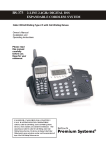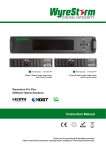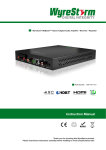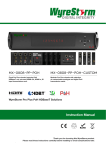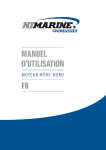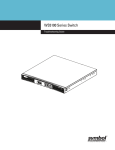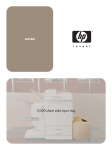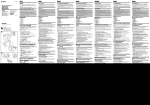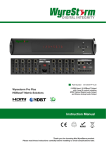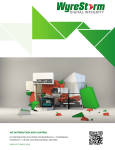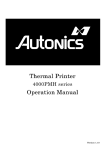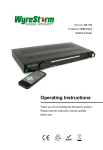Download Wyrestorm MX-0808-HDBT Instruction manual
Transcript
WyreStorm 4K Matrix Solutions MX-0808-PP-pOH-4K 4K HDBaseT™ 5-Play™ 8x8 Matrix including PoH, Bidirectional IR and RS232 Serial Control Instruction Manual Thank you for choosing this WyreStorm product. Please read these instructions carefully before installing to avoid complications later. Technical Support: [email protected] US: +1 866 677 0053 EU: +44 (0) 1793 230 REV0115A 343 1 CONTENTS AND INTRODUCTION Contents 1 Introduction 2 Features 3 Safety precautions 4 Package contents 5 Specifications 6 Front panel description 7 Rear panel description 8 Connection and operation 9 Front panel control 10 Matrix IR remote control i. Matrix control at matrix location (local) ii. Remotecontrol at display location iii. Advanced remote control 11 RS232 control i. Com control software home screen ii. Message receive window iii. Send message window iv. Connecting the matrix to a COM port v. Set panel introduction vi. Input or output switch vii. Control commands and codes viii. Controlling IR devices remotely 12 EDID management i. EDID presets ii. Copying output port EDID 13 LAN control i. Matrix control screen log in ii. Matrix control iii. Telnet 14 Troubleshooting 15 FAQ 16 Maintenance 17 Provided service 18 Mail in service 19 Warranty Warranty limits and exclusions 2 20 Glossary 21 Installation reference logs 22 Installation Notes 1. Introduction As the flagship model of the WyreStorm matrix range, the MX‐0808‐PP-POH-4K 8x8 matrix offers distribution and control of both UltraHD 4K content @ 30Hz up to 70m/230ft as well as HDBaseT Class A transmissions of 1080p/48bit @ 60Hz up to 100m/328ft along a single Cat6 cable. Boasting a full HDBaseT 5Play feature set including video, multichannel HD audio, discrete internal IR routing with RS232 control and network switching for LAN, Ethernet pass-through and 100W power to display zones, this latest evolution of the diverse WyreStorm matrix range makes an already strong feature set future-proof by offering 4K support at 30Hz with 24bit true color and chroma sub-sampling rates of 4:2:2 for a superior color palette in UltraHD. Featuring a module‐based chassis design consisting of HDMI In, HDBaseT Out and switched HDMI out, the MX-0808‐PP-POH4K is capable of feeding up to 16 screens from a single unit in an 8x8+8 configuration, each including serial control and Power‐ over‐HDBaseT functionality to display zones to power super-slim PoH display receivers (sold separately) for more convenient installations behind even the slimmest display wall mounts. As with other models in the PP-POH range, the MX-0808- PPPOH-4K includes extensive internal EDID management using pre-set, stored or recalled settings via control software to negotiate communication between connected source/display devices with full compatibility with leading third party control systems including the WyreStorm Enado multi-platform browserbased control interface. Seeking to avoid compatibility issues encountered by some manufacturers with certain display devices, the WyreStorm MX-0808-PP-POH-4K is tested compatible with all currently available 4K screens, CI and commercial control systems, graphics cards and consumer devices that may form part of any present 4K project, while future 4K compatibility is assured through flexible modular transmission capable up being updated as technical standards such as HDCP 2.2 come into effect or should client distribution needs change to include 4K at a later date. For further information on this product and other WyreStorm ranges, visit our website or download our latest product guide. wyrestom.com Technical Support: [email protected] US: +1 866 677 0053 EU: +44 (0) 1793 230 343 • Protection against ESD (electrostatic discharge) included within the unit to further stabilise transmission. • LED indications for clear power and video signal selection. 2. MX0404-QI Features • Quick and easy installation – set up in seconds straight out of the box. • Simplified ports - Input: HDMI – Output: integrated RJ45 connectors for a single Cat5e/6/7 UTP cable to each display point for ease of installation. • 5v mains supply included but receivers may be powered through the Recommended transmission conditions USB port of the display using Wyrestorm USB to 5v power adaptor) ** denote cable run within specified distance range of product, no electrical interference, the use of straight cable runs with no or kinks and no patch panels or wall USBbends to 5V Cable Part Number outlets used.CAB-USB-5V The presence of any of these factors may compromise bandwidth and signal strength. • Fully cascadable to further lengthen transmission. FEATURES AND SAFETY PRECAUTIONS Features FEATURES AND SAFETY PRECAUTIONS 2. • Conforms to IEEE-568B standards • Independent switching and control of UltraHD 4K or full HD • Each HDMI port also supports DVI signals. HDMI sources to 8 individual HDBaseT or HDMI outputs for a *NOTE: ideal conditions denote cable run is within • Each Output port can be fed to multiple displays (cascaded). MX-0808-PP-POH-4K HDMI Cable Performance Guide no electrical specified distance range of product, total of 16 possible UltraHD 4K display outputs* interference, the use of straight cable runs with no bends • Enables up to 4 HDMI video/audio devices to be independently 0m 20m 30m 40m 50m 60m 70m 80m 90m 100m 10m • Transmits 4K transmissions up through to upuptoto 70m/230ft 1080p or kinks and no patch panels or wall outlets used. Please switched 4 HDMI displays and or projectors for be advised that the presence of any of these factors in uncompressed digital distribution. HDBaseT transmissions up to 100m/328ft 0ft 32ft 65ft 98ft 131ftbandwidth 164ft 197ft 230ft 262ft 295ft 328ft your installation may compromise and signal Each output able to show any connected source simultaneously strength. For longer transmission distances, RS232 control • Supports UHD (3840) &• DCI (4096) 2160p resolutions up to regardless of whether the input carries HDCP encryption. and Ethernet pass-through, please our full HDBaseT 4K Transmission HD see Transmission 30Hz or HDBT Lite range of matrices, transmitters, receivers and • Refined for Custom Install and Home Theatre Installations. • 4K chroma sub-sampling color 4:2:2 @ 4K/24bit at additional extender sets. • Reads andpalette copies EDID from connected devices with EDID configuration through customisable DIP switch settings if 30Hz // 1080p/48bit Deep Color at 60Hz necessary. • HDBaseT Class A with full 5-Play compliance for one-cable • 2k resolution supported. transmissions of full HD 1080p @60Hz, HD multichannel • Fully 3Dvideo compatible – Frame sequential 3D (Blu-ray) and 3. Safety Precautions interlaced stereoscopic 3D (satellite broadcasts etc.) audio, Ethernet, serial control and power up to 100m/328ft • Supports all high definition resolutions up to and including under recommended conditions** 1080p and standard video formats. WARNING WARNING • Multichannel audio up to 7.1 including DTS Master HD & Dolby • RS232 port. To reduce risk of fire, electric shock of fire, electric shock Tothereduce the risk or product damage: TrueHD • Choose from 6 switching modes – infrared remote control, front or product damage: panel -buttons, local IR, IR call-back, LAN and & RS232. • Full 3D up to 1080p @60Hz frame packing (Blu-ray) 1. Do not expose this apparatus to rain, moisture, sprays, • Simple switching remote control included, which can also be stereoscopic (satellite/cable) drips or splashes and ensure that no objects containing learned into a universal remote handset to allow the control of 1. Do not expose this apparatus to rain, moisture, liquids are placed on the apparatus, including cups, devices distance from one handset. • HDMI 1.4b with 4Kx2K –multiple 10m/33ft supported glassesdrips and vases. sprays, or splashes and ensure that no (7m/23ft recommended) • Fully compatible for integration with market leading control systems. objects 2. Do not containing place this unit inliquids a confined space such ason the are placed x IR 3.5mm mini-jack ports for each IR from enclosed shelving, cabinets or bookshelves. Ensure the • Flexible control options •–4front panel buttons, localoutput IR,toIRlinkcallapparatus, including cups, glasses and vases. control system to control display unit is adequately ventilated. back from remote locations, RS232, RS485 and LAN (Telnet and • Additional infrared extension port for longer IR connections 3. To prevent the risk of electric shock or fire hazard due to overheating, do not cover the unit or obstruct ventilation Web GUI) • HDMI v.1.3 2. Do openings not place this unit in a confined space such as with material, newspaper, cardboard or • Bidirectional, wide range IR control of inputs/outputs from • Supports 24Bit Colour depth anything that may restrict airflow intoor thebookshelves. unit. enclosed shelving, cabinets source and display locations via discrete • Signalling rate of 6.75 IR Gbpscontrol (30 KHz to 4. Do not install near external heat sources such as Ensure the unit is adequately ventilated. radiators, heat registers, boilers or any device that comes complete with 1 x 4x4 Matrix with 19” rack 56 KHz frequency) with IR• Pack Code Edit function produces heat such as amplifiers or computers and do brackets, 4 x 40m IR receivers with mounting brackets, IR place near sources of naked flame. • RS232 serial control withreceivers, third party (see emitters control and a Matrixintegration remote control handset. 3. To not prevent the risk of electric shock or fire hazard 5. Unplug apparatus from power supply during lightening website for compatible systems) Additional features included on the RX-1UTP-IR-40 duestorms to overheating, dolong notperiods cover the unit or or when unused for of time. • Additional infrared extension port for longer IR connections • Transmits one-way signal together with the HDMI signal over a obstruct ventilation withon,material, 6. Protect the power cable openings from being walked pinched single Cat5e/6/7 cable. • Remote control can be learned into a universal remote handset or restricted in any way, especially at plug connections. newspaper, cardboard or anything that may restrict • Receivers capable of 1080p transmissions up to 40m (131ft) 7. Only use attachments/accessories specified by the to allow the control of multiple devices from one handset under ideal conditions* airflow into the unit. manufacturer. • Supports Ethernet routing tofine any of each thereceiver eightfeatures • Forthrough even greatermatrix control and tuning, 8. Units contain non-servicable parts - Refer all servicing to a fully adjustable EQ distance range for optimising the HDBaseT receivers at display zones location for network servicenear personnel. 4. Do qualified not install external heat sources such as transmission signal. communication radiators, heat registers, boilers or any device that Technical Support: [email protected] US: +866 677 0053 EU: +44 (0) 1793 230 343 4 • PoH – No mains supply required at display locations produces heat such as amplifiers or computers and power passed from matrix within HDBaseT transmission to all do not place near sources of naked flame. connected PoH-enabled receivers • EDID management via DIP switches to read and copy EDID 5. Unplug apparatus from power supply during from connected devices to aid communication and device lightening storms or when unused for long periods compatibility of time. • Outputs cascadable up to 7 times for even larger distributions spanning 56 displays covering a transmission distance of up to 6. Protect the power cable from being walked on, 1.2Km/ 0.74miles pinched or restricted in any way, especially at plug • Quick Sync™ technology for virtually instantaneous I/O connections. switching • HDCP compliant with constant feed to prevent screen drop7. Only use attachments/accessories specified by the outs manufacturer. • Conforms to IEEE-568B standards • 2U chassis size 8. Units contain non-servicable parts - Refer all 3. * HDMI mirror outputs require EXP-SCL-DAC-4K scalers on each output for UHD 4K Safety Precautions servicing to qualified service personnel. Technical Support: [email protected] US: +1 866 677 0053 EU: +44 (0) 1793 230 343 3 PACKAGE CONTENTS AND SPECIFICATIONS 4. Package Contents 1 x MX-0808-PP-POH-4K main chassis unit 1 x Printed instruction manual 1 x Flash memory USB stick containing PC control software and digital copy of instruction manual (digital version downloadable from product page) 8 x IR Receivers (30KHz to 50KHz) 5. 8 x IR Emitters (For source devices) 1 x IR RX extension cable (38KHz for local IR control) 1 x 100-240v AC power supply 1 x USB to Serial cable 1 x pair matrix mounting brackets Specification Technical I/O Connections 8 x HDMI IN 8 x HDBT OUT 8 x HDMI OUT 8 x IR RX 8 x IR TX 1 x IR Extension 1 x EDID DIP Switch 1 x Ethernet 1 x LAN 1 x RS232 1 x RS485 Output Bandwidth Signaling Rate 6.75Gbps Input video Signal 0.5-1.0 volts p-p Input DDC Signal 5 volts p-p (TTL) Maximum Pixel Clock 297MHz Video Impedence 100 Ω Power Supply AC 100~240V 50/60Hz Power Consumption 180W Max BTU Rating 614 Video Format Supported 480i, 576i, 480p, 576p, 720p, 1080i, 1080p @ up to 60Hz 3840x2160 @ 30Hz, 4096 x 2160 @ 30Hz Audio Format Supported Stereo, LPCM 5.1, LPCM 7.1, Dolby True HD, DTS-HD Master Audio Output Video HDMI 1.4 with HDCP + full 3D Storage Temperature -4°F to 140°F (-20°C to 70°C) 10% to 90%, non-condensing Control Method IR control Front panel buttons RS232 RS485 LAN Operating Temperature 32°F to 95°F (0°C to 35°C) 10% to 90%, non-condensing Storage Temperature -4°F to 140°F (-20°C to 70°C) 10% to 90%, non-condensing ESD Protection ±8kV (air-gap discharge) ±4kV (contact discharge) Surge Protection Voltage: ±1kV 4 Technical Support: [email protected] US: +1 866 677 0053 EU: +44 (0) 1793 230 343 Cable Specifications Cable Type Range Supported Video Cat5e/6 100m/328ft 1080p @ 60Hz / 36bit Deep Colour 70m/230ft 1080p @ 60Hz / 48bit Deep Colour 1080p @ 60Hz 3D 4Kx2K @ 30Hz / 4:2:2 chroma sub-sampling 100m/328ft 1080p @ 60Hz / 48bit Deep Colour 1080p @ 60Hz 3D 4Kx2K @ 30Hz / 4:2:2 chroma sub-sampling Cat6a/7 FRONT PANEL DESCRIPTION NOTE: Cable types below are for reference only. It is strongly recommended that you use the cables recommended by HDBaseT. WyreStorm suggest the use of straight-through Ethernet cables terminated to T568B standards. ! Please note cable type, range and supported video limitations. Successful transmission may not be achievable with cable or distances other than those specified. Please ensure cable distance does not exceed stated range. General Dimensions (WxHxD) 438mm x 87.7mm x 396mm / 17.2’’ x 3.5’’ x 15.6’’ Mass (Main unit) 7.46kg / 16.45lbs Certifiication CE, FCC, RoHS 6. Front Panel Description 1 LED input/output select screen - Displays matrix switching status for each connected input/output 2 IR receive window - Receives control signals from IR control handset (accepts commands for this model matrix only) 3 Input select buttons (UP/DOWN) - Selects input source by pressing up/down selection - Press ENTER to confirm selection Note: Selection will not be made unless Enter is pressed 4 Output select buttons (left/right) - Selects output using the left /right selection button - Press ENTER to confirm selection Note: Selection will not be made unless Enter is pressed 5 Enter - Press to confirm input/output selection 3 2 4 4 5 1 3 Technical Support: [email protected] US: +1 866 677 0053 EU: +44 (0) 1793 230 343 5 REAR PANEL DESCRIPTION 7. 1 Rear Panel Description Mirrored HDMI OUT ports 1~8 (From left to right) Mirrored to HDBaseT output, connects to the local HDMI devices with HDMI or DVI to HDMI cables. 10 EDID DIP switch - Manual DIP setting for EDID management for improved device connection compatibility. (See EDID section for settings) NOTE: this port supports up to 1080p resolution only. A 4K source cannot be duplicated 11 EDID DIP switch default setting diagram - Default factory setting reference 2 HDBaseT OUT ports 1~8 (From left to right) - Connects to HDBT IN ports of compatible HDBaseT Receivers (such as RX-70-4K) with single Cat5e/6 cable for transmission of HDMI Audio/Video, IR, RS232, Ethernet and 100W power. NOTE: HDMI OUT has higher priority over HDBT OUT if both are connected. 12 3 HDMI IN ports 1~8 (left to right) - Connects to the local HDMI source devices with HDMI cables or DVI to HDMI cables. Update mode switch • Left position for Normal mode (default) – Normal matrix function including RS232 control. Note: Matrix software cannot be updated in this setting. • Right position for Update mode – normal matrix function without RS232 control functionality. RS232 required for firmware update. Note: Ensure switch is returned to the left ‘Normal’ mode after updating for full RS232 control functionality. 4 IR RX Receiver ports 1~8 (left to right) - Connects to the supplied broadband IR receivers for IR signal reception to control the IR devices remotely from the matrix side. RS232 cable required for firmware update. 13 Firmware Upgrade DIP switches - DIP settings to update transmission card firmware. 5 Ethernet port - Connects to an active IP network to share network access with any of the eight Ethernet equipped devices at the HDBaseT end. 14 6 RS485 port - Connects to a RS485 device, such as a PC or control system device, with a RJ45 to RS485 converter and a serial cable for matrix control. IR TX ports 1~8 - Connects to the supplied IR emitters for IR signal transmission to control the IR devices remotely from the sink side. 15 Power switch - Powers matrix on/off 7 LAN port - Connects to an active IP network for control of matrix via LAN (Telnet & Web GUI). 16 Fuse - To prevent voltage/current excess that can damage circuitry. Lift cover to replace fuse 8 RS232 port - Connect to a RS232 device, such as a PC or control system device, with the supplied USB to UART cable or a direct serial cable for matrix control or firmware upgrading. 17 Power - AC 100~240V 50/60Hz power input. 18 GND - Electrical grounding to prevent static build up 9 IR Ext. port - Connects to a supplied IR receiver (not broadband cable) for IR signal reception to locally control the matrix. 5 1 6 2 9 3 4 6 12 13 7 8 10 14 15 16 11 17 Technical Support: [email protected] US: +1 866 677 0053 EU: +44 (0) 1793 230 343 18 9.9. Connection Connection HDMI Source HDMI Source Connection & Operation IR Emitter IRTX Emitter IRTX Emitter IR Receiver IRRX Receiver IRRX Receiver 4K Source Device Control System CAB-IR-LINK Cable connecting from Control System to IR RX port of matrix Wifi Router 3 Optional RS485 System RS485 LAN LAN Control Control System (Additional (Additional control viavia control RS232) RS232) UTP Cat5e/6 UTP Cat5e/6/7 Cat5e/6/7 IR IR RXRX jack plugged into jack plugged into IR IR RXRX port of of matrix with port matrix with 0202 receiver placed in clear receiver placed in clear of of remote control sight remote control 2 sight 1 optional optional HDMI HDMI HDMI 0303 Ethernet IR IR TXTX emitter placed securely emitter placed securely over input device infrared over input device infrared sensor window sensor window LAN / Serial based Control System 2 IR emitter placed securely over input device infrared sensor window 5 0404 Power Power RS232 RS232 to to display display (optional) (optional) Cat 5e/6/7 (up(up to to 70m 230ft) Cat 5e/6/7 70m 230ft) 1 4 4K: 70m/230ft Power 1080p: 100m/328ft 08 08 RX EXP-SCL-DAC-4K 4K/HD Scaler CONNECTION & OPERATION 8. KEY KEY 0101 0505 5 RX-70-4K 7 8 0707 RX 6 IR IR RXRX receiver and IR IR TXTX emitter receiver and emitter placed discretely onon thethe display with a a placed discretely display with clear lineline of of sight to to thethe remote clear sight remote handset being used handset being used 5V5V mains or or mains USB power USB power adapter adapter IR receiver and IR emitter placed discretely on the . 11 Display 1 0606 L cR 1 si PUT OUT NNE CHA Ba 2 CT T Co 2 ntr L 1 8 TPU OU NNE CHA 6 ote 5 T SELE 7 2 4 INPU em 3 display(such with aas: clear line of sight to the remote handset 0101 Connect Connect each each HDMI HDMI input input source source (such as: HD-DVD, HD-DVD, PS3/, PS3/, HINT HINTLocate Locate thethe infrared infrared sensor sensor onon devices devices byby shis UT INP ol being used ECT SEL itch Sw de 3 Co tem 4 Sys , but E trix 5 ma TH RE DE the CO ng . t 6 l one ssi tro handseSTEM Pre setting 0 con SY unit. 7 the to trix 0 t 0x0 if you on Ma ond aul 8 0x0 ly ary IR is button tive a sec def ess the like rna l of k to ting DE nec of it is set CO alte tro bac ly ge m on ran roo the the con erts tem EM is nt ng it e t sys SYST ivates nde to rev de close ngi e sam . aul Co act cha in cas trol hin the ting m def the idly indepeagain ore t con set ste wit of g es The ssing rap bef dse trix Sy its ts the win tim g, han pre ES the al un par nge ma allo rkin the TIM e, three ing ntic ent cha tive wo on 0x4 ton rna ang ide differ to not de d ECT Ch but in l is Co alte the TE ng two ng t nee an tro tem e, UT SEL ry n IR) NO usi If usi l no tte con Sys ed to y sid atioINP for te . ba wil pla ECT ote the itch are nal mo set dis SELloc 1-8 hand rem ng sw sig t you (Re put s nd r UT t n T the d ha outL rce righ INP tha m you ngi bee e If larNNE sou cha lly y En fro OUTPU y ng ly ticu of - the try pla NT pla s cha oteT par CHA HI tery, identa ion ton dis Dis rce r To remTPUich L ect but1 ha the bat acc wit e is to sou h you trix OUwhNNE sel at t has de. ma ectsCHA the ol 2 om zon d oug ll ou ntr mo ws 1the ECT pon thr dro put the det pu g Co SEL 3 corres scroll ote. r Be UTout llin ally y allo ng te and tro atic onl n usi the mo 2 Maste ,INP re d. will 4 to rem con om and Re trix he en aut at locatioctivate the ma 1-8 s 1-8 r TV ch e in T the 3 s ton ula Wh trix r is lar sid Pin areTPUof L option but a reg 5 e ma use ticu be dea y ‘+’ CR Slid 4 on OU 3NNEso . the t par will ter if you put 6 ls bat y use ies k into le, out CHA ed ss nne 5 tha ton mp to detect Pre 1 cha tall onl batter bac but 7 . Ins and exa ted the nt 3V trix 6 up 25 tme t. via For nec atically ma would 2 8 ed 20 par dse con om the you 7 ess 3 com han aut on as acc s n– . the 1-8 ion 8 atio er) o be 4 opt loc eiv als s of R rec can the bered 5 les to ns ard play/I ted num ctio h 6 fun nec eac e reg (dis ly ing sam ote s con s in 7 itch the rce ton sw t is or rem sou but ic the 8 the at dse r) UT ow e bastrol. ctly ween put han itte INP ht arr sam con t. the R em the /rig d dire bet out 1 h of e/I The ote dse nte oll ual s for ally. oug left han scr tion urc rem ivid poi thr the ECT ton nuto era (so the , i.e. d h ind t but ma gle ssing SEL Op ally on 1 ally use eac UT tog nex y loc INPtion l loc s are for / ply by preECT pla tem ns tro trix vious dis SELsec sys the Sim trix UT tto to con button ma UT bu ck’ ere S ma TP pre t set T INP xt ote the 3 ll Ba h wh UT n. L TPU OU 34 rem / nex to ng the to be / ne ‘Ca uis OUTP atio ers OU NNE 0 loc us the us ted usi rce 23 CHA T e IR ting and r’s diff vio nec le, 3 vio ng dis S itiv sou TPU L 1 usi pre con mp use on pre 179 OU NNE intu e to UT the rati the h en , the s exa (0) an abl INP rce itc CHA e ope ect 4 Wh on trix is for Sw tures ma ut sou So to sel : +4 d sid en trix nge ing s and de d. EU fea ma cha end ton use we trix inp play. you : Co bet m dis ws ow ma -PP the d to ly dep t but ng use ts are ing 53 er 08 ich use 00 ste 4 allo e bel ing dse uni itch eith Sy /08 h wh ng ord han t is bei 677 Se -PP of sw l of 06 trix 5 66 oug t is bei acc the dse 08 e tro Ma MX06 l thr of han : +8 /08 abl con dse itch n tro 6 US The con han to sw ctio the 0606 is cap w e fun ere MX trix to allo om 7 of oteis abl the wh m.c ma des rem on h, tor t two the Co res et. 8 and suc ing tha k, wy 7 As end rac tem d-s nt t@ eve the Sys han dep por 8 the in t IR the sup In side tinc via rt: by dis ually ppo Su two ivid cal ind hni Tec Display 1 Mirror Duplicate HDMI Display 1 1 Display 1 Display 1 Mirror Display 1 Mirror Duplicate HDMI Duplicate HDMI 1 Optional EXP-SCL-DAC-4K 4K/HD Scaler 1 XBOX360, XBOX360, satellite/cable, satellite/cable, Blu-Ray Blu-Ray etc.) etc.) to to thethe HDMI HDMI inputs inputs of of thethe MATRIX. MATRIX. 2 3 2 4 3 5 6 C RE TE MO L RO NT CO 2 SI BA flashlight flashlight onto onto thethe display display panel panel of of sources sources and and loolo small small sensor. sensor. 10 ATTENTION ATTENTIONDoDo Not Hotswap Plugs! Please insert and Not Hotswap Plugs! Please insert and 0404 Connect a good quality, well terminated Cat 5e/6/7 c Connect a good quality, well terminated Cat 5e/6/7 The matrix allows any eight input channels (HDMI) to be with NOTE Both 4K and HD sources andwired displays extract cables carefully the power SWITCHED OFF. extract cables carefully with the power SWITCHED OFF.1080p with anan RJ45 connector to to 568B standard at at bo with RJ45 connector wired 568B standard Connecting disconnecting while the unit is is powered Connecting and disconnecting while the unit powered routed to any eight output channels (HDBaseT orand HDMI), may be contained within the same distribution– ends from thethe HDBT Output port of of thethe MATRIX to to t ends from HDBT Output port MATRIX can result in in damage toto circuitry. can result damage circuitry. ININ of of thethe RX-1UTP-IR-70 RECEIVER (or,(o RX-1UTP-IR-70 DISPLAY RECEIVER regardless of source HDCP status, with HDMI OUT (up to combine 4K and HD sources and displaysDISPLAY a another extender set, connect thethe transmit another Wyrestorm extender set, connect transm 0202 Attach Attach the the IRIR TX TX emitters emitters directly over over thethe infrared infrared receiving receiving to 1080p) a higher output priority over HDBT OUT (up to directly WyreStorm EXP-SCL-DAC-4K toWyrestorm HD/HD to 4K thethe matrix viavia thethe HDMI OUT port) matrix HDMI OUT port) sensor sensor of of each each input input source source using using thethe adhesive adhesive backing. backing. 4Kx2K) if both are connected. scaler must be used between connected HDMI You You may may need need to to adjust adjust thethe position position of of thethe emitter emitter after after Ensure both RJ45 connectors areare pushed securely int Ensure both RJ45 connectors pushed securely display device installation installation to to achieve achieve thethe best best results. results. Sometimes Sometimes moving moving thethe each port and supported byby thethe connector strain relief each port and supported connector strain reli sensor sensor to to different different areas areas of of the the source source facia facia can can improve improve IR IR NOTES BEFORE INSTALLATION: Visit wyrestorm.com for more information on 4K/HD prevent them from becoming loose. The quality of of term prevent them from becoming loose. The quality te performance. performance. • Please be mindful of cable type and distance limitations scaling and Dolby downmixing. forfor your RJ45 is is essential. Poor quality terminations le your RJ45 essential. Poor quality terminations intermittent performance and longer install times. intermittent performance and longer install times. stated in Specification (Section 5 of this Plug manual) 4K: Plug thethe 3.5mm 3.5mm jack jack of of thethe IRIR TXTX emitter emitter into into thethe corresponding corresponding number number IR IR TX TX port port on on the the rear rear panel panel of of the the 70m/230ft 1080p: 100m/328ft CONNECTION: HINT HINT Although Although allall Wyrestorm Wyrestorm products products areare tested teste Cat5e Cat5e asas standard, standard, wewe suggest suggest using using Cat6 Cat6 asas thethe pr 0303 ForFortwo-way two-way IRIR controlling controlling the the display display from from the the matrix matrix devicescable 1 • PoH functionality of the matrix is designed for powering cable due due to to itsBlu-ray, its improved improved distribution distribution capabilities. capabilities Connect source (such as: computer, side: side: Plug Plug thethe 3.5mm 3.5mm jack jack of of thethe IRIR RXRX receiver receiver into into thethe compatible HDBaseT RX-70-4K receivercorresponding units only.IRIR Nongames console, satellite/cable, music streaming device, corresponding RXRX port port onon thethe rear rear panel panel of of thethe MATRIX, MATRIX, If using If using a Duplicate a Duplicate display display mirrored mirrored to to thethe HDBT HDBT O PoH receivers will require their own localensuring power supply. CCTV etc.) toreceive theanrelevant input ports ofdisplay theviamatrix output ensuring the the receiver receiver is is placed placed in in clear clear view view to to receive an IRIR connect connect thethe display via thethe HDMI HDMI OUT OUT port. port. signal. signal. ATTENTION ATTENTIONWeWe Non-WyreStorm display receivers may not be compatible modules 1-8. strongly recommend using the strongly recommend using the MATRIX. MATRIX. with this matrix product NOTE NOTEMake Make sure sure the the IRIR jacks jacks are are in in the the same same number number ! supplied mounting brackets toto secure the MATRIX supplied mounting brackets secure the MATR and the accompanying TRANSMITTER && DISPLAY and the accompanying TRANSMITTER DISPL HDMI plugs or HDBaseT RECEIVER baluns. Any sudden movement ofof thes RECEIVER baluns. Any sudden movement th Do Not Hotswap • Use of straight-through Ethernet cables wired to connectors – Insert/extract cables carefully with Technical Support: [email protected] [email protected] US: +866 +866 677 677 0053 0053 +44 (0)(0) 1793 1793 230 230 343 343 T568B standards is advised to achieve best resultsTechnical as Support: devices and mains US: SWITCHED OFFEU:EU: to+44 avoid power recommended by HDBaseT passed over the cable damaging circuitry. ports. ports. • Connect/disconnect all cables gently during installation and ensure power supplies are disconnected from all devices before installation • Ensure that any 4K sources and 4K display devices used are compatible and outputting the correct resolutions for EDID to be successfully negotiated and signals received. 2 For IR control of sources from a display zone, connect an IR transmitter from the matrix to each source, ensuring the IR emitter is attached directly over the infrared receiving area of the device, using the adhesive backing to secure in place. HINT Locate the infrared sensor on devices by shining a flashlight onto the display panel of sources and look for a small sensor. Technical Support: [email protected] US: +1 866 677 0053 EU: +44 (0) 1793 230 343 7 CONNECTION & OPERATION Adjustment of the IR emitter position after installation may be required to achieve the best results as moving to different areas of the source fascia can improve IR performance. Plug the 3.5mm jack of the IR emitter into the corresponding number IR TX port on the rear panel of the MATRIX. NOTE HDMI output supports up to 1080p only. 4K source cannot be duplicated. EXP-SCL-DAC-4K scaler is required to scale up the 1080p signal for connection to a local 4K screen 3 For two-way IR control of display from source location: i. Connect a WyreStorm IR link cable (CAB-IR-LINK) between the IR RX port on the matrix output modules to a control system. or ii. Connect 3.5mm jack of the IR receiver into the corresponding IR RX port on matrix output cards, ensuring the IR receiver eye is placed in clear view to receive an IR signal from the handset to be used to control. 4 Connect a good quality, well-terminated Cat 5e/6/7 cable with an RJ45 connector wired to 568B standard at both ends from the HDBaseT Output port of matrix transmission cards the UTP IN of the RX-70-4K display receiver. * * Please be mindful of cable type, transmission range and 4K or HD support as stated in Specification (Section 5 of this manual) NOTE Although all WyreStorm products are tested using Cat5e as standard, we suggest using Cat6 as the preferred cable due to its improved transmission capabilities. 5 Ensure both RJ45 connectors are pushed securely into each port and supported by the connector strain relief clip to prevent loosening. If using a WyreStorm extender set, connect the transmitter device to the matrix via the HDMI port and connect to the RX-70-4K receiver via Cat5e/6/7. NOTE No power supply is required to the RX-70-4K if connected from the MX-0808-PP-POH-4K matrix or other PoH-enabled transmission device. The 12v power input on the display receiver is optional, and should be used only if there is insufficient power from the transmission device. ! Power is passed along the Cat5e/6/7 cable so 8 the quality of termination, cable and condition are essential for successful delivery of video, audio, control and power to receivers. Poor quality terminations lead to intermittent performance and longer install times. PoH functionality will not be possible if using a nonPoH enabled Receiver. Sudden movement of the matrix and receivers could lead to loss of picture and sound if connections become loose or strained, resulting in unnecessary service call-backs. We strongly recommend using the mounting brackets supplied to secure devices. 6 Connect HDMI OUT of the RX-70-4K to the HDMI IN of the display device. 7 Plug the 3.5mm jack of the IR receiver into the IR RX port of the display receiver. Place the IR receiver discretely on the front of the display with care taken to achieve a clear line of sight with the remote control to be used. For two-way IR controlling the display from the matrix end: Plug the 3.5mm jack of the IR emitter into the IR TX port on the display receiver, ensuring the emitter is placed directly over the infrared receiving sensor of the display using the adhesive backing. Again, adjustment of receiver and emitter position may be needed to achieve the best IR signal distribution. 8 Switch on the power to your input sources, displays, and any display receivers used. ! All receivers must be connected to the matrix via UTP cable before matrix is powered on. As power forms part of the HDBaseT carrier signal, if a transmission link can not be established between matrix and display receiver, it is unlikely the receiver will be able to draw power. Should such problems be experienced between transmission and receiving device, investigate the root cause of the issue by following the checklist in the Troubleshooting section of this guide. 9 Finally, switch on the matrix at the rear and your WyreStorm system should now be fully connected and ready for use. If IR transmitters and receivers are correctly placed discrete control of both sources and displays will be possible from either location. Technical Support: [email protected] US: +1 866 677 0053 EU: +44 (0) 1793 230 343 OPTIONAL CONNECTION: 1 If using a duplicate display or AVR mirrored to the HDBaseT Output, connect the display via the HDMI OUT port of the transmission card NOTE HDMI output supports up to 1080p only. 4K source cannot be duplicated. 2 For control system integration, connect additional RJ45 terminated category cable or RS232 serial cable. See section 11 - RS232 Control for more details Combined 4K and HD Distribution If your distribution contains both 4K and 1080p sources and displays, the matrix will search for the most compatible EDID screen resolution between all connected devices, (typically the highest resolution ALL displays can support), which will in most cases result in resolution disparity and automatic downscaling 4K content to 1080p across all screens. To maintain 4K resolutions to 4K screens in distributions containing lower resolution legacy displays, a WyreStorm EXP-SCL-DAC-4K scaler and Dolby downmixer should be used inline between HDMI devices to scale down 4K transmissions to 1080p HD 24fps, upscale 1080p HD to 4K at 30Hz or allow signal pass-through. Furthermore, Dolby downmixing to stereo PCM enables multichannel audio up to 5.1 to be distributed to zones that can support it and automatically scaled down to compatible stereo PCM for those that cannot without sacrificing the integrity of the distribution. INPUT selection OUTPUT selection Confirm OUTPUT/INPUT OUTPUTS are selected by pressing the LEFT and RIGHT arrow buttons to scroll forwards and backwards numerically through the displays connected to the matrix. The corresponding OUTPUT channel number will blink on the display when reached. 1 Press the LEFT ARROW or RIGHT ARROW key to select an output. After the selection is complete, the corresponding LED indicator blinks. Likewise, the UP and DOWN arrow buttons scroll numerically through any INPUT sources connected to the system. When the desired OUTPUT and INPUT is reached, push the ENTER button to confirm the selection. The display will stop blinking to confirm the matrix has been set. 2 Press the UP ARROW or DOWN ARROW key to select an input. Visit wyrestorm.com for more information on 4K/HD scaling and Dolby downmixing. 9. Front Panel Control 3 Press the ENTER key to confirm the selection. After the selection takes effect, the LED stops blinking. The matrix is designed with ease of connection and control in mind with basic switching of source inputs to output displays achieved via the front panel control of the matrix and the front LED screen displaying the current input and output status of the matrix. On power up, the front panel will flash as the matrix initialises. When the display stops flashing, the matrix is ready to use. Repeated pressing of the select button of a specific output scrolls numerically through the HDMI input devices connected to the matrix, with the corresponding LEDs illustrating when a device has been selected for that Technical Support: [email protected] US: +1 866 677 0053 EU: +44 (0) 1793 230 343 9 FRONT PANEL CONTROL ! Remember, always switch off the matrix before unplugging any inputs or outputs – follow last on, first off protocol. 7 11. Basic Remote Control 2 3 To change handset battery 4 5 7 Set the output 1 to the input 1. 8 i. Press left/right selection button to highlight the Output OUTPUT 1. LED blinks slowly to indicate theOUTPUT output hasINPUT been SELECT INPUT SELECT 1 CHANNEL CHANNEL chosen. 2 1 3 ii. Press up/down selection button to switch that 1Output 4 2 2 to Input 1. 5 OUTPUT take effect. OUTPUT iii. Press Enter button for the selection INPUT SELECT INPUT SELECT 3 3 LED CHANNEL CHANNEL 6 stops blinking to indicate the operation is successful and 7 4 14 1 11. Basic11. Remote BasicControl Remote Control the Output has been set to the chosen input. 8 OUTPUT CHANNEL 3 OUTPUT INPUT SELECT CHANNEL 10. 4 1 5 2 6 3 7 4 8 5 4 5 6 7 8 58 6 6 5 4 6 6 7 5 7 7 8 8 System Code Switch System Code Switch 1 INPUT SELECT i) Matrix Control Matrix (Local) The same basic switching at functions can Location also be accessed via the 2 The default system setting The default is 0x00system to control setting oneismatrix, 0x00 but to control one matrix, but remote control. pressing the SYSTEMpressing CODE button the SYSTEM on the handset CODE button THREE on the handset3THREE INPUT SELECT Local control of the matrix from the matrix location Operation of the handset is the same regardless of location – is achieved by sending IR command signals to the locally (source/IR emitter) or remotely (display/IR 5 receiver). IR NOTE Changing theNOTE System Changing Code is only the System necessary Code if you is only necessary if you 3 58 7 INPUT SELECT Install side Installbattery battery‘+’‘+’ side up up and only usea CR and only use CR2025 3v 2025 3V Slide batteries. Slide battery. compartment compartment into back into theback handset. the handset. OUTPUT CHANNEL OUTPUT INPUT SELECT CHANNEL 4 3 4 Basic11. Remote Remote Control 1 BasicControl 2 3 BASIC REMOTE CONTROL 4 Basic11. Remote BasicControl Remote Control OUTPUT INPUT SELECT CHANNEL 2 25 OUTPUT CHANNEL Pinch here and pull out INPUT SELECT 1 TIMES rapidly activates TIMES the alternative rapidly activates Matrix SYSTEM the alternative CODE Matrix SYSTEM CODE 0x4e, allowing 0x4e, allowing control ofindependent a second unit. control Pressing of a second the unit.4Pressing the To change handset battery To change handset batteryindependent button three times again button to reverts three times back to again default to reverts 0x00 setting. back to default 0x00 setting. BASIC REMOTE CONTROL BASIC REMOTE CONTROL 25 OUTPUT INPUT SELECT CHANNEL BASIC REMOTE CONTROL 1 The default s pressing the TIMES rapid 0x4e, allowin button three NOTE Cha are using tw signal. If usi that you will 6 To switch output/input selection: Repeat steps above to perform36 the other output/ 36 1 1 2 2 input selections. The final configuration is as follows. 7 7 T EL INPUT SELECT 1 Example If outputs 1-4 need to be set to input 1 and outputs 5-8 need to be set to input 2, the following sequence of button presses need to be performed. 2 T EL OUTPUT CHANNEL BASIC REMOTE CONTROL BASIC REMOTE CONTROL MATRIX IR REMOTE CONTROL particular output. The chosen input will automatically store for the output so, even when the matrix is powered off and on, the last selected input/output combination will remain. 8 HINT If you battery, try c has accident mode. Remote Con When contro matrix autom the user is at that particula button will be For example, connected to are using two identical areunits usingwithin two identical close range units ofwithin theIR IRclose rangeExtension of the IR receiver window on the matrix or RX receiver 6 System Code Switch System Code Switch signal. If using in different signal. parts If using of the in different same room parts it is ofconnected likely the same room it isto likely Simply toggle through the INPUT sources the automatically thatto you will not need that to Ext. change you will the not setting. need to change the setting. connected the IR port the rear matrix. 7of the matrix by pressing the left/right arrowat buttons in each numbered 1-8 on the m 11. Basic Remote Control Pinch here and pull out Pinch here and pull out OUTPUT OUTPUT HINT If your HINT controlIfisyour not remote working,control beforeischanging not working, the before8changing the INPUT SELECT INPUT SELECT OUTPUT section onremote thebattery, handset. options as yo CHANNEL CHANNEL 1oneismatrix, battery, try changing the System try changing Code on the handset System Code in case onitthe handset in case it 8 8 0x00system The default system setting The default is to control setting 0x00 but to control one matrix, but has accidentally beenhas switched accidentally to an alternative been switched matrix to control an alternative matrix control System Code Swit mode. mode. pressing the SYSTEMpressing CODE button the SYSTEM on the handset CODE button THREE on the handset THREE OUTPUT Install battery ‘+’ side Install battery ‘+’ sideINPUT SELECT CHANNEL 1 rapidly activates 1 SYSTEM upMatrix and only use up andCODE only use CR TIMES rapidly activates TIMES the alternative theCRalternative Matrix SYSTEM CODE System Code Switch System Code Switch 2025 3V batteries. Slide 20251 3V batteries. Slide INPUT SELECT Remote Control at the Remote Display Control Endthe (Remote at the Display IR) End (Remote IR) previous /ofnext 0x4e, allowing 0x4e, allowing control ofindependent a second unit. control Pressing aback second the unit. Pressing compartment back into compartment intobuttons To change handset battery To change handset batteryindependent The default system setting is 0x00 to control one matrix, but 2 the 2 handset. the handset. When matrix When remotely controlling from the the matrix display remotely side, from the the display side, the button three times again button to2reverts three times back to again default to reverts 0x00 setting. back tocontrolling defaultthe0x00 setting. pressing the SYSTEM CODE button on the handset THREE OUTPUT OUTPUT OUTPUT OUTPUT Matrix IR Remote Control matrix automatically detects automatically which particular detects outputwhich location particular outputSELECT location INPUT SELECT INPUT INPUT SELECT INPUT SELECT CHANNEL locally, CHANNEL CHANNEL 1 CHANNEL directly When using the remote matrix control i.e. pointed at buttons the 3 Previous and next the user is at and onlythe allows userthe is at selection and onlyofallows sources the1-8 selection for ofTIMES sourcesrapidly 1-8 for activates the alternative Matrix SYSTEM CODE The same basic switching same functions basiccan switching also be functions accessed can via the also be accessed via the 0x4e, allowing The default system setting The default isThe 0x00 system to control setting one ismatrix, 0x00 but to control one matrix, Tobut handset battery that particular that using particular location button using - the1 the right handbutton - the right handindependent control of a second unit. Pressing 1the 1 are NOTE NOTE Changing the System Changing Code thematrix, System necessary Code you is only necessary ifchange you 4 ifprevious remote control. control. is3only the /location next buttons used to1 scroll between the 3remote button three times again to reverts back to default 0x00 setti will be deactivated. button will be deactivated. pressing the SYSTEM pressing CODE button the SYSTEM on the handset CODE button THREE onofbutton the handset ofare the units handset Operation is the same of the regardless handsetrange isof the location same regardless –the locationrange – 2IR 2 2 Scrolls are using twoOperation identical using within two identical close units of within ofTHREE the between Input 2 2 5 IRclose input sources connected to the matrix for each individual Forreceiver). example, if you areFor in example, the Master if you Bedroom are in with the Master a display Bedroom with a display output locally (source/IR emitter) locally or(source/IR remotely (display/IR emitter)SYSTEM or remotely receiver). (display/IR TIMES rapidly activates TIMES the alternative rapidly activates Matrix the alternative CODE Matrix SYSTEM CODE NOTE Changing the System Code is only necessary if yo OUTPUT signal. If using in different signal.parts If using of the in different same room parts it6 is of likely the same room ismatrix, likely connected to output 3connected ofitthe to output theOUTPUT output 3 of the zone is sources the output INPUT INPUT 3matrix, 3SELECT 3SELECTzone is CHANNEL 3 CHANNEL 4allowing 4second So example, using /willnext for 1units within close range of the IR Simply toggle through Simply the INPUT toggle sources through connected thedisplay. INPUT tocontrol sources thePressing connected to the detected are buttons using identical 0x4e, allowing independent 0x4e, control of independent asetting. unit. offor aautomatically second the unit. Pressing the automatically so optionsthe 1-8 detected willprevious correspond so optionsto1-8 sources correspond to two sources To change handset battery To change handset battery that you will not that to the change you will the not need change the setting. matrixneed by pressing matrix left/right by pressing arrow buttons the left/right into each arrow numbered buttons in each numbered 1-8 on the matrix. Press 1-8 on the buttons matrix. 1-8 Press to scroll through buttons your 1-8 to scroll through your signal. If using in different parts of the same room it is lik 1 1 4 4 4 4 7 OUTPUT OUTPUT OUTPUT OUTPUT button three times button reverts three times back to again default to reverts 0x00 setting. back to default 0x00 setting. INPUT again SELECT INPUT SELECT INPUTto SELECT INPUT SELECT allows you to select the source to be set to display 1 manu-ally. 2 Rows 1~8 represent OUTPUT section on the OUTPUT handset. section on the handset. options as you would channels options asonyou a regular would channels TV remote. on a regular TV remote. CHANNEL CHANNEL CHANNEL CHANNEL that you will not need to change the setting. 2 5 5 52 5 8 5 5 See below: Pinch here and pull out Pinch here and pull out Outputs ports for Input 1 1 HINT 1 1 HINT Pinch here and pull out IfChanging yourprevious remote control IfChanging isyour not remote working, beforeischanging notifworking, the necessary before changing the NOTE NOTE the System Code only the control System necessary Code you is only 3 6if you 63 6 selection 6 HINT If your remote control is not working, before changin /be next buttons previous / nextis buttons The6 same basic switching functions can also accessed 2 2 the 2changing 2 battery, try battery, System try changing Code on the handset System Code in case on it the handset in case it battery, try changing the System Code on the handset in cas are using twoWhen identical using within two identical close range units ofatwithin the IRclose of the 7IR usingare the units remote control using locally, the remote i.e. control directly locally, the i.e. pointed directly range at the Matrix System Code 4 Switch 7 6When 6/pointed 74 7 has accidentally been switched to an alternative matrix cont via 7the remote control. the / matrix, next buttons the arealternative used next to scroll buttons between are used scroll between the matrix control 3 If using 3 previous 3 matrix, 3accidentally has accidentally has switched toofprevious an switched matrix tois an alternative signal. inbeen different signal. parts If using the inbeen different same room parts itthe oftocontrol likely the same room it is likely input sources connected input to sources the matrix connected for each to individual the matrix output for each individual output mode. 5 5 8 8 8 8 Install battery ‘+’ side mode. mode. 4 4 4 4 that you will not need that to change you will the not setting. need to change the setting. The MX0606/0808-PP features an intuitive IR ‘Call Back’ system display. So for example, display. using So the for previous example, / next using buttons the previous for 1 / next buttons for 1 Install battery ‘+’ sidethe Install battery ‘+’sources side Simply toggle through INPUT connected to select up and only use 6 6 CR allows you to select 7 the allows source youtotobe set7 tothe display source 1 manu-ally. to be set to display 1 manu-ally. 8 up and only use CR up and only use CR 5 5 5 See below: 5 See below: 2025 3V batteries. Slide to distinguish where the of control through which the matrix is able the matrixPinch by pressing the left/right arrow Remote Control at the Display End (Remote IR) here and pull out Pinch here and pull out buttons in each 7 compartment7back into 2025 3V batteries. Slide 2025 3V batteries. Code System Code Switch HINT HINT 6 Slide 6System 6 Matrix 6 Matrix If your remote control IfSwitch isyour not remote working, control before not working, the remote handset is before being used tothe change INPUTS and OUTPUTS the handset. When controlling the matrix remotely from the display side, th Remote Control at the Remote Display Control End (Remote at the Display IR) ischanging End (Remote IR)8 changing 8 8 numberedcompartment OUTPUT section on the handset. 8 back into compartment back into OUTPUT The MX0606/0808-PP The features MX0606/0808-PP an intuitive IRfeatures ‘Call Back’ an intuitive system ‘Call Back’ system battery, battery, System try changing Code on the handset System Code inIRcase on itthe handset in case it matrix automatically detectsOUTPUT which particular outputSELECT location INPUT INPU 7 try changing 7 the 7 7 and able to switch CHANNEL CHANNEL of control through which of control the matrix through is able which to distinguish the matrixis where is able the to distinguish where theaccordingly depending on the user’s location. the handset. the handset. has the user is atthe and only allows the selection of sources 1-8 for When controlling the has matrix When remotely controlling from the the matrix display remotely side, from the the side, thebe accessedlocally, accidentally been switched accidentally to alternative been switched matrix to control anbasic alternative matrix control When using thedisplay matrix remote point handset The same functions can also via the remote used handset toan change is being INPUTS used and to OUTPUTS change INPUTS andswitching OUTPUTS 8 8 remote 8handset is8being OUTPUT OUTPUT OUTPUT OUTPUT that particular location using the button the right hand 1 As such, the function of the handset buttons and operation differs 1 and is abledetects tomatrix switch accordingly and is able particular depending to switch accordingly on the user’s depending location. on the user’s location. matrix automatically automatically which detects output which location particular outputSELECT location remote control. INPUT SELECT INPUT INPUT SELECT INPUT SELECT mode. CHANNEL CHANNEL CHANNEL CHANNEL button will be deactivated. battery ‘+’ side Install ‘+’ side regardless As such, the function of Asthe such, the function buttons ofand thedirectly operation handset buttons differs at and operation OperationInstall of the handset is battery the mode. same of matrix orforIR RX extension depending on where the handset is being used. receiver and the user is atthe and onlythe allows user the ishandset at selection and only of allows sources the 1-8 selection forthe ofdiffers sources 1-8 2 2 depending on where the depending handseton is being whereused. the handset isOperation being used.of the handset is the same regardless of location – e basic switching The same functions basic can switching also be functions accessed can via the also be accessed via For example, if you are in the Master Bedroom with a display up and only use CR up and only use CR locally (source/IR emitter) or remotely (display/IR receiver). that particular-location that using particular the location button using -used the1the rightunits hand the right handto scroll between 1MX0606/0808-PP 1 side -are OUTPUT location –2025 locally (source/matrix location IReventTX) or press used connected that two MX0606/0808-PP In1 the event that two units are side are button used connectedthe to output 3 of the matrix,INPUT the output ontrol. remote control. 3SELECTzone is 3V batteries. Slide 2025 3V batteries. Slide Inby the CHANNEL 3 In the event that two MX0606/0808-PP units are used side side in thebutton rack, thebywill matrix side be in is the capable rack, of switching matrix isbetween capable of toggle switching between Simply through theIR) INPUT sources connected to the button will be deactivated. deactivated. automatically detected so options 1-8 will correspond to sour Remote Control at the Remote Display Control End (Remote atthethe Display IR) End (Remote two distinct IR Systemtwo Codes distinct to allow IR System controlCodes of input either to allow matrix control of either matrix Remotely (display location IR RX). sources for each individual output display. For compartment back into compartment back into matrix by pressing the left/right arrow buttons in each numbered 1-8 on the matrix. Press 1 4 buttons 1-8 4 to scroll through y n of the handset Operation is the same of theregardless handset isof the location same regardless – of location – individually via the hand-set. 2 2INPUT 2 byOUTPUT 2SELECT the matrix is capable of switching side inSELECT the rack, between individually via theOUTPUT hand-set. INPUT OUTPUT section on thedisplay handset. Forreceiver). example, if you For in example, the Master if from you Bedroom inCHANNEL with the Master a side, display Bedroom with a side, display as you would channels on a regular TV remote. CHANNEL the handset. the handset. When controlling theare matrix When remotely controlling theare the matrix display remotely from the the the display 1 tooptions source/IR emitter) locallyor(source/IR remotely (display/IR emitter) or remotely receiver). (display/IR example, to select output be set to OUTPUT OUTPUT OUTPUT 2 input 5 5 OUTPUT two distinct IR System Codes to allow control of either matrix OUTPUT OUTPUT connected to output 3 connected of the matrix, to output the output 3 of the zone matrix, is the output zone is INPUT13SELECT INPUTSELECT matrix automatically detects matrix automatically which particular detects output particular outputSELECT location INPUT SELECT INPUT 3 3location INPUT INPUT SELECT 3SELECT 1 which CHANNEL CHANNEL CHANNEL CHANNEL CHANNEL CHANNEL oggle throughNote: Simply the INPUT togglesources throughconnected the INPUT to sources the connected to the source 2, find row 11-8 the matrix control handset and automatically detected automatically souser options 1-8 detected will correspond so options to 1-8 sources will correspond toon sources 3 6 individually via the hand-set. 6 previous /for next buttons the user is at and only the allows the is at selection and only of allows sources the 1-8 selection of sources for basic switching same functions basic can switching also beinfunctions accessed can viabuttons the also beinaccessed via the 2 2 ye pressing theThe matrix left/right by pressing arrow buttons the left/right each arrow numbered each numbered 1-8 particular on the matrix. Press 1-8 on1the matrix. 1-8 Press through buttons your 1-8 through your directly at the 1that 4thebuttons 4When 4 to -scroll that location using particular location button using -scroll the1the right hand button the input right hand using the control locally, i.e. source pointed 141 to 1remote TPUT OUTPUT • Ensure IR receivers and IR emitters are fully scroll to 2. 4 7 7 ontrol. remote control. ELECT INPUT SELECT INPUT SELECT INPUT SELECT Technical Support: [email protected] Support: [email protected] +866 677/ 0053 US: EU: +866 +44 677 (0)used 1793 0053 EU: 343 +44 (0) 1793 343 10 TNNEL section on the OUTPUT handset. section on the handset. the previous nextremote. buttons are to230 scroll between the230 10 3Technical 3 matrix, optionswill as be youdeactivated. would button channels options ason you adeactivated. regular would channels TV remote. on aUS:regular TV CHANNEL button will be input sources connected to the matrix for each individual output 5 8 8 connected to correct matrix ports and placed in clear 2 2 5 5 5 5 n of the handset Operation is the same of theregardless handset isof the location same regardless – of location – 2 2 42 4 2display. So for example, using the previous / next buttons for 1 1 locallyor(source/IR Forreceiver). example, if you areFor in example, the Master if you Bedroom are in with the Master a display Bedroom with a display ource/IR emitter) remotely (display/IR emitter) or remotely receiver). (display/IR 6 allows you to select the source to be set to display 1 manu-ally. view to receive IR signals from the remote (IR RX) and NOTE Ensure IR emitters are securely placed OUTPUT connected to output of the 6 matrix, to output theOUTPUT output zone matrix, isbelow: the output zone is 53SELECT INPUT INPUT 5 36 33connected 633 of the 6 s / next buttons previous / next buttons See 3SELECT CHANNEL 3 CHANNEL 7 2 Simply ggle through the INPUT togglesources through connected the INPUT to sources the connected to the automatically so options 1-8 detected will correspond so options to1-8 sources will correspond to sources transmit signals to the matrix (IR TX) detectedautomatically over source IR sensor windows. You can locate Matrix System Code Switch 6 6 ing the remote When control using locally, the buttons remote i.e.the pointed control directly locally, at buttons the i.e. pointed directly at the pressing thematrix left/right by pressing arrow left/right in each arrow numbered in each numbered 41-8 on 4the 7 buttons 74 to scroll47through 7 to scroll through your 1-8 on the matrix. Press matrix.1-8 Press buttons your 1-8 1 1 4 4 8 TPUT OUTPUT• The MX0606/0808-PP features an intuitive by IR ‘Callshining Back’ system The remote handset be pointed IR7 sensors on devices a flashlight onto he previous matrix, next buttons thesection previous are used next tohandset. scroll buttons between are must used the to scroll between thedirectly at the ELECT INPUT SELECT INPUT SELECT INPUT SELECT 3 /the 7 channels section on OUTPUT handset. on /the options as you would channels options asonyou a regular would TV remote. a regular TV remote. NNEL CHANNEL Technical [email protected] US: +866 677 00 of on control through which the matrix is ableSupport: to distinguish where the urces connected input to sources the matrix connected for each to individual the matrix output for each individual output 8 RX 852 8 85 the 8 25 the 5IR IR receiver window on the matrix fascia or fascia – the sensor should be visible as a small remote handset is being used to change INPUTS and OUTPUTS 5 5 8 So for example, using So thefor previous example, / next using buttons the previous for 1 / next buttons for 1 and is able to switch accordingly depending on the user’s location. 14 display. Extension receiver signals to be received round behind theanddevice panel. such,diode the function of the handset buttons operation differs ou/ to select the allows source you/toto be select set tothe display source 1 manu-ally. to beeye set tofor display 1 manu-ally. 36 6 by 6As 636 6 next buttons previous next buttons depending on where the handset is being used. 25 See below: w: the matrix. event that two MX0606/0808-PP units are used side ng the remote When control using locally, the remote i.e. pointed control directly locally, at the i.e. pointed directly at the 47 7 7Inby the 747 7 side in the rack, the matrix is capable of switching between System Code Matrix Switch System Code e previous next buttons the previous are used / next toSwitch scroll buttons between are used the to scroll between the 36 / matrix, two distinct IR System Codes to allow control of either matrix 8 8 rces connected input to sources the matrix connected for each to individual the matrix output for each individual output 8 8individually via the 85 8 hand-set. 0606/0808-PP Thefeatures MX0606/0808-PP an intuitive IRfeatures ‘Call Back’ an intuitive system IR ‘Call Back’ system 5 47which for example, display. So thethrough for previous example, /tonext using the previous forable 1 the /tonext buttonswhere for 1 the olo through ofusing control the matrix is able which distinguish thebuttons matrix where is distinguish 6 6 uandset to select the allows source you toto be select set to the display source 1to manu-ally. toOUTPUTS be set to displayand 1 manu-ally. is8being remote used handset to change is Technical being INPUTS used and change INPUTS OUTPUTS Support: [email protected] US: +1 866 677 0053 EU: +44 (0) 1793 230 343 5 See below: w: to switch ble accordingly and is able depending to switch accordingly on the user’s depending location.on the user’s location. 10 the function of AsSwitch the such, handset the function buttons and the operation handset buttons differs and operation differs System Code System CodeofSwitch 6 Matrix ng on where the depending handseton is being whereused. the handset is being used. 606/0808-PP Thefeatures MX0606/0808-PP an intuitive IRfeatures ‘Call Back’ an intuitive system IR ‘Call Back’ system 7 7 7 8 8 Technical Support: [email protected] US: +866 677 0053 EU: +44 (0) 1793 230 343 L OUTPUT CHANNEL INPUT SELECT 1 RS232 For reference: The IR is NEC and possesses a carrier wave of 38KHz with a system code of 0x00 Control control include wyresto 2 OUTPUT CHANNEL 5 INPUT SELECT 6 1 2 Control of the matrix from 2the display location side using 7 11. Basic Remote Control the matrix remote sends IR signals to the IR receiver 8 3 3 OUTPUT connected to the HDBaseT4 display receiver, withINPUT the IRCode Switch SELECT System CHANNEL 4 5 eye placed on or near the display device 1with clear line of 1 6 default system setting is 0x00 to control one matrix, but 5 2 sight to the handset controlling. The 2 CODE button on the handset THREE pressing the SYSTEM INPUT SELECT 7 3 11. Basic 6 Remote Control To change handset battery 8 4 1 2 3 4 4 In this5 case, the matrix automatically detects which NOTE Changing the 7 System Code Switch System Code is only necessary if you 6 are using two identical units within close range of the IR 5 particular output location the user is in and only allows signal. If using in different parts of the same room it is likely 7 8 that you will not need to change the setting. 6 one default for system that setting is 0x00 to control matrix, but the selection of sourcesThe 1-8 location using the 8 pressing the SYSTEM CODE button on the handset THREE Pinch here and pull out 7 TIMES rapidly activatesHINT the alternative Matrix SYSTEM CODE If your remote control is not working, before changing the previous buttons. 11. Basic Remote0x4e, Control System Code Switch allowing independent control of a second unit. Pressing thethe handset in case it battery, try changing the System Code on To change handset battery INPUT SELECT BASIC REMOTE CONTROL OUTPUT CHANNEL TIMES rapidly activates the alternative Matrix SYSTEM CODE 3 0x4e, allowing independent control of a second unit. Pressing the button three times again to reverts back to default 0x00 setting. BASIC REMOTE CONTROL OUTPUT CHANNEL 1 0x1d 0x0d 2 0x1b 0x15 3 0x12 0x08 4 0x55 0x4a 5 0x06 0x03 6 8to default button three times again reverts backbeen 0x00 hastoaccidentally switched tosetting. an alternative matrix control mode. Install battery ‘+’ side NOTE Changing the System Code is only necessary if you up and only use CR System Code Switch 6 OUTPUT are using two identical units within close range of the IR INPUT SELECT 2025 3V batteries. Slide CHANNEL signal. If using in different parts of theatsame room itEnd is likely Remote Control the Display (Remote IR) 7The default system setting is 0x00 to control compartment backone into matrix, but that you will not need to change the setting. 1 the handset. When controlling the matrix remotely from the display side, the 8pressing the SYSTEM CODE button on the handset THREE OUTPUT OUTPUT matrix automatically detects whichsetting particular outputSELECT location INPUT The default system is 0x00 to control one matrix, but INPUT SELECT Pinch here and pull out CHANNEL CHANNEL 2 TIMES rapidly activates the alternative Matrix CODE HINTSYSTEM If your remote control working, before changing the the user is is not at and onlythe allows the selection ofbutton sourceson 1-8the forhandset THREE pressing SYSTEM CODE The same basic switching functions can also be accessed via the battery, try changing the System Code onrapidly the handset in case italternative that particular location using the button the right hand 1 1 3 TIMES activates the Matrix SYSTEM CODE 0x4e, allowing independent control of a second unit. Pressing the remote control. y has accidentally beenbutton switched alternative matrix control will to bean deactivated. control of a second unit. Pressing the To change handset battery Operation handset the same regardless location – 0x00 2 button three times again toisreverts back toofmode. default setting.0x4e, allowing independent 2 4 of the Install battery ‘+’ side For example, if you three are in the Master Bedroom with back a display button times again to reverts to default 0x00 setting. locally (source/IR emitter) or remotely (display/IR receiver). OUTPUT up and only use CR connected to output 3 of the matrix,INPUT the output 3SELECTzone is 5 CHANNEL 3 2025 3Vthe batteries. Simply toggle through INPUT Slide sources connected to the automatically detected so options 1-8 will correspond to sources NOTE NOTE Changing Changing the System Code is only necessary if you Remote Control at theifDisplay End (Remote IR) the System Code is only necessary you compartment backarrow into buttons in each numbered matrix by the left/right 1-8 on the matrix. Press 1 4 buttons 1-8 4 to scroll through your 6 pressing OUTPUT OUTPUT are from using two identical units within close range of the IR INPUT SELECT INPUT the SELECT handset. OUTPUT section on the handset. When controlling the displayon side, the TV remote. options as you would channels a regular are using two identical units within close range of the thematrix IR remotely CHANNEL CHANNEL OUTPUT If different 2 using 7 5in matrix automatically detectsOUTPUT whichsignal. particular outputSELECT location INPUT 5 parts of the same room it is likely INPUT SELECT CHANNEL CHANNEL signal. If it isallows likely 1 1 using in different parts of the same youof will not need to change the setting. the user room is at and only the that selection sources 1-8 for The same basic switching functions can also be accessed via the 8 previous next buttons that particular location using 1the button 13 - the6right hand 6 you2 will not/ need to change the setting. remotethat control. 2 Pinchdirectly herewill and pull out When using the remote control locally, i.e. pointedbutton at be thedeactivated. 7 7 is not working, before changing the control Operation of the handset is the same regardless of location – 2 HINT 24If your remote between the 3 3 matrix, the previous / next buttons are used to scroll For example, if you are in the Master Bedroom with a display battery, try changing the System Code on the handset in case it locally (source/IR emitter) or remotely (display/IR receiver). OUTPUT input sources connected to the matrix for each individual output connected to output 3 of the3matrix,INPUT the output zone is 5 8 SELECT 8 3 HINT CHANNEL has accidentally been switched to an alternative matrix control remote control is not working, before changing the 4 4If your Simply toggle through the INPUT sources connected to previous the display. So for example, using the / next automatically buttons for 1 detected so options 1-8 will correspond to sources mode. matrix battery, by pressing try theallows left/right buttons in eachtonumbered youarrow to select theSystem source beCode set toInstall display 1 manu-ally. 1-8 on handset the 1-8 1in case battery ‘+’matrix. side Press changing the on the it 4 buttons 46 to scroll through your OUTPUT 5 section 5 the INPUT SELECT INPUT SELECT OUTPUT on Seehandset. below: as you HANNEL up andoptions only use CRwould channels on a regular TV remote. 5 1 1 7 8 Previous buttons selects sources 1-8 to switch between input sources. BASIC REMOTE CONTROL OUTPUT CHANNEL BASIC REMOTE CONTROL 1 INPUT SELECT 0x07 0x02 0x44 0x51 0x1e 0x1a MATRIX IR REMOTE CONTROL 3 ii) Matrix INPUT Control at the Display Device Location SELECT 4 (Remote IR Call-Back) OUTPUT CHANNEL RS232 Should system on the m cable o COM C After fu installin window receive version to be co screen. Output2 source select key code: 0x90 0x91 0x92 0x93 0x94 0x95 0x96 0x97 Output4 source select key code: 0xb0 0xb1 0xb2 0xb3 0xb4 0xb5 0xb6 0xb7 6 6 previous / next buttons The MX0606/0808-PP features an intuitive IR ‘Call Back’ system 3 7 7 thedistinguish handset.where the When controlling the matrix remotely from the display side, the of control through which the matrix is able to When using the remote control locally, i.e. pointed directly at the OUTPUT 4 7 matrix automatically 7 detectsOUTPUT which particular outputSELECT location INPUT remote handset is being used to change INPUTS and OUTPUTS INPUT SELECT 8 previous 8 / next buttons are used to scroll between the CHANNEL matrix, the CHANNEL and is able to switch accordingly depending on the user’s location. the user is at and only allows the selection of sources 1-8 for input sources connected to the matrix for switching each individual output can also be accessed via The same basic functions 5 the 8 8 Remote Control the Display As such, theat function of the handsetEnd buttons(Remote and operationIR) differs that particular location using 1the button 1 - the right hand display. So for example,remote using the previous / next buttons for 1 dependingcontrol. on where the handset is being used. button will be deactivated. 6 allows you to select the source to be set to display 1 manu-ally. When controlling matrix remotely from side, of the handset is the same regardless of location – the 2 2 See below: InOperation the eventthe that two MX0606/0808-PP units arethe useddisplay side For example, if you are in the Master Bedroom with a display OUTPUT OUTPUT 7 bylocally side in (source/IR the rack, the matrix is capable of switching between emitter) or remotely (display/IR receiver). detects which particular output location INPUT SELECT INPUT SELECT OUTPUT Matrixmatrix System automatically Code Switch connected to output 3 of the matrix,INPUT the output CHANNEL CHANNEL two distinct IR System Codes to allow control of either matrix 3SELECTzone is CHANNEL 3 8 Simply through thethe INPUT sources connected to the1-8 the user isindividually atfeatures andtoggle only allows selection of sources for automatically detected so options 1-8 will correspond to sources The MX0606/0808-PP an intuitive IR ‘Call Back’ system via the hand-set. by pressing left/right arrow buttons in- each numbered of control through whichmatrix the location matrix is ableusing to the distinguish where the button 1-8 on the matrix. Press 1 4 buttons 1-8 4 to scroll through your that particular the the right hand OUTPUT OUTPUT INPUTtoSELECT INPUT SELECT remote handset CHANNEL is beingOUTPUT used change INPUTS OUTPUTS section on theand handset. options as you would channels on a regular TV remote. CHANNEL willaccordingly be deactivated. and is button able to switch depending on the user’s location. 2 5 5 As such, 1 the function 1 of the handset buttons and operation differs depending where the handset Foronexample, if youis being are used. in the Master Bedroom with a display 3 6 3 4 Output5 source select key code: 0xc0 0xc1 0xc2 0xc3 0xc4 0xc5 0xc6 0xc7 For example, if the user is in the master bedroom with their display connected to the matrix via an HDBaseT 1 1 receiver, scrolling 1-8 on the handset enables access to their desired2input source. 2 5 6 e7 8 previous / next buttons OUTPUT 2 that two 2 MX0606/0808-PP Technical Support: US: +866 677 0053 In the event units are used side [email protected] connected to output 3 of the matrix, thei.e.output INPUT SELECT When using the remote control locally, pointedzone directlyisat the CHANNEL by side in the rack, the matrix is capable of switching between automatically detected so of 1-8arewill correspond to sources matrix, the previous /options next used to scroll between the 3 IR System 3 Codes to allow two distinct control eitherbuttons matrix input sources connected to buttons the matrix 1-8 for each output your individually thethe hand-set. 1-8viaon matrix. Press to individual scroll through 3 3 EU: +44 (0) 1793 230 343 4 7 NOTE Ensure IR Call-Back function is ON when 5 8 1 4 4 / next matrix remotely the 4 4 display. So for controlling example, using the previous buttons for 1 from the display options as you channels on to a regular TV remote. 6 allowswould you to select the source be set to display 1 manu-ally. 5 5 See below: device location. IR Call-Back, click 2 5 To activate 5 7 Code Switch 6 6 Matrix System SETTING in Set Panel area of the COM control [email protected] 6 Technical Support: US: 6 +866 677 0053 EU: +44 (0) 1793 230 343 10 8 The MX0606/0808-PP features an intuitive IR ‘Call Back’ system 7 7 software and ON for IR (see COM of control through whichselect the matrix is able to distinguish whereBack. the 4 7 7 remote handset is being used to change INPUTS and OUTPUTS 8 8 control ofdepending manual) and is ablesection to switch accordingly on the user’s location. d he 6 7 8 1 Male co Output3 source select key code: 0xa1 0xa2 0xa3 0xa4 0xa5 0xa6 0xa7 2 9 6 0xa0 has accidentally been switched to an alternative matrix2 control 5 57 2025 3V batteries. Slide 6 6 Matrix System Code Switch Remote Control at the Display End (Remote IR) mode. compartment back into 8 1 Gro Female Output1 source select key code: 0x80 0x81 0x82 0x83 0x84 0x85 0x86 0x87 Note: In IR Call Back mode the right hand buttons are deactivated. 5 Output6 source select key code: 0xd0 0xd1 0xd2 0xd3 0xd4 0xd5 0xd6 0xd7 10 Output7 source select key code: 0xe0 0xe1 0xe2 0xe3 0xe4 0xe5 0xe6 0xe7 Output8 source select key code: 0xf0 0xf1 0xf2 0xf3 0xf4 0xf5 0xf6 0xf7 NOTE Refer to IR Set for details how to learn control from the IR using the COM Control software. As such, the function of the handset buttons and operation differs 5 8 8 depending on where the handset is being used. In the event that two MX0606/0808-PP units are used side iii) Advanced Remote Control 6 by side in the rack, the matrix is capable of switching between two distinct IR System Codes to allow control of either matrix 7 the hand-set. individually via em the S on. rs Please note: Due to the different available control 13 methods 8based on location, if using a third party control system, learning the control from the IR is not Technical Support: [email protected] US: +866 677 0053 EU: +44 (0) 1793 230 343 recommended as control will be limited to scrolling up/ down between inputs. Technical Support: [email protected] US: +866 67 10 For reference: the IR is NEC and possesses a carrier wave of 38 KHz with a system code of 0x00. The following two types of system IR codes can be learned using other IR remotes to control the matrix. US: +866 677 0053 EU: +44 (0) 1793 230 343 10 Technical Support: [email protected] US: +1 866 677 0053 EU: +44 (0) 1793 230 343 11 RS232 CONTROL 11. ii) Message Receive Window RS232 Control Serial control of the matrix via RS232 enables third party control systems to be integrated within a MX-0808-PPPOH-4K system. The COMCTL software included with this product communicates via serial to enable advanced matrix features to be accessed, such as relaying system status and additional control of matrix settings, including full configuration of the matrix for optimum performance. i) COM Control Software Home Screen 1 2 3 4 5 6 15 7 12 8 9 10 11 13 14 1 Set IP Address 2 EDID Settings 3 Advanced Settings 4 IR Settings 5 IR Matrix Settings 6 Matrix Firmware Upgrade 7 Message Receive Window 8 Matrix Status 9 Message Clear 10 Send Message Window 11 Send Message 12 COM Port Connect State 13 COM Port Select 14 Connect/Disconnect from Matrix 15 Output/Input Switch 16 Select Previously Saved Output State 1, 2 or 3 17 Save Current Output State 1, 2 or 3 18 Select All Outputs to One Input 12 16 17 16 17 16 17 The Message Receive window displays information received from the matrix, such as messages regarding firmware version and input/output selections. Options in the Message R eceive window include: ports. Press to view the current condition of all output Press to delete the previous received message. 18 iii) Send Message Window In the Send Message window, messages can be sent to the matrix as follows: 1 Enter serial commands for the matrix, such as one of the instructions for outputs, bc + space (a space is required following) Technical Support: [email protected] US: +1 866 677 0053 EU: +44 (0) 1793 230 343 Click Send to view the current condition of all output ports. 3 Click Connect to establish communication with selected Com Port. When a COM Port is connected, the only option will be to Disconnect and vice versa. Note: In Connect Status area: • Connected: indicates that the matrix is connected to the COM port and communication is enabled. • Disconnected: indicates that the matrix is disconnected from the COM port and communication is disabled. v) Set Panel introduction NOTE To view the firmware version currently used in the system, reboot the matrix while it is connected to the COM Control software - firmware version and creation date will be displayed in the window. IP Settings The matrix can also be controlled over LAN, through which it may be accessed though Web GUI or Telnet after obtaining the matrix IP address. By default, the IP address to access the matrix is assigned automatically by the router or switch with a DHCP server. Obtaining an IP Address Automatically 1 Click IP SET in the Set Panel area to allow access to IP functions and obtain / store the IP address. NOTE When the matrix is in operation the control code of a certain actions are displayed in the Send Message window. 2 Select Automatically obtain IP address to enable the IP address to be detected automatically by the system. This option is selected by default. iv) Connecting the Matrix to a COM Port To connect the matrix to a COM Port: 1 Launch the COM Control software. 2 Use Port Select to select Com Port number Technical Support: [email protected] US: +1 866 677 0053 EU: +44 (0) 1793 230 343 13 RS232 CONTROL 2 3 Click OK to store the IP address and click exit. to 1 Click EDID SET in Set Panel area. RS232 CONTROL Set a Static IP Address 1 Click IP SET in Set Panel area to allow access to IP functions to obtain and store the IP address. 2 Select an output port from the Port Select area – such as output port 4 in this case. 2 Select Set static IP address to manually input the IP functions if no address appears or if the system is unable to detect an IP address. Enter an IP address (such as 192.168.10.8) ensuring the IP addresses of the matrix and your computer are in the same subnet segment. 3 Click OK to store the IP address and click exit. 3 Click Read to read EDID from the selected output port, with the status bar indicating percentage of read progress. to NOTE Check if the matrix IP address has been set successfully by using Netfinder 'Logging in to matrix control screen' or 'Telnet' sections for further details. EDID Settings The EDID SET window allows users to access and configure EDID settings that can be read, written, saved and recalled, with optimized viewing achieved by writing the output port of a particular display to a specific input port. 4 Once the reading process is complete, the output port EDID will appear in the table below. NOTE EDID cannot be read from matrix output ports not connected to a display – check matrix outputs are connected to displays before attempting to read EDID. 14 Technical Support: [email protected] US: +1 866 677 0053 EU: +44 (0) 1793 230 343 Next, select an input port in the same Port Select area - such as input port 2 in this case - and click Write to save the current EDID to the selected input port. Wait a few seconds for the process to complete. 1 UTP Long Cable Mode In instances where the distance of the cable may be effecting transmission quality, this setting toggles ON/ OFF to improve display quality. Click Unlock, enter password 123456 and follow the on-screen instructions to activate UTP Long Cable Mode – reboot the matrix for the change to take effect. 2 IR Call Back Toggles IR call back ON/OFF. By default, this option is turned ON. IR call back function only allows remote control of the matrix inputs and outputs at the display end. 3 Copy EDID Setting Copies output ports 1~8 EDID to specific input ports 1~8. 4 Factory Reset Restores the matrix to its initial Default Setting as shipped. Reboot the matrix for this setting to take effect. Warning: This action will erase all previously saved data/settings – this cannot be undone. 5 Quick Switch Quick Switch option is an alternative method of switching between sources that is faster than in Normal mode, resulting in less delay between input selection. Although faster, the means of switching has been found to be incompatible with some displays. As a result we recommend Normal Switch as the default setting due to reliability and compatibility with outputs. IR Set 6 Once the writing process is complete, click Save as to save the EDID as a bin file. 7 To write previously saved output port EDID in bin format, click Open File and choose the relevant bin file before selecting an input port and click Write. It is recommended this is done often if specific output EDID from particular display devices are frequently used. Configuring Advanced Settings The matrix supports leading third party control systems and learning remotes that learn control from the IR – see the product page at wyrestorm.com for details of compatible control systems and available protocols. To access third party control configuration, click IR SET in the Set Panel area to enter new IR code or modify existing code and assign to inputs and outputs. Advanced matrix settings can be configured by clicking SETTING in the Set Panel Area. 1 2 3 5 4 IR Matrix The IR Matrix allows the creation of different IR paths to remotely control the IR devices, such as source or display devices using each device remote control from the matrix location. Technical Support: [email protected] US: +1 866 677 0053 EU: +44 (0) 1793 230 343 15 RS232 CONTROL 5 16 7 6 5 3 2 INPUT set ge hand To chan ry batte ntro l te Co Remo SELECT Basic 8 7 6 5 4 3 1 OUTP CHAN UT NEL 2 INPUT SELEC T 4K Source Device 0303 IR IR RXRX port port of of matrix matrix with with Launch the COM Control software. IR IR TXTX emitter emitter placed placed securely securely 0202 Click IR MATRIX in Set Panel area. receiver receiver placed placed in clear in clear sight sight of of remote remote control control 0404 Tech nical US: +866 677 0053 EU: +44 (0) 1793 230 343 10 2 3 1 Indicates IR RX ports 1~8 of the matrix. 2 Indicates the IR TX ports 1~8 of the HDBaseT receivers connected to the HDBT OUT ports 1~8 of the matrix. 3 Selects a specific IR RX port for all IR TX ports. 4 Indicates the current status of IR matrix. KEY KEY IR Emitter IRTX IRTX Emitter Emitter IR Receiver IRRX IRRX Receiver Receiver HDMI HDMI HDMI UTP Cat5e/6 UTP Cat5e/6/7 Cat5e/6/7 IR IR RXRX jack jack plugged plugged into into over over input input device device infrared infrared sensor sensor window window 3 Switch between IR TX ports and IR RX ports, for example: Clicking #2 in IR TX port 1 enables the display Cat Cat 5e/6/7 5e/6/7 (up(up to to 70m 70m 230ft) 230ft) Connection Connection .com wyre storm ort@ Supp ort: supp The defau Syste press lt m Code ing the system TIME Switc SYST setting S is 0x00 h EM 0x4e rapidly activa CODE , to contr butto allowing tes the butto ol n three indep altern n on the one matri times endent ative hand x, but contr NOT again Matri set E x SYST THR EE to rever ol of a Chan are EM ts back second Pinc using ging COD h here the signa two to defau unit. Press E Syst and l. If using iden em lt 0x00 ing the that tical pull you out in diffe units Code is settin will withi only g. not rent need parts n close necessary Insta HINT to chan rang of the ll batte if you e of sam ge the up and the ry ‘+’ batte If your IR setti e room remo ry, try 2025 only use side ng. it is has te accid changing control likely The comp 3V batte CR ental mod same is ries. artme e. ly been the Syste not work remo basic Slide the nt te contr m Code ing, hand back switc switc befo set. hing into hed ol. Oper re chan funct to an on the ation ions altern handset ging Rem local of can the ote ative ly (sour the hand also Cont matr in case be acce set OUTP ce/IR rol at When Simp ix contr it ssed emitt is the same CHAN UT the ly toggl ol OUTP matri matri controlling Disp er) or via the NEL e throu x lay End x CHAN UT remo regardless the userautomatica the matri gh INPUT by press OUT NEL tely (Rem 1 PUT of ing the the INPU SELEC x remo (disp lly is ote that secti INPUT T lay/I location T sourc IR) partic at and onlydetectsOUTP tely from 1 on on R recei SELEC left/right – UT which butto ular theT hand arrow es conn 2 allowCHANNEL particOUTPthe ver). locat n will displ ected butto be deac ion using s the selec CHAN ular UT set. 2 previous For ns in INPUT outpu ay side, to exam tivate 1the tion NEL / next each the t locat the 3 of sourc SELEC ple, d. conn When numb T ion butto if you ected butto 3 matri using es 1-8 INPUT SELEC ered 1 n ns are in autom to outpuOUTP - the the T 4 x, the 2Mast right for t 3 of UT 1-8 atically detec input the previ remote CHAN hand on contr 4 the matri er Bedr2 sourc ous ted NEL optio the matri ol local displ / next 3 oom 5 so optio x,INPUT ns as ay. So es conn x. Press the ly, butto with 1 you ns 1-8 outpu ns are i.e. point 5 allows you for exam ected to 3SELECtTzone a displ woul ed the will ay 4 used d See ple, direc butto 6 chan corre is using matrix below to selec to tly nels ns 1-8 spon 2 t the the previ for each scroll betw at the : on a 6 Matr 4 sourc regul to scrol d to sourc 5 indivi een ous 7 e to ix Syst l throu ar TV es the dual be set / next 3 remo em gh your 7 The MX0 5 to displ butto output Cod te. 6 e Swit 8 ay 1 ns for 1 of contr 606/ manu ch 4 8 remo ol throu 0808-PP 6 -ally. 7 te hand gh which featu and res an set is 5 is intuit 7 being the matri As suchable to ive IR 8 x is used , the switch able ‘Call depe to 6 nding function according change to distin Back’ 8 syste guish ly depe on wher of the INPU In the TS and wher m nding hand e the 7 set by side event that on the OUT e the hand PUTS set is buttons two in the two and user’s locat being rack, MX0606/ distin 8 used operation ion. the ct indivi . duall IR Syste matrix 0808-PP differ y via is m s the hand Codes capable units are of switc used -set. to allow side contr hing betw ol of een eithe r matri x 8 4 11. 1 L 2 TRO 1 CON 0101 OUTPU CHANN T EL HDMI HDMI Source Source OTE 1 9.9. Connection Connection IC REM 1 BAS RS232 CONTROL 2 IR Matrix Window Introduction located in zone 1 to be controlled from source 2 location. 2 Clicking #1 in IR TX port 2 enables the display located in zone 2 to be controlled from source 1 location. 4 Updating Matrix Firmware SERIAL SET in Set Panel area enables individual matrix transmission modules (daughter boards) or FPGA boards to be updated, with additional upgrade also possible using serial ports in the matrix circuit cards themselves. Configuration Example - controlling displays from matrix location In this diagram, HDBT OUT port of the matrix is connected to HDBaseT receiver with IR emitters attached between each display/receiver, and Broadband IR receivers are connected to the matrix IR RX port in clear line of sight with the remote handset used to control the device. 4K Display RX-70-4K RS485 RS485 LAN LAN Control Control System System (Additional (Additional control control viavia RS232) RS232) optional optional vi) Input/Output Switch The input/output switch allows selection of output port (display) and input port (source) for specific combinations of displays and sources within the matrix, with input/ output selections states able to be saved and previously saved states loaded in to the switch. Technical Support: [email protected] US: +1 866 677 0053 EU: +44 (0) 1793 230 343 Power Power RS232 RS232 to to display display (optional) (optional) For reference: The IR is NEC and possesses4 a carrier wave of 5 38KHz with a system code of 0x00 OUTPUT CHANNEL INPUT SELECT 1 0x1d 0x0d 2 0x1b 0x15 3 0x12 0x08 4 0x55 0x4a 5 0x06 0x03 your MX0606/0808-PP. However, the following information on advanced operation will detail how the matrix system can be configured and for advanced control and settings can be altered or data manually input should such problems arise, as well as recalled saving configuration will automatically configuring–the systemafor third party control. overwrite the previously saved state. This action RS232 Remote Control cannot be undone. Control of the matrix is possible through RS232 using third party control systems or the dedicated Wyrestorm vii) Control Commands and Codes COM CTL software included with your purchase (also downloadable from www. wyrestorm.com). COM Port Settings RS232 Setting 6 The RS232 connection the matrix female Should third party control beon required, pleaseissee belowDB9. for control Users can use a USB to UART cable or a direct serial system configuration and hex code input. The RS232 connection cable for matrix control. See below for control system on the matrix is female QB9 Users can use a USB to RS232 configuration. cable or a direct male to female serial cable. 5 4 1 7 0x07 0x02 0x44 0x51 2 selection buttons 0x1a - scrolls numerically between input sources 8Previous/next 0x1e 3 Output ports selection blocks 1 ~ 8 4 Recalls previously saved output/input configurations by clicking State 5 Save output/input configurations by clicking Save buttons 1 ~ 3 Output1 source select key code: buttons 1 ~ 3 0x80 0x81 0x82 0x83 0x84 0x85 0x86 0x87 Output2 source select key code: 6 Selects a specific input port from 1 ~ 8 to be used for all output ports 0x90 0x91 0x92 0x93 0x94 0x95 0x96 0x97 Output3 source select key code: Configuration Example – Selecting Inputs and 0xa0 0xa1 0xa2 0xa3 0xa4 0xa5 0xa6 0xa7 Outputs Output4 source select key code: 0xb0 0xb1 0xb2 0xb3 0xb4 0xb5 0xb6 0xb7 To select between Input ports (sources) for Output port 2 Output5 source select key code: (display): 0xc0 0xc1 0xc2 0xc3 0xc4 0xc5 0xc6 0xc7 source key code: 1 Output6 Input port 3 isselect selected in Output Block 2. 0xd0 0xd1 0xd2 0xd3 0xd4 0xd5 0xd6 0xd7 Output7 source select key code: 0xe0 0xe1 0xe2 0xe3 0xe4 0xe5 0xe6 0xe7 Output8 source select key code: 0xf0 0xf1 0xf2 0xf3 0xf4 0xf5 0xf6 0xf7 2 Click twice or press #5 directly to select Input port 5 for Output port 2. 3 13 1 2 7 6 3 4 TXD RXD 6 RXD Receive serial data from PC TXD Transmit serial data to PC Com Port Setting 8 Female connector - 9 holes 1 Input port selection 1 ~ 8 – red when selected 2 RXD TXD Ground 9 6 3 7 5 Ground 8 9 Male connector - 9 holes Baud rate 9600bps Data bits 8bits Parity None Stop bits 1 Flow control None COM CTL Command Format After fully connecting all inputs and outputs to the matrix and installing the software, on opening the program the control For reference - the command format to be input is: window will display information from the matrix, such as messages Type “cir” - followed by a “space” - then the “code received from the switch such as input/output details, firmware number” – and hit the “Enter” key. version and control commands/HEX codes that allow the system For example, command 39 + “Enter”, will tell the to be controlledthe remotely, as well cir as buttons used to navigate the matrix to select the next input source for output 4. screen. See Matrix Control Codes section below for more details on code numbering Matrix Control Codes Command code input in the COM Control software follows a strict format for commands to be understood by the system. Care must be taken when inputting and checking code, with codes double-checked for input accuracy if commands are not accepted or incorrectly actioned by the matrix or control system. Technical Support: [email protected] US: +866 677 0053 EU: +44 (0) 1793 230 343 To select the same Input port for all Output ports choose an Input port from the 'All Set' drop down box. 4 To save a configuration, click Save button 1, 2 or 3. Recall previously saved output/input configurations by clicking State button 1, 2 or 3. NOTE Only 3 configuration states can be saved or Technical Support: [email protected] US: +1 866 677 0053 EU: +44 (0) 1793 230 343 17 RS232 CONTROL TE CONTROL control from the IR is NOT recommended as control will be limited to scrolling up/down between inputs. For discrete source selection you will need to import discrete hex codes for control systems. These can be obtained through the Wyrestorm website, by 1contacting our technical 2 3 you can input them manually. support or RS232 CONTROL ADVANCED OPERATION ANCED OPERATION source for Output 4 unreadable. 01 Press to automatically the current IR code from the MX0606/0808-PP Controlread Code device. Output 1 <”08” “09”> 01 resulting in the to 1 ”00” The 2 ”01”the 3code ”02” appears 4IR ”03” ”04”wait ”05”modify 7the ”06”code 8 ”07” A Receives specific code5used to6operate Matrix via section B where output and input code can be edited if remote control. Can contain a custom or data code. Third Outputnecessary 2 <”18” 1 ”10” (for“19”> example if using third party control systems party remote control codes are also shown. 2 ”11” 3 ”12” 4 ”13” 5 ”14” 6 ”15” 7 ”16” 8 ”07” NOTE code be saved asevent a Custom IR code Modified can also be inputcan manually in the it is code Outputand 3 <”28” directly “29”> from a library of stored custom codes. read unreadable. B 1 ”20” 2 ”21” 01 3 ”22” 4 ”23” 5 ”24” 6 ”25” 7 ”26” 8 ”27” Press to automatically read the current IR code from the All code should be different. Output device. 4 <”38” “39”> 03 Write 2the code3 ”32” from the Modify section6 ”35” to the device to8 ”37” 1 ”30” ”31” 4 ”33” 5 ”34” 7 ”36” 01 authorise The resulting codecontrol appears in the wait to modify code remote usage. where output and input code can be edited if Output section 5 <”48” B “49”> necessary example if using partycontain control systems NOTE All(for input/output boxesthird should code. If 1 ”40” 2 ”41” 3 ”42” 4 ”43” 5 ”44” 6 ”45” 7 ”46” 8 ”47” inputting manually, make sure there is no repetition of NOTE Modified Outputcode. 6 <”58” “59”> code can be saved as a Custom code and read directly from a library of stored custom codes. 1 ”50” 2 ”51” 3 ”52” 4 ”53” 5 ”54” 6 ”55” 7 ”56” 8 ”57” Modify Section - Control Commands and Code code <”68”should “69”>be different. Output All 7 section 02 7and 1 ”60” Code2input ”61” in 3the ”62”Input/Output 4 ”63” 5 ”64” 6 ”65” ”66” Control 8 ”67” 03 Write the code from the Modify section to the device to code section 04 must follow a strict format for the authorise remote control usage. Outputcommand 8 <”78” “79”> to be understood by the system. 1 ”70” This translates as: “S” Output port Input port If1st a byte control command successfully sent to the device 2ndisbyte 3rd byte via the COM control software, the current output state If the control command is sent successfully, the current output selected willif feedback to show input port selected. For example: Cir “enter” sentthe successfully to the matrix,The it state selected will 44 feedback toisshow the in-put port selected. Thefeedback following table shows the return status format: will “s55” – meaning Output 5 has selected Input 5. return status format is as follows: Read Status Command S X1 X2 ‘\r’ ‘\n’ The command length of the read status is 4 bytes. Type “bc” This example, translates as: followed by a “space” - and hit the key. For if cir 51”Enter” is “enter” sent successfully to the “S”example: Output port meaning Input port 6 has matrix, it willbcfeedback “s62”, output For + “enter” selected input 2. 1st byte 2nd byte 3rd byte NOTE Such a command will tell the matrix to feedback the current status of all outputs. See below for status format (16 Read Status Command For example: if Cir 44 “enter” is sent successfully to the matrix, it bytes) will feedback “s55” – meaning Output 5 has selected Input 5. The command length status 1 2 3 4 5 6 of 7 the 8 read 9 10 11 is124 bytes. 13 14 15 Read Status Command Type “bc” followed by a “space” and hit the ‘\r’ ‘\n’ s X1 X2 s X3 X4 s X5 X6 s X7 “Enter” X8 ‘\r’ The command length of the read status is 4 bytes. Type “bc” key. command in willthe tell same the matrix to select the next Input codesSuch are aidentified way. Code input in the Input/Output section 02 and Control source for Output 4 code section 04 must follow a strict format for the Original Tableto be understood by the system. command MX0606/0808-PP Control Code For reference - the command format to be input is: Output Type 1 <”08” “09”> “Cir” - followed by a “space” - then the “code hit the ”enter” key. 6 ”05” 7 ”06” 8 ”07” 1 ”00” number” 2 ”01”– and 3 ”02” 4 ”03” 5 ”04” For example Cir 39 + ”enter” (equals a hex code of 63 69 72 20 33 39 0D 0A) Output 2 <”18”Table “19”> Description 1 ”10” 2 ”11” 3 ”12” 4 ”13” 5 ”14” OutputSuch Port a command Element will tell the matrix for Output source 3 <”28” 6 ”15” 7 ”16” input as chosen by a specific output: X1 = Out-put 1, X2 = Output 2 etc. For example, a status reading of “\r\ns12s22s53s45\r\n” signifies the following matrix settings. Output 1 Output 2 Output 3 Output 4 Output 5 Output 6 Output 7 Output 8 Input 1 03 Intput 2 Intput 3 Intput 4 Intput 5 Intput 6 Intput 7 EDID Set 8 ”07” Output “29”> 4 2 ”21” 3 ”22” Indicates the operation of selecting the < source for Output81.”27” 4 ”23” previous 5 ”24” input 6 ”25” 7 ”26” Output 4 Output 1 1 ”30” 1 ”00” <”38” <”08” 2 ”31” 2 ”01” “39”> “09”> 3 ”32” 3 ”02” • Indicates the control code of “<”. • Sends the command cir 08”Enter” 08 to select the previous input source for 4 ”33” 5 ”34” 6 ”35” 7 ”36” 8 ”37” output 1. 4 ”03” 5 ”04” 6 ”05” 7 ”06” 8 ”07” Output 5 Output 2 1 ”40” 1 ”10” <”48” “49”> <”18” “19”> 2 ”41” 3 ”42” 2 ”11” >“09”3 ”12” MX0606/0808-PP Control Code <“08” Output 6 <”58” Output 3 <”28” 1 ”50” 2 ”51” 1 Output ”20” 1 2 ”21” “59”> “29”> 3 ”52” 3 ”22” Output 7 Output 4 1 ”60” 1 ”30” <”68” “69”> <”38” “39”> 1“00”3 ”62” 2 ”61” 2 ”31” 3 ”32” Output 8 Output 5 1 ”70” 1 ”40” <”78” <”48” 2 ”71” 2 ”41” “79”> “49”> 3 ”72” 3 ”42” Indicates the operation of selecting the > next input source for output 1. 4 ”43” 5 ”44” 6 ”45” 7 ”46” 8 ”47” 4 ”13” 5 ”14” 6 ”15” 7 ”16” 8 ”07” • Indicates the control code of “>”. 09 • Sends the command cir 09”Enter” to the next input source 4 ”53” select 5 ”54” 6 ”55” 7 ”56”for output 8 ”57” 1. 4 ”23” 5 ”24” 6 ”25” 7 ”26” 8 ”27” Indicates the operation of selecting input 1 source 1 for output 1. 4 ”63” 5 ”64” 6 ”65” 7 ”66” 8 ”67” • Indicates the control code of “1”. 4 ”33” 5 ”34” 6 ”35” 7 ”36” 8 ”37” 00 • Sends the command cir 00”Enter” to select the input source 1 for output 1. 1 ”50” Output 7 <”68” Other control command codes are similarly defined “69”> 1 ”60” 2 ”61” 3 ”62” Output 8 <”78” “79”> 1 ”70” 2 ”71” 3 ”72” 18 17 MX0808-PP 4 ”73” Indicates 5 ”74” the6operation ”75” 7of ”76” 8 ”77” selecting input 24 ”43” 5 ”44”2 for 6 ”45” 1. 7 ”46” 8 ”47” source output 2“01” Technical Support: [email protected] US: • Indicates the control code of “2”. <”58” “59”> 01 • Sends the command cir 00”Enter” to 2 ”51” 3 ”52” 4 ”53” select 5 ”54” 6 ”55” 8 ”57” the input source71”56” for output 1. 17 Output 6 4 ”63” 5 ”64” 6 ”65” 7 ”66” +866 677 0053 EU: +44 (0) 1793 230 343 8 ”67” MX0808-PP Technical Support: [email protected] US: +1 866 677 0053 EU: +44 (0) 1793 230 343 4 ”73” 5 ”74” 6 ”75” 7 ”76” 14 Intput158 ‘\n’ s X1 s debug X3 X4 software. s X5 X6 s X7 X8 ‘\r’ 1‘\r’ Launch theX2COM 03 EDID Set Each of the X1, X2, X3, X4, X5, X6, X7, X8 signifies the related 2 Configure the COM settings. Description to select the next Input 1 ”20” ‘\n’ followed by X1, a “space” and X5, hit the key. Each of the X2, X3,- X4, X6,“enter” X7, X8 signifies the related input as chosen by a specific output: X1 = Out-put For example: bcbc + “enter” For example: + “Enter” instructs the matrix to feedback 1, X2 = Output 2 etc. For example, a status reading of the current status of all outputs. NOTE Such a command will tell the to feedback the “\r\ns12s22s53s45\r\n” signifies thematrix following matrix settings. current status of all outputs. See below for status format (16 MX0808-PP To read the current all outputs the Output 1 Output 2 Output 3status Output of 4 Output 5 Outputusing 6 Output 7 COM Output 8 bytes) 2 ”71” 3 ”72” 4 ”73” 5 ”74” 6 ”75” 7 ”76” 8 ”77” For reference - the command format to becontain input is:code. NOTE All input/output boxes should If debug software: Type “Cir” manually, - followed by a “space” - thenisthe “code inputting make sure there noIntroduction repetition of 1 12 Intput 3 24 Intput 5 36 Intput 7 48 Intput 9 510 Intput 11 6 12Intput 137 Input Configuration Example - Control Code Technical Support: [email protected] US: +866 677 0053 EU: +44 (0) 1793 230 343 17 number” – and hit the ”enter” key. code. example + ”enter”to(equals a hex code code of 63 69 UsingFor Output1 asCir an39 example explain control Modify Section -0A) Control Commands and Code 72 20 33 39 0D definition and application – all other control command 16 8 ”77” Technical Support: [email protected] US: +866 677 0053 EU: +44 (0) 1793 230 343 Intput 8 16 ‘\n’ Click Open to connect this COM debug software to the matrix. viii) Controlling the IR Devices Remotely The matrix allows the creation of different IR paths to remotely control the IR devices, such as sources or displays using device remote handsets from the display or source location. Note: 1 Ensure IR receivers are securely connected to correct ports of receiver or matrix and placed in clear view to receive IR signals from device remote handsets. 2 IR emitters must be firmly connected to correct ports of matrix and securely attached directly over device IR sensor windows. 3 4 Enter the command bc + “Enter”, which should give the resultant feedback from the system: “s18\r\n” ,”s27\ r\n” ,”s36\r\n” ,”s45\r\n” ,”s54\r\n” ,”s63\r\n” ,”s72\r\n”, ”s81\r\n” See below for an explanation on the meaning of this feedback message Output Port 1 2 3 4 5 6 7 8 Selection → → → → → → → → Input Port 8 7 6 5 4 3 2 1 All IR cables should be free of bends, kinks, tangles, knots and any interference that may restrict signal transmission. See Troubleshooting section should problems be experienced. Controlling at the Display End Combinations of matrix IR TX ports and HDBT OUT ports correspond to IR RX ports of HDBaseT receivers and change with the switching configuration of matrix inputs and outputs. By default, IR TX ports 1~8 correspond to HDBT OUT ports 1~8 in the matrix in sequence. For example, if current output and input combinations in the matrix are as below, combinations of matrix IR TX ports, HDBT OUT ports and IR RX ports in the HDBaseT receivers will be as follows (Diagram right): 1 2 3 4 Selection → → → → Output Port Input Port 4 3 2 1 Technical Support: [email protected] US: +1 866 677 0053 EU: +44 (0) 1793 230 343 19 RS232 CONTROL 3 SingleCat5e/6/7 Cat5e/6/7 Single 70m/230ft 70m/230ft IR Path IR Path HDMIInput Input1 1 HDMI This is accomplished by placing a series of IR Emitters on devices TX1 1 IRIRTX to control HDMIInput Input2 2 and Receivers at all locations you wish to control from to HDMI enable the IR signal to travel both ways via the single Cat5e/6/7 TX2 2 IRIRTX HDMIcable. Input3 3 HDMI Input TX3 3 IRIRTX HDMI Source sequence ofHDMI IR TXSource numbers correspond to the HDMI INPUTS HDMIThe Input HDMI Input 44 TX4so 4 when an OUTPUT selects a certain INPUT, the CALL-BACK IRIRTX HDMIIR Input HDMI Input 5 5 of that RJ45 port selects the relevant IR TX port to signal TX1 1 IRIRTX OUTPUT the control signal. HDMIInput Input6 6 HDMI IR TX 2 IR TX 2Example: If OUTPUT 1 selects INPUT 3,TX CALL-BACK IR IRthe Emitter Receiver IRIRTX Receiver HDMIsignal Input7 7 HDMI Input of that RJ45 OUTPUT links INPUT 3 with IR TX3 for the TX3 3 IRIRTX signal to be combined and communicated for that input to be HDMIInput Input8 8 HDMI 0101 remotely. IR TX 4 IR TX 4controlled Display Display Reciever Reciever 2 1 1 3 3 3 3 2 2 2 2 1 1 4 3 4 2 2 4 3 4 3 3 4 3 4 4 4 4 3 IR Path 4 HDMICable Cable HDMI HDMI Input 1 IR TX 1 HDMI Input 2 IR TX 2 UTPOut Out RXReceiver Receiver UTP 1 1 Input 3 IRIRRX HDMI UTPOut Out 2 UTP 2 IR TX 3 IR Link Cable to HDMI Cat5e/6/7up uptoto Source UTPOut Out UTP 3 3 Input 4Cat5e/6/7 HDMI Control System 70m (230ft) 70m (230ft) IR4TX UTPOut Out 4 4 UTP HDMI UTPOut Out UTP 5 5 Input 5 IR6TX UTPOut Out 6 1 UTP HDMI UTPOut Out7 7 Input 6 UTP IR TX 2 UTP Out IR TX Receiver UTP Out 88 HDMI Input 7 RXReceiver Receiver IR TX 3 IRIRRX TXEmitter Emitter IRIRTX HDMI Input 8 0202 01 IR TX 4 IR Path Single Cat5e/6/7 70m/230ft IR Path IR Path Display Reciever IR Receiver OUTPUT CHANNEL INPUT SELECT 1 2 3 4 5 6 3 3 2 3 2 3 2 3 To change handset battery 4 Pinch here and pull out Install battery ‘+’ side up and only use CR 2025 3V batteries. Slide compartment back into the handset. The same basic switching functions can also be accessed via the remote control. Operation of the handset is the same regardless of location – locally (source/IR emitter) or remotely (display/IR receiver). Simply toggle through the INPUT sources connected to the matrix by pressing the left/right arrow buttons in each numbered OUTPUT OUTPUT INPUT SELECT INPUT SELECT OUTPUT section on the handset. CHANNEL CHANNEL 1 The default system setting is 0x00 to control one matrix, but pressing the SYSTEM CODE button on the handset THREE TIMES rapidly activates the alternative Matrix SYSTEM CODE 0x4e, allowing independent control of a second unit. Pressing the button three times again to reverts back to default 0x00 setting. NOTE Changing the System Code is only necessary if you are using two identical units within close range of the IR signal. If using in different parts of the same room it is likely that you will not need to change the setting. 4 4 7 8 4 3 5 1 4 2 4 1 6 System Code Switch INPUT SELECT 2 2 1 8 1 OUTPUT CHANNEL 1 1 7 IR Path 11. Basic Remote Control 5 5 6 6 When using the remote control locally, i.e. pointed directly at the 2 3 3 matrix, the previous / next buttons are used to scroll between the 4 4 display. So for example, using the previous / next buttons for 1 5 5 See below: 4 7 7 input sources connected to the matrix for each individual output 5 8 8 allows you to select the source to be set to display 1 manu-ally. 6 7 7 8 8 1 21 1 3 2 2 3 1 2 1 4 3 2 5 1 1 26 1 2 3 2 7 81 3 2 4 3 In the event that two MX0606/0808-PP units are used side by side in the rack, the matrix is capable of switching between two distinct IR System Codes to allow control of either matrix individually via the hand-set. Technical Support: [email protected] US: +866 677 0053 EU: +44 (0) 1793 230 343 3 2 2 2 1 4 3 2 4 3 3 4 3 4 4 3 1 4 2 4 3 4 4 4 7 8 2 2 4 3 4 3 3 4 10 1 Create two IR paths for input/output combinations using either front panel buttons, RS232, matrix remote, LAN or RS485 to control. The default system setting is 0x00 to control one matrix, but pressing the SYSTEM CODE button on the handset THREE TIMES rapidly activates the alternative Matrix SYSTEM CODE 0x4e, allowing independent control of a second unit. Pressing the button three times again to reverts back to default 0x00 setting. NOTE Changing the System Code is only necessary if you are using two identical units within close range of the IR signal. If using in different parts of the same room it is likely that you will not need to change the setting. 4 4 4 4 To change handset battery 3 3 4 System Code Switch 4 Pinch here and pull out HINT If your remote control is not working, before changing the battery, try changing the System Code on the handset in case it has accidentally been switched to an alternative matrix control mode. 8 The MX0606/0808-PP features an intuitive IR ‘Call Back’ system of control through which the matrix is able to distinguish where the remote handset is being used to change INPUTS and OUTPUTS and is able to switch accordingly depending on the user’s location. As such, the function of the handset buttons and operation differs depending on where the handset is being used. 1 3 2 INPUT SELECT 1 1INPUT SELECT 7 6 Matrix System Code Switch 2 3 6 OUTPUT CHANNEL Configuration Example - Controlling Source Devices from Display Location 6 1 1 3 5 11. Basic Remote Control HDMI Cable 2 3 2 1 4 For example, if you are in the Master Bedroom with a display OUTPUT connected to output 3 of the matrix,INPUT the output 3SELECTzone is CHANNEL 3 automatically detected so options 1-8 will correspond to sources 1-8 on the matrix. Press 1 4 buttons 1-8 4 to scroll through your options as you would channels on a regular TV remote. 2 1 1 3 Remote Control at the Display End (Remote IR) previous / next buttons 2 2 When controlling the matrix remotely from the display side, the OUTPUT matrix automatically detectsOUTPUT which particular outputSELECT location INPUT INPUT SELECT CHANNEL CHANNEL the user is at and only allows the selection of sources 1-8 for that particular location using 1the button 1 - the right hand button will be deactivated. 2 2 1 1 HINT If your remote control is not working, before changing the battery, try changing the System Code on the handset in case it has accidentally been switched to an alternative matrix control mode. 1 2 OUTPUT CHANNEL 1 Install battery ‘+’ side up and only use CR 2025 3V batteries. Slide compartment back into the handset. Remote Control at the Display End (Remote IR) When controlling the matrix remotely from the display side, the OUTPUT matrix automatically detectsOUTPUT which particular outputSELECT location INPUT INPUT SELECT CHANNEL CHANNEL the user is at and only allows the selection of sources 1-8 for that particular location using 1the button 1 - the right hand button will be deactivated. UTP Out 1 IR RX Receiver UTP Out 2 Cat5e/6/7 up to UTP Out 3 70m (230ft) 01 AtAt Matrix end:Insert Insert the 3.5mmjacks jacksofofthe theIRIRTX TXEmitters Emitters 01 Matrix the 3.5mm UTP Out 4end: NOTE ToOut control the matrix the display included the unitinto intothe theIRfrom IRTX TXEmitter Emitter portsatatthe the UTP 5withthe included with unit ports UTPofOut 6matrix rear of the matrixaccording according input.The TheIR IRsignal signalisisadded added location, see section Matrix Control at Display rear the totoinput. UTP Out 7 ofofthe the HDMI the input deviceso, so,for forexample, example, theuser user toto the HDMI input device if ifthe Location (Remote) in section Using the Matrix IR UTP Out 8 Blu-ray on input 3, the IR signal will be directed is watching The same basic switching functions can also be accessed via the remote control. 2 2 2 5 5 previous / next buttons 3 When using the remote control locally, i.e. pointed directly at the Operation of the handset is the same regardless of location – locally (source/IR emitter) or remotely (display/IR receiver). Simply toggle through the INPUT sources connected to the matrix by pressing the left/right arrow buttons in each numbered OUTPUT OUTPUT INPUT SELECT INPUT SELECT OUTPUT section on the handset. CHANNEL CHANNEL 1 1 2 2 3 3 matrix, the previous / next buttons are used to scroll between the 4 4 display. So for example, using the previous / next buttons for 1 5 5 See below: 6 6 Matrix System Code Switch 7 7 8 8 IR Path 1 2 1 For example, if you are in the Master Bedroom with a display OUTPUT connected to output 3 of the matrix,INPUT the output 3SELECTzone is CHANNEL 3 automatically detected so options 1-8 will correspond to sources 1-8 on the matrix. Press 1 4 buttons 1-8 4 to scroll through your options as you would channels on a regular TV remote. 6 6 4 7 7 input sources connected to the matrix for each individual output 5 8 8 allows you to select the source to be set to display 1 manu-ally. 6 7 IR Path 1 1 IR Path IR Path 2 IR Path IR Path 2 1 HDBT OUT 5 HDBT OUT 6 HDBT OUT 7 HDBT OUT 8 BASIC REMOTE CONTROL 1 HDBT OUT 1 HDBT OUT 2 HDBT OUT 3 HDBT OUT 4 IR Path IR Path Receiver IRIRReceiver BASIC REMOTE CONTROL 8 The MX0606/0808-PP features an intuitive IR ‘Call Back’ system of control through which the matrix is able to distinguish where the remote handset is being used to change INPUTS and OUTPUTS and is able to switch accordingly depending on the user’s location. As such, the function of the handset buttons and operation differs depending on where the handset is being used. In the event that two MX0606/0808-PP units are used side by side in the rack, the matrix is capable of switching between two distinct IR System Codes to allow control of either matrix individually via the hand-set. 1 1 2 3 1 2 3 1 2 3 1 2 3 4 2 Technical Support: [email protected] US: +866 677 0053 EU: +44 (0) 1793 230 343 10 4 3 4 4 The combination of HDBT OUT ports corresponding to IR RX ports of HDBaseT Receivers and IR TX ports will be as follows: 11 Port 11 Output TechnicalSupport: Support: [email protected] [email protected] 1 Technical 2 3 4 Selection → → → → Input Port 4 3 2 1 Note: 2 Ensure that HDBT OUT port 1 and 2 are connected to their corresponding HDBaseT receivers with supplied broadband IR receivers securely attached, and that the supplied IR emitters are connected to the IR TX port 1 and 2 of the matrix. 4 is watching Blu-ray on input 3, the IR signal will be directed Remote. IRTX3 RXsocket Receiver throughthe theIRIRTX3 sockettotocontrol controlthe thedevice. device. As each through As each IR TX Emitter 02 Controlling at the Matrix Location For more information, see IR Matrix. 1 US:+866 +866677 6770053 0053 EU: EU:+44 +44(0) (0)1793 1793230 230343 343 US: 1 2 3 4 2 QuickSync TM Setting 1 2 3 1 2 3 4 3 4 4 1 2 3 4 WyreStorm QuickSync significantly enhances end-user experience by dramatically reducing the time needed to communicate HDCP encryption data between source 01 At Matrix end: Insert the 3.5mm jacks of the IR TX Emitters devices, matrix and output devices typical included with the unit into the from IR TX the Emitter ports at the several seconds of distracting blank screen to in rear of the matrix according to input. The IRswitching signal is added fractions oftoathe second. HDMI of the input device so, for example, if the user is watching Blu-ray on input 3, the IR signal will be directed through IR TX3 socket to control the device. As each By maintaining thethe initial HDCP handshake between devices rather than repeatedly negotiating each time a source is switched, QuickSync all but eliminates signal 3 Use source remote handsets to control the two interruption that offers no advantage over local source Technical Support: [email protected] US: +866 677 0053 EU: +44 (0) 1793 230 343 11 switching, and actually detracts from the real benefit for source devices from the display side > To select input 3 the end-user. for output 2 in the matrix, connect an IR emitter to the IR TX port 3 of the matrix to control the source. 20 IR Path RS232 CONTROL SIC REMOTE CONTROL signalto tobebecombined combined andcommunicated communicated forthat that input be control of the matrix, sources and displays from any location – so locatedHDBT remotely, it4also passes IR8 8control signals through the signal and for input totobe HDBTOUT OUT 4 HDBT HDBT OUT OUT controlled remotely. inputs at the matrix end can be controlled at a display location and IR call-back system to the matrix and HDMI sources for full, controlled remotely. displays can be controlled at the matrix location. independent control of all connected inputs from output locations. Technical Support: [email protected] US: +1 866 677 0053 EU: +44 (0) 1793 230 343 NOTE Depending on the settings of the incoming source content a delay may still exist where resolution between screen and source requires negotiation, but EDID is still communicated as normal when this the QuickSync feature is enabled. This feature is NOT enabled out of the box and must be manually activated within the COM CTL software. see page 15. 12. EDID Management About EDID EDID (Extended Display Identification Data) is data generated from each display in the system to communicate the capabilities of the device (720p, 2ch Audio, 1080p, 7.1ch Audio). For communication between devices to be made, and successful connection achieved, devices must both request and send the required information. For example, a display will communicate 1080p capability with 2ch audio, which the source device will accept and output the correct format for the display. Problems can arise when different types of devices such as displays, sources and amplifiers are used within a system, making communication between them that much more difficult; sometimes resulting in connection problems. In such instances EDID needs to be streamlined or guided for all devices to work together, with matrices and receivers perfectly placed to handle this process as communication between display and source is the most important in the system. The effective control and management of EDID is essential for the success of any integration, with this being achieved in most cases using the default setting on the matrix and receivers. Before EDID Adjustment Communication between display, matrix and source devices should be automatically negotiated with the EDID DIP switch set to the default Normal Output (OFF) position. However, should device communication or compatibility issues be encountered during installation, please refer to the EDID DIP settings below. If the maximum capabilities of the display are known, for example 1080p 3D with 2ch stereo audio, the DIP switch setting should be adjusted manually for matching EDID to be sent to the matrix. If the specification of the display is not known, simply copy the EDID from the display to matrix through the HDMI connection by setting all switches to the EDID Copy or Force Output (ON) positions and power cycling the matrix for the DIP setting to become active. i) EDID Presets ON DIP 1 2 3 4 ON DIP 1 2 3 4 ON DIP 1 2 3 4 ON DIP 1 2 3 4 ON DIP 1 2 3 4 ON DIP 1 2 3 4 ON DIP 1 2 3 4 ON DIP 1 2 3 4 Default EDID Setting Copies HDMI display EDID to the selected input port Applies 1080p 3D stereo to all input ports. Applies 1080p stereo to all input ports. Applies 1080i stereo to all input ports. Applies 1080p 5.1 audio to all input ports. Applies 1080p 7.1 audio to all input ports. Applies 4Kx2K 2.0 stereo audio to all the input ports. No function – Reserved for future use NOTE DIP Switch Down denotes OFF / DIP Switch Technical Support: [email protected] US: +1 866 677 0053 EU: +44 (0) 1793 230 343 21 EDID MANAGEMENT With QuickSync, the result is virtually instantaneous switching, completely frameless with modern screens, indistinguishable from changing channels via the TV tuner, thus maximizing real advantages of matrix distribution and control for the end user. UP denotes ON. LAN CONTROL AND TROUBLESHOOTING EDID Switches that are marked in grey indicate the switch can be in any position. Before copying output port EDID, ensure the matrix port is connected to a display - EDID copy will fail without connection to output device. Matrix must be restarted for changes to DIP switch to take effect. 14. Troubleshooting Generally, the majority of HD distribution installation issues are either caused by minor connection errors, communication problems between devices, or when the transmission of high signal bandwidth is attempted using insufficient cable. Example: To copy EDID from an HDMI display connected to matrix output port 1 to input port 2: Should you encounter any technical difficulties when installing and configuring the matrix, we are confident solutions can be found by working through the following troubleshooting checklist before seeking alternative technical support. 1 No Picture or Poor Quality Picture ii) Copying Output Port EDID Set the EDID DIP switch to 000X ("X" position is unimportant for the setting), as per setting below. ON DIP 1 2 3 4 2 Default EDID Setting Copies HDMI display EDID to the selected input port Reboot the matrix. 3 Press the selection buttons on the matrix front panel to select input port 2 on output port 1 > the number LED number indicator will blink to confirm action. 4 Press and hold the Enter button for approximately five seconds until the message CPY OK is displayed to confirm EDID copy is successful. NOTE 5 To apply EDID of the other HDMI displays to all the input ports, set the EDID DIP switch to the required position and reboot the matrix for the setting to take effect. 6 Output port EDID can also be copied to input ports using the COM Control software. See EDID Settings for details. 13. LAN Control WyreStorm MX-0808-PP-POH-4K is fully compatible with all market leading control systems with full integration protocols available for Enado, AMX, Control 4, Crestron and RTI. 1) Power – are the HDBaseT receivers showing power? All units should be powered either by the matrix or an optional external power supply in cases where PoH does not function. NOTE Display receivers do not need to be independently powered if part of an HDBaseT PoH extender set or MX-PP-POH Matrix solution. Are all sources definitely powered and firmly connected? 2) If possible, always use test equipment prior to installation and to troubleshoot any problems. 3) Distance – Is the cable too long for the signal to be transmitted effectively? The HDBaseT classification used within the transmitters and receivers allow transmission of 1080p up to 100m/328ft and 4K up to 70m/230ft so make sure the cable distance matches the project requirements and is well within the maximum transmission distance of the signal. NOTE If approaching the limits of the transmission capabilities, transmission should be extended by using another extender set to ensure the signal reaches its destination effectively. 4) Cable Joins – Joins in the cable run or RJ45 connectors can impact on signal strength, resulting in reduced transmission that may manifest itself in incorrect picture quality, picture dropping out or a complete lack of picture 5) Cable Choice and Signal Reduction – Are stranded patch leads being used as interconnects between patch 22 Technical Support: [email protected] US: +1 866 677 0053 EU: +44 (0) 1793 230 343 6) Correct connection – It may seem obvious but double check all UTP, HDMI, power and IR cables are connected to the correct ports. NOTE Even a fraction off can be the difference between a perfect picture and a blank screen. Double check all connections are firmly made in the correct ports. 7) Cable wired to 568B standard? Is the cable wired and terminated correctly and are those terminations connected to the correct ports? Incorrect wiring and termination will result in unstable operation or a blank screen. 8) Electrical interference – HDBaseT is less susceptible to interference compared to regular transmissions but the location of cables and devices should be considered - could any form of interference be generated? If so, attempt to remove the source of electrical interference or move the cable run to decrease the effects of the interference. 9) Is a picture achieved when connecting the source directly to the display? If not then the problem could lie with the input or output device rather than the means of distribution i.e. the cable, receiver or matrix itself. 10) HDMI lead condition and quality – HDMI cables and connectors are delicate and can be damaged much easier than component or coax cable. Furthermore, lead quality varies dramatically, particularly in lower price brackets. Swap HDMI leads and check operation – damage to or quality of your leads could be the problem. If in doubt, swap them over. Always take care inserting and extracting your HDMI from matrix ports so as not to damage the connectors or ports. 11) Picture speckles/HD ‘noise’ – represents a poorly established signal that may be caused by poor quality or excessive HDMI cable lengths. Try swapping the display adaptors from a location that is functioning properly or swapping the outputs of the matrix switch used. If the problem remains on the same screen this may be caused by a connection problem between matrix and display – turn off all equipment and swap the signal carrying cables at both ends to ascertain if the cable or termination is at fault. HD Noise (NO image) may be an HDCP Issue between the source and display but poor cabling can also cause this due to poor communication. 12) Blu-ray: 3D – is the equipment used 3D enabled/ compatible? Is a 3D disc being played in a 3D enabled Blu-ray player or through a compatible AV receiver? 16) Colour distortion – a pink or green screen indicates an incompatibility between colour spacing formats – the commonly used RGB or YUV used by older displays. Some sources allow switching between RGB and YUV which may solve any colour problems. If not, try changing the HDMI cable between the source and the matrix to rule out defective cabling. No Sound or Poor Quality Audio Audio is transmitted within the video signal – there is no separate audio track – so generally a problem with sound will be accompanied by a problem with picture. However, if technical issues with audio are experienced, the cause is typically communication between sources, displays and/or AV receiver settings. 1) Have specific speaker sets or zones been enabled? Some AV receivers allow individual speaker selections assigned to specific zones in the set up so check the speakers used are fully connected to the amplifier and correctly assigned within the system set up. It may be an EDID issue in that the source reads the audio EDID from the display and only requests two channel audio and EDID copy from the AVR may be required or use an embedded EDID in the AMP or Matrix. NOTE If problems are experienced when an AV receiver is used, the cause is usually the settings of the AVR itself. Refer to the AVR manufacturer’s guidelines on the correct settings to use for your requirements. 2) Consistency of audio output between devices – Is there any discrepancy between the audio output of the source, the audio or zonal settings of the AV receiver and the speaker configuration used needed for successful audio replication? If outputting 7.1, make sure all devices connected are also outputting 7.1 Technical Support: [email protected] US: +1 866 677 0053 EU: +44 (0) 1793 230 343 23 TROUBLESHOOTING panels or wall outlets? CCA (Copper Clad aluminium) cables being used? These can reduce transmission rates by up to 40% – we recommend solid core straight through with minimum connections used wherever possible. FAQ NOTE Occasionally with some sources, the device settings allow the specification of audio output through a TV or an HDMI port. If using an AV receiver, check the HDMI output option is selected. 3) Do all the local sources work through the AV receiver? Check the operation of each source individually. Bandwidth 1) If using a graphics-based source (such as a PC/Mac/ media server), make sure the source resolution is set to a maximum of 4096x2160p 30Hz. Higher resolutions available for graphics-based systems require higher bandwidth that may affect transmission of signals as well as incompatibility with devices. IR 1) Check emitters at the IR TX transmitter end and receivers at the IR RX receiver end – are they connected to the correct ports on the matrix and display receiver. 6) IR dropout issues - these can be due to exterior influences emitting infrared radiation that can interrupt IR signals. Ensure emitters and receivers are away from the following causes of IR interference. • Direct sunlight, Fluorescent lighting (on cold start up) • Halogen lighting • Plasma screens If problems persist, swap out the IR emitters and receivers to rule out faults with the units themselves. Use emitters you know are fully operational to test working condition. Reactivate the IR call-back function on your matrix and swap IR ports on the matrix to rule out a fault with thematrix or connection ports. Should IR remain unresponsive, turn off and disconnect all cables from the matrix and reconnect zones one at a time to assess if one location in particular is the problem. If so, run new cables directly to the display – if this fixes the problem, it is likely that electromagnetic interference / damage to the cable somewhere along the run is causing the IR signal to drop out. Investigate and remove EM interference from the run or replace damaged UTP cable. 2) Is the emitter correctly positioned on the source? Fix the emitter directly over the infrared sensor of the source and attach using the adhesive backing. 15. NOTE Locate the infrared source sensor by using a flashlight to find the sensor within the facia of the source display. If necessary, secure the emitter over the sensor with a small amount of contact adhesive. Cat5e or 6? While our equipment is tested and graded to Cat5e cable standard; tests have shown that better results are achieved when using Cat6 cable. The lower AWG (American Wire Gauge) uses thicker copper cores ensure better signal transfer/Transmission rates. Newly installed cabling should always conform to Part P Regulation and BS 7671 (17th Edition), and should be terminated to 568B standard. 3) Is the remote handset powered and sending a signal? IR is invisible to the naked eye, so use a digital camera/ phone camera to check the remote signal – point the camera at the remote control when pressing a button. The remote transmitter can be seen flashing to indicate a signal being sent. Replace batteries if flashing is not seen on the digital camera screen. 4) UTP Termination Issues – ensure cables and RJ45 terminations are correct and in good condition at both transmitter and receiver ends to see if control is established. If so, a possible re-termination of the cable could remedy the problem. 5) Are WyreStorm emitters and receivers being used? The use of third party products/magic eyes may not be compatible. Always use WyreStorm components included with your purchase or check compatibility of third party control systems with your WyreStorm dealer. 24 FAQ Can I use a single Cat 5e/Cat 6 cable? HDBaseT technology only requires a single cable; all features associated with twin cable are supported with the added benefit of RS232 control and Ethernet on 100m/328ft HDBaseT products, with 70m/230ft HDBaseT products removing Ethernet passthrough functionality. How far can the signal travel? Under perfect transmission conditions our HDBaseT receivers will operate at 50m, 70m or 100m (@1080p) depending on the model used. Perfect conditions means no electrical interference, straight cable runs with no bends or kinks and no patch panels or wall outlets. Technical Support: [email protected] US: +1 866 677 0053 EU: +44 (0) 1793 230 343 What about 3D? The RX-70-4K, all of our matrix switches and most of our extender products will pass-through a 3D Blu-ray signal (frame packing - Blu-Ray & Stereoscopic - satellite/cable). How do I control the sources? All of our HDMI distribution products support IR passthrough from point-to-point extender sets to AMP and HDBaseT matrices. Most of the range now supports wideband IR meaning it is compatible with any IR device available on the market. Our PP and HDBaseT matrix range (Cat 5e/Cat6) has IR pass-through from each of the outputs and has discrete IR outputs at the switch end, meaning you can have multiple identical sources yet the IR would be routed only to the applicable source. Do I need power at the TV end? No. Our RX-70-4K HD display adaptors require no power supply at the TV end. To operate, the PoH receivers draw the power from an PoH matrix or PoH Transmitter. NON PoH devices require 12v. It’s important that these are powered locally and do not receive remote power from the rack as there can be issues resulting from voltage drop along the length of cable. Are WyreStorm products compatible with HDMI 1.4? HDMI 1.4 refers to a list of ‘features’ that a device is capable of supporting, including Ethernet channel, return audio channel, 3D etc. Due to the continuously evolving nature of the technology, HDMI Licensing LLC have now decided to simplify terminology by testing and referring to cable in terms of STANDARD or HIGH-SPEED rather than in generations 1.3, 1.4 etc. • STANDARD (or “category 1”) HDMI cables perform at speeds of 75Mhz or up to 6.75Gbps, which is the equivalent to a 720p/1080i signal – These HDMI cables are NOT recommended. • All WyreStorm equipment support HIGH-SPEED (or “category 2”) HDMI cables that have been tested to perform at speeds of 340Mhz or up to 10.2Gbps, which is the highest bandwidth currently utilised over an HDMI cable and can successfully handle 1080p signals including those at increased colour depths and/ or increased refresh rates from the Source and 4K resolutions at 30Hz, 4:2:2 colour. High-Speed cables are also able to accommodate higher resolution displays, such as WQXGA cinema monitors (resolution of 2560 x 1600). What about screens with different resolution capabilities? When sending a signal point to point a TV will communicate it’s capabilities to the source, then the source will output a suitable signal that compatible (i.e. 1080p Stereo audio). If you were to use a matrix switch with three 1080p screens and one 1080i screen, the resultant image would be1080i across all screens. The matrix switches do not scale per output but instead negotiate with the source a signal that all screens are capable of supporting. How does the Matrix cope with HDCP? HDCP (High Definition Copyright Protection) is a feature built in to HDMI devices to prevent theft of or illegal distribution of HD content. Unlike competing products, WyreStorm matrix switches are legal and comply with HDCP regulations. They do this by assigning a “key” to every display connected to the switch. HDCP “keys” are assigned to a display when connected to a HDMI device normally. This doesn’t change when connected to a switch; it just assigns more of them. I can get 1080p but not 4K at a TV location Firstly ensure that both the source is capable of outputting 4K and that the TV is a UHD screen. If this is the case then the display receiver or PP-POH Matrix may require EDID management setting up using the DIP switches. This useful feature provides a successful “send and receive” to ensure swift and stable EDID negotiation between the source and display. See Troubleshooting section for more tips on problem solving. I cannot get a signal from my A/V receiver along a Cat 5e extender set Check to ensure that the A/V Receiver isn’t adding CEC (HDMI Control Protocol) to the outgoing signal, this can sometimes have an effect on the HDMI signal. 16. Maintenance Clean this unit with a soft, dry cloth only. Never use alcohol, paint thinner or other harsh chemicals. Technical Support: [email protected] US: +1 866 677 0053 EU: +44 (0) 1793 230 343 25 MAINTENANCE If some of the above are factors in your installation then signal strength and bandwidth can be compromised. If a cable run is reaching the upper limit of the receiver’s capabilities, then the signal can be boosted by way of an AMP-001-010 as an in-line repeater up to 7 times (490m) using HDBaseT technology. , PROVIDED SERVICE ,MAIL-IN-SERVICE, WARRANTY AND WARRANTY LIMITS & EXCLUSIONS 17. Provided Service 19i. Warranty 1. Damage requiring service: This unit should be serviced by a qualified service personnel if: • The DC power supply or AC adaptor has been damaged. • Objects or liquid have gotten into the unit. • The unit has been exposed to rain. • The unit does not operate normally or exhibits a marked change in performance. • The unit has been dropped or the cabinet damaged. Should you feel your product does not function adequately due to defects in materials or workmanship, we (referred to as “the warrantor”) will, for the length of the period indicated below (starting from the original date of purchase) either: 2. Servicing Personnel: Do not attempt to service the unit beyond that described in these operating instructions. Refer all other servicing to authorised servicing personnel. Limited warranty period: All WyreStorm products are covered by a 3 year PARTS and LABOUR warranty. During this period there will be no charge for unit repair, replacement of unit components or replacement of product if necessary. 3. Replacement Parts: When parts need replacing, ensure parts approved by the manufacturer are used – either those specified by the manufacturer or parts possessing the same characteristics as the original parts. Be aware – unauthorised substitutes may result in fire, electric shock, or other hazards and will invalidate your warranty. 4. Safety Check: After repairs or service, ask the service personnel to perform safety checks to confirm the unit is in proper working condition. When shipping the unit, carefully pack and send it prepaid, with adequate insurance and preferably in the original packaging. Please include a document or letter detailing the reason for return and include a daytime telephone number and/or email address where you can be contacted. 18. Mail-in-service If repair is required during the limited warranty period, the purchaser will be required to provide a sales receipt or other proof of purchase, indicating date and location of purchase as well as the price paid for the product. The customer will be charged for the repair of any unit received unless such information is provided. 26 a) Repair the product with new or refurbished parts. or b) Replace it with a new or refurbished product. The decision to repair or replace will be made by the warrantor. The purchaser must mail-in the product during the warranty period. This limited warranty only covers the product purchased as new and is extended to the original purchaser only. It is non-transferable to subsequent owners, even during the warranty period. A purchase receipt or other proof of original purchase date is required for the limited warranty service. 19ii. Warranty Limits & Exclusions 1. This Limited Warranty ONLY COVERS failures due to defects in materials or workmanship and DOES NOT COVER normal wear and tear or cosmetic damage. The limited warranty also DOES NOT COVER damage that occurs in shipment or failures caused by products not supplied by the warrantor, failures resulting from accident, misuse, abuse, neglect, mishandling, misapplication, alteration, incorrect installation, set-up adjustment, implementation of/to consumer controls, improper maintenance, power line surge, lightening damage, modification, service by anyone other than a manufacturer-approved service centre or factoryauthorised personnel, or damage attributable to acts of God. Technical Support: [email protected] US: +1 866 677 0053 EU: +44 (0) 1793 230 343 GLOSSARY 2. There are no express warranties except as listed under “limited warranty coverage.” The warrantor is not liable for incidental or consequential damage resulting from the use of this product or arising out of any breach of this warranty. For example: damages for lost time, the cost of having a person/persons remove or re-install previously installed equipment, travel to and from service location, loss of or damage to media, images, data or other recorded/stored content. The items listed here are not exclusive, but are for illustration only. Parts and service not covered by this limited warranty are not the responsibility of the warrantor and should be considered the responsibility of the individual. 20. Glossary Acronym Complete Term AC Alternating Current COM Communication Port DHCP Dynamic Host Configuration Protocol DIP Dual In-line Package DTS Digital Theater Systems DVD Digital Versatile Disc EDID Extended Display Identification Data GUI Graphical User Interface HD High Definition HDBT HDBaseT HDCP High-bandwidth Digital Content Protection HDMI High Definition Multimedia Interface IR Infrared LAN Local Area Network LED Light Emitting Diode LPCM Linear Pulse-code Modulation PC Personal Computer PCM Pulse-code Modulation PoH Power over HDBT TMDS Transition Minimized Differential Signal TV Television UART Universal Asynchronous Receiver/ Transmitter Technical Support: [email protected] US: +1 866 677 0053 EU: +44 (0) 1793 230 343 27 19. Reference Logs INPUT INSTALLATION REFERENCE LOGREFERENCE LOGS 21. Installation Reference Log - Input Reference Log Wyrestorm Matrix INPUT installation reference log INPUT Input number on Matrix Source Location Source Details Source resolution & audio settings Cable Number 1 2 3 4 5 6 7 8 27 28 Technical Support: [email protected] US: +866 677 0053 EU: +44 (0) 1793 230 343 Technical Support: [email protected] US: +1 866 677 0053 EU: +44 (0) 1793 230 343 OUTPUT REFERENCE LOG Installation Reference Log - Output Reference Log OUTPUT Output number on Matrix Output Location Display Details Display Resolution & Audio Settings Cable Number 1 INSTALLATION REFERENCE LOGS 21. Wyrestorm Matrix OUPUT installation reference log 2 3 4 5 6 7 8 Technical Support: [email protected] US: +866 677 0053 EU: +44 (0) 1793 230 343 Technical Support: [email protected] US: +1 866 677 0053 EU: +44 (0) 1793 230 343 28 29 INSTALLATION NOTES 22. Installation Notes 30 Technical Support: [email protected] US: +1 866 677 0053 EU: +44 (0) 1793 230 343 INSTALLATION NOTES Technical Support: [email protected] US: +1 866 677 0053 EU: +44 (0) 1793 230 343 31 www.wyrestorm.com WyreStorm Offices US Office: 6991 Appling Farms Parkway, Suite 104, Memphis, TN 38133 Tel: + 901 384 3575 Fax: + 901 384 3574 Unit 22, Ergo Business Park, Swindon, Wiltshire, SN3 3JW UK Tel: +44 (0) 1793 230 343 Fax: +44 (0) 1793 230 583 WyreStorm Technical Support US: +86 6677 0053 UK:- +44 (0) 1793 238 338 Email: [email protected] We reserve the right to change specification or product dimensions at any time. 32 Technical Support: [email protected] US: +1 866 677 0053 EU: +44 (0) 1793 230 343