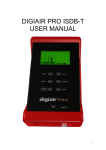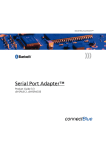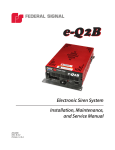Download Rosen Milan Specifications
Transcript
Table of Contents Section Page 1. Quick Reference Guide 2-3 2. About the Milan System 4-5 3. Installation of the Milan 4. Using the Remote Control 6-11 12-13 5. Set-up kit 14 6 Exploded view drawing 15 7. Troubleshooting 16 8. Notes 17 9. Specifications 18 1 Milan Quick Reference Guide Channel Up/Down Power Volume Up/Down Power Depress the power button on either the remote or the front of the monitor to power the Milan . Switching Channels Using either the remote control or the buttons on the front of the monitor, switch the channels up or down as desired. Page 2 1 Milan Quick Reference Guide The user remote is used for day-to-day operation. The user remote has the following functions. POWER A CH VO NN LU Volume Up/Down EL M Mute E E Channel Up/Down UT M Power On/Off Please refer to Section 4, Using the Remote Control, for further details. The intent of the master remote is to set-up the monitor for end user operation. It has all of the features of the user remote with the addition of the following controls: Contrast EDIT MUTE CONTRAST COLOR Color ADD/DEL Bright Edit CHANNEL VOLUME Auto Program Add/Del RC-02 Please refer to Section 4, Using the Remote Control for further details. Page3 POWER BRIGHT AUTO PROG 2 About your Milan Your Rosen Milan system has the following components: A 6.8 color LCD flat-panel display (FPD) mounted within an aluminum swing-arm assembly. (see figure 1) A Separate Tuner Module. (see figure 2) A User Remote Control. (see figure 3) A Signal Cable. (see figure 4) A Power Converter (see figure 5) Figure 1 Figure 2 Amp L R Audio Line Out out Tuner Module Part # 9200-0101-020 Cable In Monitor out Figure 3 Figure 5 POWER L NE AN CH VO M LU E E UT M Figure 4 Page 4 Power 12 volt 2 About your Milan (cont.) Signal Cable When routing the signal cable from the FPD junction box to the tuner location, note the cable has different connectors on each end. The silver D-9 connector goes to the FPD, while the molded RJ-45 connector goes to the tuner module. Since the D-9 is larger than the RJ-45, you way want to take this into account when routing the cable through tight spots. IMPORTANT: The RJ-45 connector has a locking plastic tab. This tab is usually protected by a molded rubber cover built into the cable. However, if too much force is used when routing the cable through a tight spot, it is possible for this tab to hang up. If the installer uses too much force in this situation, the tab could break. Use care when routing cables through tight spots. Power Adapter Cable Plug the power cord into a 110V 60 Hz AC outlet. The system consumes about 12 watts while in use. IMPORTANT: Ensure that this power cord is routed safely and in accordance with any local regulations. Coaxial Cable Screw the threaded coaxial fitting onto the threaded fitting on the tuner module. Do not kink the coaxial cable, and avoid sharp bends, which places stress on the connectors. Page 5 3 Installing Your Milan (cont.) 3 Installing Your Milan A. Getting Started Locate the desired placement of the component to ensure the monitor has enough room for desired movement. Warning: Excessive moisture and condensation will damage the unit. Be sure your chosen location for the tuner module and monitor are in a clean dry area. Ensure there is a wall plug within 2 of desired tuner module location before mounting any components. The tuner module should be mounted on a flat solid surface. Do not mount on an uneven surface. Doing so will cause damage to the unit. The base of the arm mounts to the standard screw holes provided in a single-gang junction box. Make sure that your j- box is securely fastened to the wall. If using a cut-in-style j-box, additional bracing may be required. Page 6 3 Installing Your Milan (cont.) 3 Installing Your Milan B. Mounting of Components Locate the mounting holes on monitor base. mounting screws anodized trim plate 5 steel mounting plate 3.3 single-gang junction box in wall 3 mounting footprint Route signal cable from tuner module to junction J-box Plug pigtail from monitor into signal cable in J-box. Coil excess (service loop) wire in J-box and mount monitor using supplied screws. Replace trim plate. Test for stability and desired range of motion. Page 7 Installing Your Milan (cont.) B. Mounting of Components (cont) NOTE: The screws used to mount the arm to the junction box could vary in length depending on the style of installation, and thus are not included in the kit. Before mounting the FPD assembly, remember to connect the silver D-9 connector to the signal cable and tighten the backshell retainer screws C. Installing Tuner Module Place tuner module in desired location. Mounting the tuner module is done with four installer-supplied screws. Before mounting the tuner module, make sure that all required cables will reach your chosen location. Also make sure that there is sufficient clearance on the sides for all the connectors to properly plug into the tuner module. Amp L R Audio Line Out out Tuner Module Part # 9200-0101-200 Cable In Monitor out Page 8 Power 12 volt 3 Installing Your Milan (cont.) The Tuner Module requires the following connections: Plug in 20-foot signal cable from the FPD assembly Monitor out jack on tuner module. Plug in 10-foot power adapter cable to wall plug Connect cable TV coax cable ( installer-supplied RG59 coaxial cable with Type F connector, carrying the CATV signals) to cable in jack on tuner module. Either the mono 2-watt audio output to a speaker (using the single yellow female RCA connector) or the stereo line-level outputs to an installer supplied amplifier (white female RCA for left, red female RCA for right). D. Wiring the Audio Outputs Using the built-in mono amplifier The onboard amplifier is rated to produce 2 watts into an 8 Ohm load. If more power is required, or if stereo sound is required, use an outboard amplifier as described below. To use the onboard amplifier, a male RCA jack must be installed onto the speaker wire. Use the centerpin for the (+) lead, and the outer shield for the (-) lead of the speaker. Plug this connector into the yellow female RCA jack on the side of the tuner module. Page 9 3 Installing Your Milan (cont.) D. Wiring the Audio Outputs (cont.) 8 + Installer supplied RCA cable - AMP L R AUDIO LINE OUT OUT Installer supplied speakers POWER 12 VOLT Tuner Module Part # 9200-0101-200 CABLE IN MONITOR OUT NOTE: This output is not rated for speaker loads lower than 4 Ohms. Using an outboard stereo amplifier. The red and white line-out RCA jacks deliver a 1V signal. Use standard RCA jacks (not included) to send the signal to your optional amplifier. IMPORTANT: The line-level outputs are fixed output voltages. This means that the VOLUME UP and DOWN controls on the remote and on the FPD front panel do not affect these outputs. When these outputs are used, some other form of volume control must be provided by the installer. Page 10 3 Installing Your Milan (cont.) D. Wiring the audio outputs ( cont. ) NOTE: Some amplifiers could generate interference which could interfere with the video signal. Should this occur, it is often due to the tuner module being placed too closely to the amplifier, or the TV signal cable being routed too closely to the amplifier. Should video interference occur, confirm that it is associated with the amplifier by disconnecting the amplifier and rechecking for the problem. If it remains, experiment with relocation of the components, or replace the amplifier with one which is more appropriate for video applications. Installer-supplied amplifier with volume control provision Installersupplied speakers 8 + - Installersupplied RCA cable AMPLIFIER 8 + - Installer-supplied speaker wire POWER 12 VOLT AMP L R AUDIO LINE OUT OUT Tuner Module Part # 9200-0101-200 Page 11 4 Using the Remote Control 3 Installing Your EM1 End User Remote Operations The end user remote has four basic functions. These functions include: MUTE - when this button is pushed it will reduce the volume to zero and display MUTE in the upper right hand corner of the display. Pushing the button again will return the volume to the previous volume setting. POWER - This button controls the main power of your Milan. Pressing the button once will turn the power on. Pressing the button again will turn the power off. CHANNEL- The up and down arrows will navigate you through different stations in the TV and CATV modes. The selected channels will be displayed in the upper right corner of the monitor. VOLUME - The up and down arrows will control the volume. The volume settings are from 0 (no volume) to 16 (maximum volume). Pushing the buttons once will move the volume in one step increments. Holding the buttons down will gradually increase or decrease volume until the button is released. Master remote (see page 13) End user remote EDIT MUTE CONTRAST COLOR POWER C N HA L VO NE UM L ADD/DEL E E CHANNEL VOLUME UT M RC-02 Page 12 POWER BRIGHT AUTO PROG 4 Using the Remote Control 3 Installing Your EM1 Master Remote Operations The master remote has all the features of the end user remote plus five set up features. These features include: CONTRAST - Contrast has a scale from 0 (lowest setting) to 16 (highest setting). The factory default is set at 8. To change the contrast push the CONTRAST button once. This will display a scale on the bottom middle of the screen, Use the VOLUME up and down arrows to select the desired setting. COLOR - The color setting has a scale from 0 (lowest setting) to 16 (highest setting). The factory default setting is at 8. To change the color push the image brightness button once. This will display a scale on the bottom middle of the screen. Use the VOLUME up and down arrows to select the desired setting. BRIGHT - The brightness setting has a scale from 0 (lowest setting) to 16 (highest setting). The factory default setting is at 8. To change the color push the BRIGHT button once. This will display a scale on the bottom middle of the screen. Use the VOLUME up and down arrows to select the desired setting. EDIT - The edit button will allow you to customize your TV and CATV channel selections. To delete a channel from one of these modes, select the channel you wish to delete. Push the EDIT button once, then push the EDIT button once more to confirm selection. AUTO PROGRAM - The auto program feature will automatically detect signal and select them as viewable channels in the TV and CATV mode. Pushing the AUTO PROGRAM button once will bring up the menu. You can choose between STD, IRC, and HRC cable format by using the CHANNEL up and down arrows. Once the format has been established, push the AUTO PROGRAM button once to confirm. Page 13 5 Set-up kit Your Rosen Set-up kit has the following components: Driver spanner tool ( figure 1) Master remote ( figure 2) Figure 2 Figure 1 EDIT MUTE CONTRAST COLOR ADD/DEL CHANNEL VOLUME RC-02 Page 14 POWER BRIGHT AUTO PROG 6 Exploded View Drawing 8 + - AMP L R AUDIO LINE OUT OUT POWER 12 VOLT Tuner Module Part # 9300-0101-020 CABLE IN MONITOR OUT House cable Page 15 7 Trouble Shooting 3 Installing Your EM1 This section provides a brief trouble shooting guide. Please call Rosen Technical Support at 888-883-2790 for additional information and technical support. NO AUDIO - Check volume level. Check MUTE button. If using audio line output, verify external audio amplifier is on and functional. NO VIDEO - Check Brightness, Color and Contrast settings. Check Cable in for proper format (STD, IRC , or HRC). Verify channel selected NO POWER - Press the power button on the remote or monitor. Verify Power supply is plugged in. Verify 120 vac outlet has power NO REMOTE - Check batteries Page 16 8 Notes Page 17 9 Specifications Screen size: 6.8 LCD Power: 110V 60 Hz AC at 12 Watts. RF signal input: 75 ohm coaxial from cable TV. STD, IRC, and HRC formats. Type F connector. Video signal: Composite NTSC 1Vp-p 75 ohm load and proprietary digital control interface Line out audio signal: Stereo audio signal 1V peak-to-peak, into a 100K ohm input. Amplified audio signal: mono signal 2-watt per channel into 8 ohms Dimensions (W) 7 3/16 (L) 6 7/8 (H) 6 Weight 3.2 lbs FCC Statement: This equipment has been tested and found to comply with the limits for a Class B digital device, pursuant to part 15 of the FCC Rules Note: Please contact Rosens Technical department for installer recommendations Page 18