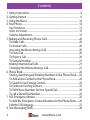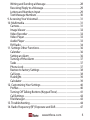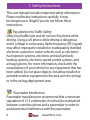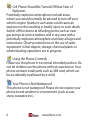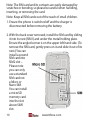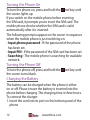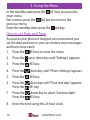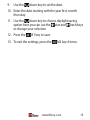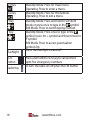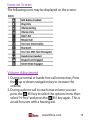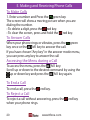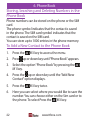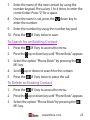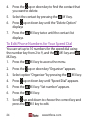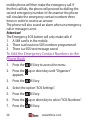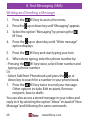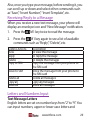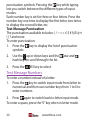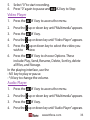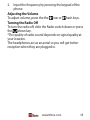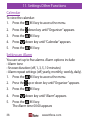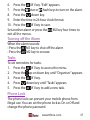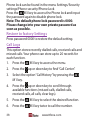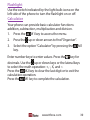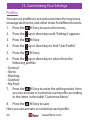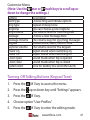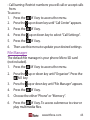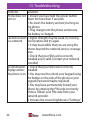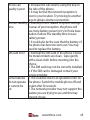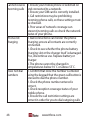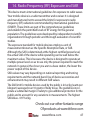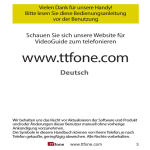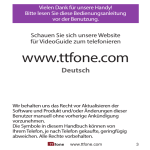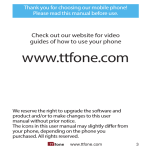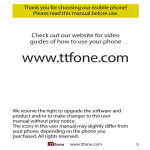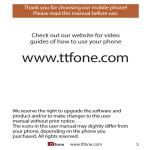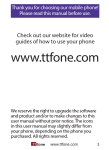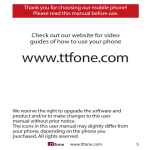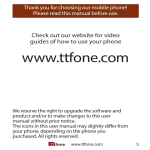Download Venus Cell Phone User manual
Transcript
Thank you for choosing our mobile phone!
Please read this manual before use.
Check out our website for video
guides of how to use your phone
www.ttfone.com
We reserve the right to upgrade the software and
product and/or to make changes to this user
manual without prior notice.
The icons in this user manual may slightly differ from
your phone, depending on the phone you
purchased. All rights reserved.
www.ttfone.com
3
Contents
1. Safety Instructions.....................................................................................................6
2. Getting Started............................................................................................................9
3. Using the Menu........................................................................................................14
4. Your Phone..................................................................................................................16
Key Functions...........................................................................................................17
Icons on Screen........................................................................................................19
Volume Adjustment..............................................................................................19
5. Making and Receiving Phone Calls................................................................20
To Make Calls.............................................................................................................20
To Answer Calls........................................................................................................20
Accessing the Menu during a Call.................................................................20
To End a Call...............................................................................................................20
To Reject a Call..........................................................................................................20
To Redial a Number...............................................................................................21
Making International Calls.................................................................................21
Changing the Volume during a Call..............................................................21
6. Phone Book................................................................................................................22
Storing, Searching and Deleting Numbers in the Phone Book......22
To Add a New Contact to the Phone Book................................................22
To Search for an Existing Contact...................................................................23
To Delete an Existing Contact..........................................................................23
To Edit Phone Numbers for Your Speed Dial............................................24
To call a Speed Dial Number.............................................................................25
7. SOS Emergency Button........................................................................................25
To Add the Emergency Contact Numbers to the Phone Book.......26
Edit the SOS Message...........................................................................................27
8. Text Messaging (SMS)............................................................................................28
4
www.ttfone.com
Writing and Sending a Message.....................................................................28
Receiving/Reply to a Message.........................................................................29
Letters and Numbers Input...............................................................................29
Text Message Numbers.......................................................................................30
9. Accessing Your Voicemail....................................................................................31
10. Multimedia...............................................................................................................31
Camera.........................................................................................................................31
Image Viewer............................................................................................................32
Video Recorder........................................................................................................32
Video Player...............................................................................................................33
Audio Player..............................................................................................................33
FM Radio.....................................................................................................................34
11. Settings Other Functions..................................................................................36
Calendar......................................................................................................................36
Setting an Alarm.....................................................................................................36
Turning off the Alarm...........................................................................................37
Tasks..............................................................................................................................37
Phone Lock................................................................................................................37
Restore to factory Settings................................................................................38
Call Logs......................................................................................................................38
Flashlight.....................................................................................................................39
Calculator....................................................................................................................39
12. Customizing Your Settings...............................................................................40
Profiles..........................................................................................................................40
Turning Off Talking Buttons (Keypad Tone)..............................................41
Call Settings...............................................................................................................42
File Manager..............................................................................................................43
13. Troubleshooting....................................................................................................44
14. Radio Frequency (RF) Exposure and SAR.................................................47
www.ttfone.com
5
1. Safety Instructions
This user manual includes important safety information.
Please read below instructions carefully. It may
be dangerous or illegal if you do not follow these
instructions.
Pay attention to Traffic Safety
Obey local traffic laws and do not use the phone while
driving. Using a cell phone while driving is dangerous
and it is illegal in some areas. Radio frequency (RF) signals
may affect improperly installed or inadequately shielded
electronic systems in motor vehicles such as electronic
fuel injection systems, electronic antiskid (antilock)
braking systems, electronic speed control systems, and
air bag systems. For more information, check with the
manufacturer of your vehicle for any equipment that has
been added. Do not place objects, including installed or
portable wireless equipment in the area over the air bag
or in the air bag deployment area.
Pacemaker Interference
Pacemaker manufacturers recommend that a minimum
separation of 15.3 centimeters (6 inches) be maintained
between a wireless phone and a pacemaker in order to
avoid potential interference with the pacemaker.
6
www.ttfone.com
T urn Off Your Cell Phone in Medical and Health Care
Facilities.
Switch off your device in health care facilities when
any regulations posted in these areas instruct you to
do so. Hospitals or health care facilities may be using
equipment that could be sensitive to external RF energy.
Switch Off on Airplanes
Using your device while flying in aircraft is prohibited.
Switch off your device before boarding an aircraft. The
use of wireless devices in an aircraft may be dangerous
to the operation of the aircraft, disrupt the wireless
telephone network, and may be illegal.
Accessories and Batteries
Use only the approved accessories and batteries.
Please do not try to use with any product that was not
manufactured for use with this phone. Please be sure
the phone has been switched off before taking out
the battery. Please dispose of scrap batteries properly
according to the local regulations.
www.ttfone.com
7
ell Phone Should Be Turned Off Near Sites of
C
Explosion.
Potentially explosive atmospheres include areas
where you would normally be advised to turn off your
vehicle engine. Sparks in such areas could cause an
explosion or fire resulting in bodily injury or even death.
Switch off the device at refueling points such as near
gas pumps at service stations and in any area with a
potentially explosive atmosphere and obey all signs and
instructions. Observe restrictions on the use of radio
equipment in fuel depots, storage, chemical plants or
where blasting operations are in progress.
Using the Phone Correctly
Please use this phone in its normal intended position. Do
not let children use the phone without supervision. Your
phone contains small parts such as SIM card, which can
be accidentally swallowed by a child.
Your Phone is Not Waterproof
This phone is not waterproof. Please do not expose your
phone to wet weather or environment (such as rain,
snow, seawater, etc.).
8
www.ttfone.com
2. Getting Started
Remove the Back Cover
Open the battery cover by lightly pressing on the back of
the phone and sliding the cover panel down.
Install the SIM card and battery
For availability and information about using SIM card
services, contact your SIM card vendor. This may be the
service provider, network operator, or other vendor.
www.ttfone.com
9
Note: The SIM card and its contacts are easily damaged by
scratches or bending, so please be careful when handling,
inserting, or removing the card.
Note: Keep all SIM cards out of the reach of small children.
1. Ensure the phone is switched off and the charger is
disconnected before removing the battery.
2. With the back cover removed, install the SIM card by sliding
it into its nest (SIM1) and under the metal holding plate.
Ensure the angled corner is on the upper left hand side. (To
remove the SIM card, gently press on it and slide it out of its
nest.) You can
install a second
SIM card into
SIM2 slot –
Please note
you can only
use a standard
SIM card not
a Micro or
Nano SIM.
You can install
a microSD
memory card
into the slot
above SIM1
slot.
10
www.ttfone.com
3. Install the battery into the battery slot, ensuring that the
three metallic
stripes on the
battery align with
the three metallic
prongs in the
battery slot.
4. Put on the battery cover. Ensure the cover is completely
closed and the matching sound (click) could be heard.
5. Plug the phone in to charge it fully.
www.ttfone.com
11
Turning the Phone On
To turn the phone on, press and hold the red key until
the screen lights up.
If you switch on the mobile phone before inserting
the SIM card, it prompts you to insert the SIM card. The
mobile phone checks whether the SIM card is valid
automatically after it is inserted.
The following prompts appear on the screen in sequence
when the mobile phone is just switching on:
• Input phone password - If the password of the phone
has been set.
• Input PIN - If the password of the SIM card has been set.
• Searching - The mobile phone is searching for available
network.
Turning the Phone Off
To turn the phone off, press and hold the
the screen turns blank.
red key until
Charging the Battery
The battery can be charged when the phone is either
on or off. Please ensure the battery is inserted into the
phone before charging. The charging time is three hours.
To connect the charger:
1. Insert the cord into its port on the bottom panel of the
phone
12
www.ttfone.com
2. Plug the charger into a 240V electrical outlet.
To disconnect the charger:
1. Unplug the wall charger.
2. Remove the cord from the phone.
Charging Using the Docking Charger
You can also use the included docking charger for easy
charging.
1. Simply plug the charger into the back of the dock
2. Place the phone into the dock to start charging.
3. Remove the phone when charging is complete.
Battery Level Indication
EMPTY
FULL
Low Battery Alert
The phone will sound an alert when the battery is low
and display a message of low battery on the screen.
www.ttfone.com
13
3. Using the Menu
In the standby state press the
M1 key to access the
main menu.
Exit a menu: press the
M2 key to return to the
previous menu.
Enter the standby state: press the red key.
How to set Date and Time
As soon as your phone is charged, we recommend you
set the date and time so you can retrieve voice messages
and texts more easily.
1. Press the
M1 key to enter the menu.
2.
Press the
3.
Press the
M1 key.
4.
Press the
down key until “Phone Settings” appears.
5.
Press the
M1 key.
6.
Press the
Press the
down key until “Time and date” appears.
M1 key.
7.
Press the
Press the
down key to select “Set time/date”
M1 key.
8.
Enter the time using the 24 hour clock
14
up or down key until “Settings” appears.
www.ttfone.com
9.
Use the
down key to set the date.
10. Enter the date starting with the year first, month
then day.
11. Use the
down key to choose daylight saving
option here you can use the star and hash keys
to change your selection
12. Press the
M1 key to save.
13. To exit the settings, press the
M2 key 4 times.
www.ttfone.com
15
4. Your Phone
SOS
Button
Navigation
Up Key
Navigation
Down Key
M1 Key
Green Key
M2 Key
Red Key
Number
Keys
* Key
16
# Key
www.ttfone.com
Radio Key
Flashlight
Key Functions
Key
Answer Key
(Green Key)
End Key
(Red Key)
Navigation
Arrow Key
Function
Making Phone Calls: Press to make a call or
press to pick up an incoming call.
Standby Mode: Press to enter call logs.
Operating: Press to confirm the function.
Display recent calls.
Turn the Phone Off: Press and hold.
Turn the Phone On: Press and hold.
Operating: Press to cancel last action.
End a Call.
Back button to quit menu options.
Return to Standby Mode.
Up Arrow:
Standby Mode: Press for User Profiles.
Operating: Press to scroll up.
Down Arrow:
Standby Mode: Press for Camera.
Operating: Press to scroll down.
www.ttfone.com
17
M1 Key
M2 Key
# Key
* Key
Flashlight
SOS
Button
Radio Key
18
Standby Mode: Press for main menu.
Operating: Press to enter a menu.
Standby Mode: Press for Phonebook.
Operating: Press to exit a menu.
Standby Mode: Press and hold to set Silent
mode or press once to type in the symbol.
Edit Mode: Press to switch typing method.
Standby Mode: Press once to type in the
symbol, twice for + symbol and three times for
P symbol.
Edit Mode: Press to access punctuation
symbols list.
Turns the flashlight on and off.
Press and hold the SOS key to call and text
upto five emergency numbers.
To turn the radio on/off press the FM button.
www.ttfone.com
Icons on Screen
The following icons may be displayed on the screen:
Volume Adjustment
1. During a normal or hands-free call connection, Press
the up or down navigation key to increase the
volume.
2. During a phone call to reach max volume you can
press the
M1 key to select the options menu then
select “H-Free” and press the
M1 key again . This is
an aid for users with a hearing aid.
www.ttfone.com
19
5. Making and Receiving Phone Calls
To Make Calls
1. Enter a number and Press the green key.
The screen will show a moving picture when you are
dialing the number.
• To delete a digit, press the red key.
• To clear the screen, press and hold the red key.
To Answer Calls
When your phone rings or vibrates, press the green
key once or the
M1 key to answer the call.
If you have chosen “Any key” in the answer mode menu,
you can press any key to answer the call
Accessing the Menu during a Call
To access the menu, press the
M1 key.
Scroll up or down to the desired command by using the
up or down key and press the
M1 key again.
To End a Call
To end a call, press the
red key.
To Reject a Call
To reject a call without answering, press the
when your phone rings.
20
www.ttfone.com
red key
To Redial a Number
1. Press the green call key, this will take you to all your
recently dialed call list
2. Press the green call button again to call the number
highlighted
Making International Calls
1. Press the star key and hold until a “+” character
appears on the screen.
2. Enter the country code, area code and phone number
as instructed by your long distance network service
carrier.
3. Press the green call key to complete the call.
To display the “P” symbol for international calling, press
the star key four times. “P” appears and you can enter
the number.
Changing the Volume during a Call
To change the volume during a call:
• Press the up or down navigation key.
www.ttfone.com
21
6. Phone Book
Storing, Searching and Deleting Numbers in the
Phone Book
Phone numbers can be stored on the phone or the SIM
card.
The phone symbol indicates that the contact is saved
in the phone. The SIM card symbol indicates that the
contact is saved on the SIM card.
You can store up to 1000 entries in the phone memory.
To Add a New Contact to the Phone Book
1.
Press the
2.
Press
3.
Select the option “Phone Book” by pressing the
M1 key.
4.
Press the up or down key until the “Add New
Contact” option displays.
5.
Press the
6.
Here you can select where you would like to save the
number. You can choose either on the Sim card or to
the phone. To select Press the
M1 key.
22
M1 key to access the menu.
up or down key until “Phone Book” appears.
M1 key twice.
www.ttfone.com
7.
Enter the name of the new contact by using the
number keypad. Press a key 1 to 4 times to enter the
correct letter. Press “0” for a space.
8.
Once the name is set, press the
enter the number.
9.
Enter the number by using the number key pad.
10. Press the
down key to
M1 key twice to save.
To Search for an Existing Contact
1.
Press the
M1 key to access the menu.
2.
Press the
3.
Select the option “Phone Book’” by pressing the
M1 key.
4.
Scroll
5.
Press the
up or down key until “Phone Book” appears.
up or down to search for the contact.
M1 key twice to place the call.
To Delete an Existing Contact
1.
Press the
M1 key to access the menu.
2.
Press the
3.
Select the option “Phone Book” by pressing the
M1 key.
up or down key until “Phone Book” appears.
www.ttfone.com
23
4.
Press the up or down key to find the contact that
you want to delete.
5.
Select the contact by pressing the
6.
Press up or down key until the “Delete Option”
displays
7.
Press the
displays.
M1 key.
M1 key twice until the contact list
To Edit Phone Numbers for Your Speed Dial
You can set up to 10 numbers for the speed dial using
the number key from 2 to 9, and the
M1 key and
M2 key.
1. Press the
M1 key to access the menu.
2.
Press the
3.
Select option “Organiser” by pressing the
4.
Press
5.
Press the
M1 key. “Set number” appears.
6.
Press the
M1 key.
7.
Scroll up and down to choose the correct key and
press the
M1 key to edit.
24
up or down key “Organiser” appears.
M1 key.
up or down key until “Speed Dial” appears.
www.ttfone.com
8.
Choose a contact from the phone book.
9.
Press the
10. Press the
M1 key to save.
M2 key four times to exit.
To call a Speed Dial Number
Select the speed dial number you want to call by pressing
and holding the desired speed dial number - 2 through 9,
(M1), or
(M2)
7. SOS Emergency Button
Important Notice: Wireless phones, including this
device, operate using radio signals, wireless networks,
landline networks, and user-programmed functions.
Because of this, connections in all conditions and/or
locations cannot be guaranteed. You should never rely
solely on any wireless device for medical emergency
communication.
You can set the emergency numbers in the phone book
according to your requirements; you can set a total of up
to four emergency numbers.
In case of an emergency, when the SOS button is pushed
down the phone will automatically send a text message
to the emergency numbers set up on the phone. The
www.ttfone.com
25
mobile phone will then make the emergency call. If
the first call fails, the phone will proceed to dialling the
second emergency number. In this manner the phone
will circulate the emergency contact numbers three
times in order to receive an answer.
The phone will also sound an alarm when an emergency
call or message is sent.
Attention!
The Emergency SOS button will only make calls if:
1. A SIM card is in the mobile.
2. There is at least one SOS numbers programmed.
3. There is a SOS text message saved.
To Add the Emergency Contact Numbers to the
Phone Book
1.
Press the
2.
Press the
appears.
3.
Press the
4.
Select the option “SOS Settings”.
5.
Press the
6.
Press the
7.
Press the
26
M1 key to access the menu.
up or down key until “Organiser”
M1 key.
M1 key.
up or down key to select “SOS Numbers”.
M1 key.
www.ttfone.com
8.
Select the number by pressing the
M1 key and
scroll through your phonebook using the up or
down key press the
M1 key to select a contact.
9.
Press the
M1 key to save.
10. Repeat process to add 4 other emergency contacts.
Edit the SOS Message
1.
Press the
M1 key to access the menu.
2.
Press the
appears.
3.
Press the
4.
Select the option “SOS Settings”.
5.
Press the
6.
Press the
7.
Press the
8.
Edit the text of the message
9.
Press the
up or down key until “Organiser”
M1 key.
M1 key.
up or down key to select “SOS Message”.
M1 key.
M1 key to save.
www.ttfone.com
27
8. Text Messaging (SMS)
Writing and Sending a Message
1.
Press the
M1 key to access the menu.
2.
Press the
3.
Select the option “Messaging” by pressing the
M1 key.
4.
Press the up or down key until “Write message”
option displays.
5.
Press the
up or down key until “Messaging” appears.
M1 key and start typing your text.
6. When done typing, enter the phone number by:
•P
ressing the
M1 key twice, select Enter number and
typing a phone number.
Or
• S elect Add from Phonebook and press the up or
down key to search for a number in your phone book.
7. Press the
M1 key twice to send your message.
Other options include: Edit recipient, Remove
recipient, Save to drafts
You can also access a stored message in your inbox and
reply to it by selecting the option “Inbox” instead of “New
Message” and following the same commands.
28
www.ttfone.com
Also, once you type your message, before sending it, you
can scroll up or down and select other commands such
as “Save”, “Insert Number”, “Insert Template”, etc.
Receiving/Reply to a Message
When you receive a new text message, your phone will
display an envelope icon and “New Message” notification.
1. Press the
M1 key twice to read the message.
2.
Press the
M1 key again to see a list of available
commands such as “Reply”, “Delete”, etc.
Texting Actions
View
Reply
Delete
Copy to SIM
Move to SIM
Delete all
Copy all
Move all
Description
To view the message
To reply the message
To delete the message
Copy the message from your phone to
the SIM card
Move the message from your phone to
the SIM card
Delete all messages
Copy all messages
Move all messages
Letters and Numbers Input
Text Message Letters
English letters are set on number keys from “2” to “9”. You
can input numbers, upper or lower case letters and
www.ttfone.com
29
punctuation symbols. Pressing the key while typing
lets you switch between the different types of input
modes.
Each number key is set for three or four letters. Press the
number key one time to display the first letter, two times
to display the second letter, etc.
Text Message Punctuation
The punctuation available includes: \ / ~ < > £ $ ¥ § Ø @ ¤
{ } ? and more
To enter punctuation:
1. Press the key to display the list of punctuation
symbols
2.
Use the up or down keys and the
hash keys to scroll through the list.
3.
Press the
star and
M1 key to select.
Text Message Numbers
To enter a number instead of a letter:
1. Press the key to switch input mode from letter to
numerical and then use number keys from 1 to 0 to
enter numbers.
2. Press again to switch back to letter input mode.
To enter a space, press the “0” key when in letter mode.
30
www.ttfone.com
9. Accessing Your Voicemail
Your voice mail access number has to be provided by
your network carrier using your SIM card
To dial your voice mailbox, press and hold “1” on the key
pad.
If pressing the “1” button on your phone will not take you
to your voicemail, we suggest you call your carrier and
ask for your voicemail number which you can store as a
fast dial on your keypad afterwards.
10. Multimedia
Camera
1.
Use the
down shortcut key to directly access the
“Camera” menu.
Or
Press the
M1 key to access the menu.
2.
Press the
up or down key until “Multimedia” appears.
3.
Press the
4.
Press the
5.
Take a photo by pressing the 0 key.
M1 key.
up or down key until “Camera” appears.
www.ttfone.com
31
Use the
Use the
star or hash keys to adjust the exposure.
up or down key to adjust the Zoom setting.
Image Viewer
1.
Press the
M1 key to access the menu.
2.
Press the
3.
Press the
4.
Press the
appears.
5.
Press the
6.
Use the star and
you wish to view.
7.
Press the
M1 key to choose Options. These
include: View, Browser style, Send, Rename, Delete,
Sort by, delete all Files, and Storage.
up or down key until “Multimedia” appears.
M1 key.
up or down key until “Image Viewer”
M1 key.
hash keys to select the picture
Video Recorder
1.
Press the
2.
Press the
3.
Press the
4.
Press the up or down key until “Video Recorder” appears.
32
M1 key to access the menu.
up or down key until “Multimedia” appears.
M1 key.
www.ttfone.com
5.
6.
Select “0” to start recording.
Press “0” again to pause and
M2 key to Stop
Video Player
1.
Press the
M1 key to access the menu.
2.
Press the
3.
Press the
4.
Press the
5.
Press the up or down key to select the video you
wish to
view.
up or down key until “Multimedia” appears.
M1 key.
up or down key until “Video Player” appears.
6.
Press the
M1 key to choose Options. These
include: Play, Send, Rename, Delete, Sort by, delete
all Files, and Storage.
In the playing interface, use the
• M1 key to play or pause.
• */# key to change the volume.
Audio Player
1.
Press the
2.
Press the
3.
Press the
4.
Press the
M1 key to access the menu.
up or down key until “Multimedia” appears.
M1 key.
up or down key until “Audio Player” appears.
www.ttfone.com
33
5.
Press the
M1 key.
6.
Press the
M1 key to select “List” to see your
downloads.
7.
Press the
8.
Press the
up or down key to select a song.
M1 key.
9. Select: Play, Details, or Add to ringtone.
Controls:
• To play or pause:
up key
• To stop:
down key
• Skip to next song: Press 6
• Skip to previous song: Press 4
• Volume: the star or hash keys.
FM Radio
Listen to the radio on the speaker phone or connect the
headset into the headset jack.
Turning on the FM Radio
Turn the “((FM)) FM” switch to “((FM))” positions to turn
the radio on (or turn it to “FM” position to switch it off).
Scanning for a Station
To scan for stations, press the “4” and “6” keys.
Entering a Radio Channel
1. Exit the scan mode first (by pressing the
M2 key).
34
www.ttfone.com
2.
Input the frequency by pressing the keypad of the
phone.
Adjusting the Volume
To adjust volume, press the the star or hash keys.
Turning the Radio Off
To turn the radio off, slide the Radio switch down or press
the
down key.
*The quality of radio sound depends on signal quality at
your location.
The headphones act as an aerial so you will get better
reception when they are plugged in.
www.ttfone.com
35
11. Settings Other Functions
Calendar
To view the calendar:
1. Press the
M1 key to access the menu.
2.
Press the
3.
Press the
4.
Press
5.
Press the
down key until “Organiser” appears.
M1 key.
down key until “Calendar” appears.
M1 key.
Setting an Alarm
You can set up to five alarms. Alarm options include:
• Alarm tone
• Snooze duration (off, 1, 3, 5, 10 minutes)
• Alarm repeat settings (off, yearly, monthly, weekly, daily).
1. Press the
M1 key to access the menu.
2.
Press the
3.
Press the
4.
Press
5.
Press the
M1 key.
The Alarm time 00:00 appears
36
up or down key until “Organiser” appears.
M1 key.
down key until “Alarm” appears.
www.ttfone.com
6. Press the
M1 key. “Edit” appears.
7. Press the star or hash keys to turn on the alarm.
8. Press the
down key.
9. Enter the time in 24 hour clock format.
10. Press the
M1 key to save.
Set another alarm or press the
M2 key four times to
exit all the menus.
Turning off the Alarm
When the alarm sounds:
• Press the
M1 key to shut off the alarm
• Press the
M2 key to snooze.
Tasks
To set reminders for tasks:
1. Press the
M1 key to access the menu.
2. Press the up or down key until “Organiser” appears.
3. Press the
M1 key.
4. Press
down key until “Tasks” appears.
5. Press the
M1 key to add a new task.
Phone Lock
The phone lock can prevent your mobile phone from
illegal use. You can set the phone lock as On or Off and
change the phone password.
www.ttfone.com
37
Phone lock can be found in the menu Settings/Security
settings/Phone security/Phone Lock
Press the
M1 key to access the Phone lock and input
the password again to disable phone lock.
Note: The default phone lock password is 0000.
Please change into your own private password as
soon as possible.
Restore to factory Settings
Press password 0000 to restore the default setting.
Call Logs
This option stores recently dialled calls, received calls and
missed calls. Your phone can store up to 20 records for
each function.
1. Press the
M1 key to access the menu.
2.
Press the
3.
Select the option “Call History” by pressing the
M1 key.
4.
Press the up or down key to scroll through
available functions (missed calls, dialled calls,
received calls, all calls, clear logs).
5.
Press the
M1 key to select the desired function.
6.
Press the
M1 key twice to call the number.
38
up or down key to find “Call Center”.
www.ttfone.com
Flashlight
Use the switch indicated by the light bulb icons on the
left side of the phone to turn the flashlight on or off.
Calculator
Your phone can provide basic calculator functions:
addition, subtraction, multiplication and division.
1. Press the
M1 key to access the menu.
2.
Press the
up or down arrows to find “Organiser”.
3.
Select the option “Calculator” by pressing the
key.
Enter number keys to enter values. Press the
M1
key for
decimals. Use the up or down keys or the lateral keys
to select the math operation: +, -, X, and ÷.
Press the
M2 key to clear the last digit or to exit the
calculation operation.
Press the
M1 key to complete the calculation.
www.ttfone.com
39
12. Customizing Your Settings
Profiles
You can use profiles to set and customize the ring tones,
message alert tones, and other tones for different events.
1. Press the
M1 key to access the menu.
2.
Press the
3.
Press the
4.
Press the
5.
Press the
up or down key until “Settings” appears.
M1 key.
up or down key to find “User Profile”.
M1 key.
6.
Press the up or down key to select from the
following profiles:
•G
eneral
• S ilent
•M
eeting
•O
utdoor
•M
y Style
7. Press the
M1 key to enter the editing mode. Here
you can activate or customise each profile according
to the items in the table “Customise Menu”.
8. Press the
M1 key to save.
Here you can activate or customise each profile.
40
www.ttfone.com
Customise Menu
(Note: Use the star or hash keys to scroll up or
down to change the settings.)
Setting
Alert type
Ring type
Ringtone
Ring volume
Message
Message Volume
Keypad
Keytone volume
Power on
Power off
Cover open
Cover close
System Alert
Description
Choose Ring and Vibrate options
Repeat or Beep Once
You can choose a new ringtone
The volume level for incoming calls
Choose a new message tone
The volume level for incoming messages
Human voice, Silent, Click or Tone
The volume level for the keypad
Adjust sound when switching on
Adjust sound when switching off
Sound made when flip is opened
Sound made when flip is closed
Tone for battery low and other alerts
Turning Off Talking Buttons (Keypad Tone)
1.
Press the
M1 key to access the menu.
2.
Press the
3.
Press the
4.
Choose option “User Profiles”.
5.
Press the
up or down key until “Settings” appears.
M1 key.
M1 key to enter the editing mode.
www.ttfone.com
41
6.
Select the “General” Profile and press the
“Activate” appears.
M1 key.
7.
Press the
down key to select “Customise”.
8.
Press the
M1 key.
9.
Use the
up or down key to navigate to “Keypad”.
10. Use the star or hash keys to select the tone you
desire (voice, click, tone or silent).
11. Press the
M1 key twice to save.
12. To exit the settings, press the
M2 key 4 times.
Call Settings
These features require the support of your network
provider based on the calling package you select when
you purchase your phone.
•C
aller ID
•C
all waiting
•C
all diversion: There are five options:
- Divert all voice calls
- Divert if unreachable
- Divert if no answer
- Divert if busy
- Divert all data calls.
Select Cancel all diverts to deactivate all diversions.
42
www.ttfone.com
•C
all barring: Restrict numbers you will call or accept calls
from.
To access:
1. Press the
M1 key to access the menu.
2.
Press the
up or down key until “Call Center” appears.
3.
Press the
4.
Press the
5.
Press the
6.
Then use this menu to update your desired settings
M1 key.
up or down key to select “Call Settings”.
M1 key.
File Manager
The default file manager is your phone Micro SD card
(not included).
1. Press the
M1 key to access the menu.
2.
Press the up or down key until “Organiser”. Press the
M1 key.
3.
Press the
4.
Press the
5.
Choose the either “Phone” or “Memory”.
6.
Press the
M1 key. To access submenus to view or
play multimedia files.
up or down key until “File Manager” appears.
M1 key.
www.ttfone.com
43
13. Troubleshooting
Problems
Solutions
Phone does not 1. Ensure you have held the power button
turn on
down for more than 5 seconds.
2. Re-insert the battery and retry turning on
the phone.
3. Plug charger into the phone and ensure
the battery is charged.
Cannot connect 1. Signal strength may be weak, try moving
to a network
your location and try again.
2. It may be possible that you are using the
phone beyond the network service coverage
area.
3. Check that your SIM card is correctly
installed and is valid. (Contact your network
provider)
No information 1. Check that your SIM card is correctly
displays when installed.
the phone is on 2. You may need to unlock your keypad using
the button on the side of the phone or your
keypad (Password maybe required).
3. You may have permanently locked your
phone by entering the PIN code incorrectly
3 times. Obtain your PIN code from your
network provider.
4. Increase the screen brightness in “Settings”.
44
www.ttfone.com
Phone call
quality is poor
1. Increase the call volume using the key on
the side of the phone.
2. It may be that the network reception is
poor in your location. Try moving to another
area to obtain a better connection.
Shorter standby 1. Standby time is related to system settings.
time
In areas of poor reception, the phone will
use more battery power to try to find a base
station. Reduce the standby time to save
battery power.
2. It could also be the case that the battery of
the phone has become worn out. You may
need to replace the battery.
SIM card Error 1. Reinstall the SIM card in the phone. Ensure
the metal contacts are clean - wipe gently
with a clean cloth before inserting into the
phone.
2. The SIM card may not be correctly installed.
3. If the SIM card is damaged contact your
service provider.
Some features 1. This could be due to an operation error on
do not operate the phone. Switch the mobile phone off and
or cannot be
restart after 30 seconds.
set
2. The network provider may not support the
feature you are trying to use and this may
prevent its use.
www.ttfone.com
45
Cannot receive 1. Ensure your mobile phone is switched on
incoming calls and connected to a network.
2. Ensure your SIM card is correctly installed.
3. Call restrictions may be prohibiting
incoming phone calls, so these settings must
be checked.
4. Poor areas of network coverage can
prevent incoming calls so check the network
status of your phone.
Phone not
1. Bad connections can hinder the phone
charging
charging; ensure all contacts are correctly
connected.
2. Check to see whether the phone battery
charging slot or the charger itself is damaged.
If so, discontinue use. Replace battery or
charger.
3. The phone cannot be charged in
temperatures below 10˚C or above 55˚C.
Does not dial 1. Confirm that once the number is entered
numbers
using the keypad that the green call button is
pressed to dial the phone number.
2. Check the phone number entered is
correct.
3. Check reception coverage status of your
mobile phone.
4. Ensure the call restriction settings are
correct in order for you to dial outgoing calls.
46
www.ttfone.com
14. Radio Frequency (RF) Exposure and SAR
This device meets international guidelines for exposure to radio waves.
Your mobile device is a radio transmitter and receiver. It is designed
and manufactured not to exceed the limits for exposure to radio
frequency (RF) radiation recommended by international guidelines
(ICNIRP). These limits are part of the comprehensive guidelines
and establish the permitted levels of RF energy for the general
population. The guidelines were developed by independent scientific
organizations through periodic and thorough evaluation of scientific
studies.
The exposure standard for mobile devices employs a unit of
measurement known as the Specific Absorption Rate, or SAR.
Although the SAR is determined at the highest certified power level,
the actual SAR of the device while operating can be well below the
maximum value. This is because the device is designed to operate at
multiple power levels so as to use only the power required to reach the
network. In general, the closer you are to a base station, the lower the
power output of the device.
SAR values may vary depending on national reporting and testing
requirements and the network band. Use of device accessories and
enhancements may result in different SAR values.
The SAR limit for mobile devices used by the public is 2.0 w/kg (watts per
kilogram) averaged over 10 grams of body tissue. The guidelines incorporate a substantial margin of safety to give additional protection for the
public and to account for any variations in measurements. The highest
SAR Value - 0.971w/kg.
Check out our other fantastic range
Of products at www.ttfone.com
www.ttfone.com
47