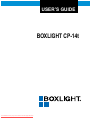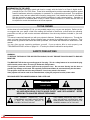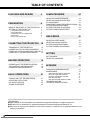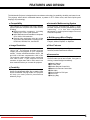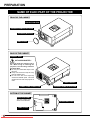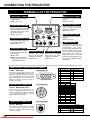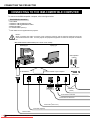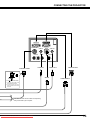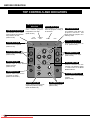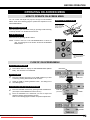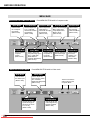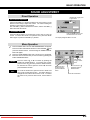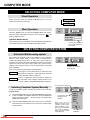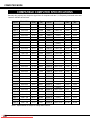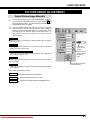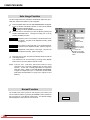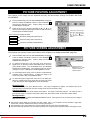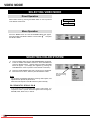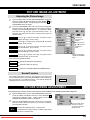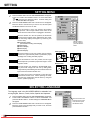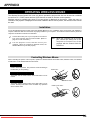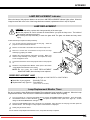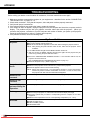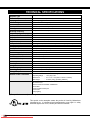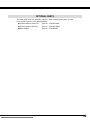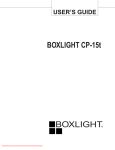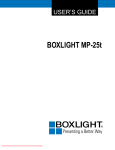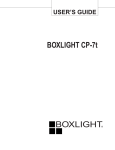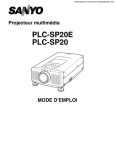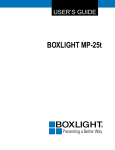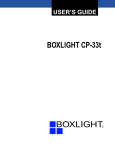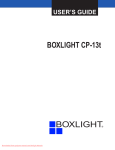Download BOXLIGHT CP-14t User`s guide
Transcript
USER’S GUIDE BOXLIGHT CP-14t Downloaded From projector-manual.com Boxlight Manuals INFORMATION TO THE USER NOTE : This equipment has been tested and found to comply with the limits for a Class A digital device, pursuant to Part 15 of FCC Rules. These limits are designed to provide reasonable protection against harmful interference when the equipment is operated in a commercial environment. This equipment generates, uses, and can radiate radio frequency energy and, if not installed and used in accordance with the instruction manual, may cause harmful interference to radio communications. Operation of this equipment in a residential area is likely to cause harmful interference in which case the user will be required to correct the interference at his own expense. TO THE OWNER As the owner of a new Boxlight CP-14t, you are probably eager to try out your new projector. Before you do, we suggest that your spend a little time reading this manual to familiarize yourself with the operating procedures so that you will receive maximum satisfaction from the many features included in your new projector. This owner's manual will acquaint you with your projector's features. Reading it will help us too. Through the years, we have found that many service requests were not caused by problems with our projectors. They were caused by problems that could have been prevented, if the owner had followed the instructions in the manual. You can often correct operating problems yourself. If your projector fails to work properly, see "TROUBLESHOOTING" section on pages 36 ~ 37 and try the solution marked for each problem. SAFETY PRECAUTIONS WARNING: TO REDUCE THE RISK OF FIRE OR ELECTRIC SHOCK, DO NOT EXPOSE THIS APPLIANCE TO RAIN OR MOISTURE. This BOXLIGHT CP-14t has a grounding-type AC line plug. This is a safety feature to be sure that the plug will fit into the power outlet. Do not try to defeat this safety feature. This projector produces intense light from the projection lens. Do not stare directly into the lens as possible eye damage could result. Be especially careful that children do not stare directly into the beam. This projector should be set in the way indicated. If not, It may result in fire hazard. If the projector will not be used for an extended time, unplug the projector from the power outlet. READ AND KEEP THIS OWNER'S MANUAL FOR LATER USE. CAUTION RISK OF ELECTRIC SHOCK DO NOT OPEN CAUTION : TO REDUCE THE RISK OF ELECTRIC SHOCK, DO NOT REMOVE COVER (OR BACK). NO USER-SERVICEABLE PARTS INSIDE EXCEPT LAMP REPLACEMENT. REFER SERVICING TO QUALIFIED SERVICE PERSONNEL. THIS SYMBOL INDICATES THAT DANGEROUS VOLTAGE CONSTITUTING A RISK OF ELECTRIC SHOCK IS PRESENT WITHIN THIS UNIT. 2 Downloaded From projector-manual.com Boxlight Manuals THIS SYMBOL INDICATES THAT THERE ARE IMPORTANT OPERATING AND MAINTENANCE INSTRUCTIONS IN THE OWNER'S MANUAL WITH THIS UNIT. IMPORTANT SAFETY INSTRUCTIONS All the safety and operating instructions should be read before the product is operated. Read all of the instructions given here and retain them for later use. Unplug this projector from AC power supply before cleaning. Do not use liquid or aerosol cleaners. Use a damp cloth for cleaning. Do not use attachments not recommended by the manufacturer as they may cause hazards. Do not place this projector on an unstable cart, stand, or table. The projector may fall, causing serious injury to a child or adult, and serious damage to the projector. Use only with a cart or stand recommended by the manufacturer, or sold with the projector. Wall or shelf mounting should follow the manufacturer's instructions, and should use a mounting kit approved by the manufacturer. Do not expose this unit to rain or use near water... for example, in a wet basement, near a swimming pool, etc... d. If the projector does not operate normally by following the operating instructions. Adjust only those controls that are covered by the operating instructions as improper adjustment of other controls may result in damage and will often require extensive work by a qualified technician to restore the projector to normal operation. e. If the projector has been dropped or the cabinet has been damaged. f. When the projector exhibits a distinct change in performance-this indicates a need for service. When replacement parts are required, be sure the service technician has used replacement parts specified by the manufacturer that have the same characteristics as the original part. Unauthorized substitutions may result in fire, electric shock, or injury to persons. Upon completion of any service or repairs to this projector, ask the service technician to perform routine safety checks to determine that the projector is in safe operating condition. Slots and openings in the back and bottom of the cabinet are provided for ventilation, to insure reliable operation of the equipment and to protect it from overheating. The openings should never be covered with cloth or other materials, and the bottom opening should not be blocked by placing the projector on a bed, sofa, rug, or other similar surface. This projector should never be placed near or over a radiator or heat register. This projector should not be placed in a built-in installation such as a book case unless proper ventilation is provided. GROUND Follow all warnings and instructions marked on the projectors. For added protection to the projector during a lightning storm, or when it is left unattended and unused for long periods of time, unplug it from the wall outlet. This will prevent damage due to lightning and power line surges. This projector should be operated only from the type of power source indicated on the marking label. If you are not sure of the type of power supplied, consult your authorized dealer or local power company. An appliance and cart combination should be moved with care. Quick stops, excessive force, and uneven surfaces may cause the appliance and cart combination to overturn. Do not overload wall outlets and extension cords as this can result in fire or electric shock. Do not allow anything to rest on the power cord. Do not locate this projector where the cord may be damaged by persons walking on it. Never push objects of any kind into this projector through cabinet slots as they may touch dangerous voltage points or short out parts that could result in a fire or electric shock. Never spill liquid of any kind on the projector. Do not attempt to service this projector yourself as opening or removing covers may expose you to dangerous voltage or other hazards. Refer all servicing to qualified service personnel. Unplug this projector from wall outlet and refer servicing to qualified service personnel under the following conditions: a. When the power cord or plug is damaged or frayed. b. If liquid has been spilled into the projector. c. If the projector has been exposed to rain or water. If the projector is to be built into a compartment or similarly enclosed, the minimum distances must be maintained. Do not cover the ventilation slot on the projector. Heat build-up can reduce the service life of your projector, and can also be dangerous. 20cm PROJECTOR (FRONT) 50cm Downloaded From projector-manual.com Boxlight Manuals This projector is equipped with a grounding type AC line plug. Should you be unable to insert the plug into the outlet, contact your electrician. Do not defeat the safety purpose of this grounding type plug. WALL PROJECTOR (SIDE) 50cm 50cm 3 TABLE OF CONTENTS FEATURES AND DESIGN 5 PREPARATION 6 NAME OF EACH PART OF THE PROJECTOR SETTING-UP THE PROJECTOR 6 7 POSITIONING THE PROJECTOR ADJUSTABLE FEET CONNECTING THE AC POWER CORD VENTILATION MOVING THE PROJECTOR 8 8 8 8 9 CONNECTING THE PROJECTOR 10 TERMINALS OF THE PROJECTOR CONNECTING TO THE VIDEO EQUIPMENT CONNECTING TO THE IBM-COMPATIBLE COMPUTER CONNECTING TO THE MACINTOSH COMPUTER 10 11 12 14 BEFORE OPERATION 16 OPERATION OF THE REMOTE CONTROL TOP CONTROLS AND INDICATORS OPERATING ON-SCREEN MENU 16 18 19 BASIC OPERATIONS 21 TURNING ON / OFF THE PROJECTOR ADJUSTING THE PICTURE NO SHOW FUNCTION SOUND ADJUSTMENT 21 22 23 23 COMPUTER MODE 24 SELECTING COMPUTER MODE SELECTING COMPUTER SYSTEM PC ADJUSTMENT COMPATIBLE COMPUTER SPECIFICATIONS PICTURE IMAGE ADJUSTMENT PICTURE POSITION ADJUSTMENT PICTURE SCREEN ADJUSTMENT 24 24 25 26 27 29 29 VIDEO MODE 30 SELECTING VIDEO MODE SELECTING COLOR SYSTEM PICTURE IMAGE ADJUSTMENT PICTURE SCREEN ADJUSTMENT 30 30 31 31 SETTING 32 SETTING MENU SELECTING LANGUAGE 32 32 APPENDIX 33 OPERATING WIRELESS MOUSE MAINTENANCE 33 34 TEMPERATURE WARNING INDICATOR AIR FILTER CARE AND CLEANING CLEANING THE PROJECTION LENS LAMP REPLACEMENT LAMP REPLACEMENT MONITOR TIMER TROUBLESHOOTING TECHNICAL SPECIFICATIONS 34 34 34 35 35 36 38 TRADEMARKS ● Apple, Macintosh, and PowerBook are trademarks or registered trademarks of Apple Computer,Inc. ● IBM and PS/2 are trademarks or registered trademarks of International Business Machines, Inc. ● Each name of corporations or products in the owner's manual is a trademark or a registered trademark of its respective corporation. 4 Downloaded From projector-manual.com Boxlight Manuals FEATURES AND DESIGN This Multimedia Projector is designed with most advance technology for portability, durability, and ease for use. The projector utilizes built-in multimedia features, a palette of 16.77 million colors, and matrix liquid crystal display (LCD) technology. ◆ Compatibility This projector is compatible with many different types of personal computers and video devices, including; ● IBM-compatible computers, including laptops, up to 1280 x 1024 resolution. ● Apple Macintosh and PowerBook computers up to 1280 x 1024 resolution. ● Various video equipment using any of the world wide video standards, including NTSC, NTSC4.43, SECAM, PAL, and PAL-M. ◆ Image Resolution Picture Image is projected in the resolution of 1024 x 768. The projector provides computer images just as they appear on your computer's monitor. Screen resolutions between 1024 x 768 and 1280 x 1024 are compressed to 1024 x 768. The projector cannot display screen resolutions over 1280 x 1024. If your computer's screen resolution is higher than 1280 x 1024, reset it to a lower resolution before you connect the projector. ◆ Portability This projector is quite compact in size and weight. Having a sophisticated shape like an attaché case with a retractable carrying handle, the projector will help you make powerful presentations wherever you go. Downloaded From projector-manual.com Boxlight Manuals ◆ Automatic Multiscanning System This projector automatically tunes to most personal computers currently distributed by simply connecting. It is free from complicated adjustments to project picture images from most Personal Computers. ◆ Multilanguage Menu Display Operation menu is displayed in; English, Deutsch, Français, Italiano, Español, or Japanese. ◆ Other Features This projector has No show, Digital zoom, Mute functions, and Air Pad Remote Control. ◆ Accessories This projector comes with the parts listed below. Check to make sure all are included. If any part is missing, contact Boxlight immediately. ● Owner's Manual. ● AC Power Cord. ● Wireless Remote Control Unit. ● Batteries for Remote Control Unit. ● VGA Cable. ● Control Cable for PS/2 port. ● Lens Cover. ● Carrying Bag. 5 PREPARATION NAME OF EACH PART OF THE PROJECTOR FRONT OF THE CABINET PROJECTION LENS INFRARED REMOTE RECEIVER SPEAKER (Monaural) LENS COVER BACK OF THE CABINET EXHAUST VENT HOT AIR EXHAUSTED ! Air blown from the exhaust vent is hot. When using or installing the projector, the following attention should be taken. ● Do not put a flammable object near this vent. ● Keep heat-sensitive objects away from the exhaust vent. ● Do not touch this area especially screws and metallic parts. This area will become hot while the projector is used. CARRY HANDLE POWER CORD CONNECTOR INFRARED REMOTE RECEIVER BOTTOM OF THE CABINET AIR INTAKE VENT This Air Intake Vent should not be blocked. LAMP COVER 6 Downloaded From projector-manual.com Boxlight Manuals ADJUSTABLE FEET PREPARATION SETTING-UP THE PROJECTOR POSITIONING THE PROJECTOR ● This projector is designed to project on a flat projection surface. ● The projector can be focused from 4.6'(1.4m) ~ 35.4'(10.8m). ● Refer to the figure below to adjust the screen size. 35.4' (10.8m) 24.0' (7.3m) 300" 18.0' (5.5m) 200" H1 11.8' (3.6m) 230" 150" 4.6' (1.4m) 100" 154" 115" 40" 77" H2 30" Screen Size (W x H) mm 30” 60” 100” 150” 200” 300” 609 x 457 1219 x 914 2032 x 1524 3048 x 2286 4064 x 3048 6096 x 4572 Height (H1) 17.1”(435mm) 34.3”(870mm) 57.1”(1451mm) 85.7”(2177mm) Height (H2) 0.9”(22mm) 1.7”(44mm) 2.9”(73mm) 4.3”(109mm) 114.3”(2903mm) 171.4”(4354mm) 5.7”(145mm) 8.6”(218mm) ROOM LIGHT The brightness in the room has a great influence on the picture quality. It is recommended to limit ambient lighting in order to provide the best image. ADJUSTABLE FEET Picture tilt and projection angle can be adjusted by twisting ADJUSTABLE FEET. Projection angle can be adjusted 0 to 2 degrees by rotating Adjustable Feet. UP DOWN UP DOWN ADJUSTABLE FEET Downloaded From projector-manual.com Boxlight Manuals 7 PREPARATION CONNECTING THE AC POWER CORD This projector uses nominal input voltages of 100-120 V AC / 200-240 V AC. The projector automatically selects the correct input voltage. It is designed to work with single-phase power systems having a grounded neutral conductor. To reduce the risk of electrical shock, do not plug into any other type of power system. Consult your authorized dealer or service station if your are not sure of the type of power supply being in use. Connect the projector with the peripheral equipment before turning the projector on. (Refer to pages 10 ~15 for connection.) CAUTION For safety, unplug the AC Power Cord when the appliance is not in use. When this projector is connected to the outlet with the AC Power Cord, the appliance is in Stand-by Mode and consumes some electric power. Connect the AC power supply cord (supplied) to the projector. The socket-outlet must be near this equipment and must be easily accessible. Projector side (Female) AC outlet side (Male) VENTILATION This projector is equipped with the cooling fans for protection from overheating. Pay attention to the following to ensure ventilation and avoid a possible risk of fire and malfunction. ● Do not cover the vent slot. ● Keep the rear grill at least 3 feet (1m) away from any object. ● Keep the bottom clear of any obstruction. Obstructions may block cooling air. EXHAUST VENT (REAR SIDE) AIR INTAKE VENT (BOTTOM SIDE) 8 Downloaded From projector-manual.com Boxlight Manuals PREPARATION MOVING THE PROJECTOR Use the Carry Handle when moving the Projector. ● When moving the projector, replace the lens cover and retract feet to prevent damage to the lens and cabinet. NOTE The carrying bag (supplied) is intended for protection from dust and scratches on the surface of the cabinet, and is not designed to protect the LCD projector from external shock. Do not drop the projector or put other things on the cabinet when carrying the projector with this bag. Do not transport the projector through a courier or transport services with this bag. The projector can be damaged. CAUTION WHEN CARRYING OR TRANSPORTING THE PROJECTOR. ● Do not bump the projector, otherwise damages or malfunctions may result. ● When transporting the projector, use a carrying case recommended by Boxlight. ● Do not transport the projector by using a courier or transport service in an unsuitable transport case. This may cause damage to the projector. To transport the projector through a courier or transport service, use a case recommended by Boxlight. ● For carrying or transportation cases, contact a Boxlight at 1-800-762-5757 or 360-779-7901. Downloaded From projector-manual.com Boxlight Manuals 9 CONNECTING THE PROJECTOR TERMINALS OF THE PROJECTOR COMPUTER INPUT TERMINAL MONITOR OUTPUT TERMINAL Connect the computer output to this terminal. (Refer to P12 ~15.) Connect the monitor to this terminal. (Refer to P12 ~15.) SERIAL PORT CONNECTOR CONTROL PORT CONNECTOR When controlling the computer with the Remote Control of this projector, connect the mouse port to this connector. (Refer to P12 ~15.) CONTROL PORT SERIAL AUDIO IN COMPUTER AUDIO INPUT JACK R–AUDIO–L Connect the audio output from the computer to this jack. (Refer to P12 ~15.) This connector is used to connect a computer to control this projector with the PC. (Refer to P12 ~13.) MONITOR OUT COMPUTER IN AUDIO OUTPUT JACK AUDIO OUT Connect the audio amplifier to this jack. (Refer to P12 ~15.) ▼ S-VIDEO VIDEO RESET BUTTON (MONO) AUDIO INPUT JACKS Connect the audio outputs from the video equipment to these jacks. (Refer to P11.) ● When the audio output is monaural, connect it to the AUDIO LEFT jack. VIDEO INPUT JACK S-VIDEO INPUT JACK Connect the video output from the video equipment to this jack. (Refer to P11.) Connect the S-VIDEO output from the video equipment to this jack. (Refer to P11.) COMPUTER INPUT / MONITOR OUTPUT TERMINAL Terminal : HDB15-PIN Pin Configuration Connect the display output terminal of the computer to this COMPUTER INPUT with the VGA Cable (supplied), and connect the monitor to this MONITOR OUTPUT with the monitor cable (not supplied). When connecting the Macintosh computer, the MAC Adapter is required (not supplied). CONTROL PORT CONNECTOR 4 5 10 15 2 3 9 14 8 13 Pin Configuration Terminal : MULTI-POLE 12-PIN When controlling the computer with the projector's Wireless Remote Control Unit, connect control port (PS/2, Serial or ADB port) on your computer to this connector. (Control Cable for PS/2 Port is supplied.) SERIAL PORT CONNECTOR 2 1 6 5 4 3 10 9 8 7 12 11 Pin Configuration Terminal : DIN 8-PIN This connector is used to connect a computer to control the projector with the PC. For this connection, the Serial Cable is required (This cable is not supplied). 10 Downloaded From projector-manual.com Boxlight Manuals 8 5 7 6 4 3 2 1 1 7 12 6 11 1 2 3 4 5 6 7 8 1 2 3 4 5 6 7 8 9 10 11 12 1 2 3 4 This projector uses a micro processor to control the unit. Occasionally, the micro processor may malfunction and need to be reset. This can be done by pressing the RESET button with a pen, which will shut down the unit. Turn the projector off and restart the unit. Do not use the RESET function excessively. Red Input Green Input Blue Input Sense 2 Ground (Horiz.sync.) Ground (Red) Ground (Green) Ground (Blue) 9 10 11 12 13 14 15 Non Connect Ground (Vert.sync.) Sense 0 Sense 1 Horiz. sync. Vert. sync. Reserved PS/2 Serial ADB ----- TXD ------------- ----- CLK DATA --------------------- READY ----- ADB ------------------------- GND ------------- GND ------------- GND ------------- RXD ----- RxD ADB MUX232 GND 5 6 7 8 MUXTTL TxD ––––– ––––– CONNECTING THE PROJECTOR CONNECTING TO THE VIDEO EQUIPMENT Satellite TV Turner Video Cassette Recorder Video Disc Player Video / Audio Output S-VIDEO Output Used cables for connection • VIDEO CABLE ✽ • S-VIDEO CABLE ✽ • AUDIO CABLE (stereo) ✽ ✽ These cables are not supplied with this projector. Video Audio Cable ✽ Use either of the VIDEO jack or S-VIDEO jack. When the both jacks are connected, the S-VIDEO jack has priority over the VIDEO jack. S-VIDEO Cable ✽ Terminals of the Projector MONITOR OUT COMPUTER IN CONTROL PORT AUDIO IN R-AUDIO-L VIDEO SERIAL AUDIO OUT ▼ S-VIDEO (MONO) Audio Cable ✽ (Stereo) Audio Input External Audio Equipment NOTE : When connecting the cable, the power cords of both the projector and the external equipment should be disconnected from AC outlet. Turn the projector and peripheral equipment on before the computer is switched on. Downloaded From projector-manual.com Boxlight Manuals Audio Speaker (stereo) Audio Amplifier 11 CONNECTING THE PROJECTOR CONNECTING TO THE IBM-COMPATIBLE COMPUTER To connect to the IBM-compatible computer, refer to the figure below. Used cables for connection • VGA CABLE • CONTROL CABLE FOR PS/2 PORT • CONTROL CABLE FOR SERIAL PORT ✽ • MONITOR CABLE ✽ • PC AUDIO CABLE (stereo) ✽ ✽ These cables are not supplied with this projector. NOTE : When connecting the cable, the power cords of both the projector and the external equipment should be disconnected from AC outlet. Turn the projector and peripheral equipment on before the computer is switched on. IBM-COMPATIBLE COMPUTERS (VGA / SVGA / XGA / SXGA) Desktop type Laptop type Monitor Audio Speaker (stereo) Audio Amplifier To the Monitor To each terminal of your computer Monitor Output Serial port Serial port Terminal PS/2 port Audio Output Audio Input Terminal Audio Cable (stereo) ✽ Control Cable for PS/2 Port Control Cable for Serial Port ✽ Serial Cable ✽(refer to P10.) VGA Cable (supplied) Monitor Cable 12 ✽ Downloaded From projector-manual.com Boxlight Manuals CONNECTING THE PROJECTOR MONITOR OUT COMPUTER IN CONTROL PORT AUDIO IN R-AUDIO-L VIDEO SERIAL AUDIO OUT ▼ S-VIDEO (MONO) CONTROL PORT AUDIO IN AUDIO OUT MONITOR OUT A SERIAL B COMPUTER IN To disconnect MOUSE CABLE, 1. Hold the portion (B) of the connector with one hand. 2. Pull the portion (A) to the arrow direction and remove connector. Use either of these Mouse Cables corresponding with your terminal of your computer. Downloaded From projector-manual.com Boxlight Manuals 13 CONNECTING THE PROJECTOR CONNECTION TO THE MACINTOSH COMPUTER To connect to the Macintosh computer, refer to the figure below. Used cables for connection • VGA CABLE • CONTROL CABLE FOR ADB PORT ✽ • MAC ADAPTER ✽ • MONITOR CABLE ✽ • PC AUDIO CABLE (stereo) ✽ ✽ These cables are not supplied with this projector. NOTE : When connecting the cable, the power cords of both the projector and the external equipment should be disconnected from AC outlet. Turn the projector and peripheral equipment on before the computer is switched on. MACINTOSH COMPUTERS (VGA / SVGA / XGA / SXGA) Desktop type Laptop type Monitor Audio Speaker (stereo) Audio Amplifier To the Monitor To each terminal of your computer Monitor Output ADB port MAC Adapter ON DIP 1 2 34 5 6 Audio Output Audio Input ✽ Set the switches depending on the RESOLUTION MODE that you want to use before your turn on the projector and computer Terminal Audio Cable ✽ (stereo) Control Cable for ADB Port ✽ VGA Cable Monitor Cable ✽ 14 Downloaded From projector-manual.com Boxlight Manuals CONNECTING THE PROJECTOR ◆ MAC/VGA ADAPTER (not supplied) Set the switches as shown in the table below dependON ing on the RESOLUTION MODE that you want to use before your turn on the OFF projector and computer. 1 2 13" MODE (640 x 480) ON 16" MODE (832 x 624) OFF 19" MODE (1024 x 768) OFF 21" MODE (1152 x 870) ON DIP 1 2 3 4 5 6 3 4 5 6 OFF OFF OFF OFF OFF ON OFF OFF ON OFF OFF OFF ON ON OFF OFF MONITOR OUT COMPUTER IN CONTROL PORT AUDIO IN R-AUDIO-L ON ON ON ON ON VIDEO SERIAL AUDIO OUT ▼ S-VIDEO (MONO) CONTROL PORT AUDIO IN AUDIO OUT MONITOR OUT A B To disconnect MOUSE CABLE, 1. Hold the portion (B) of the connector with one hand. 2. Pull the portion (A) to the arrow direction and remove connector. Downloaded From projector-manual.com Boxlight Manuals COMPUTER IN 15 BEFORE OPERATION OPERATION OF THE REMOTE CONTROL This remote control unit is not only able to operate the projector but can also be used as a wireless mouse for a PC. POINT button and two CLICK buttons are used for wireless mouse operation. (Refer to page 33.) Wireless mouse is usable when PC mouse pointer is displayed on the screen. The wireless mouse cannot be used when the On-Screen Menu is displayed. ZOOM BUTTONS POWER ON-OFF BUTTON Used to adjust zoom. (P22) Used to turn the projector on or off. (P21) VOLUME BUTTONS Used to adjust volume. (P23) ON-O FF VOLUM E MUTE BUTTON Used to mute sound. (P23) AU ZOOM MUTE MODE GE TO IMA MENU FOCU S NO SH OW NORM AL FOCUS BUTTONS Used to adjust focus. (P22) NO SHOW BUTTON Used to turn the picture into a black image. (P22) AUTO IMAGE BUTTON Use to operate AUTO IMAGE function. (P 28) MODE BUTTON Used to select input source. (Computer or Video) (Refer to P24 and 30.) NORMAL BUTTON Used to reset to normal picture adjustments preset by the factory. (P28, 31) MENU BUTTON Used to select operation. (P19) MENU POINT BUTTON Used to select an item on the MENU or to pan the image in DIGITAL ZOOM mode. And it is also used to move the pointer in wireless mouse operation. FRONT CLICK BUTTON Used to compress the image in DIGITAL ZOOM mode. And it is also used as right button of PC mouse in wireless mouse operation. SELECT BUTTON Used to execute the item selected, to increase or decrease the values in certain items such as CONTRAST or BRIGHTNESS, or to expand the image in DIGITAL ZOOM mode. And it is also used as left button of PC mouse in wireless mouse operation. 16 Downloaded From projector-manual.com Boxlight Manuals BEFORE OPERATION Remote Control Batteries Installation 1 Remove the battery compartment lid. 2 Slide the batteries into the compartment. 3 Replace the compartment lid. Press the lid downward and slide it. Slide the lid upward. For correct polarity (+ and –), be sure the battery terminals are in contact with the pins in the compartment. To insure safe operation, please observe the following precautions : ● Use (2) AA, UM3 or R06 type alkaline batteries. ● Replace two batteries at the same time. ● Do not use a new battery with a used battery. ● Avoid contact with water or liquid. ● Do not drop the remote control unit. ● If batteries have leaked on the remote control, carefully wipe the case clean and install new batteries. Operating Range of the Remote Control Point the remote control toward the projector (Receiver Window) when pressing the buttons. Maximum operating range for the remote control is about 16.4’ (5m) and 60° front and rear of the projector FRONT REAR 16.4' (5 m) 60° Downloaded From projector-manual.com Boxlight Manuals 16.4' (5 m) 60° 17 BEFORE OPERATION TOP CONTROLS AND INDICATORS TEMPERATURE WARNING INDICATOR LAMP REPLACE INDICATOR This indicator turns to yellow when the life of the projection lamp draws to an end. (Refer to P35.) This indicator flashes red when internal projector temperature is too high. (Refer to P34.) LAMP REPLACE READY INDICATOR This indicator is lit in green when the projector is ready to be turned on. WARNING TEMP. READY LAMP INDICATOR This indicator is dim when the projector is turned on. And bright when the projector is in stand-by mode. LAMP POWER ON–OFF BUTTON POINT BUTTONS Used to turn the projector on or off. (Refer to P21.) Used to move the pointer. (Refer to P19.) ON-OFF FOCUS ZOOM FOCUS BUTTONS ZOOM BUTTONS Used to select focus adjust. (Refer to P22.) SELECT Used to select zoom adjust. (Refer to P22.) MENU BUTTON Used to open or close the MENU operation. (Refer to P19.) SELECT BUTTON MENU MODE VOLUME AUTO IMAGE NORMAL MODE BUTTON AUTO IMAGE BUTTON Used to select input source. (Computer or Video) (Refer to P24 and 30.) Used to operate AUTO IMAGE function. (Refer to P28.) NORMAL BUTTON Used to reset to normal picture adjustment preset by factory. (Refer to P28 and 31.) 18 Used to execute the item selected or to adjust the values in certain items on the MAIN MENU DISPLAY. Downloaded From projector-manual.com Boxlight Manuals VOLUME BUTTONS Used to adjust volume. (Refer to P23.) BEFORE OPERATION OPERATING ON-SCREEN MENU HOW TO OPERATE ON-SCREEN MENU You can control and adjust this projector through the ON-SCREEN MENU. Refer to the following pages to operate each adjustment on the ON-SCREEN MENU. WIRELESS REMOTE CONTROL POINT BUTTON Used to move the Pointer UP/ DOWN/ RIGHT/ LEFT. 1 MOVING THE POINTER Move the pointer (see the NOTE below) by pressing POINT button(s) on the Top Control or on the Remote Control Unit. 2 SELECT THE ITEM SELECT BUTTON Used to select the item. Select the item by pressing SELECT button. TOP CONTROL NOTE : Pointer is the icon on the ON-SCREEN Menu to select the item. See the figures on the section "FLOW OF ON-SCREEN MENU" below. SELECT BUTTON Used to select the item. SELECT POINT BUTTONS Used to move the Pointer UP/ DOWN/ RIGHT/ LEFT. FLOW OF ON-SCREEN MENU Display ON-SCREEN MENU 1 Press MENU button to display the ON-SCREEN MENU (MENU BAR). The red frame is the POINTER. MENU BAR Select the MENU 2 Move the POINTER (red frame) to the ITEM ICON that you want to select by pressing POINT RIGHT/ LEFT buttons. 3 Select the ITEM by pressing SELECT button. The dialog box of the ITEM appears. POINTER (red frame) SELECT BUTTON ITEM ICON Control and adjust through ON-SCREEN MENU 4 Move the POINTER downward by pressing POINT DOWN button. (The shape of the POINTER becomes an arrow.) 5 Move the POINTER to the ITEM that you want to adjust and adjust the ITEM by pressing SELECT button. Refer to the following pages for details of respective adjustments. POINTER (red frame) MENU POINT DOWN BUTTON POINTER Downloaded From projector-manual.com Boxlight Manuals 19 BEFORE OPERATION MENU BAR MENU BAR IN COMPUTER MODE MODE MENU Used to select the Computer input mode. (Refer to P24) AUTO IMAGE MENU PC ADJUST MENU SETTING MENU Used to adjust Fine sync., Total dots, and Picture Position automatically. (Refer to P28) Used to adjust the parameters to match with the input signal format. (Refer to P25) Used to set the Display Menu and to reset Lamp Replacement Monitor Timer. (Refer to P32) LANGUAGE MENU Used to select the language used in the Menu. (Refer to P32) SYSTEM MENU IMAGE MENU POSITION MENU SCREEN MENU SOUND MENU Used to select a computer system. (Refer to P24) Used to adjust the computer image. [Fine sync. / Total dots / White Balance / Contrast / Brightness] (Refer to P27) Used to adjust the position of the image. (Refer to P29) Used to adjust the size of the image. (Refer to P29) Used to adjust the Sound Volume, or to select Mute. (Refer to P23) MENU BAR IN VIDEO MODE Press MENU BUTTON while in Video mode. MODE MENU IMAGE MENU Used to select the Video input. (Refer to P30) Used to adjust the picture image. [Color / Tint / Contrast / Brightness/ Sharpness] (Refer to P31) These icons have the same function as the Computer Mode. SYSTEM MENU SCREEN MENU Used to select a color system among [PAL, Used to set the size of the image among Regular and Wide. (Refer to P31) SECAM, NTSC, NTSC 4.43, PAL-M]. (Refer to P30) 20 Press MENU BUTTON while in Computer mode. Downloaded From projector-manual.com Boxlight Manuals BASIC OPERATION TURNING ON / OFF THE PROJECTOR Turning on the Projector 1 Complete the peripheral connections (with Computer, VCR, etc.) before turning on the projector. (Refer to "CONNECTING TO THE PROJECTOR" on Pages 10~15 for connecting that equipment. 2 Connect the projector's AC power cord into a wall outlet. The LAMP POWER indicator lights RED, and the READY indicator lights GREEN. 3 Press the power ON-OFF button on the Remote Control Unit or on the Top Control to ON. The LAMP POWER indicator dims, and the Cooling Fans start to operate. The Preparation Display appears on the screen and the count-down starts. The signal from the source appears after 30 seconds. 30 The Preparation Display disappears after 30 seconds. Turning off the Projector 1 Press the power ON-OFF button on the Remote Control Unit or on the Top Control, and the message "Power off?" appears on the screen. 2 Press the power ON-OFF button again to turn off the projector. The LAMP POWER indicator lights bright and the READY indicator turns off. The Cooling Fans operate for 90 seconds after the projector is turned off. (During this "Cooling Down" period, this appliance cannot be turned on.) 3 Power off? The message disappears after 4 seconds. When the cooling the projector has finished, the READY indicator turns to green again and you can turn the projector on. To power down completely, disconnect the AC power cord. TO MAINTAIN THE LIFE OF THE LAMP, ONCE YOU TURN IT ON, WAIT AT LEAST 5 MINUTES BEFORE TURNING IT OFF. When the TEMPERATURE WARNING indicator flashes red, the projector is automatically turned off. Wait at least 5 minutes before turning the projector on again. If the TEMPERATURE WARNING indicator continues to flash, follow procedures below: 1. Disconnect the AC power cord from the AC outlet. 2. Check the air filters for dust accumulation. 3. Clean the Air Filter. (See "AIR FILTER CARE AND CLEANING" section on page 33.) 4. Press the power ON-OFF button to ON. If the TEMPERATURE WARNING indicator still continues to flash, call Boxlight at 1-800-762-5757 or 360779-7901. NOTE : The Cooling Fan may work for cooling while the projector is turned off. When the Cooling Fan is working, TEMPERATURE WARNING INDICATOR flashes red. Downloaded From projector-manual.com Boxlight Manuals 21 BASIC OPERATION ADJUSTING THE PICTURE ZOOM Adjustment 1 Press ZOOM / button on the Remote Control Unit or ZOOM ▲/▼ button on the Top Control to turn on the ZOOM mode. 2 Press ZOOM or ▲ button to make the image larger, and press ZOOM or ▼ button to make the image smaller. Zoom The message disappears after 4 seconds. FOCUS Adjustment 1 Press FOCUS / button on the Remote Control Unit or FOCUS ▲/▼ on the Top Control to turn on the FOCUS mode. 2 Adjust the focus of the image by pressing FOCUS FOCUS ▲/▼ buttons. / Focus or The message disappears after 4 seconds. NO SHOW FUNCTION Press the NO SHOW button on the Remote Control Unit to black out the image. These function is cancelled when the NO SHOW button is pressed again or any other function button is pressed. No Show The message disappears after 4 seconds. 22 Downloaded From projector-manual.com Boxlight Manuals BASIC OPERATION SOUND ADJUSTMENT Direct Operation Indicates the roughly level of the volume. Sound Volume Adjustment Press the VOLUME (+/–) buttons (located on the Top Control or on the Remote Control Unit) to adjust the volume. The Volume dialog box appears on the screen for a few seconds. The VOLUME (+) button increases the volume, and the VOLUME (–) button decrease the volume. Sound Mute Setting Press the MUTE button on the Remote Control Unit to mute the sound. To restore the sound to its previous level, press the MUTE button again or press the VOLUME (+/–) buttons. Press the MUTE button to turn the Mute function On or Off. The display disappears after 4 seconds. Menu Operation 1 Press the MENU button and the ON-SCREEN MENU will appear. Press the POINT LEFT/RIGHT buttons to select SOUND and press the SELECT button. Another dialog box SOUND ADJUST Menu will appear. 2 Press the POINT DOWN button and a red-arrow icon will appear. Move the arrow to the item that you want to select by pressing the POINT UP/DOWN buttons. Volume Mute Move the arrow to ▲ or ▼ of "Volume" by pressing the POINT UP/ DOWN buttons. To increase the volume, point the arrow to ▲ and then press the SELECT button. To decrease the volume point the arrow to ▼ and then press the SELECT button. To cut off the audio sound, point the arrow to "Mute" and then press the SELECT button. The Mute display is changed On from Off and the sound is cut off. To restore the sound to its previous volume level, set the Mute to Off. Downloaded From projector-manual.com Boxlight Manuals Indicates the roughly volume level. Move the arrow to the item and then press the SELECT button. Move the arrow to ▲ or ▼ and press the SELECT button. Closes the Sound Menu. 23 COMPUTER MODE SELECTING COMPUTER MODE Direct Operation Select Computer mode by pressing the MODE button on the Top Control or the Remote Control Unit. Computer Video Menu Operation Press the MENU button and the ON-SCREEN MENU will appear. Press the POINT LEFT/RIGHT buttons to select Computer and press the SELECT button. CURRENT MODE DISPLAY When selecting the Computer Mode, the Current Mode display appears. It shows the information of the computer of the mode selected. Providing the information of the computer detected by the projector. SELECTING COMPUTER SYSTEM Automatic Multiscanning system This projector automatically tunes to most different types of computer based on VGA, SVGA, XGA or SXGA (refer to "COMPATIBLE COMPUTER SPECIFICATION" on page 26). When selecting Computer, this projector becomes automatically suited to the incoming signal and projects the proper image without any special setting. (Setting of the Computer System may be required when connecting some computers.) Note : The projector may provides the messages below. SYSTEM BOX Displays the SYSTEM being selected. Go PC adj. The projector cannot discriminate or detect the input signal from the computer. Adjust and set the computer system manually. (Refer to page 25.) No signal There is no signal input from the computer. Make sure the connection of the computer and the projector is set correctly. (Refer to TROUBLESHOOTING on page 36.) The system being selected. Selecting Computer System Manually To set the Computer system manually, select the mode on the ONSCREEN MENU. 24 1 Press the MENU button and the ON-SCREEN MENU will appear. Press the POINT LEFT/RIGHT buttons to select SYSTEM and press the SELECT button. Another dialog box COMPUTER MODE Menu will appear. 2 Press the POINT DOWN button and a red-arrow icon will appear. Move the arrow to the system that you want to set, and then press SELECT button. Downloaded From projector-manual.com Boxlight Manuals The systems on this dialog box can be selected. When this mark is displayed as black, more computer system modes will be available. Move the arrow to this mark and then press the SELECT button, and another mode will be displayed. Closes the SYSTEM Menu. COMPUTER MODE PC ADJUSTMENT This Projector can automatically detect display signals from most personal computers currently distributed. However, some computers employ special signal formats which are different from the standard ones and may not be detected by this projector. If this happens, the projector cannot reproduce a proper image and the image is recognized as a flickering picture, a non-synchronized picture, a non-centered picture or a skewed picture. This projector has PC ADJUSTMENT function, to enable you to precisely adjust several parameters to match with the input signal format. The projector has eight independent memory areas where you can store the parameter you have set. This enables you to recall the setting for a specific computer whenever you need it. 1 Press the MENU button and the ON-SCREEN MENU will appear. Press the POINT LEFT/RIGHT buttons to select PC ADJUST and press the SELECT button. Another dialog box "Where to reserve" Menu will appear. 2 In this dialog box, you can store the parameter into the area from "Mode 1" to "Mode 8." When memorizing the new computer parameter, select the Mode with the message of "Free" by pressing the POINT UP/DOWN buttons and SELECT button. To change the parameters of the Mode previously set, select the Mode with "Stored." 3 When the Mode is selected, Parameter adjustment dialog box appears. Adjust the each item to match with your computer. Total lines The number of the total vertical lines. Adjust the number to match your PC image. Total dots The number of the total dots in one horizontal period. Adjust the number to match your PC image. Horizontal Adjustment of the horizontal picture position. When the image is not centered on the screen, adjust this item. Vertical Adjustment of the vertical picture position. When the image is not centered on the screen, adjust this item. Clamp Adjustment of the clamp level. When the image has a dark bar(s), try this adjustment. Display area Adjustment of the display area to match your PC. The data of the selected mode is displayed in “H” and “V” boxes. Horiz. scale Adjusting the height of the picture image. Vert. scale Adjusting the width of the picture image. 4 When the parameter data adjustment finishes to be set, select "Stored" and press the SELECT button. "OK?" dialog box is displayed for confirmation. Stored When the Mode is selected, below dialog box appears. Stored This Mode has parameters being stored. The Vacant Mode. Manual set Computer Mode (1 to 8). Closes the PC ADJUSTMENT Menu. Move the arrow to ▲ or ▼ and press SELECT button. Press SELECT button at this item to adjust “Clamp,” “Display area,” “Horiz. scale,” or “Vert. scale.” Each of the keys operates as follow. Reset Mode free Stored Quit 5 Recall the parameter data that was previously adjusted. Clear the parameter data previously set. Stores the parameters in the memory. Closes the PC ADJUST Menu. To select the Mode manually adjusted in PC ADJUSTMENT Menu, select the mode at the SYSTEM SELECT Menu. (Refer to page 24.) Downloaded From projector-manual.com Boxlight Manuals 25 COMPUTER MODE COMPATIBLE COMPUTER SPECIFICATIONS Basically this projector can accept the signal from all computers with the V, H-Frequency mentioned below and less than 165 MHz of Dot Clock. V-Freq. (Hz) 59.88 ON-SCREEN DISPLAY RESOLUTION 640 x 480 H-Freq. (kHz) 31.47 XGA 5 VGA 2 720 x 400 31.47 70.09 VGA 3 640 x 400 31.47 VGA 4 640 x 480 37.86 ON-SCREEN DISPLAY RESOLUTION VGA 1 1024 x 768 H-Freq. (kHz) 60.31 V-Freq. (Hz) 74.92 XGA 6 1024 x 768 48.50 60.02 70.09 XGA 7 1024 x 768 44.00 54.58 74.38 XGA 8 1024 x 768 63.48 79.35 36.00 43.59 VGA 5 640 x 480 37.86 72.81 XGA 9 1024 x 768 (Interlace) VGA 6 640 x 480 37.50 75.00 XGA 10 1024 x 768 62.04 77.07 VGA 7 640 x 480 43.269 85.00 XGA 11 1024 x 768 61.00 75.70 35.522 43.48 MAC LC13 640 x 480 34.97 66.60 XGA 12 1024 x 768 (Interlace) MAC 13 640 x 480 35.00 66.67 XGA 13 1024 x 768 46.90 58.20 MAC1 6 832 x 624 49.72 74.55 XGA 14 1024 x 768 47.00 58.30 MAC 19 1024 x 768 60.24 75.08 XGA15 1024 x 768 58.03 72.0 MAC21 1152 x 870 68.68 75.06 SXGA 1 1152 x 864 64.20 70.40 MAC 1280 x 960 75.00 75.08 SXGA 2 1280 x 1024 62.50 58.60 MAC 1280 x 1024 80.00 75.08 SXGA 3 1280 x 1024 63.90 60.00 RGB ––––– 15.625 25 SXGA 4 1280 x 1024 63.34 59.98 RGB ––––– 15.734 30 SXGA 5 1280 x 1024 63.74 60.01 SVGA 1 800 x 600 35.156 56.25 SXGA 6 1280 x 1024 71.69 67.19 SVGA 2 800 x 600 37.88 60.32 SXGA 7 1280 x 1024 81.13 76.107 SVGA 3 800 x 600 46.875 75.00 SXGA 8 1280 x 1024 63.98 60.02 SVGA 4 800 x 600 53.674 85.06 SXGA 9 1280 x 1024 79.976 75.025 SVGA 5 800 x 600 48.08 72.19 SXGA 10 1280 x 960 60.00 60.00 SVGA 6 800 x 600 37.90 61.03 SXGA 11 1152 x 900 61.20 65.20 SVGA 7 800 x 600 34.50 55.38 SXGA 12 1152 x 900 71.40 75.60 50.00 43.00 50.00 47.00 SVGA 8 800 x 600 38.00 60.51 SXGA 13 SVGA 9 800 x 600 38.60 60.31 SXGA 14 1280 x 1024 (Interlace) 1280 x 1024 (Interlace) SVGA 10 800 x 600 32.70 51.09 SXGA 15 1280 x 1024 63.37 60.01 SVGA 11 800 x 600 38.00 60.51 SXGA 16 1280 x 1024 76.97 72.00 XGA 1 1024 x 768 48.36 60.00 SXGA 17 1152 x 900 61.85 66.00 46.43 43.35 XGA 2 1024 x 768 68.677 84.997 SXGA 18 1280 x 1024 (Interlace) XGA 3 1024 x 768 60.023 75.03 SXGA 19 1280 x 1024 63.79 60.18 XGA 4 1024 x 768 56.47 70.07 SXGA 20 1280 x 1024 91.146 85.024 NOTE : Specifications are subject to change without notice. 26 Downloaded From projector-manual.com Boxlight Manuals COMPUTER MODE PICTURE IMAGE ADJUSTMENT Adjust Picture Image Manually 1 Press the MENU button and the ON-SCREEN MENU will appear. Press the POINT LEFT/RIGHT buttons to select IMAGE and press the SELECT button. Another dialog box PICTURE IMAGE ADJUSTMENT Menu will appear. 2 Press the POINT DOWN button and a red-arrow icon will appear. Move the arrow to ▲ or ▼ of the item that you want to change by pressing the POINT UP/DOWN buttons. To increase the value, point the arrow to ▲ and then press the SELECT button. To decrease the value point the arrow to ▼ and then press the SELECT button. Fine sync Adjust the picture as necessary to eliminate flicker from the display. (From 0 to 127.) Total dots The number of the total dots in one horizontal period. Adjust the number to match your PC image. Indicates the roughly level of the item. White balance (Red / Green / Blue) Move the arrow to ▲ or ▼ and press the SELECT button. Point to ▲ to deepen the color of image, and point to ▼ to lighten the color of image. (From 0 to 63.) Contrast Point to ▲ to increase contrast, and point to ▼ to decrease contrast. (From 0 to 63.) Brightness Point to ▲ to brighten the image, and point to ▼ to darken the image. (From 0 to 63.) Closes the PICTURE IMAGE ADJUSTMENT Menu. Each of the keys operates as follow. Reset Recalls the data previously adjusted. Stored Stores the adjusted data in the memory. Quit Closes the PICTURE IMAGE ADJUSTMENT Menu. Downloaded From projector-manual.com Boxlight Manuals 27 COMPUTER MODE Auto Image Function The Auto Image function is provided to automatically adjust Fine sync., Total dots, and Picture Position for most computers. 1 Press the MENU button and the ON-SCREEN MENU will appear. Press the POINT LEFT/RIGHT buttons to select AUTO IMAGE and press the SELECT button. Another dialog box AUTO IMAGE Menu will appear. 2 Move the arrow to an item that you want to adjust by pressing the POINT UP/DOWN button. Change the setting On or Off by pressing the SELECT button. Fine sync Adjust the picture as necessary to eliminate flicker from the display. This item can be adjusted manually. (Refer to page 27.) Total Dots The number of the total dots in one horizontal period. This item can be adjusted manually. (Refer to page 27.) Position 3 Move the arrow to the item and then press the SELECT button. Starts the adjustment on the item set to "On". Adjustment of the position of the image. This item can be adjusted manually. (Refer to page 29.) Closes the PICTURE IMAGE ADJUSTMENT Menu. Move the arrow to "Go!" and press the SELECT button to start the Auto Image function. This adjustment can be executed by pressing AUTO IMAGE button on the Top Control and the Remote Control. NOTE : The Fine sync., Total dots, and Picture Position of some computers may not be fully adjusted with the Auto Image Function. In that case, manually adjustments is required to make fine image. (Refer to PICTURE IMAGE ADJUSTMENT on page 27 to adjust "Fine sync." or "Total dots" and PICTURE POSITION ADJUSTMENT on page 29 to adjust Picture Position.) Normal Function The normal picture level is preset on this projector by the factory and can be restored anytime by pressing the NORMAL button (located on the Top Control or on the Remote Control Unit). The "Normal" display will be displayed on the screen for a few seconds. 28 Downloaded From projector-manual.com Boxlight Manuals Normal COMPUTER MODE PICTURE POSITION ADJUSTMENT The position of the image can be adjusted vertically and horizontally through PICTURE POSITION ADJUSTMENT. 1 Press the MENU button and the ON-SCREEN MENU will appear. Press the POINT LEFT/RIGHT buttons to select POSITION and press the SELECT button. Another dialog box PICTURE POSITION Menu will appear. 2 Select the arrow to the direction (described as , , or ) that you want to adjust by pressing the POINT UP/DOWN buttons, and then press the SELECT button. Each of the keys operates as follow. Reset Recalls the setting data previously set. Stored Stores the setting data in the memory. Quit Select the arrow to the direction (described as , , or ),and then press the SELECT button. Closes the PICTURE POSITION Menu. PICTURE SCREEN ADJUSTMENT This projector has a picture screen resize function, which enables you to display the desirable image size. 1 Press the MENU button and the ON-SCREEN MENU will appear. Press the POINT LEFT/RIGHT buttons to select SCREEN and press the SELECT button. Another dialog box PICTURE SCREEN Menu will appear. 2 To adjust the image size or pan the image, move the arrow to Digital zoom by pressing POINT UP/DOWN buttons and then press SELECT button. The ON-SCREEN menu and SCREEN ADJUST menu will disappear. The magnifying glass icon and the message “D. Zoom” is displayed to indicate Digital Zoom mode. 3 To cancel Digital Zoom mode, press any buttons except SELECT / FRONT CLICK / POINT buttons. To adjust the image to the screen size (1024 x 768), press NORMAL button. 4 To make the image its original size, select True in the dialog box. When the original image size is larger than the screen size (1024 x 768), this projector enters Digital Zoom mode automatically. Move the arrow to “Digital zoom” or “True” and then press the SELECT button. Expand function To expand the image size, press SELECT button. The image is magnified by degrees. The maximum size of the projected image in expand mode is 4 times as large as the screen size (1024 x 768). Compress function To compress the image size, press FRONT CLICK button. The image is reduced by degrees. The minimum size of the projected image in compress mode is 640 x 480 in VGA, 800 x 600 in SVGA, or 800 x 600 in XGA / SXGA. Panning function To pan the image, press POINT UP/DOWN/LEFT/RIGHT buttons. Panning function can work only when the image is larger than the screen size. ● This projector cannot display any resolution over than 1240 X 1024. If your computer’s screen resolution is higher than 1240 X 1024, reset the resolution lower before connecting the projector. ● The image data in other than XGA (1024 x 768) is modified to fit the screen size in the initial mode. ● The normal "Panning Operation" may not function properly if the computer system prepared with the "PC Adjust" is used. Downloaded From projector-manual.com Boxlight Manuals 29 VIDEO MODE SELECTING VIDEO MODE Direct Operation Video Select VIDEO mode by pressing the MODE button on the Top Control or the Remote Control Unit. Computer Menu Operation Press the MENU button and the ON-SCREEN MENU will appear. Press the POINT LEFT/RIGHT buttons to select Video and press the SELECT button. SELECTING COLOR SYSTEM 1 Press the MENU button and the ON-SCREEN MENU will appear. Press the POINT LEFT/RIGHT buttons to select SYSTEM and press the SELECT button. Another dialog box VIDEO SYSTEM Menu will appear. (The display also appears by pressing the SYSTEM button on the Top Control or the Remote Control Unit.) 2 Press the POINT DOWN button and a red-arrow icon will appear. Move the arrow to "Auto", and then press the SELECT button. Auto The projector automatically detects the incoming Video system, and adjusts itself to optimize its performance. When the Video System is PAL-M select the system manually. PAL / SECAM / NTSC / NTSC4.43 / PAL-M If the projector cannot reproduce the proper video image, it is required to select a specific broadcast signal format among PAL, SECAM, NTSC, NTSC 4.43, or PAL-M. 30 Downloaded From projector-manual.com Boxlight Manuals This box indicates the system being selected. VIDEO MODE PICTURE IMAGE ADJUSTMENT Adjusting the Picture Image 1 Press the MENU button and the ON-SCREEN MENU will appear. Press the POINT LEFT/RIGHT buttons to select IMAGE and press the SELECT button. Another dialog box PICTURE IMAGE ADJUSTMENT Menu will appear. 2 Press the POINT DOWN button and a red-arrow icon will appear. Move the arrow to ▲ or ▼ of the item that you want to change by pressing the POINT UP/DOWN buttons. To increase the value, point the arrow to ▲ and then press the SELECT button. To decrease the value point the arrow to ▼ and then press the SELECT button. Color Point to ▲ to deepen the image, and point to ▼ to lighten the image. (From 0 to 63.) Tint Point to ▲ to increase green, and point to ▼ to increase purple. (From 0 to 63.) Contrast Point to ▲ to increase contrast, and point to ▼ to decrease contrast. (From 0 to 63.) Brightness Point to ▲ to brighten the image, and point to ▼ to darken the image. (From 0 to 63.) Sharpness Point to ▲ to sharpen the image, and point to ▼ to soften the image. (From 0 to 63.) Indicates the roughly level of the item. Move the arrow to ▲ or ▼ and press the SELECT button. Closes the PICTURE IMAGE ADJUSTMENT Menu. Each of the keys operates as follow. Reset Recalls the data previously adjusted. Stored Stores the data in the memory. Quit Closes the PICTURE IMAGE ADJUSTMENT Menu. Normal Function The normal picture level is preset on this projector by the factory and can be restored anytime by pressing the NORMAL button (located on the Top Control or on the Remote Control). The "Normal" display will be displayed on the screen for a few seconds. Normal PICTURE SCREEN ADJUSTMENT This projector has a picture screen resize function, which enables you to display the desirable image size. 1 Press the MENU button and the ON-SCREEN MENU will appear. Press the POINT LEFT/RIGHT buttons to select SCREEN and press the SELECT button. Another dialog box PICTURE SCREEN ADJUSTMENT DISPLAY will appear. 2 Press the POINT DOWN button and a red-arrow icon will appear. Move the arrow to the screen size that you want to set, and then press the SELECT button. Regular Wide Normal Video Image size with 4 x 3 aspect ratio. Move the pointer to the item that you want to set, and then press the SELECT button. It compresses the image vertically to Wider Video Image size with 16 x 9 aspect ratio. Downloaded From projector-manual.com Boxlight Manuals 31 SETTING SETTING MENU 1 Press the MENU button and the ON-SCREEN MENU will appear. Press the POINT LEFT/RIGHT buttons to select SETTING and press the SELECT button. Another dialog box SETTING Menu will appear. 2 Press the POINT DOWN button and a red-arrow icon will appear. Move the arrow to the item that you want to set, and then press the SELECT button to set it "On" or "Off". Blue back When this function is in the "On" position, this projector will produce a blue image without video noise on the screen when the video source is unplugged or turned off. Display When this function is in the "On" position, the On-Screen Displays always appear when adjustments are made. (The following displays disappear by switching this function "Off.") ● Preparation Display (The Number-counting down Display) ● Mode Display ● Volume Display ● Mute Display ● Normal Display Ceiling When this function is in the “On” position, the top / bottom and the left / right reversed picture is provided to project the image from a ceiling mounted projector. Rear When this function is in the “On” position, the left / right reversed picture is provided to project the image to a rear projection screen. Split wipe Turn this function “On” position in the SETTING menu. The picture will change into next one by sliding black image side ways like drawing the black curtains when the input source is turned into another one. Lamp age The Lamp age function is designed to reset the lamp replacement monitor timer. When replacing the lamp, reset the lamp replacement monitor timer by using this function. (Refer to page 35.) Set the Pointer to the item, and then press the SELECT button. Ceiling function Rear function SELECTING LANGUAGE The language used in the ON-SCREEN MENU is selectable from among English, German, French, Italian, Spanish and Japanese. 1 2 32 Press the MENU button and the ON-SCREEN MENU will appear. Press POINT LEFT/RIGHT buttons to select LANGUAGE and press the SELECT button. Another dialog box LANGUAGE Menu will appear. Press the POINT DOWN button and a red-arrow icon will appear. Move the arrow to the language that you want to set, and then press the SELECT button. Downloaded From projector-manual.com Boxlight Manuals Move the Pointer to the language that you want to set, and then press the SELECT button. APPENDIX OPERATING WIRELESS MOUSE The Wireless Remote Control Unit is not only able to operate the projector but also can be used as a wireless mouse for a PC. POINT buttons and two CLICK buttons are used for wireless mouse operation. Wireless mouse is available only when PC mouse pointer is displayed on the screen. When the menu or indicator of the projector is displayed on the screen instead of the PC mouse pointer, the wireless mouse cannot be used. Installation To use the Wireless Remote Control Unit as the Wireless Mouse for a PC, installation of the mouse driver (not supplied) is required. Make sure that the mouse driver is properly installed in your computer. And make sure that the mouse port of the computer connected to Control Port is activated. 1 Connect the mouse port of your computer to the Control Port of the projector with the Control Cable. (Refer to page 12 to 15 for connection.) 2 Turn the projector on first, and then turn on your computer. When the computer is switched on first, the Wireless Mouse may not work properly. Note : When the computer has no mouse port, connect the Serial Port of the computer to Control Port of the projector with the Control Cable for Serial Port. Controlling Wireless Mouse When controlling the pointer of the computer, operate the Wireless Mouse with POINT button, SELECT button, and FRONT CLICK button on the Wireless Remote Control Unit. POINT button Used to move the pointer. The pointer is moved according to the direction you are pressing. POINT button SELECT (REAR CLICK) button This button has the same function as the left button in a PC mouse. FRONT CLICK This button has the same function as the right button in a PC mouse. Pressing this button does not affect any operation when in Menu mode. Downloaded From projector-manual.com Boxlight Manuals SELECT button FRONT CLICK button 33 APPENDIX MAINTENANCE TEMPERATURE WARNING INDICATOR The TEMPERATURE WARNING Indicator flashes red when the internal temperature of the projector exceeds the normal temperature. The Indicator stops to flash when the temperature of the projector become normal. When the TEMPERATURE WARNING Indicator continues to flash, make sure the matters below. 1 The Ventilation slots of the projector are blocked. In such an event, reposition the appliance so that the ventilation slots are not obstructed. 2 Air filter is clogged with dust particles. Remove dust from the air filter by following instruction in the AIR FILTER CARE AND CLEANING section below. 3 If the TEMPERATURE WARNING Indicator remains on after performing the above checks, the Cooling Fans or the Internal Circuits may be malfunctioning. In that case, call Boxlight. AIR FILTER CARE AND CLEANING The Removable Air Filter prevents dust from accumulating on the surface of the Projection Lens and the Projection Mirror. Should the Air Filter become clogged with dust particles, it will reduce the Cooling Fans' effectiveness and may result in internal heat build up and effect on the life of the projector. To clean the Air Filter, follow the cleaning procedures below: 1 Turn the power off, and disconnect the AC power cord from the AC outlet. 2 Remove the Air Filter Cover. Press the cover latch sideway and lift the cover. 3 Remove the Air Filter from the Air Filter Cover and clean it with a vacuum cleaner. 4 Replace the Air Filter. Make sure that Air Filter Cover is fully inserted. CAUTION Do not operate the projector with the Air Filter removed. Dust may become stuck on the LCD Panel and the Mirror, degrading picture quality. AIR FILTER RECOMMENDATION We recommend avoiding dusty/smoky environments for operating the projector. Using in these environment may cause poor image quality. AIR FILTER COVER When using under dusty or smoky conditions, dust may accumulate on the liquid crystal panel and lens inside it, and may resultantly be projected onto the screen together with the picture. When the above symptoms are noticed, contact Boxlight at 1-800762-5757 or 360-779-7901 for cleaning. CLEANING THE PROJECTION LENS Follow these steps to clean the projection lens: 34 1 Apply a non-abrasive camera lens cleaner to a soft, dry cleaning cloth. Avoid using an excessive amount of cleaner. Abrasive cleaners, solvents or other harsh chemicals might scratch the lens. 2 3 Lightly wipe the cleaning cloth over the lens. When you are not using the projector, replace the lens cover. Downloaded From projector-manual.com Boxlight Manuals APPENDIX LAMP REPLACEMENT Indicator When the Lamp of this projector draws to an end, the LAMP REPLACEMENT indicator lights yellow. When the image become dark or the color of the image becomes unnatural, replacement of the Lamp is required. LAMP REPLACEMENT CAUTION ●For continued safety, replace with a lamp assembly of the same type. ●Allow the projector to cool for at least 45 minutes before you open the lamp cover. The inside of the projector can become very hot. ●Do not drop the lamp assembly or touch the glass bulb! The glass can shatter and may cause injury. Follow these steps to replace the lamp assembly. 1 Turn off the projector and disconnect the AC plug. Allow the projector to cool for at least 45 minutes. 2 3 Remove a screw with a screwdriver and remove the lamp cover. 4 Replace the Lamp Assembly and tighten 2 screws. Make sure that the Lamp Assembly is set properly. And replace the Lamp Cover and tighten a screw. 5 Connect the AC Power Cord to the projector and turn the projector on. 6 Reset the Lamp Replacement Monitor Timer (refer to the section “Lamp Replacement Monitor Timer” below.) Remove 2 screws with a screwdriver and pull out the lamp assembly by grasping the handle. NOTE : Do not reset the LAMP REPLACEMENT MONITOR TIMER, when the lamp is not replaced. LAMP COVER HANDLE LAMP ASSEMBLY ORDER REPLACEMENT LAMP Replacement Lamp can be ordered through Boxlight at 1-800-762-5757 or 360-779-7901. ● Model No. of your projector : BOXLIGHT CP-14t ● Replacement Lamp Type No. : POA-LMP19J (Service Parts No. 610 278 3896) Lamp Replacement Monitor Timer Be sure to reset the Lamp Replacement Monitor Timer when the Lamp Assembly is replaced. When the Lamp Replacement Monitor Timer is reset, the LAMP REPLACEMENT indicator stops to lighting. 1 Turn the projector on, and press the MENU button and the ON-SCREEN MENU will appear. Press the POINT LEFT/RIGHT buttons to select SETTING and press the SELECT button (refer to the page 32). Another dialog box SETTING MENU Menu will appear. 2 Press the POINT DOWN button and a red-arrow icon will appear. Move the arrow to Lamp age, and then press the SELECT button. The message of "Lamp replace monitor Reset?" is displayed. 3 Select [Yes] to reset the Timer. Do not reset the Lamp Replacement Monitor Timer, except after the lamp is replaced. Downloaded From projector-manual.com Boxlight Manuals 35 APPENDIX TROUBLESHOOTING Before calling your dealer or service station for assistance, check the matters below once again. 1. Make sure you have connected the projector to your equipment a s described in the section "CONNECTING THE PROJECTOR" on pages 10 ~ 15. 2. Check cable connection. Verify that all computer, video and power cord are properly connected. 3. Verify that all power is switched on. 4. If the projector still does not produce the image, re-start the computer. 5. If the image sill does not appear, unplug the projector from the computer and check the computer monitor's display. The problem may be with your graphics controller rather than with the projector. (When you reconnect the projector, remember to turn the computer and monitor off before your power up the projector. Power the equipment back in order of : Projector and computer.) 6. If the problem still exists, check the following chart. Problem: No power. Try these Solution ● Plug the projector into the AC outlet. ● Be sure the READY Indicator light is On. ● Wait 90 seconds after the projector is turned OFF before turning the projector back on. NOTE : After pressing the power ON-OFF switch to OFF, make sure the projector works as follows. 1. The LAMP indicator will light and the READY indicator will turn off. 2. After one minute, the READY indicator will light green again and the projector may be turned on by pressing the power ON-OFF button. ● Check the TEMPERATURE WARNING indicator. If the indicator flashes red, the projector cannot be turned on. (See "TURNING ON/OFF THE PROJECTOR" section on page 21.) ● Check the Projection Lamp. (Refer to page 35.) Image is out of focus. ● Adjust the focus ● Make sure the projection screen is at least 4.6’ (1.4m) from the projector. ● Check the projection lens to see if it needs cleaning. NOTE : Moving the projector from a cool temperature location to a warm temperature location may result in moisture condensation on the lens. In such an event, leave the projector OFF and wait until condensation disappears. Picture is L/R reversed. ● Check Ceiling / Rear feature. (See “SETTING” section on page 32.) Picture is T/B reversed. ● Check Ceiling feature. (See “SETTING” section on page 32.) Some displays are not seen during the Operation. ● Check Display feature.(See “SETTING” section on page 32.) No image. ● Check the connection between the computer or video equipment and the projector. ● When turning the projector on, it takes about 30 seconds to display the image. ● Check the system that you select is corresponding with the computer or the video equipment. ● Make sure the temperature is not out of the Operating Temperature (5°C ~ 35°C). No sound. 36 ● Check audio cable connection from audio input source. ● Adjust the audio source. ● Press VOLUME (+) button. ● Press MUTE button. Downloaded From projector-manual.com Boxlight Manuals APPENDIX Problem: Try these Solution Remote Control Unit does not work. ● Check the batteries. ● Make sure nothing is between the Remote Receiver and the Remote Control Unit. ● Make sure you are not too far from the projector when using the Remote Control Unit. Maximum operating range is 16.4 feet (5m). Wireless Mouse function does not work. ● Check the cable connection between the projector and the computer. ● Check the mouse setting on your computer. ● Turn the projector on before you turn on the computer. WARNING : High voltages are used to operate this projector. Do not attempt to open the cabinet. Boxlight Service is easily obtained. If after following instructions above, you find that service is necessary, contact Boxlight for assistance at 1-800-762-5757 or 360-779-7901. Give the model number and explain the difficulty. We will advise you how to obtain service. Please have the following information available. ● Serial No. of projector. ● Resolution of the computer. ● Refresh rate of computer. Downloaded From projector-manual.com Boxlight Manuals 37 TECHNICAL SPECIFICATIONS Projector Type Dimensions (W x H x D) Net Weight LCD Panel System Panel Resolution Number of Pixels Color System Scanning Frequency Projection Image size (Diagonal) Horizontal Resolution Projection Lens Throw Distance Projection Lamp AV Input Jacks Computer Input Jacks Control Port Jack Serial Port Monitor Output Jack Computer Audio Input Jack Audio Output Jack Internal Audio Amp Built-in Speaker Feet Adjustment Voltage Power Consumption Operating Temperature Storage Temperature Remote Control Transmitter Accessories Multi-media Projector 8.46" x 4.29" x 12.85" (215mm x 109mm x 326.5mm) 9.26 lbs (4.2 kg) 0.9" TFT Active Matrix type, 3 panels 1024 x 768 dots 2,359,296 (1024 x 768 x 3 panels) PAL, SECAM, NTSC, NTSC4.43 and PAL-M H-sync. 15 ~ 100 KHz, V-sync. 50 ~ 100 Hz Adjustable from 30” to 300” 800 TV lines F 1.7 ~ 2.0 lens with f 33.2mm ~ 43.1mm Motor zoom and focus 4.6’ (1.4m) ~ 35.4’ (10.8m) 120 W RCA Type x 1 (Video, Audio R and L) and Mini DIN 4 pin (S-Video) x 1 (VGA) HDB 15 Terminal x 1 Multi-pole 12 pin (Control Port) x 1 Serial Port Mini DIN 8 pin x 1 (VGA) HDB 15 Terminal x 1 Mini Jack (stereo) Mini Jack (stereo) 1W RMS (Monaural) 1 speaker, 1.57" x 1.18" (40mm x 30mm) 0˚ to 2˚ AC 100 ~ 120 V / AC 200 - 240 V, 50 / 60 Hz 2.2 A / 1.1 A (Max. Ampere) 41 ˚F ~ 95 ˚F (5 ˚C ~ 35 ˚C) 14 ˚F ~ 140 ˚F (-10 ˚C ~ 60 ˚C) Power Source Operating Range Dimensions Net Weight : : : : AA, UM3 or R06 Type x 2 16.4' (5m) / ±30˚ 2.2" x 1.4" x 7.6" (56mm x 35mm x 193mm) 0.23 lbs (105 g) (including batteries) Owner’s Manual AC Power Cord Remote Control Transmitter and Batteries VGA Cable Control Cable for PS/2 port Lens Cover Carrying Bag ● The specifications are subject to change without notice. This symbol on the nameplate means the product is Listed by Underwriters Laboratories Inc. It is designed and manufactured to meet rigid U.L. safety standards against risk of fire, casualty and electrical hazards. 38 Downloaded From projector-manual.com Boxlight Manuals OPTIONAL PARTS The parts listed below are optionally supplied. When ordering those parts, give the name and the Type No. of it to the sales dealer. ● Control Cable for Serial Port Type No. : POA-MC12SRL ● Control Cable for ADB Port Type No. : POA-MC12MAC ● MAC Adapter Type No. : POA-MACAP Downloaded From projector-manual.com Boxlight Manuals 39 LIMITED WARRANTY BOXLIGHT CORPORATION (“BOXLIGHT”) warrants that each Boxlight CP-14t (“the Product”) sold hereunder will conform to and function in accordance with the written specifications of BOXLIGHT. Said limited warranty shall apply only to the first person or entity that purchases the Product for personal or business use and not for the purpose of distribution resale. Said warranty shall continue for a period of two (2) years from the date of such purchase. BOXLIGHT does not warrant that the Product will meet the specific requirements of the first person or entity that purchases the Product for personal or business use. Lamp is warrantied for 120 days. BOXLIGHT CORPORATION’s liability for the breach of the foregoing limited warranty is limited to the repair or replacement of the Product or refund of the purchase price of the Product, at BOXLIGHT’s sole option. To exercise the Purchaser’s rights under the foregoing warranty, the Product must be returned at the Purchaser’s sole cost and expense, to BOXLIGHT or any authorized service center provided, however, that the Product must be accompanied by a written letter explaining the problem and which includes (i) proof of purchase; (ii) the dealer’s name; (iii) the model and serial number of the Product. A return authorization number, issued by the BOXLIGHT customer service department, must also be clearly displayed on the outside of the shipping carton containing the Product. WARRANTY LIMITATION AND EXCLUSION BOXLIGHT CORPORATION shall have not further obligation under the foregoing limited warranty if the Product has been damaged due to abuse, misuse, neglect, accident, unusual physical or electrical stress, unauthorized modification, tampering, alterations, or service other than by BOXLIGHT or its authorized agents, causes other than from ordinary use or failure to properly use the Product in the application for which said Product is intended. DISCLAIMER OR UNSTATED WARRANTIES The warranty printed above is the only warranty applicable to this purchase. All other warranties express or implied, including, but not limited to, the implied warranties or merchantability and fitness for a particular purpose are disclaimed. There are no warranties that extend beyond the face of hereof and the foregoing warranty shall not be extended, altered or varied except by written instrument signed by BOXLIGHT CORPORATION. LIMITATION OR LIABILITY It is understood and agreed that BOXLIGHT’s liability whether in contract, in tort, under any warranty, in negligence or otherwise shall not exceed the return of the amount of the purchase price paid by purchaser and under no circumstances shall BOXLIGHT be liable for special, indirect or consequential damages. The price stated for the Product is a consideration in limiting BOXLIGHT’s liability. No action regardless of form, arising out of the agreement to purchase the product, may be brought by purchaser more than one year after the cause of action has accrued. Printed in Japan Part No. 610 286 7428 (1AA6P1P2344-- M6WEZ) Downloaded From projector-manual.com Boxlight Manuals Boxlight 19332 Powder Hill Place Poulsbo, WA 98370-7407 USA www.boxlight.com U.S. and Canada 800-762-5757 International 360-779-7901