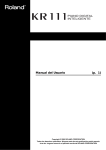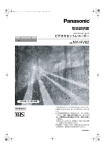Download Roland FP-2 Owner`s manual
Transcript
FP-2_e.book 1 ページ 2004年11月26日 金曜日 午後4時25分 ® Owner’s Manual Thank you, and congratulations on your choice of the Roland Digital Piano FP-2. Main Features Stylish, Light, Compact Design The refined design fits in anywhere; and since it is so lightweight and compact, it’s easy to take the instrument with you wherever you go. Authentic Piano Performances Features high-quality concert grand piano sounds and a Hammer Action keyboard that gives a more realistic piano touch by providing a heavier feel in the low end and a lighter feel in the upper notes. In addition, the FP-2 is equipped with three pedal jacks and comes with a half-damper pedal capable of adjusting the depth of the resonance, combining to allow you to enjoy truly authentic piano performances. Wide Variety of Tones For Use in Many Musical Genres and High-quality Effects The FP-2 offers not just piano sounds, but over 50 different onboard sounds that can be used in a wide variety of musical styles. You can also play Drum Sets with the instrument. Additionally, the high-quality effects allow you to add more richness and expression to the sound. “Session Partner” Lets You Enjoy Playing with a Session-Like Feel 201a Before using this unit, carefully read the sections entitled: “USING THE UNIT SAFELY” and “IMPORTANT NOTES” (p. 2; p. 4). These sections provide important information concerning the proper operation of the unit. Additionally, in order to feel assured that you have gained a good grasp of every feature provided by your new unit, Owner’s manual should be read in its entirety. The manual should be saved and kept on hand as a convenient reference. Enjoy true session-like feel while performing along with a “rhythm” section built upon realistic-sounding “rhythms.” You can specify the “rhythm” chord progression with your left hand, and create original chord progressions as well. Experience a Variety of Performances with Dual and Split Functions Layer two of the FP-2’s many internal tones, play with different tones assigned to the left and right sections of the keyboard, and enjoy many other possibilities in working with Performances. Easy Recording Functions You can easily record your own performances using simple button operations. Includes USB Connector Connect your computer to the FP-2’s USB connector and exchange MIDI data. High-quality Speaker Provided Enjoy listening to powerful, moving performances thanks to the high-quality speaker. “Sound Control” and “Equalizer” for Enriched Sound These functions allow you to correct discrepancies in the tone and adjust the tonal quality to create a fuller sound. Copyright © 2003 ROLAND CORPORATION All rights reserved. No part of this publication may be reproduced in any form without the written permission of ROLAND CORPORATION. FP-2_e.book 2 ページ 2004年11月26日 金曜日 午後4時25分 For the U.K. IMPORTANT: THE WIRES IN THIS MAINS LEAD ARE COLOURED IN ACCORDANCE WITH THE FOLLOWING CODE. BLUE: NEUTRAL BROWN: LIVE As the colours of the wires in the mains lead of this apparatus may not correspond with the coloured markings identifying the terminals in your plug, proceed as follows: The wire which is coloured BLUE must be connected to the terminal which is marked with the letter N or coloured BLACK. The wire which is coloured BROWN must be connected to the terminal which is marked with the letter L or coloured RED. Under no circumstances must either of the above wires be connected to the earth terminal of a three pin plug. USING THE UNIT SAFELY The symbol alerts the user to important instructions or warnings.The specific meaning of the symbol is determined by the design contained within the triangle. In the case of the symbol at left, it is used for general cautions, warnings, or alerts to danger. Used for instructions intended to alert the user to the risk of death or severe injury should the unit be used improperly. Used for instructions intended to alert the user to the risk of injury or material damage should the unit be used improperly. * Material damage refers other adverse effects respect to the home furnishings, as well animals or pets. to damage or caused with and all its to domestic The ● symbol alerts the user to things that must be carried out. The specific thing that must be done is indicated by the design contained within the circle. In the case of the symbol at left, it means that the powercord plug must be unplugged from the outlet. 006 001 • Before using this unit, make sure to read the instructions below, and the Owner’s Manual. .......................................................................................................... 002c • Do not open (or modify in any way) the unit or its AC adaptor. .......................................................................................................... 003 • Do not attempt to repair the unit, or replace parts within it (except when this manual provides specific instructions directing you to do so). Refer all servicing to your retailer, the nearest Roland Service Center, or an authorized Roland distributor, as listed on the “Information” page. .......................................................................................................... 004 • Never use or store the unit in places that are: • Subject to temperature extremes (e.g., direct sunlight in an enclosed vehicle, near a heating duct, on top of heat-generating equipment); or are • Damp (e.g., baths, washrooms, on wet floors); or are • Humid; or are • Exposed to rain; or are • Dusty; or are • Subject to high levels of vibration. .......................................................................................................... 005 • This unit should be used only with a rack or stand that is recommended by Roland (p. 9). .......................................................................................................... 2 The symbol alerts the user to items that must never be carried out (are forbidden). The specific thing that must not be done is indicated by the design contained within the circle. In the case of the symbol at left, it means that the unit must never be disassembled. • When using the unit with a rack or stand recommended by Roland, the rack or stand must be carefully placed so it is level and sure to remain stable. If not using a rack or stand, you still need to make sure that any location you choose for placing the unit provides a level surface that will properly support the unit, and keep it from wobbling. .......................................................................................................... 008c • Be sure to use only the AC adaptor supplied with the unit. Also, make sure the line voltage at the installation matches the input voltage specified on the AC adaptor’s body. Other AC adaptors may use a different polarity, or be designed for a different voltage, so their use could result in damage, malfunction, or electric shock. .......................................................................................................... 008e • Use only the attached power-supply cord. Also, the supplied power cord must not be used with any other device. .......................................................................................................... 009 • Do not excessively twist or bend the power cord, nor place heavy objects on it. Doing so can damage the cord, producing severed elements and short circuits. Damaged cords are fire and shock hazards! .......................................................................................................... FP-2_e.book 3 ページ 2004年11月26日 金曜日 午後4時25分 010 • This unit, either alone or in combination with an amplifier and headphones or speakers, may be capable of producing sound levels that could cause permanent hearing loss. Do not operate for a long period of time at a high volume level, or at a level that is uncomfortable. If you experience any hearing loss or ringing in the ears, you should immediately stop using the unit, and consult an audiologist. .......................................................................................................... 011 • Do not allow any objects (e.g., flammable material, coins, pins); or liquids of any kind (water, soft drinks, etc.) to penetrate the unit. .......................................................................................................... 012b • Immediately turn the power off, remove the AC adaptor from the outlet, and request servicing by your retailer, the nearest Roland Service Center, or an authorized Roland distributor, as listed on the “Information” page when: • The AC adaptor, the power-supply cord, or the plug has been damaged; or • If smoke or unusual odor occurs • Objects have fallen into, or liquid has been spilled onto the unit; or • The unit has been exposed to rain (or otherwise has become wet); or • The unit does not appear to operate normally or exhibits a marked change in performance. .......................................................................................................... 013 • In households with small children, an adult should provide supervision until the child is capable of following all the rules essential for the safe operation of the unit. .......................................................................................................... 014 • Protect the unit from strong impact. (Do not drop it!) .......................................................................................................... 015 • Do not force the unit’s power-supply cord to share an outlet with an unreasonable number of other devices. Be especially careful when using extension cords—the total power used by all devices you have connected to the extension cord’s outlet must never exceed the power rating (watts/amperes) for the extension cord. Excessive loads can cause the insulation on the cord to heat up and eventually melt through. .......................................................................................................... 016 • Before using the unit in a foreign country, consult with your retailer, the nearest Roland Service Center, or an authorized Roland distributor, as listed on the “Information” page. .......................................................................................................... 023 • DO NOT play a CD-ROM disc on a conventional audio CD player. The resulting sound may be of a level that could cause permanent hearing loss. Damage to speakers or other system components may result. .......................................................................................................... 101b • The unit and the AC adaptor should be located so their location or position does not interfere with their proper ventilation. .......................................................................................................... 101c • This (FP-2) for use only with Roland stand FPS11A. Use with other stands is capable of resulting in instability causing possible injury. .......................................................................................................... 102c • Always grasp only the plug on the AC adaptor cord when plugging into, or unplugging from, an outlet or this unit. .......................................................................................................... 103b • At regular intervals, you should unplug the AC adaptor and clean it by using a dry cloth to wipe all dust and other accumulations away from its prongs. Also, disconnect the power plug from the power outlet whenever the unit is to remain unused for an extended period of time. Any accumulation of dust between the power plug and the power outlet can result in poor insulation and lead to fire. .......................................................................................................... 104 • Try to prevent cords and cables from becoming entangled. Also, all cords and cables should be placed so they are out of the reach of children. .......................................................................................................... 106 • Never climb on top of, nor place heavy objects on the unit. .......................................................................................................... 107c • Never handle the AC adaptor or its plugs with wet hands when plugging into, or unplugging from, an outlet or this unit. .......................................................................................................... 108d: Selection • If you need to move the instrument, take note of the precautions listed below. At least two persons are required to safely lift and move the unit. It should be handled carefully, all the while keeping it level. Make sure to have a firm grip, to protect yourself from injury and the instrument from damage. 1 2 3 • Check to make sure the screws securing the unit to the stand have not become loose. Fasten them again securely whenever you notice any loosening. • Disconnect the power cord. • Disconnect all cords coming from external devices. 6 • Remove the music stand. .......................................................................................................... 109b • Before cleaning the unit, turn off the power and unplug the AC adaptor from the outlet (p. 8). .......................................................................................................... 110b • Whenever you suspect the possibility of lightning in your area, disconnect the AC adaptor from the outlet. .......................................................................................................... 118 • Should you remove screws for the stand or the music stand, make sure to put them in a safe place out of children’s reach, so there is no chance of them being swallowed accidentally. .......................................................................................................... 3 FP-2_e.book 4 ページ 2004年11月26日 金曜日 午後4時25分 IMPORTANT NOTES 291a In addition to the items listed under “USING THE UNIT SAFELY” on page 2 and 3, please read and observe the following: Power Supply Maintenance 301 401a • Do not connect this unit to same electrical outlet that is being used by an electrical appliance that is controlled by an inverter (such as a refrigerator, washing machine, microwave oven, or air conditioner), or that contains a motor. Depending on the way in which the electrical appliance is used, power supply noise may cause this unit to malfunction or may produce audible noise. If it is not practical to use a separate electrical outlet, connect a power supply noise filter between this unit and the electrical outlet. 302 • The AC adaptor will begin to generate heat after long hours of consecutive use. This is normal, and is not a cause for concern. • For everyday cleaning wipe the unit with a soft, dry cloth or one that has been slightly dampened with water. To remove stubborn dirt, use a cloth impregnated with a mild, non-abrasive detergent. Afterwards, be sure to wipe the unit thoroughly with a soft, dry cloth. 307 • Before connecting this unit to other devices, turn off the power to all units. This will help prevent malfunctions and/or damage to speakers or other devices. Placement 351 • Using the unit near power amplifiers (or other equipment containing large power transformers) may induce hum. To alleviate the problem, change the orientation of this unit; or move it farther away from the source of interference. 352a • This device may interfere with radio and television reception. Do not use this device in the vicinity of such receivers. 352b • Noise may be produced if wireless communications devices, such as cell phones, are operated in the vicinity of this unit. Such noise could occur when receiving or initiating a call, or while conversing. Should you experience such problems, you should relocate such wireless devices so they are at a greater distance from this unit, or switch them off. 354a • Do not expose the unit to direct sunlight, place it near devices that radiate heat, leave it inside an enclosed vehicle, or otherwise subject it to temperature extremes. Excessive heat can deform or discolor the unit. 355b • When moved from one location to another where the temperature and/or humidity is very different, water droplets (condensation) may form inside the unit. Damage or malfunction may result if you attempt to use the unit in this condition. Therefore, before using the unit, you must allow it to stand for several hours, until the condensation has completely evaporated. 402 • Never use benzine, thinners, alcohol or solvents of any kind, to avoid the possibility of discoloration and/or deformation. Additional Precautions 552 • Unfortunately, it may be impossible to restore the contents of data that was stored in another MIDI device (e.g., a sequencer) once it has been lost. Roland Corporation assumes no liability concerning such loss of data. 553 • Use a reasonable amount of care when using the unit’s buttons, sliders, or other controls; and when using its jacks and connectors. Rough handling can lead to malfunctions. 556 • When connecting / disconnecting all cables, grasp the connector itself—never pull on the cable. This way you will avoid causing shorts, or damage to the cable’s internal elements. 558a • To avoid disturbing your neighbors, try to keep the unit’s volume at reasonable levels. You may prefer to use headphones, so you do not need to be concerned about those around you (especially when it is late at night). 559a • When you need to transport the unit, package it in the box (including padding) that it came in, if possible. Otherwise, you will need to use equivalent packaging materials. 560 • Do not apply undue force to the music stand while it is in use. 561 • Use only the specified expression pedal (EV-5; sold separately). By connecting any other expression pedals, you risk causing malfunction and/or damage to the unit. 562 • Use a cable from Roland to make the connection. If using some other make of connection cable, please note the following precautions. • Some connection cables contain resistors. Do not use cables that incorporate resistors for connecting to this unit. The use of such cables can cause the sound level to be extremely low, or impossible to hear. For information on cable specifications, contact the manufacturer of the cable. 358 • Do not allow objects to remain on top of the keyboard. This can be the cause of malfunction, such as keys ceasing to produce sound. Handling CD-ROMs 801 • Avoid touching or scratching the shiny underside (encoded surface) of the disc. Damaged or dirty CD-ROM discs may not be read properly. Keep your discs clean using a commercially available CD cleaner. 4 FP-2_e.book 5 ページ 2004年11月26日 金曜日 午後4時25分 Contents USING THE UNIT SAFELY ................................................. 2 IMPORTANT NOTES............................................................ 4 Storing Settings (Setup) ....................................................... 33 Selecting Stored Settings ............................................... 33 Panel Descriptions .................................. 6 Chapter 3 Recording a Performance ..... 34 Before You Play ..................................... 8 Making Connections .............................................................. 8 Installing the Music Stand..................................................... 9 Using the stand ....................................................................... 9 Connecting Pedals.................................................................. 9 Turning the Power On and Off .......................................... 10 Adjusting the Sound’s Volume and Brilliance................. 10 Connecting Headphones ..................................................... 10 Chapter 1 Playing the Keyboard .......... 11 Listening to Demo Songs..................................................... 11 Listening to Internal Songs ................................................. 12 Playing Back All Songs Continuously (All Song Play)................................................................ 12 Listening to Each Part Separately ................................ 13 Performing with a Variety of Sounds................................ 14 Performing With Two Layered Tones (Dual Play).......... 15 Changing the Tone variations ...................................... 15 Performing With Different Tones in the Left and Right Sides of the Keyboard (Split Play) ..................................... 16 Changing Tone Group and Tone Variation. .............. 17 Changing the Keyboard’s Split Point.......................... 18 Changing the Volume Balance for Dual Play and Split Play................................................................................ 18 Changing the Keyboard’s Touch ....................................... 19 Changing the Velocity When the Key Touch Is Set to “Fixed” .................................................................. 20 Adding Reverberation to Sounds (The Reverb Effect) ... 21 Changing the Depth of Reverb Effect ......................... 21 Adding a Variety Effects to the Sound.............................. 22 Changing the Depth of Effect....................................... 22 Adding a Spinning Sound to Organ Tones (Rotary Effect)................................................................. 23 Transposing the Key of the Keyboard (Key Transpose).................................................................... 24 Using the Metronome .......................................................... 25 Changing the Tempo ..................................................... 25 Changing the Volume ................................................... 25 Boosting the Low-Frequency Range (Sound Control) .... 26 Changing the Tonal Quality (Equalizer)........................... 26 Chapter 2 Playing Along with Rhythms ................ 27 What is Session Partner? ..................................................... 27 Performing Along With Session Partner........................... 28 Changing the Volume ................................................... 28 Selecting Parts................................................................. 29 Selecting a Rhythm............................................................... 29 Changing a Rhythm’s Tempo............................................. 30 Selecting a Rhythm’s Chord Progression ......................... 30 Performing With the Chord Progression Specified in the Left Hand (Chord Progression off).................................... 31 Recording the Chord Progression (Chord Progression)............................................................. 32 Recording a Performance .................................................... 34 Recording a Performance Using Session Partner ...... 35 Recording Selected Track buttons ............................... 36 Erasing Recorded Performances ........................................ 37 Chapter 4 Other Functions ................... 38 How to Make Settings.......................................................... 38 Changing How the Pedal Effects Are Applied ................ 39 Changing How the Pedals Work ....................................... 39 Changing the Effect Type.................................................... 40 Setting the Part to Which Effects Are Added................... 41 Changing the Pitch of the Lower Tone in Octave Steps (Octave Shift)......................................................................... 41 Tuning to Other Instruments’ Pitches (Master Tuning) . 41 Adjusting the Tuning (Temperament) .............................. 42 Changing the Beat of Metronome ...................................... 42 Setting the Intro and Ending On or Off............................. 43 Fixing a Set Chord Progression .......................................... 43 Setting the Root Note of the Chord Progression.............. 43 Setting the Chord Display On or Off................................. 43 Changing the Equalizer Settings ........................................ 44 Connecting to Audio Equipment ....................................... 44 About the FP-2 Sound Generator....................................... 45 Connecting to the USB Connector ..................................... 45 Connecting MIDI Devices ................................................... 46 Using the V-LINK function................................................. 49 Making the Settings for the USB Driver............................ 50 Restoring the Settings to the Factory Condition (Factory Reset) ...................................................................... 50 Disabling Everything Except Piano Play (Panel Lock) ... 50 Appendices .......................................... 51 Troubleshooting......................................51 Error Messages/Other Messages.............53 Tone List .................................................54 Rhythm Set List .......................................56 Rhythm List.............................................59 Chord Progression Pattern List ................60 Chord Fingering List ................................62 Internal Song List ....................................66 Settings Stored in the Setup ....................68 Easy Operation List .................................69 Main Specifications .................................72 Index......................................................73 5 FP-2_e.book 6 ページ 2004年11月26日 金曜日 午後4時25分 Panel Descriptions Front Panel 1 1 2 3 4 5 [Volume] Knob Adjusts the overall volume level (p. 10). 2 [Balance] Knob Adjusts the volume balance of the Upper and Lower Tones in Dual Play and Split Play (p. 18). 3 [Reverb] Button You can use this to add the characteristic reverberation of a concert hall to what you play (p. 21). In addition, you can hold down this button while pressing [Effects] button to listen demo song (p. 11). 4 [Effects] Button Use this to add a variety of different effects to the sound (p. 22). By holding down this button and pressing the [Transpose] button, you can change the keyboard’s touch sensitivity (p. 19). 5 [Transpose] Button 6 7 9 [Display] Button Press this to change the Internal Song or tempo or Rhythm (p. 12, p. 25, p. 29). Each time you press this button, the tempo, the Rhythm number, and the Song number will be displayed alternately. In addition, you can hold down this button while pressing [-] button to make various different settings (p. 38 to p. 49). 10 [-] [+] Buttons These two buttons are used to modify the values of a variety of settings. Pressing both the [-] and [+] buttons simultaneously returns the setting of a particular item or function to its original value. 11 [ (Metronome)] Button Turns the internal metronome on and off (p. 25). 12 [Start/Stop] Button Switches the Session Partner start or stop (p. 28). Transposes the pitch of the keyboard (p. 24). 13 [Part] Button In addition, you can hold down this button while pressing [Split] button to store the selected functions and states of the buttons, and call up the stored settings (p. 33). Switches the performance parts in Session Partner (p. 29). 6 [Split] Button Allows you to play different tones in the left and right sides of the keyboard (p. 16). 7 Tone Buttons They are used to choose the kinds of sounds (Tone Groups) played by the keyboard (p. 14). 8 Display Displays information such as the song number, Rhythm number, tempo, beat, and parameter settings values. 14 [Chord Progression] Button This turns the Session Partner chord progression on and off. When turned off, chords are specified in the left side of the keyboard (p. 31). 15 [Play/Stop] Button Starts and stops playback of internal songs and recorded performances (p. 12). Used for starting recording of performances (p. 34). 16 [Rec] Button Puts the unit in the state whereby it is ready for recording performances (p. 34). 17 [Sound Control] Button This produces a sound with greater brilliance (p. 26). 18 [Equalizer] Button Switches the equalizer on or off (p. 26). 6 FP-2_e.book 7 ページ 2004年11月26日 金曜日 午後4時25分 Panel Descriptions 8 9 10 11 12 13 14 15 16 17 18 Rear Panel 10 1 1 2 3 USB(MIDI) Connector Use this for connecting a computer to the FP-2 using a USB cable (p. 45). 2 MIDI Connectors Used for connecting external MIDI devices and for sending and receiving MIDI messages (p. 46). 3 Pedal Jacks Accepts connection of the supplied pedal (DP Series), or other suitable pedals (p. 9). 4 Line In Jacks Provide input of the audio signals. Used for connecting audio equipment and other such devices (p. 44). 5 4 6 5 6 7 8 9 [Speaker] Switch This switch turns the internal speaker on/off (p. 44). 7 [Power] Switch This switch turns the unit on/off (p. 10). 8 DC In Jack Connect the supplied AC adaptor here (p. 8). 9 Cord Hook Use this to fix in place the cord from the supplied AC adaptor (p. 8). 10 Phones Jacks A set of headphones can be connected to this jack (p. 10). Line Out Jacks Provide output of the audio signals. Also used for connecting audio equipment and other such devices (p. 44). These allow you to play sounds from the FP-2 through other audio devices. 7 FP-2_e.book 8 ページ 2004年11月26日 金曜日 午後4時25分 Before You Play Making Connections 1. Before you begin making connections, confirm the following. Is the volume level of the FP-2 turned all the way down? Is the power to the FP-2 turned off? 2. Connect the supplied Power Cord to the supplied AC adaptor. fig.00-01 AC adaptor Power cord Power outlet 3. 4. Connect the supplied AC adaptor to the FP-2, and then plug its other end into a power outlet. Loop the AC adaptor cord around the cord hook to fasten it in place. fig.00-02 Rear Panel ground terminal cord hook 927 To prevent the inadvertent disruption of power to your unit (should the plug be pulled out accidentally), and to avoid applying undue stress to the AC adaptor jack, anchor the power cord using the cord hook, as shown in the illustration. Depending on the circumstances of a particular setup, you may experience a discomforting sensation, or perceive that the surface feels gritty to the touch when you touch this device. This is due to an infinitesimal electrical charge, which is absolutely harmless. However, if you are concerned about this, connect the ground terminal (see figure) with an external ground. When the unit is grounded, a slight hum may occur, depending on the particulars of your installation. If you are unsure of the connection method, contact the nearest Roland Service Center, or an authorized Roland distributor, as listed on the “Information” page. Unsuitable places for connection • Water pipes (may result in shock or electrocution) • Gas pipes (may result in fire or explosion) • Telephone-line ground or lightning rod (may be dangerous in the event of lightning) 8 FP-2_e.book 9 ページ 2004年11月26日 金曜日 午後4時25分 Before You Play Installing the Music Stand Connecting Pedals fig.00-03 1. Connect the pedal included with the FP-2 to one of the Pedal jacks. When connected to the Damper jack, the pedal can be used as a damper pedal. 1. Using the supplied screws, attach the music stand to the back of the FP-2 as illustrated. Be sure to use the supplied screws for attaching the music stand. Turn the screws clockwise until they’re held in place–but don’t tighten them yet. 2. Put the music stand between the screws and the FP-2’s body. 3. While supporting the music stand with one hand, secure it in place by turning the screws. When attaching the music stand, support it firmly with one hand to make sure that you don’t drop it. Be careful, so you don’t get your fingers pinched. To remove the music stand, support it with one hand while loosening the screws. After removing the music stand, don’t forget to retighten the screws. * Do not apply excessive force to the installed music stand. Using the stand When connected to Sostenuto(FC1) jack, the pedal can be used as a sostenuto pedal. In addition, it can be set to function as an another works (p. 39, p. 48). When connected to Soft(FC2) jack, the pedal can be used as a soft pedal. In addition, it can be set to function as an another works (p. 39, p. 48). * Unplugging a pedal cord from the unit while the power is on may cause the pedal’s effect to be applied without stopping. The power of the FP-2 must be turned off before inserting or removing a pedal cord. Damper Pedal Use this pedal to sustain the sound. While the pedal is depressed, long lingering reverberations continue to be added to the sound after you release from the keys. The pedal included with the FP-2 functions as a half-damper pedal, which allows you to adjust the amount of resonance. When you depress the damper pedal on an acoustic piano, the sound from the strings that were struck resonates with other strings, adding rich reverberations and broadness to the sound. You can adjust this resonance (sympathetic resonance) when the damper pedal is depressed. * Set the switch on the included pedal to “Continuous” when the pedal is connected. Sostenuto Pedal When using the stand (FPS-11A), be sure to affix the spacers that are provided with the stand, as shown in the figure. fig.00-03 This pedal sustains only the sounds of the keys that were already played when you pressed the pedal. → With the pedal connected to the Sostenuto(FC1) jack, it can be assigned other functions as well. Refer to “Changing How the Pedals Work” (p. 39), “Using the Pedal to Switch Setup (Pedal shift)” (p. 48). Soft Pedal This pedal is used to make the sound softer. Playing with the soft pedal depressed produces a sound that is not as strong as when otherwise played with the equivalent strength. This is the same function as the left pedal of an acoustic piano. → With the pedal connected to the Soft(FC2) jack, it can be assigned other functions as well. Refer to “Changing How the Pedals Work” (p. 39), “Using the Pedal to Switch Setup (Pedal shift)” (p. 48). → By obtaining a second and third pedal, you can then use three pedals simultaneously. If you wish to purchase the optional pedal (DP series), please contact the dealer where you purchased the FP-2. 9 FP-2_e.book 10 ページ 2004年11月26日 金曜日 午後4時25分 Before You Play Turning the Power On and Off * Once the connections have been completed (p. 8), turn on power to your various devices in the order specified. By turning on devices in the wrong order, you risk causing malfunction and/or damage to speakers and other devices. ■ Turning On the Power Adjusting the Sound’s Volume and Brilliance fig.00-08 1. Use the [Volume] knob to adjust the overall 1. Before you switch on the power, turn the volume down all the way by rotating the [Volume] knob. fig.00-05 volume level. Rotating the knob clockwise increases the volume; counterclockwise rotation decreases it. Connecting Headphones 2. Press the [Power] switch on the back of the unit. The power will turn on, and “FP2” appears in the display. After a few seconds, the unit becomes operable and playing the keyboard produces sound. Connecting headphones allows you to enjoy playing anytime, even at night, without concern. * Headphones are not included. Consult your Roland dealer if you want to purchase. fig.00-09 fig.00-06 Rear Panel Lower Position ON * This unit is equipped with a protection circuit. A brief interval (a few seconds) after power up is required before the unit will operate normally. 3. Adjust the volume to obtain the proper volume 1. Plug the headphones into the Phones jack at the level. rear of the piano. ■ Turning Off the Power 1. Before switching the power off, turn the volume all the way down by rotating the [Volume] knob. fig.00-05 Use the [Volume] knob on the FP-2 to adjust the volume of the headphones. * Make sure to use stereo headphones. * Make sure to use only Roland headphones. Headphones from other manufacturers may be unable to provide sufficient volume. 2. Press the [Power] switch on the back of the unit. The power is switched off. fig.00-07 Rear Panel Upper Position ON 10 Some Notes on Using Headphones • To prevent damage to the cord, handle the headphones only by the headset or the plug. • The headphones may be damaged if the volume is too high when they are plugged in. Lower the volume on the FP-2 before plugging in the headphones. • To prevent possible auditory damage, loss of hearing, or damage to the headphones, the headphones should not be used at an excessively high volume. Use the headphones at a moderate volume level. FP-2_e.book 11 ページ 2004年11月26日 金曜日 午後4時25分 Chapter 1 Playing the Keyboard Listening to Demo Songs Now, try listening to demo songs. The FP-2 comes with eight demo songs. The six Tone buttons, the [Start/Stop] button, and the [Play/Stop] button are each assigned one demo song. Button Indication Composer/Copyright Piano Pno Masasi & Kazuko Hirashita / © 2003 Roland Corporation E.Piano E.Pn Masasi & Kazuko Hirashita / © 2003 Roland Corporation Organ OrG Masasi & Kazuko Hirashita / © 2003 Roland Corporation Guitar/Bass Gtr Masasi & Kazuko Hirashita / © 2003 Roland Corporation Strings/Pad Str Masasi & Kazuko Hirashita / © 2003 Roland Corporation Voice/GM2 Sct © 2003 Roland Corporation Start/Stop SP Play/Stop SnG NOTE All rights reserved. Unauthorized use of this material for purposes other than private, personal enjoyment is a violation of applicable laws. NOTE John Maul / © 2003 Roland Corporation Masasi & Kazuko Hirashita / © 2003 Roland Corporation No MIDI data for the music that is played will be output. fig.01-01 1,4 1. 2,3 2,3 Hold down the [Reverb] button and press the [Effects] button. The indicators for the Tone and [Start/Stop] and [Play/Stop] buttons flash in red. The following appears in the display. fig.01-03 2. The demo song cannot be played back while recorded performance data remains in the FP-2’s memory. Press [Rec] button to delete the performance data (p. 13). Press one of the flashing buttons other than the [Reverb] or the [Effects] button to select the song. Songs play back continuously. The button for the song currently being played back flashes on and off. When playback of the last song is reached, playback continues by returning to the first song and playing that again. 3. 4. 2,3 Press a button not assigned to a demo song to exit Demo mode. To stop playback, press the flashing button. Press the [Reverb] button or the [Effects] button to exit Demo mode. The indicators return to their previous state. 11 FP-2_e.book 12 ページ 2004年11月26日 金曜日 午後4時25分 Chapter 1 Playing the Keyboard Listening to Internal Songs For more on internal song names, refer to “Internal Song List” (p. 66). Now, try listening to Internal songs. The FP-2 comes with sixty five internal songs. fig.01-01 1 1. 2 3,4 Press the [Display] button several times, getting its indicator to light in green. The following appears in the display. fig.01-02 Pressing the [Display] button alternately displays the tempo, the currently selected Rhythm number (indicated by an initial ”r“), and the currently selected Song number (indicated by an initial ”S“). Press to light in green 2. 3. Press the [-] or [+] button to select the song. Press the [Play/Stop] button. button indicator Red Rhythm number Orange Tempo Green Song number The song will begin playing back. The selected song is played to the end, and then playback stops. 4. To stop playback, press the [Play/Stop] button once more. The next time you press the [Play/Stop] button, the song that was stopped is played from the beginning. ■ Playing Back All Songs Continuously (All Song Play) Listening to all of internal songs repeatedly played back in succession is known as “All Song Play.” Only the display of the tempo and rhythm number alternates when you press the [Display] button while performing with Session Partner. fig.01-06 1 1. Hold down the [Display] button and press the [Play/Stop] button. Songs play back continuously. When playback of the last song is reached, playback continues by returning to the first song and playing that again. 2. To stop playback, press the [Play/Stop] button. All Song Play is exited when the performance is stopped. The next time you press the [Play/Stop] button, the song that was stopped is played. 12 2 About the Display of the Internal Songs USr (User)—Stores recorded Performances (for more on recording →p. 34). When “S.” is added— Indicates one of the piano songs FP-2_e.book 13 ページ 2004年11月26日 金曜日 午後4時25分 Chapter 1 Playing the Keyboard When the following appears in the display If there is any performance data stored in the FP-2’s memory, the following appears in the display. fig.01-03 flash Until you erase the performance data, you cannot play back an internal song. To erase the performance data and play back the internal song, press the [Rec] button. If you don’t want to erase the song, press the [Play/Stop] button. ■ Listening to Each Part Separately With the internal songs, you can select the performance part that is to be played back. You can also practice each hand separately while playing along with the song. While pressing down the [Play/Stop] button, the Track button for the part being played back lights in green. The performance data is assigned to the Track buttons as shown below. fig.01-05 Left-hand Part 1. 2. Right-hand Part Select the song to be played back (p. 12). Hold down the [Play/Stop] button and press either [Part] button or [Chord Progression] button to select the part for which you want the sound to not be played. The indicator on the selected button goes out. The sound for the performance part selected in Step 2 is not played. Changing the song cancels the mute setting. Temporarily preventing the sounds of a specified part from playing is called “muting.” 3. Hold down the [Play/Stop] button and press the button selected in Step 2. The sound of the muted part is then played. 4. Press the [Play/Stop] button to stop playback. 13 FP-2_e.book 14 ページ 2004年11月26日 金曜日 午後4時25分 Chapter 1 Playing the Keyboard Performing with a Variety of Sounds The FP-2 features over 300 different internal sounds, allowing you to enjoy performing with sounds suitable for many different types of music. These onboard sounds are called “Tones.” The Tones are divided into six different groups, each of which is assigned to a different Tone button. The Tone “Grand Piano 1” is selected when the instrument’s power is turned on. fig.01-07 1 1. 2 Press one of the Tone buttons to choose a Tone Group. You’ll hear the Tone assigned to Tone number 1 in the selected Tone Group. Try fingering the keyboard. The Tone number appears in the display. fig.01-08 2. Press the [-] or [+] button to select a Tone from the Tone Group. The Tone you’ve selected is heard when you finger the keyboard. The next time you choose this Tone button, the tone you’ve selected here is played. 14 For more on Tones, refer to “Tone List” (p. 54) FP-2_e.book 15 ページ 2004年11月26日 金曜日 午後4時25分 Chapter 1 Playing the Keyboard Performing With Two Layered Tones (Dual Play) You can play two different sounds from a single key at the same time. This method of performance is called “Dual Play.” Example: Try Layering Piano and String Tones fig.01-09 1 1. Hold down the [Piano] button and press the [Strings/Pad] button. The indicators for both buttons light. Try fingering the keyboard. Both the piano and string sounds play. Pressing two Tone buttons at the same time in this manner activates Dual Play. Of these two selected tones, the one for the Tone button you pressed first is called the “Upper Tone,” and the one for the Tone button you pressed after that is called the “Lower Tone.” The Tone button’s indicator lights in red for the Upper Tone, and in orange for the Lower Tone. fig.01-10 red Upper Tone You can vary the volumelevel balance of the two tones. Take a look at “Changing the Volume Balance for Dual Play and Split Play” (p. 18). orange Lower Tone Here, the piano tone is the Upper Tone and the strings tone is the Lower Tone. 2. You can change the pitch of the Lower Tone an octave at a time. Refer to “Changing the Pitch of the Lower Tone in Octave Steps (Octave Shift)” (p. 41). To exit Dual Play, press either Tone button. Now, only the tone of the button you just pressed is sounded. ■ Changing the Tone variations Changing the Upper Tone Variations Press the [-] or [+] button. Although when you press the pedal while in Dual Play, the effect is applied to both tones, you can set the FP-2 so that the effect is not applied to the Lower Tone. Refer to “Changing How the Pedal Effects Are Applied” (p. 39). Changing the Lower Tone Variations Hold down the Tone button for the Lower Tone, and press the [-] or [+] button. 15 FP-2_e.book 16 ページ 2004年11月26日 金曜日 午後4時25分 Chapter 1 Playing the Keyboard Performing With Different Tones in the Left and Right Sides of the Keyboard (Split Play) Performing with the keyboard divided at a certain key into a left side and a right side is called “Split Play,” and the point at which the keyboard is divided is called the “split point.” In Split Play, you can have a different tone sound in the left and right sides. When the instrument is turned on, the split point is set to “F 3.” The split point key is included in the left side. While in Split Play, a sound played in the right side is called an “Upper Tone,” and the sound played in the left side is called a “Lower Tone.” You can specify which part is to have priority when the effects assigned to the Upper Tone and Lower Tone differ. Refer to “Setting the Part to Which Effects Are Added” (p. 41). Example: Let’s try split play with the piano tones. fig.01-11 2,3 1 1. Press the [Piano] button. Now, the piano tone is selected. 2. Press the [Split] button, getting its indicator to light. The keyboard is divided into upper and lower sections. fig.01-12 F 3 (Split Point) Lower Tone You can vary the volumelevel balance of the two tones. Take a look at “Changing the Volume Balance for Dual Play and Split Play” (p. 18). Upper Tone The right-hand section of the keyboard plays piano tone, and the left-hand section plays A. Bass+Ride tone. You can play a tone for the right side (the Upper Tone) before splitting the keyboard. The Tone button’s indicator lights in red for the Upper Tone, and in green for the Lower Tone. red Upper Tone 3. green Lower Tone To exit Split Play, press the [Split] button once more. The [Split] button’s indicator light goes out and the upper tone becomes the tone for the entire keyboard. 16 When you switch from Dual Play (p. 15) to Split Play, the Upper Tone used in Dual Play is selected as the Upper Tone for Split Play. FP-2_e.book 17 ページ 2004年11月26日 金曜日 午後4時25分 Chapter 1 Playing the Keyboard ■ Changing Tone Group and Tone Variation. Changing the Upper Tone 1. Press the Tone button to choose a Tone Group. 2. Press the [-] or [+] buttons to select the Tones. Changing the Lower Tone 1. 2. Hold down the [Split] button and press the Tone button to choose a Tone Group. When the tone of the same Tone button is selected for both the Upper and Lower Tones, the indicator for Tone button flash in green while the [Split] button is held down. Hold down the [Split] button and press the [-] or [+] buttons to select a Tones. While holding down... Press Press You can change the pitch of the Lower Tone an octave at a time. Refer to “Changing the Pitch of the Lower Tone in Octave Steps (Octave Shift)” (p. 41). For more on selecting tones, refer to “Performing with a Variety of Sounds” (p. 14). 17 FP-2_e.book 18 ページ 2004年11月26日 金曜日 午後4時25分 Chapter 1 Playing the Keyboard ■ Changing the Keyboard’s Split Point You can change the location where the keyboard is divided (the split point) within the range of B1 through B6. This is set to “F 3” when the instrument is turned on. This setting remains in effect until you turn off the power. fig.01-14 F3 B1 1. B6 Hold down the [Split] button and press a key set as the split point. The key you pressed becomes the split point, and appears in the display. The key being used as the split point belongs to the left-hand section of the keyboard. When you release the [Split] button, you return to the previous screen. Changing the Volume Balance for Dual Play and Split Play You can change the volume balance of the Upper and Lower Tones in Dual Play (p. 15) and Split Play (p. 16). fig.01-15 1. 18 Use the [Balance] knob to adjust the volume balance. The name of the key acting as the split point is indicated in the display, as shown below. Display C d_ d E_ Letter name C D D E Display E F F G Letter name E F F G Display A_ A b_ b Letter name A A B B FP-2_e.book 19 ページ 2004年11月26日 金曜日 午後4時25分 Chapter 1 Playing the Keyboard Changing the Keyboard’s Touch You can change the touch sensitivity, or response of the keys. When the instrument is turned on, this is set to “N (Normal).” fig.01-17 1,3 1. 2 Hold down the [Effects] button and press the [Transpose] button. The indicators for the [Transpose] and [Reverb] buttons flash in red. NOTE With certain sounds, the touch may not change. The currently selected keyboard touch appears in the display. fig.01-18 2. Press the [-] or [+] buttons to select the touch. Indicate Description OFF (Fixed) The sound plays at one set volume, regardless of the force used to play the keys. -L(Light) A light keyboard touch is selected. You can achieve fortissimo (ff) play with a less forceful touch than usual, so the keyboard feels lighter. This setting makes it easy to play, even for children. -N-(Normal) -H(Heavy) 3. This sets the standard keyboard touch. You can play with the most natural touch. This is the closest to the touch of an acoustic piano. Here, a heavy keyboard touch is selected. You have to finger the keyboard more forcefully than usual in order to play fortissimo (ff), so the keyboard touch feels heavier. Dynamic fingering adds even more feeling to what you play. Press the [Effects] button or the [Transpose] button. The indicators return to their previous state. 19 FP-2_e.book 20 ページ 2004年11月26日 金曜日 午後4時25分 Chapter 1 Playing the Keyboard ■ Changing the Velocity When the Key Touch Is Set to “Fixed” This sets the velocity the sound will have when the keyboard touch is set to “Fixed (p. 19).” 1. Hold down the [Effects] button and press the [Transpose] button. The indicators for the [Transpose] and [Reverb] buttons flash in red. 2. Hold down the [Effects] button and the [Transpose] button, and press the [-] or [+] button to change the velocity. You can set this to any value from 1 to 127. While holding down... 3. Press the [Effects] button or the [Transpose] button. The indicators return to their previous state. 20 Press FP-2_e.book 21 ページ 2004年11月26日 金曜日 午後4時25分 Chapter 1 Playing the Keyboard Adding Reverberation to Sounds (The Reverb Effect) You can apply a reverb effect to the notes you play on the keyboard. With the reverb effect, you obtain a pleasant reverberation, making it sound as if you were performing in a concert hall or similar space. fig.01-21 1,2 1. Press the [Reverb] button, getting its indicator to light. Try fingering the keyboard. The reverb effect is applied to the entire tone. 2. The eliminate the Reverb effect, press the [Reverb] button once more, extinguishing the indicator. NOTE You cannot make separate reverb effect depth settings for each individual tone. ■ Changing the Depth of Reverb Effect You can select from ten levels of depth for the reverb effect. 1. Hold down the [Reverb] button and press the [-] or [+] button. NOTE The selected depth for the reverb effect appears in the display. While holding down... You cannot change reverb effect depth of Session Partner, Demo songs, and Internal song. Press 21 FP-2_e.book 22 ページ 2004年11月26日 金曜日 午後4時25分 Chapter 1 Playing the Keyboard Adding a Variety Effects to the Sound In addition to reverb, you can apply a variety of changes to the FP-2’s sounds. These are referred to as “effects.” With the FP-2, you can select from ten different effect types. NOTE Effects may not be applied with some of sounds. With the factory default settings, effects have been preselected for each tone. fig.01-19 1,2 1. Press the [Effects] button, getting its indicator to light. Try fingering the keyboard. The effect is applied to the currently selected tone. 2. To remove the effect, press the [Effects] button once more, extinguishing the indicator. ■ Changing the Depth of Effect You can select from ten levels of depth for the effect. 1. Hold down the [Effects] button and press the [-] or [+] button. The depth for the effect being applied to the currently selected tone appears in the display. Some tones initially have effect applied. Selecting such a tone makes the [Effects] button’s indicator light up automatically. You can specify which part is to have priority when the effects assigned to the Upper Tone and the Lower Tone differ. Refer to “Setting the Part to Which Effects Are Added” (p. 41). NOTE While holding down... Press You cannot change the levels of depth for the rotary effect. The next time you choose the same tone, the effect with the depth you’ve selected here is applied. You can change the effect type. Refer to “Changing the Effect Type” (p. 40). 22 FP-2_e.book 23 ページ 2004年11月26日 金曜日 午後4時25分 Chapter 1 Playing the Keyboard ■ Adding a Spinning Sound to Organ Tones (Rotary Effect) The Rotary effect is applied to some Organ tones you can select with the [Organ] button. When one of these tones is selected, you can use the [Effects] button to change the speed of the rotary effect. What the rotary effect does is to add a “spinning” effect similar to the sound of an organ using a rotating speaker. 1. Press the [Organ] button and select the organ tone. To prevent the Rotary effect from being applied, select an effect type other than the Rotary effect and then remove the effect. Refer to “Changing the Effect Type” (p. 40). When a tone that has the Rotary effect added is selected, the [Effects] button’s indicator flashes or blinks in green. 2. Each time pressing the [Effects] button, switch the speed of the rotary effect between rapid and slow rotation. When the [Effects] button’s indicator flashes, a more rapid rotary effect is applied. When the [Effects] button’s indicator blinks, a slower rotary effect is applied. 23 FP-2_e.book 24 ページ 2004年11月26日 金曜日 午後4時25分 Chapter 1 Playing the Keyboard Transposing the Key of the Keyboard (Key Transpose) You can transpose the key of a performance without having to shift the position of your fingers on the keyboard. This feature is called “Key Transpose.” This lets you take a song in a difficult key with lots of sharps ( ) and flats ( ) and play it in a key with fingering that’s easier for you. This is handy when playing accompaniment to a song, to match what you play to the pitch of the singer’s voice. fig.01-23 1 1. Press the corresponding key Hold down the [Transpose] button and press the key corresponding to the tonic of the desired key. The Key Transpose settings value continues to appear in the display while the [Transpose] button is held down. With the [Transpose] button held down, you can change the value, even by pressing the [-] or [+] button. The available range is -6–0–5. When you release the [Transpose] button, you return to the previous screen. Example: Playing a Song in the Key of E Major After Transposition to C Major Hold down the [Transpose] button and press the E key (since E is the tonic). Counting from C as a reference point, one moves up four keys, including the black keys, to reach E, thus “4” appears in the display. fig.01-25 24 By holding down the [Transpose] button and pressing both the [-] and [+] buttons simultaneously, the setting returns to its original value(0). FP-2_e.book 25 ページ 2004年11月26日 金曜日 午後4時25分 Chapter 1 Playing the Keyboard Using the Metronome Here’s how you can make use of the metronome. fig.02-01 1,2 1. Press the [ sound. (Metronome)] button to have the metronome The [ (Metronome)] button’s indicator flashes in red and green in time with the beat selected at that time. The indicator lights in red on the downbeats, and in green on weak beats. 2. To stop the metronome, press the [ again. (Metronome)] button ■ Changing the Tempo 1. Press the [Display] button, getting its indicator to light in orange. The tempo is displayed. fig.02-02 Pressing the [Display] button alternately displays the tempo, the currently selected Rhythm number (indicated by an initial ”r“), and the currently selected Song number (indicated by an initial ”S“). button indicator Red Rhythm number Orange Tempo Green Song number Only the display of the tempo and rhythm number alternates when you press the [Display] button while performing with Session Partner. Press to light in orange 2. Press the [-] or [+] button to adjust the tempo. You can change the beat of metronome. Refer to p. 42. ■ Changing the Volume The volume of the metronome can be adjusted, with ten volume levels available. This is set to “5” when the instrument is turned on. 1. While holding down the [ [-] or [+] button. (Metronome)] button, press the The currently selected metronome volume is displayed. fig.02-04 Press While holding down... 25 FP-2_e.book 26 ページ 2004年11月26日 金曜日 午後4時25分 Chapter 1 Playing the Keyboard Boosting the Low-Frequency Range (Sound Control) Switching on the Sound Control function suppresses differences in volume for a more consistent sound. This is set to ON when the power is turned on. 2 1. 2. Press the [Sound Control] button, getting its indicator to light. While holding down the [Sound Control] button, press the [-] or [+] button to change the type. Display 3. Description 1 Gives a consistent, well-balanced sound from the low- to the high-frequency ranges. 2 This further boosts the high-frequency range. 3 This type particularly boosts the bass range. To remove this function, press the [Sound Control] button once more, extinguishing the indicator. Changing the Tonal Quality (Equalizer) 1,3 1 is selected when the power is turned on. NOTE Sounds may become distorted with certain tones. NOTE The Sound Control and equalizer functions are not applied to the sounds of external devices connected to the Line In jacks and the MIDI connectors. You can use the equalizer to adjust the tonal quality. 1,2 1. Press the [Equalizer] button. The indicators for the [Equalizer] button lights in green, and the tonal quality is changed. 2. 26 To remove this function, press the [Equalizer] button once more, extinguishing the indicator You can make more exacting changes to the equalizer settings. Refer to p. 44. FP-2_e.book 27 ページ 2004年11月26日 金曜日 午後4時25分 Chapter 2 Playing Along with Rhythms What is Session Partner? “Session Partner” Lets You Enjoy Playing with a Session-Like Feel “Session Partner” is an easy-to-use function that plays accompaniment in a variety of musical styles. Playing along with this accompaniment, with its realistic sounds, gives you the feel that you are playing live with a band backing you. For example, playing with “Session Partner” instead of using the metronome always lets you practice the piano with something different. You can also change the accompaniment as you like to suit whatever you are playing. By changing the chords and Rhythms, even while playing the same melody, you can easily create all kinds of new arrangements. We encourage you to enjoy the variety of performance options open to you by using the “Session Partner” feature. What You Can Do With “Session Partner” “Session Partner” lets you mainly do the following things. • Play piano with a session-like feel along with Rhythms while the chord progression continues automatically (p. 28). • Play the piano to provide your own accompaniment as you specify chords with the left hand (the left part of the keyboard) (p. 31). • Enjoy freer piano performances using your own original chord progressions (p. 32). “Session Partner” lets you add accompaniment with the “rhythms” and performance parts you select. You can play intros, endings, and fill-ins (short phrases inserted at transition points in the song) by pressing buttons as you play the keyboard. What are the FP-2’s “Rhythms?” The FP-2 features internal “Rhythms” complementing Pops, Jazz, and other various musical genres. “Rhythms,” or combinations of elements from a musical genre that recreate the mood or signature sound of a particular style, form the foundation of the accompaniment used in “Session Partner.” A “Rhythm” is composed from the following three items. • Drum Part • Bass Part • Chord Part You can select the part to be played with the [Part] button. 27 FP-2_e.book 28 ページ 2004年11月26日 金曜日 午後4時25分 Chapter 2 Playing Along with Rhythms Performing Along With Session Partner fig.02-05 1,2 Now, let’s try performing along with Session Partner. Since a wide variety of musical genres is provided, be sure to use a Rhythm that best suits the song you are performing. Please refer to “Selecting a Rhythm” (p. 29). 1. Press the [Start/Stop] button. The [Start/Stop] button’s indicator lights in red, and the intro begins to play. After the intro is played, the light’s color changes to green. The chord progression advances automatically, freeing you up to play the melody. 2. For more information on the different Rhythm types, refer to “Rhythm List” (p. 59). When you press the [Start/Stop] button once more, the ending is played, and the Rhythm stops. While the ending is being played, the [Start/Stop] button’s indicator lights in red. When the Rhythm stops, the [Start/Stop] button’s indicator goes out. Additionally, when the [Start/Stop] button’s indicator is lit in red, if you then press the [Start/Stop] button once more, you can immediately stop the intro or ending, even when while these are being played. You can set the Chord display on or off (p. 43). You can also specify the chords to be played in a Rhythm. For details, refer to “Performing With the Chord Progression Specified in the Left Hand (Chord Progression off)” (p. 31). ■ Changing the Volume fig.02-05 You can change the chord progression patterns. Refer to “Selecting a Rhythm’s Chord Progression” (p. 30). Press 1. 28 While holding down... While holding down the [Part] button, press the [-] or [+] button. You can press the [Start/ Stop] button to finish without playing an Intro or Ending. Refer to “Setting the Intro and Ending On or Off” (p. 43). FP-2_e.book 29 ページ 2004年11月26日 金曜日 午後4時25分 Chapter 2 Playing Along with Rhythms ■ Selecting Parts You can select the part to be played. 1. Press the [Part] button. The part or group of parts enabled for performance changes each time you press the [Part] button, as shown below. Indicator Lit in red Lit in orange Lit in green When you press the [Part] button, the volume level of session partner is displayed. Part Drum, Bass, Chord Drum, Bass Drum For more information on the different Rhythm type, refer to “Rhythm List” (p. 59). Selecting a Rhythm Now, try changing the Rhythm being performed. fig.02-09 1 1. 2 Press the [Display] button, getting its indicator to light in red. The Rhythm number is displayed. Rhythm numbers are indicated by an “r” before the number. fig.02-10 Press to light in red 2. Press the [-] or [+] button to select the Rhythm. Changing Rhythms As You Perform If you change Rhythms while a Rhythm is being played, the selected Rhythm begins after the fill-in is played. What’s a “Fill In”? A short improvisational phrase inserted at the bar line is called a “Fill In.” The phrase best suited to the selected Rhythm is played. Pressing the [Display] button alternately displays the tempo, the currently selected Rhythm number (indicated by an initial ”r“), and the currently selected Song number (indicated by an initial ”S“). button indicator Red Rhythm number Orange Tempo Green Song number Only the display of the tempo and rhythm number alternates when you press the [Display] button while performing with Session Partner. 29 FP-2_e.book 30 ページ 2004年11月26日 金曜日 午後4時25分 Chapter 2 Playing Along with Rhythms Changing a Rhythm’s Tempo The FP-2 has an optimal tempo for each Rhythm. You can change the tempo of the selected Rhythm. Furthermore, you can change the tempo as the Rhythm is being played. fig.02-08 1 1. 2 Press the [Display] button, getting its indicator to light in orange. The tempo is displayed. Pressing the [Display] button alternately displays the tempo, the currently selected Rhythm number (indicated by an initial “r”), and the currently selected Song number (indicated by an initial “S”). 2. Press the [-] or [+] buttons to adjust the tempo. The tempo can be changed within the range from If you change the Rhythm during Session Partner play, the tempo won’t change. At such times, you can set it to the optimal tempo by getting the tempo to appear in the display, then pressing the [-] and [+] buttons at the same time. 20 ~ 250. When the [Start/Stop] button is pressed, the Rhythm is played at the selected tempo. When the tempo is displayed, you can set it to the optimal tempo to appear in the display, then pressing the [-] and [+] buttons at the same time. Selecting a Rhythm’s Chord Progression The FP-2 has an optimal chord progression pattern for each Rhythm. When playing the Chord Part while performing, the chord progression is automatic. You can change the chord progression pattern if you want. For more information on chord progression patterns, refer to the “Chord Progression Pattern List” (p. 60). You can change the root note of the first chord. refer to “Setting the Root Note of the Chord Progression” (p. 43). fig.02-08 1 1. Hold down the [Chord Progression] button and press the [-] or [+] button to change the chord progression pattern. The currently selected chord progression pattern number is displayed. fig.02-11 Recorded chord progression patterns are saved to “ .” You can select “ ” patterns by pressing the [-] button when pattern number 1 is displayed. 30 FP-2_e.book 31 ページ 2004年11月26日 金曜日 午後4時25分 Chapter 2 Playing Along with Rhythms Performing With the Chord Progression Specified in the Left Hand (Chord Progression off) NOTE Performing with the keyboard divided at a certain key into a left side and a right side is called “Split Play.” While in Split Play, you can use the left side to specify chords instead of using it to play the Lower Tone. When specifying the chords in the left part of the keyboard, Dual Play (p. 15) is disabled in the right part. fig.02-13 3 1. Press the [Chord Progression] button, getting its indicator to go out. The [Split] button’s indicator lights up. The indicator for the [Start/Stop] button flashes in red, and the FP-2 is put into standby mode. 2. The chord is specified with a key in the left part of the keyboard, and the Rhythm begins. 1,4 You can specify chords simply with your finger, even without playing the keys for all the chords’ constituent notes. For more information about chord fingering, refer to the “Chord Fingering List” (p. 62). fig.02-14 F 3 (Split point) The range specified a chord Specify the chord in the left part of the keyboard, and perform the melody in the right side. It is not necessary to continue holding down the keys for chords in the left side. Even after you release the key, the same chord continues until the next chord is played. When specifying chords, sounds from the left side of the keyboard are not played. 3. To stop the Rhythm, press the [Start/Stop] button. After the ending is done, the performance stops. The indicator for the [Start/Stop] buttons then start flashing in red, and the FP-2 is put into standby mode. 4. The button’s indicator does not go out when you press the [Split] button here. At this point, you can perform with the Lower Tone while specifying chords in the left part of the keyboard.When you press the [Split] button once more, the button’s indicator does go out, and you can perform while specifying chords over the entire keyboard. To exit, press the [Chord Progression] button. The point at which the keyboard is divided is called the “split point”; you can also change this split point. For more information, take a look at “Changing the Keyboard’s Split Point” (p. 18). 31 FP-2_e.book 32 ページ 2004年11月26日 金曜日 午後4時25分 Chapter 2 Playing Along with Rhythms Recording the Chord Progression (Chord Progression) You can listen to a wide variety of styles with a favorite chord progression. Refer to “Fixing a Set Chord Progression” (p. 43). You can save a chord progression you’ve specified using the left-hand section of the keyboard. fig.02-15 3 1. Hold down the [Chord Progression] button and press the [Rec] button. The [Chord Progression] and the [Rec] buttons’ indicator flashes in red, the [Start/Stop] button’s indicator flashes in orange, and the FP-2 is put into recording standby. The “UCP (User Chord Progression)” appears in the display. fig.02-16 1 Press the [Chord Progression] button or the [Rec] button to exit from recording standby. Recorded chord progression patterns are saved to “ You can select “ 2. The chord is specified with a key in the left part of the keyboard, and the Rhythm begins. The chord being played is indicated in the display. You can store up to sixteen chords. 3. Recording stops when the performance exceeds eight measures or when you press the [Start/Stop] button. Changing the Stored Measure Count You can change the number of measures recorded for the chord progression. This is set to eight measures when the FP-2 is turned on. Measure counts of “4/8/12/16” can be selected. 1. Hold down the [Chord Progression] button and press the [Rec] button. The “UCP (User Chord Progression)” appears in the display. 2. 3. 4. 32 .” ” patterns by pressing the [-] button when pattern number 1 is displayed. NOTE The song may not play back correctly if the performance is played with a different beat than the one used in recording the original chord progression. NOTE You can store up to sixteen chords. Regardless of the number of measures set, recording stops when the seventeenth chord is specified. Press the [-] or [+] button to select measure counts. The chord is specified with a key in the left part of the keyboard, and the Rhythm begins. Press the [Start/Stop] button to stop recording. The recorded chord progression will be discarded as soon as the power is turned off. If you want to keep it, you’ll need to save the Setup (p. 33). FP-2_e.book 33 ページ 2004年11月26日 金曜日 午後4時25分 Chapter 2 Playing Along with Rhythms Storing Settings (Setup) You can save favorite combinations of Tone settings, settings for dual and split play, Session Partner settings, and the like as a “Setup.” Once saved in this way, you can instantaneously switch the instrument to the desired group of settings simply by calling up the Setup. You can store up to 6 different Programs. The Setup contains stored and unstored settings. Refer to “Settings Stored in the Setup” (p. 68). The recommended settings were stored in the instrument when it shipped from the factory. fig.02-15 1 1. Hold down the [Transpose] button and the [Split] button, and press the ether Tone button. The pressed Tone button and the display flash, and the current settings are stored. ■ Selecting Stored Settings 1. Press the [Transpose] button and the [Split] button, getting these indicator to light. The Tone button’s indicator flashes in green. 2. Press the Tone button to which the settings you want to call up have been stored. Only the indicator on the selected button flashes in green. 33 FP-2_e.book 34 ページ 2004年11月26日 金曜日 午後4時25分 Chapter 3 Recording a Performance You can easily record your performances. You can play back a performance you have recorded to check what and how you played, and play melodies on the keyboard along with prerecorded accompaniment using the Rhythm. Notes Regarding Recording • Only one song can be recorded. With second or later recordings, the previously recorded song is erased as the new material is recorded. When recording a new performance, it is probably a good idea to erase the previously recorded performance first (p. 37). To Record Without Erasing the Previously Recorded Performance... 1st Pass 2nd Pass The first Performance is preserved • Recorded performances are erased when the power is turned off. Recording a Performance This records only what you play on the keyboard, without using the Session Partner. fig.03-01 3 1. 2. 3. 4. 1 2 4 Press the [Display] button, getting its indicator to light in green. Press the [-] button to display the “USr.” Select the Tone to be played (p. 14). If necessary, sound the metronome. 6,8 7 5 Pressing the [Display] button alternately displays the tempo and the currently selected Rhythm number (indicated by an initial “r”), and the Song number (indicated by an initial “S”). While listening the metronome, select the tempo and beat of the song (p. 25). 5. Press the [Rec] button. The [Rec] button’s indicator lights, the [Play/Stop] button’s indicator begins flashing, and the FP-2 is put into recording standby. 6. Press the [Play/Stop] button or play a key on the keyboard to begin recording. Press the [Play/Stop] button, and after two measures of count sound, You can save recorded songs to an external sequencer. Refer to “Connecting to the USB Connector” (p. 45) and “How to Enjoy MIDI” (p. 46). recording begins. Recording starts when you start playing the keyboard (without pressing any button). In this case, a count is not sounded. During the count-in, the count measure is indicated in the display as “-2” then “-1.” 34 FP-2_e.book 35 ページ 2004年11月26日 金曜日 午後4時25分 Chapter 3 Recording a Performance 7. Press the [Rec] button or the [Play/Stop] button to stop recording. The indicators for the [Rec] and [Play/Stop] buttons are extinguished, and recording stops. the “ Listening to the Recorded Performance 8. About “USr” in the Display When recording is stopped, ” indication changes to “ ” in the display. The “.” in the display indicates that there is Performance material already recorded. Press the [Play/Stop] button. Press the [Play/Stop] button again, and playback stops. ■ Recording a Performance Using Session Partner You can also easily record session performances to the session partner. fig.03-02 3 1. Select the Tone or Rhythm to be played (p. 28-p. 32). 2. Press the [Rec] button. The [Rec] button’s indicator lights up, the [Play/Stop] button’s indicator flashes, and the FP-2 is put into recording standby. 3. Recording starts when you begin the performance with Session Partner (p. 28, p. 31). The Rhythm starts to play, while simultaneously recording begins. 4. The demo song cannot be played back while recorded performance data remains in the FP-2’s memory. Press [Rec] button to delete the performance data (p. 13). For more on selecting tone and Rhythm, refer to p. 14 and p. 29. Press the [Play/Stop] button to stop recording. Listening to the Recorded Performance 5. 4,5 2 Press the [Play/Stop] button. Press the [Play/Stop] button again to stop playback. For more information on the different Rhythm and Chord progression pattern, refer to the “Rhythm List” (p. 59) and “Chord Progression Pattern List” (p. 60). If you want to record with the chord progression specified (p. 31), the chord is specified with a key in the left part of the keyboard, and recording begins. 35 FP-2_e.book 36 ページ 2004年11月26日 金曜日 午後4時25分 Chapter 3 Recording a Performance ■ Recording Selected Track buttons FP-2’s Recorder has three Track buttons. When you press the [Rec] button, all Track buttons are set to be recorded, but by selecting Track buttons that are not to be recorded, you can then record only on the specific Track buttons you want. For example, you can record each hand’s performance to different Track buttons, or record over only certain Track buttons in a previously recorded performance. fig.03-03 While holding down... Press 1. While holding down the [Rec] button, and turn off the indicator light for the Track button, whether the [Start/Stop], [Part], or [Chord Progression] button, for any track not to be recorded. The [Rec] button’s indicator lights up, the [Play/Stop] button’s indicator flashes, and the FP-2 is put into recording standby. 2. With the FP-2 in standby, go on to record the performance according to the procedures as described in “Recording a Performance” (p. 34), “Recording a Performance Using Session Partner” (p. 35), starting from Step 3. The performance is not recorded only to the Track buttons whose indicator was turned off. About the Lighting of Track Button Indicators when the [Rec] button is pressed, track button indicate the status of recording, as shown below. Dark Flash in red Not Recording Recording Recording along with internal songs You can also record your own performance as you play along with the internal piano songs. When recording to specific Track buttons, the sounds on the selected Track buttons are not played. For example, you can record what you are playing with your right hand as you listen to the left-hand part. 1. 2. With the [Display], [-] and [+] buttons select the song. Hold down the [Rec] button and turn off the indicator light for the track button of the track you intend not to play yourself. The [Rec] button’s indicator lights up, the [Play/Stop] button’s indicator flashes, and the FP-2 is put into recording standby. 3. 4. 36 Press the [Play/Stop] button to start recording. Press the [Rec] or [Play/Stop] button to stop recording. Correspondence Between Internal Piano Song Track Buttons and Performance [1] button: left-hand Part [2] button: right-hand Part No performance data is assigned to the [R] button. FP-2_e.book 37 ページ 2004年11月26日 金曜日 午後4時25分 Chapter 3 Recording a Performance Erasing Recorded Performances You can erase recorded performances. fig.03-04 2 1. 1 Hold down the [Display] button and press the [Rec] button. A confirmation message appears in the display. fig.03-05 flash 2. Press the [Rec] button. The recorded performance is erased. If you do not want to erase the performance, press the [Play/Stop] or [Display] button. Correspondence Between Recorded Performance and Track Buttons A recorded performance will be assigned to the Track buttons as follows. Track button * Performance recorded [R] • Session Partner (p. 27) • A performance of drum set tones [1] • Lower Tone in Dual play or Split play (p. 15, p. 16) (except drum set tones) [2] • The performance of the entire keyboard (except drum set tones) • Upper Tone in Dual play or Split play (p. 15, p. 16) (except drum set tones) You can also record to the [1] button regular keyboard performances in which only the [1] button is specified. 37 FP-2_e.book 38 ページ 2004年11月26日 金曜日 午後4時25分 Chapter 4 Other Functions You can make a variety of performance- and recordingrelated settings in “Function Mode.” Button How to Make Settings 1. Hold down the [Display] button, and press the [-] button. [Reverb] Function Setting the part to which effects are added Page p. 41 [Effects] Effect Type p. 40 [Transpose] Temperament p. 42 [Split] Octave shift p. 41 [Piano] Master Tuning p. 41 fig.04-01 While holding down... Press “Fnc” appears in the display, and the FP-2 switches to [E. Piano] [Organ] How the soft pedal(FC2) effects are applied How the sostenuto pedal(FC1) effects are applied p. 39 p. 39 Function Mode. The indicators flash on the [Display] button and buttons [Guitar/Bass] to which a function is assigned. 2. Press any flashing button (other than the [Display] button). are applied p. 39 [Strings/Pad] Soft pedal(FC2)s work p. 40 [Voice/GM2] Sostenuto pedal(FC1)s work p. 40 The indicators on all buttons except the pressed button [ (Metronome)] and the [Display] button go off. How the damper pedal effects Metronome beat p. 42 Each value is displayed. While pressing the button, function name is displayed. [Start/Stop] 3. Press the [-] or [+] button or play a key on the keyboard to set. [Part] fig.04-01 or Press Root note of the chord progression p. 43 p. 43 Fixing a set chord progression [Play/Stop] Chord display p. 43 [Rec] MIDI settings p. 47 [Sound Control] p. 43 Bulk Dump, Pedal Shift, Transferring the program p. 48 change The button’s indicator will return to the previous state. [Equalizer] 38 on or off [Chord Progression] Play a key 4. Press the [Display] button to exit Function Mode. Setting the Intro and Ending Equalizer p. 44 FP-2_e.book 39 ページ 2004年11月26日 金曜日 午後4時25分 Chapter 4 Other Functions Changing How the Pedal Effects Are Applied Changing How the Pedals Work When the pedal is pressed in Dual Play (p. 15) or Split Play and the Lower Tone, but you can change the settings for the A pedal connected to the Soft(FC2) jack normally functions as a soft pedal (p. 9). A pedal connected to the Sostenuto(FC1) jack normally functions as a sostenuto pedal (p. 9). tone to which the effect is applied. It can also be set to function as an another works. (p. 16), the pedal’s effect is applied to both the Upper Tone Indication Description U-L All enabled -U- Applied only to the Upper Tone -L- Applied only to the Lower Tone fig.04-03 You can select from the following pedal functions. * With certain sounds, the function may not work. Indication dnP (Damper) Sets function to damper pedal. SFt (Soft) Sets function to soft pedal. Stn (Sostenuto) Sets function to sostenuto pedal. EPr (Expression) ■ How the Soft Pedal(FC2) effects are applied 1. Switch to Function mode (p. 38), and press the [E.Piano] button. 2. Press the [-] or [+] button to select how the pedal r.St (Start/Stop) 2. Press the [-] or [+] button to select how the pedal effects are to be applied. ■ How the Damper Pedal effects are applied 1. Switch to Function mode (p. 38), then press the [Guitar/Bass] button. 2. Press the [-] or [+] button to select how the pedal effects are to be applied. Allows control the start/stop of Session Partner by pressing the pedal, instead of pressing the buttons. Allows control the on/off of leading bass L.bS function*. It is turned on while having (Leading bass) stepped on the pedal. EFF (On/Off of Effects) 1. Switch to Function mode (p. 38), and press the [Organ] button. Allows control of the volume. Connect a separately available expression pedal (EV-5). * You cannot change volume level of session partner. effects are to be applied. ■ How the Sostenuto Pedal(FC1) effects are applied Description Effects can be switched on/off by pressing the pedal instead of pressing the [Effects] button. When effect type is rotary, you can control the slow/fast of spinning. b.uP (Bend Up) Pitch rises by pressing the pedal. b.dn (Bend Down) Pitch lowers by pressing the pedal. Mod (Modulation) Vivrato is added by pressing the pedal. * What is the leading bass function? The function that sounds the lowest note of a fingered chord as the bass tone is called “Leading Bass.” * Use only the specified expression pedal (EV-5; sold separately). By connecting any other expression pedals, you risk causing malfunction and/or damage to the unit. * The function may not work properly if a pedal other than the supplied pedal or expression pedal is used. * Be sure to switch off the power to the unit before attempting to disconnect or connect a pedal cord. 39 FP-2_e.book 40 ページ 2004年11月26日 金曜日 午後4時25分 Chapter 4 Other Functions fig.04-02 2. Press the [-] or [+] button to select the effect. You can select from the following. Indication Effects Description When you depress the damper pedal on an acoustic piano, the ■ Works of the Soft Pedal(FC2) When the instrument is turned on, this is set to function as a S.rE SYMPATHETIC RESONANCE soft pedal. ■ Works of the Sostenuto Pedal(FC1) This controls the overtone Enh ENHANCER dLy DELAY Cho CHORUS cies, adding sparkle and tight- This effect adds a delay sound like an echo. You can give the sound greater 1. Switch to Function mode (p. 38), and press the dimension, with more fatness and breath. [Voice/GM2] button. 2. Press the [-] or [+] button to select the pedal structure of the high frequenness to the sound. When the instrument is turned on, this is set to function as a sostenuto pedal. other strings, adding rich reversound. [Strings/Pad] button. function. were struck resonates with berations and broadness to the 1. Switch to Function mode (p. 38), and press the 2. Press the [-] or [+] button to select the pedal sound from the strings that t.ch TREMOLO CHORUS function. This effect is Chorus effect with added cyclic modulation of volume. This effect adds spinning Changing the Effect Type rot ROTARY sounds similar to the sound of an organ using a rotating speaker of the past. 1. Switch to Function mode (p. 38), and press the This effect adds a phase-shifted [Effects] button. The effect number appears in the display. sound to the direct sound, proPha PHASER ducing a twisting modulation that creates spaciousness and fig.01-22 depth. This effect produces a metallic FLn FLANGER resonance that rises and falls like a jet airplane taking off or landing. This effect creates a soft distor- Odr OVERDRIVE tion similar to that produced by vacuum tube amplifiers. This effect produces a more dSt DISTORTION intense distortion than Overdrive. 40 FP-2_e.book 41 ページ 2004年11月26日 金曜日 午後4時25分 Chapter 4 Other Functions Setting the Part to Which Effects Are Added Tuning to Other Instruments’ Pitches (Master Tuning) This specifies which part is to have priority when the effects assigned to the Upper Tone and Lower Tone differ in Dual Play(p. 15) or Split Play(p. 16). When playing ensemble with other instruments and in other 1. Switch to Function mode (p. 38), and press the [Reverb] button. such instances, you can match the standard pitch to another instrument. The standard pitch generally refers to the pitch of the note that’s played when you finger the middle A key. For a fig.04-04 cleaner ensemble sound while performing with one or more other instruments, ensure that each instrument’s basic pitch is in tune with that of the other instruments. This tuning of all the instruments to a standard pitch is called “master tuning.” 2. Press the [-] or [+] button to select Upper or Lower. When the instrument is turned on, the standard pitch is set to “440.0 Hz.” Indication Description -U- (Upper) Effects are added to the Upper Tone. 1. Switch to Function mode (p. 38), and press the [Piano] button. fig.04-05 -L- (Lower) Effects are added to the Lower Tone. → If same effects are assigned to the Upper Tone and Lower Tone, the same effects are added to both of Tones. Changing the Pitch of the Lower Tone in Octave Steps (Octave Shift) The last three digits of the current standard pitch setting appear in the display. 2. Press the [-] or [+] button to change the standard pitch. You can change the pitch of the Lower Tone in Dual Play (p. 15) and Split Play (p. 16) an octave at a time. Altering the pitch in one-octave units in this way is called “Octave Shift.” For example, you can raise the pitch of the Lower Tone to the same pitch of the Upper Tone in Split Play. 1. Switch to Function mode (p. 38), and press the [Split] button. fig.04-04 You can set the standard pitch anywhere in a range of 415.3 Hz to 466.2 Hz. The pitch is lowered 0.1 Hz each time the [-] button is pressed. When the button is held down, the pitch drops continuously. The pitch is raised 0.1 Hz each time the [+] button is pressed. When the button is held down, the pitch rises continuously. To return to the original pitch, press the [-] and [+] buttons simultaneously. 2. Press the [-] or [+] button to select the pitch. The range of available pitch change spans from two octaves higher to two octaves lower. The pitch is lowered one octave each time the [-] button is pressed, while each press of the [+] button raises the pitch by one octave. To return to the original pitch, press the [-] and [+] buttons simultaneously. 41 FP-2_e.book 42 ページ 2004年11月26日 金曜日 午後4時25分 Chapter 4 Other Functions Adjusting the Tuning (Temperament) Temperament 7 Kirnberger This is an improvement of the Mean Tone and Just tunings that provides a high degree of freedom of modulation. Performances are possible in all keys (III). You can play classical music such as baroque pieces using their original tuning. Most modern songs are composed and played with the assumption that equal temperament (the most common tuning in use today) will be used, but when classical music was composed, there were a wide variety of other tuning systems in existence. Playing a composition with its original tuning lets you enjoy the sonorities of the chords that the composer originally intended. 1. Switch to Function mode (p. 38), and press the [Transpose] button. fig.04-06 Temperament Tonic 2. Press the [-] or [+] button to change the temperament. You can choose from among the seven tunings described below. Temperament 1 Equal Qualities In this tuning, each octave is divided into twelve equal steps. Every interval produces about the same amount of slight dissonance. This setting is in effect when you turn on the power. 2 Pythagorean This tuning, devised by the philosopher Pythagoras, eliminates dissonance in fourths and fifths. Dissonance is produced by third-interval chords, but melodies are euphonious. 3 Just Major This tuning eliminates ambiguities in the fifths and thirds. It is unsuited to playing melodies and cannot be transposed, but is capable of beautiful sonorities. 4 Just Minor 5 Mean Tone 6 Werckmeister 42 The Just tunings differ from major and minor keys. You can get the same effect with the minor scale as with the major scale. This scale makes some compromises in just intonation, enabling transposition to other keys. This temperament combines the Mean Tone and Pythagorean tunings. Performances are possible in all keys (first technique, III). Qualities 3. Hold down the [Transpose] button, and press a key corresponding to the keynote. The display is as follows: fig.Chart3 Display C d_ d E_ E F F G A_ A b_ b Letter name C D D E E F F G A B B A When playing with tuning other than equal temperament, you need to specify the keynote for tuning the song to be performed (that is, the note that corresponds to C for a major key or to A for a minor key). If you choose an equal temperament, there’s no need to select a keynote. * When performing in ensemble with other instruments, be aware that depending on the key, there may be some shifting of the pitch. Tune the FP-2 to the fundamental pitch of the other instruments. Changing the Beat of Metronome 1. Switch to Function mode (p. 38), and press the (Metronome)] button. [ fig.02-03 2. Press the [-] or [+] button to change the beat. The currently selected beat is displayed. → You cannot change the metronome beat while a song or Rhythm is being played. * When you change the rhythm or the Internal song, the beat of metronome is changed. You can select from the following beats. Display Beat Display Beat 2.2 2/2 6.4 6/4 0.4 Weak beats only 7.4 7/4 2.4 2/4 3.8 3/8 3.4 3/4 6.8 6/8 4.4 4/4 9.8 9/8 5.4 5/4 12.8 12/8 FP-2_e.book 43 ページ 2004年11月26日 金曜日 午後4時25分 Chapter 4 Other Functions Setting the Intro and Ending On or Off Setting the Root Note of the Chord Progression This sets session partner Intro and Ending on or off. When This sets the root note of the chord progression. set to “Off,” pressing the [Start/Stop] button causes the Intro and Ending not to be played. 1. Switch to Function mode (p. 38), and press the [Part] button. 1. Switch to Function mode (p. 38), and press the fig.04-04 [Start/Stop] button. fig.04-04 2. Press the key corresponding to the root note of the first chord. 2. Press the [-] or [+] button to set on or off. Indication On Description Pressing the [Start/Stop] button causes the Intro and Ending to be played. OFF The root is indicated in the display as shown below. Pressing the [Start/Stop] button causes the Display C d_ d E_ E F F G A_ A b_ b Letter name C D D E E F F G A B B A → You can hold down the [Part] button and pressing the [-] or [+] button to change the cord progression pattern. Intro and Ending not to be played. Fixing a Set Chord Progression Setting the Chord Display On or Off This setting determines whether or not the chords are When changing the Session Partner Rhythm, select whether indicated in the display during performances using Session or not the chord progression is to change along with the Partner. Rhythm. 1. Switch to Function mode (p. 38), and press the 1. Switch to Function mode (p. 38), and press the [Chord Progression] button. [Play/Stop] button. fig.04-04 fig.04-04 2. Press the [-] or [+] button to set on or off. 2. Press the [-] or [+] button to set on or off. Indication On Description When the rhythm changes, a change to the Indication On OFF Description Chords are displayed. Chords are not displayed. optimal chord progression is made. OFF When the rhythm changes, the chord progression does not change. 43 FP-2_e.book 44 ページ 2004年11月26日 金曜日 午後4時25分 Chapter 4 Other Functions Changing the Equalizer Settings Param eter Indication High Hi.G Value -12–+12dB Adjusts the level of the highfrequency range. 2.00, 4.00, 8.00 (KHz) Frequency point in the highfrequency range. Generally, this changes the level at and over this frequency. Gain You can make fine, detailed changes to the equalizer settings. 1. Switch to Function mode (p. 38), and press the High Hi.F Freq Description [Equalizer] button. * Sounds may become distorted as the Gain level increases. → The equalizer is switched on whenever the settings are changed. → The FP-2 remembers the settings even while its power is turned off. 2. Hold down the [Equalizer] button, and press the [-] or [+] button to select item. 3. Press the [-] or [+] button to change the settings. Connecting to Audio Equipment Param eter Indication Low Lo.G -12–+12dB Adjusts the level of the lowfrequency range. through the speakers of your audio system, or to record your Lo.f 100, 200, 400 (Hz) Frequency point in the lowfrequency range. Generally, this changes the level at and below this frequency. When connecting, please use an audio cable with a standard -12–+12dB Adjusts the level of the lowfrequency range to midrange. 200, 250, 315, 400, 500, 630, 800, 1.00, 1.25, 1.60, 2.00, 2.50, 3.15, 4.00, 5.00, 6.30, 8.00 Frequency point in the lowfrequency range to midrange. This changes the level of the specified bandwidth centered on this frequency. 0.5, 1.0, 2.0, 4.0, 8.0 Changes the bandwidth of the low-frequency range to midrange. The bandwidth affected by the controls narrows as the value increases. Value Gain Low Freq Low Lm.G Mid Gain Low Lm.F Mid Freq Low Lm.q Mid Q High Hm.G -12–+12dB Mid Description High Hm.q Mid Q 44 0.5, 1.0, 2.0, 4.0, 8.0 performance on a tape recorder or other recording device. phone plug (sold separately). Connection Examples * To prevent malfunction and/or damage to speakers or other devices, always turn down the volume, and turn off the power on all devices before making any connections. Playing the sound of the FP-2 through the speakers of an audio system/Recording the performance of the FP-2 on a recording device fig.audio1.e Input R/L (Line In, Aux In) FP-2 Adjusts the level of the midto high-frequency range. Gain High Hm.F 200, 250, 315, 400, 500, 630, Mid 800, 1.00, 1.25, Freq 1.60, 2.00, 2.50, 3.15, 4.00, 5.00, 6.30, 8.00 You can connect audio devices to play the sound of the FP-2 Frequency point in the midto high-frequency range to midrange. This changes the level of the specified bandwidth centered on this frequency. Changes the bandwidth of the mid- to high-frequency range. The bandwidth affected by the controls narrows as the value increases. ❍ Use the following procedure when turning on the power. 1. Set the volume of the FP-2 and of the connected devices to the minimum position. 2. Set the speaker switch to “Off” located on the rear panel. 3. Turn on the power of the FP-2. 4. Turn on the power of the connected device. 5. Adjust the volume of each device. FP-2_e.book 45 ページ 2004年11月26日 金曜日 午後4時25分 Chapter 4 Other Functions When Recording FP-2 Performances on a Recording Device 6. Start recording with the connected device. General MIDI 2 The upwardly compatible General MIDI 2 recommendations pick up where the original General MIDI left off, offering 7. Perform on the FP-2. enhanced expressive capabilities, and even greater 8. When the performance ends, stop recording on compatibility. Issues that were not covered by the original the connected equipment. Playing the sound of an audio device through the speakers of the FP-2 fig.audio2.e Output R/L (Line Out, Aux Out) General MIDI recommendations, such as how sounds are to be edited, and how effects should be handled, have now been precisely defined. Moreover, the available sounds have been expanded. General MIDI 2 compliant sound generators are capable of reliably playing back music files that carry either the General MIDI or General MIDI 2 logo. In some cases, the conventional form of General MIDI, which does not include the new enhancements, is referred to as FP-2 “General MIDI 1” as a way of distinguishing it from General MIDI 2. ❍ Use the following procedure when turning on the power. 1. Set the volume of the FP-2 and the connected devices to the minimum position. 2. Set the speaker switch to “On” located on the rear panel. 3. Turn on the power of the connected device. 4. Turn on the power of the FP-2. 5. Adjust the volume of each device. Connecting to the USB Connector You can use a USB connector to connect the FP-2 to your computer. For more details, refer to the separate “USB Installation Guide.” * Connecting your computer to the FP-2 for the first time requires installation of the “USB Driver” (on the included CD-ROM) to the computer. For more details, refer to the separate “USB Installation Guide.” Turning off the power * Only MIDI data can be transmitted using USB. 1. Set the volume of the FP-2 and the connected * To prevent malfunction and/or damage to speakers or other devices, always turn down the volume, and turn off the power on all devices before making any connections. devices to the minimum position. 2. Turn off the power to the FP-2. 3. Turn off the connected equipment. About the FP-2 Sound Generator The FP-2 come equipped with GM2 sound generators. General MIDI The General MIDI is a set of recommendations which seeks to provide a way to go beyond the limitations of proprietary designs, and standardize the MIDI capabilities of sound generating devices. Sound generating devices and music files that meets the General MIDI standard bears the General MIDI logo. Music files bearing the General MIDI logo can be played back using any General MIDI sound generating unit * USB cables are not included. Consult your Roland dealer if you need to purchase. * Turn on the power to the FP-2 before starting up MIDI applications on the computer. Do not turn the FP-2 on or off while any MIDI application is running. * Do not connect or disconnect the USB cable while the FP-2’s power is on. * If not using USB, disconnect the USB cable from the FP-2. * If, during the transmission/reception of data, the computer switches to energy-saving mode or suspended mode, or if the FP-2’s power is switched on or off, the computer may freeze, or the FP-2’s operation may become unstable. * When using your computer’s sequencer software to record FP-2 performances, we recommend setting the sequencer software’s Soft Thru to “OFF,” or setting MIDI Out mode (p. 51) to “4.” to produce essentially the same musical performance. 45 FP-2_e.book 46 ページ 2004年11月26日 金曜日 午後4時25分 Chapter 4 Other Functions Connecting MIDI Devices 4. Switch on the power to the FP-2 and the About MIDI 5. Adjust the volume level on the FP-2 and the MIDI stands for “Musical Instrument Digital Interface,” and is a worldwide standard for the exchange of performance data (MIDI messages) and other information among connected device. connected device. 6. You should also set the MIDI settings as needed. electronic instruments and computers. Make the settings for the MIDI send and receive The FP-2 features a MIDI connector and a computer channels (p. 47) and for Local On/Off (p. 47). connector to allow performance information to be exchanged with external devices. Connecting the keyboard to other ■ How to Enjoy MIDI devices with these connectors provides you with an even Recording Data of Performances Played on the FP-2 to a greater variety of ways to use your keyboard. Sequencer* and Automatically Playing Recorded * A separate publication titled “MIDI Implementation” is also available. It provides complete details concerning the way MIDI has been implemented on this unit. If you should require this publication (such as when you intend to carry out bytelevel programming), please contact the nearest Roland Service Center or authorized Roland distributor. Performance Data on the FP-2 Connection example: Connecting to a sequencer (the Roland MT series, etc.) fig.04-09.e Sequencer Use a sequencer whici has MIDI out connector. * MIDI cables are not included. Consult your Roland dealer if you need to purchase. Out MIDI In FP-2 ■ Connectors fig.04-08 MIDI Out Connector Sends data about what is being played on the keyboard and other performance data. → When connecting a sequencer, we recommend using it with the settings described below. • Local Control off (p. 47) • MIDI Out Mode 4 (p. 48) When the instrument is turned on, MIDI Out Mode is set to “1.” Connect to the MIDI In connector on the external MIDI Performing on the FP-2 Using Sounds from Another device. Sound Module* MIDI In connector Connection Example: Connecting to a MIDI Sound Module Receives messages sent from external MIDI devices. fig.04-10.e Connect to the MIDI Out connector on the external MIDI MIDI Sound Module THRU MIDI OUT IN device. ■ Making the Connections * To prevent malfunction and/or damage to speakers or other devices, always turn down the volume, and turn off the power on all devices before making any connections. 1. Turn the volume all the way down on the FP-2 and the device you’re about to connect. 2. Turn off the power to the FP-2 and the device being connected. 3. Connect a MIDI cable (sold separately) between the MIDI connectors on each device. 46 FP-2 → When connecting to a MIDI sound module, we recommend using the system with MIDI Out Mode set to “2” (p. 48). When the instrument is turned on, MIDI Out Mode is set to “1.” FP-2_e.book 47 ページ 2004年11月26日 金曜日 午後4時25分 Chapter 4 Other Functions What is a Sequencer? Switching Local Control On and Off A sequencer is a device that records the stream of MIDI When connecting a MIDI sequencer, set Local Control to “Off.” messages that is sent out by an instrument. These messages convey all the details of what has occurred while the instrument is played; including the timing of notes, their sound, the force used to play them, and for how long. Afterwards, you can send the recorded MIDI information back to the instrument, and it will play automatically. When the instrument is turned on, this is set to “On.” As illustrated, information describing what has been played on the keyboard is passed to the internal sound generator over two different routes, (1) and (2). As a result, you hear overlapping or intermittent sounds. To prevent this from happening, route (1) must be severed, by setting the unit to What is a MIDI Sound Module? what is known as “Local Off.” Inside a synthesizer or electronic piano is the section that fig.04-12.e (1) Local On actually produces sound, known as the sound module. A Sequencer MIDI sound module produces sounds as the result of MIDI messages sent to it by other devices. MIDI IN Sound Generator MIDI OUT Memory ■ MIDI Settings MIDI OUT MIDI IN MIDI Send Channel Settings Each note played is sounded twice Select the transmission channel of FP-2. (2) Thru function On MIDI features sixteen MIDI channels, numbered 1–16. Simply connecting a cable is not enough for communication Local Control ON: The keyboard and the internal sound to take place. The connected devices must be set to use the generator are in a linked state. same MIDI channels. Otherwise, no sound will be produced, fig.04-13.e Sound is emitted and no sounds can be selected. When the instrument is turned on, this is set to Channel “1.” The FP-2 receives messages on all channels, 1–16. Sound Generator * When the keyboard is in dual play, the channel you’ve set here is transmitted. Local On * When the keyboard is split into left and right sides, the transmission channel for messages from the left-hand side is fixed at “3.” 1. Switch to Function mode(p. 38), and press the Local Control OFF: The keyboard and the internal sound generator are in an unlinked state. No sound will be [Rec] button. 2. Hold down the [Rec] button, and press the [-] or [+] button so “Ch” is displayed. produced by the keyboard when it is played. fig.04-14.e No sound produced fig.04-11 Sound Generator Local Off Press While holding down... 3. Press the [-] or [+] button to select the transmission channel. Select the transmission channel (1–16) of the FP-2. * When connecting a unit in the Roland MT series, you don’t need to switch off Local Control. MT units transmit Local Off messages when their power is switched on. If you first switch on the FP-2, then the MT-series device, Local Control is automatically switched off on the FP-2. 47 FP-2_e.book 48 ページ 2004年11月26日 金曜日 午後4時25分 Chapter 4 Other Functions 1. Switch to Function mode (p. 38), and press the [Rec] button. 1. Switch to Function mode (p. 38), and press the [Rec] button. 2. Hold down the [Rec] button, and press the [-] or [+] button so “L.Ct” is displayed. 2. Hold down the [Rec] button, and press the [-] or [+] button so “OUt” is displayed. fig.04-15 fig.04-17 Press While holding down... 3. Press the [-] or [+] button to switch Local Control on and off. Press While holding down... 3. Press the [-] or [+] button to select the MIDI Out Mode. Setting the MIDI Out Mode By setting the MIDI Out Mode, you can select to have a more Transferring the Program Change Message suitable (to the external MIDI device) selection of MIDI data When a setup is switched, a Program Change message is be output from the MIDI Out connector when you make tone transmitted. changes on the FP-2. Four settings for the MIDI Out Mode are available. “MIDI Out Mode 1” is the power-up default setting. Indication 1 Descriptions MIDI Out Mode 1 This setting is suitable for the connection of sequencers. The MIDI information (for example: Bank select, Program Change, Settings of Effects, and so on) is output from the MIDI Out connector when you make a tone change on the FP-2. 2 4 MIDI OUT connector to the MIDI IN connector on an external sequencer, or use a USB cable to connect the computer. 2. Switch to Function mode, and press the [Sound Control] button. 3. Hold down the [Sound Control] button, and press the [-] or [+] button to select bank select MSB, LSB or Program change (PC). fig.disp—- MIDI Out Mode 2 This setting is suited for connecting to a sound module. The MIDI information (for example: Program change) is not output from the MIDI Out connector when you make a tone change on the FP-2. 3 1. Use a MIDI cable (optional) to connect the FP-2’s MIDI Out Mode 3 Press While holding down... 4. Press [-] or [+] button to select the number. 5. Exit Function mode to register the setup to the You can transmit performance data recorded with the FP-2. Additionally, the MIDI messages that are output have the same content as those in MIDI Out Mode 1. Using the Pedal to Switch Setup (Pedal shift) MIDI Out Mode 4 You can use the pedal which is connected to the The MIDI messages that are output have the same content as those in MIDI Out Mode 3. However, these are not transmit to FP-2’s sound module. Additionally, the local control is switched to off (p. 47). sostenuto(FC1) jack or the soft(FC2) jack as a dedicated settings (p. 33). switch for selecting Setup in order. 1. Switch to Function mode (p. 38), and press the [Sound Control] button. 2. Hold down the [Sound Control] button, and press the [-] or [+] button so “SFt” is displayed. 48 FP-2_e.book 49 ページ 2004年11月26日 金曜日 午後4時25分 Chapter 4 Other Functions Using the V-LINK function fig.disp—- Connecting the FP-2 to a V-LINK compatible image device allows you to control the images with the FP-2. * To prevent malfunction and/or damage to speakers or other devices, always turn down the volume, and turn off the power on all devices before making any connections. While holding down... Press 3. Press the [-] or [+] button to select pedal setting. Indication OFF Description You can use a function assigned to the sostenuto(FC1) pedal and the soft(FC2) pedal. FC1 The sostenuto(FC1) pedal is dedicated to switching Setup. The function assigned to the sostenuto(FC1) pedal cannot to be used. FC2 The soft(FC2) pedal is dedicated to V-LINK V-LINK ( ) is functionality promoted by Roland that allows linked performance of music and visual material. By using V-LINK-compatible video equipment, visual effects can be easily liked to, and made part of the expressive elements of a performance. ■ How to Use the V-LINK 1. Hold down the [Reverb] button and press the switching Setup. The function assigned to [Split] button. the soft(FC2) pedal cannot to be used. The display changes as shown below, and the FP-2 switches to Image Control mode. fig Transferring the FP-2’s Settings to an External MIDI Device (Bulk Dump) You can transfer the contents of FP-2’s Setup settings to an external MIDI device. This operation is called “bulk dump.” * The display does not change when chords are displayed. You can control images using the twelve keys at the left 1. Use a MIDI cable (optional) to connect the FP-2’s MIDI OUT connector to the MIDI IN connector on an external sequencer, or use a USB cable to connect the computer. end of the keyboard. fig 2. Switch to Function mode (p. 38), and press the [Sound Control] button. 3. Hold down the [Sound Control] button, and press the [-] or [+] button to select bulk dump. “dnP” is displayed, and the [Play/Stop] button’s indicator begin flashes. fig.disp—- A0~G#1 * While V-LINK is switched on, no sound is produced when you press any of the twelve keys at the left end of the keyboard. 2. Hold down the [Reverb] button and press the [Split] button once again to exit. Flashes Flashes 4. Put the external sequencer in record mode. 5. Press [Play/Stop] to transmit the settings. After the transmitting is finished, “dnP” is appeared in display. 6. Stop the external sequencer. 49 FP-2_e.book 50 ページ 2004年11月26日 金曜日 午後4時25分 Chapter 4 Other Functions Making the Settings for the USB Driver Continue pressing the button until “Fct” appears in the display. fig.04-04 If you intend to connect to a computer using the USB connector, you need to make the following setting before you make the connection. 1. Hold down the [-] and [+] button, press the [Power] switch to turn on the power. fig.04-04 “Fct” appears in the display, and the button’s indicators flash for several seconds. Then, the screen and buttons go back to normal. Disabling Everything Except Piano Play (Panel Lock) While holding down... Turn on the Power Once Panel Lock is engaged, the instrument will allow only 2. Press the [-] or [+] buttons to select the driver. normal piano playing. All buttons (except for the [Reverb] button, the [Sound Control] button, and the [Equalizer] button) will not function. This prevents the settings from being inadvertently modified even if children press the buttons accidentally. Indication vdr (Vender) GEn (Generic) Description Select this when using the supplied driver with a USB connection. Select this when using a generic USB driver included with the OS with a USB connection. 1. Turn the volume to the minimum, and press the [Power] switch to turn off the power. 2. Hold down the [Piano] button and press the [Power] switch to turn on the power. fig.disp—- 3. Turn on the power once again. Restoring the Settings to the Factory Condition (Factory Reset) While holding down... Turn on the Power Then, continue to hold down these two buttons by following display will appear. fig.04-04 The settings stored in the FP-2 can be returned to their factory settings. * Executing “Factory Reset” results in deletion of the Settings. If you want to keep any data you have stored, use the “Bulk Dump” operation to save the data to an external sequencer (p. 49). 1. Turn the volume to the minimum, and press the [Power] switch to turn off the power. 2. Hold down the [Reverb] button, and press the [Power] switch to turn on the power. fig.04-04 While holding down... 50 Turn on the Power 3. Adjust the volume. When you play the keyboard, the grand piano sound will be heard. It cannot be changed to another tone. 4. To defeat the Panel Lock function, turn the volume down to the minimum, and turn on the power once again. FP-2_e.book 51 ページ 2004年11月26日 金曜日 午後4時25分 Troubleshooting Case No Power Cause/What to do Is the power cord properly connected? (p. 8) Case The accompaniment Is the volume level of the FP-2 (p. 10) or sounds when the connected device turned all the way keys are played down? No Sound Cause/What to do Is the [Chord Progression] button’s indicator off? (p. 31) When the [Chord Progression] button’s indicator is off, the Session Partner begins if you finger a keyboard. Have you set Transpose? (p. 24) Are headphones plugged in? Has a plug remained connected to the The Keyboard or Are the settings for the Temperament Phones jack? (p. 10) Song Register or (p. 42) correct? Is the Speaker switch to “ON”? (p. 7) Pitch is Off Is the setting for Master Tuning correct? Is Local Off selected? When Local Control (p. 41) is set to OFF, no sound is produced by Does “dEL” appear in the display? (p. 13) playing the keyboard. Set Local Control to “ON”(p. 47). Song Doesn’t Play Back Is the MIDI Out mode set to “4”? (p. 48) The internal songs cannot be played back while recorded performance data remains in the FP-2’s memory. Try playing back the song after deleting the performance data. Is the power to all devices turned on? Only the Sound of Is Track Mute on? (p. 13) a Particular If the button’s light is out when you hold Is the MIDI cable connected and plugged Instrument in a down the [Play/Stop] button, the music on in correctly? (p. 46) Song Does Not that track is not heard. Press the track Does the MIDI channel match the Play button so the light is illuminated. (p. 44) No Sound (With a MIDI Device Connected) connected instrument? (p. 47) Is the [Chord Progression] button’s Cannot Record indicator off? (p. 31) the Left Side the [Chord Progression] button’s indicator Tempo of is off while the Session Partner is playing. Recorded Song or Is V-LINK switched on (p. 49)? When V- Metronome is Off left end of the keyboard are used to control images, and no sounds are played with Recorded these keys. Performance is Erased Keyboard is Too Low Is the volume balance turned all the way down? (p. 18) The [Split] button’s lindicator won’t go Is the FP-2 in Dual Play? (p. 15) song that features tempo changes, the tempos of Performances recorded on other tracks are altered along with these changes. In addition, the Metronome tempo is also changed the same way. LINK is switched on, the twelve keys at the The Volume of the Buttons to be recorded? (p. 36) When you select for recording an internal No sound from the left side is produced if No Sound From Have you selected which of the Track out Performances that have been recorded are erased when the power for the FP-2 is turned off. Once erased, Performances cannot be recovered. Is the [Chord Progression] button’s indicator off? (p. 31) Two Sounds are When the part to which the effects are Produced When When the FP-2 is connected to an external the Keyboard is sequencer, set it to the Local OFF mode Effects Not applied is assigned to the Lower Tone, the Played (p. 47). Alternatively, set SOFT THRU on Applied effects are then not applied to the Upper Tone (p. 41). the sequencer to “OFF.” As the FP-2 piano sounds faithfully The FP-2 has a maximum polyphony of 64 Not All Sounds Are Played voices. When playing together with a song Reverb Remains reproduce the depth and reverberation of or Rhythm along with heavy use of the Even After Reverb actual acoustic pianos, reverberation may damper pedal, the performance data may is Lifted still be audible even after the reverb effect exceed the number of available voices, and is removed from sounds. as a result, some notes or sounds played on the keyboard may not sound. 51 FP-2_e.book 52 ページ 2004年11月26日 金曜日 午後4時25分 Troubleshooting Case Cause/What to do Case Is the pedal connected correctly? Cause/What to do When listening through speakers: Connect the pedal securely to the Pedal Playing at loud volumes may cause jack (p. 9). instruments near the FP-2 to resonate. Resonation can also occur with Are you using a pedal made by another fluorescent light tubes, glass doors, and manufacturer? Use the pedal included other objects. In particular, this problem with the FP-2 or an optional DP Series or occurs more easily when the bass similar pedal. component is increased, and when the Pedal Has No Effect, or Effect Unplugging a pedal cord from the unit sound is played at higher volumes. Use “Sticks” while the power is on may cause the the following measures to suppress pedal’s effect to be applied nonstop. Be sure to switch off the power to the unit before attempting to disconnect or connect a pedal cord (p. 9). such resonance. Low End Sounds Are Strange/Have a Rattling Sound resonating objects. soft pedal or sostenuto pedal cannot be - Check to make sure that the screws used for its original function (p. 48). holding the music stand in place are With the acoustic piano settings, sounds in not loose. the upper 1 1/2-octave range are extended When listening through headphones: to the end regardless of the damper pedal Changes at Key in Upper Octaves The cause lies somewhere else. Consult actions. The tone is also different in this your Roland dealer or nearest Roland range. Roland’s pianos faithfully Service Center. reproduce the sonic qualities of acoustic pianos. Furthermore, you can use the With certain tones, the sounds may seem instrument’s Key Transpose setting to to be distorted. change that range over which the damper The volume level Could you be using a connection cable that pedal has no effect. of the instrument contains a resistor? When listening through headphones: connected to Line Use a connection cable that does not In Jack is too low contain a resistor. Certain piano tones that feature vibrant, sparking sounds contain a large high-frequency component, which may make it appear that a metallic reverberation has been applied. This faithfully reproduces the characteristics of acoustic pianos, and does not indicate any malfunction. High-Pitched Since this reverberation becomes Whine is Produced particularly audible when supplemented by heavy reverb, you may be able to diminish the problem by reducing the amount of reverb applied to the sound. When listening through speakers: Here, a different cause (such as resonance produced by the FP-2) would be suspect. Consult your Roland dealer or nearest Roland Service Center. 52 from walls and other surfaces. - Reduce the volume. - Move the speakers away from any Once it’s been assigned as a setup switch, a Sound Suddenly - Place speakers so they are 10–15 cm FP-2_e.book 53 ページ 2004年11月26日 金曜日 午後4時25分 Error Messages/Other Messages Display USr Usr. Meaning User. Stores recorded Performances (p. 12, p. 35). The “.” in the display indicates that there is Performance material already recorded (p. 12, p. 35). S. Piano song number (p. 12). r. Rhythm number (p. 29). This appears when you attempt to delete a recorded song (p. 37). dEL Additionally, this appears after recording a song when you try to select another song (p. 13). SUP dnP Fct E.32 This appears when you store setting to set up, or select stored settings (p. 33). Bulk Dump. This appears when you transfer the FP-2’s settings to an external sequencer (p. 49). Factory Reset. This appears when you restore the settings to the factory condition (p. 50). The amount of performance information is too large, and further recording is not possible. Too much MIDI data was sent from the external MIDI instrument at one time, E.40 and the unit could not process the data. Reduce the amount of MIDI data being sent to the FP-2. E.41 A problem such as a loose MIDI cable or computer cable occurred. Make sure the MIDI cables and computer cables are correctly hooked up. A system error has occurred. Try performing the procedure over again. E.51 Should this message continue to appear even after repeated attempts, please consult the nearest Roland Service Center. * Error messages are indicated by an “E.” before the number When the Error message appears, the [-] and [+] button indicators flashes in red. Press the [-] or [+] button, and you can cancel the error message. 53 FP-2_e.book 54 ページ 2004年11月26日 金曜日 午後4時25分 Tone List → “Performing with a Variety of Sounds” (p. 14) Piano Voice/GM2 1 2 3 4 5 6 7 8 1 2 3 4 5 6 7 Grand Piano 1 Piano+Strings Grand Piano 2 Piano+Pad Rock Piano Mellow Piano Honky-tonk Harpsichord E.Piano 1 2 3 4 5 6 7 8 9 10 Pop E.Piano Stage E.Piano 60's E.Piano 70's E.Piano E.Grand FM E.Piano 1 FM E.Piano 2 Clav. Vibraphone Morning Lite Organ 1 2 3 4 5 6 7 8 9 10 Jazz Organ Mellow Bars Rock Organ Purple Spin Lower Organ Ballad Organ 60’s Organ Church Organ 1 Church Organ 2 Nason Flute Guitar/Bass 1 2 3 4 5 6 7 8 9 10 Steel Gtr Nylon Gtr Jazz Guitar Blusey OD Acoustic Bass A.Bass+Ride Finger Bass Slap Bass Synth Bass Vox Bass Strings/Pad 1 2 3 4 5 6 7 8 9 54 Rich Strings Velo Strings Fat Strings Synth Strings Synth Pad 1 Synth Pad 2 Glasswaves Orchestra Voyager Brass Jazz Scat Choir Beauty Vox Voice Oohs Holy Voice Tenor Sax Flute Rhythm → “Rhythm Set List” (p. 56) 8 Pop Drum Set 9 Jazz Drum Set 10 Voice Drum Set 11 House Drum Set 12 GM2 STANDARD 13 GM2 ROOM 14 GM2 POWER 15 GM2 ELECTRIC 16 GM2 ANALOG 17 GM2 JAZZ 18 GM2 BRUSH 19 GM2 ORCHESTRA 20 GM2 SFX GM2 21 22 23 24 25 26 27 28 29 30 31 32 33 34 35 36 37 38 39 40 41 42 43 44 45 46 47 48 49 50 51 52 53 54 55 56 57 58 59 60 61 62 Piano 1 Piano 1 (wide) Piano 1 (dark) Piano 2 Piano 2 (wide) Piano 3 Piano 3 (wide) Honky-tonk 1 Honky-tonk 2 E.Piano 1 St.Soft EP FM+SA EP 60's E.Piano E.Piano 2 Detuned EP 2 St.FM EP EP Legend EP Phase Harpsichord Coupled Hps. Harpsi (wide) Harpsi (key Off) Clav. Pulse Clav Celesta Glockenspiel Music Box Vibraphone Vibraphone (wide) Marimba Marimba (wide) Xylophone Tubular-bell Church Bell Carillon Santur Organ 1 Trem. Organ 60’s Organ 70’s E.Organ Organ 2 Chorus Or.2 FP-2_e.book 55 ページ 2004年11月26日 金曜日 午後4時25分 Tone List 63 64 65 66 67 68 69 70 71 72 73 74 75 76 77 78 79 80 81 82 83 84 85 86 87 88 89 90 91 92 93 94 95 96 97 98 99 100 101 102 103 104 105 106 107 108 109 110 111 112 113 114 115 116 117 118 119 120 121 122 123 124 125 126 127 128 129 130 131 132 133 134 135 136 Perc. Organ Organ 3 Church Org.1 Church Org.2 Church Org.3 Reed Organ Puff Organ Accordion Fr Accordion It Harmonica Bandoneon Nylon-str.Gt Ukulele Nylon Gt (key Off) Nylon Gt.2 Steel-str.Gt 12-str.Gt Mandolin Steel + Body Jazz Gt. Pedal Steel Clean Gt. Chorus Gt. Mid Tone GTR Muted Gt. Funk Pop Funk Gt.2 Jazz Man Overdrive Gt Guitar Pinch DistortionGt Feedback Gt. Dist Rtm GTR Gt.Harmonics Gt. Feedback Acoustic Bs. Fingered Bs. Finger Slap Picked Bass Fretless Bs. Slap Bass 1 Slap Bass 2 Synth Bass 1 Synth Bass 101 Acid Bass Clavi Bass Hammer Synth Bass 2 Beef Bass Rubber Bass Attack Pulse Violin Slow Violin Viola Cello Contrabass Tremolo Str Pizzicato Str Harp Yang Qin Timpani Strings Orchestra 60s Strings Slow Strings Synth Strings 1 Synth Strings 3 Synth Strings 2 Choir Aahs Chorus Aahs Voice Oohs Humming SynVox Analog Voice 137 138 139 140 141 142 143 144 145 146 147 148 149 150 151 152 153 154 155 156 157 158 159 160 161 162 163 164 165 166 167 168 169 170 171 172 173 174 175 176 177 178 179 180 181 182 183 184 185 186 187 188 189 190 191 192 193 194 195 196 197 198 199 200 201 202 203 204 205 206 207 208 209 210 OrchestraHit Bass Hit 6th Hit Euro Hit Trumpet Dark Trumpet Trombone 1 Trombone 2 Bright Tb Tuba Muted Trumpet 1 Muted Trumpet 2 French Horns 1 French Horns 2 Brass 1 Brass 2 Synth Brass 1 Pro Brass Oct SynBrass Jump Brass Synth Brass 2 SynBrass sfz Velo Brass Soprano Sax Alto Sax Tenor Sax Baritone Sax Oboe English Horn Bassoon Clarinet Piccolo Flute Recorder Pan Flute Bottle Blow Shakuhachi Whistle Ocarina Square Wave 1 Square Wave 2 Sine Wave Saw Wave OB2 Saw Doctor Solo Natural Lead Sequenced Saw Syn.Calliope Chiffer Lead Charang Wire Lead Solo Vox 5th Saw Wave Bass & Lead Delayed Lead Fantasia Warm Pad Sine Pad Polysynth Space Voice Itopia Bowed Glass Metal Pad Halo Pad Sweep Pad Ice Rain Soundtrack Crystal Syn Mallet Atmosphere Brightness Goblin Echo Drops Echo Bell 211 212 213 214 215 216 217 218 219 220 221 222 223 224 225 226 227 228 229 230 231 232 233 234 235 236 237 238 239 240 241 242 243 244 245 246 247 248 249 250 251 252 253 254 255 256 257 258 259 260 261 262 263 264 265 266 267 268 269 270 271 272 273 274 275 276 Echo Pan Star Theme Sitar 1 Sitar 2 Banjo Shamisen Koto Taisho Koto Kalimba Bagpipe Fiddle Shanai Tinkle Bell Agogo Steel Drums Woodblock Castanets Taiko Concert BD Melo. Tom 1 Melo. Tom 2 Synth Drum 808 Tom Elec Perc Reverse Cym. Gt.FretNoise Gt.Cut Noise String Slap Breath Noise Fl.Key Click Seashore Rain Thunder Wind Stream Bubble Bird 1 Dog Horse-Gallop Bird 2 Telephone 1 Telephone 2 DoorCreaking Door Scratch Wind Chimes Helicopter Car-Engine Car-Stop Car-Pass Car-Crash Siren Train Jetplane Starship Burst Noise Applause Laughing Screaming Punch Heart Beat Footsteps Gun Shot Machine Gun Laser Explosion 55 FP-2_e.book 56 ページ 2004年11月26日 金曜日 午後4時25分 Tone List Rhythm Set List Pop Drum Set 21 22 23 24 25 26 27 28 29 30 31 32 33 34 35 C2 36 37 38 39 40 41 42 43 44 45 46 47 C3 48 49 50 51 52 53 54 55 56 57 58 59 C4 60 61 62 63 64 65 66 67 68 69 70 71 C5 72 73 74 75 76 77 78 79 80 81 82 83 C6 84 85 86 87 88 89 90 91 92 93 94 95 C7 96 97 98 99 100 101 102 103 104 105 106 107 C8 108 R&B Snare Rock Snare 2 Rock Snare 2 Pop Snare 3 Pop Snare Ghost Pop Snare 3 Finger Snap 707 Claps Hand Clap Hand Clap2 Hand Clap Pop Pedal HH [EXC1] Hand Clap Pop Snare Ghost Pop Kick Pop Kick Rock Side Stick Pop Snare 1 Pop Snare Ghost Pop Snare 2 Pop Low Tom Flm Pop CHH 1 [EXC1] Pop Low Tom Pop CHH 2 [EXC1] Pop Mid Tom Flm Pop OHH [EXC1] Pop Mid Tom Pop High Tom Flm Pop Crash Cymbal 1 Pop High Tom Pop Ride Cymbal 1 Pop Crash Cymbal 2 Pop Ride Bell Tambourine Splash Cymbal Cha Cha Cowbell Pop Crash Cymbal 3 Vibraslap Pop Ride Cymbal 2 High Bongo 2 Low Bongo 2 Mute Conga High Conga 2 Low Conga 2 High Timbale 2 Low Timbale 2 High Agogo Low Agogo Shaker 3 Shaker 4 ShortWhistle [EXC2] Long Whistle [EXC2] Short Guiro [EXC3] Long Guiro [EXC3] Claves High Wood Block Low Wood Block Mute Cuica [EXC4] Open Cuica [EXC4] Mute Triangl [EXC5] Open Triangl [EXC5] 808 Maracas Jingle Bell Bar Chimes Castanets Mute Surdo [EXC6] Open Surdo [EXC6] ----Flamenco Hi-Timbale Flamenco Lo-Timbale Flamenco Tmbl Flam Shaker 1 Shaker 2 Low Bongo Mute Cabasa Up Cabasa Down ------------Flamenco Hand Clap Flamenco Hand Clap Bongo Cowbell ----Bongo Cowbell Wah Gtr Noise 1 Wah Gtr Noise 2 Wah Gtr Noise 3 Wah Gtr Noise 4 Jazz Drum Set R&B Snare Pop Snare 3 Pop Snare 3 Pop Snare 3 Pop Snare Ghost Pop Snare 3 Finger Snap 707 Claps Hand Clap Hand Clap2 Hand Clap Pop Pedal HH [EXC1] Hand Clap Pop Snare Ghost Pop Kick Pop Kick Jazz Brsh Swirl 1 Jazz Snare 2 Jazz Brsh Swirl 2 Jazz Snare 2 Jazz Low Tom Flm Pop CHH 1 [EXC1] Jazz Low Tom Pop CHH 2 [EXC1] Jazz Mid Tom Flm Pop OHH [EXC1] Jazz Mid Tom Jazz High Tom Flm Jazz Crash Cymbal 1 Jazz High Tom NewJzRide1 Jazz Crash Cymbal 2 NewJzRide1 Tambourine Splash Cymbal Cha Cha Cowbell Jazz Crash Cymbal 3 Vibraslap Pop Ride Cymbal 2 High Bongo 2 Low Bongo 2 Mute Conga High Conga 2 Low Conga 2 High Timbale 2 Low Timbale 2 High Agogo Low Agogo Shaker 3 Shaker 4 ShortWhistle [EXC2] Long Whistle [EXC2] Short Guiro [EXC3] Long Guiro [EXC3] Claves High Wood Block Low Wood Block Mute Cuica [EXC4] Open Cuica [EXC4] Mute Triangl [EXC5] Open Triangl [EXC5] 808 Maracas Jingle Bell Bar Chimes Castanets Mute Surdo [EXC6] Open Surdo [EXC6] ----Flamenco Hi-Timbale Flamenco Lo-Timbale Flamenco Tmbl Flam Shaker 1 Shaker 2 Low Bongo Mute Cabasa Up Cabasa Down ------------Flamenco Hand Clap Flamenco Hand Clap Bongo Cowbell ----Bongo Cowbell Wah Gtr Noise 1 Wah Gtr Noise 2 Wah Gtr Noise 3 Wah Gtr Noise 4 Vox Drum Set R&B Snare Rock Snare 2 Rock Snare 2 Pop Snare 3 Pop Snare Ghost Pop Snare 3 Finger Snap 707 Claps Hand Clap Hand Clap2 Hand Clap Pop Pedal HH Hand Clap Vox Dut Vox Dom Vox Tuush Vox Hehho Vox Doyear Vox Thu! Vox That Vox Aahhh Vox Tu Vox Dooh Vox Ptu Vox Down Vox Pa Vox Bom Vox Toear Vox Aahhu Vox Toya Vox Thu Vox Cheey Vox Cymm Vox Tub Vox Pruru Vox Tut Vox Tyun Vox Tdum Vox Afahhhh High Bongo 2 Low Bongo 2 Mute Conga High Conga 2 Low Conga 2 High Timbale 2 Low Timbale 2 High Agogo Low Agogo Shaker 3 Shaker 4 ShortWhistle [EXC2] Long Whistle [EXC2] Short Guiro [EXC3] Long Guiro [EXC3] Claves High Wood Block Low Wood Block Mute Cuica [EXC4] Open Cuica [EXC5] Mute Triangl [EXC5] Open Triangl [EXC5] 808 Maracas Jingle Bell Bar Chimes Castanets Mute Surdo [EXC6] Open Surdo [EXC6] ----Flamenco Hi-Timbale Flamenco Lo-Timbale Flamenco Tmbl Flam Shaker 1 Shaker 2 Low Bongo Mute Cabasa Up Cabasa Down ------------Flamenco Hand Clap Flamenco Hand Clap Bongo Cowbell ----Bongo Cowbell Wah Gtr Noise 1 Wah Gtr Noise 2 Wah Gtr Noise 3 Wah Gtr Noise 4 *-----: No sound. *[EXC]: will not sound simultaneously with other percussion instruments of the same number. 56 House Drum Set R&B Snare Rock Snare 2 Rock Snare 2 Pop Snare 3 Pop Snare Ghost Pop Snare 3 Finger Snap 707 Claps Hand Clap Hand Clap2 Hand Clap Pop Pedal HH [EXC1] Hand Clap Pop Snare Ghost 808 Kick 2 909 BD 2 808 Rimshot DRS Dregg Hand Clap 707 Claps Room Tom 5 909 CHH [EXC1] Room Tom 5 808 CHH 2 [EXC1] Room Tom 6 909 OHH [EXC1] Room Tom 6 Room Tom 2 Pop Crash Cymbal 1 Room Tom 2 Pop Ride Cymbal 1 ReverseCymbl Pop Ride Bell Tambourine Splash Cymbal 808 Cowbell Pop Crash Cymbal 3 Vibraslap Pop Ride Cymbal 2 808 High Bongo 808 Low Bongo 808 High Conga 808 Mid Conga 808 Low Conga High Timbale 2 Low Timbale 2 High Agogo Low Agogo Shaker 3 Shaker 4 ShortWhistle [EXC2] Long Whistle [EXC2] Short Guiro [EXC3] Long Guiro [EXC3] 808 Claves High Wood Block Low Wood Block Mute Cuica [EXC4] Open Cuica [EXC4] Mute Triangl [EXC5] Open Triangl [EXC5] 808 Maracas Jingle Bell Bar Chimes Castanets Mute Surdo [EXC6] Open Surdo [EXC6] ----Flamenco Hi-Timbale Flamenco Lo-Timbale Flamenco Tmbl Flam Shaker 1 Shaker 2 Low Bongo Mute Cabasa Up Cabasa Down ------------Flamenco Hand Clap Flamenco Hand Clap Bongo Cowbell ----Bongo Cowbell Wah Gtr Noise 1 Wah Gtr Noise 2 Wah Gtr Noise 3 Wah Gtr Noise 4 FP-2_e.book 57 ページ 2004年11月26日 金曜日 午後4時25分 Tone List GM2 Standard Set 21 22 23 24 25 26 27 28 29 30 31 32 33 34 35 C2 36 37 38 39 40 41 42 43 44 45 46 47 C3 48 49 50 51 52 53 54 55 56 57 58 59 C4 60 61 62 63 64 65 66 67 68 69 70 71 C5 72 73 74 75 76 77 78 79 80 81 82 83 C6 84 85 86 87 88 89 90 91 92 93 94 95 C7 96 97 98 99 100 101 102 103 104 105 106 107 C8 108 ------------------------High-Q Slap ScratchPush ScratchPull Sticks SquareClick Mtrnm.Click Mtrnm. Bell Jazz Kick 1 Mix Kick Rock Side Stick Standard SN1 Hand Clap Standard SN2 Real Tom 6 Close HiHat2 Real Tom 6 Pedal HiHat2 Real Tom 4 Open HiHat2 Real Tom 4 Real Tom 1 Crash Cym.1 Real Tom 1 Ride Cymbal ChinaCymbal Ride Bell Tambourine Splash Cym. Cowbell Crash Cym.2 Vibraslap Ride Cymbal4 Bongo High Bongo Lo Mute H.Conga High Conga 2 Low Conga 2 High Timbale 2 Low Timbale 2 High Agogo Low Agogo Cabasa Maracas ShortWhistle Long Whistle Short Guiro Long Guiro Claves High Wood Block Low Wood Block Mute Cuica Open Cuica Mute Triangl Open Triangl Shaker 3 Jingle Bell Bar Chimes Castanets Mute Surdo Open Surdo ----------------------------Cabasa Up Cabasa Down --------------------------------Wah Gtr Noise 1 Wah Gtr Noise 2 Wah Gtr Noise 3 Wah Gtr Noise 4 GM2 Room Set [EXC7] [EXC7] [EXC1] [EXC1] [EXC1] [EXC2] [EXC2] [EXC3] [EXC3] [EXC4] [EXC4] [EXC5] [EXC5] [EXC6] [EXC6] ------------------------High-Q Slap ScratchPush ScratchPull Sticks SquareClick Mtrnm.Click Mtrnm. Bell Mix Kick Standard KK1 Rock Side Stick Room SN1 Hand Clap Room SN2 Room Tom 5 Close HiHat2 Room Tom 6 Pedal HiHat2 Room Tom 2 Open HiHat2 Room Tom 2 Rock Tom 1 Crash Cym.1 Rock Tom 1 Ride Cymbal ChinaCymbal Ride Bell Tambourine Splash Cym. Cowbell Crash Cym.2 Vibraslap Ride Cymbal4 Bongo High Bongo Lo Mute H.Conga High Conga 2 Low Conga 2 High Timbale 2 Low Timbale 2 High Agogo Low Agogo Cabasa Maracas ShortWhistle Long Whistle Short Guiro Long Guiro Claves High Wood Block Low Wood Block Mute Cuica Open Cuica Mute Triangl Open Triangl Shaker 3 Jingle Bell Bar Chimes Castanets Mute Surdo Open Surdo ----------------------------Cabasa Up Cabasa Down --------------------------------Wah Gtr Noise 1 Wah Gtr Noise 2 Wah Gtr Noise 3 Wah Gtr Noise 4 GM2 Power Set [EXC7] [EXC7] [EXC1] [EXC1] [EXC1] [EXC2] [EXC2] [EXC3] [EXC3] [EXC4] [EXC4] [EXC5] [EXC5] [EXC6] [EXC6] ------------------------High-Q Slap ScratchPush ScratchPull Sticks SquareClick Mtrnm.Click Mtrnm. Bell Standard KK1 Power Kick1 Rock Side Stick Dance Snare1 Hand Clap Elec Snare 4 Room Tom 5 Close HiHat2 Room Tom 6 Pedal HiHat2 Room Tom 2 Open HiHat2 Room Tom 2 Rock Tom 1 Crash Cym.1 Rock Tom 1 Ride Cymbal ChinaCymbal Ride Bell Tambourine Splash Cym. Cowbell Crash Cym.2 Vibraslap Ride Cymbal4 Bongo High Bongo Lo Mute H.Conga High Conga 2 Low Conga 2 High Timbale 2 Low Timbale 2 High Agogo Low Agogo Cabasa Maracas ShortWhistle Long Whistle Short Guiro Long Guiro Claves High Wood Block Low Wood Block Mute Cuica Open Cuica Mute Triangl Open Triangl Shaker 3 Jingle Bell Bar Chimes Castanets Mute Surdo Open Surdo ----------------------------Cabasa Up Cabasa Down --------------------------------Wah Gtr Noise 1 Wah Gtr Noise 2 Wah Gtr Noise 3 Wah Gtr Noise 4 GM2 Electric Set [EXC7] [EXC7] [EXC1] [EXC1] [EXC1] [EXC2] [EXC2] [EXC3] [EXC3] [EXC4] [EXC4] [EXC5] [EXC5] [EXC6] [EXC6] ------------------------High-Q Slap ScratchPush ScratchPull Sticks SquareClick Mtrnm.Click Mtrnm. Bell Power Kick1 Elec Kick 1 Rock Side Stick Elec. Snare Hand Clap Elec Snare 2 Synth Drum 2 Close HiHat2 Synth Drum 2 Pedal HiHat2 Synth Drum 2 Open HiHat2 Synth Drum 2 Synth Drum 2 Crash Cym.1 Synth Drum 2 Ride Cymbal ReverseCymbl Ride Bell Tambourine Splash Cym. Cowbell Crash Cym.2 Vibraslap Ride Cymbal4 Bongo High Bongo Lo Mute H.Conga High Conga 2 Low Conga 2 High Timbale 2 Low Timbale 2 High Agogo Low Agogo Cabasa Maracas ShortWhistle Long Whistle Short Guiro Long Guiro Claves High Wood Block Low Wood Block Mute Cuica Open Cuica Mute Triangl Open Triangl Shaker 3 Jingle Bell Bar Chimes Castanets Mute Surdo Open Surdo ----------------------------Cabasa Up Cabasa Down --------------------------------Wah Gtr Noise 1 Wah Gtr Noise 2 Wah Gtr Noise 3 Wah Gtr Noise 4 GM2 Analog Set [EXC7] [EXC7] [EXC1] [EXC1] [EXC1] [EXC2] [EXC2] [EXC3] [EXC3] [EXC4] [EXC4] [EXC5] [EXC5] [EXC6] [EXC6] ------------------------High-Q Slap ScratchPush ScratchPull Sticks SquareClick Mtrnm.Click Mtrnm. Bell 808 Kick 2 808 Kick 1 808 Rimshot 808 Snare 1 Hand Clap Elec Snare 6 808 Tom 2 808 CHH [EXC1] 808 Tom 2 808 CHH 1 808 Tom 2 808 OHH 2 808 Tom 2 808 Tom 2 808 Crash 808 Tom 2 Ride Cymbal ChinaCymbal Ride Bell Tambourine Splash Cym. 808 Cowbell Crash Cym.2 Vibraslap Ride Cymbal4 Bongo High Bongo Lo 808 High Conga 808 Mid Conga 808 Low Conga High Timbale 2 Low Timbale 2 High Agogo Low Agogo Cabasa 808 maracas 2 ShortWhistle Long Whistle Short Guiro Long Guiro Claves High Wood Block Low Wood Block Mute Cuica Open Cuica Mute Triangl Open Triangl Shaker 3 Jingle Bell Bar Chimes Castanets Mute Surdo Open Surdo ----------------------------Cabasa Up Cabasa Down --------------------------------Wah Gtr Noise 1 Wah Gtr Noise 2 Wah Gtr Noise 3 Wah Gtr Noise 4 [EXC7] [EXC7] [EXC1] [EXC1] [EXC2] [EXC2] [EXC3] [EXC3] [EXC4] [EXC4] [EXC5] [EXC5] [EXC6] [EXC6] *-----: No sound. *[EXC]: will not sound simultaneously with other percussion instruments of the same number. 57 FP-2_e.book 58 ページ 2004年11月26日 金曜日 午後4時25分 Tone List GM2 Jazz Set 21 22 23 24 25 26 27 28 29 30 31 32 33 34 35 C2 36 37 38 39 40 41 42 43 44 45 46 47 C3 48 49 50 51 52 53 54 55 56 57 58 59 C4 60 61 62 63 64 65 66 67 68 69 70 71 C5 72 73 74 75 76 77 78 79 80 81 82 83 C6 84 85 86 87 88 89 90 91 92 93 94 95 C7 96 97 98 99 100 101 102 103 104 105 106 107 C8 108 ------------------------High-Q Slap ScratchPush ScratchPull Sticks SquareClick Mtrnm.Click Mtrnm. Bell Mix Kick Jazz Kick 1 Rock Side Stick Standard SN3 Hand Clap Elec Snare 5 Real Tom 6 Close HiHat2 Real Tom 6 Pedal HiHat2 Real Tom 4 Open HiHat2 Real Tom 4 Real Tom 1 Crash Cym.1 Real Tom 1 Ride Cymbal ChinaCymbal Ride Bell Tambourine Splash Cym. Cowbell Crash Cym.2 Vibraslap Ride Cymbal4 Bongo High Bongo Lo Mute H.Conga High Conga 2 Low Conga 2 High Timbale 2 Low Timbale 2 High Agogo Low Agogo Cabasa Maracas ShortWhistle Long Whistle Short Guiro Long Guiro Claves High Wood Block Low Wood Block Mute Cuica Open Cuica Mute Triangl Open Triangl Shaker 3 Jingle Bell Bar Chimes Castanets Mute Surdo Open Surdo ----------------------------Cabasa Up Cabasa Down --------------------------------Wah Gtr Noise 1 Wah Gtr Noise 2 Wah Gtr Noise 3 Wah Gtr Noise 4 GM2 Brush Set [EXC7] [EXC7] [EXC1] [EXC1] [EXC1] [EXC2] [EXC2] [EXC3] [EXC3] [EXC4] [EXC4] [EXC5] [EXC5] [EXC6] [EXC6] ------------------------High-Q Slap ScratchPush ScratchPull Sticks SquareClick Mtrnm.Click Mtrnm. Bell Mix Kick Jazz Kick 1 Rock Side Stick Brush Swirl Brush Slap1 Brush Swirl Brash Tom 2 Pop CHH 1 Brash Tom 2 Pop CHH 2 Brash Tom 2 Pop OHH [EXC1] Brash Tom 2 Brash Tom 2 Crash Cym.3 Brash Tom 2 NewJzRide1 ChinaCymbal NewJzRide1 Tambourine Splash Cym. Cowbell Crash Cym.2 Vibraslap Ride Cymbal4 Bongo High Bongo Lo Mute H.Conga High Conga 2 Low Conga 2 High Timbale 2 Low Timbale 2 High Agogo Low Agogo Cabasa Maracas ShortWhistle Long Whistle Short Guiro Long Guiro Claves High Wood Block Low Wood Block Mute Cuica Open Cuica Mute Triangl Open Triangl Shaker 3 Jingle Bell Bar Chimes Castanets Mute Surdo Open Surdo ----------------------------Cabasa Up Cabasa Down --------------------------------Wah Gtr Noise 1 Wah Gtr Noise 2 Wah Gtr Noise 3 Wah Gtr Noise 4 GM2 Orchestra Set [EXC7] [EXC7] [EXC1] [EXC1] [EXC2] [EXC2] [EXC3] [EXC3] [EXC4] [EXC4] [EXC5] [EXC5] [EXC6] [EXC6] ------------------------Close HiHat2 Pedal HiHat2 Open HiHat2 Ride Cymbal4 Sticks SquareClick Mtrnm.Click Mtrnm. Bell Concert BD Mix Kick Rock Side Stick Concert Snr Castanets Concert Snr Timpani F Timpani F# Timpani G Timpani G# Timpani A Timpani A# Timpani B Timpani C Timpani C# Timpani D Timpani D# Timpani E Timpani F Tambourine Splash Cym. Cowbell Con.Cymbal2 Vibraslap Concert Cym. Bongo High Bongo Lo Mute H.Conga High Conga 2 Low Conga 2 High Timbale 2 Low Timbale 2 High Agogo Low Agogo Cabasa Maracas ShortWhistle Long Whistle Short Guiro Long Guiro Claves High Wood Block Low Wood Block Mute Cuica Open Cuica Mute Triangl Open Triangl Shaker 3 Jingle Bell Bar Chimes Castanets Mute Surdo Open Surdo Applause ------------------------Cabasa Up Cabasa Down --------------------------------Wah Gtr Noise 1 Wah Gtr Noise 2 Wah Gtr Noise 3 Wah Gtr Noise 4 *-----: No sound. *[EXC]: will not sound simultaneously with other percussion instruments of the same number. 58 GM2 SFX Set [EXC1] [EXC1] [EXC1] [EXC2] [EXC2] [EXC3] [EXC3] [EXC4] [EXC4] [EXC5] [EXC5] [EXC6] [EXC6] ------------------------------------------------------------------------High-Q Slap ScratchPush [EXC7] ScratchPull [EXC7] Sticks SquareClick Mtrnm.Click Mtrnm. Bell Gt.FretNoiz Gt.CutNoise (Up) Gt.CutNoise (Down) String Slap Fl.KeyClick Laughing Screaming Punch Heart Beat Footsteps 1 Footsteps 2 Applause Creaking Door Scratch Wind Chimes Car-Engine Car-Stop Car-Pass Car-Crash Siren Train Jetplane Helicopter Starship Gun Shot Machine Gun Lasergun Explosion Dog HorseGallop Bird Rain Thunder Wind Seashore Stream Bubble --------------------------------------------------------------------------------Wah Gtr Noise 1 Wah Gtr Noise 2 Wah Gtr Noise 3 Wah Gtr Noise 4 FP-2_e.book 59 ページ 2004年11月26日 金曜日 午後4時25分 Rhythm List → “Selecting a Rhythm” (p. 29) → “Selecting a Rhythm’s Chord Progression” (p. 30) No. Genre Chord Beat No. Genre Progression Pattern No. r.1 r.2 r.3 r.4 r.5 r.6 r.7 r.8 r.9 r.10 r.11 r.12 r.13 r.14 r.15 r.16 r.17 r.18 r.19 r.20 r.21 r.22 r.23 r.24 r.25 r.26 r.27 r.28 r.29 r.30 r.31 r.32 r.33 r.34 r.35 r.36 r.37 r.38 r.39 r.40 Bounce Rock Guitar Ballad Loose Rock 8 Beat Pop Euro Dance Y2K Funk Pop HipHop Guitar Funk Cutting Guitar Fusion 70’s Soul Contemporary Medium Pop 808 HipHop Guitar Pop Country Pop Shuffle 8 beat Rock Gospel 11 12 13 14 15 16 17 18 19 20 21 22 23 24 25 26 27 28 29 30 31 32 33 34 35 36 37 38 39 40 41 42 43 44 45 46 47 48 49 50 Chord Beat Progression Pattern No. 4/4 4/4 4/4 4/4 4/4 4/4 4/4 4/4 4/4 4/4 4/4 4/4 4/4 4/4 4/4 4/4 4/4 4/4 4/4 6/8 r.41 r.42 r.43 r.44 r.45 r.46 r.47 r.48 r.49 r.50 r.51 r.52 r.53 r.54 r.55 r.56 r.57 r.58 r.59 r.60 r.61 r.62 r.63 r.64 r.65 r.66 r.67 r.68 r.69 r.70 r.71 r.72 r.73 r.74 r.75 r.76 r.77 r.78 r.79 r.80 Gospel Shout Honky Pop Boogie Fast Jazz Jazz Double Time Feel Scat Swing Piano Jazz Ballad E.Piano Ballad R&B Ballad 808 Ballad New Age Ballad 6/8 Ballad Mambo Latin Latin Pop Bossa Nova Beguine Piano Waltz 51 52 53 54 55 56 57 58 59 60 61 62 63 64 65 66 67 68 69 70 71 72 73 74 75 76 77 78 79 80 81 82 83 84 85 86 87 88 89 90 4/4 4/4 4/4 4/4 4/4 4/4 4/4 4/4 4/4 4/4 4/4 4/4 4/4 6/8 4/4 4/4 4/4 4/4 4/4 3/4 59 FP-2_e.book 60 ページ 2004年11月26日 金曜日 午後4時25分 Chord Progression Pattern List * It is the Chord Progression Pattern List by each measure. These are basic chord progression pattern from No. 1 to No. 10, and these are suitable chord progression for the internal rhythm from No. 11 to No. 90. Chord Progression Rhyt No. hm 1 2 3 4 5 6 7 8 9 10 11 12 13 14 15 16 No. 1 — C Am Dm7 G7 C Am Dm7 G7 2 — Am G F E7 Am G F E7 3 — CM7 Am7 Dm7 G7 CM7 Am7 Dm7 G7 4 — Dm7 G7 CM7 Am7 Dm7 G7 CM7 A7 5 — C Bm7 Em7 Am F G Csus4 C FM7 Bm7 5 E7 Am7 A7 6 — Dm7 G7 CM7 7 — C7 F7 C7 F7 8 — CM7 Cdim Dm9 9 — C Am7 Dm7 10 — C C/B Am Am/G 11 r. 1 C C7sus4 F B 7Sus4 C 12 r. 2 Am E7 C7 F Fm6 Em7 F G 13 r. 3 Dm G7 C A7 Dm G7 Am D7 14 r. 4 F G C Csus7 F G Am A7 15 r. 5 Am G Am F D 16 r. 6 D C D F G E 7 B A sus7 B sus7 17 r. 7 C 18 r. 8 Csus7 C7 F E 7 F7 C B sus7 B 7 Csus7 C7 G7 CM7 G7 Dm9 G C C7sus4 F C7 r. 9 Am D Am G r.10 C B C E 21 r.11 F B F B 22 r.12 Dm C Dm C B Gm C 23 r.13 C Gm7 FM7 B 7 C Gm7 F F/G 24 r.14 FM9 F/G C Am7 FM9 F/G B 7 F/G 25 r.15 C B C Gm7 C B C Gm7 26 r.16 C G7 C G7 C G7 C B 27 r.17 C Am7 Dm7 G7 C Am7 Dm7 G7 28 r.18 FM7 CM7 Am7 FM7 Fm7 F/G 29 r.19 Am7 Am7 D7 Am7 D7 Am7 30 r.20 C 31 r.21 CM9 32 r.22 A M9 B 9 A M9 B 9 33 r.23 CM9 Am9 CM9 Am9 34 r.24 FM9 35 r.25 C 36 r.26 Dm7 37 r.27 C G G7 C 38 r.28 FM7 G FM7 G 39 r.29 Am7 D7 Am7 D7 Gm7 C7 Gm7 E7 9 40 r.30 Am7 D7sus4 Am7 D7 FM7 E7 9 Am7 B M7 41 r.31 CM7 Am7 Dm7 G7 42 r.32 C F Dm G 43 r.33 C Am C Am C Am F G 44 r.34 C G F G C G F G7 45 r.35 C F7sus4 F7 G7sus4 G7 60 A M7 G6 CM9 FM9 C A M7 G6 FM7 G7 C CM9 FM9 Dm7 Cdim Dm9 G7 CM7 G C G F/G F/G A M7 G6 C Am7 CM7 G7 Fm6 20 Am7 C7 G7sus4 19 D7 F7 FM9 FM9 F/G FM9 G6 G6 CM9 F/G C7 F C Am7 Dm7 FM7 G G7 C C F F/G G7 C G C7 F/G C FP-2_e.book 61 ページ 2004年11月26日 金曜日 午後4時25分 Chord Progression Pattern List Chord Progression Rhyt No. hm 1 2 3 4 5 6 7 8 9 10 11 12 13 14 15 16 No. 46 r.36 FM7 47 r.37 C G7 48 r.38 F 49 r.39 C 50 r.40 F 51 r.41 C 52 r.42 C 53 r.43 C 54 r.44 F C F G 55 r.45 A7 D7 A7 D7 A7 56 r.46 C F C C7 F7 C A7 C7 Am7 C7 F/C C7 Am C FM7 G C G7 Dm7 Fm7 F dim C/G A7 G7 C G F Am7 G7 C C dim Dm7 D7 G7 G7 F C7 F G F C F7 F C G7 G7 F7 G7 F/G G E7 D7 A7 E7 D7 G7 C G7 57 r.47 F 58 r.48 A7 D7 59 r.49 C6 Dm7 G7 Dm7 G7 C6 Am Am9 Dm7 G(11) C6 60 r.50 C6 Dm7 G7 Dm7 G7 C6 Am A aug Dm7 G(11) C6 61 r.51 C C7 F C G7 F7 C G7 62 r.52 C C7 F7 C D7 G7 C G7 63 r.53 C 64 r.54 Em7 G7 Em7 C dim Dm7 G7 65 r.55 CM9 CM9 C9 FM9 F/G 66 r.56 FM9 Dm7 5 G7 9 CM7 F/G 67 r.57 C 68 r.58 F F F/G F C A7 9 Dm7 Am9 Gm7 G7 C7 C F/G CM9 B 7 G7 F F/G F7 C F C C C7 G7 F A7 Gm7 G7 Am F/G 69 r.59 CM7 C dim Dm7 70 r.60 FM7 G7 CM7 CM7 C dim Dm7 G7 FM7 G7 C C7 71 r.61 Cm7 Fm7 Cm7 72 r.62 Ddim G7 9 Ddim Fm7 Cm7 Fm7 Cm7 Fm7 G7 9 Ddim G7 9 Ddim G7 9 73 r.63 Gm Am7 5 D7 Gm Am7 5 D7 74 r.64 E 6 D7 Gm7 C7 E M7 D7 Gm 75 r.65 C Dm Dm7/G C F Em7 E D 76 r.66 C Bm7 Em9 A7 Am D7 Dm9 G7sus4 77 r.67 C Am F G C Am F G 78 r.68 F 79 r.69 C G7 80 r.70 F C G7 C7 F C G7 C 81 r.71 Am E7 Am E7 Am E7 Dm7 E7 82 r.72 Am E7 Am E7 Dm7 G7 Bm7 E7 83 r.73 DM7 F m9 F9 Em9 E 9 84 r.74 DM7 GM7 Fm7 5 Em9 A7 85 r.75 C D6 Dm7 G7 C 86 r.76 F C F Fm G7sus4 87 r.77 C 88 r.78 C G7 89 r.79 C CM7 90 r.80 Dm Em Dm C CM7 C m7 5 Fm Bm7 Am7 C G7 G D dim Em7 C7 A7 Dm7 G7 Em Am G7 C G7 G G7 C G7 G7 Dm7 G7 C F CM7 Dm7 Fm C C dim C C 61 FP-2_e.book 62 ページ 2004年11月26日 金曜日 午後4時25分 Chord Fingering List ● symbol: indicates the constituent notes of chords. ★ symbol: Chords shown with an “★” can be played by pressing just the key marked with the “★”. → “Performing With the Chord Progression Specified in the Left Hand (Chord Progression off)” (p. 31) 62 C C# / D D CM7 C#M7 / D M7 DM7 C7 C#7 / D 7 D7 Cm C#m / D m Dm Cm7 C#7m / D 7m Dm7 Cdim C#dim / D dim Ddim Cm7 ( 5 ) C#m7( 5) / D m7( 5) Dm7 ( 5 ) Caug C#aug / D aug Daug Csus4 C#sus4 / D sus4 Dsus4 C7sus4 C#7sus4 / D 7sus4 D7sus4 C6 C#6 / D 6 D6 Cm6 C#m6 / D m6 Dm6 C other C# other / D other D other FP-2_e.book 63 ページ 2004年11月26日 金曜日 午後4時25分 Chord Fingering List E E F E M7 EM7 FM7 E 7 E7 F7 E m Em Fm E m7 Em7 Fm7 E dim Edim Fdim E m7 ( 5 ) Em7 ( 5 ) Fm7 ( 5 ) E aug Eaug Faug E sus4 Esus4 Fsus4 E 7sus4 E7sus4 F7sus4 E 6 E6 F6 E m6 Em6 Fm6 E E other F other other 63 FP-2_e.book 64 ページ 2004年11月26日 金曜日 午後4時25分 Chord Fingering List 64 F# / G G A F#M7 / G M7 GM7 A M7 F#7 / G 7 G7 A 7 F#m / G m Gm A m F#m7 / G m7 Gm7 A m7 F#dim / G dim Gdim A dim F#m7( 5 ) / G m7 ( 5 ) Gm7 ( 5 ) A m7 ( 5 ) F#aug / G aug Gaug A aug F#sus4 / G sus4 Gsus4 A sus4 F#7sus4 / G 7sus4 G7sus4 A 7sus4 F#6 G6 A 6 F#m6 / G m6 Gm6 A m6 F# other / G other G other A other / G 6 FP-2_e.book 65 ページ 2004年11月26日 金曜日 午後4時25分 Chord Fingering List A B B AM7 B M7 BM7 A7 B 7 B7 Am B m Bm Am7 B m7 Bm7 Adim B dim Bdim Am7 ( 5 ) B m7 ( 5 ) Bm7 ( 5 ) Aaug B aug Baug Asus4 B sus4 Bsus4 A7sus4 B 7sus4 B7sus4 A6 B 6 B6 Am6 B m6 Bm6 A other B B other other 65 FP-2_e.book 66 ページ 2004年11月26日 金曜日 午後4時25分 Internal Song List → “Listening to Demo Songs” (p. 11) Song No. Song Name Composer Copyright S. 01 Late Night Chopin F. Chopin/ Arranged by John Maul © 2002 Roland Corporation S. 02 L'éveil del l'amour Masashi & Kazuko Hirashita © 2000 Roland Corporation S. 03 Fly Free J. Maul © 1998 Roland Corporation S. 04 Paganini Boogie Variation: Jazz Variation Based on “Caprice No. 24 in A Minor” N. Paganini/ Arranged by John Maul © 1998 Roland Corporation S. 05 Hungarian Rag: Hungarian Dance No. 5 Ragtime Arrangement For Solo Piano J. Brahms/ Arranged by John Maul © 1996 Roland Corporation S. 06 Sonate für Klavier No. 15 W. A. Mozart © 1996 Roland Corporation S. 07 Liebesträume III F. Liszt © 2001 Roland Corporation S. 08 Étude, op.10-3 F. Chopin © 2001 Roland Corporation S. 09 Je te veux E. Satie © 1997 Roland Corporation S. 10 Valse, op.64-1 F. Chopin © 2001 Roland Corporation S. 11 Golliwog’s Cake walk C. Debussy © 1995 Roland Corporation S. 12 Fantaisie-Impromptu F. Chopin © 2001 Roland Corporation S. 13 1ére Arabesque C. Debussy © 1995 Roland Corporation S. 14 An der schönen, blauen Donau J. Strauss (II) © 1996 Roland Corporation S. 15 Auf Flügeln des Gesanges F. Mendelsshon © 1996 Roland Corporation S. 16 Mazurka No.5 F. Chopin © 1995 Roland Corporation S. 17 1ère Gymnopédie E. Satie © 1997 Roland Corporation S. 18 Étude, op.25-1 F. Chopin © 1995 Roland Corporation S. 19 Clair de Lune C. Debussy © 1998 Roland Corporation S. 20 Étude, op.10-5 F. Chopin © 2001 Roland Corporation S. 21 Doctor Gradus ad Parnassum C. Debussy © 1995 Roland Corporation S. 22 Grande Valse Brillante F. Chopin © 1995 Roland Corporation S. 23 La prière d'une Vierge T. Badarzewska © 1996 Roland Corporation S. 24 Course en Troïka P. Tchaikovsky © 1996 Roland Corporation S. 25 To The Spring E. Grieg © 1996 Roland Corporation S. 26 Valse, op.64-2 F. Chopin © 1996 Roland Corporation S. 27 Radetzky Marsch J. Strauss (I) © 1996 Roland Corporation S. 28 Träumerei R. Schumann © 1996 Roland Corporation S. 29 Moments Musicaux III F. Schubert © 1996 Roland Corporation S. 30 Prélude, op.28-15 F. Chopin © 1996 Roland Corporation S. 31 The harmonious blacksmith G. Handel © 1996 Roland Corporation S. 32 Ungarische Tänze V J. Brahms © 1996 Roland Corporation 66 FP-2_e.book 67 ページ 2004年11月26日 金曜日 午後4時25分 Internal Song List Song No. Song Name Composer Copyright S. 33 Türkischer Marsch (Beethoven) L. v. Beethoven © 1996 Roland Corporation S. 34 Nocturne No.2 F. Chopin © 1996 Roland Corporation S. 35 Frühlingslied F. Mendelsshon © 1996 Roland Corporation S. 36 Präludium J. S. Bach © 1996 Roland Corporation S. 37 Jägerlied F. Mendelsshon © 1996 Roland Corporation S. 38 Menuet Antique M. Ravel © 1996 Roland Corporation S. 39 Für Elise L. v. Beethoven © 1996 Roland Corporation S. 40 Türkischer Marsch (Mozart) W. A. Mozart © 1996 Roland Corporation S. 41 Ständchen F. Schubert © 1996 Roland Corporation S. 42 Humoreske A. Dvorák © 1996 Roland Corporation S. 43 Blumenlied G. Lange © 1996 Roland Corporation S. 44 Alpenglöckchen T. Oesten © 1996 Roland Corporation S. 45 Menuett G dur (Beethoven) L. v. Beethoven © 1996 Roland Corporation S. 46 Venezianisches Gondellied F. Mendelsshon © 1996 Roland Corporation S. 47 Alpenabendröte T. Oesten © 1996 Roland Corporation S. 48 Farewell to the Piano L. v. Beethoven © 1996 Roland Corporation S. 49 Brautchor R. Wagner © 1996 Roland Corporation S. 50 Battle of Waterloo W. Anderson © 1996 Roland Corporation S. 51 Wiener Marsch C. Czerny © 1996 Roland Corporation S. 52 Le Coucou L. C. Daquin © 1996 Roland Corporation S. 53 Menuett G dur (Bach) J. S. Bach © 1992 Roland Corporation S. 54 Spinnerlied A. Ellmenreich © 1996 Roland Corporation S. 55 Gavotte F. Gossec © 1996 Roland Corporation S. 56 Heidenröslein G. Lange © 1996 Roland Corporation S. 57 Zigeuner Tanz H. Lichner © 1996 Roland Corporation S. 58 La Cinquantaine G. Marie © 1996 Roland Corporation S. 59 Csikos Post H. Necke © 1996 Roland Corporation S. 60 Dolly’s Dreaming Awakening T. Oesten © 1996 Roland Corporation S. 61 La Violette L. Streabbog © 1996 Roland Corporation S. 62 Fröhlicher Landmann R. Schumann © 1996 Roland Corporation S. 63 Sonatine op.36-1 (Clementi) M. Clementi © 1996 Roland Corporation S. 64 Sonatine op.20-1 (Kuhlau) F. Kuhlau © 1996 Roland Corporation S. 65 Sonatine No.5 (Beethoven) L. v. Beethoven © 1996 Roland Corporation * All rights reserved. Unauthorized use of this material for purposes other than private, personal enjoyment is a violation of applicable laws. 67 FP-2_e.book 68 ページ 2004年11月26日 金曜日 午後4時25分 Settings Stored in the Setup ■ Stored Settings settings The Tone which is selected in the Upper Tone or the Lower Tone page p. 14 to p. 16 The Tone number which is assigned to each Tone button Settings for dual and split play p. 14 p. 15 to p. 18 The volume balance for dual and split play p. 18 Keyboard’s touch p. 19 The velocity when the keyboard touch is set to “Fixed” p. 20 Reverb switch’s on or off, and the depth of reverb p. 21 The effect type and the depth of effects (*1) p. 22, p. 40 Key transpose’s on or off, and its value Session partoner’s settings (*1) p. 24 p. 28 to p. 32, p. 43 How the pedal effects are applied p. 39 Pedals work p. 39 Setting the part to which effects are applied p. 41 Octave shift p. 41 MIDI send channel settings p. 47 Transferring the program change number p. 48 Sound Control’s on or off p. 26 Equalizer’s on or off p. 26 ■ Not Stored Settings settings Recorded performance page p. 34 to p. 36 Master tuning Metronome settings p. 41 p. 25, p. 42 Temperament p. 42 Local control p. 47 MIDI Out mode p. 48 Pedal Shift p. 48 USB Driver settings (*2) p. 50 Panel lock p. 50 Equalizer Settings (*2) p. 44 *1 Only the settings related to the selected tone or rhythm are stored. *2 Though not stored in the Setup, the FP-2 remembers the settings even while its power is turned off. 68 FP-2_e.book 69 ページ 2004年11月26日 金曜日 午後4時25分 Easy Operation List Power ON 8 1 9 3 2 6 4 5 7 Press the Key No. You want to Buttons Page Switch to Function mode [Display] + [-] p. 38 Key Touch [Effects] + [Transpose] p. 19 Demo [Reverb] + [Effects] p. 11 All Song Play [Display] + [Play/Stop] p. 12 Storing settings to Setup [Transpose] + [Split] + Tone p. 33 Recording Chord Progression [Chord Progression] + [Rec] p. 32 Erasing the recorded performance [Display] + [Rec] p. 37 Selecting the Lower Tone in Split play [Split] + Tone p. 17 Hold down the [ ] button and press the [-] or [+] button. No. You want to Buttons Page 1 Depth of the Reverb effect [Reverb] + [-] [+] p. 21 2 Depth of the Effect [Effects] + [-] [+] p. 22 3 Volume level of metronome [Metronome] + [-] [+] p. 25 4 Volume level of Session Partner [Part] + [-] [+] p. 28 5 Selecting a Chord Progression Pattern [Chord Progression] + [-] [+] p. 30 Hold down the [ ] button and press the key. 6 Key Transpose [Transpose] + key p. 24 7 Split Point [Split] + key p. 18 Hold down the [ ] button and press the [Power] switch. 8 Factory Reset [Reverb] + Power ON p. 50 9 Panel Lock [Piano] + Power ON p. 50 69 FP-2_e.book 70 ページ 2004年11月26日 金曜日 午後4時25分 Easy Operation List 1 2 3 4 5 6 7 8 9 10 11 12 13 14 15 16 Function mode No. You want to Buttons 1 Setting the Part to which Effects are added [Reverb] p. 41 2 Effect Type [Effects] p. 40 3 Temperament [Transpose] p. 42 4 Octave shift [Split] p. 41 5 Master Tuning [Piano] p. 41 6 How the Soft Pedal(FC2) effects are applied [E.Piano] p. 39 7 How the Sostenuto Pedal(FC1) effects are applied [Organ] p. 39 8 How the Damper Pedal effects are applied [Guitar/Bass] p. 39 9 Soft Pedal(FC2)s Work [Strings/Pad] p. 40 10 Sostenuto Pedal(FC1)s Work [Voice/GM2] p. 40 11 Metronome beat pattern [ p. 42 12 Setting the Intro and Ending ON or OFF [Start/Stop] p. 43 13 Root Note of the Chord Progression [Part] p. 43 14 Fixing a set Chord Progression [Chord Progression] p. 43 15 Setting the Chord Display ON or OFF [Play/Stop] p. 43 16 (Metronome)] MIDI Out mode MIDI send channel settings [Rec] Local Control 17 Bulk dump, Pedal Shift, [Sound Control] Transferring the Program Change 18 70 Page Equalizer Settings [Equalizer] p. 47, p. 48 p. 48, p. 49 p. 44 17 18 FP-2_e.book 71 ページ 2004年11月26日 金曜日 午後4時25分 DIGITAL PIANO Date : Sep. 1, 2003 MIDI Implementation Chart Model FP-2 Transmitted Function... Recognized Remarks Basic Channel Default Changed 1 1–16 1–16 1–16 Mode Default Messages Altered Mode 3 x Mode 3 Mode 3, 4(M=1) ************** Note Number : True Voice ************** 0–127 0–127 Velocity Note ON Note OFF O x 8n v=64 O x After Touch Key’s Ch’s x x O O *1 *1 O O *1 O O x x x x O O x O O x x x x x x x x x O O x x O O O O O O O O O O O O O O O O O O O O O (Reverb) O (Chorus) x O 0–127 ************** O 0–127 O O Pitch Bend 0, 32 1 5 6, 38 7 10 11 64 65 66 67 71 72 73 74 75 76 77 78 84 91 93 98, 99 100, 101 Control Change Prog Change : True Number System Exclusive 15–113 System Common : Song Pos : Song Sel : Tune x x x x x x System Real Time : Clock : Commands O O x x Aux Message : All sound off : Reset all controllers : Local Control : All Notes OFF : Active Sense : Reset x x x x O x O (120, 126, 127) O O O (123–125) O x Notes Version : 1.00 *2 *1 *1 *1 *1 *1 *1 Bank select Modulation Portamento time Data entry Volume Panpot Expression Hold 1 Portamento Sostenuto Soft Resonance Release time Attack time Cutoff Decay time Vibrato rate Vibrato depth Vibrato delay Portamento control Effect1 depth Effect3 depth NRPN LSB, MSB RPN LSB, MSB Program number 1–128 * 1 O x is selectable by SysEx. * 2 Recognized as M=1 even if M≠1. Mode 1 : OMNI ON, POLY Mode 2 : OMNI ON, MONO O : Yes Mode 3 : OMNI OFF, POLY Mode 4 : OMNI OFF, MONO X : No 71 FP-2_e.book 72 ページ 2004年11月26日 金曜日 午後4時25分 Main Specifications FP-2: Digital Piano <Others> <Keyboard> Setup 88 keys (hammer action keyboard) 6 Touch Sensitivity Internal Songs Light/Normal/Heavy/Fixed (adjustable velocity) Demo songs: 8 Piano songs: 65 Keyboard Mode Speakers Whole Dual Split (adjustable split point) 8 cm x 12 cm x 2 <Sound Generator> 7Wx2 Conforms to General MIDI 2 System Display Max. Polyphony 7 segments, 3 characters (LED) Rated Power Output 64 voices Connectors Tones Line Out jacks (L/Mono, R) Line In jacks (L/Mono, R) Phones jacks (rear panel) x 2 USB connector (MIDI) MIDI connectors (In/Out) Pedal jacks (Damper, Soft*, Sostenuto*) * Assignable DC In Jack Tones: 6 groups 58 variations (include 4 Drum Sets) GM2 Tones: 256 + 9 Drum Sets Effects Reverb Multi Effects (10 Types) Sound Control (3 Types) 4-band Digital Equalizer Transposition -6 to +5 (semitone steps) Power Supply DC 9 V (AC adaptor) Temperament Power Consumption 7 types, selectable tonic 22 W Master Tuning Dimensions 415.3 Hz to 466.2 Hz (0.1 Hz Step) <Session Partner> FP-2 (Without the music stand): 1,291 (W) x 299 (D) x 125(H) mm 50-7/8 (W) x 11-13/16 (D) x 5 (H) inches Rhythms Weights 80 Rhythms FP-2: 14.6 kg / 32 lbs 3 oz Chord Progression Accessories Automatic or input with keyboard User Programmable Owner’s manual USB Installation guide CD-ROM (Roland Digital Piano USB Driver) AC adaptor Power Cord Music Stand / 2 screws for the music stand Pedal (DP-8) Spacer <Recorder> Metronome Beat: 2/2, 0/4, 2/4, 3/4, 4/4, 5/4, 6/4, 7/4, 3/8, 6/8, 9/8, 12/8 Volume: 10 levels Tracks 3 tracks (only Rhythm sound can be recorded to Track [R] button.) Song 1 song Tempo Quarter note = 20 to 250 Resolution 120 ticks per quarter note 72 Options Keyboard Stand (FPS-11A) Pedal (DP-2/8) Expression Pedal (EV-5) MIDI Implementation * In the interest of product improvement, the specifications and/or appearance of this unit are subject to change without prior notice. FP-2_e.book 73 ページ 2004年11月26日 金曜日 午後4時25分 Index A AC adaptor ....................................................................... 8 All Song Play .................................................................. 12 Equalizer button ...................................................... 26, 44 Erasing ............................................................................ 37 Expression Pedal ........................................................... 39 B F Balance knob .................................................................. Beat (Metronome) .......................................................... Bend Down ..................................................................... Bend Up .......................................................................... Bulk Dump ..................................................................... 18 42 39 39 49 C Chord Fingering List ..................................................... 62 Chord Progression Automatically ........................................................... 28 Fixing ......................................................................... 43 Recording .................................................................. 32 Root Note .................................................................. 43 Selecting pattern ...................................................... 30 Specifying the chords .............................................. 31 Chord Progression button .......................... 30–32, 36, 43 Chord Progression off .................................................. 31 Chord Progression Pattern List ................................... 60 Connecting Audio Equipment .................................................... 44 MIDI .......................................................................... 46 Power ........................................................................... 8 USB ............................................................................ 45 Cord hook ......................................................................... 8 D Damper jack ..................................................................... 9 Damper Pedal ............................................................ 9, 39 Demo Song ..................................................................... 11 Display ............................................................................ 53 Display button ........................... 12, 25, 29–30, 34, 37–38 Dual Play ........................................................................ 15 E E.Piano button ............................................................... 39 Easy Operation List ....................................................... 69 Effects .................................................................. 22, 39, 41 Pedal .......................................................................... 39 Type ........................................................................... 40 Effects button ......................................... 11, 19–20, 22, 40 Ending ....................................................................... 28, 43 Equalizer ................................................................... 26, 44 Factory Reset .................................................................. 50 Fill In ............................................................................... 29 Function Mode ............................................................... 38 G General MIDI ................................................................. 45 General MIDI 2 .............................................................. 45 Guitar/Bass button ....................................................... 39 H Headphones ................................................................... 10 I Including pedal ................................................................ 9 Internal Song .................................................................. 12 Recording .................................................................. 36 Internal Song List .......................................................... 66 Intro ........................................................................... 28, 43 K Key Transpose ............................................................... 24 Keyboard Touch ...................................................... 19–20 L Leading bass ................................................................... 39 Local Control .................................................................. 47 Lower Tone .............................................................. 15–16 M Master Tuning ................................................................ 41 Messages ......................................................................... 53 Metronome ..................................................................... 25 Beat ............................................................................ 42 Volume ...................................................................... 25 Metronome button .................................................. 25, 42 MIDI ................................................................................ 46 MIDI Out Mode ............................................................. 48 MIDI Send Channel ....................................................... 47 MIDI Sound Module ..................................................... 47 Modulation ..................................................................... 39 Music Stand ...................................................................... 9 Muting ............................................................................. 13 73 FP-2_e.book 74 ページ 2004年11月26日 金曜日 午後4時25分 Index O Octave Shift .................................................................... 41 Organ button .................................................................. 39 P Panel Lock ...................................................................... 50 Part button .......................................................... 29, 36, 43 Pedal ............................................................................ 9, 39 Effects ........................................................................ 39 Works ........................................................................ 39 Pedal Shift ...................................................................... 48 Phones jack ..................................................................... 10 Piano button ............................................................. 41, 50 Play/Stop button ..................................................... 34, 43 Playback All Songs ................................................................... 12 Demo song ................................................................ 11 Each part separately ................................................ 13 Internal song ............................................................. 12 Power .......................................................................... 8, 10 Power Cord ...................................................................... 8 Program Change ........................................................... 48 R Rec button ..................................................... 34–37, 47–48 Recording ....................................................................... 34 Along with internal songs ...................................... 36 Only what you play on the keyboard ................... 34 Performance using Session Partner ...................... 35 Selected Tracks ......................................................... 36 Reverb button ........................................ 11, 21, 41, 49–50 Reverb Effect .................................................................. 21 Rhythm ........................................................................... 27 selecting .................................................................... 29 Rhythm List .................................................................... 59 Rotary Effect ................................................................... 23 S Sequencer ....................................................................... 47 Session Partner .................................................. 27–28, 43 Recording .................................................................. 35 Setup ............................................................................... 33 Soft Pedal .............................................................. 9, 39–40 Soft(FC2) jack ............................................................. 9, 39 Sostenuto Pedal ................................................... 9, 39–40 Sostenuto(FC1) jack ................................................... 9, 39 Sound Control ................................................................ 26 74 Sound Control button ....................................... 26, 48–49 Split button ................................................... 16, 33, 41, 49 Split Play ......................................................................... 16 Split Point ....................................................................... 18 Standard pitch ................................................................ 41 Start/Stop button .............................................. 28, 36, 43 Start/Stop of Session Partner ...................................... 39 Strings/Pad button ....................................................... 40 Sympathetic Resonance ............................................ 9, 40 T Temperament ................................................................. 42 Tempo Metronome ............................................................... 25 Rhythm ...................................................................... 30 Tone ................................................................................. 14 Tone button .............................................................. 14, 33 Tone group ..................................................................... 14 Tone List ......................................................................... 54 Touch sensitivity ..................................................... 19–20 Track Button ............................................................. 13, 36 Recording ............................................................ 36–37 Transpose ........................................................................ 24 Transpose button ................................... 19–20, 24, 33, 42 Troubleshooting ............................................................ 51 Tuning ....................................................................... 41–42 U Upper Tone .............................................................. 15–16 USB .................................................................................. 50 USr ................................................................................... 35 V Velocity ........................................................................... 20 V-LINK ............................................................................ 49 Voice/GM2 button ........................................................ 40 Volume Metronome ............................................................... 25 Part ............................................................................. 28 Volume level ............................................................. 10 Volume Balance ............................................................. 18 Volume knob .................................................................. 10 FP-2_e.book 75 ページ 2004年11月26日 金曜日 午後4時25分 Information AFRICA EGYPT Al Fanny Trading Office 9, EBN Hagar A1 Askalany Street, ARD E1 Golf, Heliopolis, Cairo 11341, EGYPT TEL: 20-2-417-1828 REUNION Maison FO - YAM Marcel 25 Rue Jules Hermann, Chaudron - BP79 97 491 Ste Clotilde Cedex, REUNION ISLAND TEL: (0262) 218-429 SOUTH AFRICA That Other Music Shop(PTY)Ltd. 11 Melle St., Braamfontein, Johannesbourg, SOUTH AFRICA TEL: (011) 403 4105 FAX: (011) 403 1234 Paul Bothner(PTY)Ltd. 17 Werdmuller Centre, Main Road, Claremont 7708 SOUTH AFRICA TEL: (021) 674 4030 When you need repair service, call your nearest Roland Service Center or authorized Roland distributor in your country as shown below. PHILIPPINES COSTA RICA TRINIDAD ITALY ISRAEL G.A. Yupangco & Co. Inc. 339 Gil J. Puyat Avenue Makati, Metro Manila 1200, PHILIPPINES TEL: (02) 899 9801 JUAN Bansbach Instrumentos Musicales Ave.1. Calle 11, Apartado 10237, San Jose, COSTA RICA TEL: 258-0211 AMR Ltd Ground Floor Maritime Plaza Barataria Trinidad W.I. TEL: (868)638 6385 Roland Italy S. p. A. Viale delle Industrie 8, 20020 Arese, Milano, ITALY TEL: (02) 937-78300 Halilit P. Greenspoon & Sons Ltd. 8 Retzif Ha'aliya Hashnya St. Tel-Aviv-Yafo ISRAEL TEL: (03) 6823666 SINGAPORE CURACAO URUGUAY Swee Lee Company 150 Sims Drive, SINGAPORE 387381 TEL: 6846-3676 Zeelandia Music Center Inc. Orionweg 30 Curacao, Netherland Antilles TEL:(305)5926866 CRISTOFORI MUSIC PTE LTD Blk 3014, Bedok Industrial Park E, #02-2148, SINGAPORE 489980 TEL: 6243-9555 DOMINICAN REPUBLIC Todo Musica S.A. Francisco Acuna de Figueroa 1771 C.P.: 11.800 Montevideo, URUGUAY TEL: (02) 924-2335 TAIWAN ROLAND TAIWAN ENTERPRISE CO., LTD. Room 5, 9fl. No. 112 Chung Shan N.Road Sec.2, Taipei, TAIWAN, R.O.C. TEL: (02) 2561 3339 THAILAND Theera Music Co. , Ltd. 330 Verng NakornKasem, Soi 2, Bangkok 10100, THAILAND TEL: (02) 2248821 VIETNAM ASIA CHINA Roland Shanghai Electronics Co.,Ltd. 5F. No.1500 Pingliang Road Shanghai 200090, CHINA TEL: (021) 5580-0800 Roland Shanghai Electronics Co.,Ltd. (BEIJING OFFICE) 10F. No.18 Anhuaxili Chaoyang District, Beijing 100011 CHINA TEL: (010) 6426-5050 Roland Shanghai Electronics Co.,Ltd. (GUANGZHOU OFFICE) 2/F., No.30 Si You Nan Er Jie Yi Xiang, Wu Yang Xin Cheng, Guangzhou 510600, CHINA TEL: (020) 8736-0428 HONG KONG Tom Lee Music Co., Ltd. Service Division 22-32 Pun Shan Street, Tsuen Wan, New Territories, HONG KONG TEL: 2415 0911 Parsons Music Ltd. 8th Floor, Railway Plaza, 39 Chatham Road South, T.S.T, Kowloon, HONG KONG TEL: 2333 1863 INDIA Rivera Digitec (India) Pvt. Ltd. 409, Nirman Kendra Mahalaxmi Flats Compound Off. Dr. Edwin Moses Road, Mumbai-400011, INDIA TEL: (022) 2493 9051 INDONESIA PT Citra IntiRama J1. Cideng Timur No. 15J-150 Jakarta Pusat INDONESIA TEL: (021) 6324170 KOREA Cosmos Corporation 1461-9, Seocho-Dong, Seocho Ku, Seoul, KOREA TEL: (02) 3486-8855 MALAYSIA BENTLEY MUSIC SDN BHD 140 & 142, Jalan Bukit Bintang 55100 Kuala Lumpur,MALAYSIA TEL: (03) 2144-3333 Saigon Music Suite DP-8 40 Ba Huyen Thanh Quan Street Hochiminh City, VIETNAM TEL: (08) 930-1969 AUSTRALIA/ NEW ZEALAND AUSTRALIA/ NEW ZEALAND Roland Corporation Australia Pty.,Ltd. 38 Campbell Avenue Dee Why West. NSW 2099 AUSTRALIA For Australia Tel: (02) 9982 8266 For New Zealand Tel: (09) 3098 715 CENTRAL/LATIN AMERICA ARGENTINA Instrumentos Musicales S.A. Av.Santa Fe 2055 (1123) Buenos Aires ARGENTINA TEL: (011) 4508-2700 BARBADOS A&B Music Supplies LTD 12 Webster Industrial Park Wildey, St.Michael, Barbados TEL: (246)430-1100 BRAZIL Roland Brasil Ltda Rua San Jose, 780 Sala B Parque Industrial San Jose Cotia - Sao Paulo - SP, BRAZIL TEL: (011) 4615 5666 CHILE Comercial Fancy II S.A. Rut.: 96.919.420-1 Nataniel Cox #739, 4th Floor Santiago - Centro, CHILE TEL: (02) 688-9540 COLOMBIA Centro Musical Ltda. Cra 43 B No 25 A 41 Bododega 9 Medellin, Colombia TEL: (574)3812529 Instrumentos Fernando Giraldez Calle Proyecto Central No.3 Ens.La Esperilla Santo Domingo, Dominican Republic TEL:(809) 683 0305 ECUADOR Mas Musika Rumichaca 822 y Zaruma Guayaquil - Ecuador TEL:(593-4)2302364 EL SALVADOR OMNI MUSIC 75 Avenida Norte y Final Alameda Juan Pablo II, Edificio No.4010 San Salvador, EL SALVADOR TEL: 262-0788 GUATEMALA Casa Instrumental Calzada Roosevelt 34-01,zona 11 Ciudad de Guatemala Guatemala TEL:(502) 599-2888 HONDURAS Almacen Pajaro Azul S.A. de C.V. BO.Paz Barahona 3 Ave.11 Calle S.O San Pedro Sula, Honduras TEL: (504) 553-2029 MARTINIQUE Musique & Son Z.I.Les Mangle 97232 Le Lamantin Martinique F.W.I. TEL: 596 596 426860 Gigamusic SARL 10 Rte De La Folie 97200 Fort De France Martinique F.W.I. TEL: 596 596 715222 MEXICO Casa Veerkamp, s.a. de c.v. Av. Toluca No. 323, Col. Olivar de los Padres 01780 Mexico D.F. MEXICO TEL: (55) 5668-6699 NICARAGUA Bansbach Instrumentos Musicales Nicaragua Altamira D'Este Calle Principal de la Farmacia 5ta.Avenida 1 Cuadra al Lago.#503 Managua, Nicaragua TEL: (505)277-2557 PANAMA SUPRO MUNDIAL, S.A. Boulevard Andrews, Albrook, Panama City, REP. DE PANAMA TEL: 315-0101 PARAGUAY Distribuidora De Instrumentos Musicales J.E. Olear y ESQ. Manduvira Asuncion PARAGUAY TEL: (595) 21 492147 PERU Audionet Distribuciones Musicales SAC Juan Fanning 530 Miraflores Lima - Peru TEL: (511) 4461388 VENEZUELA Instrumentos Musicales Allegro,C.A. Av.las industrias edf.Guitar import #7 zona Industrial de Turumo Caracas, Venezuela TEL: (212) 244-1122 EUROPE AUSTRIA NORWAY Roland Scandinavia Avd. Kontor Norge Lilleakerveien 2 Postboks 95 Lilleaker N-0216 Oslo NORWAY TEL: 2273 0074 POLAND JORDAN AMMAN Trading Agency 245 Prince Mohammad St., Amman 1118, JORDAN TEL: (06) 464-1200 KUWAIT MX MUSIC SP.Z.O.O. UL. Gibraltarska 4. PL-03664 Warszawa POLAND TEL: (022) 679 44 19 EASA HUSAIN AL-YOUSIFI & SONS CO. Abdullah Salem Street, Safat, KUWAIT TEL: 243-6399 PORTUGAL LEBANON Roland Iberia, S.L. Portugal Office Cais das Pedras, 8/9-1 Dto 4050-465, Porto, PORTUGAL TEL: 22 608 00 60 Chahine S.A.L. Gerge Zeidan St., Chahine Bldg., Achrafieh, P.O.Box: 165857 Beirut, LEBANON TEL: (01) 20-1441 ROMANIA Roland Elektronische Musikinstrumente HmbH. Austrian Office Eduard-Bodem-Gasse 8, A-6020 Innsbruck, AUSTRIA TEL: (0512) 26 44 260 FBS LINES Piata Libertatii 1, 535500 Gheorgheni, ROMANIA TEL: (266) 364 609 QATAR RUSSIA SAUDI ARABIA BELGIUM/FRANCE/ HOLLAND/ LUXEMBOURG MuTek 3-Bogatyrskaya Str. 1.k.l 107 564 Moscow, RUSSIA TEL: (095) 169 5043 aDawliah Universal Electronics APL Corniche Road, Aldossary Bldg., 1st Floor, Alkhobar, SAUDI ARABIA Roland Central Europe N.V. Houtstraat 3, B-2260, Oevel (Westerlo) BELGIUM TEL: (014) 575811 CZECH REP. K-AUDIO Kardasovska 626. CZ-198 00 Praha 9, CZECH REP. TEL: (2) 666 10529 DENMARK Roland Scandinavia A/S Nordhavnsvej 7, Postbox 880, DK-2100 Copenhagen DENMARK TEL: 3916 6200 FINLAND Roland Scandinavia As, Filial Finland Elannontie 5 FIN-01510 Vantaa, FINLAND TEL: (0)9 68 24 020 GERMANY Roland Elektronische Musikinstrumente HmbH. Oststrasse 96, 22844 Norderstedt, GERMANY TEL: (040) 52 60090 GREECE STOLLAS S.A. Music Sound Light 155, New National Road Patras 26442, GREECE TEL: 2610 435400 HUNGARY Roland East Europe Ltd. Warehouse Area ‘DEPO’ Pf.83 H-2046 Torokbalint, HUNGARY TEL: (23) 511011 IRELAND Roland Ireland G2 Calmount Park, Calmount Avenue, Dublin 12 Republic of IRELAND TEL: (01) 4294444 Al Emadi Co. (Badie Studio & Stores) P.O. Box 62, Doha, QATAR TEL: 4423-554 SPAIN Roland Iberia, S.L. Paseo García Faria, 33-35 08005 Barcelona SPAIN TEL: 93 308 10 00 P.O.Box 2154, Alkhobar 31952 SAUDI ARABIA TEL: (03) 898 2081 SYRIA SWEDEN Roland Scandinavia A/S SWEDISH SALES OFFICE Danvik Center 28, 2 tr. S-131 30 Nacka SWEDEN TEL: (0)8 702 00 20 SWITZERLAND Roland (Switzerland) AG Landstrasse 5, Postfach, CH-4452 Itingen, SWITZERLAND TEL: (061) 927-8383 UKRAINE TIC-TAC Mira Str. 19/108 P.O. Box 180 295400 Munkachevo, UKRAINE TEL: (03131) 414-40 Technical Light & Sound Center Rawda, Abdul Qader Jazairi St. Bldg. No. 21, P.O.BOX 13520, Damascus, SYRIA TEL: (011) 223-5384 TURKEY Ant Muzik Aletleri Ithalat Ve Ihracat Ltd Sti Siraselviler Caddesi Siraselviler Pasaji No:74/20 Taksim - Istanbul, TURKEY TEL: (0212) 2449624 U.A.E. Zak Electronics & Musical Instruments Co. L.L.C. Zabeel Road, Al Sherooq Bldg., No. 14, Grand Floor, Dubai, U.A.E. TEL: (04) 3360715 UNITED KINGDOM Roland (U.K.) Ltd. Atlantic Close, Swansea Enterprise Park, SWANSEA SA7 9FJ, UNITED KINGDOM TEL: (01792) 702701 NORTH AMERICA CANADA Roland Canada Music Ltd. (Head Office) 5480 Parkwood Way Richmond B. C., V6V 2M4 CANADA TEL: (604) 270 6626 MIDDLE EAST BAHRAIN Moon Stores No.16, Bab Al Bahrain Avenue, P.O.Box 247, Manama 304, State of BAHRAIN TEL: 211 005 CYPRUS Radex Sound Equipment Ltd. 17, Diagorou Street, Nicosia, CYPRUS TEL: (022) 66-9426 IRAN MOCO, INC. No.41 Nike St., Dr.Shariyati Ave., Roberoye Cerahe Mirdamad Tehran, IRAN TEL: (021) 285-4169 Roland Canada Music Ltd. (Toronto Office) 170 Admiral Boulevard Mississauga On L5T 2N6 CANADA TEL: (905) 362 9707 U. S. A. Roland Corporation U.S. 5100 S. Eastern Avenue Los Angeles, CA 90040-2938, U. S. A. TEL: (323) 890 3700 As of August 20, 2004 (ROLAND) FP-2_e.book 76 ページ 2004年11月26日 金曜日 午後4時25分 For EU Countries This product complies with the requirements of European Directive 89/336/EEC. For the USA FEDERAL COMMUNICATIONS COMMISSION RADIO FREQUENCY INTERFERENCE STATEMENT This equipment has been tested and found to comply with the limits for a Class B digital device, pursuant to Part 15 of the FCC Rules. These limits are designed to provide reasonable protection against harmful interference in a residential installation. This equipment generates, uses, and can radiate radio frequency energy and, if not installed and used in accordance with the instructions, may cause harmful interference to radio communications. However, there is no guarantee that interference will not occur in a particular installation. If this equipment does cause harmful interference to radio or television reception, which can be determined by turning the equipment off and on, the user is encouraged to try to correct the interference by one or more of the following measures: – Reorient or relocate the receiving antenna. – Increase the separation between the equipment and receiver. – Connect the equipment into an outlet on a circuit different from that to which the receiver is connected. – Consult the dealer or an experienced radio/TV technician for help. This device complies with Part 15 of the FCC Rules. Operation is subject to the following two conditions: (1) This device may not cause harmful interference, and (2) This device must accept any interference received, including interference that may cause undesired operation. Unauthorized changes or modification to this system can void the users authority to operate this equipment. This equipment requires shielded interface cables in order to meet FCC class B Limit. For Canada NOTICE This Class B digital apparatus meets all requirements of the Canadian Interference-Causing Equipment Regulations. AVIS Cet appareil numérique de la classe B respecte toutes les exigences du Règlement sur le matériel brouilleur du Canada. This owner’s manual is printed on recycled paper. 03458634 ’04-12-4N












































































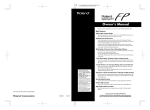

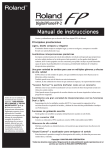
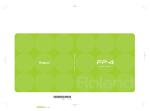
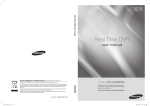
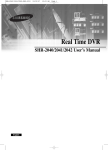




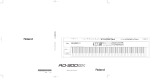
![1. Pulse el botón [Session Partner]](http://vs1.manualzilla.com/store/data/006245288_1-16cf83a5e267162992a2d33e7f0fd79d-150x150.png)