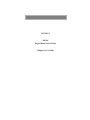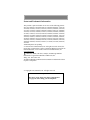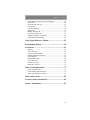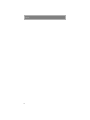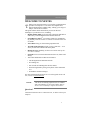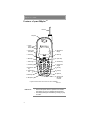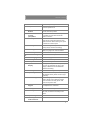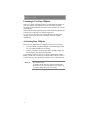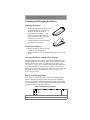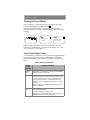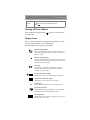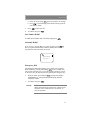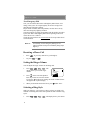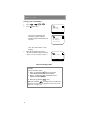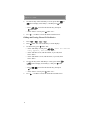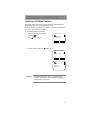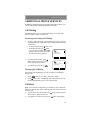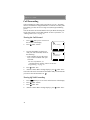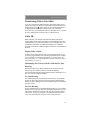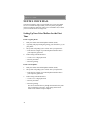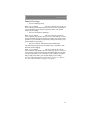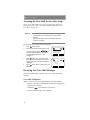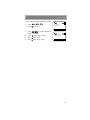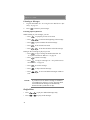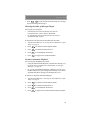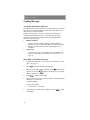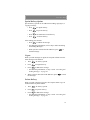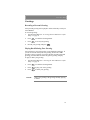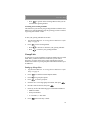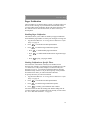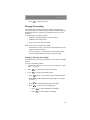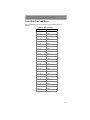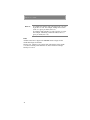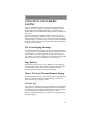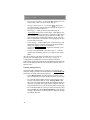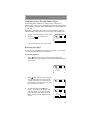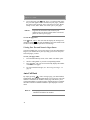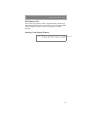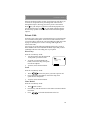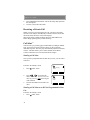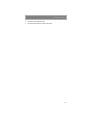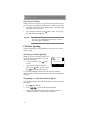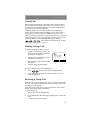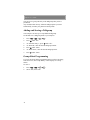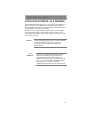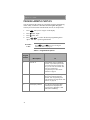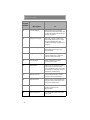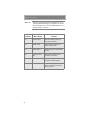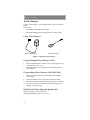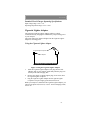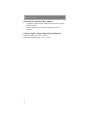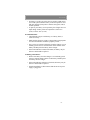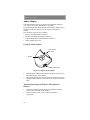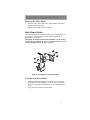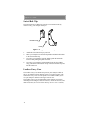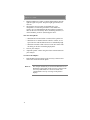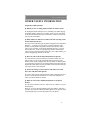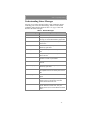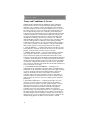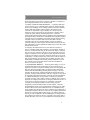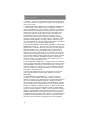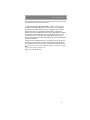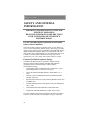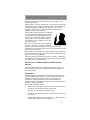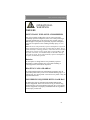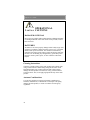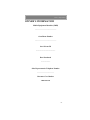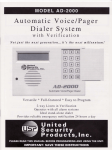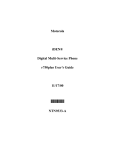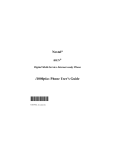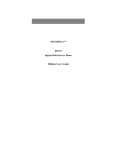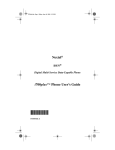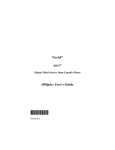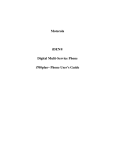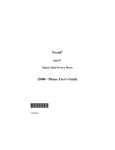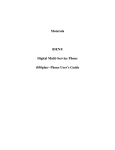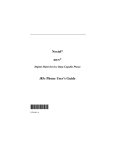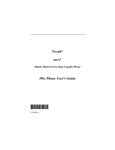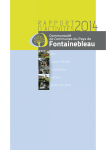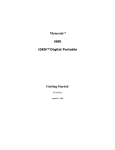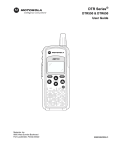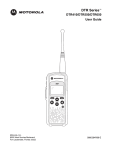Download Motorola i500plus User`s guide
Transcript
NEXTEL™ iDEN® Digital Multi-Service Phone i500plus User’s Guide Patent and Trademark Information This product is protected under one or more of the following patents: 4817157, 4896361, 4857928, 5041793, 5060294, 5066923, 5134718, 5140156, 5239963, 5257411, 5287387, 5265219, 5289504, 5316168, 5317247, 5338396, 5389927, 5406588, 5424921, 5457376, 5460906, 5551063, 5557079, 5596487, 5615412, 5638403, 5559468, 5469465, 5170413, 5140615, 5519730, 5241544, 5584059, 5574992, 5396656, 5487091, 5533004, 5299199, 5343499, 5369501, 5509031, 5515379, 5528723, 5598417, 5066923, 5241650, 5278833, 5359696, 5548631, 5410632, 5440582, 5457735, 5457818, 5471670, 5477550, 5481537, 5566181, 5229767, 5208804, 5295140, 5381449, 5440590, 5467398, 5490230, 5620242, 5623523, 5655913, 5715240, 5771440, 5854578, 5675281 Additional patents are pending. © 1999 Nextel Communications, Inc. All rights reserved. Nextel, the Nextel logo, Nextel Direct Connect, and Nextel Business Networks are trademarks and/or service marks of Nextel Communications, Inc. www.nextel.com , Motorola, iDEN, Call Alert, i500plus, and Message Mail are trademarks or registered trademarks of Motorola, Inc. ®Reg. U.S. Pat. & Tm. Off. All other trademarks mentioned in this manual are trademarks of their respective companies. © Copyright 1999, Motorola, Inc. All rights reserved. Important! Be sure to read “Safety and General Information” on page 80 before using your Nextel phone. i500plus User’s Guide CONTENTS Welcome to Nextel .........................................................1 Features of your i500plusTM ........................................................ 2 Learning to Use Your i500plus ................................................. 4 Activating Your i500plus ........................................................... 4 Attaching and Charging the Battery ........................................... 5 Attaching the Battery ........................................................... 5 Detaching the Battery .......................................................... 5 Charging the Battery with the Travel Charger .................... 5 Battery and Charging Status ................................................ 5 Turning On Your i500plus ......................................................... 6 Your Nextel Phone Status ........................................................... 6 Turning Off Your i500plus ......................................................... 7 Display Icons .............................................................................. 7 About Modes and Menus ............................................................ 8 Changing the Display Language ................................................. 8 Phone Calls .....................................................................9 Programming Your Own Phone Number ................................... 9 Making Phone Calls .................................................................. 10 Using Other Dialing Methods ................................................... 10 Scroll ................................................................................. 10 Speed Dial ......................................................................... 10 Name Search ...................................................................... 10 Last Number Redial ........................................................... 11 Automatic Redial ............................................................... 11 Emergency Dial ................................................................. 11 Non-Emergency Dial ......................................................... 11 Receiving a Phone Call ............................................................. 12 Setting the Ringer Volume ....................................................... 12 Selecting a Ring Style ............................................................... 12 Creating, Editing and Using Stored Lists ................................. 13 Combined Phone Number and Private ID List Programming .................................................................... 13 Editing and Erasing Phone List Entries ............................. 15 Editing and Erasing Private ID List Entries ...................... 16 Quickstore of Phone Numbers .................................................. 17 Quickstore of Private IDs ......................................................... 18 Additional Phone Services ...........................................19 Call Waiting .............................................................................. 19 Call Hold ................................................................................... 19 Call Forwarding ........................................................................ 20 i Contents Turning On Call Forward .................................................. 20 Turning Off Call Forwarding ............................................ 20 Transferring Calls to Voice Mail .............................................. 21 Caller ID ................................................................................... 21 Nextel Voice Mail ........................................................ 22 Setting Up Your Voice Mailbox for the First Time ................. 22 Accessing the Voice Mail Service After Setup ........................ 24 Receiving New Voice Mail Messages ...................................... 24 Viewing Voice Mail Message Status in Your Mailbox ............ 26 Nextel Voice Mail Features ...................................................... 27 Playing Messages ..................................................................... 27 Sending Messages ..................................................................... 30 Acceptable Destination Addresses .................................... 30 Recording and Sending Messages ...................................... 30 Special Delivery Options ................................................... 31 Urgent ................................................................................ 31 Private Delivery ................................................................. 31 Notification of Non-Delivery ............................................ 32 Future Delivery of Messages ............................................. 32 Greetings ................................................................................... 33 Group Lists ............................................................................... 35 Pager Notification ..................................................................... 37 Personal Password and Name Response Options ..................... 38 Changing your Password ................................................... 38 Name Response Options .................................................... 38 Message Forwarding ................................................................. 39 Caller Options ........................................................................... 40 Voice Mail Time and Dates...................................................... 41 Using Text and Numeric Paging ................................ 43 The Nextel Paging Advantage .................................................. 43 Page Delivery ........................................................................... 43 How to Use Nextel Text and Numeric Paging ......................... 43 To Send a Page .................................................................. 43 Notification of New Text and Numeric Pages .................. 45 Retrieving New Pages ....................................................... 45 Viewing Your Text and Numeric Pages Status ................. 46 Auto Call Back ......................................................................... 46 Nextel Direct Connect ................................................. 48 Programming Your Own Private ID ......................................... 48 ii i500plus User’s Guide Nextel Direct Connect Private/Group Speaker ......................... 48 Private Calls .............................................................................. 49 Receiving a Private Call ........................................................... 50 Call Alert™ .............................................................................. 50 Call Alert Queuing.................................................................... 52 Group Calls ............................................................................... 53 Making a Group Call ................................................................ 53 Receiving a Group Call ............................................................. 53 Adding and Storing a Talkgroup .............................................. 54 Group-Silent Programming ...................................................... 54 Using Your Phone as a Modem ..................................55 Programming Menus ...................................................56 Accessories ....................................................................61 Batteries ................................................................................ 61 Travel Chargers ........................................................................ 62 Cigarette Lighter Adapter ......................................................... 63 Desktop Dual-Pocket Charger .................................................. 65 Audio Adapter .......................................................................... 68 Dash Mount Holder .................................................................. 69 Swivel Belt Clip ........................................................................ 70 Leather Carry Case ................................................................... 70 Hands-Free Car Kit ................................................................... 71 Other Useful Information ...........................................73 Nextel Customer Care .............................................................. 74 Understanding Status Messages ............................................... 75 Terms and Conditions of Service ............................................. 76 Safety and General .......................................................82 Accessory Safety Information .....................................85 Owner’s Information ...................................................87 iii Contents iv Welcome to Nextel WELCOME TO NEXTEL hank you for choosing Nextel as your wireless communications provider. The i500plusTM is one of the most sophisticated digital cellular phones available today, offering you a range of unique, state-of-the-art features. This guide contains all the information you need to take full advantage of your Nextel service, including: • Digital cellular calling for crystal-clear connections and built-in call security on the all-digital Nextel National Network T • Nextel Direct ConnectSM, an exclusive feature for communicating instantly with one or more co-workers at a fraction of the cost of cellular • Voice Mail to keep you from missing important calls • Text and Numeric Paging to help you stay connected — even when you don’t have time to talk on the phone • Dial-up Services capability (see the Nextel Online Dial-up Services User’s Guide) • Net mode to access Nextel Online Internet Services (future availability) • You’ll also find details on other Nextel features: • The all-digital Nextel National Network • No roaming fees • One-second call rounding after the first minute • Flat-rate long distance pricing to anywhere in the continental U.S. • No landline connection charges For more information about Nextel or to view this guide on our web site, visit us at www.nextel.com. NOTE: TTY access for hearing-impaired users is available with your i500plus. See the Nextel Online Dial-up Services User’s Guide for complete instructions. Questions? Call Nextel Customer Care at 1-800-639-6111, or dial 611 from your i500plus. 1 i500plus User’s Guide Features of your i500plusTM 1. Antenna 2. Earpiece 3. Volume Control Buttons 13. Alphanumeric Display 4. Push-To-Talk (PTT) Button 5. Scroll Keys 14. Menu Key 500 plus MENU 6. Mode Key 7. Status Light 15. Option Keys 16. Send/End Key Mode 8. On/Off Key * 9. Punctuation Key 10. Side Charging Jack 1 2 abc 3 def 4 ghi 5 6 mno 7pqrs 8 tuv jkl 0 next 9wxyz 17. Alphanumeric Keypad * 18. Next Key 19. Home Key * * * 20. Speaker Key * 11. Back Key 21. Accessory and Data Cable Connector 12. Microphone * Applies to Nextel Online Internet Services; future availability * NOTES: MAEPF-26674-B • • 2 Remove the plastic film lens protector from the display before you use your i500plus for the first time. The display backlight is activated by pressing any key or button. Welcome to Nextel 1. Antenna Extend for optimal signal. 2. Earpiece Listen to calls when the Nextel Direct Connect speaker is off. 3. Volume Control Buttons Press to adjust volume levels in Phone, Private, and Group modes. 4. Nextel Direct Connect (PTT) Button Press to transmit a Private or Group Call, or a Call Alert™. Press and hold to talk; release it to listen. 5. Scroll Keys Press the left side to scroll backward or the right side to scroll forward through menu options and lists. When entering text, press to erase text or add a space. 6. Mode Key Press to change modes [Phone, Private, Group, Net (for future functionality)]. 7. Status Light Check the status of your connection. See Table 2 on page 6 for more information. 8. On/Off Key Press and hold to turn phone ON or OFF. 9. Punctuation Key For future functionality. 10. Side Charging Jack Connect charging accessories. 11. Back Key For future functionality. 12. Microphone Speak into during calls. 13. Alphanumeric Display View up to 4 lines (12 characters per line) or six lines (16 characters per line) on the display in Mail Services and Net Mode (future functionality). 14. Menu Key Press to scroll through menu options. 15. Option Keys Press to select a menu option on the display that appears directly above the left or right option key. 16. Send/End Key After entering a phone number, press to make a phone call or redial the number. Press to answer incoming phone calls. Press to end phone calls. 17. Alphanumeric Keypad Enter telephone numbers, Private Call IDs, and alphanumeric characters. 18. Next Key For future functionality. 19. Home Key Use to change lettercase when entering text. Also, for future functionality in Net Mode. 20. Speaker Key Listen to Nextel Direct Connect calls. 21. Accessory and Data Cable Connector Connect accessories and data cables. 3 i500plus User’s Guide Learning to Use Your i500plus This User’s Guide is designed to help you learn about the features of your new i500plus. By reading it now, you’ll be able to take full advantage of all the benefits your Nextel service provides for you and your company. You will find a handy Quick Reference Guide attached to this manual to help you get started on your i500plus right away. Or, you can view the short video to learn the basics of using your i500plus, then refer to the User’s Guide later for more in-depth information. Activating Your i500plus Before you can begin using your i500plus, it needs to be activated. • If you purchased your phone through a Nextel Sales Representative, your phone should be active already. • If there is a separate activation sheet in this package, simply follow the step-by-step instructions included. If your display reads “No Service” or doesn’t change to the “Phone Ready” screen when you turn on your phone and you know you are in a Nextel coverage area, call Nextel Customer Care at 1-800-639-6111. NOTE: 4 For first time users: To register for the first time on the Nextel National Network correctly, you must turn on your i500plus in your local calling area prior to traveling. Welcome to Nextel Attaching and Charging the Battery Attaching the Battery 1. 2. 3. Release the lock located at the bottom of the battery door by pressing up on the latch, and remove the door. Insert the battery with the “+” and “-” at the top, per the figure. Install the battery bottom first, then press down on the battery to secure it. Replace the battery cover and lock by pressing down on the latch. 2 MAEPF-26695-O + + 1 + + Detaching the Battery 1. Release the battery door by pressing the battery door latch upward. 2. Remove the battery door housing and lift the battery out of the phone. Charging the Battery with the Travel Charger Attach the Charger to the i500plus via the Side Charging Jack, and plug the Charger into an electrical outlet. For the Cigarette Lighter Adapter, plug into the vehicle’s cigarette lighter receptacle. See “Accessories” on page 61 for complete information and instructions. To get the maximum use from the battery, charge it for at least 10 hours before you use it for the first time. After the initial charging, the battery can be charged more quickly. See Table 1 on page 5 for battery charging status. Battery and Charging Status A low battery is indicated by a short, chirp-like sound through the speaker. The battery strength indicator icon shows the remaining charge in your battery. Three bars indicate full charge. As the charge is reduced through use, the bars disappear. The indicator flashes when you have less than five minutes of talk time. Table 1: Battery Charging Status Icon Flashes Charging Low Battery 0-30% 31-60% 61-90% 91-100% Discharging Low Battery 0-10% 11-40% 41-70% 71-100% 5 i500plus User’s Guide Turning On Your i500plus After your battery is fully charged, turn on your phone by simply pressing and holding the ON/OFF button . A set of icons appears briefly on your display, followed by a “Welcome to Nextel” message, and then a “Please Wait Connecting” message. Welcome To Nextel Please Wait Connecting Within seconds, your phone will sign on to the Nextel National Network, and “Phone Ready” will appear in the display area. Now, you’re ready to use your i500plus! Your Nextel Phone Status As you turned on your i500plus, you may have noticed a light flashing next to the ON/OFF button. It’s the “Status Light” indicator that shows you the status of your connection at a glance. See Table 2 on page 6. Table 2: Status Light Indicator Status Light Indicator 6 Nextel Phone Status Flashing Red Registering—your i500plus is signing on to the Nextel National Network. Please wait. Solid Red No service—your i500plus cannot sign on. If you are in a Nextel coverage area, keep your phone on and it will continue trying to connect every two minutes as long as your phone is turned on. If this continues for 15 minutes or longer, call Nextel Customer Care at 1-800639-6111. Note: If you are not in a Nextel coverage area, you will also see a red light. Flashing Green In service—your i500plus is ready to use. You’re on the Nextel National Network! You can now place and receive calls. Note: Direct Connect (Private and Group) calls are not available outside your home market area. Welcome to Nextel Solid Green In use—-your i500plus is currently being used. To make sure that you ended the last call, press . Turning Off Your i500plus Press and hold the ON/OFF button “Powering Off”. until you see the message Display Icons After you turn on the phone, icons appear on the display to inform you of existing conditions. See the following list. The following icons may appear on the display: Signal Strength Indicator Shows the signal strength. Six bars indicate the strongest signal. Calls and messages may not be sent or received when there is no signal. Battery Strength Indicator Shows the remaining charge in your battery. Three bars show full charge. The indicator flashes when you have less than five minutes of talk time remaining. Voice Mail Indicates that you listened to but did not save or delete messages. This icon flashes when unplayed messages are waiting in your voice mailbox. New Text and Numeric Paging Indicates that you have new incoming pages (icon flashes). Unread Text and Numeric Paging Indicates that you have read but not saved pages. Call Forward Indicates that incoming phone calls are being forwarded. . Private/Group Speaker Indicates that the Private/Group speaker is off. You will hear Nextel Direct Connect calls through the earpiece. More Information Indicates that there is more text to read above, below, or above and below the current screen. 7 i500plus User’s Guide About Modes and Menus Your i500plus operates in four different modes: Phone, Private, Group, and Net (future availability). By switching modes, you can use your i500plus for different operations: phone calls, private and group calls, and Nextel Online Internet Services (future availability). If the word “Ready” does not appear after the mode name in the display, your unit is not available for use in that particular mode. To switch between these modes: press To use menu options: Mode . 1. Press 2. Press MENU to scroll through the available menu options for the selected mode. Press under the displayed menu option that you wish to select. 3. Mode . Changing the Display Language You can customize your i500plus to display menus in English, Spanish, French, or Portuguese. The default language is English. To change the displayed language: 1. Press 2. Select “Ok”. 3. Press , , 7pqrs , 0 . next to scroll through the language options. Selecting “Exit” at any time retains the current language selection. 4. 5. 8 When the desired language appears on your display, select “Ok”. The displayed text immediately changes to the selected language. Select “Exit” (in the language selected) to exit this menu. Language Francais Cancl Ok Phone Calls PHONE CALLS In addition to making and receiving phone calls in various ways in Phone mode, you can make emergency and non-emergency calls, select ring style notification, and more. You can receive incoming phone calls while the i500plus is in any mode. You must be in “Phone Ready” mode to make outgoing phone calls. Phone Ready Name Mail Programming Your Own Phone Number Before you get started using your i500plus, you may need to enter your own phone number so you can refer to it later if necessary. This is a one-time activity that can be performed using the following instructions. Or, you can wait for your first incoming call, when it is automatically entered. 1. To store your phone number in your Nextel phone, press , 2. 3. 4. 5. ,1 . Press under “Edit”. Enter your phone number. Press under “Store”. Press under “Exit”. NOTE: 1_=Own Ph# 9545553434 Exit Edit To display your phone number at any time, press , ,1 . 9 i500plus User’s Guide Making Phone Calls You can place a call by entering the phone number on the keypad (Direct Dial). 1. Enter the number you wish to call. If you make a mistake, press to move back one digit at a time, press and hold to clear all of the entered digits, or press under “Cancl” to start over. 2. Press 3. To end the call, press Phone Ready Name Mail to place the call. . Using Other Dialing Methods IMPORTANT: After creating a phone list as described in “Creating, Editing and Using Stored Lists” on page 13, you have the following additional options to make a call: Scroll 1. Press to scroll backward or forward through the stored list of numbers and names. 2. Press 3. To end the call, press to place the call. . Speed Dial 1. 2. 3. Press MENU until you see the “Spd#” option. Press under “Spd#”. Enter the assigned speed-dial number (1-100). You will see the name and phone number associated with the speed-dial number. 4. Press 5. To end the call, press to place the call. . Name Search 1. 2. 10 Press under “Name”. Using the keypad, enter the first letter of the desired name, for example, to search for the name “Bob”: Phone Calls a. Enter “B” by pressing 2 abc until you reach the “B” listings. b. Press to scroll through all the names starting with “B” until you see “Bob”. 3. Press to place the call. 4. To end the call, press . Last Number Redial To redial the last number that you called, simply press . Automatic Redial If you receive a “System Busy, Try Later” message, press to have your phone automatically redial the number. You will hear a ring-back tone when the call is successful. System Busy Try Later Emergency Dial The Emergency Dial feature allows you to call the 911 emergency phone number by pressing and holding 9wxyz for two seconds. You can press the emergency key even if the keypad is locked. If you are on an active call, you must end it before pressing the emergency key. 1. From any mode, press and hold 9wxyz until the unit displays “EMERGENCY”. The phone then automatically dials the emergency number. 2. To end the call, press NOTE: . Access to 911 may not be available in all areas. For details on the Emergency Dial feature, contact Nextel Customer Care at 1-800-639-6111 or dial 611 on your Nextel phone. 11 i500plus User’s Guide Non-Emergency Dial Now you can call the State Police and Highway Patrol faster, at no charge, when you’re on a major highway in Nextel coverage areas that offer non-emergency dialing. Report traffic accidents, motorist problems, careless drivers or any other non-emergency highway incident. Your Nextel phone is already programmed with the number provided by the State Police and Highway Patrol units operating in the areas where this service is offered. Check the Nextel website at www.nextel.com for an up-to-date list of current numbers. NOTE: Accessibility of non-emergency dialing service within each state is subject to availability along major highways. Receiving a Phone Call • Press • Or, press , or, press any numeric key (0 through 9). or . Setting the Ringer Volume You can adjust the ringer volume for incoming calls. 1. 2. 3. Press , , 3 def , 0 . The display shows your current ringer volume. next 30=Ringer Volume Exit Press on the side of the phone to listen as you raise or lower the volume. If you press to the lowest setting, the words “Volume Silent” will appear on the phone display. When you determine the desired level, press under “Exit”. Selecting a Ring Style With your i500plus, you even have a choice on how you’d like to be notified of incoming calls. Your Nextel phone has nine selectable ring styles. 1. 12 Press , , 3 def , 1 . The display shows your current Phone Calls 2. ring style. Press under “Ok”. 3. Press 4. Press on the side of the phone to listen to the selected ring style. To choose the current Ring Style in the display, press under “Ok”. 5. 6. to scroll through the available ring styles. To leave the Ring Style unchanged, press under “Cancl”. Press under “Exit”. Ring Style 4 Cancl Ok Creating, Editing and Using Stored Lists A stored list is made up of Phone Numbers and Private IDs and their related names. Stored lists are convenient because you do not have to remember names and numbers— you simply scroll through your stored list. NOTES: Want to use your computer to create stored lists for your i500plus ? Nextel’s iDEN Organizer is available for programming names, phone numbers, and Nextel Direct Connect Private IDs into your phone. To order, call Nextel Nextday SM Accessories at 1-800-914-3240 or contact your Nextel Authorized Representative. Combined Phone Number and Private ID List Programming This programming function allows you to program the Phone Number, Private ID with the associated name and speed-dial number in one set of steps. You can store up to 100 phone numbers in your phone list and up to 100 Private IDs in your Private ID List. The display holds 12 numeric characters. If the phone number exceeds 12 characters, you can select “More” to see the remaining characters. To return to the start of the number, select “Numbr”. NOTE: If the caller’s 10-digit (703-555-9999) or 11-digit Nextel number (1-703-555-9999) is in your phone list with Caller ID active, the name associated with that number will be displayed. 13 i500plus User’s Guide Storing Names and Numbers 1. Press 2. Press , , 2 abc , 0 next . under “Ok”. 20=Phone / Prvt List Exit The next screen displays the remaining number of phone numbers and Private IDs that you can store. 3. Next, the “Enter Name” screen displays. Enter the name that you want to associate with this number and select “Store”. See the example in Table 3. Ok Available 98 Phone # 3 Prvt IDs Enter Name _ Exit Store Table 3: Entering a Name Example To store the name “TIM”: 1. Enter “T” by pressing 8 tuv once. The cursor automatically advances to the next space. 2. Enter “I” by pressing 4 ghi three times, until “I” appears on the display. 3. Enter “M” by pressing 6 mno once. TIP: Press and hold to change the case of the letter (lowercase to uppercase or uppercase to lowercase). The default style is uppercase. 14 Phone Calls 4. Enter the phone number and press under “Store”. To skip the Phone Number entry, press under “Skip”. You will go directly to the “Enter Prvt ID Number” screen. The next screen displays the name that you entered and a flashing speed-dial number where the entry will be stored. 5. Do one of the following: • To accept the speed-dial number shown, press under “Store”. Enter Phone Number _ Skip Store TIM Spd#=3 Cancl Store • To change the speed-dial number, enter the desired speed-dial number. The speed-dial number stops flashing. • To cancel the entry and return to the “Enter Phone Number” screen, press under “Cancl”. 6. At the “Enter Prvt ID Number” screen, do one of the following: • Enter the person’s Private ID, then press under “Store”. • Or, if you do not wish to enter a Private ID, press under “Skip”. 7. Enter Prvt ID Skip Store After you enter all the desired numbers, press under “Exit”. Editing and Erasing Phone List Entries 1. Press , , 2. 3. Press under “Ok”. The “Edit Entry?” screen displays. To edit an entry, press under “Ok”. 2 abc , 1 . • At the “Edit Entry” screen, press until the desired entry appears, then select “Ok”. • At the “Edit Number” screen, edit the phone number, if you wish; then select “Store”. • At the “Edit Name” screen, edit the name, if you wish; then select “Store”. • At the “Edit Spd#” screen, edit the speed number, if you wish; then select “Store”. 15 i500plus User’s Guide 4. To erase an entry at the “Edit Entry?” screen, press either or once to display “Erase Entry?”, and then press under “Ok”. • Press to scroll to the desired entry, then press under “Ok”. • At the “Erase?” screen, press 5. Press under “Yes”. under “Exit” to close the Phone List Edit screen. Editing and Erasing Private ID List Entries 1. Press , , 2. 3. Press under “Ok”. The “Edit Entry?” screen displays. To edit an entry, press under “Ok”. 2 abc , 2 abc . • At the “Edit Entry” screen, press until the desired entry appears, then select “Ok”. • At the “Edit ID” screen, edit the number, if you wish; then select “Store”. • At the “Edit Name” screen, edit the name, if you wish; then select “Store”. 4. To erase an entry at the “Edit Entry?” screen, press either or once to display “Erase Entry?”, then press under “Ok”. • Press to scroll to the desired entry, then press under “Ok”. • At the “Erase?” screen, press 5. 16 Press under “Yes”. under “Exit” to close the Private ID List Edit screen. Phone Calls Quickstore of Phone Numbers Quickstore allows you to store the last number you dialed quickly, without having to enter the programming menu. If the last number you dialed is not already stored in your Phone list, the “Store” option will be available. To use Phone Number Quickstore: 1. Go to the last call you dialed by pressing . Phone Ready 2. Press under “Store”. 0=5554455 Cancl 3. Enter the name, then press Store under “Store” Enter Name _ Cancl Store . JOHN 5551212 Stored NOTE: The name and number entry is stored in the first available storage space.The stored message displays with the name you entered. 17 i500plus User’s Guide Quickstore of Private IDs Quickstore allows you to store a received or sent Private ID quickly, without having to enter the programming menu. The ID is added as the last number received or sent in Private mode. To use Private ID Quickstore, from the Private Ready screen with the Private ID displayed: Prvt Ready 56781 1. Press under “Store”. Alert 2. Store Enter the name associated with the Private ID. Enter Name _ Cancl 3. 4. Press under “Store”. The Stored message displays with the name that you entered. If the list is full with the maximum 100 entries, you will get the message, “Prvt List Full”. You cannot add names until you remove some names from the list. Next, the Prvt Ready screen displays the stored name. Store JOHN Stored Prvt Ready JOHN Alert 18 Name Additional Phone Services ADDITIONAL PHONE SERVICES In addition to making and receiving phone calls in Phone mode, you can use Call Waiting, Call Hold, and Call Forwarding. Call Waiting Call Waiting allows you to switch between calls. It is always ON unless you turn it off for a specific call. Answering an Incoming Call Waiting 1. If you’re already on a call, you will hear a tone to alert you of an incoming call. Your display shows the incoming number and asks “Take Call?”. • To accept the call, press under “Yes”. • To decline the call, press under “No”. If you’re a Nextel Voice Mail customer, the call will be forwarded to your Nextel Voice Mailbox. 5551212 Take Call? No 2. To switch between calls, press under “Hold”. This allows you to move between the two calls. 3. To end the active call, press . Yes Call 1-Hold 5551212 S Hold Name Turning Off Call Waiting You can turn off Call Waiting if you do not want to be interrupted during a call. 1. Press 2. Press under “Off”. Call Waiting will be disabled for one call, but will automatically reset to “On” after that call. MENU until you see “Wait”, then select “Wait”. Call Hold When you’re already on the phone, you can place a call on hold and make a second call. The option “Hold” appears only when you are on an active call. 1. To place the active call on hold, press under “Hold”. You may then answer or place another call. 2. To toggle between the two calls, press under “Hold” again. 19 i500plus User’s Guide Call Forwarding Call Forwarding lets callers reach you wherever you are—incoming calls are forwarded to a designated number. To activate or modify Call Forwarding, you must be in a coverage area (status light is blinking green). You can select the call forward number from your Phone list using the scroll, name search, or speed dial method. For more information, see “Making Phone Calls” on page 10. Turning On Call Forward 1. 2. Press MENU until you see “Forwd” on the last line of the display. Press under “Forwd”. Phone Ready Forwd 3. To select the number to which you want your calls forwarded, do one of the following: • Enter a number or press the scroll keys to select a number from your stored list. Spd# Forward:Off To:5551212 Exit On For more information, see “Combined Phone Number and Private ID List Programming” on page 14. 4. Press under “On”. 5. After the “Please Wait” message displays, press under “Exit”. Your calls will now be forwarded to the number that you selected and you will see the Call Forward icon . Turning Off Call Forwarding 1. Press 2. 3. 4. Press under “Forwd”. Press under “Off”. After the “Please Wait” message displays, press 20 MENU until you see “Forwd” on the last line of the display. under “Exit”. Additional Phone Services Transferring Calls to Voice Mail If you are a Nextel Voice Mail subscriber, this feature allows you to transfer incoming calls directly to Voice Mail with just the touch of a button. Simply press under “End” on your Nextel phone while it is ringing and the call will be transferred to your Voice Mail. If you have not yet subscribed to Nextel’s Voice Mail service, you can do so by calling Nextel Customer Care at 1-800-639-6111. Caller ID With Caller ID, your i500plus automatically displays the phone number and/or name of the caller unless it was blocked by the caller. Caller ID allows you to decide whether to take a call right away or let it forward to Voice Mail. To enable forwarding to Voice Mail, the purchase of Nextel Voice Mail is required. Caller ID is not available in all areas. Display Caller’s Name A caller’s name will be displayed on your Nextel phone only if you previously programmed it in your phone list with the caller’s 10-digit (703-555-9999) or 11-digit Nextel number (1-703-555-9999). For more information, see “Combined Phone Number and Private ID List Programming” on page 14. Maintaining Your Privacy with Per-Call and Per-Line Blocking Nextel provides two no-charge methods to prevent those you call from seeing your number on their own Caller ID displays. Your Nextel phone number cannot be blocked from calls made to 911, 800, 877, 888, or 900 phone numbers. Per-Call Blocking Per-Call Blocking lets you selectively block delivery of your phone number to other Caller ID units. Activate free Per-Call Blocking by dialing *67 before dialing the call. Per-Call Blocking is released when the call is ended. Per-Line Blocking Per-Line Blocking lets you permanently block delivery of your phone number on every call you make. You can disable this feature on a percall basis by dialing *82 before the call. You must order this feature from Nextel. To get your company’s line automatically blocked on every call, contact Nextel Customer Care at 1-800-639-6111. 21 i500plus User’s Guide NEXTEL VOICE MAIL Your Nextel i500plus offers a powerful and easy-to-use Voice Mail service. It can take messages when you’re away from your phone, when your phone is turned off, when you’re on another call, or when you’re out of the Nextel coverage area. Setting Up Your Voice Mailbox for the First Time From a regular phone: 1. 2. Dial your Nextel Personal Telephone Number (PTN). A greeting will play. During the greeting, press the star key (*) on your phone. 3. The system will prompt you to “Please enter your password”. • Enter the last 7 digits of your Nextel phone number. This is your temporary password. 4. Follow along with the tutorial to: • Create a 4- to 7-digit password. • Record your name. • Record a greeting. From a Nextel phone: 1. 2. Dial your Nextel Personal Telephone Number (PTN). The system will prompt you to “Please enter your password”. • Enter the last 7 digits of your Nextel phone number. This is your temporary password. 3. Follow along with the tutorial to: • Create a 4- to 7-digit password. • Record your name. • Record a greeting. Be sure to listen all the way through the tutorial to the point that you hear the system say, “Enjoy using Nextel Voice Mail”. Your mailbox setup is complete. 22 Nextel Voice Mail Sample Greetings • For Voice Messages Only Hello, you’ve reached ________. I’m sorry I missed your call. If you leave a message at the tone, I’ll return your call as soon as possible. If you would like to bypass this greeting in the future, press pound. Thank you for calling. • For Voice and Numeric Messages Hello, you’ve reached ________. I’m sorry I missed your call. To leave a numeric page, press 1. To leave a voice mail message, wait for the tone and then record your message. I’ll return your call as soon as possible. If you would like to bypass this greeting in the future, press pound. Thank you for calling. • For Voice, Numeric and Operator Assisted Messages The following message option is available only to subscribers with Operator Assisted Paging. Hello, you’ve reached ________. I’m sorry I missed your call. To leave a numeric page, press 1. To leave a text page, press 2. To leave a voice message, please wait for the tone and then record your message. I’ll return your call as soon as possible. If you would like to bypass this greeting in the future, press pound. Thank you for calling. For more information about text and numeric paging, see “How to Use Nextel Text and Numeric Paging” on page 43. 23 i500plus User’s Guide Accessing the Voice Mail Service After Setup To access the Voice Mail service from a regular phone, follow the dialing instructions under “Setting Up Your Voice Mailbox for the First Time” on page 22. NOTE: To access your messages from your Nextel phone, you must have received at least one Voice Mail message. TIP: You can dial your Nextel number and leave yourself a message. To access the service from your Nextel Phone: 1. Press under “Mail”. 2. Scroll to the desired mail option, such as Voice Mail, by using or Volume Control buttons, or press the corresponding numeric key, for example, 1. 3. 4. Press under “Ok”. The Voice Mail inbox opens. The number of new and total messages in your Voice Mailbox is displayed. Press under “Dial” to dial your voice mailbox. 1>VoiceMail 2>Mesg Mail 3>Net Mail Exit Ok Voice Mail 1 New 1 Total Exit Dial Receiving New Voice Mail Messages Your Nextel Phone alerts you when you receive a new Voice Mail message. Voice Mail Notification When you receive a new Voice Mail message, your Nextel Phone: • Displays “New Voice Mail Waiting” on the screen (urgent messages will say “Urgent”). • Flashes the icon at the top of your screen. • Issues a mail alert ring, every 30 seconds. 24 Nextel Voice Mail To turn your Voice Mail display ON or OFF: 1. 2. Press Press , , 3 def . under “Ok”. 3_=Mail Display Exit 3. 4. 5. 6. Press to scroll to the desired service for display. Press under “On” or “Off”. Press under “Exit”. Press under “Exit” again. Ok Voice Mail Display:On Exit Off 25 i500plus User’s Guide Viewing Voice Mail Message Status in Your Mailbox To see the number of messages in your voice mailbox at any time: 1. Press under “Mail”. 2. Scroll to the desired mail option, such as Voice Mail, by using or Volume Control buttons, or press the corresponding numeric key, for example, 1. 3. Press under “Ok”. 4. The screen indicates the total number of messages in your box, as well as the 1>VoiceMail 2>Mesg Mail number of new messages. An 3>Net Mail exclamation point (!) indicates that at Exit Ok least one of the new messages is urgent. 5. To close your voice mailbox, press under “Exit”. Listening to New Messages When you receive a new message, you can listen to it immediately or wait until later. To listen to the message now: 1. Press under “Dial”. 2. When prompted, enter your password. The service will now guide you through your messages. To listen to the message later: 1. Voice Mail 1 New 1 Total Exit Dial New Voice Mail Waiting Exit Dial Press under “Exit”. This clears the display. The icon stops flashing, but remains on the screen to remind you that you have a new message. NOTE: 26 The Voice Mail icon can appear while you are on a call. If this happens, follow the steps outlined in the above section. Nextel Voice Mail Saving and Deleting Messages NOTE: You may save or delete a message while the message is still playing. If you do not save or delete the message, it remains a new message in your mailbox for 30 days and will then be deleted. After you listen to a message: • Press 7pqrs to delete the message. To retrieve a message after you delete it, press , 3 def . This will recover ALL deleted messages. Important! You can recover only the messages that you deleted during your current Voice Mail session. After you exit the session, you cannot recover a deleted message. • Press 9wxyz to save the message. Nextel Voice Mail Features When you log into the Voice Mail service, you will be at the Main Menu. This is the starting point for any function you want to perform within the Voice Mail service. You can access additional features through various sub-menus described in this guide. You can return to the Main Menu at any time by pressing , . Playing Messages When you enter your mailbox, the Voice Mail service tells you how many messages you have and if they are new, saved or in preparation. Your messages will play in the following order: • Urgent • New (unheard and heard) • Saved • Message in preparation (an outgoing message you are preparing to send to another party or to a group list) For example, you may hear: “You have four messages. One is new, two are saved and one is in preparation.” 27 i500plus User’s Guide Listening to Messages 1. Log into Voice Mail. See “Accessing the Voice Mail Service After Setup” on page 24. 2. Press to listen to your messages. 1 Listening Options Quick List While listening to your messages, you can: • Press 1 to replay the previous six seconds. • Press 1 , • Press 2 abc to pause/continue the current message. • Press 3 def to fast forward 6 seconds. • Press 3 def 1 to rewind to the beginning of the message. , 3 def to fast forward to the end of the message. During or after a message is played, you can: • Press 6 mno to copy a message to another subscriber. See “Acceptable Destination Addresses” on page 30. • Press 7pqrs to delete a message. • Press 8 tuv to reply to a message. See “Acceptable Destination Addresses” on page 30. • Press 9wxyz • Press to skip to the next message. • Press sion. NOTE: to save the message. , 3 def to recover all deleted messages in that ses- If you do not save or delete a message, it remains in your mailbox for 30 days as a “new” message. Both saved and unsaved messages are automatically deleted from the system after 30 days. Helpful Hints • Press • Press 28 1 , , 1 to play new unheard messages only. to play saved messages. Nextel Voice Mail • Press 5 jkl , 5 jkl to play the date and time stamp for a message (at any time during the message). Choosing the Order of Messages Played You can play your messages: • From the last one received to the first one received (Last In/First Out—LIFO). LIFO is the default. • Or, from the first one received to the last one received (First In/First Out—FIFO) To choose between Last In/First Out and First In/First Out: 1. Log into Voice Mail. See “Accessing the Voice Mail Service After Setup” on page 24. 2. Press 4 ghi to reach the Personal Options Menu. 3. Press 4 ghi to reach Personal Preferences. 4. Press 2 abc to reach Playback Preferences. 5. Press 1 to toggle between LIFO and FIFO. Normal or Automatic Playback You can navigate through the Play Menu: • Using the default Normal Playback, which means entering every key as the service prompts you, as described in “Listening to Messages” on page 28. • Or, you can use Automatic Playback, which lets you enter your mailbox and listen to your messages automatically. If you choose Automatic Playback, messages are automatically saved. To activate or deactivate Automatic Playback: 1. Log into Voice Mail. See “Accessing the Voice Mail Service After Setup” on page 24. 2. Press 4 ghi to reach the Personal Options Menu. 3. Press 4 ghi to reach Personal Preferences. 4. Press 2 abc to reach Playback Preferences. 5. Press 2 abc to toggle between Normal and Automatic Playback. 29 i500plus User’s Guide Sending Messages Acceptable Destination Addresses This function allows you to record and send a message. You can send the message to a mailbox number, a name in the Voice Mail service directory or a Group List number. When you send, reply to, or copy a message, you must assign a destination address before the service can deliver the message. The following options are available when assigning destination addresses to your message: • Mailbox Numbers • You may enter the mailbox number (10-digit telephone number) of a service subscriber. When you enter the mailbox number, the name response of the recipient plays if it is recorded. Group Lists You may enter a one- or two-digit Group List Number. You must have previously created the list. See “Group Lists” on page 35. Recording and Sending Messages 1. Log into Voice Mail. See “Accessing the Voice Mail Service After Setup” on page 24. 2. Press 3. Record your message. When you finish, press . The system will ask you to press 9wxyz to address the message or for special delivery options, press 5 jkl . 4. Press 5. 2 abc 9wxyz to begin recording your message. to address the message. You may enter one or more of the following to assign destination addresses to your message: • Mailbox Number • Group List Number • 0 + last name; 0 + first name 6. 30 After you have entered all of the addresses, press the message. to send Nextel Voice Mail Special Delivery Options Special delivery options can be added when sending, replying to, or copying a message. • Press 1 for urgent delivery. • Press 2 abc for private delivery. • Press 3 def for notification of non-delivery. • Press 4 ghi for future delivery. After making your selection: • Press 9wxyz to address the message. • For addressing information, refer to Step 5 under “Recording and Sending Messages”. • When you have entered all of the addresses, press send the message. to Urgent When you mark messages as urgent, the recipient will hear it before other messages in the mailbox. 1. Press 5 2. Press 1 3. 4. jkl for delivery options. for urgent delivery. Press 9wxyz to address the message. • For addressing information, see Step 5 under “Recording and Sending Messages” on page 30. When you have entered all of the addresses, press the messages. to send Private Delivery When you mark a message as private, the recipient cannot copy it to another mailbox or phone number. 1. Press 5 2. Press 2 abc 3. jkl for delivery options. for private delivery. Press 9wxyz to address the message. • For addressing information, see Step 5 under “Recording and Sending Messages” on page 30. 31 i500plus User’s Guide 4. When you have entered all of the addresses, press the message. to send Notification of Non-Delivery This feature allows you to be notified when a recipient has not listened to your message by a certain date and time. 1. Press 2. Press 3 def . At the prompt, enter the date and the time you want to be notified of non-delivery. Sample date - October 5 = 1005 Sample time - 1:00 P.M. = 1300 3. Press 5 jkl 9wxyz for delivery options. to address the message. • For addressing information, see Step 5 under “Recording and Sending Messages” on page 30. 4. When you have entered all of the addresses, press the message. to send Future Delivery of Messages This feature allows you to deliver a message at a specified future time and date. After recording a message: 1. Press 2. Press 4 ghi . At the prompt, enter the date and the time you want your message sent. You can stamp future dates up to 3 months in the future. Sample date - October 5 = 1005 Sample time - 1:00 P.M. = 1300 3. Press 5 jkl 9wxyz for delivery options. to address the message. • For addressing information, see Step 5 under “Recording and Sending Messages” on page 30. 4. When you have entered all of the addresses, press to send the message. Important! Once a message has been sent for future delivery, it cannot be retrieved or deleted. 32 Nextel Voice Mail Greetings Recording a Personal Greeting Your personal greeting will be played to callers when they reach your Voice Mailbox. To record a greeting: 1. Log into Voice Mail. See “Accessing the Voice Mail Service After Setup” on page 24. 2. Press 3 def to reach the Greetings Menu. 3. Press 2 abc to record your greeting. 4. Record your greeting and press . Playing Back/Deleting Your Greeting You can listen to your greeting after you are finished recording it. If you do not want to record your own greeting, Nextel Voice Mail provides a generic greeting. If you have already recorded a personal greeting, you must delete it before the generic greeting will play. To play or delete your greeting: 1. Log into Voice Mail. See “Accessing the Voice Mail Service After Setup” on page 24. 2. Press 3 def 3. Press 1 to play your active greeting. 4. Press 7pqrs to delete your greeting. NOTE: to reach the Greetings Menu. Your active greeting is the greeting currently playing to callers. 33 i500plus User’s Guide Greetings Schedule (Optional) Nextel Voice Mail service lets you record up to 4 separate greetings that are played based on time of day/day of week. For example, your morning greeting can include “Good Morning” in your greeting. If you are traveling, you can set up a special greeting that lets callers know how long you will be away. To set up multiple greetings, you must: 1. Turn ON the Greetings Schedule function. 2. Record at least 3 greetings. When you subscribe to Nextel Voice Mail, the greeting schedule is already set up with designated time periods for each of the four greeting slots. They are: • Greeting 1: Generic Greeting 24 hours a day; 7 days a week if you have not activated your Greeting Schedule • Greeting 2: Morning Greeting 8:00am - 11:59 A.M.; Monday through Friday • Greeting 3: Afternoon Greeting 12:00pm - 5:00 P.M.; Monday through Friday • Greeting 5: Travel Greeting 24 hours a day, 7 days a week Recording Multiple Greetings To record your four greetings: 1. Log into Voice Mail. See “Accessing the Voice Mail Service After Setup” on page 24. 2. Press 3 def to reach the Greetings Menu. 3. Press 4 ghi to record a selected greeting number. Enter the greeting number you wish to modify. After you have entered the greeting number, you can do the following: • Press 1 to play the greeting currently recorded in this slot. The Voice Mail service will alert you if a greeting has not been recorded. 34 • Press 2 abc to record a greeting. • Press slot. 7pqrs to delete a greeting that is already recorded in this Nextel Voice Mail • Press to go back to the Greetings Menu so that you can record another greeting number. Activating Your Greeting Schedule This feature lets you activate your greeting schedule so that the Voice Mail service will automatically play the greetings you have recorded in greeting slots number 2 and 3. To turn your greeting schedule ON or OFF: 1. Log into Voice Mail. See “Accessing the Voice Mail Service After Setup” on page 24. 2. Press 3 def for the Greetings Menu. • Press 9 to activate or deactivate your greeting schedule. • Press to listen to your greeting schedule. wxyz 8 tuv Group Lists A group list is a group of mailboxes assigned a number and a recorded name. Once you have created one or more lists you can send a message to everyone on the list by simply entering the group list number. You can have up to 40 group lists and each list can have up to 50 addresses. Setting up Group Lists 1. Log into Voice Mail. See “Accessing the Voice Mail Service After Setup” on page 24. 2. Press 4 ghi to reach the Personal Options Menu. 3. Press 2 abc for group list options. 4. Press 2 abc to create a group list. 5. Enter the one- or two-digit group list number, then press 6. 7. . Record a name for the list, then press . Enter any or all of the following types of destination addresses: • Mailbox Number • Group List Number • 0 + last name; 0 + first name 8. Press after each entry is made. 35 i500plus User’s Guide 9. Press to save all entries added to the list. Reviewing/Deleting/Adding to a Group List 1. Log into Voice Mail. See “Accessing the Voice Mail Service After Setup” on page 24. 2. Press 4 ghi 3. Press 2 abc for group list options. 4. Press 1 to review your group list directory. 5. Press 3 def to delete a group list. Enter the one- or two-digit group list number that you wish to delete. 6. Press to reach the Personal Options Menu. to modify a list. Enter the list number, then press 4 ghi . 7. Press to add an address to the list. 1 Reviewing/Changing Group List Names and Numbers 1. Log into Voice Mail. See “Accessing the Voice Mail Service After Setup” on page 24. 2. Press 4 ghi 3. Press 2 abc • Press to reach the Personal Options Menu. for group list options. 4 ghi to modify a list. Enter the list number, then press . • Press 2 abc to review addresses on the list or • Press 3 def to play the list name or • Press 4 ghi to re-record a name for your group list. • Record your list name, then press 36 . Nextel Voice Mail Pager Notification The Voice Mail service has the ability to notify your phone when you have received a message. If you would like to activate this feature, you must enable pager notification. Please call Nextel Customer Care at 1-800-639-6111 to activate this feature, or dial 611 from your Nextel phone. Enabling Pager Notification This feature allows you to enable or disable your pager notification and confirm the pager number to which your messages are being sent. 1. Log into Voice Mail. See “Accessing the Voice Mail Service After Setup” on page 24. 2. Press 4 ghi to reach the Personal Options Menu. 3. Press 3 def to reach the Pager Notification options. • Press 3 def to enable/disable pager notification. • Press only. 4 ghi to enable/disable notification on urgent messages • Press 1 to play your pager number. Limiting Notification to Specific Times You can choose certain times of the day to be notified of new messages. For example, you could select to be notified between 8:00 A.M. and 5:00 P.M. only. In this example, if someone sends you a message at 5:15 P.M., you will not be notified of that new message until the next day at 8:00 A.M. If you do not specify a time period to be notified of new mail, you will be notified at all hours. To specify the times you want to be notified: 1. Log into Voice Mail. See “Accessing the Voice Mail Service After Setup” on page 24. 2. Press 4 ghi to reach the Personal Options Menu. 3. Press 3 def to reach the Pager Notification options. 4. Press 5 to modify your notification time window. jkl You will be asked to enter the starting time and the ending time for your time window. For acceptable time of day and day of week entries see “Voice Mail Time and Dates” on page 41. 37 i500plus User’s Guide Personal Password and Name Response Options Changing your Password Once you change your password from the initial password to your own personal password, nobody else can enter your mailbox except you. Passwords must be 4 to 7 digits long. You should choose a combination of letters or numbers that you can remember easily and only you will know. For security purposes, it is recommended that you do not set up a sequential password such as 1-2-3-4, or repeated digits, such as 5-5-5-5. 1. Log into Voice Mail. See “Accessing the Voice Mail Service After Setup” on page 24. 2. Press 4 ghi to reach the Personal Options Menu. 3. Press 4 ghi to reach Personal Preferences. 4. Press 1 5. Enter a 4- to 7-digit password. 6. Press to modify your password. . Name Response Options Your name response is a recording of your name only, without a greeting. It serves as the identification tag for your mailbox. When you send, reply to, or copy a message, your name response will precede your message. Your name response will also play as a confirmation when someone else is sending you a message or adding your mailbox number to that person’s Group List. Recording/Playing/Deleting Your Name Response: 1. Log into Voice Mail. See “Accessing the Voice Mail Service After Setup” on page 24. 38 • Press 4 ghi to reach the Personal Options Menu. • Press 4 ghi to reach Personal Preferences. • Press 3 def to access your recorded name. • Press 1 to play your name. • Press 2 abc to record your name. Nextel Voice Mail • Press 3 def to delete your name. Message Forwarding This feature allows you to program your phone to automatically forward incoming Voice Mail messages to another mailbox. Message Forwarding ensures your messages get attention when you are not available. To use Message Forwarding you must: • Program a forwarding address into your mailbox. • Enable the forwarding feature. • Select a type of message forwarding. There are two types of message forwarding: • Immediate Forwarding -- The caller is notified that the message being left will be forwarded. • Silent Forwarding -- The caller hears your personal greeting and is not notified that the message is being forwarded. Setting Up Message Forwarding This feature allows you to set up and listen to your current forwarding number. To set up a forwarding number: 1. Log into Voice Mail. See “Accessing the Voice Mail Service After Setup” on page 24. 2. Press 4 ghi to reach the Personal Options Menu. 3. Press 5 to modify forwarding options. • Press jkl 1 to hear your current message forwarding number. • Press 2 abc to add an initial forwarding number or to change your number. • Press 3 def to enable/disable message forwarding. • Press 4 ghi to choose your forwarding type: • Press 1 to select Immediate Forwarding. • Press 2 abc to select Silent Forwarding. 39 i500plus User’s Guide Caller Options Your callers have several options when calling you. You can let them know about these options by recording any of the following on your greeting. • If you would like to leave a numeric page, press 1 . • If you would like to send a text message, press 2 abc . This option is available only to subscribers with Operator Assisted Paging. If your message is urgent, press 5 jkl . • To skip this greeting and record a message immediately, press . 40 Nextel Voice Mail Voice Mail Time and Dates The Voice Mail service uses a 24-hour clock (military time), as follows: Table 4: Military Times Hour 24-Hour Time 12:00 A.M. 0000 1:00 A.M 0100 2:00 A.M. 0200 3:00 A.M. 0300 4:00 A.M. 0400 5:00 A.M. 0500 6:00 A.M. 0600 7:00 A.M. 0700 8:00 A.M. 0800 9:00 A.M. 0900 10:00 A.M. 1000 11:00 A.M. 1100 12:00 P.M. 1200 1:00 P.M. 1300 2:00 P.M. 1400 3:00 P.M. 1500 4:00 P.M. 1600 5:00 P.M. 1700 6:00 P.M. 1800 7:00 P.M. 1900 8:00 P.M. 2000 9:00 P.M. 2100 10:00 P.M. 2200 11:00 P.M. 2300 41 i500plus User’s Guide NOTE: To compute the 24-hour clock,add 1200 to the A.M. time to get the P.M. time. For example, adding 1200 to 0200 (2:00 A.M.) gives you 1400 (2:00 P.M.) Or, subtract 1200 from the P.M. time to get the A.M. time. For example, subtracting 1200 from 1800 (6:00 P.M.) gives you 0600 (6:00 A.M.) Dates All dates must have 4 digits in the MM/DD format: 2 digits for the month and 2 digits for the date. January is 01, February is 02, and so forth. The first day of the month is 01, the second day of the month is 02, and so forth. For example, January 15 is 0115. 42 Using Text and Numeric Paging USING TEXT AND NUMERIC PAGING Your new Nextel Phone offers Text and Numeric Paging allowing callers to send you a numeric or text page in an instant. The text or numeric pages are then displayed directly on your phone. You’ll quickly find Nextel Text and Numeric Paging service convenient and easy to use. Nextel Text and Numeric Paging helps keep you in touch with coworkers and customers, regardless of where you travel on the Nextel National Network. Whether it’s your office calling with a last minute schedule change, or a customer trying to reach you with an important question, you’ll be able to retrieve and respond to pages immediately, all from your Nextel phone. The Nextel Paging Advantage Nextel Text and Numeric Paging service gives you all the advantages of a pager and more. Nextel Paging will accept your pages even if you are unavailable, if your phone is turned off, or if you are busy on another call. If you receive a page while outside your coverage area (for example, if you are on an airplane), Nextel will store the page and deliver it as soon as you come back into your coverage area. Page Delivery Nextel delivers pages for up to 5 days. Whether you are sending or receiving a page, Nextel will continually attempt to deliver the page until successful. You can easily retrieve and respond to pages anywhere you travel on the Nextel National Network. How to Use Nextel Text and Numeric Paging Your Nextel Phone refers to text and numeric pages as Message Mail. Pages are stamped with the time and date the page was left. Your phone can store up to 16 pages at a time. To Send a Page Your callers can send numeric pages up to 20 characters in length and text pages up to 140 characters in length, right to your Nextel phone. You can also send a text message from any personal computer that has access to the Internet via the Nextel home page or e-mail. Callers can quickly and easily leave a numeric or text page in one of the following ways: 43 i500plus User’s Guide • Directly from any phone – by pressing 1 during your voice mail greeting, callers can leave a numeric page.* • Through a Nextel operator – by pressing 2 abc during your voice mail greeting. A Nextel operator will send the numeric or text page to your Nextel phone.** • Web Paging — simply go to the Nextel home page at: www.nextel.com and click “Send a Page”. Then address your message to your business associate's or friend's 10-digit Nextel phone number. For example: type in 7035551234. Then, type your message in the message box and click “Send”. The only limit is 140 characters. You can also send a group page to up to 6 Nextel users at one time. • E-mail Paging — Simply address your e-mail message to your business associate's or friend's 10-digit Nextel phone number followed by @page.nextel.com (for example: [email protected]). Again, the only limit is 140 characters. • Calling 1-800-NEXGRAM (1-800-639-4726)** — A Nextel operator will forward the numeric or text page to your Nextel phone. *Be sure to instruct your callers to do this when you record your greeting. See Voice Mail section on “Greetings” on page 33. **This option is available only to Nextel customers who have subscribed to Operator Assisted Paging. For additional information on how you can sign up for this service, call Nextel Customer Care at 1800-639-6111. Checking Message Delivery Nextel offers three different ways to confirm if your message was delivered. Simply go back to the Nextel Web site at www.nextel.com and choose one of the following three options: • Click "Message Status" and the system will track your message and report back to you on the delivery status of your page. • Or, record the claim number when you send your page. Later, go back to the Nextel Web site, click “Message Status” Web link, enter your claim number and the Nextel phone number of the person you paged. Once again, Nextel will track your message and report back to you on the delivery status of your page. • Or, on the Nextel Web site, when you send your message, enter the e-mail address in the "E-mail Confirmation" space. A reply message will be sent to you letting you know that your message was indeed delivered. 44 Using Text and Numeric Paging Notification of New Text and Numeric Pages Your Nextel phone will alert you when you have a new text or numeric page, even if you are on another call. If you are using Nextel Direct Connect, your page will be held and delivered upon completion of your call. Remember, your Nextel phone refers to text and numeric pages as “Message Mail.” When you receive a new page, your i500plus will: 1. Display “New Mail Read?” on the screen. 2. Flash the your screen. icon at the top of t Ok New Mail Read? Later 3. Now Issue a mail alert ring every 30 seconds. Retrieving New Pages As soon as you are notified that you have a new page, you can either view the page immediately or wait until later. To view the page now: 1. Press under “Now”. The screen will briefly display the number of new and saved pages. Then your first page will appear on the screen. Message Mail 2 New 0 Saved 2. Press under “Read” to view the page. If it fills more than one screen, use the volume control keys to scroll. You now have the option to either erase or save the page you have just viewed. *1>FR:Karen Exit 3. To erase the page, press under “Erase”. If you have other pages, they will now appear. If you have no other pages, the screen will briefly read “No Mail” and return to the “Phone Ready” screen. Read 1>Call Cathy and tell her Erase Save 45 i500plus User’s Guide 4. To save the page, press under “Save”. If you have other pages, they will now appear. At the conclusion of your pages, you have the option to Exit or Read. “Exit” will return you to the “Phone Ready” screen, while “Read” will return you to your pages. NOTE: Pages that are not deleted will remain in your mailbox until you choose to delete them. Your Nextel phone can store up to 16 pages. To view the page later: Press under “Later”. This will clear the display, the message will disappear and the icon will stop flashing, but it will remain on the screen to remind you that you have a new message. Viewing Your Text and Numeric Pages Status Your Nextel Phone lets you view the status of your Text and Numeric Pages in your mailbox at any time by letting you see how many new and saved pages you have. To view your page status: 1. 2. 3. From the Phone Ready screen, select “Mail”. The inbox opens. Scroll to “Mesg Mail” or press the corresponding number. Press under “Ok”. The screen will briefly display the number of new and saved pages. To view individual messages, see “Retrieving New Pages” on page 45. 4. Auto Call Back By simply pressing while viewing a page, your Nextel Phone automatically dials the number that appears on your screen, even if the number is included in the middle of a text page. This allows you to respond immediately to important pages without having to remember the caller’s number or fumble around for a pen and paper to write it down. NOTE: 46 If the page you received contains 2 numbers, Auto Call Back will dial the last number. Using Text and Numeric Paging Mail Memory Full If all 16 message registers are full, your phone displays the message “Mail Waiting, Memory Full”. You cannot receive new Message Mail until you empty the register space by erasing saved or unread messages. Ordering Nextel Paging Features To orderPaging Featur es, call Nextel Customer Care at 11, 1-800-639-61 or dial1 61 on your Nextel phone. 47 i500plus User’s Guide NEXTEL DIRECT CONNECT Nextel Direct ConnectSM is a revolutionary way to communicate with your co-workers and clients...for a fraction of the cost of traditional cellular calls. You may want to talk to a co-worker right away, but you don’t want to page that person or leave a lengthy message. With Nextel Direct Connect’s Private Call feature, you can find them wherever they are. Or, maybe you need to communicate a last-minute schedule change to your sales people... all 100 of them. It’s easy with Nextel Direct Connect’s Group Call. This digital 2-way radio feature lets you contact all of them at once! In addition, Nextel has created Nextel Business Networks, which allows you to communicate with individuals outside as well as inside your company. These Networks link Nextel customers in similar industries or geographies. So, if you often need to reach a client, vendor, or contractor instantly, work smarter by joining the Nextel Business Network. For more information, call 1-888-NEXTEL2 (1-888-639-8352). Programming Your Own Private ID Before you get started using Direct Connect, you will want to store your Private ID for future reference. To store your i500plus Private ID: 1. Press 2. 3. 4. Press under “Ok”. Enter your own Private ID, which is given to you at time of activation. Press under “Store”. 5. Press NOTE: , , 2 abc . under “Exit”. If you forget your Private ID after it is programmed, you can recall it by pressing , ,2 abc . Nextel Direct Connect Private/Group Speaker Your i500plus acts like a phone or speakerphone with Nextel Direct Connect. If the Private/Group speaker is set ON, all incoming audio will be heard through the speaker. This is helpful in monitoring group activity. 48 Nextel Direct Connect If the Private/Group speaker is OFF, a brief alert tone will notify you of Private or Group call activity. Incoming audio will be heard through the earpiece, allowing you to have private conversations. Press on your i500plus to turn the Private/Group Speaker on or off. The Private/Group icon on your display indicates that the Private/Group speaker is OFF and audio will be heard through the earpiece. Private Calls A Private Call is a one-to-one conversation between you and someone else on another Nextel phone. You’ll want to make a Private Call if you need to talk to someone in your local calling area and don’t want to page or call that person or leave a message that might not be retrieved for hours. You can use one of the following methods: Direct Entry, Scroll, or Name Method. The Scroll and Name methods require that you have established a Private Call Calling List in your phone. Direct Entry From the “Prvt Ready” mode: 1. Use the keypad to enter the Private ID of the person you want to reach. 2. To speak, press and hold the PTT button, wait for the chirp, then speak into the microphone. 3. To listen, release the PTT button. Prvt Ready 12345 Cancl Scroll From the “Prvt Ready” mode: 1. Press 2. Press and hold the PTT button, wait for the chirp, then speak into the microphone. To listen, release the PTT button. 3. to select the person you want to private call. Name Method From the “Prvt Ready” mode: 1. Press under “Name”. 2. Press the key with the first letter of the name associated with the Private ID. 3. Press to find the desired name in the list. 49 i500plus User’s Guide 4. 5. Press and hold the PTT button, wait for the chirp, then speak into the microphone. To listen, release the PTT button. Receiving a Private Call When you receive an incoming Private Call, you hear a brief chirplike tone. Your i500plus automatically switches to Private mode, and the Private ID or the name of the caller displays. Wait for the caller to finish speaking, then press and hold the PTT button. Begin speaking after you hear the chirp. Call Alert™ Call Alert lets you privately page an individual by sending an audible alert. You’ll want to send a Call Alert when you do not need an immediate response. The alert plays intermittently until the individual clears it. Call Alert allows you to contact another Nextel Direct Connect subscriber at no cost and avoid airtime charges. Sending a Call Alert Once you have programmed Private IDs into your list, you can send a Call Alert. From the “Prvt Ready” mode: 1. Press under “Alert”. Prvt Ready JOHN Alert 2. 3. Press to scroll to the desired name. You may also select the name by pressing MENU and using the Name Method. Press the PTT button to send the Call Alert. Name Alert JOHN Exit Queue Sending a Call Alert to an ID Not Programmed in Your List From the “Prvt Ready” mode: 1. Press under “Alert”. 50 Nextel Direct Connect 2. 3. Enter the desired Private ID. Press the PTT button to send a Call Alert. 51 i500plus User’s Guide Receiving a Call Alert When you receive a Call Alert, you hear a brief chirp-like tone, and see a message on your display with the name or number of the caller. • To answer the Call Alert, press the PTT button, wait for the chirp, then speak; release to listen. • Or, to clear the Call Alert, press key other than the PTT button. NOTE: under “Clear”, or press any Until the Call Alert is cleared or returned, you will not receive any additional Phone, Private, Group, or Net calls (future availability). Call Alert Queuing Call Alert Queuing is a feature that allows you to save up to 8 Call Alerts in a list. Receiving a Call Alert Queuing When you receive a Call Alert Queuing, you can either clear the Call Alert or save it to the list for later recall. • To clear a Call Alert, press under “Clear”. • Alert 3 JOHN SMITH Clear Queue Or, to place the Call Alert into the queue, press under “Queue”. PressMode ing also queues the Call Alert. If you receive multiple Call Alerts, the last received Call Alert displays and the remaining Call Alerts are stacked at the beginning of the queue. Responding to a Call Alert within the Queue You can respond to the Call Alerts in any order. To select a Call Alert for response: 1. Press under “Queue”. 2. Press 3. Press the PTT button to respond to the Call Alert. After you respond to the Alert, it is removed from the queue. 52 to scroll to the desired Call Alert. Nextel Direct Connect Group Calls Much simpler than setting up a conference call, a Group call allows you to communicate instantly with members of a selected group—a pre-defined set of individuals who share a common communication need. This group is called a Talkgroup. Talkgroups appear on your display as numbers or programmed names, such as, SALES TEAM or Talkgrp5. You’ll want to make a Group call if you want to talk to more than one person at a time. Either your sales representative or Nextel Customer Care (1-800-6396111) can help you set up your Talkgroups. After they give you your Talkgroup number, you can name the Talkgroup by entering , , 2 abc , 3 def . Then, follow the instructions in “Adding and Storing a Talkgroup” on page 54. Making a Group Call To contact the last group that you called: 1. From the “Group Ready” mode, your most recently used talkgroup displays, for example, “Talkgrp 10”. 2. To place a call to this talkgroup, press and hold the PTT button. 3. Wait for the chirp, then speak into the microphone. 4. To listen, release the PTT button. Group Ready Talkgrp 10 Alert Mail To select a Talkgroup from your Talkgroup list: 1. Press to scroll to the desired talkgroup name. 2. Press and hold the PTT button to talk now, or press “Ok” to select the Talkgroup. Receiving a Group Call When you receive an incoming Group call, you will hear a brief chirplike tone. Your i500plus automatically switches to Group mode, and the Talkgroup name displays. Your phone must be idle, that is, not busy in an active call or on the browser in Net Mode (future availability). To join a Group call: 1. Wait for the caller to finish speaking. 2. Press and hold the PTT button. Begin speaking after you hear the chirp. 3. To listen, release the PTT button. 53 i500plus User’s Guide You can receive group calls only in the Talkgroups that you have predefined. Any communication activity within the Talkgroup that you select automatically switches your phone into Group mode. Adding and Storing a Talkgroup Your i500plus can store up to 30 predefined Talkgroups. To add and store a Talkgroup name to your i500plus: 1. Press , , 2. 3. 4. 5. 6. 7. Press under “Ok”. At “Add New Entry?”, press under “Ok”. At “Enter ID”, enter the desired Talkgroup number. Press under “Store”. At “Enter Name”, enter the desired Talkgroup name. Press under “Store”. 2 abc , 3 def . Group-Silent Programming If you set the Group-Silent programming menu to silence incoming alerts and voices, the "Group Ready" screen displays as "GroupSilent". To reset it: 1. 2. 54 Press , , 3 def , 8 tuv . Select "Off", then "Exit". Using Your Phone as a Modem USING YOUR PHONE AS A MODEM With Nextel Online Dial-up Services, you can use your i500plus as a wireless modem for your IBM™ PC-compatible laptop computer (using Microsoft® Windows). This is particularly useful when there is no wired phone line (wall jack) available. With this service, simply connect the data cable* to your computer and to the i500plus phone. This will allow you to send or receive time-critical information such as e-mail, a field service report, or files. * purchased separately NOTE: TTY USERS: To take advantage of this feature, you must subscribe to Nextel Online Dial-up Services. For more information, contact your Nextel Authorized Representative. You can use your phone and computer in TTY mode. Your computer screen and keyboard replace the standard TTY device. For more information, please see the Nextel Online Dial-up Services User’s Guide that is included with data cable accessories. Contact your Nextel Authorized Representative for more information. 55 i500plus User’s Guide PROGRAMMING MENUS You can customize the settings on your phone using the programming menus. Many of them have been discussed throughout this guide. You may access this menu from the Phone, Private, or Group modes. 1. 2. 3. Press Press Press until you see “Prgm” on the display. under “Prgm”. under “Ok”. 4. Press to scroll to the desired programming menu option or enter the option keypad number. MENU SHORTCUT: Press , press , then press the keypad number. See Table 5 on page 56. Table 5: Program Menu Options PressKeypad Number Menu Option To 1 Own Ph # Automatically store the telephone number of your Nextel phone after you receive the first incoming call. Or, you can enter the number. Also, view your number. See “Programming Your Own Phone Number” on page 9. 2 Own Pvt ID Display the private number of your phone. You must first store this number. See “Programming Your Own Private ID” on page 48 and “Call Alert™” on page 49. 3 Mail Display:ON/OFF Turn ON and OFF the New Mail message that is displayed with incoming Voice, Message, or Net Mail (future availability). 56 Programming Menus PressKeypad Number Menu Option To 4 Manual Lock:ON/OFF Lock your phone to prevent unauthorized use. You must enter a password to unlock it. Even with the manual lock ON, you can reach emergency help by pressing and holding the 9wxyz key. 5 Auto Lock:ON/OFF Automatically lock your phone each time it is powered off to prevent unauthorized use. 6 Auto Answer:ON/OFF Turn ON or OFF automatic answering of incoming phone calls after 1-4 rings. 10 Last Call Timer Display the duration of the most recent phone call. 11 Display Timer:ON/OFF Turn ON or OFF automatic display of the Last Call Timer at the end of each phone call. 12 Reset Timer Display cumulative airtime of all phone calls since the last time the timer was reset. 13 Total Timer Display cumulative airtime of all phone calls. 14 1 Minute Beep:ON/OFF Automatically signal each minute of elapsed phone airtime with an audible beep. 20 Phone/Prvt List Add phone and private numbers in one procedure. See “Combined Phone Number and Private ID List Programming” on page 14. 21 Phone List Edit Edit or erase up to 100 frequently called phone numbers and associated names. See “Editing and Erasing Phone List Entries” on page 16. 57 i500plus User’s Guide PressKeypad Number Menu Option To 22 Prvt ID List Edit Edit or erase up to 100 Private numbers and associated names. See “Editing and Erasing Private ID List Entries” on page 17. 23 Talkgrp List Program Add, edit, or erase numbers and associated names for up to 10 preprogrammed talkgroups. See “Adding and Storing a Talkgroup” on page 52. 24 Area List Program Add, edit, or erase numbers and associated names for up to 50 targeted areas. 30 Ringer Volume Set the ringer volume using the volume control keys, or lower the volume to silence the ringer. 31 Set Ring Style Select a distinct ring style for incoming phone calls. 32 Mail Volume Set the volume of incoming pages, Voice Mail, and Net alert tones (future availability) using the volume control keys. Or lower the volume to silence the mail alert tones. 33 Earpiece Volume Set the default earpiece volume using the volume control keys. 34 Keypad Volume Set the volume of the keypad tones using the volume control keys, or to silence the keypad tones. 35 Speaker Volume Temporarily adjust the Private/Group speaker volume for noisy environments. 36 Spkr Vol Set Tone Turn the speaker volume set tones ON or OFF. 58 Programming Menus PressKeypad Number Menu Option To 38 Silent Group Silence all incoming Group Call alerts and voice activity. When set, your screen displays the message, “Group-Silent”. See “Group-Silent Programming” on page 52. 40 Change Passcode Change your secret 4-digit password from the initial setting 0000. 60 Set Baud Rate Set the modem baud rate between the phone and the PC. See Nextel Online Dial-up Services User’s Guide. 61 Data Ring Volume Set the default data ringer volume using the volume control buttons. See Nextel Online Dial-up Services User’s Guide. 62 Pgm Data # View your circuit data number. See Nextel Online Dial-up Services User’s Guide. 63 IP Address View the Internet Protocol (IP) Address-1 for your browser, as programmed in your phone. If your phone is cabled to a computer, view IP Address-2, the stored IP address of your computer. Use the scroll keys to view either one. (Future availability) 64 Reset KBytes Tx/Rx View the number of kilobytes sent and received for packet data. (Future availability) 65 Lines per Screen For message mail, select 4 lines, 12 characters or 6 lines, 16 characters. 70 Language Select one of four languages for your display text. The default is English. See “Changing the Display Language” on page 8. 59 i500plus User’s Guide NOTE: Option Number 60 Do not try to program menus 41 through 51 as you could permanently damage your phone. They are for Nextel Customer Care use only and should never be programmed by customers. Menu Option Function 41 Feature Reset Returns all feature settings to their original defaults. 42 Master Clear Performs Feature Reset and erases all stored lists. 43 Master Reset Resets the phone’s identification number. 44 Change Service Key Changes or resets the fraud prevention service key. 50 NAM Selects alternate Numeric Assignment Module (NAM). 51 Net ID Edits the pre-programmed Network number list and select roaming options. Accessories ACCESSORIES Batteries NOTES: • For best results, charge the batteries within the temperature range of 10oC to 40oC (50oF to 104o). • Prolonged charging is not recommended. See Table 6 on page 61 for battery charging guidelines. Charging the Battery To get the maximum use from the battery, charge it for at least 10 hours before you use it for the first time. See Table 6 on page 61 for battery charging times. After the initial charging, the battery can be charged more quickly. Attach the Charger to the i500plus via the Side Charging Jack, and plug the charger into an electrical outlet. Table 6: Battery Charging Times Charging Time to 90%: Motorola Battery Kit Number Description Chemistry Standard Travel Charger Rapid Charger NTN1699 Standard NiMH 5 hours 75 minutes Battery Operating Instructions • Extreme temperatures will degrade battery performance. Do not store your battery where temperatures exceed 60°C (140°F) or fall below -20°C (4°F). • The battery capacity will be degraded if stored for long periods while fully charged. If long term storage is required, store at half capacity. • For optimal battery life, use a Motorola iDEN approved NiMH Charger with your Motorola iDEN NiMH battery. Other chargers may not fully charge your NiMH or may yield reduced number of charge cycles. 61 i500plus User’s Guide Travel Chargers Using a Travel Charger, you can charge a battery from an electrical outlet. You can use: • The SPN4474 Standard Travel Charger • The NTN1700 Rapid Travel Charger with U.S. adapter plug. Using Travel Chargers MAEPF-26735-O Standard Travel Charger Rapid Travel Charger Figure 1. Using the Travel Chargers Using the Standard Travel Charger (110V) 1. 2. Insert the Standard Travel Charger’s power supply plug into an electrical outlet (110V U.S.). Insert the Charger’s DC plug into the Side Charging Jack on your i500plus. Using the Rapid Travel Charger (110V/220V/240V) 1. 2. 3. 4. Insert the wall plug adapter into the Rapid Travel Charger’s power supply. Insert the Charger’s power supply into an electrical outlet. Insert the DC plug into the Side Charging Jack of your i500plus. The power light (green LED) turns on when the Rapid Travel Charger is receiving power. Rapid Travel Charger Operating Specifications Input voltage range: 110V/220V/240V. Operating temperature range: 0°C to +50°C. 62 Accessories Standard Travel Charger Operating Specifications Input voltage range: 110V - U.S. Operating temperature range: 0°C to +50°C. Cigarette Lighter Adapter The NTN1702 Cigarette Lighter Adapter enables in-vehicle communications by charging the NiMH battery and providing power to your i500plus. The power light (green LED) will light when the Cigarette Lighter Adapter is receiving power. Using the Cigarette Lighter Adapter To cigarette lighter receptacle To i500plus Figure 2. Using the Cigarette Lighter Adapter 1. Insert the Cigarette Lighter Adapter’s DC plug into the Side Charging Jack of your i500plus. Push firmly until the plug rests securely in the Side Charging Jack. 2. Remove the vehicle’s cigarette lighter plug (if one exists) from the cigarette lighter receptacle. 3. Plug the Cigarette Lighter Adapter into the cigarette lighter receptacle. The power light (green LED) will turn on. While your i500plus is attached to the Cigarette Lighter Adapter, you can leave the phone off, turn it on, or use it. For best charging results, leave it off. 63 i500plus User’s Guide Removing the Cigarette Lighter Adapter 1. 2. Unplug the Cigarette Lighter Adapter from the vehicle’s cigarette lighter receptacle. Gently pull the plug from the Side Charging Jack of your i500plus. Cigarette Lighter Adapter Operating Specifications Operating voltage range: 10.8 - 33.0 Vdc. Operating temperature range: -30°C to +60°C. 64 Accessories Desktop Dual-Pocket Charger The NTN1701 Desktop Dual-Pocket Charger charges Motorola authorized batteries, as listed on page 61, for the i500plus. NOTE: The Desktop Dual-Pocket Charger should only be powered by the included Rapid Power Supply. The Charger will flash both LEDs red if the Standard Travel Charger is attached. Charging a Battery Rear pocket LED indicators Front pocket Pin connector Power supply cord receptacle (DC jack) MAEPF-26698-O Data cable receptacle (See Nextel Online Dial-up Services User’s Guide) Figure 3. Desktop Dual-Pocket Charger 1. 2. 3. Insert the power supply’s DC jack plug into the DC jack receptacle on the back of the Charger. Use only with the Motorola rapid charger included with your Desktop Charger package. Plug the power supply end of the power-supply cord into any standard AC outlet. The Charger performs a quick power-up selftest, during which both LED indicators flash green once to indicate a successful power-up. Attach a battery to your Nextel phone. Place the accessory and data cable connector on your i500plus onto the pin connector, located in the charger’s front pocket. 65 i500plus User’s Guide Adding and Removing a Battery from the Rear Pocket REMOVE INSERT 2 1 1 Figure 4. Adding and Removing a Battery from the Rear Pocket 1. Insert the Battery with the Motorola label facing forward and the (+ and -) symbols pointing downward. To remove the Battery, pull it forward, then up and out of the Charger. 2. NOTE: If a battery is in the rear pocket... and the i500plus with a battery is inserted into the front pocket, the battery in the front pocket will charge to full capacity before the battery in the rear pocket is charged. The LED for the rear pocket flashes yellow, indicating that its battery is waiting to be charged. To remove the battery from the rear pocket, hold the base of the Charger and pull the battery forward then straight up. Desktop Charger Status The Charger displays the battery’s charge status. The indicator will show one of the following: solid red =1-30%; solid yellow =31-60%; flashing green =61-90%; solid green =91-100%. Desktop Charger Troubleshooting If the battery is not charging and there is: A flashing yellow indicator • The flashing yellow LED is used to indicate that the pocket is in a wait state. 66 Accessories • If a battery is in the rear pocket, the rear pocket’s LED continues to flash yellow until the battery in the front pocket is more than 90% charged (front pocket’s LED is solid green). This is normal operation. • To protect your battery’s life expectancy, the Charger does not rapid charge a battery when its temperature is below 5oC (41oF) or above 45oC (113oF). No LED indication • Check that the i500plus with battery, or a battery alone, is inserted correctly. • Make sure that the power supply is plugged into an appropriate AC outlet and that the connector is properly seated. • Rear pocket only: Remove the battery from the Charger. Use an ordinary pencil eraser to clean the three metal contacts on the battery and then place the battery in the Charger. • If the LED indicator remains turned OFF, the battery may be defective and should be replaced. A flashing red indicator • Remove the battery from the Charger. Use an ordinary pencil eraser to clean the metal contacts on the battery and then place the battery into the Charger. • If the LED indicator continues to flash red, the battery may be defective and should be replaced. • If both LEDs flash red, this indicates that the incorrect power supply is plugged in. 67 i500plus User’s Guide Audio Adapter The Audio Adapter connects an earpiece microphone or headset to your i500plus for privacy and hands-free operation. The Audio Adapter fits onto the bottom of the i500plus and provides a standard 2.5mm jack connection for an earpiece microphone or headset. The following accessories are available: • Earpiece with Microphone NTN9128 • Headset with Boom Microphone NTN9129 • Lightweight Headset with Microphone NTN9130 • Audio Adapter NTN 9135 Using the Audio Adapter Audio Adapter Connector Button 2.5mm jack Figure 1. Using the Audio Adapter 1. 2. Hold the phone and the Audio Adapter facing you so that you see the Motorola logo on the adapter. Insert the Audio Adapter’s connector into the i500plus Accessory and Data Cable Connector. You will hear the connector snap into place. Attaching/Detaching the Earpiece Microphone or Headset 1. 2. 68 Insert the 2.5mm plug of the earpiece microphone or headset cord into the jack of the Audio Adapter. Pull on the plug, not the cord, to remove the earpiece microphone. Accessories Removing the Audio Adapter 1. 2. Press the button on the front of the Audio Adapter. The button displays the Motorola logo. Pull the Audio Adapter from the i500plus. Dash Mount Holder The NTN1709 Dash Mount Holder provides a convenient holder for your i500plus. The Dash Mount Holder can be installed either horizontally or vertically. Important! Do not place the dash mount holder over the air bag or in the air bag deployment area. For more information, see “For Vehicles Equipped with an Air Bag” on page 83. Figure 2. Installing the Dash Mount Holder Using the Dash Mount Holder 1. 2. Mount the Dash Mount Holder to the dash of your vehicle by securing the four self-tapping screws to the base of the Holder. Or, for a semi-permanent installation, use the included adhesive strip. Snap your phone securely into the holder. 69 i500plus User’s Guide Swivel Belt Clip The NTN1704 Swivel Belt Clip provides a convenient means by which to carry your i500plus with you. Swivel Belt Clip Holder Figure 3. Using the Swivel Belt Clip 1. 2. 3. 4. Attach the Swivel Belt Clip to your belt. Insert your i500plus into the belt clip holder and attach the holder to the Swivel Belt Clip. To remove your i500plus from the holder, push the holder tab inward while pulling the phone outward. To remove your i500plus and the holder from the Swivel Belt Clip, push down on the button on top of the Swivel Belt Clip and lift the holder out. Leather Carry Case The Leather Carry Case NTN1714 protects your i500plus while on the go. Its leather belt clip attaches easily to your belt or purse. The front of the Carry Case is a clear plastic cover which enables you to use your i500plus without removing it from its case. The Leather Carry Case accommodates most i500plus accessories, including Travel Chargers, audio accessories, vehicle accessories, and data accessories (See Nextel Online Dial-up Services User’s Guide.). 70 Accessories Hands-Free Car Kit IMPORTANT! The Hands-Free Car Kit is also a charger. Therefore, DO NOT operate this kit and the Cigarette Lighter Adapter at the same time. The NTN1703 Hands-Free Car Kit enables in-vehicle communications by providing a built-in speaker, a power supply for the phone’s internal battery charger, hands-free visor microphone, Dash Mount Holder, and power to the phone. An external Push-To-Talk (PTT) switch is also included. When the phone is turned off, the Hands-Free Car Kit charges the Standard battery in 75 minutes to 90% capacity. Charging time will be longer if the phone is operational during charge time. Using the Hands-Free Car Kit Cigarette Lighter Receptacle Remote PTT i 500 plus Visor Microphone 500 plus MENU Mode 1 2 abc 4 ghi 5 7pqrs 8 tuv jkl Cigarette Lighter Adapter 3 def 6 mno 9wxyz Speaker 0 next Accessory Connector Figure 4. Using the Hands-Free Car Kit 1. 2. While holding the i500plus with its front toward you, insert the accessory connector (Motorola logo facing you) into the accessory and data cable connector until it clicks into place. Remove the vehicle’s cigarette lighter from the cigarette lighter receptacle. 71 i500plus User’s Guide 3. Plug the Hands-Free Car Kit’s cigarette lighter adapter into the cigarette lighter receptacle. The power light (green LED) will come on. Selecting the correct position for the hands-free visor microphone is vital for the performance of the hands-free circuitry. It is recommended that the microphone be mounted either on the sun visor directly above (and facing) the driver, or on the headliner, just above (and facing) the driver. 4. The visor microphone: • Should NOT be located within 12 inches of the speaker box. • Should never be mounted near the vehicle’s window, or in a spot where the road and ambient noise are substantially high. • Should be mounted so that it does not come into contact with the airbag, or interfere with airbag deployment. 5. 6. Turn on your i500plus. Adjust the speaker volume using the volume control buttons on your i500plus. To remove the i500plus: 1. Push the Motorola logo button on the accessory connector and remove the connector from the phone. NOTE: 72 The i500plus should only be used with a Hands-Free Car Kit that has a gray button on the accessory connector. The use of any other hands-free car kit will result in an “incompatible accessory” message on the phone’s display. Other Useful Information OTHER USEFUL INFORMATION Frequently Asked Questions Q. Which services or calling features follow me when I travel? A. All digital cellular calling services, including Voice Mail, Paging and related features follow you no matter where you use your phone on the Nextel National Network. Nextel Direct Connect can be used only in your local market. Q. What number is dialed to reach me when I’m traveling on the Nextel National Network? A. Every Nextel subscriber gets a regular 10-digit Personal Telephone Number — a 3-digit area code, plus a 7-digit local number. This number is used just like any phone number. And it doesn’t matter where you’re traveling on the Nextel National Network...you’ll get the call. However, if you are traveling long distance and someone calls you from your home market using only your 7-digit number, you will be charged long distance for the call. Q. How are calls on the Nextel National Network priced? A. Local calls are priced according to your home market rates, no matter where you are on the Nextel National Network. For long distance calls, you are charged a flat rate per minute, no matter where you call in the U.S. There are no roaming charges associated with any digital calls made while traveling, and there are no incremental access fees to pay for use of the network. Q. If I live in Chicago, travel to Denver and make a local call there, how will that call be priced? A. Local is always local with Nextel! You will be charged local rates, because a local call placed in Denver is a local call, regardless of where your home market is located. Q. What do I do if I have additional questions or my phone breaks? A. Call Nextel Customer Care at 1-800-639-6111 or dial 611 on your Nextel phone. However, if you are having problems with your i500plus, whenever possible, call Customer Care from another phone as you may be asked to go through steps to correct the problem on your phone. 73 i500plus User’s Guide Nextel Customer Care Relax! Nextel Customer Care is here to help. There are lots of features packed into your Nextel service...and into your i500plus phone. But don’t worry. If, after reading this guide, you still have questions about coverage, billing, Nextel Direct Connect or any other service or feature, call us. We’ll be happy to give you help, explanations and anything else you need to enjoy your Nextel service as soon as possible! Before you call Nextel Customer Care for service or to resolve an issue, be sure to have your IMEI number and your model number ready. These numbers are located behind the battery on the back of your Nextel phone. You’ll want to record these numbers, and keep them handy, so that you can replace the battery prior to making your call. 74 Other Useful Information Understanding Status Messages You may receive status messages under certain conditions. Before contacting your carrier, note the message, numeric code, and the conditions under which it appeared. Table 7 on page 75 lists and describes the status messages. Table 7: Status Messages Status Messages Message Description Number Not in Service The number that you entered is not valid. User Not Available The phone that you called is either busy, outof-range, or turned OFF. Please try again later. User Not Authorized The party that you called has not purchased this service. Please Try Later This service is temporarily not available. Please try again later. User Busy in Private The phone that you called is busy in a Private call. User Busy in Data The phone that you called is busy with Nextel Online Service. Service Restricted This service was restricted by your service provider or it was not purchased. Service Not Available This feature is not available on the current network. System Busy Try Later The system is experiencing heavy traffic. Please try again later. Service Conflict This service cannot be enabled because an incompatible service has already been turned ON. Please Try Again An error occurred. Note the error code and try again. Self Check Error A fault was detected with your Nextel phone. If this error recurs, note the error code and contact Nextel Customer Care. Self Check Fail An operational fault was detected with your phone. Note the numeric code, turn your Nextel phone off, and contact Nextel Customer Care. 75 i500plus User’s Guide Terms and Conditions of Service TERMS AND CONDITIONS OF SERVICE: Before calling the Nextel Customer Service Activation Number contained in these materials, you (“Customer”) must read and agree to the following terms and conditions of Nextel wireless telephone service (“Service”). By calling to activate service, Customer applies and subscribes for Services provided by Nextel (the “Company”) and confirms that Customer has read, understands, agrees to and accepts the terms and conditions stated herein. Customer understands that Company will rely upon the information provided by Customer including credit information, in making a decision to provide Services. Customer understands that Company may request and verify Customer’s bank references and perform a credit history check utilizing standard commercial credit reference services in connection with Company’s review of the Customer’s credit worthiness. Customer understands that a security deposit or air time usage limit may be required. 1. USE OF SERVICE — Customer must comply with all FCC rules and regulations. Customer will not use the Service for any unlawful purpose. Customer will not use the Service in aircraft. 2. CREDIT APPLICATION — This Agreement shall be contingent upon Company’s approval of Customer’s credit. Company may require Customer to update credit information from time to time. Customer warrants and represents that all credit information furnished is complete, accurate and true. If Company subsequently determines that any statements regarding Customer’s credit are false, incomplete or inaccurate, Company may declare Customer to be in default and may exercise any remedies it has under these Terms and Conditions of Service and at law or in equity. 3. CUSTOMER RADIO EQUIPMENT — Company is not responsible for the installation, operation, quality of transmission or maintenance of the equipment. Company reserves the right to change or remove assigned codes and/or telephone numbers when such change is reasonably necessary in the conduct of its business. Customer does not have any proprietary interest in such codes or telephone numbers. Federal and state laws make it illegal for third parties to listen in on service, however complete privacy cannot be guaranteed. 4. SECURITY DEPOSITS — Company has the right, in its sole discretion, to require Customer to make a deposit to guarantee payment of Service charges. Customer grants Company a security interest in such deposits, to secure the payment of all sums due thereunder as well as the performance of all other obligations Customer may have to the Company whether now existing or hereafter arising. Upon termination of Service, Company may apply the deposit against any outstanding Service charges of Customer or any other amount owed to Company. Company reserves the right to interrupt services if service appears to have excessive charges or any unusual calling patterns are observed on Customer’s account. 76 Other Useful Information Such interruption may be done to protect Customer or Company as the Company determines in its sole discretion. 5. RATES, CHARGES AND PAYMENTS — Company shall issue invoices for Service on a monthly basis which are due and payable upon receipt. Monthly Access Charges shall be invoiced in advance. Airtime and long-distance charges shall be invoiced in arrears. Customer is responsible to pay Company on a timely basis, for charges for Service payments as set forth on the Company’s thencurrent rate plans, and any modifications thereto. Customer acknowledges that chargeable time for telephone calls originated by a unit begins when a connection is established with Company facilities. Customer accepts responsibility for Airtime charges from invoicing telephone calls to its mobile unit from the time that Customer responds to the call. If Customer disputes any Service charges, Customer must pay entire amount set forth in the invoice by the due date and submit a written explanation within forty-five (45) days from the date on the invoice. If Company determines that an error was made on Customer’s invoice, Company shall credit Customer’s account in the amount of the error. If Customer does not pay the amount in dispute, Company may exercise any remedies it may have for non-payment of Service charges. Company reserves the right to modify any and all elements of the Service charges at any time. Payments which are not received within thirty (30) days from the day of the invoice shall be subject to late payment charges. If Customer does not make payments, such failure shall be a default and Company shall be entitled to exercise any remedies it may have under these Terms and Conditions of Service or at law or in equity. 6. NONPAYMENT/BREACH — A late payment charge of 1.5% (or the maximum interest rate permitted by law) per month, may be applied to Customer’s account if monthly invoices are not paid by the due date. The later payment charge is applied to the total unpaid balance due and outstanding. The late payment charge is for costs related to the non-timely payment and shall be deemed an interest payment. A charge of $25.00 will be made by Company for any check or negotiable instrument tendered by Customer and returned unpaid by a financial institution for any reason. Company may demand payment by money order, cashier’s check or similarly secure form of payment, at Company’s discretion. If Company obtains the service of a collection or repossession agency or an attorney to assist the Company in remedying Customer’s breach of any payment obligations, Customer shall be liable for this expense. Customer understands that in the event of nonpayment of charges or any other breach of these Terms and Conditions of Service in addition to any other remedies the Company may have, Company may temporarily or permanently terminate Service to Customer. If Company disconnects the Service, Customer shall be liable to pay a re-connect charge of $25.00 per unit, in addition to the outstanding Service charges before the Company will reactivate Service. Company reserves the right to modify the terms of service as a precondition to reactivating service. 77 i500plus User’s Guide 7. TAXES — Customer is responsible for all federal, state and local taxes for fees which are computed in accordance with the appropriate tax laws for Services. 8. LIMITATION AND CONDITION OF LIABILITY/INDEMNITY — The Company’s sole liability for Service disruption, whether caused by the negligence of the Company or otherwise, is limited to a credit allowance not exceeding an amount equal to the proportionate charge to the Customer for the period of Service disruption. In no event is the company or lessor liable for actual consequential or special damages caused by its negligence or otherwise nor for economic loss, personal injuries or property damages sustained by customer or any third parties. Customer agrees to indemnify, defend and hold Company harmless from any Customer violations of FCC rules and regulations or Customer violation of any statutes, ordinances or laws of any local, state or federal public authority. 9. NOTICE REGARDING USE OF SERVICE FOR 911 OR OTHER EMERGENCY CALLS — The Service provider hereunder does not interact with 911 and other emergency services in the same manner as land line telephone service. Depending on the circumstances of a particular call, the Service provided hereunder may not be able to identify your location to emergency services and may not always be connected to the appropriate emergency services provider. Customer agrees to hold company harmless against any and all claims, demands, actions or causes of action (including all actions by third parties) arising out of the use or attempted use of the company’s service to access 911 or other emergency services. 10. NO WARRANTY (SERVICE) — Company makes no warranties, express or implied, including without limitation, any implied warranty of merchantability or fitness for a particular purpose to customer in connection with its use of the service. In no event shall company be liable for incidental or consequential damages to the full extent the same may be disclaimed by law. Customer acknowledges that service interruptions will occur from time to time and agrees to hold company harmless for all such interruptions. 11. NO WARRANTY (EQUIPMENT) — Company makes no warranties or representations of any kind, statutory, expressed or implied, to customer or any other purchaser of equipment activated on the service. Without limiting the foregoing, company specifically makes no express or implied warranties of merchantability or fitness for a particular purpose. Customer hereby waives all other warranties, guarantees, conditions or liabilities, express or implied, arising by law or otherwise. In no event shall company be liable for consequential, special or incidental damages, whether or not occasioned by company negligence and including, without limitation, liability for any loss or damage resulting from the interruption or failure in the operation of any equipment activated on the service. There are no warranties which extend beyond the description contained herein. Customer assumes the entire risk as to the quality and performance of the equipment. 78 Other Useful Information If the equipment proves defective, the costs of all necessary servicing and repair will be borne by the customer. 12. NEXTEL BUSINESS NETWORKS -- There is no group call available on the Nextel Business Networks. There is no pooling of Nextel Direct Connect minutes between companies on the Nextel business networks. It is possible that participants on the Nextel Business Network could determine the private identification numbers of customer’s units and be able to private call those units. It is also possible that users of customer units could determine the private identification numbers of other Nextel Business Network participants and private call them. ©1999 Nextel Communications, Inc. All rights reserved. Nextel, the Nextel logo, Nextel Direct Connect, and Nextel Business Networks are trademarks and/or service marks of Nextel Communications, Inc. , Motorola, i500plus and Call Alert, IBM and Microsoft are trademarks; and iDEN is a registered trademarks of Motorola, Inc. ®Reg. U.S. Pat. & Tm. Off. 79 i500plus User’s Guide SAFETY AND GENERAL INFORMATION IMPORTANT INFORMATION ON SAFE AND EFFICIENT OPERATION. READ THIS INFORMATION BEFORE USING YOUR INTEGRATED MULTI-SERVICE PORTABLE RADIO. For the Safe and Efficient Operation of Your Radio, Observe these Guidelines: Your radio product contains a transmitter and a receiver. When it is ON, it receives and transmits radio frequency (RF) energy. The radio operates in the frequency range of 806 MHz to 870 MHz and employs digital modulation techniques. When you communicate with your radio product, the system handling your call controls the power level at which your radio product transmits. The output power level typically may vary over a range from 0.00024 watts to 0.6 watts. Exposure To Radio Frequency Energy Your Motorola Radio Product is designed to comply with the following national and international standards and guidelines regarding exposure of human beings to radio frequency electromagnetic energy: • United States Federal Communications Commission, Code of Federal Regulations; 47 CFR part 2 sub-part J • American National Standards Institute (ANSI) IEEE. C95. 11992 • National Council on Radiation Protection and Measurements (NCRP). Report 86 • International Commission on Non-Ionizing Radiation Protection (ICNIRP) 1998 • National Radiological Protection Board of the United Kingdom, GS 11, 1988 • Verband Deutscher Elektrotechniker (VDE) DIN-0848 • Department of Health and Welfare Canada. Safety Code 6 To assure optimal radio product performance and make sure human exposure to radio frequency electromagnetic energy is within the 80 Safety and General Information guidelines set forth in the above standards, always adhere to the following procedures: When placing or receiving a phone call, or using the group and private call functions with a Group/Private Speaker OFF (muted speaker icon visible in the display), hold your radio product as you would a telephone. Speak directly into the microphone and position the antenna up and over your shoulder. When using your radio product as a traditional two-way radio while making group or private calls with the Group/Private Speaker ON (no speaker icon visible in the display), hold the radio product in a vertical position with the microphone one to two inches (2.5 to 5 cm) away from the lips. For body-worn operation, with or without an earpiece or any other accessory, the antenna should be kept at least one inch (2.5 cm) from the body when transmitting. A carry holder with a belt clip is provided with the radio product for body-worn use. When using any data feature of the radio product, with or without an accessory cable, position the antenna of the radio product at least one inch (2.5 cm) away from the body. DO NOT hold the antenna when the radio is “IN USE”. Holding the antenna affects call quality and may cause the radio product to operate at a higher power level than needed. Interference to Medical and Personal Electronic Devices Most electronic equipment is shielded from RF energy. However, certain equipment may not be shielded against the RF signals from your radio product. Pacemakers The Health Industry Manufacturers Association recommends that a minimum separation of 6 inches (15 cm) be maintained between a handheld wireless phone and a pacemaker to avoid potential interference with the pacemaker. These recommendations are consistent with the independent research by and recommendations of Wireless Technology Research. Persons with pacemakers should: • ALWAYS keep the radio product more than six inches from the pacemaker when the radio product is turned ON. • Not carry the radio product in a breast pocket. • Use the ear opposite the pacemaker to minimize the potential for interference. • Turn the radio product OFF immediately if you have any reason to suspect that interference is taking place. 81 i500plus User’s Guide Hearing Aids Some radio products may interfere with some hearing aids. In the event of such interference, you may want to consult your hearing aid manufacturer to discuss alternatives. Other Medical Devices If you use any other personal medical device, consult the manufacturer of your device to determine if it is adequately shielded from external RF energy. Your physician may be able to assist you in obtaining this information. Turn your radio product OFF in health care facilities when any regulations posted in these areas instruct you to do so. Hospitals or health care facilities may be using equipment that could be sensitive to external RF energy. Interference to Other Electronic Devices RF energy may affect improperly installed or inadequately shielded electronic operating and entertainment systems in motor vehicles. Check with the manufacturer or representative to determine if these systems are adequately shielded from external RF energy. Also check with the manufacturer of any equipment that has been added to the vehicle. Turn your radio product OFF before boarding any aircraft to prevent possible interference to aircraft systems. Regulations of the United States Federal Communications Commission prohibit use when the plane is airborne. The United States Department of Transportation regulations require you have permission from a crew member to use your radio product while the plane is on the ground. Safety and General Use While Driving Check the laws and regulations on the use of wireless telephones in the area where you drive. Always obey them. When using the radio product while driving, please: • • • 82 Give full attention to driving and to the road Use hands-free operation, if available Pull off the road and park before making or answering a call if driving conditions so require. Safety and General Information ! OPERATIONAL WARNINGS WARNING POTENTIALLY EXPLOSIVE ATMOSPHERES Turn off your radio product when you are in any area with a potentially explosive atmosphere, unless it is a radio product type especially qualified for use in such areas (for example, Factory Mutual Approved). Sparks in a potentially explosive atmosphere can cause an explosion or fire resulting in bodily injury, or even death. Note: The areas with potentially explosive atmospheres referred to above include fueling areas such as: below decks on boats; fuel or chemical transfer or storage facilities; areas where the air contains chemicals or particles such as grain, dust or metal powders; and any other area where you would normally be advised to turn off your vehicle engine. Areas with potentially explosive atmospheres are often, but not always posted. Batteries Do not replace or charge batteries in a potentially explosive atmosphere. Contact sparking may occur while installing or removing batteries and cause an explosion. BLASTING CAPS AND AREAS To avoid possible interference with blasting operations, turn off your radio product when you are near electrical blasting caps, in a blasting area, or in areas posted: “Turn off two-way radio”. Obey all signs and instructions. FOR VEHICLES EQUIPPED WITH AN AIR BAG Do NOT place objects, including both installed and portable wireless equipment, in the area over the air bag or in the air bag deployment area. An air bag inflates with great force. If in-vehicle wireless equipment is improperly installed and the air bag inflates, serious injury could result. 83 i500plus User’s Guide ! OPERATIONAL C a u t i o n CAUTIONS DAMAGED ANTENNAS Do not use any portable radio product that has a damaged antenna. If a damaged antenna comes into contact with your skin, a minor burn can result. BATTERIES All batteries can cause property damage and/or bodily injury such as burns if a conductive material such as jewelry, keys, or beaded chains touch exposed terminals. The conductive material may complete an electrical circuit (short circuit) and become quite hot. Exercise care in handling any charged battery, particularly when placing it inside a pocket, purse, or other container with metal objects. Cleaning Instructions Clean the external surfaces of the radio product with a damp cloth, using a mild solution of dishwashing detergent and water. Some household cleaners may contain chemicals that could seriously damage the radio product. Avoid the use of any petroleum-based solvent cleaners. Also, avoid applying liquids directly on the radio product. Antenna Considerations Use only the supplied or an approved antenna. Unauthorized antennas, modifications, or attachments could impair call quality, damage the radio product, or result in violation of local agency regulations. 84 Accessory Safety Information Accessory Safety Information IMPORTANT: SAVE THESE ACCESSORY SAFETY INSTRUCTIONS • Before using any battery or battery charger, read all the instructions for and cautionary markings on (1) the battery, (2) the battery charger, which may include a separate wall-mounted power supply or transformer, and (3) the radio product using the battery. • Do not expose any battery charger to water, rain, or snow as they are designed for indoor or in-vehicle use only. • Since a battery charger is designed for indoor or in-vehicle use only, do not expose a battery charger to water, rain, or snow. ! WARNING To reduce the risk of injury, charge only the rechargeable batteries listed in the Accessories section of this manual. Other types of batteries may burst, causing personal injury and damage. • To reduce the risk of damage to the cord or plug, pull by the plug rather than the cord when you disconnect the battery charger from the power source outlet. • Do not operate any battery charger with a damaged cord or plug replace them immediately. • Battery chargers may become warm during operation, but not hot. If it becomes hot to the touch, unplug it from the power outlet immediately and discontinue its use. • Use of a non-recommended attachment to a battery charger may result in a risk of fire, electric shock, or injury to persons. • Make sure the battery charger power cord is located so that it will not be stepped on, tripped over, or subjected to damage or stress. • An extension cord should not be used with any battery charger unless absolutely necessary. Use of an improper extension cord could result in a risk of fire and electric shock. If an extension cord must be used, make sure that: ❒ ❒ The pins on the plug of the extension cord are the same number, size, and shape as those on the plug of the charger. The extension cord is properly wired and in good electrical condition. 85 i500plus User’s Guide ❒ • The cord size is 18AWG for lengths up to 100 feet and 16AWG for lengths up to 150 feet. Do not operate any battery charger if it has received a sharp blow, has been dropped, or has been damaged in any way; take it to a qualified service technician. • Do not disassemble a battery charger; take it to a qualified service technician when service or repair is required. Incorrect reassembly may result in a risk of electric shock or fire. • Maximum ambient temperature around the power supply or transformer of any battery charger should not exceed 40°C (104°F). • The output power from the power supply or transformer must not exceed the rating given on the Desktop Dual-Pocket Charger. • The disconnection from the line voltage is made by unplugging the power supply from the AC receptacle. • To reduce risk of electric shock, unplug any battery charger from the outlet before attempting any maintenance or cleaning. • For optimum charging performance, turn off the radio product while charging it in any battery charger. 86 Owner’s Information OWNER’S INFORMATION Mobile Equipment Identifier (IMEI) _____________________________ Own Phone Number _____________________________ Own Private ID _____________________________ Date Purchased ______________ Sales Representative Telephone Number _______________________ Customer Care Number 1-800-639-6111 87