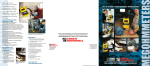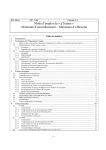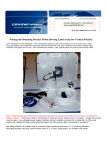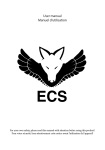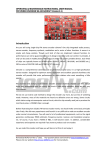Download MobileBlackBox ORION-5000 User`s guide
Transcript
ORION-5000 Advanced FM Audio Transmitter USER’S GUIDE • • • • • • • • • • • • • • Transmit any audio format to all FM receivers within range; in stereo or mono. Create your own personal commercial-free radio station. Works with PC/MAC computer: Transmit any audio format from your desktop or notebook computer. No drivers needed. Listen to audio from your computer speakers and transmit audio at the same time using included port splitter cable adapter. Works with virtually any device: iPod, MP3 player, CD player, PDA, DVD player, Notebook/Desktop PC/MAC, satellite receiver, TV, etc. Broadcast any audio format: MP3, MP4, WMA, WAV, AAC, internet streaming audio, internet radio, CD audio, DVD audio, etc. PLL Synthesized: Digitally tuned for extra stable transmission, no frequency drifting No re-tuning necessary. LCD display: Indicates transmit frequency, audio-mode (stereo/mono). User adjustable frequency range: User adjustable - 205 frequency range from 87.5 to 108MHz. Interchangeable External antenna. Includes ¼ wave GP antenna and 32 ft coax cable. Microphone input option: Plug in standard 3.5mm(1/8”) stereo plug microphone to transmit voice. (USE STEREO MICROPHONE ONLY) Memory function: Allowing user to save up to four frequency settings for easy recall. Auto Gain Control – Automatically adjusts input volume level to prevent distortion in FM receiver. Transmitting power of 5 Watts (5000mW) – transmit range of 1-5 miles (depending on environmental conditions and antenna) Please follow your local regulations as to the allowable transmit range for an FM transmitter. • • • • • • • • • • • • • • • • • • • Dimensions: 5 1/8" (D) X 8 7/8" (W) X 1 1/2" (H) Weight: 21 ounces Case material: Metal (aluminum) Transmit Frequencies: 87.5 ~ 108 MHz (205 frequencies) Power requirement: 9-12V (12V - 2.0 Amp recommended) Operating current: 800mA - 1.5 Amps Transmit power: 5 Watts Transmit range: 1-5 miles* Frequency response: 20HZ - 15KHZ S/N ratio: 70dB Input signal: Stereo Output transmit signal: Dual mode: MONO / STEREO (user selectable) Operating temperature: 0 ~ 45 degrees Celsius (or) 32 ~ 113 degrees Fahrenheit. Power source: 100-240V A/C Audio processing limiter, Pre-emphasis: (75uS) Output antenna connector: BNC Buttons: Frequency (+), Frequency(-), Power, Memory 1, Memory 2, Memory 3, Memory 4, Mute, Transmit Mode (stereo/mono) Input/Output Ports: BNC antenna connector, audio input (stereo 3.5mm), Audio input (RCA R/L), Microphone input (stereo 3.5mm), Power (DC) Display and indicators: Frequency, Audio mode (stereo/mono) • • • • • • Mobile Black Box ORION-5000 FM transmitter (5 ft.) 3.5mm audio cable AC power adapter 100-240V AC power cable ¼ wave GP antenna 32 ft. coax antenna cable Six Common Rules For All Users: 1. The AC adapter supplied is designed for dry indoor use only. DO NOT use the AC adapter outdoors or in wet conditions. 2. Make sure the supplied antenna is connected at all times when transmitter unit is powered ON. This will prevent damage to your unit. 3. When powering the transmitter unit OFF; wait 10 minutes before powering unit ON again. This allows the AGC(Auto Gain Control) feature to properly discharge and reset. 4. For best results try to find an open (unused) frequency to transmit on. Do not transmit on occupied commercial radio station frequency; for functional, legal and ethical reasons. 5. Always follow your local regulations regarding the proper use of an FM transmitter and allowable transmit range/power. 6. Only use power adapters supplied with your unit. Using other types of power adapters may produce background noise with your transmitted audio and/or could damage your unit. 7. When transmitting from a microphone; only use a stereo plug microphone, using any other type of microphone such as a mono plug microphone will permanently damage your unit, see “Operating Instructions - step #4. 1. Connect supplied coax cable/antenna to the antenna socket . (DO NOT operate transmitter without antenna connected, damage will occur to the transmitter unit.) 2. Connect power source to DC power input jack Power-Ready RED light , using the supplied DC power cord/adapter. will light-up to indicate that power is connected and ready. 3. Connect audio source using supplied 3.5mm audio cable. Connect one end to audio input jack . Connect the other end of the cable to audio output jack (or headphone jack) of the source device ie. MP3 player, iPod, PC, MAC, PDA, DVD player*, Satellite receiver*, TV*, etc. * You may connect audio input source through the supplied RCA jacks 4. Optional – transmitting from a microphone: You may transmit audio from a microphone by connecting a stereo plug-type microphone to the microphone input jack . (DO NOT USE A MONO PLUG-TYPE MICROPHONE, DOING SO WILL CAUSE PERMANENT DAMAGE TO YOUR ORION-5000 FM TRANSMITTER UNIT) see illustration below…. 5. Power unit ON using power switch LCD will turn ON and the GREEN power ON indicator light will light-up. (LCD display will indicate “SYSTEM INITIAL – MOBILE BLACK BOX”; this should be complete within 5 seconds.) 6. Set transmitting frequency using the frequency setting buttons or . (Helpful hint: You should pre-scan your local FM frequencies using an FM radio to find an unused frequency and set the Orion-5000 transmitter to this frequency). Helpful hint: You may find optimal or unused FM frequencies to transmit on by visiting radio-locator.com 7. Set transmitting mode: Press stereo mode) button to select MONO or STEREO (most users select 8. Set volume level on the audio source device to about 50% level: The AGC feature of the ORION-5000 will automatically adjust audio input to prevent distortion. 9. Setting volume level (PC/Mac). When using the ORION-5000 FM transmitter with a PC or Mac computer the volume level will need to be optimized at all three different sources: (1) computer’s main volume control; (set at 50%) (2) Media player software; (set at 50%) and (3) FM receiver radio; (set at user preferred listening level). 10. Saving preferred frequency into memory. The ORION-5000 memory function can save up to FOUR separate frequencies into memory for easy recall. To store frequency setting into memory: Step 1. Set your preferred frequency you want saved so it is displayed in the LCD (see instruction #6 above). Step 2. Choose a memory bank number you wish to save settings to #1-4 . Step 3. Press and hold memory bank button chosen in step #2 for three seconds; the LCD will blink one time to indicate the frequency has been saved. Step 4. Your done!! Your preferred frequency has now been saved to your chosen memory bank. To change the settings for a particular memory bank repeat steps 1-3 again. 11. Optional: MUTE AUDIO FUNCTION: If you prefer to temporarily mute the audio that is being transmitted; you may press the MUTE button one time; the LCD will indicate that mute function has been activated. No audio will be transmitted when the MUTE function is active. (ANTENNA SETUP) Use FREE GP 1/4 wave antenna calculator program to setup your antenna for optimum performance: This program helps in the construction details of building a 1/4 wave antenna with ground place - radials. Enter the frequency in Mhz and hit calculate to get the resulting lengths of the radiating element and the length of the radials. Program compatibility: Windows versions 98-XP-Vista Program compatibility with Mac computers (NOT tested) Go to FREE Download Page 1. PROBLEM: Transmitting audio volume is too low or no sound is being transmitted: SOLUTION: Allow unit to remain OFF for 10 minutes; power ON and unit should function normally. When powering the transmitter unit OFF; allow transmitter unit to reset (discharge) the AGC circuit controller (about 10 minutes) before powering ON again. 2. PROBLEM: Audio is distorted at times when loud sounds are transmitted and/or “SSS” sounds are distorted. SOLUTION: In some versions of the ORION-5000 the Auto Gain Controller threshold is set higher. You will need to decrease the volume level of the source audio. 3. PROBLEM: Transmit range is lower than the maximum range stated in the specifications: SOLUTION: The transmit range will vary as per your environment, antenna type, frequency setting, FM receiver sensitivity, etc. Placing the transmitter (or antenna) on the highest altitude inside or outside of a building with the least amount of obstacles will give you the optimum range. The telescoping antenna option will optimize the transmit range of your unit. 4. PROBLEM: Transmitted audio seems to have noticeable static noise. SOLUTION: This is most likely caused by the audio device connected to the ORION-5000 or a near-by device. - If you are using the ORION-5000 with a notebook computer consider using an external USB sound card. - Test the ORION-5000 with a different audio source device and/or within another building/home to help isolate the problem device. - Make sure the audio level of the source device is set to at least 50%; the ORION-5000 can automatically adjust the volume level down to the appropriate level; but it cannot adjust upwards. 5. PROBLEM: The FM receiver only has static on the frequency set on the transmitter. SOLUTION: - Make sure the audio input cable in not connected to the microphone input jack. - Makes sure the ORION-5000 is powered ON (GREEN LIGHT on the back of the unit). - Power OFF the ORION-5000 transmitter for 30 minutes. Power ON again and test. - If problem persists contact [email protected] 6. PROBLEM: Transmitter will not allow transmitting of audio from line-input jack and microphone at the same time. SOLUTION: - ORION-5000 can only transmit properly from either the line-in audio input jack OR from a microphone input NOT both at the same time. - If you wish to transmit from audio source and microphone source at the same time you will need to use a audio mixer(sold separately). Internet Support: [email protected] Website: MobileBlackBox.com * Transmit range will vary based on environment, frequency, antenna type, etc. End user is responsible for proper use and to comply with local regulations. © 2009 MobileBlackBox.com – Comptechnic, Inc.