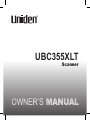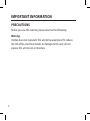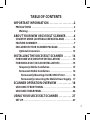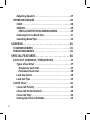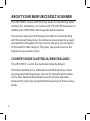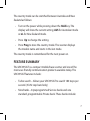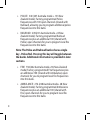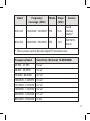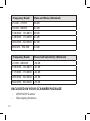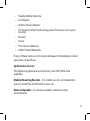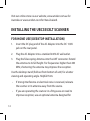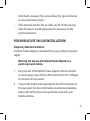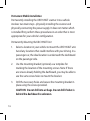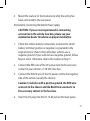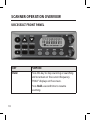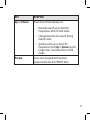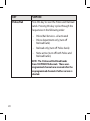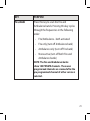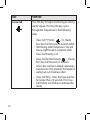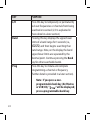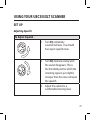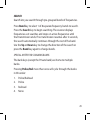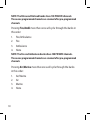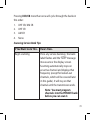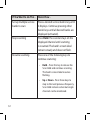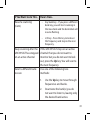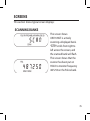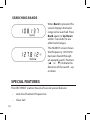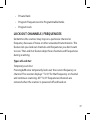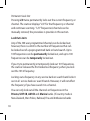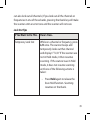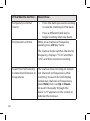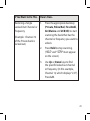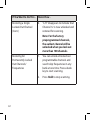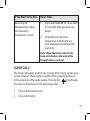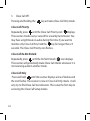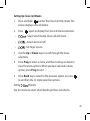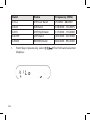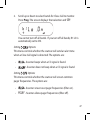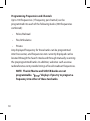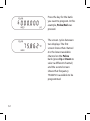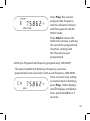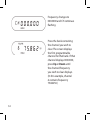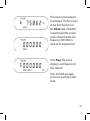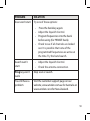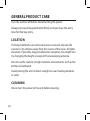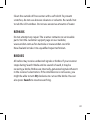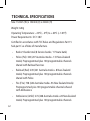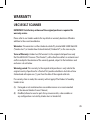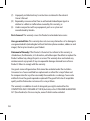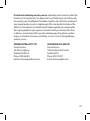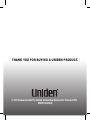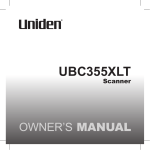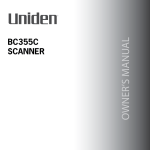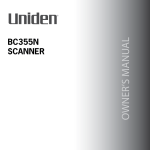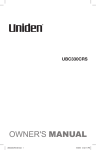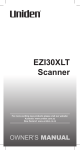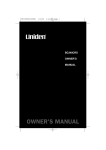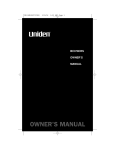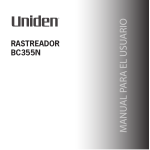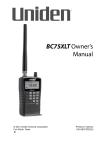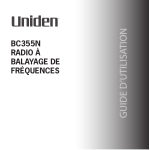Download Uniden UBC355XLT Troubleshooting guide
Transcript
UBC355XLT Scanner IMPORTANT INFORMATION PRECAUTIONS Before you use this scanner, please observe the following: Warning Uniden does not represent this unit to be waterproof. To reduce the risk of fire, electrical shocks, or damage to the unit, do not expose this unit to rain or moisture. 2 Table of Contents IMPORTANT INFORMATION. . . . . . . . . . . . . . . . . . . . 2 PRECAUTIONS . . . . . . . . . . . . . . . . . . . . . . . . . . . . . . . . . . . . . . . . 2 Warning . . . . . . . . . . . . . . . . . . . . . . . . . . . . . . . . . . . . . . . . . . . . . 2 ABOUT YOUR NEW UBC355XLT SCANNER . . . . . . 6 Country Mode (Australia/New Zealand) . . . . . . . . . 6 FEATURE SUMMARY. . . . . . . . . . . . . . . . . . . . . . . . . . . . . . . . . . . 7 INCLUDED IN YOUR SCANNER PACKAGE. . . . . . . . . . . . . . 12 Optional Accessories . . . . . . . . . . . . . . . . . . . . . . . . . . . . . . . . 13 INSTALLING THE UBC355XLT SCANNER . . . . . . . 14 FOR HOME USE (DESKTOP INSTALLATION) . . . . . . . . . . . 14 For Mobile Use (In-Car Installation). . . . . . . . . . . . 15 Temporary Mobile Installation. . . . . . . . . . . . . . . . . . . . . . . 15 Permanent Mobile Installation. . . . . . . . . . . . . . . . . . . . . . . 16 Permanently Mounting the UBC355XLT Unit . . . . . . . . 16 Permanently Connecting the Mobile Power Supply . . 17 SCANNER OPERATION OVERVIEW . . . . . . . . . . . . 18 UBC355XLT Front Panel. . . . . . . . . . . . . . . . . . . . . . . . . . . 18 UBC355XLT Rear Panel. . . . . . . . . . . . . . . . . . . . . . . . . . . . . 26 USING YOUR UBC355XLT SCANNER . . . . . . . . . . . 27 set up. . . . . . . . . . . . . . . . . . . . . . . . . . . . . . . . . . . . . . . . . . . . . . 27 3 Adjusting Squelch. . . . . . . . . . . . . . . . . . . . . . . . . . . . . . . . . . . 27 Operating Modes. . . . . . . . . . . . . . . . . . . . . . . . . . . . . . . . . 28 SCAN . . . . . . . . . . . . . . . . . . . . . . . . . . . . . . . . . . . . . . . . . . . . . . . 28 SEARCH. . . . . . . . . . . . . . . . . . . . . . . . . . . . . . . . . . . . . . . . . . . . . 29 SPECIAL NOTES FOR SCANNING BANKS . . . . . . . . . . . . . 29 Scanning Service Bank Tips. . . . . . . . . . . . . . . . . . . . . . . . . . 31 Searching Band Tips. . . . . . . . . . . . . . . . . . . . . . . . . . . . . . . . . 34 Screens. . . . . . . . . . . . . . . . . . . . . . . . . . . . . . . . . . . . 35 SCANNING BANKS . . . . . . . . . . . . . . . . . . . . . . . . . . . . . . . . . . 35 SEARCHING BANDS . . . . . . . . . . . . . . . . . . . . . . . . . . . . . . . . . 36 special features. . . . . . . . . . . . . . . . . . . . . . . . . . . 36 Lock Out Channels / Frequencies . . . . . . . . . . . . . . . . . 37 Types of Lock Out . . . . . . . . . . . . . . . . . . . . . . . . . . . . . . . . . . . 37 Temporary Lock Out. . . . . . . . . . . . . . . . . . . . . . . . . . . . . . . 37 Permanent Lock Out. . . . . . . . . . . . . . . . . . . . . . . . . . . . . . . 38 Lock Out Limits. . . . . . . . . . . . . . . . . . . . . . . . . . . . . . . . . . . . . . 38 Lock Out Tips . . . . . . . . . . . . . . . . . . . . . . . . . . . . . . . . . . . . . . . 39 CLOSE CALL ® . . . . . . . . . . . . . . . . . . . . . . . . . . . . . . . . . . . . . . . 43 Close Call Priority . . . . . . . . . . . . . . . . . . . . . . . . . . . . . . . . . . . 44 Close Call Do Not Disturb . . . . . . . . . . . . . . . . . . . . . . . . . . . . 44 Close Call Only. . . . . . . . . . . . . . . . . . . . . . . . . . . . . . . . . . . . . . 44 Setting Up Close Call Modes. . . . . . . . . . . . . . . . . . . . . . . . . . 45 4 Setting C ‐ Options. . . . . . . . . . . . . . . . . . . . . . . . 45 Setting C ‐ Options . . . . . . . . . . . . . . . . . . . . . . . . 47 Setting C ‐ C.PS Options . . . . . . . . . . . . . . . . . . . . . . . . . . . 47 Close Call Tips. . . . . . . . . . . . . . . . . . . . . . . . . . . . . . . . . . . . . 48 PRIVATE BANK . . . . . . . . . . . . . . . . . . . . . . . . . . . . . . . . . . . . . . 49 Programming Frequencies and Channels . . . . . . . . . . . . . 50 Programming a Channel. . . . . . . . . . . . . . . . . . . . . . . . . . . 51 Deleting a Programmed Frequency (programming “000.0000”) . . . . . . . . . . . . . . . . . . . . . . . . . . . . . . . . . . . . . . 53 Program Lock Feature . . . . . . . . . . . . . . . . . . . . . . . . . . . 56 TROUBLESHOOTING GUIDE . . . . . . . . . . . . . . . . . . 57 GENERAL PRODUCT CARE. . . . . . . . . . . . . . . . . . . . 60 Location . . . . . . . . . . . . . . . . . . . . . . . . . . . . . . . . . . . . . . . . . . Cleaning . . . . . . . . . . . . . . . . . . . . . . . . . . . . . . . . . . . . . . . . . . Repairs . . . . . . . . . . . . . . . . . . . . . . . . . . . . . . . . . . . . . . . . . . . . Birdies . . . . . . . . . . . . . . . . . . . . . . . . . . . . . . . . . . . . . . . . . . . . 60 60 61 61 TECHNICAL SPECIFICATIONS. . . . . . . . . . . . . . . . . 62 WARRANTY . . . . . . . . . . . . . . . . . . . . . . . . . . . . . . . . . 65 5 ABOUT YOUR NEW UBC355XLT SCANNER The UBC355XLT comes with 8 Service banks for monitoring police, railroad, fire, ambulance, air, marine, UHF CB and CB frequencies. In addition, the UBC355XLT has 8 separate band searches. You can also save up to 300 frequencies that are scanned along with the preset frequencies. So whenever you encounter a newly activated local frequency for any service category, you can add it to the bank for that category. This gives you quick access to the frequencies you want to hear. Country Mode (Australia/New Zealand) The UBC355XLT is set to the Australian mode by default. The Police, RailRoad, Fire, Ambulance and CB banks have select pre-programmed frequencies. One set for Australia and another set for New Zealand. Switching the country mode alternates between the select pre-programmed frequencies of these service banks. 6 The country mode can be switched between Australia and New Zealand as follows: • Turn on the power while pressing down the Hold key. The display will show the current setting; AUS for Australian mode or nL for New Zealand mode. • Press Up to change the setting. • Press Prog to store the country mode. The scanner displays the models name and starts in the last mode. The country mode is remembered for the next power on. FEATURE SUMMARY The UBC355XLT is a compact mobile/base scanner and one of the most user-friendly communication products available today. The UBC355XLT features include: • Turbo search – Allows your UBC355XLT to search 180 steps per second. (5 kHz step band only) • Nine Banks – 8 preprogrammed Service banks and one standard, programmable Private bank. These banks include: 7 »» POLICE: 340 (207 Australia mode + 133 New Zealand mode) Factory-programmed Police frequencies with 100 open channels (shared with Railroad), allowing you to program additional police frequencies into this bank. »» RAILROAD: 249(241 Australia mode + 8 New Zealand mode) Factory-programmed Railroad frequencies plus an additional 100 (shared with Police) open channels for you to program local fire frequencies into this bank. Note: The Police and Railroad banks share a single key - Police/Rail. Pressing this key will toggle between the banks. Additional information is provided in later sections. »» FIRE: 738 (642 Australia mode+ 96 New Zealand mode) Factory-programmed Fire frequencies plus an additional 100 (shared with Ambulance) open channels for you to program local fire frequencies into this bank. »» AMBULANCE: 276 (248 Australia mode+ 28 New Zealand mode) Factory-programmed Ambulance frequencies plus an additional 100 (shared with Fire) open channels for you to program local fire frequencies into this bank. 8 Note: The Fire and Ambulance banks share a single key - Fire/Ambl. Pressing this key will toggle between the banks. Additional information is provided in later sections. »» AIR: 1,520 Factory-programmed frequencies which covers the complete AIR band, 118.000 to 136.9875 MHz. »» MRN: 89 Factory-programmed frequencies which cover the complete International Marine band. Note: The Air and Marine banks share a single key – Air/ Marine. Pressing this key will toggle between the banks. Additional information is provided in later sections. »» UCB: 40 Factory-programmed UHF CB frequencies. »» CB: 40 (40 Australia mode, 40 New Zealand mode) Factory-programmed AM CB frequencies. Note: The UHF CB and AM CB banks share a single key UCB/CB. Pressing this key will toggle between the banks. Additional information is provided in later sections. »» PRIVATE: 100-channel, fully user-programmable bank. • Search Bands (8) – Press Band to select a band to search. 9 10 Band Frequency Coverage (MHz) Mode Steps (kHz) 25 – 28 Service 25.0000 to 27.9950 AM 5 AM Band 28- 70 28.0000 - 69.9950 FM 5 10 - 6 Meter Amateur Band 70- 88 70.0000 - 88.0000 FM 12.5 VHF Low Band 108-137 108.0000 - 136.9875 AM 12.5 Aircraft Band 137-148 137.0000 - 147.9950 FM 5 2 Meter Amateur Band 148-174 148.0000 - 174.0000 FM 6.25 VHF High Band Band Frequency Coverage (MHz) Mode Steps (kHz) Service 400-520 400.0000 - 520.0000 FM 6.25 Land Mobile Radio* 806-956 806.0000 - 956.0000 FM 12.5 800 MHz Band * This scanner cannot decode digital TV transmissions. Frequency Band Sensitivity (Nominal) 12 dB SINAD 25.000 - 27.995 0.4 µV 28.000 - 69.9950 0.2 µV 70.0000 - 88.0000 0.2 uV 108.0000 - 136.9875 0.4 uV 137.0000 - 147.9950 0.2 uV 148.0000 - 174.0000 0.2 uV 400.0000 - 520.0000 0.3 uV 806.0000 - 956.0000 0.4uV 11 Frequency Band Hum and Noise (Nominal) 25.000 - 27.995 48 dB 28.000 - 88.000 43 dB 108.0000 - 136.9875 48 dB 148.0000 - 174.0000 43 dB 400.0000 - 520.0000 42 dB 806.000 - 956.000 44 dB Frequency Band Close Call Sensitivity (Nominal) 25.000 - 88.0000 -54 dB 108.0000 - 136.9875 -61 dB 137.0000 - 174.0000 -63 dB 400.0000 - 520.0000 -65 dB 806.0000 - 956.0000 -55 dB INCLUDED IN YOUR SCANNER PACKAGE • UBC355XLT Scanner • Telescoping Antenna 12 • • • • • • • • Fixable Mobile Antenna AC Adapter Vehicle Power Adapter DC Power Cord for hard-wiring power from your car to your scanner. Bracket Screw This Owner’s Manual Other Printed Materials If any of these items are missing or damaged, immediately contact your place of purchase. Optional Accessories The following optional accessories for your UBC355XLT are available: Mobile Mounting Bracket – For mobile use (In-car Installation); use it to install the UBC355XLT in your car. External Speaker – To increase speaker volume in noisy environments. 13 Visit our online store via our website; www.uniden.com.au for Australia or www.uniden.co.nz for New Zealand. INSTALLING THE UBC355XLT SCANNER FOR HOME USE (DESKTOP INSTALLATION) 1. Insert the DC plug end of the AC Adapter into the DC 13.8V jack on the rear panel. 2. Plug the AC Adapter into a standard 240V AC wall outlet. 3. Plug the Telescoping Antenna into the ANT connector. Extend the antenna to its full height. For frequencies higher than 400 MHz, shortening the antenna may improve the reception. Use the desktop stand (fold out from bottom of unit) for a better viewing and operating angle. Helpful Hints • If strong interference or electrical noise is received, relocate the scanner or its antenna away from the source. • If you are operating the scanner in a fringe area or need to improve reception, use an optional antenna designed for 14 multi-band coverage. (You can purchase this type of antenna at a local electronics store.) • If the optional antenna has no cable, use 50-70 ohm coaxial cable for lead-in. A mating plug may be necessary for the optional antennas. For Mobile Use (In-Car Installation) Temporary Mobile Installation A Vehicle Power Adapter is provided for an easy, temporary power supply. Warning: Do not use the Vehicle Power Adapter in a positive ground vehicle. 1. Plug one end of the Vehicle Power Adapter into the vehicle’s accessory power jack and the other end into the DC 13.8V jack on the back of the scanner. 2. Connect the mobile antenna plug into the ANT connector on the rear panel. For more information on antenna installation, please refer to the instruction guide that came with your mobile antenna. 15 Permanent Mobile Installation Permanently installing the UBC355XLT scanner into a vehicle involves two main steps - physically installing the scanner and physically connecting the power supply. It does not matter which is installed first; perform these procedures in an order that is most appropriate for your vehicle’s configuration. Permanently Mounting the UBC355XLT Unit 1. Select a location in your vehicle to mount the UBC355XLT unit. Avoid any locations that could interfere with your driving. In a passenger car, the ideal location is underneath the dashboard on the passenger side. 2. Use the mounting bracket (optional) as a template for marking the location of the mounting screws. Note: If there are screws already holding the dashboard, you may be able to use the same screw holes to mount the bracket. 3. Drill the necessary holes and secure the mounting bracket in place using the screws provided. CAUTION: Do not drill into air bags. Do not drill if what is behind the dashboard is unknown. 16 4. Mount the scanner to the bracket only after the wiring has been connected to the rear panel. Permanently Connecting the Mobile Power Supply CAUTION: If you are not experienced in connecting accessories to the vehicle fuse box, please see your automotive dealer for advice on proper installation. 1. Check the vehicle battery connections to determine which battery terminal (positive or negative) is grounded to the engine block or chassis. Most of today’s vehicles use a negative ground. If your vehicle has a negative ground, follow Steps 2 and 3. Otherwise, skip to the Caution in Step 3. 2. Connect the RED wire of the DC power cord to the accessory contact in your vehicle’s +13.8 VDC fuse box. 3. Connect the BLACK wire of the DC power cord to the negative side of the vehicle (usually the chassis). Caution: In vehicles with a positive ground, the RED wire connects to the chassis and the BLACK wire connects to the accessory contact in the fuse box. 4. Insert the DC plug into the DC 13.8V jack on the back panel. 17 SCANNER OPERATION OVERVIEW UBC355XLT Front Panel KEY PURPOSE Hold Press this key to stop scanning or searching and to remain on the current frequency. “HOLD” displays on the screen. Press Hold a second time to resume scanning. 18 KEY PURPOSE Up and Down Press these directional keys to: • Manually search up or down for frequencies while in Hold mode. • Change direction of a search during Search mode. • Quickly search up or down for frequencies (hold Up or Down keys for longer than 1 second) while in Hold mode. Private Scans user-programmed channels programmed into the PRIVATE bank. 19 KEY PURPOSE Police/Rail Press this key to scan the Police and Railroad bands. Pressing this key cycles through the frequencies in the following order: • Police/Rail Services - all activated • Police department only (turn off Railroad bank) • Railroad only (turn off Police bank) • None active (turn off both Police and Railroad banks) NOTE: The Police and Rail Road banks share 100 PRIVATE channels. These userprogrammed channels are scanned after the preprogrammed channels if either service is selected. 20 KEY PURPOSE Fire/Ambl Press this key to scan the Fire and Ambulance bands. Pressing this key cycles through the frequencies in the following order: • Fire/Ambulance - both activated • Fire only (turn off Ambulance bank) • Ambulance only (turn off Fire bank) • None active (turn off both Fire and Ambulance banks) NOTE: The Fire and Ambulance banks share 100 PRIVATE channels . These user programmed channels are scanned after the pre programmed channels if either service is selected . 21 KEY PURPOSE Close Call Press this key to begin monitoring for strong, nearby signals. Pressing this key cycles through the frequencies in the following order: • Close Call ® Priority - CC checks for Close Call hits every 2 seconds while monitoring other frequencies. You will hear a slight break in reception while Close Call Priority is on. - Checks • Close Call Do Not Disturb for Close Call hits every 2 seconds unless the scanner is already receiving a transmission. This prevents the breaks in audio, but can check less often. • Close Call Only - Press the Close Call key for longer than 2.5 seconds. The Close Call Priority icon flashes to indicate this mode. 22 KEY PURPOSE Air/Marine Press this key to scan the Air and Marine bands. Pressing this key cycles through the frequencies in the following order: • Air/Marine - both activated • Air only (turn off Marine bank) • Marine only (turn off Air bank) • None active (turn off both Air and Marine banks) UCB/CB Press this key to scan the UHF CB and AM CB bands. Pressing this key cycles through the frequencies in the following order: • UHF CB/ AM CB - both activated • UHF CB only (turn off AM CB bank) • AM CB only (turn off UHF CB bank) • None active (turn off both UHF CB and AM CB banks) Search Press the Search key to search for active frequencies within a selected band range. 23 KEY PURPOSE L/O Press this key to temporarily or permanently lock out frequencies or channels from being searched or scanned. (L/O is explained in more detail in a later section.) Band Pressing this key displays the upper/lower limits of a band range for 3 seconds (i.e., 400.520) and then begins searching that band range. Note, on the display the band upper/lower limits are separated by the decimal point. Continue pressing the Band key for other searchable bands. Prog Press this key to initiate and complete programming a channel or frequency (further detail is provided in a later section). Note: If you press a nonprogrammable bank key (Air/Marine ” will be displayed; or UCB/CB), ” press a programmable bank key. 24 ITEM PURPOSE Volume/Off Volume Control/ Power Switch Turn this control clockwise to turn on the UBC355XLT unit. Continue turning this control clockwise to adjust the volume. SQ (Squelch) Control Adjust SQ to set the scan threshold. When you are monitoring a single channel in Scan Hold Mode, adjust SQ to eliminate the background noise heard in the absence of an incoming signal. LCD The Liquid Crystal Display (LCD) shows the current channel or its frequency. It also displays mode, status, and bank indicators. It utilizes a 7-segment LCD pattern for character display. (Go to “Screens” on page 35 for more details.) 25 UBC355XLT Rear Panel 26 ITEM PURPOSE ANT BNC Antenna Connector. Insert the antenna plug here. EXT SP External Speakers. Insert optional external speaker plug here. DC 13.8V Power Connection. Connect the specified AC Adapter or DC power cord here. USING YOUR UBC355XLT SCANNER set up Adjusting Squelch To Adjust Squelch 1. Turn SQ completely counterclockwise. You should hear open squelch noise. 2. Turn SQ clockwise slowly until the sound disappears. This is the threshold point at which the incoming signal is just slightly stronger than the noise will open the squelch. 3. Adjust the volume to a comfortable listening level. 27 Operating Modes The UBC355XLT operates in two modes - Scan and Search: SCAN Scanning allows you to scan through channels in various service banks. Press a service bank key (Police/Rail, Fire/Ambl, Air/Marine, UCB/ CB or Private) to find an active frequency within that bank. All activated banks plus their “private” channels are scanned. Press other bank keys to add banks to scan. The Bank label/icon for the scanned frequency flashes while that bank is scanned. When an active frequency is found, the scanner stops on that frequency. When transmission ends, the scanner pauses 2 seconds for a new transmission. If no new transmission is found, scanning resumes. Press Up to manually continue scanning. Multiple active banks are scanned in order. Note: Before you can scan the Private bank, you must program frequencies into the channels. Refer to “Private Bank” on page 49. 28 SEARCH Search lets you search through pre-grouped bands of frequencies. Press Band key to select 1 of 8 separate frequency bands to search. Press the Search key to begin searching. The scanner displays frequencies as it searches and stops on active frequencies until that transmission ends. If no transmission resumes after 2 seconds, the search automatically continues through the rest of the band. Use the Up or Down key to change the direction of the search or press the Band key again to change bands. SPECIAL NOTES FOR SCANNING BANKS The bank keys (except the Private bank) are home to multiple banks. Pressing Police/Rail more than once will cycle through the banks in this order: 1. 2. 3. 4. Police/Railroad Police Railroad None 29 NOTE: The Police and Railroad banks share 100 PRIVATE channels. These user-programmed channels are scanned after pre-programmed channels. Pressing Fire/Ambl more than once will cycle through the banks in this order: 1. 2. 3. 4. Fire/Ambulance Fire Ambulance None NOTE: The Fire and Ambulance banks share 100 PRIVATE channels. These user-programmed channels are scanned after pre-programmed channels. Pressing Air/Marine more than once will cycle through the banks in this order: 1. 2. 3. 4. 30 Air/Marine Air Marine None Pressing UCB/CB more than once will cycle through the banks in this order: 1. 2. 3. 4. UHF CB/ AM CB UHF CB AM CB None Scanning Service Bank Tips If You Want to do This - Here’s How - Begin scanning Press any service bank key; the bank label flashes and the “SCAN” message moves across the display screen. Scanning automatically stops on an active channel and displays that frequency (except for locked-out channels, which will be covered later in this guide). It will stay on that channel until the transmission ends. Note: You must program channels into the PRIVATE bank before you can scan it. 31 32 If You Want to do This - Here’s How - Set up multiple service banks to scan Press a desired service bank’s key until it displays. Continue pressing other banks’ keys until all desired banks are displayed (activated). Stop scanning Press Hold. The scanner stays on the displayed channel until scanning is resumed. The bank’s screen label remains steady and does not flash. Resume scanning Press one of the following keys to continue scanning: • Hold – Press this key to release the Scan Hold and continue scanning. The bank’s screen label resumes flashing. • Up or Down - Press these keys to step to the next/previous frequency. Scan Hold remains active but single channels can be monitored. If You Want to do This Resume scanning (Cont.) Here’s How • Any bank key - If you press a different bank key, you will start scanning in that new bank and the bank label will resume flashing. • L/O key - Press this key to lock out this frequency and step to the next frequency. Keep scanning after the If the UBC355XLT stops on an active UBC355XLT has stopped channel that you do not want to on an active channel monitor but you do not want to lock out, press the Up key. You will scan to the next frequency. Select a different bank to scan Use one of the following two methods: 1. Use the Up key to move through frequencies and banks. 2. Deactivate the bank(s) you do not want to listen to, leaving only the desired band active. 33 Searching Band Tips If You Want to Do This - Here’s How Begin searching Press the Band key. The screen displays the last known searched band and then begins searching for an active frequency in that band. Continue after the If the UBC355XLT stops on an active UBC355XLT has stopped channel that you do not want to on an active channel monitor but you do not want to lock out, press the Search key or the Up/ Down keys. 34 Stop searching Press Hold. The scanner stays on the displayed channel until searching is resumed. Press Hold again to resume searching. Select a different band to search Press the Band key multiple times to search through the available bands. Screens This section shows typical screen displays: SCANNING BANKS This screen shows UBC355XLT is actively scanning a displayed bank. “SCAN“scrolls from right to left across the screen, and the scanned bank will flash. This screen shows that the scanner has been put on HOLD to monitor frequency 487.250 on the Police bank. 35 SEARCHING BANDS When Band is pressed, this screen displays the band range to be searched. Press Band again (or Up/Down within 3 seconds) to see other band ranges. This SEARCH screen shows that frequency 127.81250 has been found through an upward search. Pointers ( or ) indicate the direction of the search - up or down. special features The UBC355XLT scanner boasts of several special features: • Lock Out Channels/Frequencies • Close Call 36 • Private Bank • Program Frequencies into Programmable Banks. • Program Lock Lock Out Channels / Frequencies Sometimes the scanner may stop on a particular channel or frequency because of noise or other unwanted transmissions. This feature lets you lock out channels and frequencies you don’t want to scan. The Lock Out feature skips these channels and frequencies during scanning. Types of Lock Out Temporary Lock Out Pressing L/O once temporarily locks out the current frequency or channel. The scanner displays “T L/O” for that frequency or channel and continues scanning. All “T L/O” frequencies/channels are restored when the scanner is powered off and back on. 37 Permanent Lock Out Pressing L/O twice permanently locks out the current frequency or channel. The scanner displays “L/O” for that frequency or channel and continues scanning. “L/O” frequencies/channels can be manually restored; the procedure is provides in this section. Lock Out Limits Any of the 300 user-programmed channels can be locked out; however, there is a limit to the number of frequencies that can be locked out of a preprogrammed bank or band search. Up to 100 frequencies can be permanently locked out, and up to 100 frequencies can be temporarily locked out. If you try to permanently or temporarily lock out 101 frequencies, the scanner releases the first locked out frequency when you lock out the 101st frequency. Locking out a frequency in any service bank or search band locks it out in all service banks or search bands. However, it will not affect the frequency if you have saved it in a channel. You can only lock out all the channels or frequencies in the Private, UHF CB, AM CB and Marine banks. (If country mode is New Zealand, then Police, Railroad, Fire and Ambulance banks 38 can also lock out all channels.) If you lock out all the channels or frequencies in one of these banks, pressing that bank key will make the scanner emit an error tone and the scanner will not scan. Lock Out Tips If You Want to Do This - Here’s How Temporary Lock Out While on a channel or frequency, press L/O once. The scanner beeps and temporarily locks out that channel and displays “T L/O.” If the scanner was not in Hold mode, it then resumes scanning. If the scanner was in Hold mode, it does not resume scanning until one of the following actions is taken: • Press Hold again to release the Scan Hold function. Scanning resumes on that bank. 39 If You Want to Do This - Here’s How Temporary Lock Out (Cont.) • Press the bank you were scanning to resume scanning in that bank. • Press a different bank key to begin scanning that new bank. Permanent Lock Out While on a channel or frequency, quickly press L/O key twice. The scanner locks out that channel or frequency, displays “T L/O” and then “L/O,” and then resumes scanning. Search for Permanently The scanner does not stop on locked Locked-Out Channels or out channels or frequencies while Frequencies scanning; to search for and display locked out channels or frequencies, press Hold, then use Up or Down to search manually through the bank. “L/O” appears on the screen to indicate the lock out. 40 If You Want to Do This - Here’s How Restoring a Single Locked-Out Channel or Frequency 1. Press the appropriate bank key (Private, Police/Rail, Fire/Ambl, Air/Marine and UCB/CB) to start scanning the bank that has the channel or frequency you want to unlock. 2. Press Hold to stop scanning. (“HOLD” and “ SCAN” must appear on the screen.) 3. Use Up or Down keys to find the specific locked out channel or frequency (in this example, Channel 12, which displays “L/O”). Press L/O. (Example: Channel 12 of the Private bank is locked out.) 41 If You Want to Do This - Here’s How Restoring a Single Locked-Out Channel (Cont.) 4. “L/O” disappears to indicate that Channel 12 is now unlocked and restored for scanning. Note: For the factory preprogrammed channels, the earliest channel will be unlocked when you lock out more than 100 channels. Restoring All Permanently Locked Out Channels/ Frequencies 42 1. You can unlock all locked out programmable channels and search skip frequencies in any bank at one time. Press a bank key to start scanning. 2. Press Hold to stop scanning. If You Want to Do This - Here’s How Restoring All Permanently Locked Out Channels/ Frequencies (Cont.) 3. Press and hold L/O for more than 2.5 seconds until you hear two beeps. 4. All locked out channels/ frequencies in that bank are now unlocked and restored for scanning. Note: When that bank is the Private bank, all locked out channels of the Private bank are restored. CLOSE CALL ® The Close Call feature enables you to search for strong signals close to your location. These signals could be from a nearby police car key activates or fire engine or other radio source. Pressing the the Close Call functions in the following order: 1. Close Call Do Not Disturb 2. Close Call Priority 43 3. Close Call Off Pressing and holding the key activates Close Call Only mode. Close Call Priority Repeatedly press until the Close Call Priority icon displays. The scanner checks every 2 second for a nearby transmission. You may hear a slight break in audio during this time. If you want to monitor only Close Call hits, hold the key for longer than 2.5 seconds. The Close Call Priority icon flashes. Close Call Do Not Disturb Repeatedly press until the Do Not Disturb icon displays. The scanner will periodically make Close Call checks whenever it is not receiving audio in another mode. Close Call Only Press and hold until the scanner displays a line of dashes and the icon flashes. The scanner is now in Close Call Only mode. It will only try to find Close Call transmissions. This is also the first step to accessing the Close Call Setup modes. 44 Setting Up Close Call Modes 1. Press and hold to enter the Close Call Only mode. The screen displays a line of dashes. 2. Press again to display the Close Call menu selections: • - Select which bands Close Call will check. • - Select alerts on/off. • - Set Pager screen. 3. Use the Up or Down keys to scroll through the menu selections. 4. Press Prog to select a menu, and then scroll up or down to view the menu options. When you have selected a menu option, press Prog to set it. 5. Press Band key to return to the previous option, or press to exit from the CC mode selection options. Options Setting Use this menu to select which bands get Close Call checks: 45 Band Name Frequency (MHz) b1 Lo VHF Low Band 25.0000 - 88.0000 b2 Air AIR Band 108.0000 - 136.9875 b3 Hi VHF High Band 137.0000 - 174.0000 b4 UHF UHF Band 400.0000 - 520.0000 b5 800 800MHz Band 806.0000 - 956.0000 1. 46 From Step 4 previously, select displays: . The first band selection 2. Scroll up or down to select bands for Close Call to monitor. Press Prog. The screen displays that selection and “On.” You cannot turn off all bands. If you turn off all bands, B1 LO is automatically set to ON. Options Setting This menu controls whether the scanner will send an alert tone when a Close Call signal is detected. The options are: • • - Scanner beeps when a CC signal is found. - Scanner does not beep when a CC signal is found Options Setting This menu controls whether the scanner will screen common pager frequencies. The options are: • - Scanner screens out pager frequencies (filter on). • PS.OFF - Scanner allows pager frequencies (filter off ). 47 Close Call Tips 48 If You Want To - Here’s How - Scan for Close Call Transmissions while Scanning other Banks/Bands key. The Close Call icon Press the displays. Every two seconds there will be a break in the scanner audio as it searches for a nearby transmission. Save a Frequency Found Through Close Call 1. The scanner finds a nearby signal through Close Call, it jumps to that frequency but does not display it. It does, however display the band .” number and flashes “ If You Want To - Here’s How - Save a Frequency Found Through Close Call (Cont.) 2. Press any key to confirm the frequency. 3. Follow the steps for “Programming a Channel” on page 51. PRIVATE BANK The UBC355XLT also provides 3 separate banks to hold favorite frequencies. When you find a frequency that you would like to listen to again, you can program it into either the Police/Rail or Fire/Ambl service bank or into the Private bank. The advantage to programming frequencies into the Private bank is that you can scan that bank with other service banks turned off. 49 Programming Frequencies and Channels Up to 100 frequencies (1 frequency per channel) can be programmed into each of the following banks (300 frequencies combined): • Police/Railroad • Fire/Ambulance • Private Any displayed frequency for these banks can be programmed into the scanner, and frequencies not currently displayed can be located through the Search mode and through manually scanning the preprogrammed banks. In addition, websites such as www. radioreference.com provide listings of local broadcast frequencies. NOTE: The Air/Marine and UCB/CB banks are not programmable. ” ” displays if you try to program a frequency into either of these two banks. 50 Programming a Channel The following steps detail how to program a frequency into a channel for a specific bank when the frequency was found while scanning or searching. In this example, the frequency was found while scanning the Police bank. This SCAN screen shows that frequency 75.86250 has been found through a search of the active (flashing) POLICE bank. Press Hold. HOLD displays. Press Prog. CH displays and flashes. 51 Press the key for the bank you want to program. In this example, Police/Rail was pressed. The screen cycles between two displays. The first screen shows that channel 6 is the lowest available channel on the Police bank (press Up or Down to select a different channel) and the second screen shows that frequency 75.86250 is available to be programmed. 52 Press Prog. The scanner programs the frequency into the indicated channel and then goes into SCAN HOLD mode. Press Hold to release the Hold and continue scanning the rest of the programmed channels, starting with the channel you just programmed. Deleting a Programmed Frequency (programming “000.0000”) The easiest method of deleting a frequency you have programmed is to overwrite it with a null frequency (000.0000). From a normal scan setting (a channel bank is flashing), press Prog. HOLD displays and CH displays and flashes. Press and hold L/O for 2.5 seconds. 53 Frequency changes to 000.0000 and CH continues flashing. Press the bank containing the channel you wish to clear. The screen displays the first programmable channel for that bank. If that channel displays 000.0000, press Up or Down until the channel/frequency you wish to clear displays. (In this example, channel 6 contains frequency 75.86250.) 54 The screen cycles between two displays. The first screen shows that channel 6 on the Police bank (75.86250) is selected and the second screen shows that the null frequency (000.0000) is ready to be programmed. Press Prog. The screen displays a null frequency in that channel. Press the bank key again to resume scanning in that bank. 55 Program Lock Feature The UBC355XLT has a Program Lock feature to prevent accidentally programming entries or unauthorized programming. Press and hold the Prog key for longer than 2.5 seconds to toggle Program Lock on and off. Program Lock is available in the following modes: • Scan/Scan Hold • Band Search/Band Search Hold • Programming • Close Call When Program Lock is turned on, the scanner displays “ P 9. L ” and then returns to previous mode. Attempts to program on a bank with Program Lock activated will display “P 9. L “ as a reminder. When Program Lock is turned off (press and hold Prog for longer than 2.5 seconds), the scanner displays “OF P 9. L ” and returns to the previous mode. 56 TROUBLESHOOTING GUIDE PROBLEM SOLUTION Scanner won’t work Try one of these options: • Check the connections at both ends of the AC adapter. • Turn on the wall switch of your room. You could be using an outlet controlled by the wall switch. Move the AC adapter to another wall outlet. • Check the connections at both ends of the DC cord or Vehicle Power Adapter. Scanner won’t work (Cont.) • Check to see if the fuse is blown. Make sure the ignition key in your vehicle is in the Accessory position. • Make sure the power switch is turned on. 57 PROBLEM SOLUTION Improper Reception Try one of these options: • Check the antenna and its connection. • Move the scanner. • You may be in a fringe area. This may require an optional multi-band antenna. Check with your dealer or local electronics store. Scan won’t stop Try one of these options: • Check and adjust Squelch • Check the antenna connection. 58 PROBLEM SOLUTION Scan won’t start Try one of these options: • Press the bank key again. • Adjust the Squelch Control. • Program frequencies into the bank before using (for PRIVATE bank). • Check to see if all channels are locked out. It is possible that none of the programmed frequencies are active at the time. Try the band search. Search won’t start • Adjust the Squelch Control. • Check the antenna connection. Prog key won’t work Stop scan or search. You still have a problem Visit the customer support page on our website; www.uniden.com.au for Australia or www.uniden.co.nz for New Zealand. 59 GENERAL PRODUCT CARE Turn the scanner off before disconnecting the power. Always press each keypad button firmly until you hear the entry tone for that key entry. Location If strong interference or electrical noise is received, relocate the scanner or its antenna away from the source of the noise. A higher elevation, if possible, may provide better reception. You might also try changing the height or angle of the telescoping antenna. Do not use the scanner in high-moisture environments such as the kitchen or bathroom. Avoid placing the unit in direct sunlight or near heating elements or vents. Cleaning Disconnect the power to the unit before cleaning. 60 Clean the outside of the scanner with a soft cloth. To prevent scratches, do not use abrasive cleaners or solvents. Be careful not to rub the LCD window. Do not use excessive amounts of water. Repairs Do not attempt any repair. The scanner contains no serviceable parts. Visit the customer support page on our website; www.uniden.com.au for Australia or www.uniden.co.nz for New Zealand or take it to a qualified repair technician. Birdies All radios may receive undesired signals or birdies. If your scanner stops during Search Mode and no sound is heard, it may be receiving a birdie. Birdies are internally-generated signals inherent in the receiver’s electronics. If the interference is not severe, you might be able to turn SQ clockwise to cut out the birdie. You can also press Search to resume searching. 61 TECHNICAL SPECIFICATIONS Size: 132mm (W) x 142mm (D) x 42mm (H) Weight: 640g Operating Temperature: – 20ºC (– 4ºF) to + 60ºC (+ 140ºF) Power Requirements: DC 13.8V Certified in accordance with FCC Rules and Regulations Part 15 Sub-part C as of date of manufacture. • Banks: 9 banks total (8 Service banks / 1 Private bank) • Police (Pol): 340 (207 Australia mode + 133 New Zealand mode) Preprogrammed plus 100 programmable channels shared with Railroad Services • Railroad (Rail): 249 (241 Australia mode + 8 New Zealand mode) Preprogrammed plus 100 programmable channels shared with Police • Fire (Fire): 738 (642 Australia mode+ 96 New Zealand mode) Preprogrammed plus 100 programmable channels shared with Ambulance • Ambulance (Ambl): 276 (248 Australia mode+ 28 New Zealand mode) Preprogrammed plus 100 programmable channels 62 shared with Fire • Air (AIR): 1,520 Preprogrammed. • Marine (MRN): 89 Preprogrammed. • UHF CB (UCB): 40 programmed • AM CB (CB): 40 (40 Australia mode, 40 New Zealand mode) programmed. • PRIVATE: 100 channels fully user-programmable. Search Band: 8 searchable bands: Scan Rate: 50 channels/second Search Rate: 60 steps/second 180 steps/second (5 kHz steps band only) Scan Delay: 2 seconds Audio Output: Max. 1.2 W Antenna: 50 ohms (Impedance) Features, specifications, and availability of optional accessories are all subject to change without notice. 63 64 WARRANTY UBC355XLT SCANNER IMPORTANT: Satisfactory evidence of the original purchase is required for warranty service Please refer to our Uniden website for any details or warranty durations offered in addition to those contained below. Warrantor: The warrantor is either Uniden Australia Pty Limited ABN 58 001 865 498 (“Uniden Aust”) or Uniden New Zealand Limited (“Uniden NZ”) as the case may be. Terms of Warranty: Uniden Aust/NZ warrants to the original retail purchaser only that the UBC355XLT Scanner (“the Product”), will be free from defects in materials and craftsmanship for the duration of the warranty period, subject to the limitations and exclusions set out below. Warranty period: This warranty to the original retail purchaser is only valid in the original country of purchase for a Product first purchased either in Australia or New Zealand and will expire one (1) year from the date of the original retail sale. If a warranty claim is made, this warranty will not apply if the Product is found by Uniden to be: (A) (B) Damaged or not maintained in a reasonable manner or as recommended in the relevant Uniden Owner’s Manual; Modified, altered or used as part of any conversion kits, subassemblies or any configurations not sold by Uniden Aust or Uniden NZ; 65 (C) Improperly installed contrary to instructions contained in the relevant Owner’s Manual (D) Repaired by someone other than an authorized Uniden Repair Agent in relation to a defect or malfunction covered by this warranty; or (E) Used in conjunction with any equipment, parts or a system not manufactured by Uniden. Parts Covered: This warranty covers the Product and included accessories. User-generated Data: This warranty does not cover any claimed loss of or damage to user-generated data (including but without limitation phone numbers, addresses and images) that may be stored on your Product. Statement of Remedy: If the Product is found not to conform to this warranty as stated above, the Warrantor, at its discretion, will either repair the defect or replace the Product without any charge for parts or service. This warranty does not include any reimbursement or payment of any consequential damages claimed to arise from a Product’s failure to comply with the warranty. Our goods come with guarantees that cannot be excluded under the Australian Consumer Law. You are entitled to a replacement or refund for a major failure and for compensation for any other reasonably foreseeable loss or damage. You are also entitled to have the goods repaired or replaced if the goods fail to be of acceptable quality and the failure does not amount to a major failure. This warranty is in addition to and sits alongside your rights under either the COMPETITION AND CONSUMER ACT 2010 (Australia) or the CONSUMER GUARANTEES ACT (New Zealand) as the case may be, none of which can be excluded. 66 Procedure for obtaining warranty service: Depending on the country in which the Product was first purchased, if you believe that your Product does not conform with this warranty, you should deliver the Product, together with satisfactory evidence of your original purchase (such as a legible copy of the sales docket) to Uniden at the addresses shown below. You should contact Uniden regarding any compensation that may be payable for your expenses incurred in making a warranty claim. Prior to delivery, we recommend that you make a backup copy of any phone numbers, images or other data stored on your Product, in case it is lost or damaged during warranty service. UNIDEN AUSTRALIA PTY LTD Service Division 345 Princes Highway, Rockdale, NSW 2216 Phone: 1300 366 895 Email: [email protected] UNIDEN NEW ZEALAND LTD Service Division 150 Harris Road, East Tamaki Auckland 2013 Phone: (09) 273 8377 Email: [email protected] 67 Thank you for buying a uniden producT. © 2010 Uniden Australia Pty Limited. Uniden New Zealand Ltd. Printed in PRC. UBZZ01362AA(0)