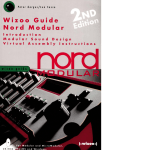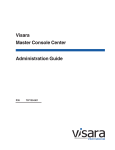Download Nord Modular English User Manual v3.0 Edition
Transcript
NORD MODULAR V3.0 Table of contents Table of contents 1. Introduction ......................................................... 1 Welcome! ...................................................................................... 1 About the Nord Modular system .............................................. 1 About this manual ...................................................................... 1 Editor handling definitions in PC and Macintosh.....................................................................1 Reading the manual in Adobe Acrobat Reader..........................................................................2 Windows 95/98/NT4.0 and Mac OS 8.6 8.6..................................... ..................................... 2 Clavia on the Internet ............................................................... 2 2. Overview ................................................................ 3 Nord Modular Front panel ....................................................... 3 Left panel section......................................................................................................................3 Right panel section ...................................................................................................................3 Nord Modular Rear Panel ......................................................... 4 Nord Micro Modular Front panel ............................................ 5 Nord Micro Modular Rear panel .............................................. 5 3. Getting started .................................................... 6 Editor system requirements ...................................................... 6 Installation of the Editor software ....................................... 6 On PC......................................................................................................................................6 On Mac ....................................................................................................................................6 Starting up .................................................................................. 7 USB MIDI interfaces................................................................................................................7 Multiport MIDI interfaces........................................................................................................7 Sound system............................................................................................................................8 Launching the Editor ................................................................. 8 Help files in the PC version of the Editor ............................. 9 Loading a patch from the internal memory ........................... 10 Nord Modular ........................................................................................................................10 Micro Modular .......................................................................................................................11 Creating a patch from scratch............................................... scratch ............................................... 11 Other useful functions ............................................................................................................17 I Table of contents NORD MODULAR V3.0 4. Basic functions .................................................. 19 introduction to Nord Modular ...............................................19 ...............................................19 Modules................................................................................................................................. 19 Connections........................................................................................................................... 19 Parameters ............................................................................................................................. 19 Display boxes and graphs ....................................................................................................... 19 LEDs ..................................................................................................................................... 19 The patch .............................................................................................................................. 20 Slots (not Micro Modular)..................................................................................................... 20 Patches....................................................................................... Patches .......................................................................................21 .......................................................................................21 Poly and Common Voice Areas ............................................................................................. 21 Create a new patch................................................................................................................. 21 Download a patch to the synthesizer...................................................................................... 22 Store a patch .......................................................................................................................... 22 Add modules to a patch ......................................................................................................... 23 Patch connections .................................................................................................................. 25 Edit parameters in a patch...................................................................................................... 27 Signals in the patch .................................................................28 .................................................................28 Definitions............................................................................................................................. 28 Audio signals, red connectors ................................................................................................. 29 Control signals, blue connectors ............................................................................................ 29 Logic signals, yellow connectors ............................................................................................. 29 Slave signals, gray connectors ................................................................................................. 31 Bandwidth considerations ...................................................................................................... 31 Experiment ............................................................................................................................ 31 Modulation .................................................................................32 .................................................................................32 Modulation inputs ................................................................................................................. 32 Mod-amount knobs (attenuators) .......................................................................................... 32 Modulation examples............................................................................................................. 33 Maximum modulation........................................................................................................... 36 Knobs and controllers ............................................................37 ............................................................37 Assign a knob to a parameter ................................................................................................. 37 The Knob Floater .................................................................................................................. 38 MIDI controllers ................................................................................................................... 39 Morph groups ............................................................................40 ............................................................................40 Voices, mono- and polyphonic patches patches.................................... ....................................42 ....................................42 Poly and Common Voice patch sections ................................................................................ 43 The Mono parameter parameter.................................................................. ..................................................................44 ..................................................................44 The KBT parameter ....................................................................45 ....................................................................45 II NORD MODULAR V3.0 Table of contents 5. Panel reference.................................................. reference..................................................46 ..................................................46 Knobs and buttons of Nord Modular .................................... 46 Master Volume .......................................................................................................................46 Panel Split ..............................................................................................................................46 Find/Panic..............................................................................................................................47 Oct shift (keyboard version only)............................................................................................47 MIDI trig LED (rack version only).........................................................................................47 Knobs .....................................................................................................................................47 Slot buttons ............................................................................................................................48 Shift........................................................................................................................................48 Assign/Morph.........................................................................................................................49 Navigator buttons...................................................................................................................49 Rotary Dial.............................................................................................................................49 Store .......................................................................................................................................50 Save Synth Settings.................................................................................................................51 System button.........................................................................................................................51 Synth settings in the system menu ..........................................................................................52 Patch settings in the system menu...........................................................................................56 Edit ........................................................................................................................................59 Patch/Load .............................................................................................................................59 Knobs and buttons of Micro Modular ................................... 61 Shift........................................................................................................................................61 Volume...................................................................................................................................61 1/Master Tune........................................................................................................................61 2/MIDI Channel ....................................................................................................................61 3/Patch Select .........................................................................................................................62 Display ...................................................................................................................................62 Patch Increment/Note Trig ....................................................................................................62 Patch Decrement/4.................................................................................................................62 6. Editor reference ................................................64 ................................................64 File.............................................................................................. File.............................................................................................. 64 New........................................................................................................................................64 Open ......................................................................................................................................64 Close ......................................................................................................................................64 Close All .................................................................................................................................65 Save ........................................................................................................................................65 Save As ...................................................................................................................................65 Save All...................................................................................................................................65 Quit........................................................................................................................................65 Edit ............................................................................................. 66 Undo ......................................................................................................................................66 Redo.......................................................................................................................................66 Cut .........................................................................................................................................66 Copy.......................................................................................................................................66 Paste .......................................................................................................................................66 Clear.......................................................................................................................................66 III Table of contents NORD MODULAR V3.0 Patch ..........................................................................................67 ..........................................................................................67 Patch Settings ........................................................................................................................ 67 Download To Slot ................................................................................................................. 69 Save In Synth......................................................................................................................... 69 Synth ..........................................................................................69 ..........................................................................................69 Synth Settings ........................................................................................................................ 69 Upload Active Slot................................................................................................................. 72 Send Controller Snapshot ...................................................................................................... 72 Bank Upload (From Modular)............................................................................................... 72 Bank Download (To Modular) .............................................................................................. 73 Setup ..........................................................................................74 ..........................................................................................74 Options ................................................................................................................................. 74 MIDI..................................................................................................................................... 75 Tools........................................................................................... Tools ...........................................................................................75 ...........................................................................................75 Knob Floater.......................................................................................................................... 75 Keyboard Floater ................................................................................................................... 76 Notes Floater ......................................................................................................................... 77 Browser.................................................................................................................................. 77 Windows ......................................................................................80 ......................................................................................80 Cascade.................................................................................................................................. 80 Tile horizontally .................................................................................................................... 81 Tile vertically ......................................................................................................................... 81 Currently open patches .......................................................................................................... 81 Help ............................................................................................81 ............................................................................................81 Contents (PC only)................................................................................................................ 81 Using Help (PC only)............................................................................................................ 81 About..................................................................................................................................... 81 Toolbar .......................................................................................82 .......................................................................................82 Patch (name).......................................................................................................................... 82 Voices .................................................................................................................................... 82 load........................................................................................................................................ 82 Visible cables.......................................................................................................................... 83 Shake cables ........................................................................................................................... 83 Module group tabs................................................................................................................. 83 morph group knobs ............................................................................................................... 84 Porta. ..................................................................................................................................... 84 Bend r.................................................................................................................................... 84 Connection indicators............................................................................................................ 85 Useful functions in the Editor ...............................................85 ...............................................85 Patch window split bar........................................................................................................... 85 Patch window popup ............................................................................................................. 86 Module popup....................................................................................................................... 86 Parameter popup.................................................................................................................... 87 Cable popup .......................................................................................................................... 88 Computer keyboard short-cuts ...............................................89 ...............................................89 “Special functions” keys ......................................................................................................... 89 The function keys .................................................................................................................. 90 IV NORD MODULAR V3.0 Table of contents 7. Module reference............................................... reference ...............................................93 ...............................................93 In/Out group .............................................................................. 93 Keyboard ................................................................................................................................93 KeyboardPatch .......................................................................................................................94 MIDIGlobal ...........................................................................................................................95 AudioIn ..................................................................................................................................96 PolyAreaIn..............................................................................................................................96 A word about the Output modules .........................................................................................96 1 output..................................................................................................................................97 2 outputs ................................................................................................................................97 4 outputs ................................................................................................................................98 NoteDetect.............................................................................................................................98 KeybSplit................................................................................................................................98 Oscillator group ...................................................................... 99 MasterOSC ............................................................................................................................99 OscA ....................................................................................................................................100 OscB.....................................................................................................................................102 OscC ....................................................................................................................................103 SpectralOSC.........................................................................................................................104 FormantOSC........................................................................................................................105 A word about slave oscillators ...............................................................................................106 OscSlvA................................................................................................................................106 OscSlvB................................................................................................................................108 OscSlvC................................................................................................................................109 OscSlvD ...............................................................................................................................110 OscSlvE ................................................................................................................................111 OscSineBank ........................................................................................................................112 OscSlvFM.............................................................................................................................113 Noise ....................................................................................................................................114 PercOsc ................................................................................................................................115 DrumSynth ..........................................................................................................................116 LFO group ................................................................................ 118 LFOA ...................................................................................................................................118 LFOB ...................................................................................................................................119 LFOC...................................................................................................................................121 A word about slave LFOs......................................................................................................122 LFOSlvA ..............................................................................................................................122 LFOSlvB ..............................................................................................................................123 LFOSlvC ..............................................................................................................................123 LFOSlvD..............................................................................................................................124 LFOSlvE...............................................................................................................................124 ClkGen.................................................................................................................................125 ClkRndGen ..........................................................................................................................126 RndStepGen.........................................................................................................................126 RandomGen .........................................................................................................................127 RndPulsGen .........................................................................................................................127 PatternGen ...........................................................................................................................128 V Table of contents NORD MODULAR V3.0 Envelope group ...................................................................... 129 ADSR-Env........................................................................................................................... 129 AD-Env ............................................................................................................................... 131 Mod-Env ............................................................................................................................. 132 AHD-Env ............................................................................................................................ 133 Multi-Env............................................................................................................................ 135 EnvFollower ........................................................................................................................ 136 Filter group ............................................................................ 137 FilterA ................................................................................................................................. 137 FilterB ................................................................................................................................. 137 FilterC ................................................................................................................................. 138 FilterD................................................................................................................................. 139 FilterE.................................................................................................................................. 140 FilterF.................................................................................................................................. 141 VocalFilter ........................................................................................................................... 142 Vocoder ............................................................................................................................... 143 Filter Bank........................................................................................................................... 144 EqMid ................................................................................................................................. 145 EqShelving........................................................................................................................... 146 Mixer group ............................................................................. 147 3 inputs mixer...................................................................................................................... 147 8 inputs mixer...................................................................................................................... 147 GainControl ........................................................................................................................ 148 Ring-/Amplitude modulator patch example ......................................................................... 149 X-Fade ................................................................................................................................. 149 Pan ...................................................................................................................................... 150 1To2Fade ............................................................................................................................ 150 2To1Fade ............................................................................................................................ 150 LevMult............................................................................................................................... 151 LevAdd ................................................................................................................................ 151 OnOff ................................................................................................................................. 152 4-1Switch ............................................................................................................................ 152 1-4Switch ............................................................................................................................ 153 Amplifier ............................................................................................................................. 153 VI NORD MODULAR V3.0 Table of contents Audio Modifier group group.............................................................. ..............................................................154 .............................................................. 154 Clip ......................................................................................................................................154 Overdrive..............................................................................................................................154 WaveWrapper.......................................................................................................................155 Quantizer .............................................................................................................................156 Delay ....................................................................................................................................156 Sample&Hold ......................................................................................................................157 Diode ...................................................................................................................................157 StereoChorus ........................................................................................................................158 Phaser ...................................................................................................................................158 InvLevShift...........................................................................................................................160 Shaper ..................................................................................................................................160 Compressor ..........................................................................................................................162 Expander ..............................................................................................................................163 RingMod ..............................................................................................................................164 Digitizer ...............................................................................................................................167 Control Modifier group ......................................................... 168 Constant...............................................................................................................................168 Smooth.................................................................................................................................168 PortamentoA ........................................................................................................................169 PortamentoB ........................................................................................................................169 NoteScaler ............................................................................................................................170 NoteQuant ...........................................................................................................................170 KeyQuant.............................................................................................................................171 PartialGen ............................................................................................................................172 ControlMixer .......................................................................................................................173 NoteVelScal..........................................................................................................................173 Logic group .............................................................................175 ............................................................................. 175 PosEdgeDelay.......................................................................................................................175 NegEdgeDelay......................................................................................................................175 Pulse .....................................................................................................................................176 LogicDelay ...........................................................................................................................176 LogicInv ...............................................................................................................................177 LogicProc .............................................................................................................................177 CompareLev .........................................................................................................................178 CompareAB..........................................................................................................................178 ClkDiv .................................................................................................................................179 ClkDivFix.............................................................................................................................179 Sequencer group .................................................................... 180 EventSeq...............................................................................................................................180 CtrlSeq .................................................................................................................................181 NoteSeqA .............................................................................................................................182 NoteSeqB .............................................................................................................................184 Sequencing examples ............................................................................................................186 VII Table of contents NORD MODULAR V3.0 8. Synthesis basics ............................................. 190 Subtractive synthesis ........................................................... 190 Modules - the building blocks.............................................................................................. 190 Connecting modules ............................................................................................................ 191 The oscillators and waveforms ............................................................................................. 191 The Filter............................................................................................................................. 196 The Amplifier ...................................................................................................................... 201 Envelopes............................................................................................................................. 201 LFO..................................................................................................................................... 204 Additive synthesis .................................................................. 206 Creating a waveform ............................................................................................................ 206 Other synthesis and modulation methods .......................... 207 FM synthesis........................................................................................................................ 207 AM synthesis ....................................................................................................................... 207 Ring modulation.................................................................................................................. 208 9. Appendix ........................................................... 210 Voice definition ....................................................................... 210 Sound engine .......................................................................... 211 Patch and voice allocation.................................................................................................... 211 Headroom ................................................................................ 215 Troubleshooting..................................................................... Troubleshooting..................................................................... 216 Editor and synthesizer communication problems ................................................................. 216 Running the Editor and other MIDI applications................................................................ 216 MIDI implementation chart .................................................... 218 Index .................................................................... 219 VIII NORD MODULAR V3.0 1. Introduction 1. INTRODUCTION WELCOME! Thank you for purchasing Nord Modular. We would like to welcome you to the fascinating world of virtual-analog, modular synthesis. Prepare yourself for a journey where your creativity can reach new levels, in a way that has not been conceivable with synthesizers before. Nord Modular is a digital instrument that remains true to the traditional analog concept and, as you will find out in a few minutes, it manages to go where no analog synthesizer has ever gone. ABOUT THE NORD MODULAR SYSTEM The Nord Modular system consists of two parts. The first part is the synthesizer, which will be called Nord Modular from now on, and the second part is the software editor, which will be called the Editor. Nord Modular comes in three different models, Nord Modular Key with a two-octave keyboard, Nord Modular Rack and Nord Micro Modular. It is possible to load Nord Modular with patches from the Editor, disconnect it from the computer and then use Nord Modular as a stand-alone instrument. ABOUT THIS MANUAL This manual contains a lot of useful information. Please take some time and read it. The manual begins with the necessary information for installing the software and connecting the system parts together. The Getting started section is a quick-start guide on how to create your first sounds and patches. The Basics section explains the fundamental components and how the different parts interact with each other. The Reference section contains information about every function and parameter of the Nord Modular system. Every time this manual wants your attention to an object on the synthesizer panel, the name of that object will be printed LIKE THIS, e.g. ‘click on the STORE button’. The LCD display on Nord Modular is always referred to as the DISPLAY and the computer monitor is always referred to as the ‘screen’. Whenever there is a reference to the ‘keyboard’, that reference will also apply to any incoming MIDI notes of the Nord Modular instrument. Most of the functions described for Nord Modular in the text also applies to Nord Micro Modular unless otherwise is stated. EDITOR HANDLING DEFINITIONS IN PC AND MACINTOSH • A left-button mouse click in the PC Editor, and a mouse click in the Mac Editor is specified as a ‘click’. • A left-button double-click in the PC Editor, and double-click in the Mac Editor is specified as a ‘double-click’. • A right-button mouse click in the PC Editor is equal to a Ctrl-click in the Mac Editor, and will be specified as a ‘right[PC]/Ctrl[Mac]-click’. • A Ctrl-click in the PC Editor is in most cases equal to an Alt/Option-click in the Mac Editor, and will be specified as a ‘Ctrl[PC]/Alt[Mac]-click’. A Ctrl-click in the PC Editor when making a selection is Page 1 1. Introduction NORD MODULAR V3.0 the same as making a Shift-click in the Mac Editor and will be specified as a ‘Ctrl[PC]/Shift[Mac]click’. • Menu selection sequences are described like this: ‘Select Patch|Download To Slot’, meaning first select the Patch menu, and from this menu select ‘Download To Slot’. READING THE MANUAL IN ADOBE ACROBAT READER This manual is also available in the digital PDF-file format. It can be downloaded, free of charge, from Clavia’s web site at www.clavia.se. When reading the manual as PDF-file, you will need Adobe Acrobat Reader 3.0 or later. This program can be downloaded, free of charge, at www.adobe.com. With Adobe Acrobat Reader it is possible to use special navigation features like hyperlinks. This means that you can click with the mouse on a word or sentence and automatically get to the location indicated by the word/sentence. To better show what words or sentences are hyperlinked in this manual, these words are written in magenta. WINDOWS 95/98/NT4.0 AND MAC OS 8.6 It is beyond the scope of this manual to explain the functions of these operating systems. In order to run the Editor, you need to be familiar with the basic functions of the computer, like mouse functions, saving and loading files to and from disk drives, moving and closing windows, closing dialog boxes etc. It is also important that the MIDI interface connected to the computer is properly installed. CLAVIA ON THE INTERNET If you have access to the Internet, you can check out the Nord Modular section at Clavia’s web site. There you will also find a sound library with several thousands of patches for Nord Modular and Micro Modular. Point your browser to http://www.clavia.se. Page 2 NORD MODULAR V3.0 2. Overview 2. OVERVIEW NORD MODULAR FRONT PANEL LEFT PANEL SECTION The MASTER VOLUME knob controls the level of the four OUT ports and the HEADPHONES output. Pressing the PANEL SPLIT button assigns the 18 KNOBS in four separate groups, one group for each of the Slots A, B, C and D. The 18 KNOBS can each be assigned to a parameter in Nord Modular. These parameters can then be controlled in real time. The KNOB LED(s) will be lit when a KNOB is assigned to a parameter. KEYBOARD VERSION You can quickly transpose Nord Modular keyboard in octave steps with the OCT SHIFT buttons. Any settings that you make with these buttons will be saved together with the other parameters of the patch. RACK VERSION The MIDI ACTIVE light will flash when Nord Modular is receiving MIDI messages. RIGHT PANEL SECTION The DISPLAY shows the name of the active patch, and the polyphony of the selected patch within parenthesis. The polyphony of the other active patches are shown without parenthesis. The STORE button allows you to store patches in Nord Modular. The SYSTEM button gives you access to the Synth or Patch settings. The EDIT button puts Nord Modular in Edit mode. The PATCH/LOAD button activates the Patch mode, and is also used when patches are loaded from the internal memory to the slots. The Slot buttons A, B, C and D activate the slots for playing and editing sounds. The SHIFT button activates a secondary function on some buttons. The ASSIGN button lets you assign a parameter to one of the 18 KNOBS. The NAVIGATOR buttons are used to scroll and select different functions in the menus. The ROTARY DIAL is used to enter data. Page 3 2. Overview NORD MODULAR V3.0 NORD MODULAR REAR PANEL Use the POWER ON/OFF button to switch Nord Modular on and off. Connect the MIDI Interface of the computer that runs the Editor software to the PC IN and PC OUT ports. Connect any external MIDI equipment to the MIDI IN and MIDI OUT ports. This could be a sequencer, a master keyboard or another MIDI device. Connect a footswitch to the SUSTAIN PEDAL/ ON/OFF PEDAL input. The polarity of the input can be adjusted to suit different types of footswitches. Connect an continuous control pedal to the CONTROL PEDAL input. The audio outputs OUT 1-4 route the audio signals from the four virtual mix buses in Nord Modular. Use OUT 1 if you are going to use Nord Modular with a mono sound system. If only OUT 1 is connected, it will route the audio from OUT 2 as well. By connecting a sound source to the line level inputs INPUT L and/or INPUT R, you can patch audio from external sound sources and process in Nord Modular. The HEADPHONES output routes audio signals that are assigned to mix buses 1 and 2. Page 4 NORD MODULAR V3.0 2. Overview NORD MICRO MODULAR FRONT PANEL The SHIFT button activates a secondary function on some buttons and knobs. The MASTER VOLUME knob controls the level of the two OUT ports and the HEADPHONES output. The 3 KNOBS can each be assigned to a parameter in Nord Micro Modular. These parameters can then be controlled in real time. If SHIFT is pressed, the assignable KNOBS have the following functions: Master Tune, MIDI Channel and Patch Selector. The DISPLAY shows the patch number. The two buttons to the right are used for selecting patches. If SHIFT is pressed, the upper button is used for trigging notes and the lower button can be assigned to a switch function in a patch. NORD MICRO MODULAR REAR PANEL Connect the MIDI Interface of the computer that runs the Editor software to the PC IN and PC OUT ports. Connect any external MIDI equipment to the MIDI IN and MIDI OUT ports. This could be a sequencer, a master keyboard or another MIDI device. The audio outputs OUT 1 & 2 route the audio signals from the four virtual mix buses in Micro Modular. Use OUT 1 if you are going to use Micro Modular with a mono sound system. If only OUT 1 is connected, it will route the audio from OUT 2 as well. By connecting a sound source to the line level inputs INPUT L and/or INPUT R, you can patch audio from external sound sources and process in Micro Modular. The HEADPHONES output routes audio signals that are assigned to mix buses 1 and 2. Page 5 3. Getting started 3. GETTING NORD MODULAR V3.0 STARTED EDITOR SYSTEM REQUIREMENTS The Editor software requires a PC running Windows 95/98/NT4.0 (a Pentium 133 MHz or better is recommended) or a Macintosh PowerPC running Mac OS 8.6 or later (a 120 MHz PowerPC or better is recommended), with a CD ROM drive and a mouse. The computer has nothing to do with the actual sound processing in Nord Modular - it is used only for visual patching and to send instructions to Nord Modular. The Editor is designed for minimum 800 x 600 pixels screen area but 1024 x 768 is recommended, and minimum 16-bit color (thousands). The computer must be equipped with a MIDI interface with previously installed driver routines. The Macintosh version of the Nord Modular Editor requires OMS, which must be installed and activated on your Mac. INSTALLATION OF THE EDITOR SOFTWARE ON PC 1. Insert the Editor installation CD into the CD-ROM drive. 2. Select Start|Run from the Windows taskbar. Type d:\Modular3.exe and press Enter (if your CD unit has another device letter, type that one instead of ‘d’). The setup program will start. 3. After the initial setup is complete, the Welcome window will appear. Click on the Next button when you are ready to move on with the installation. The Editor software will be installed in a folder named Clavia in the Program Files folder, on the hard disk. During the installation you will be able to select an alternative location for the software. 4. Confirm every window in the installation procedure by clicking on the Next button. The installation may be aborted by clicking on Cancel. 5. When the installation is complete, click on Finish and the computer will return to the Windows desktop. O N M AC 1. Insert the Editor installation CD into the CD-ROM drive. 2. Drag the files ‘Modular Editor 3.0’, ‘Modular Update 3.0’ and ‘Micro Update 3.0’ to the hard disk. The ‘Modular Editor 3.0’ file is the Editor file for both Nord Modular and Micro Modular. ‘Modular Update 3.0’ is the update file for the Nord Modular synthesizer and ‘Micro Update 3.0’ is the update file for the Micro Modular synthesizer. Drag the update file(s) you need for your specific synthesizer model. 3. Double-click on the update file for your synthesizer model and follow the instructions. Page 6 NORD MODULAR V3.0 3. Getting started 4. When the installation of the synthesizer Update is complete, you are set to start the Modular Editor 3.0 program. STARTING UP Make all the audio connections before turning on any of the devices. The computer that runs the Editor must be connected to both PC IN and PC OUT of Nord Modular. OR Nord Modular Micro Modular Note! You cannot use the Editor software and the Nord Modular PC ports in a traditional MIDI setup, using MIDI THRU-boxes or MIDI THRU connections on other instruments. The Nord Modular PC ports have to be used exclusively for the Editor software on the computer. USB MIDI INTERFACES MACINTOSH USB MIDI interfaces sometimes have problems handling MIDI data when AppleTalk is activated. Therefore, if you are experiencing communication problems when using a USB MIDI interface, disable AppleTalk. MULTIPORT MIDI INTERFACES The Editor needs a separate MIDI port (1 MIDI In and MIDI Out pair) for each connected Nord Modular/Micro Modular to run properly. If you are using several Modulars and/or a sequencer software on the same computer as the Editor, you will need a multiport MIDI interface. You must configure the Editor and the sequencer to use separate ports of the multiport MIDI interface. Most of the sequencer software automatically opens every port of a multiport interface. In this case you have to deassign one or more of the ports in the sequencer software and dedicate them exclusively to the Editor. See the MIDI setup/configuration/devices part in the sequencer program manual. MACINTOSH AND OMS If you want to run one or several MIDI applications at the same time with the Editor, make sure you have selected ‘MIDI in background’ in the OMS setup. Page 7 3. Getting started NORD MODULAR V3.0 SOUND SYSTEM Connect the desired outputs of Nord Modular/Micro Modular to a sound system. We suggest that you start with connecting output 1 to a left channel and output 2 to a right channel of the sound system. Turn on Nord Modular first, followed by the sound system. OR Nord Modular Micro Modular LAUNCHING THE EDITOR 1. On PC: from the Start menu in the Windows taskbar, select Programs|Nord Modular 3|Editor. On Mac: double-click on the Editor icon in the Modular 3 folder in the Program Files folder. During the start-up procedure, the Editor software will search for the Nord Modular synthesizer(s). The very first time you launch the Editor, you need to tell it which MIDI port(s) to use for communication with the Nord Modular synthesizer(s). 2. In the Setup drop down menu, select MIDI. Check in the Enabled box for Port 1. If the MIDI interface driver(s) have been properly installed, you will be able to select a MIDI port in the In- and Out dropdown lists. Up to four Nord Modular synthe- Page 8 NORD MODULAR V3.0 3. Getting started sizers are supported by the Editor. If you use several Nord Modular synthesizers, repeat the procedure for the following Ports. If the Nord Modular synth is not turned on, or if the connection between Nord Modular and the computer is not working properly, an error message will appear. In that case, check the MIDI connections and cables, make sure that the MIDI interface is properly installed and working, and that Nord Modular is turned on. Click on the Apply button. When the Editor has found the Nord Modular synth, the Name of the connected synth is shown in the Status line. When you’re satisfied with the port selection, click OK. The port selection is automatically saved in the Editor, so the next time you start the Editor, you don’t have to redo the selection. If ‘Auto Upload’ is activated, which is the default setting in the Editor, the patch of the active SLOT will automatically upload and open in the patch window. Note! Each time you start the Editor and establish contact with the Nord Modular, information about all patches stored in the internal memory of the synthesizer will be sent from the synthesizer to the Editor. This will take a couple of seconds depending on how many patches are stored in the synthesizer. During this information transmission, the regular communication between the synthesizer and Editor will be slower. HELP FILES IN THE PC VERSION OF THE EDITOR The PC version of the Editor comes with an extensive help section. To access the Help files, select Contents from the Help menu. Every module and module parameter has its own pointer to the Help file. The Help files can be accessed with the F1 key or by right-clicking on a module or parameter and selecting Help. Note that Help files are only available in the Windows version of the Editor. Page 9 3. Getting started NORD MODULAR V3.0 LOADING A PATCH FROM THE INTERNAL MEMORY A patch in Nord Modular can be considered the same as a “sound”, even though a patch is an entire synthesizer configuration that can often produce much more than just a single sound, but we will return to that later. Nord Modular has an internal memory of up to 9 banks (1-9), each containing up to 99 (199) memory locations. It’s not likely that you will be able to fit in 9 x 99 patches at the same time in the internal memory. The total number of patches that can be stored in the internal memory depends on the patches’ size. Thanks to the advanced compression, the internal memory can hold several hundreds of patches (one bank of 99 patches is maximum in Micro Modular). A patch always has to be loaded to a SLOT (A, B, C or D of Nord Modular) before it can be played. This is how you do: NORD MODULAR 1. Activate a slot with one of the four slot buttons (A-D) on the Nord Modular front panel. The corresponding LED starts flashing. ;;;; ;;;;;;;; 2. Press the PATCH/LOAD button on the panel. The PATCH/LOAD LED starts flashing ;;;; ;;;;;;;; 3. Select desired bank with the Up and Down NAVIGATOR buttons. Turn the ROTARY DIAL and select a patch to load. The names and locations of the patches appears in the DISPLAY. (It’s possible to scroll through the entire internal memory using only the ROTARY DIAL, but it will take a little longer of course.) xxx Patch Name Load? Page 10 NORD MODULAR V3.0 3. Getting started 4. Load the patch by pressing the PATCH/LOAD button again. The patch is now loaded in the active slot. The number within parenthesis indicates the current polyphony of the patch. Patch Name ( 4) -- -- -- It is not necessary to have the instrument connected to the computer if you only want to play the patches from the internal memory or change module parameter values. The computer and Editor is needed only when you want to add or remove modules in a patch, change “cable” connections in a patch or create new patches. MICRO MODULAR Micro Modular has only got one slot to load a patch into, and it’s always active. The patch number shown in the DISPLAY is always active and ready to be played and edited. To select patches, either press the upper or lower button to the right of the DISPLAY, or press SHIFT and turn KNOB 3 (Patch Select). It is not necessary to have the instrument connected to the computer if you only want to play the patches from the internal memory or change the assigned module parameter values. CREATING A PATCH FROM SCRATCH When you want to create new patches in Nord Modular you always have to do this in the Editor software on the computer. In this example you will create a basic synthesizer patch. Open the Modular Editor V3.0 on your computer. Make sure the Editor has established contact with your Nord Modular synthesizer. If it hasn’t, please see “Launching the Editor” on page 8. 1. In the File menu, select New. Page 11 3. Getting started NORD MODULAR V3.0 2. The “Slot Selection” dialog box appears. In this example, select slot B. Click OK. A new, empty patch window appears. If you use Micro Modular, the dialog box looks a bit different. Select “Slot” and click OK. 3. An empty Patch window is opened. The Patch window is divided into two sections: the Poly Voice Area at the top and the Common Voice Area at the bottom of the Patch window. The difference between these areas will be explained later in this example. We will begin using the upper section, the Poly Voice Area. 4. Locate the Module tabs in the upper left part of the patch window (In/Out, OSC, LFO etc.). Select the In/Out tab. A brief description appears when you place the cursor over a module icon (PC version only). The % figure indicates how much Sound engine power (Load) the module will use 5. Click-drag one ‘Keyboard - voice’ module and one ‘1Output’ module to the Poly Voice Area. As you will notice, the modules will self-align when placed near each other. It doesn’t matter where in the Poly Voice Area you put your modules, but a good idea is to place them in a “natural” flow so it becomes easier to follow the signal paths visually. 6. Click on the Osc tab, and click-drag one ‘OSCA’ module to the Poly Voice Area. 7. Click on the Env tab and click-drag one ‘ADSR envelope’ to the Poly Voice Area. Page 12 NORD MODULAR V3.0 3. Getting started 8. Click on the Filter tab and click-drag one ‘24 dB classic filter’ to the Poly Voice Area. Now your patch should look something like this: 9. Let’s settle with these modules for now and start with the cable connections. First of all, let’s connect all audio cables between the modules: Place the cursor over the red square output of the ‘OscA1’ module. Click, hold and drag the cursor to the red circular input of the ‘FilterF1’ module. Release the mouse button. Now, a red audio cable appears between the two modules. Repeat the procedure and connect the ‘FilterF1’ output to the ‘ADSR-Env1’ input and the ‘ADSR-Env1’ output to the ‘1 output1’ input. If you should accidentally connect wrong, simply double-click-hold on one of the connectors, drag the cable away from the connector, and release the mouse button. The cable disappears. Finally, click on Destination button 1 of the ‘1 output1’ module to route the audio signal to the physical OUT 1 jack of Nord Modular. Your patch should now look like this. 10.Even though all audio cables have been properly connected, no sound is heard. You have to make the envelope generator “open up” for the audio signal. Place the cursor on the yellow Voice gate output Page 13 3. Getting started NORD MODULAR V3.0 of the Keyboard Voice module. Click and drag the cursor to the yellow Gate input of the ‘ADSREnv1’ module. A yellow cable appears between the two connections. If you play on Nord Modular (via the keyboard or MIDI IN), the envelope Gate LED lights up and the patch will sound. 11.Now, let’s add an ‘LFOA’ module from the LFO tab to the patch. Connect a cable between the square, blue output of the ‘LFOA1’ module, to the red, circular Pitch input of the ‘OscA1’ module. Play the Nord Modular and turn the Pitch input attenuator knob next to the input of ‘OscA1’ by click-holding and moving the mouse. This makes ‘LFOA1’ modulate the pitch of the oscillator, adding vibrato to the patch. Your patch should look something like this: If you like, you can connect a new cable from the Pitch input of the ‘OscA1’ module, to the circular, red input in the Pulse Width section, located to the right in the same module. This will route the LFO to both the Pitch and the PWM inputs. Select the square wave on the oscillator waveform selector and turn up the modulation attenuator knob, next to the PWM input. Also, increase the cutoff frequency of the ‘FilterF’ a bit to make the sound brighter. (One single modulator can be connected to several different destinations, either by making a “branch connection” from the original output to every input, or by making a serial connection from the first input to the second input, to the third etc.) 12.Now that we are satisfied with the modules and connections, let’s make the patch polyphonic. Since all modules are used in the Poly Voice Area, it is possible to play the patch polyphonically. Locate the Voices buttons, to the right of the Patch name display box in the toolbar. Set the requested number Page 14 NORD MODULAR V3.0 3. Getting started of voices by clicking on the right arrow button. In the C display box, the current number of voices for the patch is shown. In this example, we request 4 voices. 13.In the bottom section of the patch window, the Common Voice Area, you can place modules that should act equally on all voices in the patch. Modules used in the Common Voice Area will act on the sum of the signals from the Poly Voice Area. Let’s say we want a stereo chorus acting on all voices in our sound, but we don’t want the stereo chorus module to be duplicated for each voice like the other modules. First we need to tell the ‘1 output1’ module in the Poly Voice Area to route the signal to the Common Voice Area instead of the physical OUT1 of the Nord Modular. Do this by clicking the CVA L destination button on the module. Click on the In/Out tab and click-drag one ‘Poly Area In’ module and one ‘2 Outputs’ module to the Common Voice Area. Click on the Audio tab and click-drag one ‘Stereo chorus’ module to the Common Voice Area. Your patch will now look like this: 14.Now, connect the red L audio output of the ‘Poly Area In’ module to the red circular input of the ‘Stereo chorus’ module. Then, connect the two outputs of the ‘Stereo chorus’ module to the inputs of the ‘2 Outputs’ module. As you play, you can see the LED chain of the ‘Poly Area In’ module display the signal level from the Poly Voice Area. If you need to, increase the level on the ‘1Output’ Page 15 3. Getting started NORD MODULAR V3.0 module in the Poly Voice Area, and click the +6dB button on the ‘Poly Area In’ module to amplify the signal even more. 15.Finally, to make the patch editable and controllable from the Nord Modular front panel, you can assign any parameter in the patch to any of the 18 KNOBS of Nord Modular (3 KNOBS + 1 button on Micro Modular). Simply right[PC]/Ctrl[Mac]-click on a module parameter, for example, the Attack knob of the ‘ADSR-Env’ module, and select which KNOB to assign it to. Page 16 NORD MODULAR V3.0 3. Getting started Let’s say you want to assign the ‘ADSR-Env’ Attack to KNOB 1. Now, when turning KNOB 1 on the synthesizer front panel, the attack time will change. Proceed with the knob assigning until you are satisfied. Note that you can also assign KNOBS to selector switch parameters (buttons), such as the waveform selector of ‘OscA’, the dB selector of ‘FilterF’ etc. You can deassign any of the KNOBS by right[PC]/Ctrl[Mac]-clicking on the parameter and choosing No Knob from the knob popup. You can also reassign a parameter to another knob by right[PC]/Ctrl[Mac]-clicking and selecting an unused knob number. 16.To (re)name the patch, click on the Patch display box to the upper left of the toolbar and enter a patch name. Press Enter on the computer keyboard and the patch name is changed in the Editor and in the DISPLAY (not on Micro Modular). Save your patch on the computer using Save As from the File menu. Note! patches that are saved from a PC Editor automatically gets the extension ‘.pch’. For patches saved in a Mac Editor to be readable in a PC Editor, you must manually type in the extension ‘.pch’ in the file name. To save the patch in the memory of Nord Modular (and Micro Modular), select Tools|Browser. Right[PC]/Ctrl[Mac]-click on a patch or a bank in the Synth tab and select ‘Save Slot B To:...’. Note that the original patch in the selected memory location will be overwritten by your new patch. Make sure you do not overwrite patches you want to keep! It is a good idea to save a backup of all your patches on the computer, just in case. OTHER USEFUL FUNCTIONS REMOVE CABLES To remove a cable, right[PC]/Ctrl[Mac]-click on a connection (input or output) and select Disconnect, or double-click-hold or Ctrl[PC]/Alt[Mac]-click on a connection (an extra wire appears next to the connector cursor) and “pull out” the connector by dragging the connector symbol away from the input/output and release the mouse button. right[PC]/Ctrl[Mac]-click OR Double-click or Ctrl[PC]/Alt[Mac]-click MOVE MODULES You can move the modules in the patch window by click-holding its gray “panel” and move the frame that appears. Other modules will move if you drop a module onto another. You can also move several modules at the same time by placing the cursor on the patch window background and click-hold and select the modules you want to move. The names of the selected modules are highlighted to indicate that they have been selected. DELETE MODULES To delete a module from a patch, either click on the module background and press the Delete key on the computer keyboard or select Clear from the Edit menu. Alternatively, right[PC]/Ctrl[Mac]-click on the Page 17 3. Getting started NORD MODULAR V3.0 module background and select Delete from the popup. Please note that all cable connections made to the module will also be deleted or re-routed. You can also delete several modules by selecting them as described in the example above. Then, either press the Delete key, select Clear from the Edit menu or right[PC]/Ctrl[Mac]-click on one of the selected modules and choose Delete from the popup. PUT A PARAMETER “IN FOCUS” Putting parameters in focus is possible only if the patch is active in the synthesizer. Put a parameter in focus by clicking on it. An increment and decrement button appears below the knob/slider parameter as you move the cursor over it, and the current setting of the parameter displays briefly in a yellow hintbox. When you click on the parameter, the increment/decrement buttons (or button selectors) are highlighted. To edit the parameter value, you can click-hold the parameter and move the mouse. Click on the increment and decrement buttons to change the value one step at a time. You can also use the computer keyboard + and - keys to increase and decrease the focused parameter value. Press the EDIT button on the Nord Modular front panel (not Micro Modular). The parameter “in focus” in the Editor will also appear in the DISPLAY and you can now change the value of the parameter with the ROTARY DIAL. OscA1 Freq coars: E4k Play on Nord Modular and turn the ROTARY DIAL to instantly hear what is happening with the sound. The Editor will echo any adjustments that you make from ROTARY DIAL on the Nord Modular front panel. Press the left or right NAVIGATOR buttons to change the parameter “focus” within the module. The DISPLAY will display the same parameter that appears on the computer screen. EDIT A FACTORY PATCH If you want to edit a factory patch from the instrument’s internal memory, load the desired factory patch into a SLOT in Nord Modular. In Micro Modular, select a patch with the Patch selector buttons. A new patch window will be created in the Editor containing the patch of the active SLOT. The patch window gets the same name as the patch in the uploaded SLOT when saved to disk. Page 18 NORD MODULAR V3.0 4. BASIC 4. Basic functions FUNCTIONS INTRODUCTION TO NORD MODULAR A modular synthesizer could be described as a flexible electronics kit. It contains a lot of parts, the modules, which have various functions. You can build your own, customized synthesizer by connecting different modules and functions with patch cables. A modular synthesizer has the advantage of being a very flexible instrument, leaving you in charge of the routing of the signals and functions in the synth. Nord Modular takes this concept several steps further, being programmable, polyphonic, and multitimbral. Nord Modular also features a very powerful editing system in the supplied Editor software. MODULES A module in Nord Modular can be, for example, an oscillator, an envelope generator, a filter or a step sequencer. There are over 100 different types of modules available in Nord Modular, and the number is constantly increasing with software updates. You are not limited to use only one module of a specific type in a patch. Several identical modules can be used together, creating, for example, really fat multi-oscillator patches. CONNECTIONS Every module and nearly every function of a module can be patched to other modules and functions, using virtual cables. Each module has one or more connectors. These connectors come in two different shapes: circular inputs and square outputs, and four different variants: red audio-, blue control-, yellow logic- and gray slave-connectors. Most of the modules share the same basic layout, with the input connector(s) to the left and the output connector(s) to the right. PARAMETERS There are usually one or more parameters on each module. A parameter could be a knob, a slider or a selector switch (button). You change the setting of a parameter either with the mouse in the Editor software, with an assigned KNOB on the front panel or with the ROTARY DIAL (not Micro Modular). A knob parameter in the Editor is “turned” by click-holding it and moving the mouse. Click on the increment and decrement buttons to change the value one step a ta time. You can also use the computer keyboard + and - keys to increase and decrease the focused parameter value. A selector switch is toggled by clicking on it. DISPLAY BOXES AND GRAPHS Some modules feature one or more display boxes that display alphanumeric and/or graphical information. Some oscillator modules, for example, display the frequency. The read-out of the oscillators is selectable between Hz and semitones, by clicking on the display window. Graphical information in modules can be envelope curves, wave shapes, frequency diagrams etc. LEDS Some modules have one or several LEDs to indicate functions. The rate of an LFO, the opening or closing of an envelope or the current step position in a sequencer module are some examples of where LEDs are used. Page 19 4. Basic functions NORD MODULAR V3.0 THE PATCH When you have connected a couple of modules together, you have created a patch. A patch can be saved on the computer and/or stored in the Nord Modular internal memory. A patch can produce one particular sound, or several sounds at once, depending on how many sound sources you use in the patch. A patch could be anything from a copy of an existing vintage synthesizer, to a completely unique synthesizer configuration of your own design. SLOTS (NOT MICRO MODULAR) There are four SLOTS labelled A, B, C and D, in Nord Modular. You can load one patch to each slot. ;;;; ;;;;;;;; A SLOT can be considered as a temporary memory location which can hold a patch for playing or editing. You activate a SLOT by pressing one of the SLOT BUTTONS on the Nord Modular front panel. The LED above the SLOT BUTTON will flash green to indicate that the SLOT is active. The DISPLAY shows the name of the patch and the current number of voices assigned to the patch within parenthesis. By pressing SHIFT while turning the ROTARY DIAL, you can change the number of requested voices for the active SLOT. PLAYING MULTITIMBRALLY The slots can receive MIDI information on separate MIDI channels, making Nord Modular multitimbral. If you want to use Nord Modular multitimbrally you first have to load the patches you want in each SLOT. Then, simultaneously press the SLOT BUTTONS for the slots you want to use. If several SLOT BUTTONS have been pressed, the active SLOT LED will flash, the others will be solid green. You can change the active slot by pressing the corresponding SLOT BUTTON. To deactivate and reactivate slots in a multitimbral setup, press SHIFT and the desired SLOT BUTTON(S). The DISPLAY shows the name of the patch in the active slot and the current number of voices of that patch within parenthesis. The other numbers in the DISPLAY show the current number of voices assigned to the other patches in the setup. By pressing SHIFT while turning the ROTARY DIAL, you can change the number of requested voices of the active SLOT. Page 20 NORD MODULAR V3.0 4. Basic functions PATCHES New patches must be created in the Editor. You can, however, store several hundreds of patches in the Nord Modular internal memory (not Micro Modular, which has 99 memory locations) and play these patches without having the Editor running or even the computer connected. When you put Nord Modular in Edit mode (the EDIT BUTTON pressed), you can edit a patch from the synthesizer by navigating among the parameters with the NAVIGATOR buttons, and adjusting the values with the ROTARY DIAL (not Micro Modular). POLY AND COMMON VOICE AREAS A Nord Modular Patch can consist of two parts: one part that affects each voice in a patch separately, and one part that affects the sum of all voices in a patch. In the Editor, these two parts are represented by two sections of the patch window. The upper section is called the Poly Voice Area and the lower section the Common Voice Area. In the Poly Voice Area you place modules that should be duplicated for each voice, e.g. oscillators, envelope generators, filters etc. In the lower section, the Common Voice Area, you can place modules that should act equally on all voices in the patch, e.g. different types of Audio modules. Modules used in the Common Voice Area will act on the sum of the signals output from the Poly Voice Area, and consequently will not be duplicated for each voice in the patch. This gives two big advantages: • A module is able to process whole chords, and not just a single voice, affecting the sound the same way an external audio processor would. • In most situations you will be able to free up Sound engine power (Load) so you could increase the polyphony of the patch. Cables cannot be connected from modules in one patch window to modules in the other. The only signals that can be routed from the Poly Voice Area to the Common Voice Area are two separate audio signals. The routing is one-way only; from the Poly Voice Area to the Common Voice Area. See an example on page 44 of how to use the two patch sections. CREATE A NEW PATCH Create a new patch by selecting File|New. Select a slot in the dialog box that appears and click OK. This opens up a new, empty patch window in the Editor and clears the selected SLOT in Nord Modular. You can also choose not to select any SLOT by Page 21 4. Basic functions NORD MODULAR V3.0 selecting Local. This means that you work “off-line”, i.e. you cannot play the patch, only edit. You may then later download the patch to the synthesizer. DOWNLOAD A PATCH TO THE SYNTHESIZER If you selected Local in the example above, you can easily download the Editor patch to the synthesizer by doing either of the following: 1. right[PC]/Ctrl[Mac]-click on the patch window background and select a slot from the bottom of the popup. This will download your Editor patch, overwriting the patch that is currently in the destination slot. 2. Select Patch|Download To Slot and select slot in the dialog box that appears. STORE A PATCH A patch can be stored in two different locations: in the internal memory of the synthesizer, and/or on disk on the computer. The examples below describes three different ways of saving/storing a patch. 1. Save a patch only on the computer by selecting File|Save. File|Save As will let you rename the patch before saving to disk. File|Save All will save all open Editor patches. Note! patches that are saved from a PC Editor automatically gets the extension ‘.pch’. For patches saved in a Mac Editor to be readable in a PC Editor, you must manually type in the extension ‘.pch’ in the file name. 2. Store a patch in one of the Nord Modular internal memory locations by pressing the STORE button on the front panel once. The LED above the STORE button will flash. Select a bank (1-9) with the up/down NAVIGATOR buttons and a memory location (1-99) with the ROTARY DIAL. Confirm by pressing STORE again. Abort by pressing any other button. (This example is not valid for Micro Modular.) xxx Patch Name Store? 3. To store a patch in Nord Modular internal memory from the Editor, select Tools|Browser. Right[PC]/Ctrl[Mac]-click on a memory location or a bank in the Synth tab and select ‘Save Slot X Page 22 NORD MODULAR V3.0 4. Basic functions To:...’. Note that the original patch in the selected memory location will be overwritten by your new patch. Make sure you do not overwrite patches you want to keep! There is a memory protect function to minimize the risk of accidentally overwriting patches (not in Micro Modular). Read more about the internal memory protection in the section “Memory Protect” on page 56. ABOUT THE NORD MODULAR INTERNAL MEMORY As mentioned above, the Nord Modular internal memory is divided into 9 banks with 99 memory locations each. However, it may not be possible to fit in 891 (9x99) patches at the same time in the Nord Modular memory due to the total size of the patches. The dynamic structure of the internal memory makes it suitable to consider it a storage device similar to a computer hard disk, with banks representing folders and patches representing files. When you want to store a patch in a memory locations that don’t contain any patches are indicated in the DISPLAY as shown below:. xxx Unused Store? If you should run out of internal memory when trying to store a patch, this will be indicated by the following message in the DISPLAY:. Patch Name Memory Full You will then have to delete one or several patches to make room for new ones. This can be done using the Patch Browser tool. See “Browser” on page 77 for more info. ADD MODULES TO A PATCH The modules are grouped together in module groups. You access these groups by clicking the tabs in the toolbar located above the patch window. The various modules in each group are distinguished by icons. Select a group tab, click-hold on a module icon and drag it to the patch window. When you place the cursor over any of the module buttons, a brief description of the module appears together with information of the amount of patch Load (Sound engine power) it will use (PC version only). Page 23 4. Basic functions NORD MODULAR V3.0 Drag the “phantom frame” of the selected module to the patch window. The other modules will move, if necessary, when you drop a new one. The modules will automatically snap to a grid in the patch window. The patch window will expand when needed and scroll-bars will appear at the bottom and to the right if the patch window becomes larger than the available screen space. As you add modules to the patch window, the patch Load indicators on the toolbar will expand, indicating the total use of the Sound engines. Maximum Σ patch Load is 100%. See more in “Patch and voice allocation” on page 211. Another way of adding modules to the patch is by right[PC]/Ctrl[Mac]-clicking on the background of the patch window. A popup of the module groups appears. Select desired module by selecting it from the popup. The cursor gets a plus sign next to it. Place the cursor where you want the module to be placed and click to drop the module. RENAME A MODULE Double-clicking on the name of the module lets you rename the module. You can also right[PC]/ Ctrl[Mac]-click on the gray background of the module and select Rename. MOVE A MODULE You can move the modules in the patch window by click-holding on its gray “panel” and move the frame that appears. Any connected cables will extend themselves and other modules will move out of the way automatically. You can also move several modules at the same time by placing the cursor on the patch window background and click-hold and mark the modules you want to move. Another way of selecting several modules is to Ctrl[PC]/Shift[Mac]-click on the desired modules. The names of the selected modules are highlighted to indicate that they have been selected. DELETE A MODULE To delete a module from a patch, either click on the module and press Delete on the computer keyboard or select Clear from the Edit menu. Alternatively, right[PC]/Ctrl[Mac]-click on a module’s background and select Delete from the popup. Note that all cable connections made to the module will also be deleted. You can also delete several modules by selecting them as described in the example above. Then, either press the Delete key, select Clear from the Edit menu or right[PC]/Ctrl[Mac]-click on one of the selected modules and choose Delete from the popup. Page 24 NORD MODULAR V3.0 4. Basic functions PATCH CONNECTIONS INPUTS AND OUTPUTS There are two types of main connectors on the modules in the Nord Modular Editor: inputs and outputs. The inputs have circular, and the outputs have square connectors. CONNECTOR TYPES There are four different types of connectors that are used for different signals. These connectors are distinguished by different colors: • audio signal connectors: Red (96 kHz sampling frequency) • control signal connectors: Blue (24 kHz sampling frequency) • logic signal connectors. Yellow (24 kHz sampling frequency) • slave signal connectors: Gray (24 kHz sampling frequency) CONNECTING CABLES IN A PATCH Place the cursor on a module connector and click-hold. The cursor will change to a plug. Drag the cursor to a suitable connection elsewhere in the patch. As you drag the cursor away from the source connector, a line will appear between the cursor and the connector. When you reach the destination connector, the cursor will change to a cable with a white dot instead of a plug. As you release the mouse button, a cable will appear between the two connections. The color of the output connection will determine the color of the resulting cable. You can later change the cable color if you like. It is also possible to connect cables between connectors of different colors, e.g. connect an audio signal output to a control signal input etc. This depends on the actual application. If a connection is not possible to make, this will be shown; the cursor will not change to a cable with a dot as you reach the “illegal” destination connector. It is not possible to damage the system in any way by connecting “wrong” - feel free to experiment! You can connect one output to several inputs to make a branch connection. Page 25 4. Basic functions NORD MODULAR V3.0 You can also make a serial connection, from input to input, provided that the first input in the chain is connected to an output. The result is exactly the same as in a branch connection. If a module within a serial cable chain is removed, the remains of the cable chain will be re-routed. It is also possible to make a serial connection between several inputs, without connecting to an output. This won’t result in any signal flow, but can be useful if you want to choose an output after having connected all inputs. These “non-functional” input-to-input connections are indicated by white cable color. When you connect such a chain to an output, the cable color will change to the output’s color. It is also possible to combine branch and serial connections in several ways. For example, you could have a serial connection branch off anywhere in the chain. HIGHLIGHT CABLES AND CABLE CHAINS To make it easy to follow cable connections and signal paths visually in the patch, click-holding a connector will highlight any connected cables or cable chains. DISCONNECT OR RE-ROUTE CABLES IN A PATCH To remove a cable, right[PC]/Ctrl[Mac]-click on a connection (input or output) and select Disconnect, or double-click-hold or Ctrl[PC]/Alt[Mac]-click (left mouse button) on a connection (an extra wire appears next to the connector cursor) and “pull out” the connector by dragging the connector symbol away from the input/output and release the mouse button. right[PC]/Ctrl[Mac]-click OR Double-click or Ctrl[PC]/Alt[Mac]-click If you place the “disconnected” plug on another connection instead, the cable will be rerouted. Page 26 NORD MODULAR V3.0 4. Basic functions EDIT PARAMETERS IN A PATCH FOCUS A parameter can be a knob¨, slider or a selector switch (button). Put a parameter “in focus” by clicking on it. An increment and decrement button appears below the knob or slider parameter as you move the cursor over it, and the current setting of the parameter displays briefly in a yellow hintbox. When you click on the parameter, the increment/decrement buttons (or button selectors) are highlighted. Note that to be able to put a parameter in focus, the patch has to be active in the synthesizer. If Nord Modular (not Micro Modular) is in Edit mode (by pressing the EDIT button), the parameter will also be active in the Nord Modular DISPLAY, and you can adjust it with the ROTARY DIAL. You move the focus with the left and right NAVIGATOR buttons, or with the left and right arrow buttons on the computer keyboard, or by clicking with the mouse. The left and right NAVIGATOR and arrow buttons will only scroll through the parameters of one module. To move the focus to another module in the patch, press and hold SHIFT on Nord Modular, then jump between the modules with the up/down/left/right NAVIGATOR buttons. The Ctrl[PC]/Alt[Mac] key on the computer keyboard together with the arrow buttons have the same function. Note that you have to use the up/down arrow or up/down NAVIGATOR buttons to jump between modules that are placed above/below each other in the patch window. By the pressing the up/down NAVIGATOR buttons or the up/down arrow buttons on the computer keyboard, you can move the focus between the Morph group in the toolbar, the first module in the Poly Voice Area and the first module in the Common Voice Area. EDITING You can edit the parameters with the mouse. Place the cursor over a knob, click-hold it (put it in focus) and then move the mouse. The knobs have no end stops; you may jump from maximum to minimum by turning past the 6 o’clock position (if Knob control is set to ‘Circular’ in the Setup|Options dialog box). When a knob is in focus, two small buttons will appear beneath the knob. Clicking on the ‘up’ button will increase the value for each click and clicking the ‘down’ button will decrease. You can also use the computer keyboard + and - keys to increase and decrease the focused parameter value. Click on a selector switch to select e.g. a waveform of an oscillator. The selected button will be “depressed”. If Nord Modular (not Micro Modular) is in Edit mode (by pressing the EDIT button), the highlighted parameter will also be active in the Nord Modular DISPLAY, and you can edit it with the ROTARY DIAL. Editing a knob Editing a button Page 27 4. Basic functions NORD MODULAR V3.0 SIGNALS IN THE PATCH DEFINITIONS Just as in a traditional analog system, modules and parameters in Nord Modular interact with each other by means of signals being patched from one place to another. In a typical analog system, these signals are represented by voltage ranging from e.g. -10 to +10 volts. The signal levels in the Nord Modular system are represented by “units”. These units have nothing to do with the internal resolution of the Nord Modular system which is 24-bit, but is used to more easily indicate levels in the system. Nord Modular uses four types of signals in its patches: • bipolar audio signals (-64 to +64 units) • bipolar and unipolar control signals (-64 to +64 units, 0 to +64 units or 0 to -64 units) • logic (high or low) control signals (0 or +64 units) • slave module control signals (fix the coarse pitch between master and slave modules) The illustration below shows the levels and the polarity of the signals from the keyboard, an LFO, an envelope, an audio signal and a logic signal. Envelope (unipolar) G9 units +64 E4 0 C-1 -64 Logic time Audio (bipolar) LFO (bipolar) The LFO is an example of a bipolar modulator. Bipolar means that it sends both positive and negative levels (peak to peak –64 to +64 units). The keyboard is another example of a bipolar modulator. The key E4 (MIDI note number 64) represents 0 units in the Nord Modular system. The ADSR envelope generator is an example of a unipolar modulator. It will only modulate in one direction, either positive or negative. In the case of Nord Modular ADSR envelopes, they range from 0 to +64 units. Page 28 NORD MODULAR V3.0 4. Basic functions The Clock generator is an example of a module that sends logic signals. A logic signal is also a unipolar signal but it has only two possible values, two states: low (0 units) or high (+64 units). The types of output signals of each module in Nord Modular will be described further on in this manual using the definitions: bipolar, unipolar and logic. RESOLUTION AND HEADROOM The internal resolution of the Nord Modular system is 24 bits. This ensures a supreme audio quality. The headroom of the audio signals in Nord Modular is -12 dB for every sound source. This means that if you mix more than 4 sound sources in a voice, at very high or un-attenuated levels, distortion may occur. This is easily dealt with by attenuating the levels of the sound sources. The mix bus headroom of the output modules is -6 dB per bus. See the headroom diagram in “Headroom” on page 215. The amplitude of the audio signals increases for each voice you play. A monophonic patch with an amplitude that is perfectly within the headroom, might produce distortion in the Output modules if more voices are added and played together. To determine where any unwanted distortion occurs, first try to lower the level on the Output module(s) in the patch. This action removes any mix bus related distortion. If this does not help, check the input signals to the mixers in the patch for possible distortion AUDIO SIGNALS, RED CONNECTORS Audio signals are bipolar as described above. The audio signals in Nord Modular are 24-bit at 96 kHz sampling frequency for extremely high quality, and they have highest priority in the Sound engines. Audio connectors are distinguished by the red color. Do not let the description “audio” stop you from experimenting with these signals. They can be used to modulate things too. You can, for example, patch the red audio output from an oscillator to a blue Pitch input of another oscillator. CONTROL SIGNALS, BLUE CONNECTORS Control signals are sent from envelope generators, LFOs, the keyboard, sequencers etc. The control signals can be either uni- or bipolar. They are used to control or modulate parameters in a patch. The control signals are 24-bit at 24 kHz sampling frequency, i.e. a quarter of the audio signal bandwidth. This is because they are often low-frequency signals by nature, and do not require a high bandwidth. The control signal connectors are distinguished by the blue color. LOGIC SIGNALS, YELLOW CONNECTORS Logic signals are used to clock, trig or gate different functions. They have two possible levels, low (0 units) or high (+64 units). The logic signals use the same bandwidth and resolution in Nord Modular as the control signals. Logic signal connectors are distinguished by the yellow color. The state when a logic signal switches from 0 units to +64 units, is called the positive edge. When the logic signal change back to 0 units again, is called the negative edge. The logic inputs in the system can react to an incoming signal in four different ways. These are easily recognized by one of three symbols or the absence of a symbol, next to the input. Page 29 4. Basic functions NORD MODULAR V3.0 A logic input that responds to both edges of the logic signal has no symbol next to it. Please note that even though they respond to both edges, the response is not the same for the positive and the negative edge. An example of this is the Gate input on the ADSR envelope generator. This input ”starts” the envelope when the positive edge of a logic signal appears and “releases” the envelope when the logic signal switches back to 0 units again. A logic input that reacts only to the positive edge has an arrow, pointing upwards, next to it. This is a typical behaviour of a clock input on a sequencer module or a clock divider. This input is only interested in the positive edges of a logic signal. There are some logic inputs that will react to the positive edge of a logic signal only if there is a clock signal coming in to the module as well. These inputs have an arrow, pointing upwards towards a horizontal marker, next to them. The Rst input on the various sequencer modules is an example of this. These modules will reset in sync with the next clock signal (on the Clk input) when they receive a positive edge at the Rst input. The logic Clock input on the Clock divider module is an example of an input that reacts the same way to both of the edges of an incoming logic signal. This input has a double-sided arrow next to it. The different behaviors of the logic inputs are important to remember. It is possible to patch other signals than logic ones to the logic inputs. The output of a LFO, for instance, can be a good clock source or could be used to start envelopes. The logic input will not mind having a control or an audio signal connected to it. The logic inputs interpret any signal with a level of 0 units or less as a low signal and any signal with a level greater than 0 units as a high signal. Page 30 NORD MODULAR V3.0 4. Basic functions SLAVE SIGNALS, GRAY CONNECTORS There are two types of oscillator and LFO modules in Nord Modular, masters and slaves. These two types of modules are equipped with gray connectors. A slave module must be connected to a master module to receive a frequency reference (the coarse pitch). In practice this means that the slave will follow the master as the frequency changes. A slave module can, however, act on its own without having to be connected to a master. In these cases the slave module transmits a steady frequency. This signal is not particularly suited to connect to anything else in Nord Modular except another gray connector. The outputs are labelled “Slv” and the inputs are labelled “Mst”. THE MASTER AND SLAVE CONCEPT The concept of the master and slave modules is to help you reduce the load on the Sound engines. A slave module requires less Sound engine power, allowing for more modules in the patch, or more voices. They can also make your work a lot easier when building a multi-oscillator patch with one master oscillator and a couple of slaves. If you need to change the over-all tuning of the sound, this can be done for all the oscillators by just changing the master oscillator. BANDWIDTH CONSIDERATIONS The two different bandwidths of the signals in Nord Modular are important to keep in mind. You can patch a red audio output to a blue control input and vice versa but sometimes the results might be surprising. Some of the LFOs are capable of producing audible frequencies. Since the output of an LFO is a control signal, updated at the quarter-speed of an audio signal, the quality of an LFO generated signal might not be good enough to be used as an audio signal. If high audio quality is important in a patch, use oscillators as audio signal generators instead. The LFOs can, however, provide excellent signals to be used as a frequency modulators in an FM-type patch. Another example could be the Control Mixer, which could be used to mix audio signals, but with a lower sound quality. EXPERIMENT You can always try to patch the three different types of signals to wherever you want. You may run into situations where the result of a connection will not be what you expected, but that is part of the beauty with a modular system like this. A blue control signal output can be very useful modulating on a yellow logic signal input, and an audio signal output can certainly produce interesting results connected to a control signal input. The colors are only there to help you identify the various signal types, not to restrict any experiments. Page 31 4. Basic functions NORD MODULAR V3.0 MODULATION The method of controlling one function in a module with another function is called to “modulate”. When you play on a keyboard and the oscillator changes its pitch, you are modulating the pitch with the keyboard signal. Another example is an envelope opening up a filter when a key is pressed. Logic signals from the keys tell the envelope to start modulating the cut-off frequency of the filter. Modulation can be positive or negative, e.g. the cut-off frequency of a filter can increase with positive modulation and decrease with negative modulation. As you will see, there are some modules in Nord Modular that can change the polarity of a modulator signal. Some modules can be set to send either bipolar or unipolar control signals, like the Constant module or the Control Sequencer module. MODULATION INPUTS A module parameter that can be modulated from an external source has a modulation input, often in combination with modulation amount control. This is called a mod-input. The modulation amount control attenuates the incoming signal. The mod-inputs can be red, as in the OscillatorA module, which means it is capable of handling signals at full audio bandwidth, or they can be blue, as in the FilterF module, working at 1/4 audio bandwidth. MOD-AMOUNT KNOBS (ATTENUATORS) There are three different response behaviors of the mod-amount knobs next to the modulation inputs: linear [Type I], exponential [Type II] and amplified linear [Type III]. The different response type(s) will be indicated for each module in the module reference section starting on page 93. [TYPE I] The mod-amount knobs attenuates the incoming signal in a linear fashion. A setting of 127 (maximum) leaves the incoming signal unaffected, a setting of 64 attenuates the incoming signal by a factor 0.5 (leaving half of the level of the incoming signal to modulate). A setting of 0 shuts off the modulation completely. The pulse width in the aforementioned scenarios is an example of Type I attenuation. [TYPE II] The mod-amount knob attenuates the incoming signal in an exponential fashion. A setting of 127 (maximum) leaves the incoming signal unaffected, a setting of 64 attenuates the incoming signal by a factor considerably less than 0.5 (leaving less than half of the level of the incoming signal to modulate). A setting of 0 shuts off the modulation completely. The pitch mod-input on the various oscillators are examples of Type II attenuation. Page 32 NORD MODULAR V3.0 4. Basic functions [TYPE III] The mod-amount knob affects the incoming signal in an attenuated and amplified, linear fashion. A setting of 127 (maximum) amplifies the incoming signal to twice its original level, a setting of 64 leaves the incoming signal unaffected and a setting of 32 attenuates the incoming signal by a factor of 0.5 (leaving half of the level of the incoming signal to modulate). A setting of 0 shuts off the modulation completely. The frequency mod-input on the various filters are the sole examples of Type III attenuation. Signal attenuation/ amplification 2.0 TYPE III 1.5 1.0 TYPE I 0.5 TYPE II 0 0 20 40 60 80 100 120 Mod-amount setting MODULATION EXAMPLES PULSE WIDTH MODULATION Let us use the pulse width on the OscillatorA module as an example in two scenarios: Page 33 4. Basic functions NORD MODULAR V3.0 1. If you want to modulate the pulse width from the minimum value (1%) to the maximum value (99%) with a positive envelope (that produces a control signal with a peak to peak level swing from 0 units to +64 units), set the initial pulse width to 1% and the mod-amount to 127. 2. If you want to modulate the pulse width from the minimum value (1%) to the maximum value (99%) with an LFO (that produces a bipolar control signal with a peak to peak level swing from –64 units to +64 units), set the initial pulse width to 50% and the mod-amount to 64. Increasing the setting of the mod-amount can not push the pulse-width beyond the limits (1% – 99%), but it will make the modulation signal reach the maximum/minimum pulse-width earlier. A mod-amount setting of 127 would result in maximum pulse-width modulation at a control signal of +/– 32 units. Note the difference between the total amount of modulation from an envelope (unipolar, 64 units) and from an LFO (bipolar, -64 to + 64 units = 128 units). This explains why the first scenario has the modamount set to 127, and the second scenario set to 64 for maximum modulation. PITCH MODULATION A signal routed to a Pitch input on a module affects the pitch by modulating it linearly in the note scale (see figure below). The figure shows an A4 note being pitch modulated by a symmetric bipolar signal. amplitude A3, 220 Hz A5, 880 Hz A4, 440 Hz Page 34 pitch NORD MODULAR V3.0 4. Basic functions FREQUENCY MODULATION (FM) A signal routed to an FM input on a module affects the pitch by modulating it linearly in the frequency scale (see figure below). The figure shows an A4 note being pitch modulated by a symmetric bipolar signal. amplitude 140 Hz 740 Hz A4, 440Hz pitch As you can see, FM modulation results in equal pitch shifting, in Herz, on either side of the basic pitch, whereas Pitch shifting results in equal shifting in the note scale. SYNC A waveform of an oscillator with a Sync input can be synchronized with a wave of another oscillator. The synchronization forces the wave to restart each time the modulating wave raises above 0. This results in a complex waveform that depends both on its own pitch and on the modulator pitch. When sync is used, the oscillator pitch is locked to the modulator pitch. If you change the modulator pitch, you will affect Page 35 4. Basic functions NORD MODULAR V3.0 the overall pitch, and if you change the oscillator pitch, this will create changes in timbre rather than in pitch. amplitude Modulator wave time amplitude Synchronized oscillator wave time If you let the synchronized oscillator pitch vary continuously, from an LFO or other modulator, you will change the timbre of the wave in a very interesting and characteristic way. MAXIMUM MODULATION The maximum amount of modulation that a module (with one exception) can accept is +/–64 units from the initial setting of the parameter. The exception to this behaviour are all the Filter frequencies with a mod-input. These can accept +/–128 units of modulation. The modulation amount is the sum of all modulation appearing at the modulation inputs. Let us use the Master Oscillator module as an example: there are two pitch modulation inputs and the KBT function (see “The KBT parameter” on page 45). The total modulation amount of these three inputs can not be greater than +/–64 semitones. If you turn the coarse tuning down to e.g. E0, add a transpose value of +64 with a Constant module to the first pitch-mod input, you will reach a point, when playing on the keyboard, where the pitch of the oscillator will be fixed. Any additional, positive modulation will have no effect, which could lead to interesting effects. For example, an LFO would be able to modulate the pitch of the oscillator downwards, but not upwards. Page 36 NORD MODULAR V3.0 4. Basic functions KNOBS AND CONTROLLERS The 18 KNOBS on the front panel of Nord Modular (3 KNOBS + 1 button on Micro Modular) are useful sources for modulation. Also control- and on/off pedals can be used for modulation (not on Micro Modular). The KNOBS and controllers can be assigned to almost any parameter in Nord Modular. They can also become an important part of the patch itself, controlling, for example, a mod-amount in real time, or affecting the entire path of a signal by controlling a switch module or a mixer. ASSIGN A KNOB TO A PARAMETER A parameter can be either a continuous parameter (knob), or a selector switch (button). There are two ways of assigning and deassigning a KNOB to a parameter. 1. right[PC]/Ctrl[Mac]-click on a parameter in the Editor window, select Knob from the popup menu and select one of the Knobs in the menu. To deassign a KNOB, select Disable at the bottom of the popup menu. You can also re-assign a KNOB by selecting another (unused) Knob in the popup menu. This method also allows you to assign the other available, external controllers (Pedal, After touch and the On/Off switch) to a parameter. These controllers are found at the bottom of the Knob popup. 2. (Not Micro Modular) Put a parameter in the Editor window in focus, press the EDIT button on the front panel, press and hold the ASSIGN button and turn a KNOB. The LED next to the KNOB will light up, indicating an assignment. To deassign a KNOB, press the SHIFT button and turn the KNOB A KNOB or a controller will always control the entire range of a parameter. If you need to control the range as well, use a Morph group instead. The Morph concept is described in “Morph groups” on page 40. Page 37 4. Basic functions NORD MODULAR V3.0 THE KNOB FLOATER The Knob Floater window is a graphical representation of the KNOBS of the Nord Modular front panel. The Knob Floater gives you both visual indication and the possibility to edit the parameters currently assigned to a KNOB. A lit LED next to each knob indicates that the knob is assigned to a module parameter, and the name of the module and parameter is shown above the knob. When you edit a knob in the Knob Floater window, by click-holding and turning the knob, the corresponding module parameter in the patch window will be focused and change too. If you turn an assigned KNOB on the Nord Modular front panel, the knob in the Knob Floater and the corresponding module parameter will change, also visually. At the bottom of the Knob Floater, any Control pedal, Velocity and On/Off Switch assignments are shown. These three parameters can’t be edited from the Knob Floater, only viewed. Bring up the Knob Floater by selecting Knob Floater from the Tools menu. This is a floating window, meaning it can be positioned anywhere in the patch window. The Knob Floater only shows the assignment for the current patch. It does not indicate assignment in a Panel Split situation. Page 38 NORD MODULAR V3.0 4. Basic functions MIDI IDI CONTROLLERS Almost any parameter in the different modules can be assigned to a MIDI Controller. This is very useful if you want to record filter frequency adjustments to an external sequencer or if you want to control external devices from the KNOBS. When a parameter is assigned to a MIDI controller, the parameter will transmit MIDI data when being edited, as well as receive data from external MIDI sources (sequencer, master keyboard, etc.). right[PC]/Ctrl[Mac]-click on a parameter and select MIDI controller from the parameter popup. Here you can choose either to assign the parameter to one four pre-defined controllers or to assign to another controller by selecting Other. Choose Other and pick a MIDI controller from the list that appears. Some of the MIDI Controllers usually have designated functions, like Controller 1, Mod Wheel. These designated Controllers are just numbers to Nord Modular. You are free to assign up to 119 MIDI Controllers to module parameters. MIDI Controller #32 (Bank Change) and #64 (Sustain Pedal) cannot be selected from this list. If you want to control external MIDI devices, these labels may have greater importance. Page 39 4. Basic functions NORD MODULAR V3.0 When you edit a parameter that is assigned to a MIDI controller, it will transmit MIDI controller data. It does not matter if you edit the parameter from the Editor or on the synthesizer with the ROTARY DIAL (not Micro Modular). You may also assign a parameter to a KNOB as described earlier. In that a case, turning a KNOB will result in editing the parameter, which subsequently generates MIDI controller data. De-assign a parameter from a MIDI controller by highlighting a controller and clicking No controller in the dialog box. USING THE KNOBS AS MIDI CONTROLLERS If you want to use one or several KNOBS to exclusively transmit MIDI controller data to external devices, you will need to take a detour and assign the KNOBS to parameters on modules that are not used (connected) in the patch. Then assign the parameters to MIDI controllers. Very useful for this purpose is the Constant module (see page 168), which does not use any Sound engine resources. You determine which MIDI channel to use in the Synth Settings menu. Read more about MIDI channels in “MIDI channels” on page 55 and page 70. MORPH GROUPS The Morph groups concept of Nord Modular is a very powerful feature. To put it simple: the Morph groups lets you simultaneously control defined ranges of up to 25 parameters in a patch, using only one control source (a KNOB and/or a MIDI controller, for example). As you have figured out, this lets you produce radical changes in a sound in a very fast and easy way. The Morph groups and their corresponding knobs are located in the Editor toolbar. There are four Morph groups available in each patch and you may assign up to 25 different parameters, distributed as you wish among the four Morph groups. Each Morph group has its own color, making it very easy to see what parameters are assigned to which Morph group. Here is an example on how to assign a parameter to a Morph group: 1. right[PC]/Ctrl[Mac]-click on a module parameter (knob or a selector) you wish to control with a Morph group. Almost any module parameter in Nord Modular can be morphed. Select Morph and one of the four Morph groups from the menu. The color of the selected knob will now change to the selected Morph group’s color. Alternatively, first click on any of the Morph group knobs in the tool- Page 40 NORD MODULAR V3.0 4. Basic functions bar to select it (the blue frame moves to the selected Morph group). Then double-click on the module parameter you wish to assign to the selected Morph group. 2. Every parameter assigned to a Morph group should also be given a Morph range. Click and hold the Ctrl[PC]/Alt[Mac] key on the computer keyboard and place the cursor on the knob that you assigned to the Morph group. Click-drag the cursor as if you were turning the knob. A colored sector will appear, indicating the Morph range. The range will also appear in a yellow hintbox above the parameter. You can also double-click-hold on a parameter that is assigned to a Morph group to set the range. If you assign a selector switch (button) to a Morph group, the Morph range will be set by holding down the Ctrl[PC]/Alt[Mac] key and clicking on the button in the selector that should be the “last” (end limit) to be controlled by the Morph. 3. Turning the Morph group knob in the toolbar will now control the morphed parameter within the selected range. You can assign each Morph group knob to e.g. a KNOB on the front panel, a pedal (not Micro Modular), an external MIDI controller, or, as an exclusive feature of the Morph group knobs, to MIDI note values or keyboard velocity. You will find these two options at the bottom of the MIDI controller popup. To deassign a parameter from a Morph group, right[PC]/Ctrl[Mac]-click on it and select Disable in the Morph popup. EDITING THE MORPH RANGE The Morph range will always start at the current position of a knob, slider or selector. The relationship between the setting of the parameter and the Morph range will be fixed, even if you move the setting of the parameter after a Morph range has been set. Page 41 4. Basic functions NORD MODULAR V3.0 You can edit the morph range (the size of the sector) by double-clicking on the parameter or by using the mouse in conjunction with the Ctrl[PC]/Alt[Mac] key on the computer keyboard. You can also use the computer keyboard + and - keys in conjunction with the Ctrl[PC]/Alt[Mac] key to increase and decrease the focused parameter’s Morph range. Another way is to put Nord Modular in Edit mode by pressing the EDIT button (not Micro Modular). Put the morphed parameter in focus and simultaneously press- hold the SHIFT and ASSIGN buttons and set the amount of Morph control with the ROTARY DIAL. You can also get a read-out of which Morph group a parameter is assigned to by pressing the F7 function key on the computer keyboard. Pressing the F5 key displays the Morph ranges (start and end values) of the assigned (morphed) parameters. VOICES, MONO- AND POLYPHONIC PATCHES A patch can be set to a polyphony between 1 and 32 voices, as long as there is enough Sound engine power available. It is not necessary to manually duplicate all the modules and settings for each voice to create a polyphonic patch, as it would in a traditional modular system. All you have to do is change the requested polyphony in the toolbar of the Editor, in the Patch|Patch Settings menu or in the Nord Modular synthesizer (not Micro Modular). To be able to make a patch polyphonic at all, you have to create the patch, or the part of the patch, you want to be polyphonic, in the Poly Voice Area of the patch window (see "Poly and Common Voice patch sections” below). The current actual polyphony of a patch is displayed in the display box next to the requested polyphony box in the toolbar, and in the Nord Modular DISPLAY (not Micro Modular) in Patch mode (press the PATCH/LOAD button). Should your request for polyphony exceed the current capacity of the Sound engine(s), the system assigns the highest possible amount of voices to the patch instead. Set the requested number of voices by clicking the left/right buttons. The requested number of voices is shown in the ‘R’ box and the current actual number of voices is shown in the ‘C’ box. CineMaxxPG ( 4) -- -- -- See the current actual number of voices allocated to the patch Page 42 NORD MODULAR V3.0 4. Basic functions All patches must have a requested number of voices assigned to them (minimum 1 voice). The dynamic allocation method used by other multitimbral hardware synthesizers is not applicable with Nord Modular. You can adjust the polyphony by selecting a SLOT, press the SHIFT button and turn the ROTARY DIAL (not Micro Modular). This can be useful if you have a couple of patches loaded to several SLOTS and wish to redistribute the polyphony among the patches. The Nord Modular note recognition system operates according to the “last note” principle. If you run out of polyphony and continue to play notes, the synthesizer will always add the last note played and remove the first note, with one exception: it will try to keep the lowest note sounding. See also “Sound engine” on page 211 for more information about the relationship between voices and Sound engine power. POLY AND COMMON VOICE PATCH SECTIONS A Nord Modular patch can consist of two parts: a polyphonic part and a monophonic part. In the Editor, these two parts are represented by two sections of the patch window, divided by a horizontal bar. The upper section is called the Poly Voice Area and the lower section the Common Voice Area. In the Poly Voice Area you place modules that should be duplicated for each voice, e.g. oscillators, envelope generators and filters. In the lower patch window, the Common Voice Area, you can place modules that should act equally on all voices in the patch, e.g. different types of Audio modules. Modules used in the Common Voice Area will act on the sum of the signals output from the Poly Voice Area, and consequently will not be duplicated for each voice in the patch. This gives two big advantages: • A module is able to process whole chords, and not just a single voice, affecting the sound the same way an external audio processor would. • In most situations you will be able to free up Sound engine power (Load) so you could increase the polyphony of the patch. Cables cannot be connected from modules in one patch section to modules in the other. The only signals that can be routed from the Poly Voice Area to the Common Voice Area are two separate audio signals. The routing is one-way only; from the Poly Voice Area to the Common Voice Area. Page 43 4. Basic functions NORD MODULAR V3.0 EXAMPLE OF A PATCH THAT USES BOTH THE POLY AND COMMON VOICE AREAS This example shows a patch where both the Poly and Common Voice Areas are used: The ‘1Output1’ module in the Poly Voice Area is set to route the signal to CVA L, the left output of the ‘PolyAreaIn1’ module in the Common Voice Area. The sum of all voices from the Poly Voice Area is sent to the Common Voice Area to be processed in the ‘StereoChorus1’ module and output at OUT1 and OUT2 jack of the synthesizer. A patch in the Poly Voice Area set to 1 requested voice would give the same result as having the patch only in the Common Voice Area instead. THE MONO PARAMETER If you change a patch with 1 requested voice in the Poly Voice Area to be polyphonic, there are a few things that you need to be aware of. All modules in the Poly Voice Area are independent from each other, performing their functions on a “voice” level. This provides you with a big advantage in comparison to almost any other polyphonic synthesizer. If a traditional polyphonic synth had e.g. 4 voices, it has been common practice to provide the user with only one LFO for all voices together. This is not the case with Nord Modular. An LFO used in the Poly Voice Area is unique for each single voice in the patch. If you want modules in the Poly Voice Area of a polyphonic patch, e.g. one LFO per voice in a 4-voice patch, to be synchronized and behave like one single LFO, this can be done with the Mono parameter. Page 44 NORD MODULAR V3.0 4. Basic functions The Mono parameter makes sure that certain functions in a polyphonic patch are “in sync” with the other voices. THE KBT PARAMETER KBT is short for KeyBoard Tracking. The KBT parameter controls the frequency step response from a keyboard to the module (e.g. the master oscillators, some of the master LFOs and some of the filters). In the oscillator modules, the pitch can track the keyboard, in the LFO modules the keyboard can modulate the rate of the LFO and in the filter modules, the cut-off frequency can track the keyboard. When the KBT parameter in these modules is set to Key (the 12 o‘clock position), the keyboard controls the parameter at the rate of one semitone for each key. Any pitch bend appearing at the MIDI input will be added to the KBT tracking. Read more about scaling the pitch bend in “Bend range” on page 57. If you, for instance, set up a sequencer patch, with KBT active on the oscillators, you can transpose the sequence in realtime by pressing keys on the Nord Modular keyboard. If any filters in a patch have the KBT parameter active, the cut-off frequency will also track the keyboard. Page 45 5. Panel reference 5. PANEL NORD MODULAR V3.0 REFERENCE KNOBS AND BUTTONS OF NORD MODULAR MASTER VOLUME Adjust the master volume of Nord Modular with this knob. Note that this knob cannot be routed to MIDI Volume or any other controller. It is separated from the rest of the parameters of the synth. To affect the volume of a patch from MIDI, you have to assign a controller to any of the Level rotary knobs of the output modules (see more about these modules on page 96). PANEL SPLIT Pressing the PANEL SPLIT button splits the 18 KNOBS in four groups, one for each of the Slots A, B, C and D. The A and the B slot will be given six KNOBS each, the C and D slot will be give three KNOBS each. ; The first six (or three) assigned KNOBS of the patch in each slot will be rerouted to the KNOBS of the different groups (see figure below). For example, a patch in slot C that originally had parameters assigned to KNOBS 1-3, will now have them reassigned to KNOBS 13-15. The Panel Split knob assignment is only temporary for as long as PANEL SPLIT is active. The original knob assignment in the patch will not be changed. Slot A Page 46 Slot B Slot C Slot D NORD MODULAR V3.0 5. Panel reference FIND/PANIC When a parameter is assigned to a KNOB, the indicator next to the KNOB is lit. Pressing and holding FIND and turning the KNOB will show the parameter in the DISPLAY. The arrows that appears will help you to set the physical position of the KNOB to coincide with the actual setting of the parameter in the patch. As long as you hold down the FIND button, the value of the parameter will not change. If Nord Modular is in Edit mode, the parameter will stay in focus in the DISPLAY when you release the FIND button. Pressing SHIFT+FIND activates the panic function. This will send an internal MIDI Note Off message to all the voices in Nord Modular. Sound sources (oscillators, for example) that are connected directly to an output module will not be affected by the PANIC function. ; OCT SHIFT (KEYBOARD VERSION ONLY) You can quickly transpose the Nord Modular keyboard in octave steps with the OCT SHIFT buttons. The total range of the two-octave keyboard can be extended to six octaves. You can transpose the patches in the four slots individually. This transposition is saved with the other parameters of a patch. The OCT SHIFT buttons are an exclusive feature on the keyboard version only. The MIDI output from Nord Modular is also affected by the OCT SHIFT buttons. ;; ; ; ;; ;; MIDI TRIG LED (RACK VERSION ONLY) The MIDI TRIG LED indicates incoming MIDI messages on the MIDI channels Nord Modular is set to receive on. K NO BS The 18 KNOBS can be assigned to parameters in a patch. The parameters will then be controllable in real time. When a KNOB is assigned the KNOB LED is lit. The KNOBS can also be set to send MIDI controller messages. If you want a KNOB to control external MIDI devices, without affecting any parameter in Nord Modular, assign the KNOB to a parameter in a “dummy” module (that is not a part of the sound in the Page 47 5. Panel reference NORD MODULAR V3.0 patch) and assign that parameter to the MIDI Controller you wish to transmit. Read more in “MIDI controllers” on page 39. SLOT BUTTONS Pressing the SLOT BUTTONS A, B, C and/or D selects the slots for loading, editing or playing. A patch always has to be loaded into a slot before it can be used. If you select only one slot at a time, the SLOT LED will indicate this by a flashing green light. The Editor software will follow the slot selection (change patch window), provided that the patch is uploaded or opened in the Editor. ;;;; ;;;;;;;; If several slots are selected, by simultaneously pressing several SLOT buttons, a solid green LED will indicate a selected slot and a flashing LED will indicate the currently active SLOT. Every selected SLOT will receive MIDI messages on their set channels, but only the active SLOT will transmit MIDI messages. To deselect SLOTS in a multi-slot setup, press SHIFT and the SLOT(S) you want to deselect. To deselect all SLOTS simultaneously, you can also press an unused SLOT button (if there are any). However, the unused Slot will become active. It is also possible to play several Slots simultaneously (layered) from the keyboard. To do that you must first change keyboard mode to “Selected Slots” in “Keyboard mode” of the Synth Settings menu. See “Keyboard mode” on page 54. On the Nord Modular rack model this function works only when playing from the Keyboard Floater in the Editor. To play several SLOTS layered on the rack model from a master keyboard, the slots have to be set to the same MIDI channel. SHIFT The SHIFT button adds secondary functions to other buttons. ; Page 48 NORD MODULAR V3.0 5. Panel reference ASSIGN/MORPH The ASSIGN/MORPH button allows you to assign a parameter in a patch to be controlled by one of the KNOBS. Press and hold assign while the desired parameter is in focus and turn a KNOB. Nord Modular must be in edit mode when you make a KNOB assignment. To deselect a KNOB assignment, turn the KNOB while pressing SHIFT. ; ; SHIFT+ASSIGN allows you to edit the Morph range of the parameter in focus (if it is assigned to a Morph group). Edit the Morph range with the ROTARY DIAL. See more about Morph in “Morph groups” on page 40. NAVIGATOR BUTTONS The NAVIGATOR buttons can be used to select patches and banks or menus and parameters in the menus. When Nord Modular is in Load mode (Patch/Load LED flashing), you select patches with the left and right NAVIGATOR buttons, and change banks with the up and down NAVIGATOR buttons. When Nord Modular is in Edit mode, you select parameters within a module by scrolling with the left and right NAVIGATOR buttons, and between the toolbar, PVA and CVA sections with the up and down NAVIGATOR buttons. Pressing the SHIFT+NAVIGATOR buttons sets the focus on different modules in a patch, on screen as well as in the DISPLAY. ROTARY DIAL ; ;; ;; ; The ROTARY DIAL is used to enter parameter values. Pressing either the left or right NAVIGATOR button while turning the ROTARY DIAL will scroll through the parameters of a module, one parameter for each step of the ROTARY DIAL. Scroll through the menus in Nord Modular by using the up an down NAVIGATOR buttons together with the ROTARY DIAL. Page 49 5. Panel reference NORD MODULAR V3.0 ST O R E There are 9 x 99 patch memory locations and one Synth Settings memory in Nord Modular. The internal patch memory is divided into 9 Banks, each with 99 memory locations. Generally, there is not enough room for 9 x99 (891) patches in the internal memory at the same time. The number of patches that can be stored in the internal memory depends on the patch sizes. Typically, several hundreds of patches fit in the internal memory. The STORE button allows you to store patches and Synth Settings. ;;;; ;;;;;;;; 1. Activate a SLOT with a patch by pressing the SLOT button. If the EDIT or SYSTEM LED is lit, press the PATCH/LOAD button once. You can not store any patches if Nord Modular is in System or Edit mode. 2. Press STORE once. The STORE LED will flash. xxx Patch Name Store? 3. Select a Bank with the up/down NAVIGATOR buttons. Select a memory location with the ROTARY DIAL or with the left/right NAVIGATOR buttons and confirm by pressing STORE one more time. Pressing any other button will cancel the operation. It is possible to name your patch. The name can be set in the Patch menu (see “Patch name” on page 57). The Memory Protect function must be turned Off before storing a patch. If not, the following message will appear. Read about memory protection (de)activation in “Memory Protect” on page 56. Memory protected If a memory location is occupied by a patch, you will see the name of that patch in the DISPLAY. Pressing STORE will overwrite an existing patch. Page 50 NORD MODULAR V3.0 5. Panel reference If you should run out of internal memory, the following message will be shown: Patch Name Memory Full To make room for more patches, you have to delete some patches from the internal memory. This can only be done from the Patch Browser in the Editor. See “Synth” on page 78 for details. SAVE SYNTH SETTINGS Pressing SHIFT+STORE will store any settings that you have made in the Synth Settings menus of Nord Modular or in the Editor. This function saves the SLOT selection including the patch locations that were loaded to the SLOTS, MIDI channels for the SLOTS and PANEL SPLIT activation. The settings saved with SAVE SYNTH SETTINGS will automatically be recalled when you turn on the Nord Modular. The Synth Settings menus will be described further in “Synth settings in the system menu” on page 52 and page 69. SYSTEM BUTTON ;;;; ;;;;;;;; Press the SYSTEM button below the DISPLAY, to activate the System menu. Scroll to the desired menu with the NAVIGATOR buttons and enter a value with the ROTARY DIAL. SYSTEM MENU <SYNTH> PATCH The System menu is divided in two main parts, Synth and Patch settings. SYNTH The Synth settings are global, affecting the whole instrument. If you want to keep any changes that you make in Synth settings, they must be stored in the Synth Settings memory by pressing the SHIFT and the STORE buttons simultaneously. If you use Nord Modular in a multitimbral setup with a sequencer, it can be very useful to store the settings of the MIDI channels etc. in the Synth Settings memory. PATCH The Patch settings affect the patches in the SLOTS individually and are stored together with the rest of the patch data when you store the patch in the Nord Modular internal memory or on a computer disk from the Editor. Page 51 5. Panel reference NORD MODULAR V3.0 SYNTH SETTINGS IN THE SYSTEM MENU SYSTEM MENU <SYNTH> PATCH As mentioned above, the Synth Settings are global. To alert you that you are editing Synth Settings, an S is always shown in the upper right corner of the DISPLAY. Navigate between the sub menus with the up/down NAVIGATOR buttons and within the sub menus with the left/right NAVIGATOR buttons. Enter data with the ROTARY DIAL. MASTER TUNE Use this function to tune Nord Modular to other instruments. The range is from +100 to -100 cents. 100 cents is one semitone. Only the tuning of master oscillators are affected by the Master Tune function. Slave oscillators that are not connected to a master oscillator module will not be affected. MASTER TUNE 0 CENT S MIDI CLOCK Set the MIDI Clock source and, if the clock source is set to INT (internal), set the tempo. MIDI CLOCK (EXT) 120 BPM S If EXT(external) is selected, any incoming MIDI clock can be used as a clock source in a patch. If INT is activated, the internal clock will be used. Navigate to the tempo indication and set the tempo with the ROTARY DIAL. The MIDI clock will be present at the Clock output of the MIDI Global module and at the synthesizer’s MIDI OUT port. Page 52 NORD MODULAR V3.0 5. Panel reference GLOBAL SYNC The MIDI Clock transmits 24 pulses per quarter note. The clock pulses can be divided with this function and be sent as logic signals at the Sync output of the MIDI Global module (see picture above). These logic signals can be used to synchronize the internal sequencer modules to an external MIDI sequencer. GLOBAL SYNC S 4 QUARTER NOTES A setting of “4 QUARTER NOTES” will result in one logic Sync pulse for every 96 pulses from the Clock, which is equal to one pulse for every fourth quarter note. This logic pulse can be used for resetting the sequencer modules in Nord Modular to the “first beat in the bar”. If you do not use this function, the sequencer modules have no chance of knowing where they are in a bar. With the Global Sync function activated, it will never take longer than the set number of quarter notes for the sequencer modules to realign themselves, if you decide to start a MIDI sequence in the middle of a song. If you are synchronizing Nord Modular to an external MIDI Clock source, this function will keep track of any incoming MIDI Song Position Pointer messages. LOCAL Turn the MIDI Local Control on or off. LOCAL ON S Select Local On to be able to control Nord Modular from the internal keyboard and the pedals. MIDI data is also transmitted via the MIDI OUT jack. In the Local Off mode, the keyboard and pedal actions are transmitted only via MIDI and do not control Nord Modular itself. Local Off should be used with external sequencers as the MIDI OUT jack of Nord Modular is routed back, via the external sequencer, to the MIDI IN jack. If Echo is active in the sequencer, double notes will appear when playing the keyboard in Local On mode. Page 53 5. Panel reference NORD MODULAR V3.0 PROGRAM CHANGE In this sub-menu you select how Nord Modular should handle Program Change and Bank Change (Controller #32) MIDI messages. Choose between Off, Send (only), Receive (only) and Send and Receive. PROGRAM CHANGE S SEND AND RECEIVE KEYBOARD MODE Here you choose how the Nord Modular keyboard should control the SLOTS. With Active Slot selected, the keyboard will control only the patch of the active slot, and with Selected Slots activated, all selected slots are controlled. Use the last function to play several selected SLOTS “layered” on the Nord Modular keyboard. On the Nord Modular rack model this function works only when playing from the Keyboard Floater in the Editor. To play several SLOTS layered on the rack model from a master keyboard, the slots have to be set to the same MIDI channel. KEYBOARD MODE ACTIVE SLOT S PEDAL POLARITY Some sustain pedals uses inverted polarity to activate the sustain switch. In this menu you can select between the different sustain pedal polarities. PEDAL POLARITY S NORMAL KNOB MODE Here you set how Nord Modular should react to changes of the 18 assignable KNOBS. Immediate means that the value of the assigned parameter will change immediately as you turn the KNOB. Hook means that the parameter value will not change until you have turned the Knob past the current parameter value. KNOB MODE IMMEDIATE Page 54 S NORD MODULAR V3.0 5. Panel reference LEDS ACTIVE When a patch gets complex, the LEDs of modules like the LFOs or Sequencers could become inaccurate in the Editor patch window. A lot of blinking LEDs could also slow down the computer. Select NO to disengage the LEDs in the patch window. LEDS ACTIVE YES S MIDI VEL SCALE This function is used to rescale the velocity data received at the MIDI IN port. MIDI VEL SCALE S ( 0) 127 The number to the left is the minimum value and the number to the right is the maximum value. If your master keyboard transmits maximum velocity as 112, set the maximum value to 112. This ensures that the velocity response from Nord Modular will properly reflect the velocity transmission of the master keyboard. MIDI CHANNELS Set the MIDI channel for each SLOT (A-D). The set channels will be used for receiving and transmitting MIDI data. MIDI CHANNELS S ( 1) 2 3 4 If you select ‘--’ the slot will not receive or transmit any MIDI data at all. SYNTH NAME Here you can name your synth. This is especially useful if you use several Nord Modulars/Micro Modulars with the Editor. The Editor supports up to four Modular synthesizers simultaneously. SYNTH NAME (C)eline S Select characters with the ROTARY DIAL and change the “cursor” position with the left/right NAVIGATOR buttons. Page 55 5. Panel reference NORD MODULAR V3.0 MEMORY PROTECT Select memory protection ON or OFF for the entire internal patch memory. MEMORY PROTECT S OFF PATCH SETTINGS IN THE SYSTEM MENU SYSTEM MENU SYNTH <PATCH> These functions affect the individual patches loaded into the SLOTS of Nord Modular. Select a patch to edit by loading it into a SLOT. The changes you make in a patch will be stored/saved in Nord Modular or in the computer together with each patch after having selected STORE or Save. (Note that it is possible to jump between the four SLOTS in any of the sub menus if you wish.) To alert you that you are editing Patch Settings, a P is always shown in the upper right corner of the DISPLAY. Navigate between the sub-menus with the up/down NAVIGATOR buttons and within the sub-menus with the left/right NAVIGATOR buttons. Enter data with the ROTARY DIAL. VOICES Set the requested polyphony of the selected patch. VOICES P 12 CURRENT: 8 Nord Modular will always try to assign as many voices as you request. The current actual number of voices assigned is displayed to the bottom right in the DISPLAY. Note that voices will only be assigned to the selected SLOT(S) (SLOT LED lit or flashing). See “Patch and voice allocation” on page 211 for more info. CTRL SNAP SHOT In this menu you can choose to send a snapshot of the current values of all assigned MIDI Controllers in the active patch. This is very useful if you are recording in a sequencer program and want to make sure Page 56 NORD MODULAR V3.0 5. Panel reference the sound sounds exactly as you want. Press the right NAVIGATOR button to send the Controllers. The snapshot is sent on the MIDI OUT of the synthesizer, not on the PC OUT. CTRL SNAP SHOT P [--] SEND VOICE RETRIG Here you can select if you want Nord Modular to retrig notes when playing a monophonic patch. In practice this means that if you hold down two keys and release one of them, the other key will automatically retrig. You can select retrig for the Poly and Common Voice Areas of the patch individually. VOICE RETRIG P (POLY:N) COMM:Y PATCH NAME With this function you can name a patch. PATCH NAME (M)yBestSound P Select characters with the ROTARY DIAL and change the “cursor” position with the left/right NAVIGATOR buttons. The memory locations in Nord Modular are identified by the location number, not the patchname. You can name all your patches “MyBestSound” if you like, as long as you don’t ask us to sort them out for you later... BEND RANGE Here you set the range of the incoming pitch bend data in semitones. BEND RANGE 1 P The pitch bend data will be added to the control signals from the Note outputs on the Keyboard modules and to the KBT (keyboard tracking) function. The range is from 0 to 24 semitones if KBT is set to 1. Oscillators, LFOs and filters using the KBT parameter will be affected by incoming pitch bend data. Page 57 5. Panel reference NORD MODULAR V3.0 KEYB RANGE This function is used to define a keyboard range for a patch. Set the lowest and the highest note to respond to note information. KEYB RANGE ( 0) 127 P The patch will only receive keyboard information when you play within this range. If you want to use Nord Modular in a keyboard split situation, select two SLOTS, make sure that the Keyboard Mode is set to Selected Slots, and set the actual split point with the high key for one of the SLOTS and the low key for the other one. VEL RANGE With this function you define a velocity range for a patch. VEL RANGE ( 0) 127 P Set the lowest and highest velocity values. The patch will only sound when it receives velocity within this range. If you want to use Nord Modular to switch between two or more patches that are set to receive on the same MIDI channel (velocity switching), select two SLOTS, set them to the same MIDI channel, make sure that the Keyboard Mode is set to Selected Slots, and set the velocity range individually for the patches. PORTAMENTO Portamento is an effect where the notes slide from one note to the next when you play consecutive notes on the keyboard. With the Time parameter you set the time it will take to reach the new note. PORTAMENTO P (TIME: 0) NORM The portamento has two modes: Normal and Auto. In the Normal mode the portamento is always active, in the Auto mode you activate the portamento by playing legato. This portamento function is available only if a patch is set to 1 voice, i.e. monophonic. The Portamento function is always active on any keyboard tracking oscillators used in the Common Voice Area, since this is a monophonic area. A portamento Time setting of ‘0’ is the same as portamento ‘off’. Portamento can also be achieved using the Portamento modules described on page 169. Using the modules, the portamento can be polyphonic as well. Page 58 NORD MODULAR V3.0 5. Panel reference PEDAL MODE Select if a footswitch connected to the SUSTAIN PEDAL input on the rear panel should act as a sustain pedal or as an on/off switch. If you use it as an on/off switch, you have to assign the switch to a module parameter in a patch. PEDAL MODE SUSTAIN P E DIT With the EDIT button you put Nord Modular in Edit mode. In this mode you can edit the functions and parameters of a patch without having the Editor running or the computer connected to your Nord Modular. ;;;; ;;;;;;;; The module and its parameters will appear in the DISPLAY and you can edit them with the ROTARY DIAL. You navigate within a module with the left and right NAVIGATOR buttons. You can jump to other modules in the patch by pressing and holding the SHIFT button and navigating with all four NAVIGATOR buttons. Note that the navigation between the modules in a patch depends on how the modules were placed graphically in the Editor patch window. Press the up and down NAVIGATOR buttons to jump between the Poly Voice Area, the Common Voice Area and the Morph group section (in the Editor toolbar). In the upper right corner of the Display is shown which section you’re currently in: T means Toolbar, P means Poly Voice Area and C means Common Voice Area. The image on the screen, provided that the Editor is connected, will follow the NAVIGATOR buttons and vice versa. If you select a parameter with the mouse, the DISPLAY on Nord Modular will echo that selection. PATCH/LOAD Press the PATCH/LOAD button to put Nord Modular in Patch Mode. This button is also used when you want to load a patch from the internal memory to a SLOT. ;;;; ;;;;;;;; Page 59 5. Panel reference NORD MODULAR V3.0 The DISPLAY will indicate the name and the number of voices assigned to the current patch. Patch Name ( 4) -- -- -- By pressing SHIFT while turning the ROTARY DIAL, you can change the number of requested voices of the active SLOT. This is especially useful in multitimbral setups. To load a patch into a SLOT, do as follows: 1. Select the SLOT in which you want to load a patch by pressing a SLOT button. 2. Press the PATCH/LOAD button. The PATCH/LOAD LED will flash. A memory location number and the patch name will appear in the DISPLAY. xxx Patch Name Load? 3. Select the desired patch to load with the ROTARY DIAL or with the left/right NAVIGATOR buttons and load the patch to the SLOT by pressing the PATCH/LOAD button again. To switch between entire patch banks, you can also use the up/down NAVIGATOR buttons. If Nord Modular is in Patch Mode (the PATCH/LOAD LED lit), turning the ROTARY DIAL will automatically present the memory locations and patch names in the DISPLAY. Loading a patch will also send a MIDI Bank Change (Controller #32) and Program Change message on the MIDI OUT port, if the Program Change function is active. (See “Program change” on page 54.) You can also load a patch from a memory location to a SLOT by sending a MIDI Bank Change and Program Change message to Nord Modular. You have to send on the MIDI channel assigned to the SLOT. (See “Program change” on page 54.) Page 60 NORD MODULAR V3.0 5. Panel reference KNOBS AND BUTTONS OF MICRO MODULAR SHIFT The SHIFT button is used to access secondary functions of some of the other Knobs and buttons of Micro Modular. VOLUME Adjust the master volume with the VOLUME KNOB. Note that this knob cannot be routed to MIDI Volume or any other controller. It is separated from the rest of the parameters of the synth. To affect the volume from MIDI you have to assign a controller to any of the Level rotary knobs of the output modules (see more about these modules on page 96). 1/MASTER TUNE The first of the 3 KNOBS that can be assigned to a parameter in a patch. The parameter will then be controllable in real time. The KNOBS can also be set to send MIDI controller messages. Read more in “MIDI controllers” on page 39. If Shift is pressed, the knob is used to change the master tune (+/- 1 semitone in steps of 1%). 2/MIDI CHANNEL The second of the 3 KNOBS that can be assigned to a parameter in a patch. If Shift is pressed, the knob is used to change the MIDI Channel (1-16, Off). Page 61 5. Panel reference NORD MODULAR V3.0 3/PATCH SELECT The third of the 3 KNOBS that can be assigned to parameters in a patch. If Shift is pressed, the knob is used to select patches from the internal memory. Selecting a patch will also send a MIDI Bank Change and Program Change message on the MIDI OUT port, if the Program Change function is active. You can also load a patch from a memory location by sending a MIDI Bank Change and Program Change message to Micro Modular. You have to send on the selected MIDI channel. DISPLAY The DISPLAY shows the current patch number. A red flashing dot at the bottom between the numbers indicates that the Sound engine is re-calculating and therefore does not produce any sound. The recalculation occurs when you add or remove modules in the patch window in the PC Editor. A red flashing dot to the bottom right in the display indicates that MIDI data is received on the MIDI IN port. PATCH INCREMENT/NOTE TRIG Use this button to select (increment) patches from the internal memory. Selecting a patch will also send a MIDI Bank Change and Program Change message on the MIDI OUT port, if the Program Change function is active. You can also load a patch from a memory location by sending a MIDI Bank Change and Program Change message to Micro Modular. You have to send on the selected MIDI channel. If shift is pressed, you can use this button to trig a note. Great for checking the sound of a patch without having a master keyboard connected. PATCH DECREMENT/4 Use this button to select (decrement) patches from the internal memory. Selecting a patch will also send a MIDI Bank Change and Program Change message on the MIDI OUT port, if the Program Change function is active. You can also load a patch from a memory location by sending a MIDI Bank Change and Program Change message to Micro Modular. You have to send on the selected MIDI channel. Page 62 NORD MODULAR V3.0 5. Panel reference If shift is pressed, you can use this button to control an assigned parameter in a patch, similar to the assignable KNOBS described above. Page 63 6. Editor reference 6. EDITOR NORD MODULAR V3.0 REFERENCE In the PC version of the Editor, the usual Windows98/NT keyboard commands are available. The dropdown menus can be accessed by pressing the Alt key and the underlined letter in the menu bar. The functions in the drop-down menus can then be accessed by pressing the key corresponding to the underlined letter in the drop-down menus. Most of the commands can also be accessed by pressing the Ctrl[PC]/Cmd[Mac] key together with the letter shown next to the command name in the drop-down menus. FILE NE W Creates a new, empty patch window. In the dialog box that appears, you can select to either load the patch to a slot of Nord Modular, or choose Local to create a patch that will only be active in the Editor. You can later download a Local patch to the synth. See “Download To Slot” on page 69. You can also upload the patch that is currently in the selected slot by clicking on the Upload button. OPEN Brings up the file selector and allows you to open a patch file from disk. Select a file and click Open to download the patch to a slot in Nord Modular. You can also choose to refrain from downloading the patch to the synth by selecting Local. CLOSE Closes the current patch window. If the patch has been edited, you will be asked if you want to save it before closing. Closing a patch in the Editor will not affect patches in any slots of Nord Modular. Page 64 NORD MODULAR V3.0 6. Editor reference CLOSE ALL Closes all the patch windows. If any of them has been edited, you will be asked if you want to save them before closing. Closing a patch in the Editor will not affect patches in any slots of Nord Modular. SAVE This command will save the current patch to a storage disk on the computer. If the patch has not been saved before, you will be prompted for a file name. Note! patches that are saved from a PC (Windows) Editor automatically gets the extension ‘.pch’. For patches saved in a Mac Editor to be readable in a PC Editor, you must manually type in the extension ‘.pch’ in the file name. SAVE AS This command will prompt you for a file name before saving the patch to disk. This is useful for renaming a patch file before saving it, leaving any original patch intact on the disk. Note! patches that are saved from a PC (Windows) Editor automatically gets the extension ‘.pch’. For patches saved in a Mac Editor to be readable in a PC Editor, you must manually type in the extension ‘.pch’ in the file name. SAVE ALL This command will save all open patches to a storage disk on the computer. If a patch has not been saved before, you will be prompted for a file name. Note! patches that are saved from a PC (Windows) Editor automatically gets the extension ‘.pch’. For patches saved in a Mac Editor to be readable in a PC Editor, you must manually type in the extension ‘.pch’ in the file name. QUIT Quits the Editor software. If any current patches has been edited, you will be asked if you want to save them before quitting. Closing a patch in the Editor or quitting the Editor will not remove patches that have been downloaded to a slot in Nord Modular. Page 65 6. Editor reference NORD MODULAR V3.0 EDIT U NDO Click to undo your latest operations/commands. REDO Click to step back through the latest Undo operations. Works like a reversed ‘Undo’ function. CUT Cuts out one or several modules, including their common cable connections and parameter settings, and places in the clipboard memory. COPY Copies one or several modules, including their common cable connections and parameter settings, and places in the clipboard memory. PASTE Pastes one or several modules, including their common cable connections and parameter settings, that previously have been cut or copied to the clipboard memory. The Paste command results in a cursor with a small ‘+’ sign attached to it. Place the cursor where you want in the patch window and click to paste the module(s). CLEAR Deletes one or several selected modules (and their common cable connections) from the patch window. Page 66 NORD MODULAR V3.0 6. Editor reference PATCH PATCH SETTINGS Opens up the Patch Settings dialog box. (These functions are also available for editing if you press the SYSTEM button and select the <PATCH> settings on Nord Modular. See page 56). VOICES Set the Requested polyphony of the patch by clicking on the up/down buttons. Nord Modular will always try to assign as many voices as you request. The Current number of assigned voices is displayed below the Requested voices, in the Editor toolbar and in the Nord Modular DISPLAY (not Micro Modular). For more info about voices, see “Voice definition” on page 210 and “Patch and voice allocation” on page 211. Click ‘Get current notes’ to save the current notes sounding in the patch. This can be used to ensure that a patch with e.g. a continuous drone (“infinite” sound) will sound with the desired notes whenever it is downloaded. This information is saved automatically if you store a patch in the internal memory of the synthesizer. If you save a patch only in the Editor, these notes have to be requested from the synthesizer. If you have clicked ‘Get current notes’, the notes will be saved with the patch and transmitted to the synthesizer when the patch is opened in the Editor. Page 67 6. Editor reference NORD MODULAR V3.0 VELOCITY RANGE With this function you define a velocity range for a patch. Set the lowest and highest velocity values. The patch will only sound when it receives velocity values within this range. KEYBOARD RANGE This function is used to define a keyboard range for a patch. Set the lowest and the highest key. The patch will only recognize keyboard information when you play within this range. PEDAL MODE Select if a footswitch connected to the SUSTAIN PEDAL input on the rear panel of Nord Modular should act as a Sustain pedal or as an On/Off switch. Note! If you use it as an on/off switch, you have to assign the switch to a module parameter in a patch. BEND RANGE Here you set the range of the incoming pitch bend data in Semitones. The pitch bend data will be added to the control signals from the Note outputs on the Keyboard modules and to the KBT (keyboard tracking) parameter. The range is from 0 to 24 semitones. Oscillators, LFOs and filters that are using the KBT parameter will be affected by the incoming pitch bend data. Bend range can also be set directly in the Editor toolbar. See “Bend r.” on page 84. PORTAMENTO Here you select Portamento mode and Time. Portamento is an effect where the notes slide from one note to the next when you play consecutive notes on the keyboard. The portamento has two modes: Normal and Auto. In the Normal mode the portamento is always active, in the Auto mode you activate the portamento by playing legato. With the Time parameter you set the time it should take to reach the new note. A portamento Time setting of ‘0’ is the same as portamento ‘off’.The portamento function is available only if a patch is set to 1 voice, i.e monophonic. The Portamento function is always active on any keyboard tracking oscillators used in the Common Voice Area, since this is a monophonic area. Portamento can also be set directly in the Editor toolbar. See “Porta.” on page 84. Portamento can also be achieved using the Portamento modules described on page 169. Using these modules, the portamento can be polyphonic as well. OCTAVE SHIFT Here you select the octave setting of the patch. This information is saved with the rest of the patch data in the patch. Note that this setting is active only if you play the patch from a Nord Modular keyboard version. VOICE RETRIG Place a check in the Voice retrig boxes if you want Nord Modular to retrig notes when playing a monophonic patch. In practice this means that if you hold down two keys and release one of them, the other key will retrig. The retrig function is available only if a patch is set to 1 requested voice, i.e monophonic. You can select retrig for the Poly and Common Voice Areas of the patch individually. RESOURCES USED Here you can view information about how much Sound engine resources the patch is using. The first figure corresponds to the Poly Voice Area and the second to the Common Voice Area. In most cases the Cycles information is the most interesting since this is the type of resource often used up first. The PVA Page 68 NORD MODULAR V3.0 6. Editor reference Cycles information is the same as the PVA Load information in the patch window toolbar, and the PVA Cycles + CVA Cycles information is the same as the Σ Load information in the toolbar. This information is very useful when calculating the maximum number of available voices for a patch. See more about voices and Sound engine power in “Voice definition” on page 210 and “Sound engine” on page 211. OK Click OK to activate the patch settings and close the dialog box. DOWNLOAD TO SLOT Brings up a dialog box in which you can choose to download the currently active Editor patch to a slot in the connected synthesizer(s). SAVE IN SYNTH This function lets you save the patch of the active or a selected slot in any of the synthesizer’s memory locations. Select Bank and Patch location from the drop-down menus. Click Save to execute and exit the dialog box, or Cancel to exit without saving. SYNTH SYNTH SETTINGS This dialog box provides you with functions that apply to all patches loaded to the four SLOTS of the Nord Modular. Any settings that you make will be activated instantly. (These functions are also available for editing if you press the SYSTEM button and select <SYNTH> settings on Nord Modular. See page 52.) Note that the Synth Settings menu of Micro Modular differs a bit regarding content. Note! The changes you make in this dialog box will not be saved together with the patch data on disk or in the Nord Modular. You must use the ‘Save Synth settings’ function on Nord Modular to save the Page 69 6. Editor reference NORD MODULAR V3.0 settings. This is described in “Save Synth Settings” on page 51. On Micro Modular, the changes will be stored automatically. NAME Key in a name for your connected Nord Modular. This is especially useful if you run several (up to four) Nord Modular/Micro Modular synthesizers from the Editor. MIDI CHANNEL Set the MIDI channel for each slot. This channel will be used for reception and transmission of MIDI messages. MIDI Active check box: Place a check in the corresponding box to activate the slot to receive and transmit MIDI messages. MIDI CLOCK Set the clock source for the MIDI Clock. If External is activated, any incoming MIDI clock can be used as a clock source in a patch. If Internal is activated, set the Rate in BPM (beats per minute). The BPM setting has no effect if External is selected. Global sync: The MIDI Clock transmits 24 pulses per quarter note. The clock pulses can be divided using the Global sync function, and be sent as logic signals at the Sync output of the MIDI Global module. These logic signals can be used to synchronize the internal sequencer modules to an external MIDI sequencer. A setting of 4 (quarter notes) will result in one logic pulse for every 96 pulses from the System Clock, which is equal to one pulse for every fourth quarter note. This logic pulse can be used for resetting the sequencer modules in Nord Modular to the “first beat in the bar”. If you do not use this function, the sequencer modules have no chance of knowing where they are in a bar. With the Global sync function activated, it will never take longer than the set number of quarter notes for the sequencer modules to realign themselves if you decide to start a MIDI sequence in the middle of a song. If you are synchronizing Nord Modular to a MIDI Clock source, this function will keep track of any incoming MIDI Song Position Pointer messages. Page 70 NORD MODULAR V3.0 6. Editor reference MASTER TUNE Use this to tune the Nord Modular to other instruments. The range is +100 to -100 cents. 100 cents is one semitone. Only the tuning of the master oscillators is affected by this function. A slave oscillator that is not connected to a master will remain unaffected. To the right is shown the master tune frequency in Hz. KNOB MODE Choose how Nord Modular should react to changes of the 18 assignable KNOBS (3 KNOBS on Micro Modular). Immediate means that the value of the assigned parameter will change immediately as you turn the KNOB. Hook means that the parameter value will not change until you have turned the KNOB past the current parameter value. PEDAL POLARITY Some sustain pedals uses inverted polarity to activate the sustain switch. In this box you can select between Normal and Inverted sustain pedal polarity. (This function is not supported in Micro Modular). PROGRAM CHANGE Select how Nord Modular should handle Bank Change (MIDI Controller #32) and Program Change MIDI messages. Choose between Off (no boxes checked), Send, Receive or Send and Receive (both boxes checked). KEYBOARD MODE Here you choose how the Nord Modular keyboard should control the SLOTS. With Active slot selected, the keyboard will control only the patch of the active slot, and with Selected slots activated, all selected slots are controlled. Use the last function to simultaneously play several selected SLOTS “layered”. On the Nord Modular rack model this function works only when playing from the Keyboard Floater in the Editor. To play several SLOTS layered on the rack model from a master keyboard, the slots have to be set to the same MIDI channel. The Keyboard mode function is not supported in Micro Modular, since it’s not multitimbral. LOCAL OFF Turn the MIDI Local Control on or off. Select Local on (no check in the box) to be able to control Nord Modular from the internal keyboard and the pedals. MIDI data is also transmitted via the MIDI OUT port. In the Local off mode, the keyboard and pedal actions are transmitted only via MIDI and do not control Nord Modular itself. Local off should be used with external sequencers as the MIDI OUT port of Nord Modular is routed back, via the external sequencer, to the MIDI IN port. Otherwise double notes will occur when playing the keyboard. The Local off function is not supported in Micro Modular). LEDS ACTIVE When a patch gets complex, the LEDs of modules like the LFOs or Sequencers could become inaccurate in the Editor patch window. A lot of blinking LEDs could also slow down the computer. Uncheck the box to disengage the module LEDs in the patch window. MIDI VELOCITY SCALE This function is used to rescale the velocity data received at the MIDI IN port. Set the maximum and minimum values. If your external master keyboard transmits maximum velocity as 112, set the maximum value to 112. This ensures that the velocity response from Nord Modular will properly reflect the velocity transmission of the master keyboard. Page 71 6. Editor reference NORD MODULAR V3.0 UPLOAD ACTIVE SLOT This command will upload the patch from the currently active slot in Nord Modular to the Editor. A new patch window will be created for the uploaded patch. If you load a new patch from the internal memory to the active slot and choose Upload Active Slot, the previous patch window will be recycled. SEND CONTROLLER SNAPSHOT Use this command to send all assigned MIDI Controller values to the MIDI OUT port of the synthesizer. This is very useful if you are recording in a sequencer program and want to make sure the sound sounds exactly as you want. Note that the MIDI Controller snapshot is sent on the MIDI Out port of the synthesizer, not on the PC Out port. BANK UPLOAD (FROM MODULAR) This feature is a quick way of saving a complete patch bank from the Nord Modular memory to disk without needing to upload and save each patch one by one. 1. Select which bank to upload (1-9 in Nord Modular and 1 in Micro Modular). 2. Click Browse Location to select a destination folder on the computer. 3. In the ‘File name’ field, you can type in your own file name. By default, the file is named Bank# with the # representing the Bank number you have selected to upload. Click Save. Now all Patch files of the selected bank are saved individually together with a patch list file with the extension ‘.pchList'. The original memory location of each patch is also saved with the ‘pchList’ file, so you can download them to the correct memory location later. As the patches are uploaded from Nord Modular, a progress bar indicates the elapsed time. Tips: Don’t save several Bank files in the same folder on the computer. The Bank file is saved together with all individual patch files. If several Bank files should contain the same patch name(s), these patch files will be renamed and could cause confusion when downloading the Bank files back to the synthesizer. To avoid this problem, save each Bank file in a separate folder on the computer. Page 72 NORD MODULAR V3.0 6. Editor reference BANK DOWNLOAD (TO MODULAR) 1. Select source by clicking on one of the two buttons: ‘Browse for Bank file’ lets you select a Bank file (.pchList) previously saved on the computer. Browse and select the pchList file you want to download to a bank in Nord Modular. ‘Browse for folder’ lets you select a folder containing separate patch files. The folder doesn’t have to contain a pchList file. The patch files of the selected folder will be downloaded to the Nord Modular synthesizer in alphabetical order. If a folder should contain more than 99 patch files the “overflowing” patches will be ignored. Note that the folder could also contain other file types, but only patch files will be downloaded to the Nord Modular synthesizer. 2. Select which bank (1-9 in Nord Modular and 1 in Micro Modular) to replace with your selected bank. If you selected ‘Browse for Bank file’, click Open to select the file and prepare for downloading the patches to their original memory location within the selected bank. If you selected ‘Browse for folder’, click OK to select the folder and prepare for downloading the patches, in alphabetical order, to the selected bank. 3. Click the ‘Start download’ button. A progress bar indicates the elapsed time as the patches are stored in the Nord Modular internal memory. They will remain in the internal memory as if they were stored one by one using the STORE button or the ‘Store’ function of the Browser (see page 77) in the Editor. Note! The entire memory bank you chose to download to will be overwritten in the Nord Modular synthesizer. Even if the bank you download from the computer don’t contain patches in all memory locations, all previously stored patches in the Nord Modular synthesizer bank will be erased. Therefore, it could be wise to consider the banks in the synthesizer more like folders on the computer. When you download an entire bank to the synthesizer it would be similar to deleting and replacing a folder on the computer, i.e. the whole content of the bank (folder) would be erased and replaced. Page 73 6. Editor reference NORD MODULAR V3.0 SETUP OPTIONS The functions in this dialog box affects the configuration of the Editor. The parameters are automatically saved when you exit the dialog box. CABLE STYLE This is where you can adjust the appearance of the patch cables in the Editor. Choose between Straight 3D, Curved 3D, Straight Thin and Curved Thin. KNOB CONTROL Here you select if you want the knob and slider parameters in the Editor patch window to respond to Circular, Horizontal or Vertical motions with the mouse. AUTO UPLOAD Check in this box to automatically upload any patch that you load in a SLOT of Nord Modular. Note that to be able to upload a patch to the Editor, you have to load the patch to a SLOT using the PATCH/ LOAD button on the Nord Modular front panel. MAXIMIZE WINDOWS (MACINTOSH VERSION ONLY) Check in this box to always get maximum size of the patch window on the screen. (In the PC version, the Editor opens the patch window with the size used for the previous patch window.) RECYCLE WINDOWS If you make a new Patch window and assign that window to a slot which is already active in another patch window, the “old” window will still be in the Editor but placed in the background. If you check “Recycle windows” the old patch window will be closed. Page 74 NORD MODULAR V3.0 6. Editor reference MIDI Allows you to choose any MIDI ports available on the computer to be used exclusively by the Editor for the communication with the synthesizer(s). Up to four Nord Modular/Micro Modular synthesizers can be controlled from the Editor. You can also instruct the computer to locate a Nord Modular synthesizer that was connected to the computer after the Editor was launched. Place a check in the Enabled box for each connected Nord Modular synthesizer and select a MIDI port from the drop-down menu(s) Click on the Apply button. When the Editor has found the Nord Modular synth(s), the Name of the connected synth(s) are shown in the Status line. When you’re satisfied with the port selection, click OK. (It isn’t necessary to click Apply before clicking OK. You can click OK directly after having enabled and selected the ports, but this will close the dialog box.) The port selection is automatically saved in the Editor, so the next time you start the Editor, you don’t have to redo the selection. TOOLS KNOB FLOATER This function activates the Knob Floater window. The Knob Floater window is a graphical representation of the KNOBS of the Nord Modular front panel. The Knob Floater gives you both visual indication and the possibility to edit the parameters currently assigned to a KNOB. A lit LED next to each knob indicates Page 75 6. Editor reference NORD MODULAR V3.0 that the knob is assigned to a module parameter, and the name of the module and parameter is shown above the knob. Click-hold an assigned knob in the Knob Floater and change its value, just like you would change a module parameter. As you can see, the assigned module parameter will change its value, also visually, when the knob is changed. If you turn an assigned KNOB on the Nord Modular front panel, the knob in the Knob Floater and the corresponding module parameter will change, also visually. At the bottom of the Knob Floater, any Control pedal, Velocity and On/Off Switch assignments are shown. These can’t be edited from the Knob Floater, though. The Knob Floater only shows the assignment for the current patch. It does not indicate assignment in a Panel Split situation. KEYBOARD FLOATER This activates the Keyboard Floater window. This window can be used to play a patch without having a master keyboard or similar connected to the synthesizer. Click on the keys of the Keyboard Floater to play single notes the selected note will be indicated by a black dot on the corresponding key. The note will sustain if you keep the mouse button depressed, just like pressing a key on a real keyboard. You can expand the keyboard to cover the whole MIDI note range simply by placing the cursor on either side of the window frame (in the PC Editor version). When the double-arrow appears, click-drag horizontally to desired size. You can also show/hide the button bar by resizing the Keyboard Floater window. The four buttons to the left are used to scroll up and down the keyboard, either one octave (the doublearrow buttons) or one note (the single-arrow buttons) at a time. Click on the ‘Drone’ button to make the next played note start sounding “infinitely”. Click the Drone button again to disengage. Click on the ‘Repeat’ button to make the last played note play repeatedly. Click the Repeat button again to disengage. Page 76 NORD MODULAR V3.0 6. Editor reference NOTES FLOATER The Notes Floater can be used to write comments in a patch. The notes are saved only with the Editor patch on the computer - not in the Nord Modular internal memory. BROWSER This function activates the Patch Browser floating window. The Patch Browser gives a very good overview of all current patches stored in the internal memory of the connected Nord Modular synthesizer(s), and patches stored on the computer. The Synth tab of the Patch Browser is automatically updated as soon as you perform any of the operations described below, even if they are done from the Nord Modular front panel. The Patch Browser can be used to save and load patches both from disk and the internal memory of the Nord Modular/Micro Modular. Note! Each time you start the Editor and establish contact with the Nord Modular, information about all patches stored in the internal memory of the synthesizer will be sent from the synthesizer to the Editor. This will take a couple of seconds depending on how many patches are stored in the synthesizer. During this information transmission, the regular communication between the synthesizer and Editor will be slower. There are two tabs in the Patch Browser window: DISK Click on the Disk tab to view folders and patch files stored on the computer. Double-click on a folder to step down one level in the hierarchy. Click the “arrow up” button to the upper right corner to step up one level in the hierarchy. Click the refresh (double arrows) button to rescan disks and/or folders to update the Disk tab contents list. Page 77 6. Editor reference NORD MODULAR V3.0 Load patch to active slot: Double-click on a patch file to automatically load the patch to the active slot in the synthesizer and open up the patch in the Editor patch window. This is the same as using File|Open and selecting the active slot. Load patch to slot or store in internal memory: By right[PC]/Ctrl[Mac]-clicking on a patch in the Disk tab, the following context menu appears. Here you can choose to either load the selected patch to any of the slots of the connected synthesizers and open the patch in the Editor patch window, or to save the selected patch in an internal memory location. The last function is exactly the same as storing a patch using the STORE button and the ROTARY DIAL on the Nord Modular front panel (see “Store” on page 50). SYNTH Click on the Synth tab to view banks and patches stored in the internal memory of the connected synthesizer(s). Page 78 NORD MODULAR V3.0 6. Editor reference Load patch to active slot: Double-click on a patch to automatically load the patch to the active slot in the synthesizer and open up the patch in the Editor patch window (if ‘Auto upload’ has been selected in the Setup|Options dialog box (see page 74)). This function is exactly the same as loading a patch using the PATCH/LOAD button and the ROTARY DIAL on the Nord Modular front panel (see “Patch/Load” on page 59). Store or delete patch from internal memory: By right[PC]/Ctrl[Mac]-clicking on a patch in the Synth tab, the following dialog box appears. Here you can choose to either store the patch of the active slot in the selected memory location, or to delete the selected patch from its memory location. Store patch of active slot to a selected bank: By right[PC]/Ctrl[Mac]-clicking on a bank in the Synth tab, the following dialog box appears. Here you can choose to store the patch of the active slot in one of the selected bank’s memory locations. Page 79 6. Editor reference NORD MODULAR V3.0 Store patch of active slot to any bank: By right[PC]/Ctrl[Mac]-clicking on the gray frame at the bottom of the Synth tab (by scrolling all way down to the bottom of the list), the following dialog box appears. Here you can choose to store the patch of the active slot in any memory location of any bank. WINDOWS CASCADE Arrange multiple patch windows in a cascaded configuration. Page 80 NORD MODULAR V3.0 6. Editor reference TILE HORIZONTALLY Arrange multiple patch windows in a horizontally tiled configuration. TILE VERTICALLY Arrange multiple patch windows in a vertically tiled configuration. CURRENTLY OPEN PATCHES Here, all patches open in the Editor are shown. You can select any of the open patches by clicking on them. Note that selecting an open patch from this list does not make it active in the synthesizer. To make the patch active, you have to select Patch|Download To Slot or, if the patch already occupies a selected slot, click the corresponding slot button in the Connection indicator to the upper right of the toolbar (see “Connection indicators” on page 85). HELP CONTENTS (PC ONLY) This will launch the help file index. Here you can search by typing in a key-word or just the beginning of a key-word. If you right-click on a module or a parameter in the patch window, you can bring up the help text for individual modules or parameters by choosing Help from the popup menu (see “Module popup” on page 86 and “Parameter popup” on page 87). Putting a module or parameter in focus and pressing the function key F1will bring up the help text for that specific module/parameter. USING HELP (PC ONLY) Brings up the standard Windows help sections. These describe how to use help files in general. A BO U T Displays a copyright note, tells you about the author and informs you about the software version. Page 81 6. Editor reference NORD MODULAR V3.0 TOOLBAR PATCH (NAME) Here is the Patch name for the active patch shown. Click in the box to key in a Patch name. Press Enter on the computer keyboard to enter the name and exit the Patch name box. To exit without changing the name, press Esc. If the patch is active in a slot of the Nord Modular, the name will be shown in the DISPLAY as well. A standard English character set is available. Any illegal characters that you may type will be substituted with empty spaces. VOICES Use the arrow buttons to set the requested polyphony for the patch. The ‘R’ box shows requested voices and the ‘C’ box the current actual number of voices. A read-out of the current actual number of voices assigned to a patch is also displayed in the DISPLAY of Nord Modular (not on Micro Modular). The current voice allocation depends on the usage of the Sound engines, the number of selected slots etc. See“Voice definition” on page 210 and “Patch and voice allocation” on page 211 for more info. L OAD This indicates how much Sound engine resources the patch uses. The PVA indicator shows the Load for the Poly Voice Area, and the Σ indicator for the entire patch (Poly + Common Voice Area). The reason for having two separate Load indicators is because it makes it easier for the user to calculate the maximum polyphony of a patch (see “Patch and voice allocation” on page 211 for more info). If you run out of Sound engine power in a patch (if 100% Load is exceeded), the Σ indicator turns red and the outputs of Nord Modular will be muted. Delete one or several modules to reduce the Load. The Load indicators reflects one way (in most situations, the best way) of measuring the resources of the Sound engines. It may, however, turn to red on readings below 100% Σ Load, if other system resources are used up first. When you place the cursor over a module icon in a tab of the toolbar, a hint box appears with information of how much Load the module requires (PC version of the Editor). Page 82 NORD MODULAR V3.0 6. Editor reference VISIBLE CABLES Click on any of the seven colored buttons to select which cable group(s) should be visible/invisible in the patch. “Invisible” cables will be indicated by a colored dot on the in- and outputs of the connected modules. The white button represents any remaining connections after you have broke a part of a cable chain (see figure below). Let’s say you want to break the cable between the ‘LFOA1’ output and the ‘OSCA1’ Pitch input in the upper picture. Since this cable is part of a serial cable chain, the Editor will keep the remaining cable chain. In the lower picture, the remaining cable chain is shown. As you can see, the three remaining inputs are still connected. This won’t result in any practical functionality, but will make it easier to route the serial chain elsewhere in the patch. These non-functional input-to-input connections are indicated by white cable color. Click on the white cable button to make these remaining connections visible/invisible. As soon as you route any of the remaining connected inputs to an output, the cable color will change to the output’s color. SHAKE CABLES Click on the “S” button to reposition, shake, the cables in a patch. This can be useful if it is hard to see where the cables are actually connected, or if they hide visual information (display boxes etc.) in the patch. Pressing the Ctrl[PC]/Alt[Mac] key and the space bar on the computer keyboard performs the same function. MODULE GROUP TABS The Module group tabs are located in the left section of the Toolbar. Click on a tab to select a module group. The module icons of the selected module group are shown below the tabs. As you move the cursor over each module icon, the module name and Load requirement are shown in a hint box (PC version of the Editor). Page 83 6. Editor reference NORD MODULAR V3.0 MORPH GROUP KNOBS Almost any parameter or function in the Nord Modular modules can be assigned to one of the four available Morph groups. You may assign up to 25 different parameters to the four Morph groups. With the Morph group knobs you control the Morph amount for each group. Right[PC]/Ctrl[Mac]-click on a Morph group knob to assign it to a KNOB on the front panel and/or a MIDI Controller. As an exclusive feature, a Morph group can be assigned to MIDI Note values or keyboard Velocity. These two functions are found in the Keyboard section of the list. The display box below each Morph group knob shows any knob assignment (knob#, Controller#, Kbd etc.). Note that if you assign a knob to both a KNOB and a MIDI Controller, the MIDI Controller number will be shown in the display box. See more about using and assigning parameters to the Morph function in “Morph groups” on page 40. PORTA. The portamento has two modes: Normal and Auto. In the Normal mode the portamento is always active, in the Auto mode you activate the portamento by playing legato. With the up and down buttons you set the time it should take to reach the new note. The portamento function is available only if a patch is set to 1 voice, i.e monophonic. The Portamento function is always active on any keyboard tracking oscillators used in the Common Voice Area, since this is a monophonic area. Portamento can also be set in the Patch|Patch Settings dialog box (see “Portamento” on page 68). (Portamento can also be achieved using the Portamento modules described on page 169. Using these modules, the portamento can be polyphonic as well.) BEND R. Here you set the range of the incoming pitch bend data in Semitones. The pitch bend data will be added to the control signals from the Note outputs on the Keyboard modules and to the KBT (keyboard tracking) parameter. The range is from 0 to 24 semitones. LFOs and filters that are using the KBT parameter will be affected by the incoming pitch bend data as well. Bend range can also be set in the Patch|Patch Settings dialog box (see “Bend range” on page 68). Page 84 NORD MODULAR V3.0 6. Editor reference CONNECTION INDICATORS Here, all currently connected Nord Modular synthesizers are visible. Up to four synthesizers can be controlled from the Editor, and their names are shown in the box to the right. You can activate any slot of the connected synthesizers and edit the patch by clicking on the slot button. You can select/deselect several slots on the same instrument by Ctrl[PC]/Shift[Mac]-clicking on the corresponding slot buttons. If several slots have been selected, this is indicated by “depressed” buttons in the Toolbar. The active slot is highlighted. Note that only one patch can be active in the Editor at the same time even if you have several Nord Modulars connected. Let’s say you have two Nord Modulars connected and are editing a patch in a slot in one of the synthesizers. The other connected Nord Modular will indicate that it has no currently active patch by switching the selected slot LEDs over from flashing to steady green light and showing the following message in the DISPLAY: NO SLOT FOCUSED ( 4) 2 2 -If several slots of the other Nord Modular are selected, but not active, you can still play one patch from the 2-octave keyboard (Nord Modular keyboard version). The patch played is that in the slot with the Current voice amount within parenthesis (slot A in this example). The LED bar next to the connection indicator for each connected Nord Modular indicates how much of the internal memory is used (not for Micro Modular). Note that, due to the dynamical patch storage functionality of the Nord Modular system, it’s not only the number of patches that matters, but also the size of each patch. For example, a bank containing 99 “small” patches could use less internal memory than a bank containing 30 “big” patches. USEFUL FUNCTIONS IN THE EDITOR PATCH WINDOW SPLIT BAR Click-hold on the patch window split bar and drag up or down to resize the two patch sections, the Poly and Common Voice Areas. Click on the up arrow button to the left in the bar to show only the Common Voice Area, and on the down arrow button to show only the Poly Voice Area. Click on the double arrow button to place the split bar in the middle of the screen, showing both Voice Areas. Press P on the com- Page 85 6. Editor reference NORD MODULAR V3.0 puter keyboard to toggle between the current split position and viewing only the Poly Voice Area. Press C on the computer keyboard to toggle between the current split position and viewing only the Common Voice Area. PATCH WINDOW POPUP Right[PC]/Ctrl[Mac]-clicking on the background of the patch window brings up a popup of the module groups including their modules. Select desired module by clicking on it from the list. A phantom frame appears and the cursor gets a plussign next to it. Place the phantom frame where you want the module to be placed and click to drop the module. You can also select the slot to use for your patch by selecting it from the bottom of this popup. MODULE POPUP Right[PC]/Ctrl[Mac]-clicking on the gray background of a module brings up the module popup. RENAME Allows you to rename the module. HELP (PC ONLY) Brings up the help-text for the module type. DELETE Allows you to delete the module from a patch. All the cables that is connected to and from the module will be deleted as well. Any serial connections of cables will be rerouted. Page 86 NORD MODULAR V3.0 6. Editor reference PARAMETER POPUP Right[PC]/Ctrl[Mac]-clicking on a module parameter brings up the parameter popup. DEFAULT VALUE Resets the parameter to the fixed parameter default value. ZERO MORPH Resets any morph range that you have set for the parameter. KNOB Allows you to assign one of the 18 KNOBS, the Control pedal input, aftertouch received via MIDI or the On/Off switch to the parameter. The On/Off switch requires that the SUSTAIN PEDAL input is assigned as an On/Off switch in the patch settings. Selecting Disable resets an assignment. MORPH Allows you to assign the parameter to one of the four available morph groups. Selecting Disable resets an assignment. MIDI CONTROLLER Allows you to assign one of the available MIDI controllers to the parameter. A MIDI controller will always affect the entire range of a parameter. Selecting Disable resets an assignment. Neither velocity nor pitch bend are MIDI Controllers. Velocity must be routed to a patch from the ‘Vel’ output on the ‘Keyboard Voice’ module or from the ‘Latest vel on’ output of the ‘Keyboard Patch’ module, with one exception, you can use velocity to affect the knobs of the Morph groups. Pitch bend will be added to the Note signal value and the KBT function on modules that have this activated. The range of the incoming pitch bend is determined by the bend range parameter. HELP Brings up the help-text file for the selected parameter. Note that this is available only in the Windows version of the Editor. Page 87 6. Editor reference NORD MODULAR V3.0 CABLE POPUP Right[PC]/Ctrl[Mac]-clicking on a cable connection brings out the cable popup. DISCONNECT Deletes the connection. Any remaining cable chains will be rerouted. BREAK Breaks a serial connection between a selected input connector and the previous connector in the serial chain. The rest of the serial chain will remain unaffected, meaning that the first part of the chain will still work, and the last part will be connected but non-functional (input-to-input connection(s) only). If you choose to break a connection at an output, the connection(s) between the output and the first input of one or more serial chains will be removed. The rest of the chain(s) will remain connected but non-functional (input-to-input connection(s) only). Any non-functional input-to-input connections are indicated by white cable color. COLOR The six available cable colors are identified by their names. • Audio cables are red • Control cables are blue • Logic cables are yellow • Slave cables are gray • User1 cables are green • User2 cables are purple You can choose another color (name) for a cable in this popup. Changing cable type will not affect the functionality in any way, just the appearance. Cables in a serial cable chain will always have the same color. Cables in a branch connection may have different colors. It’s possible to show and hide cables of different colors in the patch to make patching easier. See “Visible cables” on page 83. DELETE Deletes the entire serial cable chain that the connection is part of. If you want to delete a complete branch connection, this must be done from the cable origin of the branch. Page 88 NORD MODULAR V3.0 6. Editor reference COMPUTER KEYBOARD SHORT-CUTS Any commands that may be launched from the computer keyboard are shown next to the command/ function name in the menu dropdown lists. Selecting functions with the computer keys is a very powerful and fast method of using the Editor software. “SPECIAL FUNCTIONS” KEYS ESC Press the Esc key to abort operations such as dragging modules, connecting/rerouting cables, escaping from dialog boxes etc. DELETE Press the Delete key to delete selected modules from the patch window. P Press the P key on the computer keyboard to toggle between the current patch window split position and viewing only the Poly Voice Area. C Press the C key on the computer keyboard to toggle between the current patch window split position and viewing only the Common Voice Area. + Use the computer keyboard + key to increase a focused parameter’s value. You can also use the computer keyboard + key in conjunction with the Ctrl[PC]/Alt[Mac] key to increase a focused parameter’s Morph range (if it is assigned to a Morph group). Use the computer keyboard - key to decrease a focused parameter’s value. You can also use the computer keyboard - key in conjunction with the Ctrl[PC]/Alt[Mac] key to decrease a focused parameter’s Morph range (if it is assigned to a Morph group). ARROW BUTTONS You move the parameter focus within a module with the left and right arrow buttons on the computer keyboard. With the up and down arrow buttons, you move the focus between the Morph group in the toolbar, the first module in the Poly Voice Area and the first module in the Common Voice Area. To move the focus to another module in the patch, press and hold the Ctrl[PC]/Alt[Mac] key on the computer keyboard and press the arrow buttons. Note that you have to use the up/down arrow buttons to jump between modules that are placed above/below each other in the patch window. CTRL[PC]/ALT[MAC] + SPACE BAR Press the Ctrl[PC]/Alt[Mac] key and the space bar to shake, reposition, the cables in the Editor patch. Page 89 6. Editor reference NORD MODULAR V3.0 THE FUNCTION KEYS You can get a read-out of all parameter settings, Morph range, Morph group assignment, Knob and MIDI controller assignment in a patch by pressing the function keys F5 to F12. F5 If you press the F5 key, hintboxes showing every parameter value in the patch will be displayed. Parameters assigned to a Morph group will display their respective Morph range, starting with the initial parameter value. F7 If you press the F7 key, the Morph group assignments will be displayed in hintboxes. F8 If you press the F8 key, the KNOB assignments will be displayed in hintboxes. Page 90 NORD MODULAR V3.0 6. Editor reference F9 If you press the F9 key, the MIDI Controller assignment will be displayed in hintboxes. F12 If you press the F12 key, the current MIDI Controller values of parameters assigned to MIDI Controllers will be displayed in hintboxes. Page 91 NORD MODULAR V3.0 7. MODULE 7. Module reference: In/Out group REFERENCE The modules are grouped in ten module groups, which you access by clicking on the tabs in the toolbar. The modules are visually identified with illustrations. When you place the cursor over an illustration, a brief description appears together with an indication of how much Sound engine power (Load) the module uses (PC version only). See “Sound engine” on page 211 for more information. Each time you add a module to a patch, Nord Modular mutes the outputs for a short moment when recalculating the patch data. Theoretically, you could use up to 254 modules in each patch, 127 in the Poly Voice Area and 127 in the Common Voice Area, but you will probably run out of patch Load before that. It is possible to use several modules of the same type in one patch, except from the ‘Keyboard voice’, ‘Keyboard Patch’, ‘MIDI Global’, and ‘Audio In’ modules. These modules can only be used twice in a patch, one in the Poly Voice Area and one in the Common Voice Area. The ‘Poly Area In’ module can only be used once in a patch, in the Common Voice Area. IN/OUT GROUP This group contains modules that gives you access to incoming MIDI or keyboard information. You will also find modules that can patch the audio signals to the four physical audio OUT jacks of Nord Modular and a module that allows you to patch signals from the two audio inputs of Nord Modular (INPUT L and INPUT R). The three Keyboard modules, the ‘Audio In’ module and the ‘Poly Area In’ module have a limit to their availability. You can only use one of each in a patch. KEYBOARD The Keyboard voice module provides you with access to a few basic and important signals associated with the keyboard on Nord Modular, or a keyboard connected to the synth via MIDI. The signals are generated from each key played and affect one voice at a time. NOTE This blue output provides you with a pitch (note number) signal from the Nord Modular keyboard or from the MIDI IN port. This signal is hardwired to every module that has a KBT control or switch. There is no need to patch this output to every oscillator you are controlling from the keyboard or via MIDI. This is also the output for any pitch bend data that appears at the Nord Modular MIDI IN port. The pitch bend will be scaled together with the note information, with the ratio of the pitch bend parameter. This ratio is set in the Patch|Patch Settings menu, see “Bend range” on page 57 and page 68. E4 (MIDI note 64), which is the middle E on the Nord Modular keyboard when the OCT SHIFT selector is in the center position, represents an output signal level of 0 units. MIDI note 0 (C-1) represents -64 units and MIDI note 127 (G9) represents +63 units. Signal: Bipolar. Page 93 7. Module reference: In/Out group NORD MODULAR V3.0 GATE This yellow output sends a high logic signal (+64 units) every time a key is pressed on the keyboard, or a MIDI note-on is received at the MIDI IN port. The logic signal switches back to zero (0 units) when the key is released. If a sustain pedal is activated, the logic signal will be high for as long as the pedal is pressed. Signal: Logic. VEL This blue output transmits the note-on velocity signals from the keys that you play on Nord Modular or any velocity that is received on the MIDI IN port. The velocity response of the Nord Modular keyboard is linear. Signal: Unipolar. REL VEL This blue output provides you with the release velocity signal from the keys that you play on the Nord Modular, or any release velocity that is received via MIDI. Signal: Unipolar. KEYBOARDPATCH This module provides four different control signals. The signals are generated from the latest key played and affect all allocated voices, in contrast to the Keyboard module described above. LATEST NOTE This blue output provides you with a pitch (note number) signal from the latest note that was played on the keyboard, or that was received at the MIDI IN port. E4 (MIDI note 64), which is the middle E on the Nord Modular keyboard when the OCT SHIFT selector is in the center position, represents a signal level of 0 units. MIDI note 0 (C-1) represents -64 units and MIDI note 127 (G9) represents +63 units. Signal: Bipolar. PATCH GATE This yellow output sends a high (+64 units) logic signal every time a key is pressed on the keyboard or a MIDI note-on is received at the MIDI IN port. The logic signal switches back to zero (0 units) when the last key is released. You can use this signal to start envelopes in the single-trigger fashion. If a sustain pedal is activated, the logic signal will be high for as long as the pedal is pressed. Signal: Logic. LATEST VEL ON This blue output provides you with a control signal from the latest note-on velocity. The velocity response of the Nord Modular keyboard is linear. Signal: Unipolar. LATEST REL VEL This blue output provides you with a control signal from the release velocity of the latest note. Signal: Unipolar. Page 94 NORD MODULAR V3.0 7. Module reference: In/Out group MIDIGLOBAL This module generates logic signals that can be used for trigging and synchronizing modules featuring logic inputs. CLOCK This yellow output provides you with logic signals from the MIDI Clock in Nord Modular. This output transmits 24 pulses for each quarter note. (The Clock Divider module in the Logic module group can divide these pulses to a division set by you.) Signal: Logic. • To set the clock speed and the clock source of the MIDI Clock, press the SYSTEM button on the Modular panel, select <SYNTH> and navigate to the MIDI Clock function. See “MIDI Clock” on page 52. You can also set the clock source and speed from the Synth|Synth Settings menu in the Editor. See page 70 for details. • The MIDI protocol allows MIDI devices to continue to send clock pulses even if they are stopped. This means that if you synchronize Nord Modular with an external sequencer as master, this output may keep on sending clock pulses even if the sequencer is stopped. The MIDI Start, Stop and Continue commands are present at the Active output of this module. SYNC This yellow output provides you with a logic signal, which is calculated from the MIDI Clock, at a rate set by the Global Sync parameter, see “Global Sync” on page 53 and “MIDI clock” on page 70. The Sync function provides a method of telling the Nord Modular sequencer modules where the first beat in a bar is. Patch this output to the Rst (reset) input of a sequencer module. This function is absolutely essential to use if you plan to synchronize patches in different slots to each other, or if you want to synchronize Nord Modular to an external sequencer. Signal: Logic. • Try to make a habit out of always using this function if you are using more than one sequencer module in a patch, especially if you want to mix modules clocked with e.g. triplet resolutions with other modules clocked with eighth or sixteenth notes. ACTIVE This yellow output provides you with a logic high signal whenever a MIDI Start or MIDI Continue command is received at the MIDI IN port. The logic signal will switch to zero when Nord Modular receives a MIDI Stop signal at the MIDI IN port. Signal: Logic. Page 95 7. Module reference: In/Out group NORD MODULAR V3.0 AUDIOIN This module routes the line level audio signals from the INPUT L and INPUT R inputs on the rear panel of Nord Modular to your patch. Two separate audio channels can be patched into the system. The input meters indicate the level of the incoming signals. The 0dB indication on the module indicates the headroom limit of the Nord Modular system. Signals above 0dB will cause the system to clip, causing distortion. It’s important that you amplify any input signals to line level externally to get good sound quality. If you put in a too low signal and amplify it, using for example the Amplifter module, the sound quality won’t be good. The reason for this is that the Amplifter module amplifies the signal digitally, and a low analog input signal will result in low resolution. A low resolution signal that is digitally amplified will sound distorted. OUTPUTS L/R Signal: Bipolar. Note: If you want to process a stereo signal, any processing modules (filters etc.) has to be duplicated in the patch. POLYAREAIN This module should be used when you want to route audio signals from the Poly Voice Area to the Common Voice Area. The PolyAreaIn module can only be used once, and only in the Common Voice Area of the patch window. Since the PolyAreaIn module processes the sum of all voices from the Poly Voice Area, the volume depends on the number of notes you play simultaneously. The input meters indicate the level of the incoming signals. The 0dB indication on the module indicates the headroom limit of the Nord Modular system. Signals above 0dB will cause the system to clip. If you feel the volume is too low, click the ‘+6dB’ button to amplify the input signals by 6dB. (See an example of how to use the Poly and Common Voice Areas in “Poly and Common Voice patch sections” on page 43.) +6DB Click to amplify the input signals by 6dB. OUTPUTS L/R From these outputs you can patch signals, from the CVA L and R mix buses of any of the Output modules described below, to modules in the Common Voice Area. Signal: Bipolar. A WORD ABOUT THE OUTPUT MODULES The output modules of Nord Modular route the audio signals to mix buses. Mix buses marked 1-4 correspond to the physical OUT jacks of the Nord Modular. Mix buses marked CVA L and R or just CVA Page 96 NORD MODULAR V3.0 7. Module reference: In/Out group should be used when you want to route audio signals from the Poly Voice Area to the Common Voice Area of the patch via the Poly Area In module described above. (See an example of how to use the Poly and Common Voice Areas in “Poly and Common Voice patch sections” on page 43.) 1 OUTPUT This module takes one signal and routes it to one of the six mix buses. DEST Select a destination mix bus with the buttons. Clicking the CVA L or R destination button will route the signal to the corresponding output of the PolyAreaIn module that can be used in the Common Voice Area of the patch. (See an example of how to use the Poly and Common Voice Areas in “Poly and Common Voice patch sections” on page 43). M Click to mute the selected mix bus. MIX The audio input. LEVEL The total audio level to the mix bus can be attenuated with the level knob. 2 OUTPUTS This module takes two signals and routes them to the mix buses, grouped together as a stereo signal. DESTINATION Select which pair of mix buses to route the incoming signals to. Clicking the CVA destination button will route the signals to the corresponding outputs of the PolyAreaIn module that can be used in the Common Voice Area of the patch. (See an example of how to use the Poly and Common Voice Areas in “Poly and Common Voice patch sections” on page 43). M Click to mute the selected mix bus pair. MIX BUS L, R The audio inputs. LEVEL The total audio level to the mix buses can be attenuated with the level knob. Page 97 7. Module reference: In/Out group NORD MODULAR V3.0 4 OUTPUTS This module routes four separate signals to one mix bus each. MIX BUS The audio inputs to the respective mix bus and physical OUT jack of the synthesizer. LEVEL The total audio level to the mix buses can be attenuated with the level knob. NOTEDETECT This module can detect a note, either from the Nord Modular keyboard or from the MIDI INPUT. A logic high signal will be transmitted, together with a velocity control signal, when the selected key is detected. The logic signal will switch to zero, and a release velocity control signal will be sent, when the selected key is released. The Note Detect module is global and affects all voices assigned in a patch. The behavior is similar to the Keyboard Patch module described earlier in this chapter. The Note detect module is not affected by the polyphony of the patch. It will detect notes, even if you run out of polyphony. NOTE KNOB Select the note to be detected. Range: C-1 to G9. OUTPUTS Gate signal: Logic. V (Velocity signal): Unipolar. R (Release velocity signal): Unipolar. KEYBSPLIT Keyboard split gives you the possibility to create split sounds using only one patch. It functions as a “key filter” in which you set the limits for the key range that should pass through. LOWER, UPPER Here you set the lower and upper limit of the keyboard range. The notes are displayed in the respective display boxes. Only notes played within the set limits will pass through to the output(s). Ranges: C-1 to G9. Page 98 NORD MODULAR V3.0 7. Module reference: Oscillator group NOTE, GATE AND VEL INPUTS ‘Note’ is the note control signal input. Patch the Note output of the Keyboard Patch or Keyboard Voice module to this input. ‘Gate’ is the logic gate input. This input must always receive a high logic gate signal to activate the module. Connect it to the Gate output of the Keyboard Patch or Keyboard Voice module, for instance. ‘Vel’ is the velocity control signal input. If a gate signal and a note control signal that lies within the Lower and Upper limits are received, the velocity value of the ‘Vel’ input will be transmitted to the ‘Vel’ output. NOTE, GATE AND VEL OUTPUTS These are the outputs for the note, gate and velocity signals. Note signal: Bipolar Gate signal: Logic Velocity signal: Unipolar OSCILLATOR GROUP There are two main types of oscillators in Nord Modular, master oscillators and slave oscillators. The master oscillators has more parameters and provide you with more control options, but they require more power from the Sound engine than the slaves. The pitch of a slave oscillator can be controlled from a master oscillator. If you run short on Sound engine power, try to find a way to replace a master oscillator with a slave. The oscillators (except from the Master Oscillator) produce a constant sound. If you connect an oscillator output to a mix bus, the waveform will sound constantly. If you want the behaviour of a traditional synthesizer, remember to control the output of the oscillator with an envelope generator. MASTEROSC The Master Oscillator does not generate any waveforms itself. Instead it can be used to control one or several slave oscillators. For that purpose it is very useful since it offers an easy way of controlling “global” functions, such as coarse tuning and pitch modulation, of the connected slave oscillators. A big advantage with the Master Oscillator is that it saves Sound engine power compared to other oscillators. SLV OUTPUT This is the gray slave output for controlling the pitch of slave oscillators. Patch this output to a Mst input of a slave module. It is also possible to control a slave LFO with this signal. The LFO rate will then be five octaves below the master oscillator pitch. DISPLAY BOX Click on the display box to change from Hz to Notes. Range: C-1 to G9 (7.94 Hz to 12910 Hz). COARSE Sets the coarse tuning of the oscillator. Range: C-1 to G9 in steps of one semitone. Page 99 7. Module reference: Oscillator group NORD MODULAR V3.0 FINE Sets the fine tuning of the oscillator. The range is +/- half a semitone divided into 128 steps. Click on the triangle above the control to reset the fine tuning to 0, which is the preset value. PITCH MODULATION INPUTS [ATTENUATOR TYPE II] There are two blue modulation inputs for modulating the oscillator pitch on this module. The modulation amount is attenuated with the rotary knob next to each input. See “Pitch modulation” on page 34 for more info. KBT KBT is the hardwired connection between the oscillator and the keyboard (and the MIDI input). If KBT is activated the oscillator will track the keyboard at the rate of one semitone for each key. If KBT is not activated, the keyboard will not affect the oscillator frequency. OSCA This oscillator can produce one of four waveforms: Square/Pulse, Sawtooth, Triangle or Sine. The oscillator has two pitch modulation inputs, one frequency modulation (FMA) input, a sync input and an input to modulate the width of the Pulse wave. FREQ DISPLAY BOX Click on the display box switch between Hz and Notes. Range: C-1 to G9 (7.94 Hz to 12910 Hz). SLV OUTPUT This is a gray control output for controlling the pitch of a slave oscillator. Patch this output to a Mst input on a slave module. If you control a slave LFO with this signal, the pitch of the LFO will be 5 octaves below the pitch of the master oscillator. COARSE Sets the coarse tuning of the oscillator. Range: C-1 to G9 (8.18 Hz to 12540 Hz). FINE This control fine-tunes the oscillator. The range is +/– half a semitone, divided into 128 increments. Click on the triangle above the control to reset the fine-tuning to 0, which is the preset value. KBT This is the hardwired connection between the oscillator and the keyboard. At the Key value, the oscillator will track the keyboard at the rate of one semitone for each key. Turning the KBT control to the maximum clockwise position (2.0) will produce a two-octave span from one octave on the keyboard, a value of 0.50 will produce a one octave span from two octaves played on the keyboard. Off removes the keyboard tracking completely. Click on the triangle above the knob to reset the KBT setting to Key, which is the preset value. Page 100 NORD MODULAR V3.0 7. Module reference: Oscillator group PITCH MODULATION INPUTS [ATTENUATOR TYPE II] There are two red modulation inputs for modulating the oscillator pitch on this module. The modulation amount is attenuated with the rotary knob next to each input. See “Pitch modulation” on page 34 for more info. FMA MODULATION INPUT [ATTENUATOR TYPE II] A red modulation input where a signal will affect the frequency of the oscillator. The FM amount is attenuated with the rotary knob next to the input. See “Frequency modulation (FM)” on page 35 for more info. SYNC INPUT This red input is used for synchronizing the oscillator to a control source, which could be another oscillator, an LFO or the keyboard. Synchronization forces the oscillator to restart its waveform cycle, in sync with the waveform cycle of the controlling device. The oscillator will restart whenever a signal present at the sync input increases from 0 units to anything above 0 units. The pitch of the controlling oscillator will interact with the controlled oscillator pitch. For a traditional synthesizer sync-sound, start with the two oscillators to the same pitch and connect only the sync-controlled oscillator to an output. Turning the tuning knob or modulating the pitch of the sync-controlled oscillator will produce radical changes in the timbre. See “Sync” on page 35 for more information. PWIDTH Sets the initial width of the two sections of a Pulse waveform period. The range is from 1% to 99%. Click on the triangle above the knob to reset the initial pulse width to 50%, which is the preset value. PULSE WIDTH MODULATION INPUT [ATTENUATOR TYPE I] This is a red input for controlling the width of a Pulse waveform with a modulator, starting at the initial width you have set with the Pulse Width control. The modulation amount is determined by the rotary knob next to the input. See page 33 for modulation examples. WAVEFORM SELECTORS Selects one of the four available waveforms. M Click on this button to mute the audio output of the oscillator. OUTPUT Signal: Bipolar. Page 101 7. Module reference: Oscillator group NORD MODULAR V3.0 OSCB This oscillator can produce one of four waveforms: Square/Pulse, Sawtooth, Triangle or Sine. The oscillator has two pitch modulation inputs, one frequency modulation (FMA) input and a Pulse width modulation input. SLV OUTPUT This is a gray control output for controlling the pitch of a slave oscillator. Patch this output to a Mst input on a slave module. If you control a slave LFO with this signal, the pitch of the LFO will be 5 octaves below the pitch of the master oscillator. DISPLAY BOX Click on the display box switch between Hz and Notes. Range: C-1 to G9 (7.94 Hz to 12910 Hz). COARSE Sets the coarse tuning of the oscillator. Range: C-1 to G9 (8.18 Hz to 12540 Hz). FINE This control fine-tunes the oscillator. The range is +/– half a semitone, divided in 128 increments. Click on the triangle above the control to reset the fine-tuning to 0, which is the preset value. KBT This is the hardwired connection between the oscillator and the keyboard (and the MIDI input). At the “Key" value, the oscillator will track the keyboard at the rate of one semitone for each key. Turning the KBT control to the maximum clockwise position (2.0) will produce a two-octave span from one octave on the keyboard, a value of 0.50 will produce a one octave span from two octaves played on the keyboard. Off removes the keyboard tracking completely. Click on the triangle above the knob to reset the KBT setting to Key, which is the preset value. PITCH MODULATION INPUTS [ATTENUATOR TYPE II] There are two blue modulation inputs for modulating the oscillator pitch on this module. The modulation amount is attenuated with the rotary knob next to each input. See “Pitch modulation” on page 34 for more info. FMA MODULATION INPUT [ATTENUATOR TYPE II] A red modulation input where a signal will affect the frequency of the oscillator. The FM amount is attenuated with the rotary knob next to the input. See “Frequency modulation (FM)” on page 35 for more info. Page 102 NORD MODULAR V3.0 7. Module reference: Oscillator group PWIDTH MODULATION INPUT [ATTENUATOR TYPE I] This is a blue input for modulating the width of the Pulse waveform, starting at the initial width of 50%. The modulation amount is determined by the rotary knob next to the input. See page 33 for modulation examples. WAVEFORM SELECTORS Selects one of the four available waveforms. Clicking on a selected button will mute the audio output of the oscillator. M Click on this button to mute the audio output of the oscillator. O UT Signal: Bipolar. OSCC This oscillator produces a Sine wave. It has one pitch modulation input, one amplitude modulation input and one FMA modulation input. FREQ DISPLAY BOX Click on the display box switch between Hz and Notes. Range: C-1 to G9 (7.94 Hz to 12910 Hz). SLV OUTPUT This is a gray control output for controlling the pitch of a slave oscillator. Patch this output to a Mst input on a slave module. If you control a slave LFO with this signal, the pitch of the LFO will be 5 octaves below the pitch of the master oscillator. COARSE Sets the coarse tuning of the oscillator. Range: C-1 to G9 (8.18 Hz to 12540 Hz). FINE This control fine-tunes the oscillator. The range is +/– half a semitone, divided in 128 increments. Click on the triangle above the control to reset the fine-tuning to 0, which is the preset value. PITCH MODULATION INPUT [ATTENUATOR TYPE II] There is one red modulation input for modulating the oscillator pitch on this module. The modulation amount is attenuated with the rotary knob next to the input. See “Pitch modulation” on page 34 for more info. AM MODULATION INPUT This red input allows you to modulate the amplitude of the oscillator wave. The amount of this modulation is fixed at a ratio of 1:1. Page 103 7. Module reference: Oscillator group NORD MODULAR V3.0 FMA MODULATION INPUT [ATTENUATOR TYPE II] A red modulation input where a signal will affect the pitch of the oscillator in a linear way. The FM amount is attenuated with the rotary knob next to the input. See “Frequency modulation (FM)” on page 35 for more info. KBT This is the hardwired connection between the oscillator and the keyboard (and the MIDI input). When this function is activated, the oscillator will track the keyboard at the rate of one semitone for each key. M Click on this button to mute the audio output of the oscillator. O UT Signal: Bipolar. SPECTRALOSC The Spectral shape oscillator is an oscillator with a built-in overtone generator. The waveforms are generated by synched noise. The oscillator generates a signal that contains either odd and even partials or only odd partials. It is possible to control the amount of overtones generated. SLV OUTPUT This is a gray slave output for controlling slave oscillators. Patch this output to a Mst input of a slave module. If you control a slave LFO with this signal, the rate of the LFO will be five octaves below the pitch of the master oscillator. FREQ DISPLAY BOX Click on the display box switch between Hz and Notes. Range: C-1 to G9 (7.94 Hz to 12910 Hz). COARSE Sets the coarse tuning of the oscillator. Range: C-1 to G9 (8.18 Hz to 12540 Hz). FINE Sets the fine tuning of the oscillator. The range is +/- half a semitone divided into 128 steps. Click on the triangle above the control to reset the fine tuning to 0, which is the preset value. PITCH MODULATION INPUTS [ATTENUATOR TYPE II] There are two blue modulation inputs for modulating the oscillator pitch on this module. The modulation amount is attenuated with the rotary knob next to each input. See “Pitch modulation” on page 34 for more info. Page 104 NORD MODULAR V3.0 7. Module reference: Oscillator group FMA MODULATION INPUT [ATTENUATOR TYPE II] A red modulation input where a signal will affect the frequency of the oscillator. The FM amount is attenuated with the rotary knob next to the input. See “Frequency modulation (FM)” on page 35 for more info. KBT KBT is the hardwired connection between the oscillator and the keyboard (and the MIDI input). If KBT is activated the oscillator will track the keyboard at the rate of one semitone for each key. If KBT is not activated, the keyboard will not affect the oscillator frequency. SPECTRAL SHAPE With the Spectral shape function you select the amount of overtones of the waveform. Use the rotary knob to set the amount. There is also a blue modulation input for controlling the overtone amount from an external source. The rotary knob next to it attenuates the modulation amount. PARTIALS By pressing one of the buttons All or Odd, you determine whether you want the wave to contain either odd and even partials or only odd partials. M Click on this button to mute the audio output of the oscillator. O UT Signal: Bipolar FORMANTOSC The Formant oscillator is used for generating vocal-sounding waveforms. It generates a new type of "nontransposed" spectrum with strong "body resonance" character. 128 (127 + rnd) timbre variations can be selected. The timbre can also be modulated. FREQ DISPLAY BOX Click on the display box switch between Hz and Notes. Range: C-1 to G9 (7.94 Hz to 12910 Hz). COARSE Sets the coarse tuning of the oscillator. Range: C-1 to G9 (8.18 Hz to 12540 Hz). FINE Sets the fine tuning of the oscillator. The range is +/- half a semitone divided into 128 steps. Click on the triangle above the control to reset the fine tuning to 0, which is the preset value. PITCH MODULATION INPUTS [ATTENUATOR TYPE II] There are two blue modulation inputs for modulating the oscillator pitch on this module. The modulation amount is attenuated with the rotary knob next to each input. See “Pitch modulation” on page 34 for more info. Page 105 7. Module reference: Oscillator group NORD MODULAR V3.0 TIMBRE Use the rotary knob to select different timbres (1-127 and Random). The selected timbre is shown in the display box. There is also a blue modulation input for controlling timbre changes from an external source. SLV OUTPUT This is a gray slave output for controlling slave oscillators. Patch this output to a Mst input of a slave module. If you control a slave LFO with this signal, the rate of the LFO will be five octaves below the pitch of the master oscillator. KBT KBT is the hardwired connection between the oscillator and the keyboard (and the MIDI input). If KBT is activated the oscillator will track the keyboard at the rate of one semitone for each key. If KBT is not activated, the keyboard will not affect the oscillator frequency. M Click on this button to mute the audio output of the oscillator. O UT Signal: Bipolar A WORD ABOUT SLAVE OSCILLATORS A slave oscillator can be controlled by any of the master oscillators for multi oscillator setups. Any pitch modulation or keyboard tracking that affects a master oscillator pitch will also affect a connected slave oscillator pitch. If you do not connect a master oscillator to a slave, it will produce a waveform with a fixed pitch, starting at E4 (329.6 Hz). You can control the fixed pitch with the Detune and Fine controls. • A slave oscillator is not affected by the Master Tune function unless it is connected to a master oscillator. OSCSLVA This slave oscillator can produce one of four waveforms. You can select Sine wave, Triangle wave, Sawtooth or a Square/Pulse wave. It has an FMA, an AM and a Sync modulation input. SYNC INPUT This red input is used for synchronizing the oscillator to a control source, which could be another oscillator, an LFO or the keyboard. Synchronization forces the oscillator to restart its waveform cycle, in sync with the waveform cycle of the controlling device. The oscillator will restart whenever a signal present at the sync input increases from 0 units to anything above 0 units. The pitch of the controlling oscillator will interact with the controlled oscillator pitch. For a traditional synthesizer sync-sound, start with the two oscillators to the same pitch and connect only the sync-controlled oscillator to an output. Turning the tuning knob or modulating the pitch of the sync-controlled oscillator will produce radical changes in the timbre. See “Sync” on page 35 for more information. Page 106 NORD MODULAR V3.0 7. Module reference: Oscillator group MST INPUT The gray control input from a master oscillator. Connect this input to a Slv output from a master module. If you connect a master LFO to this input, the slave oscillator will track the LFO five octaves above the pitch of the LFO. DISPLAY BOX Click on the info window to switch between Semitones, Hz and Ratio. Range: C-1 to G9 (7.94 Hz to 12910 Hz or x 0.0241 to x 39.152). PARTIALS Select a preset transposition value of the slave oscillator. The transposition ratio will be displayed as multiples of the frequency of the master oscillator. Range 1:32 to 32:1. DETUNE Set the detune of the slave oscillator, in semitone steps. The tuning will relate to the tuning of the master oscillator connected to the Mst input. The preset value is 0 (1:1). If you select the Semitone display, a second number inside a parenthesis will indicate a musical interval (a fifth, a seventh etc.). FINE Fine-tunes the slave oscillator. The range is +/– half a semitone, divided in 128 increments. Click on the triangle above the control to reset the fine-tuning to 0, which is the preset value. WAVEFORM SELECTORS Select one of the available waveforms. FMA MODULATION INPUT [ATTENUATOR TYPE II] A red modulation input where a signal will affect the pitch of the oscillator in a linear way. The FM amount is attenuated with the rotary knob next to the input. See “Frequency modulation (FM)” on page 35 for more info. AM MODULATION INPUT This red input allows you to modulate the amplitude of the slave oscillator. The amount of this modulation is fixed at a ratio of 1:1. M Click on this button to mute the audio output of the oscillator. O UT Signal: Bipolar. Page 107 7. Module reference: Oscillator group NORD MODULAR V3.0 OSCSLVB This slave oscillator produces a Square/Pulse waveform. The pulse width can be modulated. MST INPUT The gray control input from a master oscillator. If you connect a master LFO to this input, the slave oscillator will track the LFO five octaves above the pitch of the LFO. DISPLAY BOX Click on the info window to switch between Semitones, Hz and Ratio. Range: C-1 to G9 (7.94 Hz to 12910 Hz or x 0.0241 to x 39.152). PARTIALS Select a preset transposition value of the slave oscillator. The transposition ratio will be displayed as multiples of the frequency of the master oscillator. Range 1:32 to 32:1. DETUNE Set the detune of the slave oscillator, in semitone steps. The tuning will relate to the tuning of the master oscillator connected to the Mst input. The preset value is 0 (1:1). If you select the Semitone display, a second number inside a parenthesis will indicate a musical interval (a fifth, a seventh etc.). FINE Fine-tunes the slave oscillator. The range is +/– half a semitone, divided in 128 increments. Click on the triangle above the control to reset the fine-tuning to 0, which is the preset value. PW MODULATION INPUT [ATTENUATOR TYPE I] This is a red input for modulating the width of the Pulse waveform, starting at the initial width set with the PW control. The modulation amount is determined by the rotary knob next to the input. See page 33 for modulation examples. PW Sets the initial width of the two periods of a Pulse waveform. The range is from 1% to 99%. Click on the triangle above the knob to reset the initial pulse width to 50%, which is the preset value. M Click on this button to mute the audio output of the oscillator. O UT Signal: Bipolar. Page 108 NORD MODULAR V3.0 7. Module reference: Oscillator group OSCSLVC This slave oscillator produces a Sawtooth wave. It has a FMA modulation input. MST INPUT The gray control input from a master oscillator. If you connect a master LFO to this input, the slave oscillator will track the LFO five octaves above the pitch of the LFO. DISPLAY BOX Click on the info window to switch between Semitones, Hz and Ratio. Range: C-1 to G9 (7.94 Hz to 12910 Hz or x 0.0241 to x 39.152). PARTIALS Select a preset transposition value of the slave oscillator. The transposition ratio will be displayed as multiples of the frequency of the master oscillator. Range 1:32 to 32:1. DETUNE Set the detune of the slave oscillator, in semitone steps. The tuning will relate to the tuning of the master oscillator connected to the Mst input. The preset value is 0 (1:1). If you select the Semitone display, a second number inside a parenthesis will indicate a musical interval (a fifth, a seventh etc.). FINE Fine-tunes the slave oscillator. The range is +/– half a semitone, divided in 128 increments. Click on the triangle above the control to reset the fine-tuning to 0, which is the preset value. FMA MODULATION INPUT [ATTENUATOR TYPE II] A red modulation input where a signal will affect the pitch of the oscillator in a linear way. The FM amount is attenuated with the rotary knob next to the input. See “Frequency modulation (FM)” on page 35 for more info. M Click on this button to mute the audio output of the oscillator. O UT Signal: Bipolar. Page 109 7. Module reference: Oscillator group NORD MODULAR V3.0 OSCSLVD This slave oscillator produces a Triangle wave. It has an FMA modulation input. MST INPUT The gray control input from a master oscillator. If you connect a master LFO to this input, the slave oscillator will track the LFO five octaves above the pitch of the LFO. DISPLAY BOX Click on the info window to switch between Semitones, Hz and Ratio. Range: C-1 to G9 (7.94 Hz to 12910 Hz or x 0.0241 to x 39.152). PARTIALS Select a preset transposition value of the slave oscillator. The transposition ratio will be displayed as multiples of the frequency of the master oscillator. Range 1:32 to 32:1. DETUNE Set the detune of the slave oscillator, in semitone steps. The tuning will relate to the tuning of the master oscillator connected to the Mst input. The preset value is 0 (1:1). If you select the Semitone display, a second number inside a parenthesis will indicate a musical interval (a fifth, a seventh etc.). FINE Fine-tunes the slave oscillator. The range is +/– half a semitone, divided in 128 increments. Click on the triangle above the control to reset the fine-tuning to 0, which is the preset value. FMA MODULATION INPUT [ATTENUATOR TYPE II] A red modulation input where a signal will affect the pitch of the oscillator in a linear way. The FM amount is attenuated with the rotary knob next to the input. See “Frequency modulation (FM)” on page 35 for more info. M Click on this button to mute the audio output of the oscillator. O UT Signal: Bipolar. Page 110 NORD MODULAR V3.0 7. Module reference: Oscillator group OSCSLVE This slave oscillator produces a Sine wave. It has an FMA- and an amplitude modulation input. MST INPUT The gray control input from a master oscillator. If you connect a master LFO to this input, the slave oscillator will track the LFO five octaves above the pitch of the LFO. DISPLAY BOX Click on the info window to switch between Semitones, Hz and Ratio. Range: C-1 to G9 (7.94 Hz to 12910 Hz or x 0.0241 to x 39.152). PARTIALS Select a preset transposition value of the slave oscillator. The transposition ratio will be displayed as multiples of the frequency of the master oscillator. Range 1:32 to 32:1. DETUNE Set the detune of the slave oscillator, in semitone steps. The tuning will relate to the tuning of the master oscillator connected to the Mst input. The preset value is 0 (1:1). If you select the Semitone display, a second number inside a parenthesis will indicate a musical interval (a fifth, a seventh etc.). FINE Fine-tunes the slave oscillator. The range is +/– half a semitone, divided in 128 increments. Click on the triangle above the control to reset the fine-tuning to 0, which is the preset value. FMA MODULATION INPUT [ATTENUATOR TYPE II] A red modulation input where a signal will affect the frequency of the oscillator. The FM amount is attenuated with the rotary knob next to the input. See “Frequency modulation (FM)” on page 35 for more info. AM INPUT This red input allows you to modulate the amplitude of the slave oscillator. The amount of this modulation is fixed at a ratio of 1:1. M Click on this button to mute the audio output of the oscillator. O UT Signal: Bipolar. Page 111 7. Module reference: Oscillator group NORD MODULAR V3.0 OSCSINEBANK The Sine slave oscillator bank oscillator features six sine wave oscillators. These can be tuned and AM modulated independently. It is also possible to sync all the waves from an external source. DISPLAY BOXES The display boxes display the transposition ratio for each of the six sine wave oscillators. Range: 0.0241 to 39.152 times the master oscillator pitch. PARTIAL SELECTORS Click on the up or down button to select a partial number based on the frequency of the master oscillator connected to the module (see Mst input below). The partial number selection ranges from 1:32 to 32:1 times the master oscillator frequency. TUNE AND FINE TUNE With the Tune rotary knob you can select partials in steps of one semitone. With the Fine Tune rotary knob below you can change the pitch in steps of 1/128 of a semitone. Clicking on the green triangle above the knob resets the Fine Tune to 0. M Click on these buttons to mute the audio output of each oscillator. AM INPUT This audio input allows you to modulate the amplitude of the slave oscillator. The amount of this modulation is fixed at a ratio of 1:1. LEVEL These rotary knobs are used for controlling each oscillator´s output level. MST INPUT This gray master input is used to connect the module to a master oscillator. If you connect a master LFO to this input, the slave oscillator will track the LFO five octaves above the pitch of the LFO. SYNC INPUT This audio input is used for synchronizing the oscillators to a control source, which could be another oscillator, an LFO or the keyboard. Synchronization forces the oscillators to restart their waveform cycles in sync with the waveform cycle of the controlling device. The oscillators will restart whenever a signal present at the sync input increases from 0 units to anything above 0 units. Page 112 NORD MODULAR V3.0 7. Module reference: Oscillator group The pitch of the controlling oscillator will interact with the controlled oscillator pitches. Turning the Tune knobs of the sync-controlled sine wave oscillators will produce radical changes in the timbre. See “Sync” on page 35 for more information. MIX IN Use this audio input to mix in another audio signal. The input signal will be mixed with the sine wave oscillator signals and sent to the output. O UT Signal: Bipolar OSCSLVFM This slave oscillator produces a Sine wave. It has a sync and a special FMB-modulation input. This oscillator is especially suitable for creating classic FM sounds. MST INPUT The gray control input from a master oscillator. If you connect a master LFO to this input, the slave oscillator will track the LFO five octaves above the pitch of the LFO. DISPLAY BOX Click on the info window to switch between Semitones, Hz and Ratio. Range: C-1 to G9 (7.94 Hz to 12910 Hz or x 0.0241 to x 39.152). PARTIALS Select a preset transposition value of the slave oscillator. The transposition ratio will be displayed as multiples of the frequency of the master oscillator. Range 1:32 to 32:1. DETUNE Set the detune of the slave oscillator, in semitone steps. The tuning will relate to the tuning of the master oscillator connected to the Mst input. The preset value is 0 (1:1). If you select the Semitone display, a second number inside a parenthesis will indicate a musical interval (a fifth, a seventh etc.). FINE Fine-tunes the slave oscillator. The range is +/– half a semitone, divided in 128 increments. Click on the triangle above the control to reset the fine-tuning to 0, which is the preset value. SYNC INPUT This red input is used for synchronizing the oscillator to a control source, which could be another oscillator, an LFO or the keyboard. Synchronization forces the oscillator to restart its waveform cycle, in sync with the waveform cycle of the controlling device. The oscillator will restart whenever a signal present at the sync input increases from 0 units to anything above 0 units. The pitch of the controlling oscillator will interact with the controlled oscillator pitch. For a traditional synthesizer sync-sound, start with the two oscillators to the same pitch and connect only the sync-con- Page 113 7. Module reference: Oscillator group NORD MODULAR V3.0 trolled oscillator to an output. Turning the Detune knob of the sync-controlled oscillator will produce radical changes in the timbre. See “Sync” on page 35 for more information. FMB MODULATION INPUT [ATTENUATOR TYPE II] A red modulation input where a signal will affect the oscillator pitch creating classic FM-type sounds. The FM amount is attenuated with the rotary knob next to the input. See “Frequency modulation (FM)” on page 35 for more info. -3 OCT Transposes the coarse pitch of the oscillator to three octaves below the master oscillator. M Click on this button to mute the audio output of the oscillator. O UT Signal: Bipolar. NO I S E This sound source generates noise, selectable from white to colored. WHITE/COLORED Set the color of the noise with the control knob. Colored noise contains less high frequency energy than white noise. O UT Signal: Bipolar. Page 114 NORD MODULAR V3.0 7. Module reference: Oscillator group PERCOSC This is an oscillator that generates percussive sounds. The amplitude and pitch of the sound can be modulated from external sources. AMP INPUT A signal at this audio input modulates the amplitude of the sound. The attenuation is fixed at a 1:1 ratio. TRIG INPUT Use this input to trig the sound. Any signal that increases from 0 units or less, to anything above 0 units will trig the sound. The red color of the input indicates that it also accepts full audio frequency signals. CLICK With the Click knob you can add a clicking sound to the attack of the sound. DECAY Sets the decay time of the sound. DISPLAY BOX Click on the display box to switch between notes and Hz. Range: C-1 to G9 (7.94 Hz to 12910 Hz). PITCH Sets the coarse pitch of the oscillator. Range: C-1 to G9 (8.18 Hz to 12540 Hz). FINE Sets the fine tuning of the oscillator. The range is +/- half a semitone divided into 128 steps. Click on the triangle above the control to reset the fine tuning to 0, which is the preset value. PITCH MODULATION INPUT [ATTENUATOR TYPE II] There is a blue modulation input for modulating the oscillator pitch on this module. The modulation amount is attenuated with the rotary knob next to the input. See “Pitch modulation” on page 34 for more info. P UN C H Changes the characteristics of the sound and adds a more distinct attack. M Click on this button to mute the audio output of the oscillator. O UT Signal: Bipolar. Page 115 7. Module reference: Oscillator group NORD MODULAR V3.0 DRUMSYNTH The Drum synth module is designed to generate classic analog drum sounds. It consists of a master and a slave oscillator in combination with a noise source and a multimode noise filter. The global parameters include a bend function and a click and noise mixer. (See “Voice definition” on page 210 for an example on how to build a multi drum synth patch using only one single voice in Nord Modular.) TRIG The yellow Trig input trigs the Drum synth module each time it receives a signal that changes from 0 units or below to anything above 0 units. This signal could come from a gate output of a Keyboard or Sequencer module, for example. A green LED indicates when a trig signal is received. VEL MODULATION INPUT This blue control input is used to receive velocity information from an external source. The input velocity signal will affect Master and Slave Oscillator Level, Noise Filter Sweep, Bend Amount, Click Level and Noise Level. Maximum input velocity will force the parameters to reach their current settings. PITCH MODULATION INPUT This blue control input is used to receive pitch data from an external module such as a Keyboard or Sequencer module, for example. MASTER AND SLAVE DISPLAY BOXES The Master display box shows the master pitch in Hz, and the Slave display box the pitch ratio related to the master pitch. Range: Master: 20.0 Hz to 784 Hz. Slave: 1:1 to 6.26. MASTER AND SLAVE KNOBS These are the parameters of the two oscillators that generate the basic drum waveform. Tune: The tune of the Master can be set between 20.0 and 784 Hz. The Slave ranges from 1 to 6.26 times the Master frequency. Dcy: Decay determines the decay time for each oscillator. Range: 0.5 ms to 45 s. Lvl: With the Level knobs you set the respective volume of the two oscillators. NOISE FILTER Here you can filter and affect the noise component of the Drum synth module. Freq: With the Freq knob you set the cutoff frequency of the noise. Range: 10 Hz to 15.8 kHz. Page 116 NORD MODULAR V3.0 7. Module reference: Oscillator group Res: With the Res knob you set the resonance amount around the cutoff frequency. Swp: With the Sweep knob you set a sweep range for the cutoff frequency. The setting results in a sweep from a high cutoff frequency down to the frequency you set with the Freq knob. Range: 0 to 5 octaves. Dcy: The Decay knob sets the noise sweep and decay time. Range: 0.5 ms to 45 s. HP/BP/LP: Click on the HP, BP or LP button to select filter mode: highpass, bandpass or lowpass. BEND Bend is a global function for the Master and Slave oscillators. Amt: With the Amt knob you set the bend amount, i.e. the frequency range to bend through. The bending always start from the higher frequency and sweeps down in frequency. Range: 0 to 5 octaves. Dcy: With the Dcy knob you set the bend decay time. The bend time can be considered more as a bend rate, since the actual decay time is determined by the Decay knobs of the two oscillators. Range: 0.5 to 45 s. CLICK With the Click knob you can add a clicking sound to the attack of the sound. NOISE With the Noise knob you set the noise level in the total mix. PRESET Here you can choose between a number of factory presets by clicking on the up or down buttons. The preset name is shown in the display box. M Click on this button to mute the audio output of the Drum synth module. O UT Signal: Bipolar Page 117 7. Module reference: LFO group NORD MODULAR V3.0 LFO GROUP LFOs, Low Frequency Oscillators are good sources for periodic modulation. The waveforms that they produce can be used for vibrato, tremolo or as clock sources. Some of the LFOs in Nord Modular have a very wide frequency range, from very low to audible frequencies. The output of the control signal coming from a LFO ranges from -64 to +64 units, peak to peak. There are two main LFO groups, master LFOs and slave LFOs. The master LFOs feature more parameters and provide you with more control but they also require more power from the Sound engine than the slaves. The pitch of a slave LFO can be controlled by a master LFO. You will also find a couple of clock generators in this module group. LFOA This LFO produces one of five different modulation waveforms. The rate of the LFO can be modulated from an external source. The wave can be forced to restart, and the phase of the wave can be set. RST INPUT The yellow Rst input forces the LFO to restart each time it receives a signal that changes from 0 units or below to anything above 0 units. This signal could come from a gate output of a Keyboard or Sequencer module, for example. SLV OUTPUT This is a gray output for controlling the rate of a slave LFO. Patch this output to a Mst input on a slave module. If you control a slave oscillator, it will track the LFO five octaves above the LFO rate. RATE DISPLAY BOX The Rate display box shows the LFO rate, either in seconds/cycle or in Hz depending on current rate. Range: 699 seconds/cycle to 392 Hz. RATE Set the frequency of the LFO, the rate, with the knob. The Output LED will show you an approximation of the rate, while the display box will indicate the exact frequency in Hertz, or in seconds if the range is set to Low or Sub. RATE MODULATION INPUT [ATTENUATOR TYPE II] Input for a modulation source to control the rate of the LFO. The modulation amount is attenuated by the rotary knob next to the input. MONO Synchronizes modules in polyphonic patches to each other. This means that if you play a chord, the module will control all voices in sync (see “The Mono parameter” on page 44 for details). The preset setting of this parameter is Off. Page 118 NORD MODULAR V3.0 7. Module reference: LFO group HI, LO, SUB Selects one of three ranges of the LFO rate, high, low or sub. The Hi range is from 0.26 Hz to 392 Hz, the Lo range is from 0.02 Hz to 24.4 Hz and the Sub range is from one cycle completed in 699 seconds to one cycle completed in 5.46 seconds. PHASE Sets the starting point of the LFO cycle. Range: -180 to +177 degrees. The set degree is shown in the display box to the left of the knob. GRAPH The graph illustrates one cycle and its phase. KBT This is the keyboard tracking function. If this is set to Key, the LFO will track the keyboard with a doubling of the LFO frequency for each octave. Turning clockwise from the center position will increase the tracking, turning counter clockwise, will decrease it. Off disconnects the keyboard tracking completely. Click on the triangle above the control to set the keyboard tracking to Key. The preset value is Off. WAVEFORM SELECTORS Selects one of the five available waveforms. M Click on this button to mute the control signal output of the module. O UT The LED above the output shows an approximation of the current LFO rate. Signal: Bipolar. LFOB This LFO produces a square/pulse wave. The width of the pulse can be controlled and modulated. The rate of the LFO can be modulated by a modulation source and the keyboard. The wave cycle can be forced to restart and the phase of the waveform can be controlled. RST INPUT The yellow Rst input forces the LFO to restart each time it receives a signal that changes from 0 units or below to anything above 0 units. This signal could come from a gate output of a Keyboard or Sequencer module, for example. SLV OUTPUT This is a gray output for controlling the rate of a slave LFO. Patch this output to a Mst input on a slave module. If you control a slave oscillator, it will track the LFO five octaves above the LFO rate. Page 119 7. Module reference: LFO group NORD MODULAR V3.0 RATE DISPLAY BOX The Rate display box shows the LFO rate, either in seconds/cycle or in Hz depending on current rate. Range: 699 seconds/cycle to 392 Hz. RATE Set the frequency of the LFO, the rate, with the knob. The Output LED will show you an approximation of the rate, while the display box will indicate the exact frequency in Hertz, or in seconds if the range is set to Low or Sub. RATE MODULATION INPUT [ATTENUATOR TYPE II] Input for a modulation source to control the rate of the LFO. The modulation amount is attenuated by the rotary knob next to the input. MONO Synchronizes modules in polyphonic patches to each other. This means that if you play a chord, the module will control all voices in sync (see “The Mono parameter” on page 44 for details). The preset setting of this parameter is Off. HI, LO, SUB Selects one of three ranges of the LFO rate, high, low or sub. The Hi range is from 0.26 Hz to 392 Hz, the Lo range is from 0.02 Hz to 24.4 Hz and the Sub range is from one cycle completed in 699 seconds to one cycle completed in 5.46 seconds. PHASE Sets the starting point of the LFO cycle. Range: -180 to +177 degrees. The set degree is shown in the display box to the left of the knob. GRAPH The graph illustrates one cycle and its phase. KBT This is the keyboard tracking function. If this is set to Key, the LFO will track the keyboard with a doubling of the LFO frequency for each octave. Turning clockwise from the center position will increase the tracking, turning counter clockwise, will decrease it. Off disconnects the keyboard tracking completely. Click on the triangle above the control to set the keyboard tracking to Key. The preset value is Off. PW MODULATION INPUT [ATTENUATOR TYPE I] This is a blue input for modulating the width of the pulse wave, starting at the initial width set with the PW control. The modulation amount is determined by the rotary knob next to the input. PW Sets the initial width of the waveform. The range is from 1% to 99%. Click on the triangle above the knob to reset the initial pulse width to 50%. This is the preset value. O UT The LED above the output shows an approximation of the current LFO rate. Signal: Bipolar. Page 120 NORD MODULAR V3.0 7. Module reference: LFO group LFOC This LFO produces one of four selectable waveforms. The rate of the LFO can be modulated. SLV OUTPUT This is a gray control output for controlling the rate of a slave LFO. Patch this output to a Mst input on a slave module. If you control a slave oscillator, it will track the LFO five octaves above the LFO rate. DISPLAY BOX The display box shows the LFO rate, either in seconds/cycle or in Hz depending on current rate. Range: 699 seconds/cycle to 392 Hz. RATE MODULATION INPUT [ATTENUATOR TYPE II] A blue input for a modulation source to control the rate of the LFO. The modulation amount is set by the rotary knob next to the input. RATE Set the frequency of the LFO, the rate, with the knob. The Output LED will show you an approximation of the rate, while the display box will indicate the exact frequency in Hertz, or in seconds if the range is set to Low or Sub. HI, LO, SUB Selects one of three ranges of the LFO rate, high, low or sub. The Hi range is from 0.26 Hz to 392 Hz, the Lo range is from 0.02 Hz to 24.4 Hz and the Sub range is from one cycle completed in 699 seconds to one cycle completed in 5.46 seconds. WAVEFORM SELECTORS Selects one of the four available waveforms. MONO Synchronizes modules in polyphonic patches to each other. This means that if you play a chord, the module will control all voices in sync (see “The Mono parameter” on page 44 for details). The preset setting of this parameter is Off. M Click on this button to mute the control signal output of the module. O UT The LED above the output shows an approximation of the current LFO rate. Signal: Bipolar. Page 121 7. Module reference: LFO group NORD MODULAR V3.0 A WORD ABOUT SLAVE LFOS The rate of slave LFOs can be controlled by a master LFO. The gray Slv output of a master module should be connected to the gray Mst input of the slave module. If you refrain from connecting a master LFO to a slave, it will produce a waveform at the rate set with the Rate knob. LFOSLVA This slave LFO produces one of five selectable waveforms. The rate can be controlled from a master LFO, the cycle can be forced to restart and the phase of the waveform can be controlled. MST INPUT A gray control input, for the frequency of the slave LFO to be controlled by a master module. Patch this input to a Slv output on a master module. If you connect a master oscillator to this input, the slave LFO will track the oscillator five octaves below the pitch of the oscillator. RST INPUT The yellow Rst input forces the LFO to restart each time it receives a signal that changes from 0 units or below to anything above 0 units. This signal could come from a gate output of a Keyboard or Sequencer module, for example. DISPLAY BOX Displays either the LFO ratio related to the master rate, or the rate in Hz or seconds. Click to switch unit. RATE Sets the frequency of the LFO. The frequency will be displayed as a ratio, in relation to the master module connected to the Mst input. The rate LED above the output will show you an approximation of the frequency. Range: 0.025 to 38.05 times the master rate or 62.9 seconds/cycle to 24.4 Hz. MONO Synchronizes modules in polyphonic patches to each other. This means that if you play a chord, the module will control all voices in sync (see “The Mono parameter” on page 44 for details). The preset setting of this parameter is Off. PHASE Sets the starting point of the LFO cycle. Range: -180 to +177 degrees. The set degree is shown in the display box to the left of the knob. GRAPH The graph illustrates one cycle and its phase. WAVEFORM SELECTORS Selects one of the five available waveforms. Page 122 NORD MODULAR V3.0 7. Module reference: LFO group M Click on this button to mute the control signal output of the module. O UT The LED above the output shows an approximation of the current LFO rate. Signal: Bipolar. LFOSLVB This slave LFO produces a Sawtooth waveform. MST INPUT A gray control input, for the frequency of the slave LFO to be controlled by a master module. Patch this input to a Slv output on a master module. If you connect a master oscillator to this input, the LFO will track the oscillator five octaves below the pitch of the oscillator. DISPLAY BOX Displays either the LFO ratio related to the master rate, or the rate in Hz or seconds. Click to switch unit. RATE KNOB Sets the frequency of the LFO. The frequency will be displayed as a ratio, in relation to the master module connected to the Mst input. The rate LED above the output will show you an approximation of the frequency. Range: 0.025 to 38.05 times the master rate or 62.9 seconds/cycle to 24.4 Hz. O UT The LED above the output shows an approximation of the current LFO rate. Signal: Bipolar. LFOSLVC This slave LFO produces a Sine wave. MST INPUT A gray control input, for the frequency of the slave LFO to be controlled by a master module. Patch this input to a Slv output on a master module. If you connect a master oscillator to this input, the LFO will track the oscillator five octaves below the pitch of the oscillator. DISPLAY BOX Displays either the LFO ratio related to the master rate, or the rate in Hz or seconds. Click to switch unit. RATE KNOB Sets the frequency of the LFO. The frequency will be displayed as a ratio, in relation to the master module connected to the Mst input. The rate LED above the output will show you an approximation of the frequency. Range: 0.025 to 38.05 times the master rate or 62.9 seconds/cycle to 24.4 Hz. Page 123 7. Module reference: LFO group NORD MODULAR V3.0 O UT The LED above the output shows an approximation of the current LFO rate. Signal: Bipolar. LFOSLVD This slave LFO produces a Square wave. MST INPUT A gray control input, for the frequency of the slave LFO to be controlled by a master module. Patch this input to a Slv output on a master module. If you connect a master oscillator to this input, the LFO will track the oscillator five octaves below the pitch of the oscillator. DISPLAY BOX Displays either the LFO ratio related to the master rate, or the rate in Hz or seconds. Click to switch unit. RATE KNOB Sets the frequency of the LFO. The frequency will be displayed as a ratio, in relation to the master module connected to the Mst input. The rate LED above the output will show you an approximation of the frequency. Range: 0.025 to 38.05 times the master rate or 62.9 seconds/cycle to 24.4 Hz. O UT The LED above the output shows an approximation of the current LFO rate. Signal: Bipolar. LFOSLVE This slave LFO produces a Triangle wave. MST INPUT A gray control input, for the frequency of the slave LFO to be controlled by a master module. Patch this input to a Slv output on a master module. If you connect a master oscillator to this input, the LFO will track the oscillator five octaves below the pitch of the oscillator. DISPLAY BOX Displays either the LFO ratio related to the master rate, or the rate in Hz or seconds. Click to switch unit. RATE KNOB Sets the frequency of the LFO. The frequency will be displayed as a ratio, in relation to the master module connected to the Mst input. The rate LED above the output will show you an approximation of the frequency. Range: 0.025 to 38.05 times the master rate or 62.9 seconds/cycle to 24.4 Hz. O UT The LED above the output shows an approximation of the current LFO rate. Signal: Bipolar. Page 124 NORD MODULAR V3.0 7. Module reference: LFO group CLKGEN The clock generator module generates a stream of logic signals. The module can also act as a master to slave LFOs. The Clock generator is not dependant on any MIDI clock signals, but acts on its own. If you want to sync to MIDI clock, you must instead use the Clock output of the ‘MIDI Global’ module described on page 95). RESET INPUT The yellow Reset input forces the clock generator to restart each time it receives a signal that changes from 0 units or below to anything above 0 units. This signal could come from a gate output of a Keyboard or Sequencer module, for example. When the clock generator is reset, it transmits a high logic signal on the Sync output. SLV OUTPUT A gray slave signal output for controlling the rate of slave LFOs. If the ratio of the slave LFO is set to 1:1, 1 BPM on the clock generator module corresponds to 1 Hz on the slave LFO. Patch this output to a Mst input on a slave LFO. RATE DISPLAY BOX Displays the rate in beats per minute, BPM. Range: 24 to 214 BPM. RATE KNOB Set the desired rate, in beats per minute, with the knob. Range: 24 to 214 BPM. ON/OFF Starts and stops the generation of clock pulses. 24 PULSES/B OUTPUT This yellow output transmits 24 clock pulses for each quarter note. Signal: Logic. 4 PULSES/B OUTPUT This yellow output transmits 4 clock pulses for each quarter note. Signal: Logic. SYNC OUTPUT This yellow output transmits a high logic signal when the generator is reset or started. Signal: Logic. Page 125 7. Module reference: LFO group NORD MODULAR V3.0 CLKRNDGEN The Clocked Random Step Generator module generates a random control signal. The module transmits a new random value for each logic signal received at the Clk input. MONO Synchronizes modules in polyphonic patches to each other. This means that if you play a chord, the module will control all voices in sync (see “The Mono parameter” on page 44 for details). The preset setting of this parameter is Off. COL This sets the “color" of the random control signal. The colored setting is more gentle and contains less radical differences between adjacent values. The “white" setting is completely random. CLK INPUT A logic signal or a periodic control signal from e.g. a clock generator or an LFO can be used to clock the output of the module. O UT Signal: Bipolar. RNDSTEPGEN The Random Step Generator module generates a random control signal. The control signal is “colored". This means the effect is more gentle than a true, random signal. It contains less radical differences between adjacent values. MST INPUT A gray control input, for the generator to be controlled by a master module. Patch this input to a Slv output on a master module. If you connect a master oscillator to this input, the Random Step Generator will track the oscillator five octaves below the pitch of the oscillator. DISPLAY BOX Displays either the LFO ratio related to the master rate, or the rate in Hz or seconds. Click to alter. RATE KNOB Sets the frequency of the LFO. The frequency will be displayed as a ratio, in relation to the master module connected to the Mst input. The rate LED above the output will show you an approximation of the frequency. Range: 0.025 to 38.05 times the master rate or 62.9 seconds/cycle to 24.4 Hz. O UT The LED above the output shows an approximation of the current rate. Signal: Bipolar. Page 126 NORD MODULAR V3.0 7. Module reference: LFO group RANDOMGEN The Random Generator is a slave LFO that generates smooth random control signal steps at a steady frequency. MST INPUT A gray control input, for the generator to be controlled by a master module. Patch this input to a Slv output on a master module. If you connect a master oscillator to this input, the Random Step Generator will track the oscillator five octaves below the pitch of the oscillator. DISPLAY BOX Displays either the LFO ratio related to the master rate, or the rate in Hz or seconds. Click to alter. RATE KNOB Sets the frequency of the LFO. The frequency will be displayed as a ratio, in relation to the master module connected to the Mst input. The rate LED above the output will show you an approximation of the frequency. Range: 0.025 to 38.05 times the master rate or 62.9 seconds/cycle to 24.4 Hz. O UT The LED above the output shows an approximation of the current rate. Signal: Bipolar. RNDPULSGEN The Random Pulse Generator module generates random logic pulses with a selectable density. DENSITY Sets the average frequency and average pulse width of the logic signal. Low density results in few but longer pulses, and high density results in more but shorter pulses. The interval between the high and low logic signal levels are completely random. O UT The LED above the output shows an approximation of the current rate and density. Signal: Bipolar. Page 127 7. Module reference: LFO group NORD MODULAR V3.0 PATTERNGEN The Clocked Pattern Generator generates 16384 different patterns (128 banks with 128 patterns each) with selectable length. CLK INPUT The yellow logic Clk input can be connected to a Clk output of an external module, such as the Clock generator. At each clock pulse the Pattern generator advances one step. RST INPUT The yellow logic Rst input is used to restart the selected pattern. When receiving a logic restart signal, the Pattern generator restarts at step one. The restart isn’t performed until the next the clock pulse is received at the Clk input. This guarantees perfect timing. PATTERN AND BANK DISPLAY BOXES Displays selected Pattern and Bank number. PATTERN AND BANK With the rotary buttons you select Pattern (0-127) and Bank (0-127). Pattern and Bank selection can also be controlled externally using the blue control signal input to the left of the knobs. STEP DISPLAY BOX Displays the selected number of Steps in the pattern(s). STEP Click on the up and down arrow to select number of steps in the pattern (1-128). MONO Synchronizes modules in polyphonic patches to each other. This means that if you play a chord, the module will control all voices in sync (see “The Mono parameter” on page 44 for details). DELTA Click to select High or Low. High Delta value produces great difference in output level between steps, and Low Delta produces low difference. The default setting is High. O UT Signal: Unipolar Page 128 NORD MODULAR V3.0 7. Module reference: Envelope group ENVELOPE GROUP An envelope generator affects a signal level over time. The envelope starts when it receives a trig or gate signal and it closes when the trig/gate signal switches back to zero. During the active stages, the envelopes can be retriggered. You have control over certain time-dependent parameters and levels (ADSR and Multi-envelope only) in the Nord Modular envelopes. The output signal from an envelope is usually unipolar, from 0 to + 64 units (or if inverted, from +64 to 0 units), but can also be bipolar. Attack time The figure to the right describes the different segments of an ADSR envelope. The sine wave represents the audio signal that is being controlled by the envelope. Decay time Sustain level Release time Logic gate signal The figure to the right describes the gate signal that starts and holds the envelope. • If the logic gate signal at the Gate input on an ADSR envelope generator switches to zero before the envelope has completed one or more of the stages, the envelope will jump directly to the release stage. • If an envelope is restarted before all the stages were completed, it will restart the attack from the current envelope level. ADSR-ENV This is a four-step ADSR envelope (Attack, Decay, Sustain and Release). The envelope contains a gain control function, which is automatically modulated by the envelope. This enables you to control the amplitude of an external audio- or control signal. GATE INPUT A high logic signal appearing at this yellow input will start and can keep the envelope in an open-gate state. The LED lights up while the envelope is receiving a high logic signal. Page 129 7. Module reference: Envelope group NORD MODULAR V3.0 RETRIG INPUT The envelope can be restarted by a high logic signal connected to the yellow Retrig input. The envelope Gate input must be receive a gate signal to make the envelope retrig. AMP INPUT A blue control signal input used for controlling the overall amplitude of the envelope. ATTACK CHARACTERISTICS BUTTONS Set the characteristics of the attack part of the envelope with one of the three buttons, logarithmic, linear or exponential. (This selector can not be assigned to a Morph group). INVERT This inverts the control signal of the envelope. A Sets the attack time. When the envelope receives a high logic signal at the Gate input, the output control signal from the envelope rises up to the maximum output, +64 units. The time to get from 0 to +64 units is the attack time. If the logic Gate signal drops to zero before the envelope has completed the attack stage, it will skip the decay and sustain stages and immediately proceed with the release stage. The attack time is displayed in milliseconds or seconds in the corresponding display box. Range: 0.5 ms to 45 s. Note: A very short attack time can produce a click in the beginning of the sound. This is only normal according to physics theory. To eliminate any click, just increase the attack time slightly. D Sets the decay time. After the envelope has completed the attack part, it will drop down to the sustain level with the decay time. The decay is exponential. If the sustain level is 64, the decay stage will not be needed, there is simply nothing to decay down to. If the logic Gate signal drops to zero before the envelope has completed the decay stage, it will immediately proceed with the release stage. The decay time is displayed in milliseconds or seconds in the corresponding display box. Range: 0.5 ms to 45 s. S Sets the sustain level. This level will be held (sustained) for as long as the logic Gate signal is high. When the logic Gate signal drops to zero, the envelope will proceed with the release stage. The sustain level is displayed in ‘units’ in the corresponding display box. Range: 0 to 64 units. R Sets the release time. When the logic Gate signal drops to zero, the envelope will decrease from the sustain level to zero with the release time. The release is exponential. The release time is displayed in milliseconds or seconds in the corresponding display box. Range: 0.5 ms to 45 s. GRAPH The info graph shows an approximation of the envelope gain curve. The yellow line represents the sustain level, which is not defined in time since it depends on the gate signal time. INPUT The red audio signal input. Here you patch a signal to the envelope controlled amplifter. ENVELOPE OUTPUT The blue control signal output from the envelope generator. Signal: Unipolar. Page 130 NORD MODULAR V3.0 7. Module reference: Envelope group OUTPUT The red output from the envelope controlled amplifter. Signal: Bipolar. AD-ENV This is a smaller envelope with two stages, attack and decay. If the envelope finishes the attack stage while still receiving a high Gate signal, the envelope proceeds with the decay stage. If the logic Gate signal drops to zero during the attack stage, the envelope starts the decay stage with the set decay time. GATE/TRIG SELECTOR This determines whether the envelope should behave like a gated envelope or like an unconditional envelope. The gated (Gate mode) envelope needs a high logic signal for at least a short period of the attack stage. The unconditional (Trig mode) envelope only needs a short high logic signal to start. When the envelope has started after a Trig signal, it will proceed to the very end of the cycle even if the Trig signal drops to zero. Please note the arrow that appears next to the yellow input when Trig mode is selected. GATE/TRIG INPUT A high logic signal at this yellow input will start the envelope. The LED lights up while the envelope is receiving a high logic signal. AMP INPUT A blue control signal input used for controlling the overall amplitude of the envelope. ATTACK Sets the attack time. When the envelope receives a high logic signal at the Gate/Trig input, the output control signal from the envelope rises up to the maximum output, +64 units. The time to get from 0 to +64 units is the attack time. The attack is linear. If the logic Gate signal drops to zero before the envelope has completed the attack stage, it will immediately proceed with the decay stage. If the logic input is set to Trig, the entire attack phase will be completed. The attack time is displayed in milliseconds or seconds in the display box. Range: 0.5 ms to 45 s. Note: A very short attack time can produce a click in the beginning of the sound. This is only normal according to physics theory. To eliminate any click, just increase the attack time slightly. D CY Sets the decay time. After the envelope has completed the attack part, it will drop down to 0 units with the decay time. The decay is exponential. If the logic Gate/Trig signal drops to zero before the envelope has completed the decay stage, it will still continue through the whole decay stage. The decay time is displayed in milliseconds or seconds in the display box. Range: 0.5 ms to 45 s. GRAPH The info graph shows an approximation of the envelope gain curve. INPUT The red audio signal input. Here you patch a signal to the envelope controlled amplifter. Page 131 7. Module reference: Envelope group NORD MODULAR V3.0 ENVELOPE OUTPUT The blue control signal output from the envelope generator. Signal: Unipolar. OUTPUT The red output from the envelope controlled amplifter. Signal: Bipolar. MOD-ENV The Mod Envelope is an ADSR envelope with inputs to control attack, decay, sustain and release from external sources. AMP INPUT A blue control signal input used for controlling the overall amplitude of the envelope. GATE INPUT A logic control signal input that is used to start and hold the envelope for as long as the logic signal is high. A green LED indicates when a gate signal is received. RETRIG INPUT The envelope can be restarted with a logic signal at this input. Note that the envelope must receive a gate signal at the gate input to be able to retrig. A Sets the attack time. When the envelope receives a high logic signal at the Gate input, the output control signal from the envelope rises up to the maximum output, +64 units. The time to get from 0 to +64 units is the attack time. If the logic Gate signal drops to zero before the envelope has completed the attack stage, it will skip the decay and sustain stages and immediately proceed with the release stage. The attack time is displayed in milliseconds or seconds in the corresponding display box. Range: 0.5 ms to 45 s. Note: A very short attack time can produce a click in the beginning of the sound. This is only normal according to physics theory. To eliminate any click, just increase the attack time slightly. D Sets the decay time. After the envelope has completed the attack part, it will drop down to the sustain level with the decay time. The decay is exponential. If the sustain level is 64, the decay stage will not be needed, there is simply nothing to decay down to. If the logic Gate signal drops to zero before the envelope has completed the decay stage, it will immediately proceed with the release stage. The decay time is displayed in milliseconds or seconds in the corresponding display box. Range: 0.5 ms to 45 s. Page 132 NORD MODULAR V3.0 7. Module reference: Envelope group S Sets the sustain level. This level will be held (sustained) for as long as the logic Gate signal is high. When the logic Gate signal drops to zero, the envelope will proceed with the release stage. The sustain level is displayed in ‘units’ in the corresponding display box. Range: 0 to 64 units. R Sets the release time. When the logic Gate signal drops to zero, the envelope will decrease from the sustain level to zero with the release time. The release is exponential. The release time is displayed in milliseconds or seconds in the corresponding display box. Range: 0.5 ms to 45 s. A, D, S, R CONTROL INPUTS [ATTENUATOR TYPE I] Each of the attack, decay, sustain and release values can be controlled externally by using the corresponding control signal input below the A, D, S and R knobs. You can adjust the level of each control signal by turning the corresponding rotary knob. Note that the A, D and R control inputs handles bipolar control signals. Positive control signals shortens the times and negative control signals increase the times. GRAPH The info graph shows an approximation of the envelope gain curve. The yellow line represents the sustain level, which is not defined in time since it depends on the gate signal hold time. INVERT This inverts the control signal of the envelope. INPUT The red audio signal input. Here you patch a signal to the envelope controlled amplifter. ENVELOPE OUTPUT The blue control signal output from the envelope generator. Signal: Unipolar. OUTPUT The red output from the envelope controlled amplifter. Signal: Bipolar. AHD-ENV The Attack-Hold-Decay envelope is an envelope with inputs to control attack, hold and release times. TRIG INPUT A logic control signal input that is used to start the envelope. Note that this is a Trig input and not a gate input. This means the envelope will always complete all the envelope stages. A green LED indicates when a trig signal is received Page 133 7. Module reference: Envelope group NORD MODULAR V3.0 AMP INPUT A blue control signal input used for controlling the overall amplitude of the envelope. A Sets the attack time. When the envelope receives a high logic signal at the Trig input, the output control signal from the envelope rises up to the maximum output, +64 units. The time to get from 0 to +64 units is the attack time. The attack is linear. The attack time is displayed in milliseconds or seconds in the corresponding display box. Range: 0.5 ms to 45 s. Note: A very short attack time can produce a click in the beginning of the sound. This is only normal according to physics theory. To eliminate any click, just increase the attack time slightly. H Sets the time the envelope should remain at +64 units. The hold time is displayed in milliseconds or seconds in the corresponding display box. Range: 0.5 ms to 45 s. D Sets the decay time. After the envelope has completed the hold stage, it will drop down to 0 units with the decay time. The decay is exponential. The decay time is displayed in milliseconds or seconds in the corresponding display box. Range: 0.5 ms to 45 s. A, H, D CONTROL INPUTS [ATTENUATOR TYPE I] Each of the attack, hold and decay times can be controlled externally by using the corresponding control signal input below the A, H and D knobs. You can attenuate the level of each control signal by turning the corresponding rotary knob. Note that the A, H and D control inputs handles bipolar control signals. Positive control signals on the A and D control inputs shortens the times and negative control signals increase the times. With the H parameter it is the other way around. GRAPH The info graph shows an approximation of the envelope gain curve. INPUT The red audio signal input. Here you patch a signal to the envelope controlled amplifter. ENVELOPE OUTPUT The blue control signal output from the envelope generator. Signal: Unipolar. OUTPUT The red output from the envelope controlled amplifter. Signal: Bipolar. Page 134 NORD MODULAR V3.0 7. Module reference: Envelope group MULTI-ENV The Multi stage envelope is a 5-segment time and level envelope with selectable sustain segment. GATE INPUT A logic control signal is used to start and hold the envelope for as long as the logic signal is high. A green LED indicates when a gate signal is received. AMP INPUT A blue control signal input used for controlling the overall amplitude of the envelope. BIPOLAR LINEAR/UNIPOLAR EXPONENTIAL/UNIPOLAR LINEAR BUTTONS Click on the buttons to switch between Bipolar with linear time segments characteristics, Unipolar with exponential attack time segment(s) characteristics, or Unipolar with linear attack time segment(s) characteristics. Note that it is only the attack segments of the unipolar envelopes that can be selected to be linear or exponential. The decay segments of the unipolar envelopes are always exponential. An attack segment is defined as a level shift from a low value to a higher value, and a decay segment is defined as a level shift from a high value to a lower value. L1-L4 By turning the rotary knobs L1 to L4 you can set the amplitude of each of the four level segments in the envelope. The levels can be either unipolar or bipolar as described above. The levels are displayed in units in the corresponding display box. Ranges: 0 to +64 units (unipolar) or -64 to +64 units (bipolar). T1-T5 Here you set the times between the four levels plus a fifth release time from L4 to zero. The times are displayed in milliseconds or seconds in the corresponding display box. Ranges: 0.5 ms to 45 s. Note: Very short times can produce clicks in the sound. This is only normal according to physics theory. To eliminate any click, just increase the times slightly. GRAPH The info graph shows an approximation of the envelope gain curve. The yellow line represents the sustain level, which is not defined in time since it depends on the gate signal hold time. If ‘bipolar’ is selected, a horizontal broken line represents the 0 units output level. SUSTAIN By clicking on the up and down arrow buttons you define the sustain segment. This segment can be any of the four level segments, or, if you wish, none at all. The sustain segment works like in an ordinary ADSR envelope, i.e this is the level that sustains as you hold down the key(s). After releasing the key(s) the envelope will continue till the end of T5. Range: None and L1 to L4. Page 135 7. Module reference: Envelope group NORD MODULAR V3.0 INPUT The red audio signal input. Here you patch a signal to the envelope controlled amplifter. ENV OUTPUT The blue control signal output of the envelope. Signal: Unipolar or Bipolar OUTPUT The red output from the envelope controlled amplifter. Signal: Bipolar. ENVFOLLOWER This module will extract an envelope from a signal, i.e follow the amplitude envelope of an incoming signal. When a signal at the input of this module increases in amplitude, this module “follows" the amplitude with the time set as Attack time. When a signal decreases, it “follows" the amplitude with the time set as Release time. A TK Sets the time it should take for the envelope follower to track increasing amplitude of the input signal. Range: Fast(0.5 ms) to 767 ms. The set value is shown in the corresponding display box. REL Sets the time it should take for the envelope follower to track decreasing amplitude of the input signal. Range: 40 ms to 3.26 s. The set value is shown in the corresponding display box. INPUT The red audio signal input. Patch this input to an output of the Audio In module, for example, to track the amplitude of an external audio signal. OUTPUT The output of the generated envelope signal. Signal: Unipolar. Page 136 NORD MODULAR V3.0 7. Module reference: Filter group FILTER GROUP A filter is one of the primary tools for coloring the sound in a synthesizer. It can attenuate and amplify different frequencies in oscillator waveforms and other signals, and drastically change the timbre of the sound. Most of the Nord Modular filters can be dynamically controlled from various sources. In Nord Modular you have several different filter modules to choose from, ranging from traditional LP/ HP/BP filters to complex special filters such as the vocoder and the Vocal filter. FILTERA This is a static, non-resonant lowpass filter with a slope of 6 dB/octave. DISPLAY BOX Shows the set cut-off frequency. Range: 12 Hz to 20 kHz. FREQUENCY KNOB Sets the cut-off frequency of the filter. The cut-off frequency is indicated in the info window. Range: 12 Hz to 20 kHz. INPUT The red audio signal input. OUTPUT Signal: Bipolar. FILTERB This is a static, non-resonant highpass filter with a slope of 6 dB/octave. DISPLAY BOX Shows the set cut-off frequency. Range: 12 Hz to 20 kHz. FREQUENCY KNOB Sets the cut-off frequency of the filter. The cut-off frequency is indicated in the info window. Range: 12 Hz to 20 kHz. INPUT The red audio signal input. OUTPUT Signal: Bipolar. Page 137 7. Module reference: Filter group NORD MODULAR V3.0 FILTERC This is a static multimode filter with a slope of 12 dB/octave and resonance control. It is a multi-mode filter with three outputs: one highpass, one lowpass and one bandpass. FREQ DISPLAY BOX Displays the cut-off frequency in Hz or notes. Range: E-1 to B9 or 10 Hz to 15.8 kHz. Click in the display box to change unit. FREQ KNOB Sets the cut-off frequency of the filter. Range: E-1 to B9 or 10 Hz to 15.8 kHz. RESONANCE DISPLAY BOX Displays the resonance in ‘units’. Range: 0 to 127 units. RESONANCE KNOB This is a function that emphasizes the frequencies that is at, or close to, the set cut-off frequency. If set to 127, the filter starts to self-oscillate and produces a sine wave. Range: 0 to 127 units. GC This is the Gain Compensation parameter. When activated, it will lower the gain of the signal inside the filter if the resonance is increased, something that otherwise will boost the level within the filter. If several sound sources are processed in a filter and the resonance control is raised, clipping of the signal might occur inside the filter. Activating the GC parameter will reduce the levels, to reduce the risk of any unwanted clipping. INPUT The red audio input of the filter module. OUTPUTS Three filter characteristics are available at these red outputs. You can use all three at the same time if you like. HP is a Highpass filter, BP is a Bandpass filter and LP is a Lowpass filter. Signals: Bipolar. Page 138 NORD MODULAR V3.0 7. Module reference: Filter group FILTERD This is a dynamic multimode filter with a slope of 12 dB/octave and resonance control. It is a multi-mode filter with three outputs: one highpass, one lowpass and one bandpass. The cut-off frequency can be modulated from an external source. FREQ DISPLAY BOX Displays the cut-off frequency in Hz or notes. Range: E-1 to B9 or 10 Hz to 15.8 kHz. Click in the display box to change unit. FREQUENCY MODULATION INPUT [ATTENUATOR TYPE III] The blue input for modulating the cut-off frequency from a control source. The modulation amount is determined by the rotary knob next to the input. Read more about the modulation types in “Modulation inputs” on page 32. FREQUENCY KNOB Sets the initial cut-off frequency of the filter. The cut-off frequency is indicated in the display box. Range: E-1 to B9 or 10 Hz to 15.8 kHz. KBT This is a hardwired connection between the cut-off frequency and the keyboard. At the preset value “Key", the keyboard will control the cut-off frequency at a rate of one semitone for each key. Turning clockwise from the center position will increase the tracking, turning counter-clockwise, will decrease it. Off disconnects the keyboard tracking completely. Click on the triangle above the control to reset the keyboard tracking to Key. RESONANCE DISPLAY BOX Displays the resonance in ‘units’. Range: 0 to 127 units. RESONANCE KNOB This is a function that emphasizes the frequencies that is at, or close to, the set cut-off frequency. If set to 127, the filter starts to self-oscillate and produces a sine wave. Range: 0 to 127 units. INPUT The red audio input. OUTPUTS Three filter characteristics are available at these red outputs. You can use all three at the same time if you like. HP is a Highpass filter, BP is a Bandpass filter and LP is a Lowpass filter. Signal: Bipolar. Page 139 7. Module reference: Filter group NORD MODULAR V3.0 FILTERE This is a dynamic synthesizer filter with a slope of either 12 or 24 dB/octave. It is a multi-mode filter, providing a highpass, a lowpass, a bandpass or a bandreject filter. The cut-off frequency and the resonance can be modulated from external sources. FREQUENCY MODULATION INPUTS [ATTENUATOR TYPE III] The two red inputs for connecting cut-off frequency modulators. The modulation amount is determined by the rotary knobs next to each input. Read more about the modulation types in “Modulation inputs” on page 32. FREQ DISPLAY BOX Displays the cut-off (or center in BR mode) frequency in Hz or notes. Range: E-1 to B9 or 10 Hz to 15.8 kHz. Click in the display box to change unit. FREQUENCY KNOB Sets the initial cut-off (or center in BR mode) frequency of the filter. Range: E-1 to B9 or 10 Hz to 15.8 kHz. KBT The connection between the filter cut-off frequency and the keyboard. At the preset value “Key" the keyboard will control the cut-off frequency at a rate of one semitone for each key. Turning clockwise from the center position will increase the tracking, turning counter clockwise, will decrease it. Off disconnects the keyboard tracking completely. Click on the triangle above the control to reset the keyboard tracking to Key. FILTER SELECTOR Select the filter type with the buttons. (This selector cannot be assigned to a Morph group). HP is a Highpass filter, BP is a Bandpass filter and LP is a Lowpass filter. BR is a Band reject filter. When this filter is selected, the Resonance knob will control the width of the frequency band to be rejected. GC This is the Gain Compensation parameter. When activated, it will lower the gain of the signal inside the filter if the resonance is increased, something that otherwise will boost the level within the filter. If several sound sources are processed in a filter and the resonance control is raised, clipping of the signal might occur inside the filter. Activating the GC parameter will reduce the levels, to reduce the risk of any unwanted clipping. RESONANCE DISPLAY BOX Displays the resonance in ‘units’. Range: 0 to 127 units. Page 140 NORD MODULAR V3.0 7. Module reference: Filter group RES This is a function that emphasizes the frequencies that is at, or close to, the set cut-off frequency in LP, HP, and BP mode. If set to 127, the filter starts to self-oscillate and produces a sine wave. In BR mode this controls the width of the frequency band to be rejected. Range: 0 to 127 units. RESONANCE MODULATION INPUT [TYPE I] The red input for modulating the resonance from a control source. The modulation amount is determined by the rotary knob next to the input. GRAPH Displays a schematic graph of the selected filter characteristics. The Y-axis represents level and the X-axis the frequency. The horizontal line represents the 0 dB level. DB/OCT Select the roll-off slope of the filter, 12 or 24 decibels for each octave. INPUT The red audio input of the filter. B Click to bypass the input signal and leave it unaffected. OUTPUT Signal: Bipolar. FILTERF This is a lowpass filter which simulates classic analog synthesizer filters. The slope is selectable between 12, 18 or 24 dB/octave. The cut-off frequency can be modulated from two external sources. FREQUENCY MODULATION INPUTS [ATTENUATOR TYPE III] Two blue inputs for modulating the cut-off frequency with a control source. The modulation amount is determined by the rotary knobs next to the inputs. Read more about the modulation types in “Modulation inputs” on page 32. FREQ DISPLAY BOX Displays the cut-off frequency in Hz or notes. Range: E-1 to B9 or 10 Hz to 15.8 kHz. Click in the display box to change unit. FREQUENCY KNOB Sets the initial cut-off frequency of the filter. Range: E-1 to B9 or 10 Hz to 15.8 kHz. Page 141 7. Module reference: Filter group NORD MODULAR V3.0 KBT The connection between the filter cut-off frequency and the keyboard. At the preset value “Key" the keyboard will control the cut-off frequency at a rate of one semitone for each key. Turning clockwise from the center position will increase the tracking, turning counter clockwise, will decrease it. Off disconnects the keyboard tracking completely. Click on the triangle above the control to reset the keyboard tracking to Key. RESONANCE DISPLAY BOX Displays the resonance in ‘units’. Range: 0 to 127 units. RES This is a function that emphasizes the frequencies that is at, or close to, the cut-off frequency. If you set the control to 127 the filter will start to self-oscillate and produce a sine wave. Range: 0 to 127 units. GRAPH Displays a schematic graph of the selected filter characteristics. The Y-axis represents level and the X-axis the frequency. The horizontal line represents the 0 dB level. DB/OCT Select the roll-off slope of the filter, 12, 18 or 24 decibels for each octave. INPUT The red audio input of the filter. B Click to bypass the input signal and leave it unaffected. OUTPUT Signal: Bipolar. VOCALFILTER The Vocal Filter module is designed to simulate the vocal tract. You can select between a number of preset vowels and change and modulate them to generate really amazing effects. Waveforms with a lot of overtones, such as sawtooth or pulse waves, are best suited to be used with the Vocal Filter. RES This function emphasizes the frequency peaks of the vowels. The more resonance, the more clearly the vowels appear. Click on the green triangle above the rotary knob to reset to a medium value. FREQ Sets the initial center frequency offsets of the vowels. The practical result of turning this knob would be like pitch-shifting a sampled voice. Click on the green triangle above the rotary knob to reset to a medium value. Page 142 NORD MODULAR V3.0 7. Module reference: Filter group FREQUENCY MODULATION INPUT [ATTENUATOR TYPE II] The input for modulating the center frequency offset from a control source. The modulation amount is determined by the rotary knob next to the inputs. VOWEL DISPLAY BOXES Displays the three different selected vowels. Presets: A, E, I, O, U, Y, AA, AE, OE. VOWEL NAVIGATOR BUTTONS Selects the vowels to be used. You can select up to three vowels and navigate between these with the navigator knob (see below). Presets: A, E, I, O, U, Y, AA, AE, OE. VOWEL MODULATION INPUT [ATTENUATOR TYPE I] The input for modulating the navigation between the selected vowels. The knob next to the input is used for attenuating the input level. VOWEL NAVIGATOR KNOB Navigates between the vowels you selected with the vowel selectors. Note that this is a transformation function - not a mix function. INPUT The audio input of the filter module. The knob next to it is used for attenuating the input level. OUTPUT Signal: Bipolar. VOCODER The Vocoder module is a 16 band vocoder with the ability to reroute the analysis bands. The basic principle of a vocoder is to filter a synthesizer sound with the help of another sound - a human voice for example. The result when filtering a synth sound with a voice would be a “singing” synthesizer.The actual notes that come out of the vocoder are the notes played on the synthesizer. To reach this effect the analysis frequency spectrum is divided into separate frequency bands, in this case 16. These 16 frequency bands work like 16 bandpass filters, each controlling a defined frequency band of the synthesizer bank. An envelope follower for each band determines the amplitude changes of the modulated sound. With this vocoder module it is possible to reroute the analysis bands to any of the frequency bands of the synthesis bank, creating really interesting frequency combinations. Of course you can use any kind of sound in the analysis bank to shape the synthesizer sound. Some like to use drum sounds to get percussive synth sounds, for example. Feel free to experiment. Page 143 7. Module reference: Filter group NORD MODULAR V3.0 ANALYSIS BANK CTRL INPUT Patch the signal you want to use as “modulator” to the red audio signal input on the upper left of the module. HIGH FREQUENCY EMPHASIS Click on the button below the Analysis bank input to emphasize the high frequencies of the analysis signal. This is a very useful function to get a more even frequency response in the modulated sound. MON Click on this button to bypass the modulator (Ctrl) signal to the output. GRAPH This graph shows the routing between the Analysis and Synthesis bands. REROUTE BUTTONS Click on the up and down buttons to reroute each of the synthesizer signal’s frequency bands to any of the frequency bands of the Analysis bank. PRESETS Click on the Preset buttons to reroute all Synthesis bands the number of steps indicated on the buttons. The Inv button inverts the band routing, i.e routes the Analysis band 1 to Synthesis band 16 and so on. The Rnd button reroutes all bands completely randomly - great for experiments. OUTPUT GAIN Use this knob to adjust the level of the modulated synthesizer signal. Range: 0.25 to 4 times the input level. Click on the green triangle to leave the signal level unaffected. SYNTHESIZER INPUT The red audio signal input to the lower right is where you patch the synthesizer audio signal. O UT Signal: Bipolar FILTER BANK The Filter Bank is a 14-band static filter with attenuation controls for each frequency band. The Filter Bank is very suitable for simulating different kinds of body resonance (formants). It can also be used to filter out a specific frequency range of an external audio signal. For example, you could connect a CD player or similar to the AUDIO IN jacks, and route the signals via the Audio In module to the Filter Bank and filter out kick and snare hits and have them trig different modules in the patch. Page 144 NORD MODULAR V3.0 7. Module reference: Filter group BAND ATTENUATOR SLIDERS Attenuate each filter band with the sliders, or by clicking the up and down arrow buttons that appear when you focus a slider. Above each slider, the center frequency of each band is shown in Hz or kHz. PRESETS Click on Min to get minimum output level (maximum attenuation of all bands), and on Max to get maximum output level (minimum attenuation). INPUT The red audio input. B Click on the B button to bypass the input signal and leave it unaffected. OUTPUT Signal: Bipolar E QM ID EqMid offers parametric equalization with center frequency, gain and bandwidth controls. FREQUENCY KNOB With the big rotary knob you change the center frequency. Range: 20 Hz to 16 kHz. FREQ DISPLAY BOX Displays the center frequency in Hz. Range: 20 Hz to 16 kHz. GAIN DISPLAY BOX Displays the gain in dB. Range -18 to 18 dB. GAIN KNOB With the Gain rotary knob you change the gain at the center frequency. Range -18 to 18 dB. BW DISPLAY BOX Displays the bandwidth in octaves. Range 2 to 0.02 octaves. BW KNOB Use the BW rotary knob to set the bandwidth around the center frequency. Range 2 to 0.02 octaves. GRAPH Displays a schematic graph of the equalization characteristics. The Y-axis represents level and the X-axis the frequency. The horizontal line in the middle represents the 0 dB level. Page 145 7. Module reference: Filter group NORD MODULAR V3.0 INPUT This is the red audio input of the equalizer. With the rotary knob to the left of the input you can attenuate the input signal [Attenuator Type I]. B Press the B button to bypass the equalization and leave the signal unaffected. OUTPUT The multi-color LED above the output indicates the output level and have the following meaning: Green: normal signal level, Yellow: signal reaching headroom, Red: overload. Signal: Bipolar EQSHELVING The Hi and Lo Shelving EQ is a treble and bass equalizer with cutoff frequency, gain and Hi/Low selector. FREQUENCY KNOB With the big rotary knob you change the cut-off frequency. Range: 20 Hz to 16 kHz. FREQ DISPLAY BOX Displays the cut-off frequency in Hz. Range: 20 Hz to 16 kHz. GAIN DISPLAY BOX Displays the gain in dB. Range -18 to 18 dB. GAIN KNOB With the Gain rotary knob you change the gain at the cut-off frequency. Range -18 to 18 dB. H I AND L O Select if you want the gain control to affect the lower or upper frequency band. GRAPH Displays a schematic graph of the equalization characteristics. The Y-axis represents level and the X-axis the frequency. The horizontal line in the middle represents the 0 dB level. INPUT This is the red audio input of the equalizer. With the rotary button to the left you can attenuate the input signal [Attenuator Type I]. BYPASS Press the Bypass button to disable the equalization effect. OUTPUT The multi-color LED above the output indicates the output level and have the following meaning: Green: normal signal level, Yellow: signal reaching headroom, Red: overload. Signal: Bipolar Page 146 NORD MODULAR V3.0 7. Module reference: Mixer group MIXER GROUP The mixer modules in Nord Modular can mix audio signals as well as control signals. If you connect several sound sources to a mixer with high or amplified levels, the signal may distort. If this happens, attenuate the input signals. 3 INPUTS MIXER This mixer has three inputs and one output. Each input is equipped with an attenuation control. INPUTS Connect audio or control signals to these red inputs. Attenuate the signals with the corresponding knobs [Attenuator Type I]. OUTPUT Signal: Bipolar. 8 INPUTS MIXER This mixer has eight inputs and one output. Each input is equipped with a separate attenuation control. INPUTS Connect audio or control signals to these red inputs. Attenuate the signals with the corresponding knobs. The preset attenuation value is set to 100 to reduce the risk of distortion [Attenuator Type I]. -6 DB This function attenuates the output signal with -6 dB. If you experience distortion when mixing several signals, try activating this function. OUTPUT The multi-color LED to the left of the output indicates the output level and have the following meaning: Green: normal signal level, Yellow: signal reaching headroom, Red: overload. Signal: Bipolar. Page 147 7. Module reference: Mixer group NORD MODULAR V3.0 GAINCONTROL This module perform the same functions as a traditional VCA, a voltage controlled amplifier, in a analog system would do. It provides you with modulation control over the amplitude of an incoming signal. It can also function as a ring- and amplitude modulator (see example below). See also the RingMod module on page 164 CONTROL INPUT Connect a modulator to this red input. A signal with a level of 0 units will close the gain control function, a signal with a level of +64 units will open the gain control function completely. A signal with a level of -64 units will invert the polarity of the modulated signal. UNIPOLAR BUTTON The Unipolar function changes a bipolar signal at the Control input to a unipolar signal by dividing the signal at the control input by 2 and adding a bias of +32 units (see pictures below). +64 units -64 units The left picture shows a bipolar control signal, and by clicking the Unipolar button, the signal becomes positive unipolar (the right picture) INPUT Connect the signal to be modulated (the carrier) to this red input. OUTPUT The output of the Gain control module. Signal: Bipolar. Page 148 NORD MODULAR V3.0 7. Module reference: Mixer group RING-/AMPLITUDE MODULATOR PATCH EXAMPLE You can easily create a ring- or amplitude modulator by using two oscillators and the GainControl module described above. Connect the modules according to the figure below. See also the module “RingMod” on page 164. OscA is the modulator and OscB the carrier in this example. With the Unipolar button on the GainControl module not depressed, the setup functions as a ring modulator. With the Unipolar button depressed the setup works as an amplitude modulator. X-FADE This mixer can be modulated by a control signal to produce a crossfade between two incoming signals. X-FADE MODULATION INPUT [ATTENUATOR TYPE I] The red modulation input of the X-fade module. Connect a modulator here. The amount of modulation is controlled with the knob. 1/2 KNOB Sets the initial mix of the two signals. If you set the knob towards 1, the initial mix will have more of the signal connected to the number 1 input, if you set it towards 2, the initial mix will have more of the signal connected to the number 2 input. Clicking on the triangle will set the mix to an equal amount of both signals. INPUT 1, 2 The red audio inputs. OUTPUT Signal: Bipolar. Page 149 7. Module reference: Mixer group NORD MODULAR V3.0 P AN This module takes a signal and places it somewhere in a stereo panorama. PAN MODULATION INPUT [ATTENUATOR TYPE I] The red modulation input of the Pan module. Connect a modulator to modulate the position of the signal in the two outputs. The amount of modulation is controlled with the knob. L/R KNOB Sets the initial pan position. Click on the triangle to reset the initial position to an equal amount of the incoming signal at both the outputs. INPUT The red audio input. L/R OUTPUTS Signal: Bipolar. 1TO2FADE This is a fader with one input and two outputs, and a fader rotary knob to fade the input signal between the two outputs. FADE With the Fade rotary knob you fade the input signal between the two outputs. In the 12 o’clock position both outputs are silent. INPUT This is the red audio input. OUTPUT 1 AND 2 Signal: Bipolar 2TO1FADE This is a fader with two inputs and one output, and a fader rotary knob to fade between the two input signals. Page 150 NORD MODULAR V3.0 7. Module reference: Mixer group FADE With the Fade rotary knob you fade the between the two input signals. In the 12 o’clock position the output is silent. INPUT 1 AND 2 The two red audio inputs. OUTPUT This is the red audio signal output. Signal: Bipolar LEVMULT The Adjustable gain control module is a signal attenuator. UNI Select if the control signal should be Unipolar or Bipolar. GAIN CONTROL Set the gain control signal value with the rotary button. Range: -127 to +127 units or 0 to 127 units if Unipolar is selected. A setting of +127 leaves the input signal unaffected. A negative value in the Bipolar mode results in a 180 degree phase-shift of the output signal. DISPLAY BOX Displays the gain value. Range: -127 to +127 units or 0 to 127 units if Unipolar is selected. INPUT The red audio input. OUTPUT Signal: Bipolar. LEVADD The Adjustable offset module can is used to add or subtract an offset (bias) to a signal. UNI Select if the control signal should be Unipolar or Bipolar. OFFSET CONTROL Set the offset value with the rotary button. Range: -64 to +64 units or 0 to +64 units if Unipolar is selected. DISPLAY BOX Displays the offset value. Range: -64 to +64 units or 0 to +64 units if Unipolar is selected. Page 151 7. Module reference: Mixer group NORD MODULAR V3.0 INPUT The red audio input. OUTPUT Signal: Bipolar. O NOF F This is a one input, one output module with an on/off switch, If no signal is patched to the input, the output produces a signal with the value 0 units when the switch is set to Off, and a signal with the value +64 units when switched On. ON Selects whether the incoming signal should pass through to the output or not. If no signal is patched to the input, Off (button not depressed) outputs 0 units and On (button depressed) +64 units. INPUT The red audio input. OUTPUT Signal: Bipolar, Unipolar or Logic depending on the input signal. 4-1SWITCH This module allows you to route an incoming signal from one of the four inputs, to the output. INPUTS The red audio inputs. You can attenuate the incoming signal with the knobs next to the corresponding input [Attenuator Type I]. INPUT SELECTOR Routes one of the inputs to the output. M Mutes the output of the module. OUTPUT Signal: Bipolar. Page 152 NORD MODULAR V3.0 7. Module reference: Mixer group 1-4SWITCH This module allows you to route an incoming signal to one of the four outputs. INPUT The red audio input with attenuation control [Attenuator Type I]. OUTPUT SELECTOR Routes the input to one of the four outputs. M Mutes the outputs of the module. OUTPUT Signal: Bipolar. AMPLIFIER This module can amplify or attenuate a signal. AMPLIFICATION KNOB Select the desired amplification/attenuation with the slider. Any value above 1.0 amplifies the signal, any value below attenuates it. Range: 0.25 to 4.0 times the input level. DISPLAY BOX Displays the attenuation or amplification. Range: x0.25 to x4.0 INPUT The red audio input. OUTPUT Signal: Bipolar. Page 153 7. Module reference: Audio Modifier group NORD MODULAR V3.0 AUDIO MODIFIER GROUP These modifiers are useful tools for changing and transforming audio signals. Feel free to experiment with these on control signals as well. CLIP This module can produce digital distortion by decreasing the clip level limit(s) below the normal headroom. SY M Toggle switch for the symmetrical mode. If this is set to Off (not depressed), only the positive peaks of a signal will be clipped. If this is set to On (depressed), both the positive and the negative peaks of a signal will be clipped. MODULATION INPUT [ATTENUATOR TYPE I] Connect a modulator to this red input. The amount of modulation is attenuated with the knob. CLIP Sets the initial clip limit(s). GRAPH Displays the initial clip limit(s) graphically. The Y-axis represents the output signal values, and the X-axis the input signal values. IN The red audio input. O UT Signal: Bipolar. OVERDRIVE This module distorts an audio signal by amplifying the input signal and force it to hit the headroom. The special amplification characteristics makes this module produce a warm distortion. MODULATION INPUT [ATTENUATOR TYPE I] Connect a modulator to this blue input. The amount of modulation is attenuated with the knob. OVERDRIVE Sets the initial overdrive amount. Page 154 NORD MODULAR V3.0 7. Module reference: Audio Modifier group GRAPH Displays the initial overdrive amount graphically. The Y-axis represents the output signal values, and the X-axis the input signal values. IN The red audio input. O UT Signal: Bipolar. WAVEWRAPPER This module amplifies a signal until it hits the headroom. Instead of clipping the signal, it folds down, “wraps around". The waveform of the signal will be heavily transformed, with a lot of new overtones, which gives it distortion- or FM-like characteristics. MODULATION INPUT [ATTENUATOR TYPE I] Connect a modulator to this red input. The amount of modulation is attenuated with the knob. WRAP Sets the initial wrap amount. GRAPH Displays the initial wrap amount graphically. The Y-axis represents the output signal values, and the Xaxis the input signal values. IN The red audio input. O UT Signal: Bipolar. Page 155 7. Module reference: Audio Modifier group NORD MODULAR V3.0 QUANTIZER The Quantizer module modifies an incoming signal by changing its bit resolution to a selected value. This module can e.g. transform a smooth envelope to a jagged curve, or quantize a clean, audio signal down to a dirty 7 bit signal. DISPLAY BOX Displays the selected bit resolution. Range: Off, 12 to 1 bits. BITS Select a bit resolution value with the buttons. Range: Off, 12 to 1 bits. Off leaves the signal unmodified. IN The red audio input. O UT Signal: Bipolar. DELAY The Delay module can delay an audio signal. The delay time can be modulated from an external source. This allows you to do e.g. flanger and phaser effects. MODULATION INPUT [ATTENUATOR TYPE I] You can modulate the delay time with a modulation source connect to this blue input. The amount of modulation is attenuated with the knob. DISPLAY BOX Displays the initially set delay time. Range: 0 to 2.65 ms. TIME KNOB Set the delay time with the slider or by clicking on the arrow buttons on either side. Range: 0 to 2.65 ms. IN The red audio input. 2.65 MS OUTPUT The fixed delay-time output of the Delay module with the maximum possible delay time, 2.65 ms. Signal: Bipolar. OUTPUT The variable delay time output. Signal: Bipolar. Page 156 NORD MODULAR V3.0 7. Module reference: Audio Modifier group SAMPLE&HOLD This module takes samples of the values of an incoming signal. The sampling occurs every time a signal shifting from 0 units or below to anything above 0 units appears at the yellow logic input. Inbetween these trig signals, the module transmits the value of the latest sample to the output. TRIG INPUT Connect the signal to activate the sampling process to this yellow input. INPUT The red audio input. O UT Signal: Bipolar. To create the traditional Sample & Hold or random LFO synthesizer effect, connect the output of a white noise generator module to the input of the Sample & Hold module and trig the Sample & Hold module with an LFO. Connect the output of the Sample & Hold module to a Pitch modulation input of an oscillator according to the figure below: D IO DE The Diode Processing module can change a bipolar signal to a unipolar signal. You can choose whether you want to discard of any negative input levels, or if you want to transform these to positive levels. SELECTOR Sets the operation of the module. The leftmost position leaves the signal unchanged (bypass), the middle (Half) position discards of any negative input signal levels and the right (Full) position transforms (mirrors) any negative signal levels to positive levels. IN The red audio input. O UT Signal: Bipolar or Unipolar. Page 157 7. Module reference: Audio Modifier group NORD MODULAR V3.0 STEREOCHORUS This module simulates the effect of multiple stereo voices. DETUNE Sets the detune depth of the chorus effect. AMOUNT Adjusts the balance between the dry signal and the wet “chorused” signal. IN The red audio input. B Click to bypass the signal and leave it unaffected. L, R OUTPUTS Signal: Bipolar. PHASER This is a 14 pole phaser with peak spread control and adjustable feedback. It features six allpass filters which displace the phase 180 degrees each. It is possible to select the number of allpass filters (1-6) to be used, giving from one to six peak resonance frequencies. RATE DISPLAY BOX Displays the internal LFO rate in Hz or seconds. Range: 62.9 s to 24.4 Hz. RATE With the Rate knob you set the rate of the built-in LFO. Range: 62.9 s/cycle to 24.4 Hz. DEPTH With the Depth rotary knob you set the LFO depth. A high depth amount results in greater changes of the phaser effect. LFO Below the Depth knob is the LFO on/off button. Use it to switch on and off the LFO. Page 158 NORD MODULAR V3.0 7. Module reference: Audio Modifier group CENTER FREQ DISPLAY BOX Displays the set center frequency in Hz. Range 100 Hz to 16 kHz. CENTER FREQ With the big Center Freq rotary knob you set the center frequency. Range 100 Hz to 16 kHz. CENTER FREQ MODULATION INPUT [ATTENUATOR TYPE I] The center frequency can be controlled externally using the blue control signal input and the attenuator. FEEDBK With the Feedback rotary knob you set the phaser feedback, i.e the feedback to the allpass filters. You can have a negative or positive feedback. At the 12 o’clock position feedback is zero. Click on the green triangle above the knob to set the feedback to 0. PEAKS By clicking on the up and down arrow buttons you select the number of resonance peaks (allpass filters). 1 to 6 peaks can be selected. GRAPH Displays the selected phaser characteristics graphically. The Y-axis represents level and the X-axis the frequency. SPREAD With the Spread rotary knob you set the distance between the peaks. SPREAD MODULATION INPUT [ATTENUATOR TYPE I] The peak distance can be modulated from an external source using the blue control signal input and the level attenuator below the Spread knob. INPUT To the bottom right of the module is the red audio input together with an input level attenuator [Attenuator Type I]. B Click to bypass the signal and leave it unaffected. OUTPUT The audio signal output. The LED above indicates the output level and have the following meaning: Green: normal signal level, Yellow: signal reaching headroom, Red: overload. Signal: Bipolar Page 159 7. Module reference: Audio Modifier group NORD MODULAR V3.0 INVLEVSHIFT This is a combined level shifter and inverter module. You can use it either to change polarity of the incoming signal, or change it from a bipolar to a unipolar signal (positive or negative), or both. IN V Click the Inv button to change polarity of the incoming signal. This button can be used in combination with any of the other three buttons to the right. BIPOLAR Click the Bipolar button (the leftmost) if you want to keep the incoming signal bipolar. Use this button in combination with the Inv button to just change polarity of the signal. UNIPOLAR, NEGATIVE Press this button (in the middle) to change the incoming signal from bipolar to a negative unipolar signal. This function divides the signal by 2 and subtracts a bias of 32 units. If Inv is pressed, the polarity will be inverted but the signal will still be negative unipolar. UNIPOLAR, POSITIVE Press this button (the rightmost) to change the incoming signal from bipolar to a positive unipolar signal. This function divides the signal by 2 and adds a bias of 32 units. If Inv is pressed, the polarity will be inverted but the signal will still be positive unipolar. INPUT The red audio input. OUTPUT Signal: Bipolar or Unipolar (Negative or Positive) SHAPER This module transforms a signal using one of five different amplification/attenuation characteristics. The curves on the buttons describes the transformation functions, i.e the amplification/attenuation of each value of the input signal. The middle button can be considered as a “bypass” function, i.e the amplification/attenuation is 1:1 on all input signal values. SHAPE BUTTONS Set the desired transformation characteristics with the selectors, Log2, Log1, Linear, Exp1 or Exp2. IN The red audio input. O UT Signal: Bipolar. Page 160 NORD MODULAR V3.0 7. Module reference: Audio Modifier group • As mentioned, the Shaper affects each single value of an incoming signal, not the total level. To show this more clearly, take a look at the figures below. The X-axis in the diagram represents the incoming signal values, and the Y-axis the output values. Output value Input value If a sine wave is sent to the input of the Shaper, and the Log2 curve is selected, the resulting wave on the output would be more like a square wave. Shaper module In Out Log2 If the Exp2 curve is selected, a sine wave on the input would result in a triangle-like wave on the output. Shaper module In Out Exp2 Page 161 7. Module reference: Audio Modifier group NORD MODULAR V3.0 COMPRESSOR The Compressor module is a combined stereo compressor and limiter. The theory behind a compressor is to compress (decrease) the dynamic range of a signal with high dynamic range. The compressor decreases strong signals and increases weak signals according to the module settings. The practical result of a compressed signal is that the volume is more even. INPUT L, R The red stereo audio inputs. SIDE CHAIN, ACT, MON The Side Chain input is used for an external audio signal to control the compressor. The Side Chain signal will not be mixed with the other input signals, it will just be used to control the compressor. Activate the Side Chain function by pressing the Act button. If you want to listen to the Side Chain signal alone, press the Mon button. GRAPH Shows the selected compression characteristics graphically. The Y-axis represents the output values and the X-axis the input values. The diagonal line represents 1:1 amplification. The cross hair indicates the set reference level (se explanation below). GAIN REDUCTION INDICATOR This LED indicator shows the gain reduction of the sum of the left and right channels in dB. LIM ACTIVE This LED is lit when the limiter is active. ATTACK With the Attack rotary knob you set the response time of the compressor, i.e the time between input signal above the Threshold level and compressor activation. Range: Fast (0.5 ms) to 767 ms. RELEASE With the Release rotary knob you set the release time, i.e the time it takes for the compressor to return to the original input level. Range: 125 ms to 10.2 s. THRESH. With the Threshold rotary knob you set the threshold above which compression is activated, i.e the minimum input value to activate the compression. Range: -30 to 11 dB and Off. Page 162 NORD MODULAR V3.0 7. Module reference: Audio Modifier group RATIO With the Ratio rotary knob you set the compression ratio above the set Threshold level. 1.0:1 means no compression and 80:1 maximum compression. Range: 1.0:1 to 80:1. REF LVL With the Ref Level rotary knob you set the compression reference level. This is the level that the signals will be compressed towards. The higher the Ref Level, the stronger the output signal(s). Range: -30 to 12 dB. LIMITER With the Limiter rotary knob you can set a maximum output level. If set lower than the Ref Level, it will decrease the output level to the Limiter value. Range: -30 to 11 dB and Off. B Press this button to deactivate the compressor effect. OUTPUT L, R Signal: Bipolar. EXPANDER The Expander module is a combined stereo expander and gate. The theory behind an expander is to increase the dynamic range of a signal with low dynamic range. The expander does not affect strong signals but decreases weak signals according to the settings. Expanders are often used for noise reduction. INPUT L, R The red stereo audio inputs. SIDE CHAIN, ACT, MON The Side Chain input is used for an external audio signal to control the expander. The Side Chain signal will not be mixed with the other input signals, it will just be used to control the expander. Activate the Side Chain function by pressing the Act button. If you want to listen to the Side Chain signal, press the Mon button. GRAPH Shows the selected expansion characteristics graphically. The Y-axis represents the output values and the X-axis the input values. The broken diagonal line represents 1:1 amplification. GAIN REDUCTION INDICATOR This LED chain shows the gain reduction of the sum of the left and right channels in dB. Page 163 7. Module reference: Audio Modifier group NORD MODULAR V3.0 GATE ACTIVE This LED is lit when the gate is active. ATTACK With the Attack rotary knob you set the response time of the expander, i.e the time between input signal below the Threshold level and expander activation. Range: Fast (0.5 ms) to 767 ms. RELEASE With the Release rotary knob you set the release time, i.e the time it takes for the expander to return to the original input level. Range: 125 ms to 10.2 s. THRESH. With the Threshold rotary knob you set the threshold below which expansion is activated, i.e the maximum input value to activate the expansion. Range: Off and -83 to 0 dB. RATIO With the Ratio rotary knob you set the expansion ratio below the set Threshold level. 1:1.0 means no expansion and 1:80 maximum expansion. Range: 1:1.0 to 1:80. GATE With the Gate rotary knob you set the threshold below which gating is activated, i.e the maximum input value to activate gating. Range: Off and -83 to -12 dB HOLD With the Hold rotary knob you set the gate hold time. This is used to avoid that fluctuating signals open and close the gate too often. Range: Off and 4 to 508 ms. B Press this button to deactivate the expander effect. OUTPUT L, R Signal: Bipolar. RINGMOD The Ring/Amplitude modulator can be used to new overtones in a sound. The module has a function which lets you transform the signal gradually from unmodified, via amplitude- to ring modulation. MOD DEPTH INPUT [ATTENUATOR TYPE I] You can modulate the AM/RM depth with a modulation source connect to this input. The amount of modulation can be attenuated with the knob. 0/AM/RM Set the modulation amount with this rotary knob. In the 12 o’clock position you get maximum amplitude modulation, and past this position, ring modulation occurs. Page 164 NORD MODULAR V3.0 7. Module reference: Audio Modifier group MOD Patch the modulator (oscillator or other sound generator) to this input. IN Patch the carrier (oscillator or other sound generator) to this input O UT Signal: Bipolar. • To illustrate what ring- and amplitude modulation actually does to a sound, we have created an example with three sine waves, one carrier and two different modulators (Ring and Amplitude). The graphs to the left show the amplitude as a function of time, and to the right the amplitude as a function of the frequency. amplitude amplitude time fC frequency Fig 1. AM Carrier wave amplitude amplitude time frequency Fig 2. AM Modulator wave amplitude amplitude The side bands appear on each side of the carrier wave on the frequencies: fC-fM and fC+fM time fC frequency Fig 3. Amplitude Modulation Page 165 7. Module reference: Audio Modifier group NORD MODULAR V3.0 amplitude amplitude time fC frequency Fig 4. RM Carrier wave amplitude amplitude time frequency Fig 5. RM Modulator wave amplitude amplitude The side bands appear on each side of the carrier wave on the frequencies: fC-fM and fC+fM time frequency Fig 6. Ring Modulation As you can see in the figures above, the main practical difference between amplitude- and ring modulation is the sideband amplitudes and the appearance of the carrier wave in the frequency spectrum. Another difference is that the resulting ring modulation wave phase-shifts 180 degrees every half modulator period. If more complex waveforms are used for amplitude- or ring modulation, sidebands will be generated for each partial of the wave. Page 166 NORD MODULAR V3.0 7. Module reference: Audio Modifier group DIGITIZER The Digitizer module continuously samples an incoming signal at a selectable sample rate and bit resolution. The module can e.g. sample a clean audio signal and transform it down to a dirty 8 bit, 5 kHz signal. Great for “low-fi” effects with lots of aliasing. QUANT OFF Clicking this button leaves the signal quantization unmodified. BITS DISPLAY BOX Displays the bit resolution. Range: 1 to 12 bits. BITS Select the bit resolution with the arrow buttons. Range: 1 to 12 bits. SAMPLE DISPLAY BOX Displays selected initial sample rate in Hz. Range: 32.70 Hz to 50.18 kHz. SAMPLE OFF Clicking this button disables the sample rate conversion and leaves the signal at full audio bandwidth. SAMPLE RATE MODULATION INPUT [ATTENUATOR TYPE I] You can modulate the sample rate from a modulation source patched to this input. Attenuate the input signal with the knob. RATE Set desired sample rate in Hz. Range: 32.70 Hz to 50.18 kHz. IN The red audio input. O UT Signal: Bipolar. Page 167 7. Module reference: Control Modifier group NORD MODULAR V3.0 CONTROL MODIFIER GROUP This group features a number of control signal generators and modifiers. CONSTANT This module produces a control signal at a selectable value. UNI Selects whether to send unipolar or bipolar signals. In bipolar mode (button not depressed) you can send from -64 to +64 units in increments of 1 unit. In unipolar mode (button depressed) you can send from 0 to +64 units in increments of 0.5 units. DISPLAY BOX Displays set control signal value. Range: 0 to +64 units or -64 to +64 units. CONTROL SIGNAL KNOB Set the control signal value with the knob. Range: 0 to +64 units or -64 to +64 units. OUTPUT Signal: Unipolar or Bipolar. SMOOTH The Smooth module can smooth out transitions in control signals. Set the time it should take for the module to gradually output the input signal level after a transition. An application could be to input a logic signal, and smooth out its “sharp” edges. DISPLAY BOX Displays set smooth time. Range: 0.32 to 318 ms. TIME KNOB Set the time it should take for the module to smooth out the transitions. Range: 0.32 to 318 ms. INPUT The blue control signal input. OUTPUT Signal: Bipolar. Page 168 NORD MODULAR V3.0 7. Module reference: Control Modifier group PORTAMENTOA This module can provide a smooth, gliding transition between the values of a incoming control signal. The transition is activated by a high logic signal at the On input. TIME Set the transition (glide) time with the slider. Range: 5.3 to 1355 ms. IN The blue input of the PortamentoA module. ON Patch a high logic signal here to activate the gliding transition between the input signal levels. If no connection is made, the portamento will be constantly active. OUTPUT Signal: Bipolar. PORTAMENTOB This module can provide a smooth, gliding transition between the values of a control signal. The transition can be temporarily interrupted by a high logic signal at the Jmp input. TIME Set the transition (glide) time with the knob. Range: 5.3 to 1355 ms. JM P Patch a high logic trig signal to this yellow input to temporarily interrupt the portamento transition, leaving the signal unaffected. If no connection is made, the portamento will be constantly active. IN The blue input of the PortamentoB module. OUTPUT Signal: Bipolar. • To make a legato introduced portamento, patch the Patch gate from the Keyboard Patch module to the Jmp input of the Portamento module. Make sure that the KBT function is turned off on oscillators that you are using. Patch the Note output from the Keyboard module to the input of the Portamento module, and from the output of the Portamento module to the pitch-mod input of the oscillators that you wish to control with the keyboard. Set a desired portamento time with the slider and activate the portamento by playing the keyboard in a legato fashion. Page 169 7. Module reference: Control Modifier group NORD MODULAR V3.0 NOTESCALER This module works like a control signal attenuator. You set the output peak-to-peak limits in semitones. This could be useful if you want to “tune" the output from a controller. The Note Scaler works with either uni- or bipolar signals. DISPLAY BOX Displays the note range limits. Useful musical intervals will be indicated in the parenthesis (octaves, fifths etc.). Range: 0 to +/-64 semitones. Note that for the display box to show the correct limits, it is assumed that the input signal uses the full range -64 to +64 semitones. RANGE KNOB Set the semitone range with the slider. Range: 0 to +/-64 semitones. IN The blue control signal input. OUTPUT Signal: Bipolar. NOTEQUANT This module will quantize the values of a continuous control signal to produce discrete, semitone steps. The total range of the incoming signal can be attenuated at the input. RANGE DISPLAY BOX Displays the note range. Range: 0 to +/-64 semitones. Note that for the display box to show the correct limits, it is assumed that the input signal uses the full range -64 to +64 semitones. RANGE KNOB Set the signal range with the knob. NOTES DISPLAY BOX Displays the selected quantization grid (interval) in semitones. Range: Off, 1-127. NOTES Set the desired quantization grid (interval), in semitones, with the buttons. Range: Off and 1 to 127 semitones. IN The blue control signal input. O UT Signal: Bipolar. Page 170 NORD MODULAR V3.0 7. Module reference: Control Modifier group KEYQUANT This module quantizes the values of a continuous control signal and generates note values according to a user-defined key. It is great for arpeggio-like effects. NOTES Set the desired key by clicking the notes you want to quantize to. The note interval for the shown octave is automatically duplicated across the whole key Range. RANGE DISPLAY BOX Displays the set key range. For the display to show the correct note value, it is assumed that the input signal uses its whole dynamic range (+/- 64 units). RANGE KNOB Set the key range in semitones. Range +/- 64 semitones. CONT Click this button to force the module to “split up” the key quantization grid in equally big sections per octave. This makes it easier to output the selected notes at a steady rate when using a linear control signal. We have selected the notes C#, G# and A to quantize to in every octave. We do not use the Cont function. As you can see, the quantization will be to the closest matching note. Here we have activated the Cont function. As you can see, the input signal will be quantized to the selected notes in equal sections, per octave, across the selected range. input values output notes input values output notes IN The Range control signal input. O UT Signal: Bipolar. Page 171 7. Module reference: Control Modifier group NORD MODULAR V3.0 The example below shows the principle for creating a simple arpeggiator. LFO A is set to generate a triangle wave, since this signal has linear, symmetrical ramps. This guarantees even change of control values over time. We have pressed four Note buttons and selected a Range of +/32 semitones on the KeyQuant module. The output signal from the KeyQuant module is routed to one of the Pitch inputs of the Osc A module. The Pitch mod attenuator of the Osc A module is set to 127 to ensure correct semitone intervals. PARTIALGEN This module generates a control signal that will transpose an OSC to one of its harmonic partials. The range of the partial generator is 0 to +/- 64 partials in steps of 0.5 partials. Note that the practical limit of Nord Modular is +/- 32 partials. If the range is set above +/- 32 partials, the oscillator will remain on its 32nd partial until the control signal amplitude has decreased below +/- 32 partials. RANGE DISPLAY BOX Displays the control signal range set with the attenuator knob. For the display to show the correct range, it is assumed that the input signal uses its whole dynamic range (+/- 64 units). Values exceeding +/- 32 partials are shown with an asterisk, indicating that the practical output limit is exceeded. RANGE KNOB Set the control signal range. Range +/- 64 units. INPUT The blue control signal input. O UT Signal: Bipolar. Page 172 NORD MODULAR V3.0 7. Module reference: Control Modifier group CONTROLMIXER This is a mixer for control signals. You can select between linear and exponential attenuator characteristics to better suit your modulation needs. It can also invert the polarity of an incoming signal. LIN Switch between linear [Type I] and exponential [Type II] characteristics for the two attenuators. See “Mod-amount knobs (attenuators)” on page 32 for more info. INV SWITCHES Inverts the polarity of the incoming control signal. INPUTS AND KNOBS Patch signals to these two blue inputs. You can attenuate the signal with the corresponding knob. OUTPUT Signal: Bipolar. NOTEVELSCAL This is a note and velocity scaler for control signals. You can use it to produce control signals based on input note and velocity values. You can set a break point key and different amplification/attenuation slopes for the two key sections. This module is very suitable for controlling the amplitude in modules featuring amplitude modulation input(s). VEL Patch this input to e.g. the velocity output of any of the Input modules (Keyboard voice or Keyboard Patch). NOTE Patch this input to e.g. the note output of any of the Input modules (Keyboard voice or Keyboard Patch). VEL SENS [ATTENUATOR TYPE I] With this rotary knob you set how much the input velocity should affect the output value. If set to min (0) the velocity output component is always 64 units. If set to max (127) the output can vary between 0 and 85 units. If set to max (127), a velocity input of 48 units results in an output value of 64. L GAIN Set the amplification/attenuation slope for the lower key section with the knob. The value is displayed in the corresponding display box. Range: +/-24 dB per octave. Page 173 7. Module reference: Control Modifier group NORD MODULAR V3.0 B RK PN T Set the break point key. The value is displayed in the corresponding display box. Range: C-1 to G9. R GAIN Set the amplification/attenuation slope for the upper key section with the knob. The value is displayed in the corresponding display box. Range: +/-24 dB per octave. GRAPH Displays the two gain slopes and the break point graphically. The Y-axis represents the output level (logarithmic) and the X-axis the entire note range (C-1 to G9). the horizontal line represents the +64 units (0 dB) output level. See figure below for further explanation. OUTPUT The output value is the combined result of the note and velocity input values. Signal: Bipolar. • The figures below illustrate the output signals for different Gain and Velocity Sensitivity settings. Figure 1. Velocity sensitivity is set to zero, which means that note values affect the output according to the set Gains, beginning at the offset 64 units (0 dB) at the break point. Figure 2. Velocity sensitivity is increased, which means that note values affect the output according to the Gains, but the offset has now become a velocity range. The velocity range is controlled with the Vel Sens knob. Page 174 NORD MODULAR V3.0 7. Module reference: Logic group LOGIC GROUP These modules can modulate and generate logic signals in a number of different ways. Read more about logic signals in “Logic signals, yellow connectors” on page 29. POSEDGEDELAY This module will delay the positive edge of a logic signal. Set the delay time with the slider. The negative edge of the logic signal will not be affected. DISPLAY BOX Displays selected delay time. Range: 1.0 ms to 18 s. TIME KNOB Set the desired delay time with the knob. The module will not transmit a delayed positive edge if the incoming signal switch to zero before the delay time has elapsed. Range: 1.0 ms to 18 s. INPUT The yellow input of the module. Any signal changing from 0 units or below to anything above 0 units will activate the delay and then produce a high logic output signal. OUTPUT Signal: Logic. NEGEDGEDELAY This module will delay the negative edge of a logic signal. Set the delay time with the slider. The positive edge of the logic signal will not be affected. DISPLAY BOX Displays selected delay time. Range: 1.0 ms to 18 s. TIME KNOB Set the delay time with the knob. The range is from 1.0 milliseconds to 18 seconds. If the module receives a new positive edge before it has completed a delay cycle, the module will simply extend the duration of the high level signal with the time set with the knob. INPUT The yellow input of the module. Any signal changing from 0 units or below to anything above 0 units will generate a high logic output signal. When the input signal switches back to 0 units, the delay time activated. OUTPUT Signal: Logic. Page 175 7. Module reference: Logic group NORD MODULAR V3.0 PULSE This module can use a signal that increases from 0 units to anything greater than 0 units, to produce a high logic signal. You set the duration of the generated high logic signal with the slider. DISPLAY BOX Displays selected pulse time. Range: 1.0 ms to 18 s. TIME KNOB Set the duration of the produced high logic signal with the knob. If the module receives another level change, from 0 units to anything greater than 0 units during the duration of the produced high signal, it will extend the duration, with the value set with the knob. Range: 1.0 ms to 18 s. INPUT The yellow input of the module. Any signal changing from 0 units or below to anything above 0 units will generate a high logic output pulse. OUTPUT Signal: Logic. LOGICDELAY This module delays a signal that increases from 0 units to anything greater than 0 units, and produces a high logic output signal. The cycle length of the input signal is unaffected. DISPLAY BOX Displays selected pulse delay time. Range: 1.0 ms to 18 s. TIME KNOB Set the pulse delay time with the knob. Range: 1.0 ms to 18 s. INPUT The yellow input of the module. Any signal changing from 0 units or below to anything above 0 units will generate a high logic output signal after the set delay time. When the input signal switches back to 0 units, the output generates a low logic signal after the set delay time. OUTPUT Signal: Logic. Page 176 NORD MODULAR V3.0 7. Module reference: Logic group LOGICINV The Logic Inverter module produces a logic low or high signal depending on the input value. When an incoming signal is between +1 and +64 units, the module transmits a low logic signal. When an incoming signal is between 0 and -64 units it transmits a logic high signal. INPUT When an incoming signal is between +1 and +64 units, the module transmits a low logic signal on the output. When an incoming signal is between 0 and -64 units it transmits a logic high signal. OUTPUT Signal: Logic. LOGICPROC This Logic Processor module transmits a high logic signal whenever any incoming signals meet a condition set by you. The input signals are considered “high” at any value equal to, or above, +1 unit. The transmitted logic signal will be high for as long as the incoming signals meet the condition. CONDITION BUTTONS AND produces a high logic signal when the two incoming signals, each with a level greater than 0 units, is present at the two inputs at the same time. OR produces a high logic signal if at least one signal, with a level greater than 0 units, appears at the input(s). XOR produces a high logic signal when only one signal, with a level greater than 0 units, appears at one of the inputs. INPUTS The two yellow inputs of the Logic processor module. OUTPUT Signal: Logic. Page 177 7. Module reference: Logic group NORD MODULAR V3.0 COMPARELEV This module produces a high logic signal by comparing a control signal level to a level limit set by you. If the value of a signal appearing at the input equals, or is greater than the value set in the window, the module produces a high logic signal. The logic signal will switch back to zero when the incoming signal drops to a level below the value set in the window. DISPLAY BOX Displays the set level limit in units. Range: -64 to +64 units. LEVEL LIMIT KNOB Set the level limit for the comparison with the knob. Range: -64 to +64 units. A The blue control signal input. Patch the signal to be compared to the selected value. O UT Signal: Logic. COMPAREAB This module produces a high logic signal by comparing two control signals. If the value of a signal appearing at the A input equals, or is greater than the value of a signal appearing at the B input, the module produces a high logic signal. The logic signal will remain high for as long as the incoming control signals meet the condition. A, B The two blue control signal inputs. A>=B The output. Signal: Logic. Page 178 NORD MODULAR V3.0 7. Module reference: Logic group CLKDIV The Clock Divider module can be used for dividing incoming clock pulses by a factor set by you. The module transmits a high logic signal after it has received a user-defined number of signals containing high/low transitions. CLOCK Connect an incoming signal to this yellow input. RST Any high logic signal appearing at this yellow input will reset the counter in the Clock divider. DIVIDER DISPLAY BOX Displays the set denumerator. Range 1-128. DIVIDER Set the desired division with the buttons, 1-128. If you want to divide the MIDI clock (which transmits 24 pulses for each quarter note from the clock output on the MIDI Global module) to 16 pulses at a 4/ 4 time signature, use the division of 6. If you want to use 8 note triplets (12 pulses for one bar of 4/4), divide the clock by 8. Range: 1 to 128. OUTPUT Signal: Logic. CLKDIVFIX The Fixed Clock Divider module divides an incoming clock signal to three fixed resulting signals. This provides you with an easy way of extracting 8 note, 8 note-triplets and 16th note clock pulses from the MIDI clock. MIDI CL The yellow clock input of the module. RST Any high logic signal appearing at this input will reset the counter in the module. 8 The output where 24 incoming pulses are divided to 2 pulses. Signal: Logic. T8 The output where 24 incoming pulses are divided to 3 pulses. Signal: Logic. 16 The output where 24 incoming pulses are divided to 4 pulses. Signal: Logic. Page 179 7. Module reference: Sequencer group NORD MODULAR V3.0 SEQUENCER GROUP The sequencer modules can perform different functions during the course of a specified time. The sequencer modules in the Nord Modular system has 16 steps. They can be linked together in series to provide longer sequences and they can be clocked by various clock sources, originating from other modules or from the MIDI clock. The sequencer modules can be synchronized to each other in a number of ways. The performance of the sequencer modules is not transmitted at the MIDI output. Read more about some of the possible combinations with the sequencer modules at the end of this chapter. EVENTSEQ This is a trigger sequencer. Each step can send two separate logic pulses on the two separate outputs. Activate a step by clicking on one or more of the 32 available trigger buttons. C LK This is the yellow input for the clock pulses. These pulses will advance the sequencer one step for each pulse. RST This is a yellow input where a high logic signal will reset the sequencer (force it to step 1 again). The restart isn’t performed until the next the clock pulse is received at the Clk input. This guarantees perfect timing. SN C This yellow output transmits a high logic signal whenever a sequence starts from step 1. Signal: Logic. C LR Pressing this button will reset every trigger button in the two rows. LOOP BUTTON If the loop mode is on, the Event sequencer will automatically restart from step 1 after the last step. If the loop mode is off, the sequencer will stop at the last step. STEP Set the last step in the sequence. The sequencer will return to step 1 if loop mode is on, or stop if loop mode is off. Set the last step with the buttons. Range: 1 to 128 steps. LINK This yellow output transmits a high logic signal whenever the Event sequencer goes beyond step number 16. This is used for linking several Event sequencers in series. See more about linking at the end of this chapter. Signal: Logic. Page 180 NORD MODULAR V3.0 7. Module reference: Sequencer group TRIGGER BUTTONS Click on the buttons to make the sequencer send a pulse each time it passes the step. Note that the two Trigger Button rows work parallel on the two different outputs. G BUTTONS Toggle between the trigger and the gate mode with these buttons. In the trigger mode, every step transmits its own logic signal, at a 50% duration cycle. In the gate mode, two or more adjacent activated steps will mix into a “longer" logic signal. O UT Signal: Logic. CTRLSEQ This is a Control Sequencer which sends one control signal value for each step. C LK This is the yellow input for the clock pulses. These pulses will advance the sequencer one step for each pulse. RST This is a yellow input where a high logic signal will reset the sequencer (force it to step 1 again). The restart isn’t performed until the next the clock pulse is received at the Clk input. This guarantees perfect timing. SN C This yellow output transmits a high logic signal whenever a sequence starts from step 1. Signal: Logic. LOOP If the loop mode is on, the Control sequencer will automatically restart from step 1 after the last step. If the loop mode is off, the sequencer will stop at the last step. STE P This sets the last step in the sequence. The sequencer will return to step 1 if loop mode is on, or stop if loop mode is off. Set the last step with the buttons. Range: 1 to 128 steps. C LR Pressing this button will reset all control values to 0. Page 181 7. Module reference: Sequencer group NORD MODULAR V3.0 RND This produces a random set of control signal values for each of the 16 steps. SLIDERS You set the control signal level of each step by moving the vertical slider or clicking the arrow buttons that appear below each slider when you move the cursor over it. Note that when you click-hold to move the slider, the cursor becomes invisible. Range: +/- 64 in bipolar mode and 0-64 in unipolar mode (see below). LINK This yellow output transmits a high logic signal whenever the Control sequencer goes beyond step number 16. This is used for linking several Control sequencers in series. See more about linking at the end of this chapter. Signal: Logic. UNI Selects uni- or bipolar control signals of the output of the Control sequencer. O UT Signal: Unipolar or Bipolar. NOTESEQA This is a Note Sequencer which sends one bipolar control signal value for each step. It also sends a logic gate signal for each step on a separate output. C LK This is the yellow input for the clock pulses. These pulses will advance the sequencer one step for each pulse. RST This is a yellow input where a high logic signal will reset the sequencer to step 1. The restart isn’t performed until the next the clock pulse is received at the Clk input. This guarantees perfect timing. SN C This yellow output transmits a logic signal at the high level whenever a sequence starts from step 1. Signal: Logic. C LR Pressing this button will reset all the control values to 0. Page 182 NORD MODULAR V3.0 7. Module reference: Sequencer group LOOP If the loop mode is on, the Note Sequencer will automatically restart from step 1 after the last step. If the loop mode is off, the sequencer will stop at the last step. STE P This sets the last step in the sequence. The sequencer will return to step 1 if loop mode is on, or stop if loop mode is off. Set the last step with the buttons. Range: 1 to 128 steps. RECORD BUTTON Activating the record function enables you to use the keyboard or incoming MIDI messages to program the steps in the sequence. Pressing a key will advance the edit point to the next step. The control signal from the keyboard will be present at the sequencer output. When the sequencer reaches step 16, the record function will be deactivated and the sequencer will return to step 1. The sequencer may be sequencing while you program the steps, if the Stop selector is in the Go position. You can move the edit point back and forth by using the arrow keys beneath the Stop button. The edit point can also be selected by clicking on a step LED. STO P Activating Stop stops the sequencer module, even if it is receiving a clock pulse at the Clk input. If you activate the record function when the sequencer is stopped, it may be programmed in a step mode fashion. Activating Go will put the sequencer back under the influence of a clock, connected to the Clk input. < > Use these buttons to scroll through the steps. SLIDERS You set the control signal level of each step by moving the vertical slider or clicking the arrow buttons that appear below each slider when you move the cursor over it. Note that when you click-hold to move the slider, the cursor becomes invisible. Range: +/- 64. LINK This yellow output transmits a high logic signal whenever the Note Sequencer goes beyond step number 16. This is used for linking several Note Sequencers in series. See more about linking at the end of this chapter. Signal: Logic. GCLK This output transmits a high logic signal when the sequencer moves from one step to another. If the sequencer is stopped and you scroll manually through the steps, the Gclk will transmit one logic signal for each step, even if you scroll backwards. It will also transmit a logic signal when you are recording with the keyboard, if the Stop selector is in the stop position. Signal: Logic. O UT Signal: Bipolar. Page 183 7. Module reference: Sequencer group NORD MODULAR V3.0 NOTESEQB This is a Note Sequencer with one bipolar control value for each step and a grid pattern for easy note editing. It also sends a logic gate signal for each step on a separate output. If you move the cursor over the grid, it becomes a magnifying glass with a + sign next to it. Clicking in the grid will zoom in, and Ctrl[PC]/Alt[Mac]-clicking will zoom out. Choose an overview from 1 to 6 octaves. C LK This is the yellow input for the clock pulses. These pulses will advance the sequencer one step for each pulse. RST This is a yellow input where a high logic signal will reset the sequencer to step 1. The restart isn’t performed until the next the clock pulse is received at the Clk input. This guarantees perfect timing. C LR Pressing this button will reset all the note values to 0. RND This will produce a random set of control signal values for each of the 16 steps. The values generated will be inside the boundaries of the visible grid. SN C This output transmits a high logic signal whenever a sequence starts from step 1. Signal: Logic. LOOP If the loop mode is on, the Note Sequencer will automatically restart from step 1 after the last step. If the loop mode is off, the sequencer will stop at the last step. STEP This sets the last step in the sequence. The sequencer will return to step 1 if loop mode is on, or stop if loop mode is off. Set the last step with the buttons. Range: 1 to 128 steps. RECORD BUTTON Activating the record function enables you to use the keyboard or incoming MIDI messages to program the steps in the sequence. Pressing a key will advance the edit point to the next step. The control signal from the keyboard will be present at the sequencer output. When the sequencer reaches step 16, the Page 184 NORD MODULAR V3.0 7. Module reference: Sequencer group record function will be deactivated and the sequencer will return to step 1. The sequencer may be sequencing while you program the steps, if the Stop selector is in the Go position. You can move the edit point back and forth by using the arrow keys beneath the Stop button. The edit point can also be selected by clicking on a step LED. STO P Activating Stop stops the sequencer module, even if it is receiving a clock pulse at the Clk input. If you activate the record function when the sequencer is stopped, it may be programmed in a step mode fashion. Activating Go will put the sequencer back under the influence of a clock, connected to the Clk input. < > Use these buttons to scroll through the steps. CONTROL SIGNAL ARROW BUTTONS You set the control signal value for each step in the sequence with the arrow buttons below each step. If you move the cursor over the grid, it becomes a magnifying glass. Clicking in the grid will zoom in, and Ctrl[PC]/Alt[Mac]-clicking will zoom out. Choose an overview from 1 to 6 octaves. GRID POSITION SCROLL BAR With the scroll bar to the right, you move the grid up or down in the window. You can also use the up and down arrow buttons to move the grid. The guide lines in the grid indicates the “E" notes of a six octave range. If you move the cursor over the grid, it becomes a magnifying glass. Clicking in the grid will zoom in, and Ctrl[PC]/Alt[Mac]-clicking will zoom out. Choose an overview from 1 to 6 octaves. LINK This yellow output transmits a high logic signal whenever the Note Sequencer goes beyond step number 16. This is used for linking several Note Sequencers in series. See more about linking at the end of this chapter. Signal: Logic. GCLK This output transmits a high logic signal when the sequencer moves from one step to another. If the sequencer is stopped and you scroll manually through the steps, the Gclk will transmit one logic signal for each step, even if you scroll backwards. It will also transmit a logic signal when you are recording with the keyboard, if the Stop selector is in the stop position. Signal: Logic. O UT Signal: Bipolar. Page 185 7. Module reference: Sequencer group NORD MODULAR V3.0 SEQUENCING EXAMPLES GENERAL INFORMATION • Gate or trigger the envelopes in the patch with something if you want the sequencer to play notes. If you are using every step in the sequence, you can use the same clock source as a trigger for the envelopes, as well as the clock source for the sequencer modules. A more versatile way is to synchronize an Event sequencer, running parallel to a sequencer and use the Event sequencer as a programmable gate source. • If the oscillators are still under the keyboard tracking control, KBT, you are able to transpose a sequence by playing keys on the Nord Modular keyboard or by using incoming MIDI notes. The resulting key of such a transposition is calculated from the “middle“ E key (MIDI note number 64) on Nord Modular, when the octave shift function is in the middle position. If a filter is using the keyboard tracking control, a transposition might close the filter and reduce the sound from Nord Modular. • Each sequencer module can represent one control signal for each step, a total of 16 different signals for each module. If you want a polyphonic performance, use two or more sequencers, running parallel, with oscillators and envelopes, filters etc., to match the number of sequencers. You can also try to use a polyphonic patch with a sequence. If you play a chord, the entire chord will follow the sequence, if the oscillators are under keyboard tracking control. • If you are going to have multiple sequencer modules synchronized to each other in a patch, it is good practice to use only one clock source. Connect a cable from the clock source to the first module and continue to the next etc. It is also important that you reset the sequencers or the Clock generator so they can be aligned properly. • If you want to synchronize the Nord Modular sequencers with an external MIDI sequencer, you must use the System Clock as the clock source in the patch. The System Clock is available at the clock output on the MIDI Global module. • The clock output from the MIDI Global module transmits 24 pulses for every quarter note. Be prepared to use a clock divider module directly after that output unless you want to use extremely high tempos. When tempos get high, or the system load builds up, the indicator lights on the sequencer modules will no longer be accurate. The modules themselves will however remain in sync. • It is possible to have sequencers with different Last step values, running in parallel or in series. You can also use different clock divisions to e.g. mix 16th notes with 8th note triplets. Page 186 NORD MODULAR V3.0 7. Module reference: Sequencer group PARALLEL CONNECTION Connect the sequencer modules to the same clock source. If you want to make sure that the sequencers are aligned to each other, connect the (Global) Sync signal to the Rst inputs. This signal will reset the sequencers to the first step. The Snc output will transmit a logic signal when a sequencer module starts the #1 step. In this example the Rst signal to the sequencers is taken from the MIDI Global module to the Note Sequencer, then transmitted from the Snc output to the Event Sequencer. The Event Sequencer in this example has the loop mode turned on. This doesn’t matter in this setup since the Rst signal received from the Note Sequencer Snc output will reset it to step 1 after each loop of the Note Sequencer. SERIAL CONNECTION The last step setting of the first sequencer must be set to the total number of steps that you want in a serial connection - if the loop mode is on. The Link output from the first sequencer will send a high logic signal when it has completed step 16. This output should be connected to the next sequencers Rst input. The loop mode of the second sequencer in this example is off. When the signal from the first sequencer’s Link output resets the second sequencer, the second sequencer will start sequencing its 16 steps. The first sequencer, which was set to 32 steps, will be inactive during these 16 steps. When the second sequencer has performed its 16 steps, the first sequencer restarts again. Note that in this example you must make sure the Global Sync parameter is set to 8 beats. If set to the default 4 beats, the first sequencer will automatically restart after 16 steps even though you set it to 32 steps. (See page 53 and “MIDI clock” on page 70 for info about Global Sync setting). Page 187 7. Module reference: Sequencer group NORD MODULAR V3.0 MIXING DIFFERENT TIME SIGNATURES You may mix different divisions of the clock pulses. The beauty of having 24 pulses for each quarter note is that 24 is divisible with 3 and 4. In this example, the clock is taken from the MIDI global module, at 24 pulses for each quarter note. It is divided with the fixed divider module with two different division ratios, 16 and T8. The divider module is reset by the logic signal from the Sync output on the MIDI global module. This reset signal is also used on the two sequencer modules. The Global Sync function which is found in the Synth Setting menu determines the rate of the pulse at the Sync output. The upper module is set to a 16th note performance with 16 as the Last step. It receives the clock pulse from the “16” output of the Clock Divider module, which in this example divides the System Clock to 4 pulses for every quarter note. The lower module is set to a 8 note triplet performance. The Last step is set to 12 and it receives its clock from the T8 output, 3 pulses for each quarter note. The lower module will sequence 12 steps during the same time as the upper module sequences 16. The loop mode in both of the modules could be on or off, they will reset to step 1 when they receive the Rst signal from the Sync output in any case. By combining the settings of the loop mode, the Last step and the signals at the Rst inputs and the Snc and Link outputs on various sequencer modules, you may assemble quite advanced sequencer performances. Page 188 NORD MODULAR V3.0 7. Module reference: Sequencer group SYNCHRONIZING SEQUENCERS IN DIFFERENT PATCHES TO EACH OTHER It is absolutely necessary that the sequencers in a patch use the System Clock as the clock source if the patch is to be synchronized to another patch, in another slot. They should also use the Sync output from the MIDI global module as the Rst source to ensure proper alignment to the first beat in the bar. In this example, slot A is loaded with a patch performing triplets and the patch in slot B is playing quarter notes. Please observe the connections of the clock sources and the Rst signals. Page 189 8. Synthesis basics: Subtractive synthesis 8. SYNTHESIS NORD MODULAR V3.0 BASICS SUBTRACTIVE SYNTHESIS Subtractive synthesis is one of the oldest and most widely spread forms of synthesizing sounds. It is the method employed in such classics as the Moog synthesizers, the Sequential Prophet-5 and 10, Arp synthesizers, most Oberheim synthesizers, the Roland Jupiter models, the TB-303 etc.; the list is practically endless. Even new digital instruments such as workstations and sample playback devices employ many of the basic principles of subtractive synthesis. With the Nord Modular and Micro Modular, Clavia introduces a new concept: a modern digital instrument that combines a faithful reproduction of the behaviour of the old analog favourites with the convenience and stability of the newer designs. The purpose of this chapter is to give you a quick introduction to the basics of subtractive synthesis. If you’d like to know more, there are number of books written on the subject. MODULES - THE BUILDING BLOCKS Subtractive synthesis started its life in modular synthesizers, large cabinets housing separate electronic modules, connected via patch cords. With the advancement of technology, the functionality of many of these modules could be put onto one single circuit board. But functionality-wise, subtractive synthesizers are still built out of the same modules (or building blocks) as they were decades ago. We will now take a closer look at these building blocks. Let’s first talk about three basic modules that actually create and process sound: OSCILLATOR The Oscillator is one of the few modules in a synthesizer that actually produces any sound, (most of the other modules only shape the sound from the oscillator.) The oscillator is a bit like the string on a string instrument, it vibrates to create sound. FILTER The signal from the oscillator can be sent through a Filter which shapes the timbre of the sound to make it “bright”, “dull”, “thin”, etc. AMPLIFIER The Amplifier shapes the volume of the sound making it “soft” or “hard”, “slow” or “short”. In addition to these three basic modules, all synthesizers also have “modulators”, devices that can make the volume, timbre pitch and other qualities of sound vary continuously when you play a key. It is these modulators that basically add animation to the sound, taking it from a dull organ drone to a dynamic and interesting timbre. The two most common modulators are Envelopes and LFOs: ENVELOPE GENERATOR An envelope generator is used to give a sound a “shape”. If you apply an envelope to the amplifier (which controls the volume) you are able to make the sound for example slowly fade in and then fade out when you press and hold a key. Page 190 NORD MODULAR V3.0 8. Synthesis basics: Subtractive synthesis LFO LFO is an abbreviation for Low Frequency Oscillator. It is used for repeating variations in a sound, such as vibrato or tremolo. CONNECTING MODULES There are many ways in which the modules outlined above can be connected in a synthesizer, but the example in the picture below is a quite common one for “hardwired” synthesizers. Mixer Noise Oscillator Filter Amplifier Output Oscillator Envelope LFO Envelope LFO Envelope LFO Audio Signal Control Signal Note that the horizontal lines indicate the way the sound travels. The vertical lines indicate control signals. The envelopes for example only modulate (control) the oscillator, filter and amplifiers, they do not affect the sound directly. THE OSCILLATORS AND WAVEFORMS The two basic qualities of an oscillator is waveform and pitch. PITCH The picture of the sawtooth below displays a sawtooth waveform. During tone period of the wave, the wave raises gradually up to maximum level and then instantly drops back to minimum level. The length of the period determines the pitch (frequency) of the sound. The shorter the period, the higher the pitch. If you for example make the oscillator play at a frequency of 440Hz, there will be 440 periods of identical sawtooth waves generated per second. One Period Normally there are three ways to change the frequency of an oscillator: 1. By making manual settings: On the Nord Modular for example, you have an “Oct Shift” setting for all oscillators and separate Semitone and Fine Tune adjustments for each separate oscillator module. Page 191 8. Synthesis basics: Subtractive synthesis NORD MODULAR V3.0 2. By playing the keyboard: The keyboard is normally “hardwired” to the oscillator so that pressing different keys produce different pitches. In some cases this connection can be turned off, so that the oscillator always plays the same pitch, regardless of which key is pressed. This can be done by deactivating the Keyboard Tracking (KBT) function. 3. By modulation: Modulation allows you to make the pitch vary “automatically”. The most common example is probably to use an LFO to make pitch go up and down, to create a vibrato. But you can also put the pitch under envelope control, or make the pitch vary with your striking force (velocity). WAVEFORM The waveform of the oscillator affects its harmonic content and thereby its timbre. The three most common waveforms are sawtooth, pulse wave and triangle. Looking at the shape of a waveform tells very little about how it sounds. Instead, there’s a better way to show it, with a frequency spectrum. Let’s introduce some quick theory: Mathematically, all waveforms can be considered as built from a number of harmonics, added together. Each of the harmonics consists of a sine wave, the purest and simplest waveform there is (a sine wave has no harmonics at all). In other words, if you add a number of sine waves together, each one with its own pitch (frequency) and volume (amplitude), then you can build any waveform you like. The lowest harmonic is called the fundamental. The fundamental determines the basic pitch of the sound. If the fundamental has a frequency of 440Hz, we will perceive the entire sound as having a pitch of 440Hz. Other harmonics are then added to the fundamental, called overtones. Normally the first overtone appears at a frequency twice the fundamental (in our example 880 Hz). The next harmonic appears at a frequency three times the fundamental (in our example 1320Hz) and so on. In a spectral display of a waveform you can see the frequency (pitch) of each harmonic and its amplitude (level). This is done by drawing each harmonic as a line raising up from a horizontal scale. Each line’s position on this scale indicates the harmonic’s frequency. The line furthest to the left is the fundamental, the next is the first harmonic etc. To make life easier, one usually doesn’t label the horizontal scale with frequency in Hz, but rather with the number of the harmonic. The height of each line represents the amplitude of each harmonic. If you understand the principle, you also understand that if the harmonics with high numbers have a high amplitude, the sound will be perceived as bright. Let’s take a look at some common waveforms and their spectra. In the illustrations below, only some of the first harmonics are displayed. In reality, waveforms like these have an infinite amount of harmonics. Page 192 NORD MODULAR V3.0 8. Synthesis basics: Subtractive synthesis Sawtooth The Sawtooth wave has a simple spectrum. All harmonics are present in the wave, in proportional values. As you can see, the high harmonics have a fairly high amplitude, which makes this waveform sound bright. Amplitude Amplitude Time 10 20 30 40 Harmonic number (Frequency) Triangle The triangle wave does not have very strong harmonics. Furthermore they only appear at odd harmonic numbers. The first fact makes the tone pure, a bit like a flute, and the second fact gives the sound a slightly “hollow” character. Amplitude Amplitude Time 10 20 30 40 Harmonic number (Frequency) Pulse Wave The pulse wave is slightly more complicated, because it is not one waveform, it is many different ones. A pulse wave is a waveform that during one period jumps once between full positive amplitude and full negative and then back.The thing that can be varied is where within the period you jump from maximum to minimum amplitude. Let’s look at three examples:. Amplitude Amplitude 5% Time 95% 10 20 30 40 Harmonic number (Frequency) Page 193 8. Synthesis basics: Subtractive synthesis NORD MODULAR V3.0 Amplitude Amplitude 10% Time 90% 10 20 30 40 Harmonic number (Frequency) 10 20 30 40 Harmonic number (Frequency) Amplitude Amplitude 50% Time 50% In the first example, the jump happens 5% in from the beginning of the period. This is referred to as a pulse wave with a 5% pulse width (sometimes called duty cycle). The second wave has a pulse width of 10%. The third wave has a pulse width of 50%. The third wave is a special case of the pulse wave, called a square wave, and this has one peculiarity, it only contains odd number harmonics, which gives it a “hollow” quality. On many synthesizers (including the Nord Modular) the pulse width can be adjusted, to set the timbre of the pulse wave. The more narrow the pulse width, the “thinner” the sound will be. You can also have the pulse width vary continuously, for example from an LFO or envelope. This is referred to as pulse width modulation (PWM). Modulating pulse widths from an LFO creates a rich, choruslike effect often used in “string” sounds. ABOUT INHARMONIC SPECTRA Above we have only discussed spectra where the overtones appear at perfect harmonics. While this is true for the basic waveforms discussed above, it is definitely not true for all sounds. If you for example use the various frequency modulation (FM) or ring modulation capabilities in the Nord Modular, with two oscillators set to an “unusual” interval (not octaves or fifths, for example), you will get a spectrum where Page 194 NORD MODULAR V3.0 8. Synthesis basics: Subtractive synthesis the overtones appear at frequencies somewhere between the perfect harmonics. This results in an inharmonic sound, which often sounds “metallic”. Amplitude Amplitude Time 1 2 3 4 5 6 7 8 Harmonic number (Frequency) SYNC One some instruments (including the Nord Modular), two oscillators can be synchronized. If you for example synchronize Oscillator 2 to Oscillator 1, Oscillator 2 will start over with a new period of the waveform, each time Oscillator 1 does so. If Oscillator 2 then has a higher frequency than 1, it will get a complex waveform that depends both on its own pitch and on that of the other oscillator. Oscillator 1 Oscillator 2 (synchronized) When sync is applied, the basic pitch of Oscillator 2 is locked to that of Oscillator 1. If you change the pitch of Oscillator 1 you will affect the basic pitch of both oscillators. Furthermore, when you vary the Page 195 8. Synthesis basics: Subtractive synthesis NORD MODULAR V3.0 pitch of the synchronized oscillator (Oscillator 2), this will be perceived as a change in timbre, rather than in pitch. This leads to a spectrum with deep resonance in Oscillator 2’s harmonics, like this: Amplitude Osc 2 Harmonics 10 20 30 40 Harmonic number (Frequency) If you go even further and let the pitch of the synchronized oscillator vary continuously, for example from an LFO or envelope, you will change the harmonic content of the sound in an interesting and very characteristic way. THE FILTER The filter in a synthesizer is used to remove or emphasize frequencies in a frequency spectrum. A filter is a bit like an amplifier (a volume control) that is applied differently to different parts of the spectrum. For example, a filter might make low frequencies louder, while at the same time making high frequencies weaker. Applying such a filter would make a sound have more bass and less treble. Let’s imagine a sound with a spectrum where all harmonics are available at equal levels. It would look like this: Amplitude Frequency Let’s now put this spectrum through a lowpass filter (this type of filter is discussed in more detail below). The filter has a characteristic, which can be shown as a curve in a frequency spectrum. Amplitude Frequency Page 196 NORD MODULAR V3.0 8. Synthesis basics: Subtractive synthesis As you can see the curve is flat in the low register (which means it neither amplifies nor dampens the frequencies in this part of the spectrum) and then, at a certain point, gradually starts falling. When applied to the wave above, this filter cuts away some of the high frequency material in the wave, like this: Amplitude Amplitude + = Frequency Frequency FILTER TYPES There are many types of filters, all with their different characteristics and purposes. We will here discuss the three most common types of filters: Lowpass filter The lowpass filter dampens high frequencies and lets low frequencies pass through unaffected, as in the example above. It is the most common synthesizer filter, since it can be used to “round off” the sharp sound of sawtooth waves and pulse waves. Amplitude Fc (Cutoff Frequency) Frequency Highpass filter This is the opposite of the lowpass filter. It lets the high frequencies of the sound pass through and cuts off the low frequencies. This removes “bass” from a sound, without affecting the high end. Amplitude Fc (Cutoff Frequency) Frequency Page 197 8. Synthesis basics: Subtractive synthesis NORD MODULAR V3.0 Bandpass filter This lets frequencies in a certain range of the spectrum (the band) pass through while dampening frequencies both below and above this range. This accentuates the mid-range of a sound. Amplitude Fc (Cutoff Frequency) Frequency Notch filter This filter type (also known as Band Reject) can be seen as the opposite of a band pass filter. It cuts off frequencies in a “mid-range” band, letting the frequencies below and above through. Amplitude Fc (Cutoff Frequency) Frequency ROLL-OFF Filters of one and the same type (lowpass, highpass etc.) can have different characteristics. One of the factors determining the exact filter curve is the roll-off, which is measured in dB/Octave (“decibels per octave”) or poles. The simplest possible filter has a roll-off of 6dB/octave, which is referred to as “1 pole”. The next step up is 12dB (2 poles), 18db (3 poles) etc. The most common synth filters are the 12dB and 24dB lowpass filters. The difference between the two can be studied in the graph below. The 12dB filter lets more of the high frequencies pass through which gives the sound a brighter and “buzzier” character than the 24dB filter. Page 198 NORD MODULAR V3.0 8. Synthesis basics: Subtractive synthesis In Nord Modular, some of the filter modules can be switched between 12dB and 24dB modes. For sounds with high resonance (see below), similar to those in the Roland TB-303, the 12dB setting of the lowpass filter is useful. Amplitude Fc (Cutoff Frequency) 12dB (2-pole) 24dB (4-pole) Frequency CUTOFF FREQUENCY The most important parameter for a filter is its cutoff frequency, which is the setting that determines where in the frequency material it should start cutting. If the cutoff frequency in a low pass filter is set to a very low value, only the lowest harmonics (the bass) will pass through. If you raise the cutoff all the way up, all frequencies will be let through, as the figure below illustrates. Amplitude Filter Frequency Frequency Changing the cutoff frequency is often referred to as “sweeping the filter”. This is probably one of the most important ways of shaping the timbre of a synthesizer sound. By using an envelope you can for example have a high cutoff at the beginning of a sound which is then gradually lowered (the filter “closes” as the sound decays). This would emulate the way most plucked string sound (piano, guitar etc.) behave; the amplitude of the harmonics decreases as the sound decays. KEYBOARD TRACKING (KBT) When you play different pitches, the oscillators produce different frequencies. This means that the overtones in the waveform appear at different frequencies. The cutoff frequency of the filter however, is fixed. This means that different overtones will be cut off at different pitches. To be more precise, the further up the keyboard you play, the muddier the sound will be. Page 199 8. Synthesis basics: Subtractive synthesis NORD MODULAR V3.0 To remedy this problem, many synthesizers have a parameter called Filter Keyboard Tracking. When this is activated, the filter Cutoff Frequency varies with which key you play, just as the oscillator frequency does. This ensures a constant harmonic spectrum for all keys. Amplitude Frequency RESONANCE (Q(Q-VALUE) Resonance in a filter is created by connecting the output of the filter to its input, in other words setting up a “feedback loop”. This feedback connection already exists inside the filter, and the amount of feedback is then controlled with a Resonance parameter on the filter module. Resonance is also referred to as Q-value. When you apply resonance, the frequencies just around the cutoff point of the filter will be amplified (louder). As you increase the resonance further and further, the filter will start to behave more an more like a bandpass filter, where only the frequencies around the cutoff point are let through. The filter will start to “ring”, which means it almost sounds like it is adding frequencies to the sound. If the resonance is then raised even further (on some Nord Modular filter modules), the filter will start to self-oscillate, producing a sound of its own, just like an oscillator. The figure below shows a lowpass filter frequency spectrum at different resonance amounts (Q-values). Amplitude Q=4 Q=2 Q=1 Q=0.5 Cutoff Frequency Page 200 Frequency NORD MODULAR V3.0 8. Synthesis basics: Subtractive synthesis High resonance values are also visible in the waveform. They appear as a “superimposed” waveform with a frequency equivalent to the filter’s cutoff frequency. The three examples below show the same wave with increased resonance. Amplitude Time Q=0.5 Amplitude Time Q=1 Amplitude Time Q=2 If you add resonance to a sound and then vary the Cutoff frequency (for example with an envelope) you will get a very typical synthesizer sound. THE AMPLIFIER An amplifier is most often used at the final stage of a synth signal chain, to control volume. By modulating the amplifier with an envelope, the sound can be given its basic “shape”. In fact, the “volume shape” is one of the most important factors to how we identify the sound. By setting up a proper volume envelope you can make a sound “soft”, “hard”, “plucked” “static” etc. + = The volume envelope curve (to the left) determines how the amplitude of the waveform changes over time. ENVELOPES ADSR-ENVELOPE Envelopes can be used to modulate pitch, amplitude, filter cutoff and various other parameters in a sound. This is used to give the sound a varying character from the moment the key is pressed to the moment it is released. The classic synthesizer envelope has four parameters, Attack, Decay, Sustain and Release, and is therefore often referred to as an “ADSR-envelope”. When you press a key, the envelope is triggered. This means is starts rasing from zero to maximum level. How long this should take, depends on the Attack setting. If the attack time is set to “0.5”, the envelope Page 201 8. Synthesis basics: Subtractive synthesis NORD MODULAR V3.0 will “instantly” (in the case of the Nord Modular envelop generators: 0.5 ms) reach full level. If the attack is raised it will take longer to reach maximum level. If you for example have an envelope controlling volume, raising the attack will give the sound a “softer” character. If you have the envelope routed to the filter, it might give the sound a “wah” type of start. Level Time Attack (time) Key Down After the envelope has reached full level, it starts to fall back again. How long this should take, is set with the Decay parameter. Level Time Attack (time) Decay (time) Key Down The level of the envelope does not necessarily have to fall all the way back to zero at the end of the decay. Instead, the ADSR-envelope has a Sustain setting used to determine the level the envelope should rest at, after the decay. If you for example want to create a flute sound, you would have a fairly high sustain setting on your volume envelope, since a flute tone basically stays at a steady level for as long as you play it. Page 202 NORD MODULAR V3.0 8. Synthesis basics: Subtractive synthesis On the other hand, for a piano sound, you would want a sustain level of “0”, since a piano sound decays to silence if you hold the key long enough. Level Sustain (level) Time Attack (time) Decay (time) Key Down Please note that the sustain parameter represents a level, but all other envelope parameters represent times. As described above, the envelope stays at the sustain level until the key is released. It then falls back to zero level. The time it should take for this to happen is set with the Release parameter, which works just as the decay, only it is not applied until you lift your finger off the key(s). Level Sustain (level) Time Attack (time) Key Down Decay (time) Release (time) Key Up • If you set sustain to full level, the decay setting is of no importance since the volume of the sound is never lowered. Level Time Key Down Key Up Page 203 8. Synthesis basics: Subtractive synthesis NORD MODULAR V3.0 • If you set sustain to 0, the sound will become silent after the decay phase is finished. With short attacks moderate decay times, this can be used to simulate the behaviour of a plucked string instrument (guitar, piano etc.) where the sound always decays to silence after a while. Level Time Key Down Key Up • If you release a key before the envelope has reach its sustain level, it will immediately “jump” to the release stage. The effect of this is shown in the illustration below. Level Time Key Down Key Up • Often, envelope levels can be made to vary with how hard you play the keys. This is used to make a sound vary with your playing style, for example to make the sound brighter (filter envelope) or louder (amplifier envelope). On the Nord Modular Envelope modules that feature this function, there is an Amp input. AD-ENVELOPE A simpler type of envelope has attack and decay parameters only, and is therefore called an AD-envelope. In effect, the AD-envelope behaves like an ADSR-envelope with sustain level set to 0. This type of envelope, often with amount and inversion controls, is suitable when you want to affect the start of the sound only. For example, it can be made to modulate the FM amplitude or the pitch of oscillators, to create a different timbre during the attack part of the sound. LFO An LFO is an oscillator, just like the ones that produce the sound in a synthesizer, but with two main differences: 1. The LFO produces relatively low frequencies, most often below the hearing range (up to 20Hz). Page 204 NORD MODULAR V3.0 8. Synthesis basics: Subtractive synthesis 2. The LFO is normally not used to produce sound, instead it is connected to other modules to provide modulation of parameters. If you for example route an LFO to control the pitch of an oscillator, you get a vibrato. If you route it to the filter’s cutoff frequency you get a wah-wah type of effect. And if you route it to the amplifier of an instrument you get a tremolo effect. The two basic parameters of an LFO are Waveform and Rate (frequency): The waveform determines the type of vibrato, for example “regular” (triangle or sine), ramp (sawtooth) or random. The rate determines the speed of the vibrato. Page 205 8. Synthesis basics: Additive synthesis NORD MODULAR V3.0 ADDITIVE SYNTHESIS Logically, Additive synthesis should mean the opposite of Subtractive synthesis, and basically that’s just what it is. Instead of using waveforms with rich harmonic content, such as sawtooth and pulse waves, and attenuating and amplifying different parts of the harmonics with filters, you build your waveforms by adding together a number of sine waves. This is how tonewheel organs work, for example. CREATING A WAVEFORM To show the basic principle of additive synthesis, lets create a “rough” triangle wave out of several sine waves. The triangle wave does not have very strong harmonics. Furthermore they only appear at odd harmonic numbers. The first fact makes the tone pure, a bit like a flute, and the second fact gives the sound a slightly “hollow” character. Since a “perfect” triangle wave consists of an infinite number of sine waves, it’s not practically possible to get a perfect result, but we can get pretty close. In the example below, we use six different sine waves to create our triangle wave. Note that the levels of the different oscillator harmonics is only schematic. The resulting waveform shape is also a rough estimation: Amplitude Time Osc 1 Amplitude Time Osc 2 Amplitude Time Osc 3 Amplitude Time Amplitude Time Osc 4 Amplitude Time Osc 5 Amplitude Osc 6 Time Why should you use additive synthesis to create complex waveforms, when you can easily get similar or even better results using subtractive synthesis, you may ask. Here is an important difference: • With additive synthesis, you have total control over each single harmonic in the waveform. This makes it possible to really tailor-make your waveform. With subtractive synthesis, you can only control segments of the harmonic content. Page 206 NORD MODULAR V3.0 8. Synthesis basics: Other synthesis and modulation methods OTHER SYNTHESIS AND MODULATION METHODS FM SYNTHESIS FM stands for Frequency Modulation and is a method for adding harmonic and inharmonic frequencies to a sound by modulating its frequency with another signal. A signal routed to an FM input on a module affects the pitch by modulating it linearly in the frequency scale as opposed to Pitch modulation where you modulate the frequency in the note scale. The difference in frequency between carrier and modulator wave determines the density of partials in the sound. The level of the modulator wave determines the total bandwidth of the sound. The practical result of FM is often a “metallic” or “bell” type of sound. The most common wave to do FM on is a pure sine wave, but any type of waveform can be used, both as modulator and carrier (wave to be modulated). Complex waveforms will generate more frequencies than simpler waves. AM SYNTHESIS AM stands for Amplitude Modulation and is a method for adding frequency bands by modulating the amplitude of the carrier wave. To illustrate what amplitude modulation actually does to a sound, we have created a simple example with two sine waves, one carrier and one modulator. The graphs to the left show the amplitude as a function of time, and to the right the amplitude as a function of the frequency. amplitude amplitude time fC frequency Fig 1. AM Carrier wave amplitude amplitude time frequency Fig 2. AM Modulator wave Page 207 8. Synthesis basics: Other synthesis and modulation methods amplitude NORD MODULAR V3.0 amplitude The side bands appear on each side of the carrier wave on the frequencies: fC-fM and fC+fM time fC frequency Fig 3. Amplitude Modulation RING MODULATION Ring modulation is similar to AM, but instead of using a unipolar (goes from zero level to positive levels) modulator wave, a bipolar modulator wave is used. In the example below we use the same carrier wave as in the AM example. We also use the same frequency of the modulator wave, only now it’s bipolar amplitude amplitude time fC frequency Fig 1. RM Carrier wave amplitude amplitude time frequency Fig 2. RM Modulator wave Page 208 NORD MODULAR V3.0 8. Synthesis basics: Other synthesis and modulation methods amplitude amplitude The side bands appear on each side of the carrier wave on the frequencies: fC-fM and fC+fM time frequency Fig 3. Ring Modulation As you can see in the figures above, the main practical difference between amplitude- and ring modulation is the sideband amplitudes and the appearance of the carrier wave. Another difference is that the resulting ring modulation wave phase-shifts 180 degrees every half modulator period. If more complex waveforms are used for amplitude- or ring modulation, sidebands will be generated for each partial of the signal. Page 209 9. Appendix: Voice definition NORD MODULAR V3.0 9. APPENDIX VOICE DEFINITION The number of ‘voices’ in a synthesizer is often defined as equal to the instrument’s polyphony, i.e an 8voice instrument is 8-note polyphonic. With Nord Modular it is a bit different. A single voice in Nord Modular can consist of many different sound sources. These sound sources can be controlled individually, from separate notes or note ranges of a keyboard or from other modules, and be played simultaneously, depending on how the patch is created. This means that a single voice in Nord Modular can actually be played sort of ‘multi-timbrally’. To illustrate an example of this, we created a ‘drum’ patch featuring four drum synth modules. Each drum synth module is controlled from a separate key, C4 to F4, and can sound together with the other modules if the keys are pressed simultaneously. Do not forget to un-check the Retrig boxes in the Patch|Patch Settings dialog box to get the best result (see “Voice retrig” on page 68). First, a Keyboard Voice module is used to be able to patch Note, Gate and Velocity signals to the other modules in the patch. To filter out four separate keys to trig each of the four Drum synth modules, we use four Keyboard Split modules. We make a serial connection of the Note, Gate and Velocity cables from the Keyboard Voice module to the corresponding inputs of the four Keyboard Split modules. We also set a key range on each of the Keyboard Split modules. In this example, the ‘range’ represents only a single key on each module, C4, D4, E4 and F4. You can, of course, select a wider note range if you wish. The Gate and Velocity cables are patched to the corresponding inputs of each Drum synth module. We don not patch the Note signal since we use only one key per Drum synth module. We then adjust the knobs of the four Drum synth modules to create four different sounds. We then patch the audio output of the modules to the 8 Inputs Mixer module, and from there to the 2Output module. Now it is possible to play all four keys simultaneously and get all drum sounds to sound at the same time. Since we also patched Velocity signals to the Drum synth modules, the sounds become velocity sensitive. And last, do not forget to un-check the Retrig boxes in the Patch|Patch Settings dialog box. Page 210 NORD MODULAR V3.0 9. Appendix: Sound engine SOUND ENGINE A standard Nord Modular is powered by four Sound engines (DSPs). The Sound engine power can be expanded to a total of eight DSPs with the Modular Voice Expansion kit. The allocation of the Sound engine resources is totally automatic and cannot be changed by the user. Micro Modular has got one Sound engine (DSP) and cannot be expanded. PATCH AND VOICE ALLOCATION When a patch is created or loaded from the memory/disk, the Nord Modular system assigns a section of one or several Sound engines to that patch. To illustrate what happens in the system when you load a patch, take a look at the following example: This is a patch that uses both the Poly and Common Voice area of the patch. The requested and current number of voices is 4. Schematically, the patch will require the PVA Load x 4 voices + 1 x the CVA Load. You could also see it this way: PVA voice 4 PVA voice 3 PVA voice 2 PVA voice 1 CVA all voices The Poly voice Area, with its modules, is “duplicated” for each voice while the Common Voice Area modules are common for all voices in the patch. Page 211 9. Appendix: Sound engine NORD MODULAR V3.0 The Sound engine resources used for one voice in the Poly Voice Area of the active patch is shown in the PVA Load indicator on the Editor toolbar. The Σ Load cannot exceed 100%, i.e one voice in a patch can never use more than 100% of one Sound engine. The only way for a patch to use more than one Sound engine is when it comes to adding more voices. Adding voices in a patch is simply the same thing as adding exact copies of the module setup used for one voice in the Poly Voice Area of the patch (described in the picture above). When you load a patch to a SLOT, or when you add a module to a patch, Nord Modular recalculates and optimizes the usage of the Sound engines. When this recalculation is performed, the outputs will be mute for a brief moment. During the calculation, Nord Modular distributes the voices of a patch among the four Sound engines, starting with Sound engine 1. The voice assignment is a bit different depending on if you use only one patch or several patches. This is described in detail below. A SINGLE PATCH EXAMPLE This example shows how the Sound engine resources are distributed when you have loaded the single patch described above to a SLOT of Nord Modular. In the Micro Modular case, only Sound engine 1 exists. The patch in our example uses a PVA Load of 21% and a Σ Load of 34%. The CVA Load is the difference between the Σ Load and the PVA Load, in this case 34%-21%=13%.We have requested 4 voices, and no other patches are loaded into any other SLOTS. Sound engine 1 Sound engine 2 Sound engine 3 Sound engine 4 Our 4-voice patch fits nicely in one single Sound engine. The Nord Modular system always start by distributing the PVA sections (voices) and then finally the CVA section. A voice area of a patch cannot “overflow” from one Sound engine to another - it must always fit “in one piece” in one Sound engine. If you request more voices than what will fit in the Sound engines, the distribution of the PVA sections continues until there is enough room for the remaining CVA section of the patch. In the example above it should have been possible to request, and get 16 voices. Page 212 NORD MODULAR V3.0 9. Appendix: Sound engine If we had chosen to create the whole patch only in the Poly Voice Area, i.e. all modules would had been duplicated for each voice, we would have got the following result: Sound engine 1 Sound engine 2 Sound engine 3 Sound engine 4 This comparison shows one benefit of using both voice areas of the patch, the Poly Voice Area and the Common Voice Area. In the first example our patch occupied only one Sound engine, and in the second example the patch required two Sound engines, even though the voice amount was the same in both cases. Page 213 9. Appendix: Sound engine NORD MODULAR V3.0 A MULTI PATCH EXAMPLE When it comes to voice distribution of several active patches, it gets more complex. The system always tries to achieve an optimal voice distribution, i.e. “fill up” each Sound engine to maximum. There is no easy way of manually calculating the result of a multi patch configuration, but to show the principle, let’s take a look at the following example: This example shows how the Sound engine resources are distributed when you have loaded three patches into three SLOTs of Nord Modular (3 SLOT LEDS lit). The following data applies for the three patches: Patch 1, loaded into SLOT A, uses 30% PVA Load and 50% Σ Load. 4 voices have been requested. Patch 2, loaded into SLOT B, uses 40% PVA Load and 70% Σ Load. 5 voices have been requested. Patch 3, loaded into SLOT C, uses 70% PVA Load and 90% Σ Load. 2 voices have been requested. Sound engine 1 Sound engine 2 Sound engine 3 Sound engine 4 In a multi-patch situation the distribution of Sound engine resources is made evenly between the patches in the selected slots, and with the aim to use the Sound engines in the most optimal way. The different Voice Areas of the patches could end up anywhere in the Sound engine(s), but always in the most optimal combination. In our example, Patch 1 got two voices, Patch 2 three voices and Patch 3 two voices. In another patch combination, the result might have been totally different. Page 214 NORD MODULAR V3.0 9. Appendix: Headroom HEADROOM The headroom of the audio signals in Nord Modular is -12 dB for every sound generating module. Examples of sound generating modules are oscillators and LFOs. The headroom in the mix buses of the output modules are -6dB. If you mix more than four sound generating modules in a voice, at high or unattenuated levels, distortion may occur. This can easily be dealt with by attenuating the level of each sound generating module. In the figure below is shown the headroom for two oscillators (per voice) connected to a mixer and an output module. As an option, all voices can be routed to the Common Voice Area instead of to a physical output. To be able to output the signal from the Common Voice Area to a physical output, another output module must be used as last module. The headroom in the mix buses of the output modules are 6dB. To compensate the attenuation of the extra output module, there is a +6dB button on the PolyAreaIn module. Activating the +6dB amplification can be useful if you use only a few voices. When using more voices you may have to deactivate the amplification to avoid distortion. Page 215 9. Appendix: Troubleshooting NORD MODULAR V3.0 TROUBLESHOOTING EDITOR AND SYNTHESIZER COMMUNICATION PROBLEMS PC The computer and Nord Modular exchange two-way MIDI Sysex messages, transferred at full MIDI rate. It has turned out that not all MIDI interfaces on the market today are able to handle this type of dense communication, even though the communication is 100% according to the MIDI standard. Generally, MIDI interfaces integrated on sound cards tend to be more unstable than external serial or parallel port interfaces. Often though, it's a combination of computer hardware, OS version, MIDI interface, drivers, other installed programs etc. that causes problems. First of all, Nord Modular and Micro Modular require a separate MIDI interface port for communication with the Editor. This MIDI port cannot (must not) be shared by other MIDI applications, such as sequencers etc. To try and make the communication work, we have listed some tips and suggestions: 1. Replace your MIDI cables. This may sound simple, but quite often the problem is only a broken cable. 2. Does the MIDI interface work fine with other MIDI equipment? If it does, it's probably not a hardware problem. 3. Install or reinstall your MIDI interface with the latest drivers. Most manufacturers have drivers for download on their web sites. 4. If you can't get the communication to work properly with your installed MIDI interface, even though you reinstalled it with the latest driver, it could be wise to try another MIDI interface. MACINTOSH Most of the information above also applies to the Macintosh platform. USB MIDI interfaces sometimes have problems handling MIDI data when AppleTalk is activated. Therefore, if you are experiencing communication problems when using a USB MIDI interface, disable AppleTalk. RUNNING THE EDITOR AND OTHER MIDI APPLICATIONS PC AND MACINTOSH The Editor needs a separate MIDI port (1 MIDI In and MIDI Out pair) for each connected Nord Modular/Micro Modular to run properly. If you are using several Modulars and/or a sequencer software on the same computer as the Editor, you will need a multiport MIDI interface. You must configure the Editor and the sequencer to use separate ports of the multiport MIDI interface. Most of the sequencer software automatically opens every port of a multiport interface. In this case you have to deassign one or more of the ports in the sequencer software and dedicate them exclusively to the Editor. See the MIDI setup/configuration/devices part in the sequencer program manual. Page 216 NORD MODULAR V3.0 9. Appendix: Troubleshooting MACINTOSH If you want to run one or several MIDI applications at the same time with the Editor, make sure you have selected ‘MIDI in background’ in the OMS setup. Page 217 9. Appendix: MIDI implementation chart NORD MODULAR V3.0 MIDI IMPLEMENTATION CHART Functions Transmitted Recognized Remarks Basic Channel Default Changed 1 1-16 1 1-16 Mode Default Messages Mode 3 X Mode 3 X Note Number 0-127 0-127 Velocity Note ON Note OFF v=0-127 v=0-127 v=1-127 v=0-127 After touch Key Channel X X X 0-127 Pitch Bender X O Control Change 0-120, value: 0-127 0-121, 123 value: 0-127 Program Change 0-98 0-98 Programs 1-99 Bank Change 0-8 0-8 Banks 1-9 (Nord Modular) MIDI Controller #32 System Exclusive X X System Common Song Position Song Select Tune X X X O X X System Real Time Clock Commands O X O O Aux Messages Local ON/OFF All Notes OFF Active Sense Reset X X X X X X X X Notes Mode 1: OMNI ON, POLY Mode 2: OMNI ON, MONO Mode 3: OMNI OFF, POLY Mode 4: OMNI OFF, MONO Page 218 O: YES X: NO NORD MODULAR V3.0 Index Numerics 1 output module 97 1-4Switch module 153 1To2Fade module 150 2 outputs module 97 2To1Fade module 150 3 inputs mixer module 147 4 outputs module 98 4-1Switch module 152 8 inputs mixer module 147 A AD-Env module 131 ADSR-Env module 129 AHD-Env module 133 AM theory 207 Amplifier module 153 amplifter theory 201 assign knobs 37 MIDI controllers 39 Assign/Morph button 49 attenuators 32 Type I 32 Type II 32 Type III 33 Audio Modifier module group 154 AudioIn module 96 B band reject filter theory 198 bandpass filter theory 198 bandwidth considerations 31 bank download to Modular 73 upload from Modular 72 bend range editing from Nord Modular 57 editing from the Editor 68, 84 browser 77 button Index assignable on Micro Modular 62 buttons Micro Modular 61 Nord Modular 46 C cables break 88 changing color 88 connecting 25 connecting to Micro Modular 5 connecting to Nord Modular 4 delete 88 disconnect 26, 88 editing the appearance in the Editor 74 highlight 26 popup window 88 re-route 26 shake 83 visible 83 Clip module 154 ClkDiv module 179 ClkDivFix module 179 ClkGen module 125 ClkRndGen module 126 CompareAB module 178 CompareLev module 178 Compressor module 162 connection indicator 85 Constant module 168 Control Modifier module group 168 controller snap shot sending from Nord Modular 56 sending from the Editor 72 ControlMixer module 173 copy 66 CtrlSeq module 181 cut 66 cutoff frequency theory 199 CVA 21, 43 D Delay module 156 delete module(s) 66 delete patch from internal memory 79 Digitizer module 167 Diode module 157 display on Micro Modular 62 Page 219 Index distortion how to deal with 215 modules 154, 155 DrumSynth module 116 E Edit button 59 Editor installation 6 options menu 74 quit 65 start 8 Envelope module group 129 envelope theory 201 EnvFollower module 136 EqMid module 145 EqShelving module 146 EventSeq module 180 Expander module 163 F file menu 64 Filter Bank module 144 Filter module group 137 filter roll-off theory 198 filter theory 196 FilterA module 137 FilterB module 137 FilterC module 138 FilterD module 139 FilterE module 140 FilterF module 141 find/panic button 47 FM 35 FM theory 207 focus 27 FormantOSC module 105 frequency modulation 35 front panel Micro Modular 5 Nord Modular 3 function keys on computer keyboard 90 G GainControl module 148 global sync editing from Nord Modular 53 Page 220 NORD MODULAR V3.0 editing from the Editor 70 H headroom 215 help 81 contents 81 using 81 highpass filter theory 197 I In/Out module group 93 installation of the Editor 6 InvLevShift module 160 K KBT parameter 45 keyboard floater activating 76 using 76 keyboard mode editing from Nord Modular 54 editing from the Editor 71 Keyboard module 93 keyboard range editing from Nord Modular 58 editing from the Editor 68 KeyboardPatch module 94 KeybSplit module 98 KeyQuant module 171 knob control options in the Editor 74 mode editing from Nord Modular 54 editing from the Editor 71 knob floater activating 75 using 38 knobs assign to module parameters 37 assignable on Micro Modular 61 assignable on Nord Modular 47 Micro Modular 61 module 37 on Nord Modular 46 using to send MIDI controllers 40 NORD MODULAR V3.0 L layered patches on Nord Modular 54, 71 LevAdd module 151 LevMult module 151 LFO module group 118 LFO theory 204 LFOA module 118 LFOB module 119 LFOC module 121 LFOSlvA module 122 LFOSlvB module 123 LFOSlvC module 123 LFOSlvD module 124 LFOSlvE module 124 load indicators 82 Logic module group 175 LogicDelay module 176 LogicInv module 177 LogicProc module 177 lowpass filter theory 197 M master the master and slave concept 31 tune editing from Nord Modular 52 editing from the Editor 71 knob on Micro Modular 61 volume knob (Nord Modular) 46 MasterOSC module 99 maximize windows (Mac) 74 memory indicator 85 memory protect 56 MIDI assign controllers 87 channel knob on Micro Modular 61 channels editing from Nord Modular 55 editing from the Editor 70 clock editing from Nord Modular 52 editing from the Editor 70 communication problems 216 controllers assign 39 de-assign 39 using knobs to send 40 Index Editor together with other applications 216 global sync editing from Nord Modular 53 editing from the Editor 70 implementation chart 218 interfaces 7 local editing from Nord Modular 53 editing from the Editor 71 on/off 70 selecting interface ports 75 trig LED Micro Modular 62 Nord Modular Rack 47 velocity scale editing from Nord Modular 55 editing from the Editor 71 MIDIGlobal module 95 Mixer module group 147 Mod-Env module 132 modulation 32 amplitude 165 attenuators 32 frequency 35 inputs 32 maximum amount 36 pitch 34 pulse width 33 ring 165 sync 35 module add to patch 23 connecting 25 connections 19 connector types 25 definition 19 delete 24 disconnect 26 display boxes and graphs 19 edit parameters 27 group tabs 83 inputs and outputs 25 knobs and controllers 37 LEDs 19 LEDs active editing from Nord Modular 55 editing from the Editor 71 move 24 parameters 19 Page 221 Index popup window 86 reference 93 rename 24 mono parameter 44 morph assign parameters from Nord Modular 49 from the Editor 87 button 49 editing ranges 41 groups 40, 84 using 40 Multi-Env module 135 multitimbrality 20 using only one voice 210 N Navigator buttons 49 NegEdgeDelay module 175 Noise module 114 Nord Modular about 1 introduction 1, 19 notch filter theory 198 note trig button on Micro Modular 62 NoteDetect module 98 NoteQuant module 170 notes floater 77 NoteScaler module 170 NoteSeqA module 182 NoteSeqB module 184 NoteVelScal module 173 O Oct shift button 47 octave shift editing from Nord Modular 47 editing from the Editor 68 OnOff module 152 OscA module 100 OscB module 102 OscC module 103 Oscillator module group 99 oscillator sync theory 195 oscillator theory 191 OscSineBank module 112 OscSlvA module 106 OscSlvB module 108 Page 222 NORD MODULAR V3.0 OscSlvC module 109 OscSlvD module 110 OscSlvE module 111 OscSlvFM module 113 Overdrive module 154 P Pan module 150 panel split button 46 panic (MIDI notes off) 47 parameter edit 27 KBT 45 mono 44 popup window 87 putting in focus 27 PartialGen module 172 paste 66 patch auto upload 74 browser 77 close 64 close all 65 connections 25 create 11, 21, 64 definition 20, 21 download from Internet 2 download to slot 69 download to synth 22 load from Modular memory 78, 79 load indicators 82 loading from the synthesizer Micro Modular 11 Nord Modular 10 mono- and polyphonic 42 name editing from Nord Modular 57 editing from the Editor 82 open 64 save 65 save all 65 save as 65 save in internal memory 69, 78, 79, 80 select buttons on Micro Modular 62 knob on Micro Modular 62 on Nord Modular 10 settings editing from Nord Modular 56 NORD MODULAR V3.0 editing from the Editor 67 signals 28 store on Nord Modular 22 upload from active slot 72 voice allocation 211 window popup 86 window split bar 85 Patch/Load button on Nord Modular 59 PatternGen module 128 pdf-file 2 pedal mode editing from Nord Modular 59 editing from the Editor 68 pedal polarity editing from Nord Modular 54 editing from the Editor 71 PercOsc module 115 Phaser module 158 pitch modulation 34 popup cable 88 module 86 parameter 87 patch window 86 portamento editing from Nord Modular 58 editing from the Editor 68, 84 PortamentoA module 169 PortamentoB module 169 PosEdgeDelay module 175 program change activating/deactivating from Nord Modular 54 activating/deactivating from the Editor 71 Pulse module 176 pulse wave 193 PVA 21, 43 PWM 33 Q Quantizer module 156 q-value theory 200 R RandomGen module 127 rear panel Micro Modular 5 Nord Modular 4 recycle windows 74 Index redo 66 resolution 29 resonance theory 200 ring- and amplitude modulation examples 165 ring modulation theory 208 Ring-/Amplitude modulator patch example 149 RingMod module 164 RndPulsGen module 127 RndStepGen module 126 Rotary Dial 49 S Sample&Hold module 157 save patch in internal memory 69, 78, 79, 80 on computer 65 sawtooth wave 193 Sequencer module group 180 sequencing examples 186 mixing time signatures 188 parallel connection 187 serial connection 187 synchronizing between patches 189 Shaper module 160 Shift button (Nord Modular) 48 knob (Micro Modular) 61 signals audio 29 control 29 definitions 28 in the patch 28 logic 29 slave 31 slave LFOs 122 oscillators 106 the master and slave concept 31 slot buttons 48 download patch to 69 slots on Nord Modular 20 Smooth module 168 sound engine 211 SpectralOSC module 104 StereoChorus module 158 Store button 50 sync modulation 35 Page 223 Index sync theory 195 synth settings editing from Nord Modular 52 editing from the Editor 69 save from Nord Modular 51 synthesis theory additive synthesis 206 AM synthesis 207 FM synthesis 207 ring modulation 208 subtractive synthesis 190 System button 51 system requirements 6 T toolbar 82 triangle wave 193 troubleshooting 216 U undo 66 V velocity range editing from Nord Modular 58 editing from the Editor 68 VocalFilter module 142 Vocoder module 143 voice allocation 211 definition 210 indicator and selector 82 retrig editing from Nord Modular 57 editing from the Editor 68 voices current 42 editing from Nord Modular 56 editing from the Editor 67 requesting 42 W WaveWrapper module 155 Page 224 NORD MODULAR V3.0 X X-Fade module 149