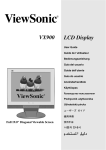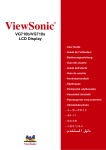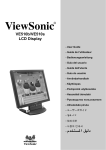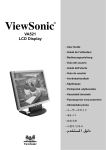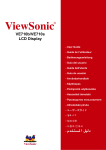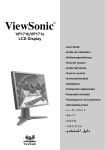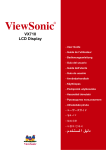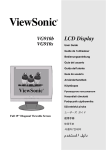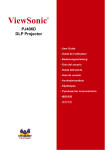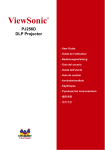Download ViewSonic VE902m User guide
Transcript
® ViewSonic VE902m LCD Display - User Guide - Guide de l'utilisateur - Bedienungsanleitung - Guía del usuario - Guida dell'utente - Guia do usuário - Användarhandbok - Käyttöopas - Podręcznik użytkownika - Használati útmutató - Pyководство польэователя - Uživatelská píruka - ユーザーズガ イ ド - 使用手冊 - 使用手冊 - 사용자 안내서 - Content Product Registration ...................................................................................................... 1 For Your Records .......................................................................................................... 1 PRODUCT Contents ........................................................................................................................ 2 Features ........................................................................................................................ 2 Power saver................................................................................................................... 2 Plug & play..................................................................................................................... 2 SAFETY Electrical ........................................................................................................................ 3 Common ........................................................................................................................ 3 SET UP YOUR LCD MONITOR Installation...................................................................................................................... 4 Screen Adjustments....................................................................................................... 4 OSD Control .................................................................................................................. 5 OTHER INFORMATION Trouble Shooting ........................................................................................................... 8 Customer Support.......................................................................................................... 9 Maintenance ................................................................................................................ 10 Limited Warranty.......................................................................................................... 11 APPENDIX Saft Guidelines ............................................................................................................ 12 Compliance Information for U.S.A. .............................................................................. 13 CE Conformity for Europe............................................................................................ 13 09/15/04 A ViewSonic VE902m Copyright © ViewSonic Corporation, 2004. All rights reserved. Macintosh and Power Macintosh are registered trademarks of Apple Computer, Inc. Microsoft, Windows, Windows NT, and the Windows logo are registered trademarks of Microsoft Corporation in the United States and other countries. ViewSonic, the three birds logo, OnView, ViewMatch, and ViewMeter are registered trademarks of ViewSonic Corporation. VESA is a registered trademark of the Video Electronics Standards Association. DPMS and DDC are trademarks of VESA. ENERGY STAR® is a registered trademark of the U.S. Environmental Protection Agency (EPA). As an ENERGY STAR® partner, ViewSonic Corporation has determined that this product meets the ENERGY STAR® guidelines for energy efficiency. Disclaimer: ViewSonic Corporation shall not be liable for technical or editorial errors or omissions contained herein; nor for incidental or consequential damages resulting from furnishing this material, or the performance or use of this product. In the interest of continuing product improvement, ViewSonic Corporation reserves the right to change product specifications without notice. Information in this document may change without notice. No part of this document may be copied, reproduced, or transmitted by any means, for any purpose without prior written permission from ViewSonic Corporation. Product Registration To meet your future needs, and to receive any additional product information as it becomes available, please register your product on the Internet at: www.viewsonic.com. The ViewSonic® Wizard CD-ROM also provides an opportunity for you to print the registration form, which you may mail or fax to ViewSonic. For Your Record Product Name: ViewSonic VE902m Model Number: VS10552 Document Number: A-CD-VE902m-1 Serial Number: __________________ Purchase Date: __________________ Product disposal at end of product life ViewSonic is concerned about the preservation of our environment. Please dispose of this product properly at the end of its useful life. For TCO'03 recycling information, please refer to our website: 1. 2. 3. USA: www.viewsonic.com/pdf/recyclePlus.pdf Europe: www.viewsoniceurope.com Taiwan: recycle.epa.gov.tw 1 PRODUCT Note:Save the original box and packing material for future shipping needs. Contents Features LCD Monitor and Base. Please refer to Quick Setup. The Accessories in this LCD Monitor Model. Please refer to Quick Setup. High Brightness. Light in weight. Fast response time. Stereo Speaker. Power Saver. Low electromagnetic wave and power saver. Kensington security lock. Safety certifications. Power control system, also called (Power Saver), is installed inside the LCD Monitor. If the monitor has not been used for a certain period of time, the system will turn the monitor to low voltage mode to save power. Slight moving or any click will return to the original image. The VGA card inside the computer handles Power Saver. You can use computer software to set the function. The LCD Monitor is compatible with EPA ENERGY STAR and NÜTEK if used with a VESA DPMS computer. To save power, turn off the power of the LCD monitor when not in use. The new VESA Plug and Play function is used which eliminates the complicated and time-consuming installation process. You can use the Plug and Play system without encountering usual installation problems. Your computer system can easily identify and automatically adjust the monitor. The LCD Monitor uses Display Data Channel (DDC) to send Extended Display Identification Data (EDID) to the computer system, so the computer system can be set to monitor auto adjust. Power saver Plug & play 2 SAFETY Note: Please note the following safety precaution before using this monitor. Electrical Sure the Voltage Before connecting the AC power cord to the DC adapter socket, make sure that voltage of the DC adapter is suitable for local power. Electrical Shock Do not insert any metal object into opening on the LCD monitor casing to prevent electrical shock. To prevent electrical shock, do not touch the interior of the LCD monitor. Only a qualified technician should open the casing of monitor. If the power cord is damaged, do not use the LCD monitor. Do not place any object on the power cord, and place the power cord away from crowded areas. While pulling the LCD monitor plug away from the socket on the wall, hold the plug not the power cord. Do not expose the LCD monitor in the rain or somewhere closed to the water (such as in the kitchen, near the pool). If the LCD monitor is dampened, please unplug the power cord and contact Service Center. If the LCD monitors functions improperly, especially when making unusual noise or spreading strange odor, unplug it immediately and contact service center. Avoid touching the screen with your fingers or any tough objects. Oil from the skin is difficult to remove, and touching objects to the screen may damage the panel. It is suggested to clean the monitor by first turning it off and using a soft, dry cloth. The LCD monitor should be placed in areas with low humidity and less dust. Please watch out for environmental conditions on humidity and ventilation. The LCD monitor should be kept away from heat sources and irradiation. For example: kitchen, oven or direct sunlight and etc. To reduce glare, avoid placing the monitor in a place that receives direct sunlight. Avoid letting small children play with monitor. The frequent touching of the panel will cause panel to look dirty and will affect the quality of the brightness if too dirty. If moving the monitor, please handle with care when unplugging and moving it. Do not place items over the monitor when placing and adjusting the LCD monitor. If the LCD monitor is not in use for a long time, please unplug it and restore it into the proper package, the original carton & packaging stuffs are preferred. The opening on the LCD Monitor casing is for the purpose of ventilation. To prevent overheating, the openings should not be blocked or covered. Do not place the LCD monitor on a bed, sofa, blanket or other soft surfaces; or else the soft objects will block the openings of the LCD monitors. If you place the LCD Monitor on a bookshelf or other airtight spaces, it’s essential to leave a space of 4”(10cm) distance between the Monitor and the hard surface. Ensure the area around the LCD monitor is clean and free of moisture. Please refer to [Maintenance] chapter for normal maintenance practice. Unusual condition Common Monitor and Screen Care Clean screen 3 SET UP YOUR LCD MONITOR Installation Note: Please read last section “ Safety” before you install the LCD Monitor. Notes Please note the instruction below prior to installing your LCD monitor. Installation Position Choose a position where the reflection of light is minimal and away from a window for maximizing the quality of the screen image. It is important to keep 30 cm between the LCD monitor to minimize eyestrain. Workstation Height Position the LCD monitor slightly above your horizontal vision as you are sitting. Angle of Vision Tilt either forward or backward for the most comfortable viewing angle. Quick Installation This LCD monitor supports connection to a computer or workstation. The steps are described as Quick Setup. After installation, please refer to “Auto Adjust” for automatic adjust procedures. Screen Adjustments Auto Adjust Self Test Function Check (STFC): Though your computer system can identify the new LCD monitor system, the Auto Adjust function can be as to enhance the display. To enter adjust mode, please refer to “OSD Control”. Turn the computer and LCD monitor on. Press ‘Auto’ button to start Auto Adjust. The LCD monitor will start the Auto Adjust process automatically for 10 consecutive seconds, where you will notice the image change as the Auto Adjust is working. Your LCD monitor provides a STFC function, through which you can check whether the LCD monitor functions are working properly. If your LCD monitor is properly connected, but there is no image showing and the indicator light keeps orange, please follow the steps below to start STFC. Shutdown computer and LCD monitor. Unplug the signal connector from the back of computer. Turn the LCD monitor on. If the image connector is disconnected or damaged, the image shown on following figure will also appear during normal operation. Turn off the LCD monitor and reconnect signal cable, and then turn the computer and LCD monitor on. If the LED of the LCD monitor is an orange color after completing the steps above, please check your VGA card and computer system. Your monitor should be operating properly. 4 Thanks to the user-friendly design of OSD (On Screen Display), you can adjust your monitor by the keypads in the front of the monitor. OSD Control Keypad Button Definition 1 Power Switch LED 2 Auto / Exit 3 4 Turbo ┼/ 5 ―/ 6 Menu 7 Speaker Power On/Off Power Indicator Green: Normal Orange: Power Saving Off: Power Off Automatically optimize positions, phase & clock when OSD is not shown Exit the OSD menu when OSD is shown Quick brightness switching Selection or adjustment when OSD is shown Quick brightness adjustment Adjustment when OSD is shown Quick contrast adjustment Enter OSD Access sub-menu & selection 5 Operate Explanation Your LCD has been adjusted to its optimal status before shipment. You can also adjust the image in accordance with the following illustrations and steps. Press the “Menu” button to start the OSD feature. Click the “+” or “-“ button to select the function to be adjusted. Click the “Menu” button to access into the function to be adjusted. Click the “+” or “-“ button to change the current setting of the function. To exit the OSD menu or go back to the previous action by clicking the “Auto/Exit” button. It will save the change automatically. To repeat above steps for changing the setting of other functions. Language Selection Color Temp. Selection Settings Volume Adjustment V-Position Image Adjustment Input Source Selection (optional) 50 Audio Current Status Source Resolution & Frequency Color Temp. Status Input Source Status (Optional) Notes The OSD disappears several seconds after you stop pressing the buttons while performing an adjustment. Any changes are automatically saved in the memory when the OSD disappears. Turning off the power should be avoided while using the menu. Adjustments for clock, phase and positions are saved for each signal timing. Except for these adjustments, all other adjustments have only one setting which applies to all signal timings. The color will change from white to pink while the function is selected. 6 Adjustment of Screen Function Definition Primary Directory Image Secondary Directory Brightness Contrast Clock Phase H. Position V. Position Sharpness Audio Volume Adjust the volume of the audio. Mute 9300K 7500K 6500K User/Red User/Green User/Blue Set up the audio to be mute on or off. Set up the color temp. to be 9300K white color. Set up the color temp. to be 7500K white color. Set up the color temp. to be 6500K white color. Adjust red/green/blue gain. Language English Français Italiano Deutsch Español 日本語 简体中文 繁體中文 Select the language you want. Settings OSD Timeout Adjust OSD display time setting. OSD Position Move OSD display position to any one of the following 5 positions within the overall screen. Color Description Adjust the brightness of the screen. Adjust the contrast of the image. Adjust the clock pulse of the image. Adjust the focus of the image. Move the image left and right on the screen. Move the image up and down on the screen. Adjust the picture sharpness of lower resolutions. 1 2 3 4 Auto Setting Recall Input Source Analog Digital (Optional) Direct 5 Set up to adjust clock, phase and positions automatically. Restore to factory settings Select Analog input source: Select Digital input source: You can skip the Menu pages and display an adjustment scale directly by using the following button operations: Brightness: Press the Brightness Button when the Menu is not displayed. Contrast: Press the Contrast Button when the Menu is not displayed. Auto Setting: Press the Auto Button when the Menu is not displayed. Turbo: Press the Input Button when the Menu is not displayed. Pct: Picture Mode (High brightness) Text: Text Mode (Normal) Eco Economy (Brightness of back-light is reduced) Changing to a lower brightness mode can lessen eye fatigue. Change from Picture Mode to Text Mode when working with text. Change from Text Mode to Economy Modes when viewing the screen for long periods. 7 OTHER INFORMATION Shooting Check the information in this section to see if the problems can be solved before requesting repair. Note:The consumers are only allowed to solve the problems described as below. Any unauthorized product modification, or failure to follow instructions supplied with the product will end the warranty immediately. No image Make sure power button is ON. Check whether the LCD monitor and computer power cords are plugged and whether there is a supply of power. No Signal Input Check the signal connection between the computer and LCD monitor. “Out Of Range” Check the computer image output resolution and frequency and compare the value with the preset values (Please refer to [Appendix-Display Mode]). Fuzzy image Adjust Phase. Image too bright Image too dark Adjust brightness and contrast by OSD. Irregular image Check the signal connection between the computer and LCD monitor. Perform Auto Adjust. Distorted image Reset the LCD monitor. (perform the “Recall” function by OSD) Take off extra accessories (such as signal extension cord). Image is not centered Size is not appropriate Use OSD Image Menu to adjust H. Position and V. Position. Check image size setting. Perform Auto Adjust. Uneven color Color too dark Dark area distorted White color is not white Use OSD Color Menu to adjust color setting. Can’t adjust LCD monitor with the buttons in the front. Please contact the stores where you purchased the unit or service center listed at your warranty card. Trouble The other problem 8 Customer Support For technical support or product service, see the table below or contact your reseller. Note: You will need the product serial number. T = Telephone Country/Region Web site Email F = Fax United States www.viewsonic.com/support/ T= (800) 688 6688 [email protected] F= (909) 444 8800 Canada www.viewsonic.com/support/ T= (866) 463 4775 [email protected] F= (909) 468 1202 United Kingdom www.viewsoniceurope.com T= (0800) 833 648 [email protected] F= +44 (0) 1293 643 910 "Europe/Middle www.viewsoniceurope.com Contact your reseller [email protected] www.viewsonic.com.au/support/ Aus Toll Free= 1800 [email protected] East/ Baltic countries/ North Africa" 880 818 NZ Toll Free= 0800 008 822 Australia and www.viewsonic.com.sg/support/ New Zealand Singapore/ [email protected] F= +65 273 1566 www.viewsonic.com T= +65 6273 4018 Malaysia/Tailand South T= +65 273 4018 [email protected] F= +65 6273 1566 www.hk.viewsonic.com/support/ T= +852 2268 6878 Africa/Other F= +852 2268 6778 countries Toll Free= +852 310 22 900 9 [email protected] This product is under strict quality control in the production process. Maintaining the LCD monitor, refer to the description as below, and is important for maximizing the display performance and product life. Maintenance Warring: To prevent electrical shock, do not open the LCD monitor casing. Users shall not repair the LCD monitor on their own. Users’ maintenance is limited to cleaning of the parts below. Unplug the power Unplug the LCD monitor from an AC socket before conducting maintenance. Check the cover Check to see if the LCD Monitor and accessories are damaged, broken, or strained. Clean Never spray or pour any liquid directly onto the screen or case. Avoid water or and liquid permeating into the LCD monitor or accessories. Cleaner Pure water or non-ammonia, non-alcohol based glass cleaner. Do not use ketene (such as acetone), ethanol, toluene, acetic acid, methane, chloride, or abrasive detergent to clean the monitor because those chemicals can damage the LCD monitor. Screen To clean your LCD monitor screen, use water or mild cleaner, as above, to gently moist a soft, clean cloth. If possible, use a special screen cleaner sheet or a solution suitable for static electricity application. Case Accessory To clean your LCD monitor case, use water or mild cleaner, as above, to gently moist a soft, clean cloth. To clean your accessories, use water or mild cleaner, as above, to gently moist a soft, clean cloth. Conserve If the LCD monitor is not in use for a long time, please unplug and save in original box in order to avoid any unexpected damage. Disclaimer Any damage resulting from use of any cleaner that is not mentioned above is not covered under this warranty term. 10 Limited Warranty VIEWSONIC LCD DISPLAY What the warranty covers: ViewSonic® warrants its products to be free from defects in material and workmanship during the warranty period. If a product proves to be defective in material or workmanship during the warranty period, ViewSonic will, at its sole option, repair or replace the product with a like product. Replacement product or parts may include remanufactured or refurbished parts or components. How long the warranty is effective: ViewSonic LCD displays are warranted for three (3) years for all parts including the light source and three (3) years for all labor from the date of the first consumer purchase. Who the warranty protects: This warranty is valid only for the first consumer purchaser. What the warranty does not cover: 1. Any product on which the serial number has been defaced, modified or removed. 2. Damage, deterioration or malfunction resulting from: a. Accident, misuse, neglect, fire, water, lightning, or other acts of nature, unauthorized product modification, or failure to follow instructions supplied with the product. b. Repair or attempted repair by anyone not authorized by ViewSonic. c. Any damage of the product due to shipment. d. Removal or installation of the product. e. Causes external to the product, such as electrical power fluctuations or failure. f. Use of supplies or parts not meeting ViewSonic’s specifications. g. Normal wear and tear. h. Any other cause which does not relate to a product defect. 3. Removal, installation, and set-up service charges. How to get service: 1. For information about receiving service under warranty, contact ViewSonic Customer Support. You will need to provide your product's serial number. 2. To obtain service under warranty, you will be required to provide (a) the original dated sales slip, (b) your name, (c) your address, (d) a description of the problem, and (e) the serial number of the product. 3. Take or ship the product freight prepaid in the original container to an authorized ViewSonic service center or ViewSonic. 4. For additional information or the name of the nearest ViewSonic service center, contact ViewSonic. Limitation of implied warranties: THERE ARE NO WARRANTIES, EXPRESS OR IMPLIED, WHICH EXTEND BEYOND THE DESCRIPTION CONTAINED HEREIN INCLUDING THE IMPLIED WARRANTY OF MERCHANTABILITY AND FITNESS FOR A PARTICULAR PURPOSE. Exclusion of damages: VIEWSONIC'S LIABILITY IS LIMITED TO THE COST OF REPAIR OR REPLACEMENT OF THE PRODUCT. VIEWSONIC SHALL NOT BE LIABLE FOR: 1. DAMAGE TO OTHER PROPERTY CAUSED BY ANY DEFECTS IN THE PRODUCT, DAMAGES BASED UPON INCONVENIENCE, LOSS OF USE OF THE PRODUCT, LOSS OF TIME, LOSS OF PROFITS, LOSS OF BUSINESS OPPORTUNITY, LOSS OF GOODWILL, INTERFERENCE WITH BUSINESS RELATIONSHIPS, OR OTHER COMMERCIAL LOSS, EVEN IF ADVISED OF THE POSSIBILITY OF SUCH DAMAGES. 2. ANY OTHER DAMAGES, WHETHER INCIDENTAL, CONSEQUENTIAL OR OTHERWISE. 3. ANY CLAIM AGAINST THE CUSTOMER BY ANY OTHER PARTY. Effect of state law: This warranty gives you specific legal rights, and you may also have other rights which vary from state to state. Some states do not allow limitations on implied warranties and/or do not allow the exclusion of incidental or consequential damages, so the above limitations and exclusions may not apply to you. Sales outside the U.S.A. and Canada: For warranty information and service on ViewSonic products sold outside of the U.S.A. and Canada, contact ViewSonic or your local ViewSonic dealer. ViewSonic LCD Warranty (V3.0) Release Date: 01-29-2002 11 Appendix Safety Guidelines CAUTION: The socket-outlet should be installed near the equipment and should be easily accessible. CAUTION: Use a power cable that is properly grounded. Always use the appropriate AC cord that is certified for the individual country. Some examples are listed below: USA................. UL Canada............. CSA Germany .......... VDE Switzerland ..... SEV Britain ............. BASE/BS Japan ............... Electric Appliance Control Act IMPORTANT NOTICE CONCERNING POWER CORD SELECTION The power cord set for this unit has been enclosed and has been selected according to the country of destination and must be used to prevent electric shock. Use the following guidelines if it is necessary to replace the original cord set, or if the cord set is not enclosed. The female receptacle of the cord set must meet IEC-60320 requirements and may look like (Figure A1 below): Figure A1 Figure A2 For the United States and Canada In the United States and Canada the male plug is a NEMA5-15 style (Figure A2), UL Listed, and CSA Labeled. For units which are mounted on a desk or table, type SVT or SJT cord sets may be used. For units which sit on the floor, only SJT type cord sets may be used. The cord set must be selected according to the current rating for your unit. Please consult the table below for the selection criteria for power cords used in the United States and Canada. Cord Type Size of Conductors in Cord Maximum Current Rating of Unit SJT 18 AWG 16 AWG 14 AWG 10 Amps 12 Amps 12 Amps SVT 18 AWG 17 AWG 10 Amps 12 Amps For European Countries In Europe you must use a cord set which is appropriate for the receptacles in your country. The cord set is HARCertified, and a special mark that will appear on the outer sheath, or on the insulation of one of the inner conductors. AC PLUG CORD PRECAUTIONS FOR THE UNITED KINGDOM FOR YOUR SAFETY PLEASE READ THE FOLLOWING TEXT CAREFULLY. IF THE FITTED MOULDED PLUG IS UNSUITABLE FOR THE SOCKET OUTLET THEN THE PLUG SHOULD BE CUT OFF AND DISPOSED OF SAFELY. THERE IS A DANGER OF SEVERE ELECTRICAL SHOCK IF THE CUT OFF PLUG IS INSERTED INTO AN APPROPRIATE SOCKET. If a new plug is to be fitted, please observe the wiring code as shown below. If in any doubt, please consult a qualified electrician. WARNING: THIS APPLIANCE MUST BE EARTHED. IMPORTANT: The wires in this mains lead are coloured in accordance with the following code: Green-and-Yellow: Earth Blue: Neutral Brown: Live If the coloured wires of the mains lead of this appliance do not correspond with the coloured markings identifying the terminals in your plug, proceed as follows: The wire which is coloured GREEN-AND-YELLOW must be connected to the terminal in the plug which is marked by the letter E or by the Earth symbol or coloured GREEN or GREEN-AND-YELLOW. The wire which is coloured BLUE must be connected to the terminal in the plug which is marked with the letter N or coloured BLACK. The wire which is coloured BROWN must be connected to the terminal in the plug which is marked with the letter L or coloured RED. If you have any questions concerning which proper power cord to use, please consult with the dealer from whom you have purchased the product. 12 Compliance Information for U.S.A. This equipment has been tested and found to comply with the limits for a Class B digital device, pursuant to part 15 of the FCC Rules. These limits are designed to provide reasonable protection against harmful interference in a residential installation. This equipment generates, uses, and can radiate radio frequency energy, and if not installed and used in accordance with the instructions, may cause harmful interference to radio communications. However, there is no guarantee that interference will not occur in a particular installation. If this equipment does cause harmful interference to radio or television reception, which can be determined by turning the equipment off and on, the user is encouraged to try to correct the interference by one or more of the following measures: • Reorient or relocate the receiving antenna. • Increase the separation between the equipment and receiver. • Connect the equipment into an outlet on a circuit different from that to which the receiver is connected. • Consult the dealer or an experienced radio/TV technician for help. FCC Warning To assure continued FCC compliance, the user must use grounded power supply cord and the provided shielded video interface cable with bonded ferrite cores. If a BNC cable is going to be used, use only a shielded BNC(5) cable. Also, any unauthorized changes or modifications not expressly approved by the party responsible for compliance could void the user's authority to operate this device. CE Conformity for Europe The device complies with the requirements of the EEC directive 89/336/EEC as amended by 92/31/EEC and 93/68/EEC Art.5 with regard to “Electromagnetic compatibility,” and 73/23/EEC as amended by 93/68/EEC Art.13 with regard to “Safety.” 13