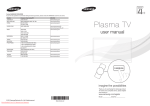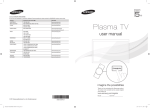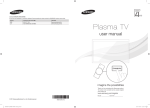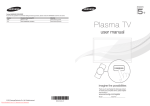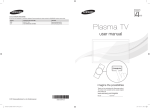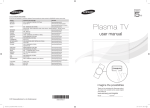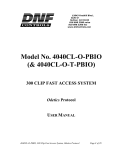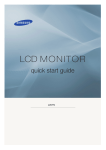Download Samsung PS51D450 User manual
Transcript
Contact SAMSUNG WORLDWIDE
If you have any questions or comments relating to Samsung products, please contact the SAMSUNG customer care centre.
Country
AUSTRALIA
NEW ZEALAND
CHINA
HONG KONG
INDIA
INDONESIA
JAPAN
MALAYSIA
PHILIPPINES
SINGAPORE
THAILAND
TAIWAN
VIETNAM
Customer Care Centre
1300 362 603
0800 SAMSUNG (0800 726 786)
400-810-5858
010-6475 1880
(852) 3698-4698
3030 8282
1800 110011
1800 3000 8282
1800 266 8282
0800-112-8888
021-5699-7777
0120-327-527
1800-88-9999
1-800-10-SAMSUNG(726-7864)
1-800-3-SAMSUNG(726-7864)
1-800-8-SAMSUNG(726-7864)
02-5805777
1800-SAMSUNG(726-7864)
1800-29-3232
02-689-3232
0800-329-999
1 800 588 889
Web Site
www.samsung.com
www.samsung.com
www.samsung.com
www.samsung.com/hk
www.samsung.com/hk_en/
www.samsung.com
Plasma TV
user manual
www.samsung.com
www.samsung.com
www.samsung.com
www.samsung.com
www.samsung.com
www.samsung.com
www.samsung.com
www.samsung.com
E-MANUAL
imagine the possibilities
Thank you for purchasing this Samsung product.
To receive more complete service, please register
your product at
www.samsung.com/register
Model _____________ Serial No. _____________
© 2011 Samsung Electronics Co., Ltd. All rights reserved.
Downloaded From TV-Manual.com Manuals
BN68-03493A-01
For more information on how to use e-Manual
Figures and illustrations in this User Manual are provided for reference only and may differ from actual product
appearance. Product design and specifications may be changed without notice.
User Instructions
•• Screen Image retention
Do not display a still image (such as on a video game) on the plasma display panel for more than several
minutes as it can cause screen image retention. This image retention is also known as “screen burn”. To
avoid such image retention, reduce the degree of brightness and contrast of the screen when displaying a
still image.
•• Heat on the top of the Plasma TV
The top side of the product may be hot after long periods of use as heat dissipates from the panel through
the vent hole in the upper part of the product.
This is normal and does not indicate any defect or operation failure of the product.
However, children should be prevented from touching the upper part of the product.
•• The product is making a “cracking” noise.
A “cracking” noise may occur when the product contracts or expands due to a change in the surrounding
environment such as temperature or humidity. This is normal and not a defect of the unit.
•• Cell Defects
The PDP uses a panel consisting of 2,360,000(HD-level) to 6,221,000(FHD-level) pixels which require
sophisticated technology to produce. However, there may be a few bright or dark pixels on the screen.
These pixels will have no impact on the performance of the product.
•• Avoid operating the TV at temperatures below 41°F (5°C)
•• A still image displayed too long may cause permanent damage to the PDP Panel.
Watching the Plasma TV in 4:3 format for a long period of time may leave traces of borders
displayed on the left, right and centre of the screen caused by the difference of light emission on
the screen. Playing a DVD or a game console may cause similar effects to the screen.
Damages caused by the above effect are not covered by the Warranty.
•• After-images on the Screen.
Displaying still images from Video games and PC for longer than a certain period of time may produce partial
after-images.
To prevent this effect, reduce the “brightness” and “contrast” when displaying still images for a long time.
•• Warranty
Warranty does not cover any damage caused by image retention.
Burn-in is not covered by the warranty.
Securing the Installation Space
Keep the required distances between the product and other objects (e.g. walls) to ensure proper ventilation.
Failing to do so may result in fire or a problem with the product due to an increase in the internal temperature of
the product.
✎✎When using a stand or wall-mount, use parts provided by Samsung Electronics only.
xx If you use parts provided by another manufacturer, it may result in a problem with the product or an injury
due to the product falling.
✎✎The appearance may differ depending on the product.
✎✎Be careful when you contact the TV because some parts can be somewhat hot.
Installation with a stand.
Installation with a wall-mount.
10 cm
10 cm
10 cm
10 cm
10 cm
10 cm
10 cm
Downloaded From TV-Manual.com Manuals
English - 2
Accessories
✎✎Please make sure the following items are included with your TV. If any items are missing, contact your
dealer.
✎✎The items’ colours and shapes may vary depending on the models.
✎✎Check that there is no accessory hidden behind packing materials when you open the box.
[[CAUTION: INSERT SECURELY LEST SHOULD BE DETACHED IN SET
•• Remote Control & Batteries (AAA x 2)
•• Power Cord
•• Owner’s Instructions
•• Cleaning-Cloth
•• Warranty Card (Not available in some locations) / Safety Guide
✎✎43 inch model
Ferrite Core (2EA)
✎✎Ferrite Core for Power Cord: The ferrite cores are used to shield the cables from
interference. When connecting a cable, open the ferrite core and clip it around the
cable near the plug as shown in the figure.
•• A Minimum distance between the ferrite core and the end of the cord inserted in the
TV: 8 inches
•• B Maximum distance between the ferrite core and the other end of the cord inserted
in the AC outlet: 3/4 inch
B
A
Power Cord
✎✎51 inch model
Ferrite Core (2EA)
Ferrite Core (1EA)
✎✎Ferrite Core for Power Cord: The ferrite cores are used to shield the cables from
interference. When connecting a cable, open the ferrite core and clip it around the
cable near the plug as shown in the figure.
•• A Minimum distance between the ferrite core and the end of the cord inserted in the
TV: 8 inches
•• B Maximum distance between the ferrite core and the other end of the cord inserted
in the AC outlet: 3/4 inch
✎✎Ferrite Core : The ferrite cores are used to shield the cables from interference. When
B
A
Power Cord
connecting a cable, open the ferrite core and clip it around the cable near the plug as
shown in the figure.
Antenna Cable/
Component Cable
(sold separately)
Downloaded From TV-Manual.com Manuals
English - 3
Viewing the Control Panel
✎✎The product colour and shape may vary depending on the model.
Control Panel
Remote control sensor
Aim the remote control towards this spot on the TV.
Power Indicator
Blinks and turns off when the power is on and lights up in standby mode.
SOURCEE
Toggles between all the available input sources. In the on-screen menu, use
this button as you would use the ENTERE button on the remote control.
MENU
Displays an on-screen menu, the OSD (on screen display) of your TV’s
features.
y
Adjusts the volume. In the OSD, use the y buttons as you would use
the ◄ and ► buttons on the remote control.
z
Changes the channels. In the OSD, use the z buttons as you
would use the ▼ and ▲ buttons on the remote control.
P (Power)
Turns the TV on or off.
Standby mode
Do not leave your TV in standby mode for long periods of time (when you are away on a holiday, for example).
A small amount of electric power is still consumed even when the power button is turned off. It is best to unplug
the power cord.
Downloaded From TV-Manual.com Manuals
English - 4
Viewing the Remote Control
✎✎This is a special remote control for the visually impaired and has Braille points on the Channel and Number
buttons.
Turns the TV on and off.
Displays and selects the available video
sources.
Have direct access to channels.
Returns to the previous channel.
Alternately select Teletext ON, Double,
Mix or OFF.
Cuts off the sound temporarily.
Adjusts the volume.
Changes channels.
Opens the OSD.
Displays channel lists on the screen.
Displays the EPG (Electronic Programme
Guide).
Displays the Content Home, which
includes Watch TV, My Downloads and
Source.
Displays information on the TV screen.
Quickly select frequently used functions.
u/d/l/r : Move the cursor on-screen
menu item.
ENTERE: Selects the menu and
changes the corresponding item value.
Returns to the previous menu.
Exits the menu.
These buttons are for the Channel
Manager, My Downloads menu, etc.
P.MODE: Press to select the Picture
Mode.
SRS: Selects the Sound Mode.
DUAL f−g: Sound effect selection.
AD/SUBT.: Turns the audio description on
and off (not available in some locations). /
Displays digital subtitles.
P.SIZE: Selects the Picture Size.
E-MANUAL: Displays the e-Manual.
Use these buttons in My Downloads
and Anynet+ (HDMI-CEC) modes.
(The Ă button also controls recording
for Samsung recorders that have the
Anynet+ (HDMI-CEC).)
Installing batteries (Battery size: AAA)
Downloaded From TV-Manual.com Manuals
English - 5
Changing the Input Source
■■ VCR / DVD / Cable STB / Satellite STB / PVR
STB / AV Receiver / Game / Camcorder / PC /
DVI PC / DVI Devices / TV / IPTV / Blu-ray / HD
DVD / DMA: Name the device connected to the
input jacks to make your input source selection
easier.
Source
Use to select TV or an external input
sources such as a DVD / Blu-ray player /
cable box /STB satellite receiver.
✎✎When connecting a PC to the HDMI IN 1 (DVI)
port with HDMI cable, you should set the TV to
PC mode under Edit Name.
■■ TV / AV / Component1 /
Component2 / PC / HDMI1/DVI /
HDMI2 / USB
✎✎When connecting a PC to the HDMI IN 1 (DVI)
✎✎In the Source, connected inputs will
port with HDMI to DVI cable, you should set the
TV to DVI PC mode under Edit Name.
be highlighted.
✎✎When connecting an AV devices to the HDMI IN 1
✎✎PC always stay activated.
✎✎If the connected external devices are not
(DVI) port with HDMI to DVI cable, you should set
the TV to DVI Devices mode under Edit Name.
highlighted, press the red button. The TV will
search for connected devices.
Information
Edit Name
In the Source, press the TOOLS button, and then you
can set an external input sources name you want.
You can see detailed information about the selected
external device.
Connecting to an Antenna
When the TV is initially powered on, basic settings proceed automatically.
✎✎Connecting the power cord and antenna.
✎✎The PDP device may interfere with an amateur radio or AM radio.
✎✎When using two-way radio mobile and portable units or amateur radio or AM radio near by your TV, this
may cause the TV to malfunction.
Cable
Power Input
or
Downloaded From TV-Manual.com Manuals
English - 6
VHF/UHF Antenna
Plug & Play (Initial Setup)
When the TV is initially powered on, a sequence of on-screen prompts will assist in configuring basic settings.
Press the POWERP button. Plug & Play is available only when the Source is set to TV.
✎✎Before turning on the TV, make sure the antenna cable is connected (p. 6).
✎✎To return to the previous step, press the Red button.
1
2
POWER
Selecting Store
Press the ◄ or ► button, then press the ENTERE button.
Demo or Home Use Select the Home Use mode. Store Demo mode is for retail
environments.
To return the unit’s settings from Store Demo to Home Use
(standard): Press the volume button on the TV. When you see the
volume OSD, press and hold MENU for 5 sec.
Store Demo is only for shop display. If you select it, several
functions are not able to use. Please select Home Use when you
watch at home.
Selecting a Country Press the ▲ or ▼ button, then press the ENTERE button. Select the
appropriate country.
P
✎✎After selecting the Country in the Country menu, some models may proceed
with an additional option to setup the pin number.
3
Setting the Clock
Mode
When you input the PIN number, “0-0-0-0” is not available.
Set the Clock Mode automatically or manually.
Auto: Allows you to select a time zone.
✎✎Press the ▲ or ▼ button to highlight the time zone for your local area. Press
the ENTERE button. (Australia only)
4
5
Manual: Allows you to manually set the current date and time.
Selecting and
Select the channel search option to memorise. Press the l or r button to
memorising channels select Digital & Analogue, Digital or Analogue, and then press ENTERE. A
check appears on your selection. Select Next, and then press the ENTERE
button. The channel search will start. For more information, refer to “Channel →
Memorising Channels” in the e-Manual.
Press the ENTERE button at any time to interrupt the memorisation process.
Enjoy your TV.
Press the ENTERE button.
If You Want to Reset This Feature...
Select System - Plug & Play (Initial Setup). Enter your 4 digit PIN number. The default PIN number is “0-0-0-0.”
If you want to change the PIN number, use the Change PIN function.
You should do Plug & Play (MENU → System) again at home although you did in shop.
Downloaded From TV-Manual.com Manuals
English - 7
Connecting to an AV devices
devices: DVD, Blu-ray player, HD cable box, HD STB (Set-Top-Box) satellite
¦¦ Available
receiver, VCR
HDMI connection
HDMI OUT
HDMI to DVI connection
DVI OUT
AUDIO OUT
R
W
R-AUDIO-L
Using an HDMI or an HDMI to DVI cable (up to 1080p)
✎✎HDMI IN 1 (DVI), 2 / PC/DVI AUDIO IN
xx When using an HDMI/DVI cable connection, you must use the HDMI IN 1 (DVI) jack for video. A DVD
player, Blu-ray player, HD cable box, or HD STB satellite receiver may require a DVI-HDMI (DVI to
HDMI) cable or DVI-HDMI (DVI to HDMI) adapter. The PC/DVI IN jack is required for audio.
xx The picture may not display normally (if at all) or the audio may not work if an external device that
uses an older version of HDMI mode is connected to the TV. If such a problem occurs, ask the
manufacturer of the external device about the HDMI version and, if out of date, request an upgrade.
xx Be sure to purchase a certified HDMI cable. Otherwise, the picture may not display or a connection
error may occur.
Downloaded From TV-Manual.com Manuals
English - 8
Component connection
AUDIO OUT
R-AUDIO-L
COMPONENT OUT
PR
PB
G
AV connection
VIDEO OUT
AUDIO OUT
R-AUDIO-L
Using a Component (up to 1080p) or an Audio/Video (480i only) Cable
✎✎When connecting to AV IN, the color of the AV IN [Y/VIDEO] jack (green) will not match the video cable
(yellow).
✎✎To obtain the best picture quality, the Component connection is recommended over the A/V
connection.
Downloaded From TV-Manual.com Manuals
English - 9
Connecting to a PC and Audio device
¦¦ Available devices: digital audio system, amplifier, DVD home theatre, PC
Audio connection
AUDIO IN
R-AUDIO-L
DVD home theatre connection
OPTICAL
Using an Optical (Digital) or an Audio (Analog) Cable Connection
✎✎DIGITAL AUDIO OUT (OPTICAL)
xx When a digital audio system is connected to the DIGITAL AUDIO OUT (OPTICAL) jack, decrease the
volume of both the TV and the system.
xx 5.1 CH (channel) audio is available when the TV is connected to an external device supporting 5.1 CH.
xx When the receiver (home theatre) is set to on, you can hear sound output from the TV’s optical jack.
When the TV is receiving a DTV signal, the TV will send 5.1 CH sound to the home theatre receiver.
When the source is a digital component such as a DVD / Blu-ray player / cable box / STB (Set-TopBox) satellite receiver and is connected to the TV via HDMI, only 2 CH audio will be heard from the
home theatre receiver. If you want to hear 5.1 CH audio, connect the digital audio out jack from your
DVD / Blu-ray player / cable box / STB satellite receiver directly to an amplifier or home theatre.
✎✎AUDIO OUT: Connects to the audio input jacks on your amplifier/DVD home theater.
xx When connecting, use the appropriate connector.
xx When an audio amplifier is connected to the AUDIO OUT jacks: Decrease the volume of the TV and
adjust the volume level with the amplifier’s volume control.
Downloaded From TV-Manual.com Manuals
English - 10
¦¦ Using an HDMI cable or an HDMI to DVI cable or a D-sub cable
✎✎Connecting through the HDMI cable may not be supported depending on the PC.
PC connection
PC OUT
AUDIO OUT
HDMI OUT
DVI OUT
AUDIO OUT
Display Modes (D-Sub and an HDMI to DVI Input)
Optimum resolution:
•• PS43D450, PS43D451: 1024 X 768 @ 60Hz
•• PS51D450, PS51D451: 1360 X 768 @ 60Hz
Mode
Resolution
Horizontal
Frequency (KHz)
Vertical
Frequency (Hz)
Pixel Clock
Frequency (MHz)
Sync Polarity
(H / V)
PS43D450
PS43D451
PS51D450
PS51D451
IBM
640 x 350
720 x 400
31.469
31.469
70.086
70.087
25.175
28.322
+/-/+
>
>
>
>
MAC
640 x 480
832 x 624
35.000
49.726
66.667
74.551
30.240
57.284
-/-/-
>
>
>
>
VESA DMT
640 x 480
640 x 480
640 x 480
800 x 600
800 x 600
800 x 600
1024 x 768
1024 x 768
1024 x 768
1360 x 768
31.469
37.500
37.861
37.879
46.875
48.077
48.363
56.476
60.023
47.712
59.940
75.000
72.809
60.317
75.000
72.188
60.004
70.069
75.029
60.015
25.175
31.500
31.500
40.000
49.500
50.000
65.000
75.000
78.750
85.500
-/-/-/+/+
+/+
+/+
-/-/+/+
+/+
>
>
>
>
>
>
>
>
>
>
>
>
>
>
>
>
>
>
>
✎✎NOTE
xx For HDMI/DVI cable connection, you must use the HDMI IN 1 (DVI) jack.
xx The interlace mode is not supported.
xx The set might operate abnormally if a non-standard video format is selected.
xx Separate and Composite modes are supported. SOG(Sync On Green) is not supported.
Downloaded From TV-Manual.com Manuals
English - 11
How to view the e-Manual
You can read the introduction and instructions about the TV features stored
in your TV.
E-MANUAL
O MENUm → Support → e-Manual → ENTERE
✎ If you want to return to e-Manual, press E-MANUAL button on remote.
✎ You can’t use the Try Now function, if the menu is not activated.
Screen Display
TV Screen: Displays the current input
source screen.
Change the category. Press l or r
button to select category you want.
Basic Features
Changing the Preset Picture Mode
Adjusting Picture Settings
Displays the sub-menu list. Press
ENTERE button to select submenu you want.
Changing the Picture Size
Changing the Picture Options
Setting up the TV with Your PC
} Index
E Enter
e Exit
Operation Buttons:
} Blue (Index): Displays index screen.
E Enter: Select a category or sub-menu.
e Exit: Exit the e-Manual.
How to toggle between the e-Manual and the corresponding menu(s).
Basic Features > Changing the Preset Picture Mode (1/1)
Changing
Changingthe
thePreset
PresetPicture
PictureMode
Mode
O MENUm → Picture → Picture Mode → ENTERE
Picture Mode t
Try Now
your preferred picture type.
■ Select
Picture Mode
•Select
Dynamic:
Suitable for
a bright
room.
your preferred
picture
type.
• Standard: Suitable for a normal environment.
N In PC mode, you can only select Entertain and Standard.
• Natural for LED TV / Relax for PDP TV : Suitable for reducing eye strain.
• Dynamic: Suitable for a bright room.
• Movie: Suitable for watching movies in a dark room.
• Standard: Suitable for a normal environment.
• Entertain: Suitable for watching movies and games.
• Relax: Suitable for reducing eye strain.
N It is only available in PC mode.
• Movie: Suitable for watching movies in a dark room.
• Entertain: Suitable for watching movies and games.
E-MANUAL
Picture
■
Picture Mode
: Standard
Cell Light
: 10
Contrast
: 100
Brightness
: 45
Sharpness
r
: 50
Colour
: 50
Tint (G/R)
: G50/R50
Screen Adjustment
a Try Now b Home { Zoom } Index L Page e Exit
✎ This function is not enabled in some menus.
Method 1
1. If you want to use the menu that corresponds to
an e-Manual topic, press the red button to select
Try Now.
2. To return to the e-Manual screen, press the
E-MANUAL button.
Downloaded From TV-Manual.com Manuals
Method 2
1. Press the ENTERE button when selecting
Contents Area. The “Are you sure?” is displayed.
Select Yes and then press the ENTERE button.
The OSD window will be displayed.
2. To return to the e-Manual screen, press the
E-MANUAL button.
English - 12
Viewing the Contents
Basic Features > Changing the Preset Picture Mode (1/1)
Changing the Preset Picture Mode
Contents Area: You can view the corresponding
contents, if you selected a sub-menu. To move
previous or next page, press the l or r button.
OO MENUm → Picture → Picture Mode → ENTERE
■■ Picture Mode
Select your preferred picture type.
NN In PC mode, you can only select Entertain and Standard.
• Dynamic: Suitable for a bright room.
• Standard: Suitable for a normal environment.
• Relax: Suitable for reducing eye strain.
• Movie: Suitable for watching movies in a dark room.
• Entertain: Suitable for watching movies and games.
a Try Now b Home { Zoom } Index L Page e Exit
Operation Buttons:
a Red (Try Now): Displays the corresponding menu(s).
b Green (Home): Moves to the e-Manual home screen.
{ Yellow (Zoom): Magnifies a screen.
} Blue (Index): Displays index screen.
L (Page): Moves to previous or next page.
Using the Zoom mode
When you view the e-Manual instruction, press the
yellow button to magnify the screen. You can scroll
through the magnified screen by using the u or d
buttons.
Changing the Preset Picture Mode
OO MENUm → Picture → Picture Mode → ENTERE
■■ Picture Mode
✎✎To return to the previous screen, press the RETURN
button.
Select your preferred picture type.
NN In PC mode, you can only select Entertain and Standard.
• Dynamic: Suitable for a bright room.
• Standard: Suitable for a normal environment.
• Relax: Suitable for reducing eye strain.
• Movie: Suitable for watching movies in a dark room.
k Move R Return
How to search a keyword by using index page
✎✎This function may not support depending on the language.
1. If you want to search a keyword, press the blue button to select Index.
2. Press the l or r button to select a character order you want, and then press the ENTERE button.
3. Press the u or d button to select a keyword you want to see, and then press the ENTERE button.
4. You can view the corresponding e-Manual instruction screen.
✎✎To close the Index screen, press the Return button.
Downloaded From TV-Manual.com Manuals
English - 13
Installing the Wall Mount
Installing the Wall Mount Kit
The wall mount kit (sold separately) allows you to mount the TV on the wall.
For detailed information on installing the wall mount, see the instructions provided with the wall mount. Contact a
technician for assistance when installing the wall mount bracket.
Samsung Electronics is not responsible for any damage to the product or injury to yourself or others if you elect
to install the TV on your own.
Wall Mount Kit Specifications (VESA)
✎✎The wall mount kit is not supplied, but sold separately.
Install your wall mount on a solid wall perpendicular to the floor. When attaching to other building materials,
please contact your nearest dealer. If installed on a ceiling or slanted wall, it may fall and result in severe personal
injury.
✎✎NOTE
xx Standard dimensions for wall mount kits are shown in the table below.
xx When purchasing our wall mount kit, a detailed installation manual and all parts necessary for assembly
are provided.
xx Do not use screws that do not comply with the VESA standard screw specifications.
xx Do not use screws that are longer than the standard dimension or do not comply with the VESA standard
screw specifications. Screws that are too long may cause damage to the inside of the TV set.
xx For wall mounts that do not comply with the VESA standard screw specifications, the length of the
screws may differ depending on the wall mount specifications.
xx Do not fasten the screws that are too strongly; this may damage the product or cause the product to fall,
leading to personal injury. Samsung is not liable for these kinds of accidents.
xx Samsung is not liable for product damage or personal injury when a non-VESA or non-specified wall
mount is used or the consumer fails to follow the product installation instructions.
xx Do not mount the TV at more than a 15 degree tilt.
Product Family
PDP-TV
inches
VESA Spec.
(A * B)
43~51
400 X 400
59~64
600 X 400
Standard Screw
Quantity
M8
4
✎✎Unscrew the hole around before installing Wall-Mount on the wall.
Do not install your Wall Mount Kit while your TV is turned on. It may result in personal injury
due to electric shock.
Downloaded From TV-Manual.com Manuals
English - 14
Troubleshooting
If you have any questions about the TV, first refer to this list. If none of these troubleshooting tips apply, please
visit “www.samsung.com,” then click on Support, or contact the call centre listed on the back-cover of this
manual.
Issues
Solutions and Explanations
The TV won’t turn on.
• Make sure the AC power cord is securely plugged in to the wall outlet and the TV.
• Make sure the wall outlet is working.
• Try pressing the POWER button on the TV to make sure the problem is not the remote. If the TV turns
on, refer to “Remote control does not work” below.
There is no picture/video.
• Check cable connections (remove and reconnect all cables connected to the TV and external
devices).
• Set your external device’s (Cable/Sat Box, DVD, Blu-ray etc) video outputs to match the connections
to the TV input. For example, if an external device’s output is HDMI, it should be connected to an
HDMI input on the TV.
• Make sure your connected devices are powered on.
• Be sure to select the TV’s correct source by pressing the SOURCE button on the remote control.
The remote control does not work.
• Replace the remote control batteries with the poles (+/–) in the right direction.
• Clean the sensor’s transmission window on the remote.
• Try pointing the remote directly at the TV from 5~6 feet away.
The cable/set top box remote control
doesn’t turn the TV on or off, or adjust the
volume.
• Program the Cable/Set remote control to operate the TV. Refer to the Cable/Set user manual for the
SAMSUNG TV code.
✎✎Some of above pictures and functions are available at specific models only.
✎✎You can keep your TV as optimum condition to upgrade the latest firmware on web site (samsung.com →
Support → Downloads) by USB.
Licence
List of Features
Excellent Digital Interface & Networking: With a built-in HD digital tuner, nonsubscription HD broadcasts can be
viewed without a cable box / STB (Set-Top-Box) satellite receiver.
Anynet+(HDMI-CEC)
Allows you to control all connected Samsung devices that support anynet+ with your Samsung TV’s remote.
My Downloads
Allows you to play music files, pictures, and movies saved on a USB device.
Downloaded From TV-Manual.com Manuals
English - 15
Securing the TV to the wall
Caution: Pulling, pushing, or climbing onto the TV may cause the TV to fall. In particular, ensure
that your children do not hang over or destabilize the TV; doing so may cause the TV to tip over,
resulting in serious injuries or death. Follow all safety precautions provided in the included Safety
Flyer. For added stability and safety, install the anti-fall device as follows.
To Avoid the TV from Falling
1. Put the screws into the clamps and firmly fasten them onto the wall.
Confirm that the screws have been firmly installed onto the wall.
✎✎You may need additional material such as an anchor depending on
the type of wall.
✎✎Since the necessary clamps, screws, and string are not supplied,
please purchase these additionally.
2. Remove the screws from the back centre of the TV, put the screws into
the clamps, and then fasten the screws onto the TV again.
✎✎Screws may not be supplied with the product. In this case, please
purchase the screws of the following specifications.
3. Connect the clamps fixed onto the TV and the clamps fixed onto the wall
with a strong cable and then tie the string tightly.
Wall
✎✎NOTE
xx Install the TV near to the wall so that it does not fall backwards.
xx It is safe to connect the string so that the clamps fixed on the wall are equal to or lower than the
clamps fixed on the TV.
xx Untie the string before moving the TV.
4. Verify all connections are properly secured. Periodically check connections for any sign of fatigue for failure. If
you have any doubt about the security of your connections, contact a professional installer.
Storage and Maintenance
✎✎If you attached some stickers on the TV screen, it remains some debris after removing the sticker. Please
clean it to watch TV.
Do not spray water or a cleaning agent directly onto
Clean the product with a soft cloth dapped in a small
the product. Any liquid that goes into the product may amount of water.
cause a failure, fire, or electric shock.
Downloaded From TV-Manual.com Manuals
English - 16
Specifications
Environmental Considerations
Operating Temperature
Operating Humidity
Storage Temperature
Storage Humidity
10°C to 40°C (50°F to 104°F)
10% to 80%, non-condensing
-20°C to 45°C (-4°F to 113°F)
5% to 95%, non-condensing
Stand Swivel (Left / Right)
0˚
Model Name
PS43D450
PS43D451
PS51D450
PS51D451
Screen Size
43 inches
51 inches
Sound
(Output)
Dimensions (WxDxH)
Body
With stand
10 W X 2
1011.8 X 56.0 X 622.4mm
1011.8 X 250 X 698.7mm
1187.8 X 56.0 X 706.6mm
1187.8 X 250.0 X 782.9mm
16.0 kg
19.0 kg
22.5 kg
25.5 kg
1024 X 768
1360 X 768
Weight
Without Stand
With Stand
Display Resolution
✎✎Design and specifications are subject to change without prior notice.
✎✎For information about power supply, and more about power consumption, refer to the label attached to the
product.
Downloaded From TV-Manual.com Manuals
English - 17