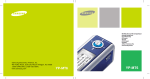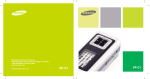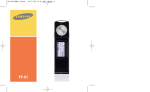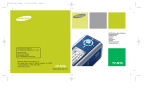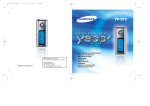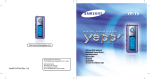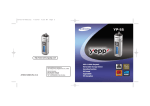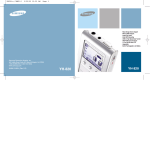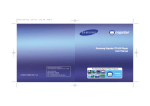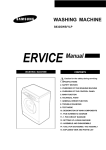Download Samsung YP-T6VG Specifications
Transcript
Samsung Electronics America, Inc. 400 Valley Road, Suite 201 Mount Arlington, NJ 07856 1-800-SAMSUNG (1-800-726-7864) www.samsung.com YP-T7J MP3 and WMA Playback ● Your player supports playback of MP3 and WMA. Features DNSe Surround Sound ● Image Viewer ● The player can be used as an image viewer to view saved pictures. ● You can enjoy high quality image files. The 3D surround feature adds spaciousness to the sound. USB 2.0 High Speed Data Transfer ● Color TFT LCD ENG Features Maximum data speed transfer of 25 Mbps. Built-in Rechargeable Li-polymer Battery ● The built-in rechargeable lithium battery provides up to 10 hours of play time. Direct MP3 Recording ● You can convert music from CDs, cassettes, and radio into MP3 files without a PC. Upgradable Firmware ● You can upgrade the built-in programs when available. Voice Recording Function ● Please check the home page (www.samsung.com) for upgrades. You can make high quality voice recordings. FM Reception ● 2 Listening to an FM program is made easy with Auto Search and Frequency Memory functions. 3 I Chapter 1 Preparations Features.......................................................2 Safety Instructions .......................................6 Components.................................................8 Location of Controls .....................................9 Charging the Battery ..................................11 Easy Start CD Overview ............................12 I Chapter 2 Connection to Computer Connecting the player to your PC ..............13 ● Connecting the player to your PC with the USB cable ...............................................13 Using the Storage Device ..........................14 Uploading Recorded Files..........................15 I Chapter 3 Using Your Player Playing Music ...........................................16 ● Turning Power On and Off ..........................16 ● Playing Music ...........................................16 ● Pausing Music ..........................................16 ● Adjusting the Volume .................................16 ● Hold Function ...........................................16 Searching for Music/Voice Files.................17 ● To search for specific parts during play .........17 ● To change tracks during play ......................17 4 Contents ● To change tracks when stopped/paused .......17 Loop Repeating..........................................18 ● Starting Point ...........................................18 ● Ending Point ............................................18 Recording Voice.........................................19 Recording MP3s ........................................20 MENU Options ...........................................21 Using Navigation........................................22 Setting Favorites ........................................23 ● Setting Favorites .......................................23 ● Playing Favorites ......................................23 Setting FM Radio .......................................24 ● Listening to FM Radio ................................24 ● Manual Storage of a Frequency ...................25 ● Searching Stored Frequencies ....................25 ● Automatic Storage of a Frequency ...............25 ● Delete Preset ...........................................26 ● FM Region ...............................................26 ● FM Search Level.......................................26 Recording FM ............................................27 Viewing an Image ......................................28 Setting the Advanced Funtions ..................29 Selecting the Play mode ............................30 Setting Sound Effect ..................................31 ● DNSe ......................................................31 ● 3D User Set .............................................31 ● Street Mode .............................................32 ● User EQ Set.............................................32 I Chapter 3 Using Your Player Display Settings .........................................33 ● Scroll ......................................................33 ● Visualizer ................................................34 ● Backlight Time ..........................................34 ● Tag Info. ..................................................34 ● Clock Screen Saver...................................35 ● Language. ...............................................35 Record Settings .........................................36 ● Bit Rate ...................................................36 ● Auto Sync ................................................36 ● VOR (Voice Operation Recording) ...............37 System Settings .........................................37 ● Play Speed ..............................................37 ● Skip Interval .............................................38 ● Search Speed ..........................................38 ● Auto Off Time ...........................................38 ● Sleep ......................................................39 ● Time Set .................................................39 ● Resume ..................................................39 ● Beep. ......................................................40 ● Intro Time ................................................40 ● Default Set. ..............................................40 ● Format ....................................................41 ● About ......................................................41 To Upgrade Firmware ..............................42 I Chapter 4 Appendix MENU Table.............................................44 ENG Contents I Chapter 5 Customer Support Troubleshooting .......................................45 Specifications ...........................................47 Safety Information ....................................50 Warranty...................................................52 5 Safety Instructions Safety Instructions Read and understand all the instructions to avoid injury to yourself and damage to the equipment. I Earphones Follow Traffic Safety Instructions ● Do not use the earphones while driving an automobile or riding a bicycle. Do not subject the player to severe impact. ENG Do not expose to extreme temperatures (above 95°F or below 23°F). Do not expose to moisture. It’s not only dangerous, but also against the law. ● It may cause an accident if you turn up the volume of the earphones while walking, especially when crossing intersections. Protect your ears Do not let any foreign matter spill into the device. ● Do not turn up the volume too high. Doctors warn against prolonged exposure to high volume. Do not place heavy objects on the player. ● Stop using the device or turn the volume down if you have ringing in your ears. ● Take care so that the earphone cable is not caught by your arm or other objects while walking or exercise. Do not expose to chemicals such as benzene and thinners. Do not store in dusty areas. I Ambient operating conditions ● Ambient temperature : 5°C ~ 35°C (41°F ~ 95°F) Humidity : 10 ~ 75% Do not expose to direct sunlight or heat sources. Be careful not to subject the player to excessive pressure when wearing it round your neck. I Environmental Information ● Follow local guidelines for waste disposal when discarding packages, batteries, and old electronic appliances. ● Your player is packaged with cardboard, polyethylene etc., and does not use any unnecessary materials. Do not try to disassemble and repair the device yourself. Do not drop the player into water. If you have dropped the player into water or the player is wet, do not turn the player on, contact a Samsung service center. ✽ Please be aware that we claim no responsibility for damage from data loss due to breakdown, repair or other causes. 6 7 Components Location of Controls ENG Microphone Display Earphone Jack Neck strap Hook Player Earphones USB Cable Line-In Cable Easy Start CD AH30-00089D AH39-00692A AH39-00488A AH80-00124A MENU/ Navigation button Hold Switch Model YP-T7J X YP-T7J Z YP-T7J Q Built-in memory 512MB 1GB 2GB Move to Track/ Speed Search Play/Pause Button Loop Repeating Button Recording Button ● The capacity of the useable built-in memory is less than indicated as the internal firmware uses part of the memory as well. ● Design of accessories is subject to change for the purpose of improvement, without notice. Volume Button ENC Jack USB Cable Connection Port RESET Hole 8 9 Location of Controls Charging the Battery I Display ENG 1 Connect the USB cable to the USB port of your computer. 2 Connect the other end of the USB cable to the USB cable connection port located on the bottom of the player. ▲ When recharging is complete, “Fully Charged” is shown in the display window. ▲ Battery recharge time in normal operation is approximately 3 hours. Lock Indicator Play Mode Battery remaining indicator Play/Stop/Pause indicator EQ Indicator Artist display Album display PC Track display Player Track Number indicator Remaining Time Elapsed Track Time Progress Indicator ✍ Note - The screen pictures are for illustration purposes only. The actual screen may differ. 10 USB Cable ✍ Note - Fully charge the rechargeable battery if using for the first time or after several months of non-use. - To avoid the risk of fire, do not charge longer than 12 hours. - Overcharging will reduce the battery life. - The rechargeable battery is a consumable item and its capacity will decrease gradually. - If you connect the player through a USB hub, the connection may be unstable. Please connect the player to the computer directly. 11 Easy Start CD Overview Connecting the player to your PC I Connecting the player to your PC with the USB cable The Easy Start CD provides a simple way for you to get started using a PlaysForSure ‚ portable music device by quickly and easily installing any necessary software needed including Windows Media Player 10 and support for online music stores. This CD will also show you how to rip CDs, download new music from an online store, manage your music with Windows Media Player 10 and take it with you on your new portable music device. TM ENG I What is Easy Start CD? 1 Connect the USB cable to the USB port on your computer. 2 Connect the other end of the USB cable to the USB cable connection port on the bottom of the player. ● "Samsung YP-T7J" will appear in the [Device Manager]. I What is PlaysForSure? PlaysForSure is a logo and testing program that ensures content compatibility of online music stores and portable music devices. When you see the PlaysForSure logo on the product box of a music device, you can know it will work with content from the widest range of online stores and services that also carry this logo. PC ❑ System Requirements. USB Cable Player The PC system must meet the following minimum specifications: 12 ● Windows XP ● CD-ROM drive(double speed or greater) ● Windows Media Player 10 ● USB port (2.0) supported ● Pentium 200MHz or greater ● DirectX 9.0 or above ● 50MB of available hard disk space ● Internet Explorer 6.0 or above 13 Using the Storage Device You can easily download data files to the player using Windows Explorer and use it as a storage device to store data files. Uploading Recorded Files You can upload the files recorded in the player to your PC. ENG 1 Connect the player to PC. 1 Connect the player to PC. 2 Right click on the Start button, then choose Explore to Open Windows 2 Right click on the Start button, then choose Explore to Open Windows Explorer on PC. ● [Samsung YP-T7J] is displayed in Windows Explorer. 3 Select the data file to save and drag-and-drop it into [Samsung YP-T7J]-[Data]. Explorer on PC. 3 Select [Samsung YP-T7J]-[Media]-[Recorded] from Windows Explorer. ● The recorded files are displayed. 4 Drag the recorded files to a desired folder of your PC. The selected file is transmitted to the specified folder of the PC. 14 15 Playing Music Searching for Music/Voice Files Make sure the player is fully charged and the earphones are connected. Power On : Press and hold the Power Off : Press and hold the button to turn on the power. button to turn off the power. I To search for specific parts during play ● Press and hold the , button during playback to search for the part you want to listen to. ● Release the button to resume play normally. ENG I Turning Power On and Off I Playing Music Press the button. ● Playback starts. I Pausing Music Press the button to pause playback. ● If no buttons are pressed within 1 minute (changes depending on settings shown on page 38), the player automatically powers off. ● While in Pause mode, press the button again to resume playback. I Adjusting the Volume Press , In Hold mode, all buttons are disabled. This function is useful when you are walking or jogging. Slide the switch in the direction of the arrow. ● When the button is pressed, the “HOLD” message will appear on the display. 16 ● Press the ● Press the button briefly during playback to play the next track. button briefly within 5 seconds after playback starts to move to and play the previous track. Press the button briefly after 5 seconds to play the current track from the beginning. I To change tracks when stopped/paused ● Press the , button in Stop/Pause mode to move to the previous/next track. to adjust the volume from 00 to 40. I Hold Function ✍ I To change tracks during play Note - If the file name is not displayed correctly, move to [Settings] ➔ [Display] ➔ [Language] and then change the language setting. - WMA files can only be played as music files with a compression rate of 48Kbps-192Kbps. - The power off time can be set in the menu. See page 38. ✍ Note - VBR(Variable Bit Rate) file: A file that constantly changes the compression rate according to the type of sounds, such as their pitch, in the file. - When playing a VBR file, you cannot move to and play the previous track even if you press the within 5 seconds after playback starts. - Files that were downloaded in MP2 or MP1 and had their file extension changed to MP3 may not play. 17 Loop Repeating Recording Voice 1 Press and hold the REC button I Starting Point ● A↔ appears in the display. Artist Album Track_Miclejack 022/455 128kbps 00:01:41 -00:02:53 ● Press the √» button to pause the recording. Press the √» button once again to resume the recording. V001.MP3 ENG to start voice recording. While playing music files, press the A↔B button briefly at the beginning of the loop you want to set. Play recorded file? 128kbps 00:00:15 01:42:50 2 Press the REC button again to stop the recording and save the voice file. ● The files are recorded in the order of V001,V002..., and saved as MP3 files in the [RECORDED] folder in the Navigation menu of the player after recording. I Ending Point Press the A↔B button briefly again to set the end of the loop. 3 When the Confirm screen appears, ● A↔B appears in the display. ● The loop is played repeatedly. Artist Album Track_Miclejack Press the A↔B button briefly to cancel the loop. 022/455 128kbps 00:01:41 -00:02:53 select [OK] or [Cancel]. ● When selecting [OK], the recorded file will be played. ✍ Note - If the Memory is full, Voice Recording will be disabled automatically. - Voice recording does not work in FM mode or when the line in cable is connected. - Beeps are disabled while recording. - Recording is allowed only when there is 1MB or more of free memory. ✍ Note - Loop Repeat is automatically released if you Speed Search with the 18 , button. 19 Recording MP3s MENU Options 1 Connect the Audio OUT port (or Line OUT) on the external audio source to the ENC port on the YP-T7J with the Line cable. Press and hold the Use , button to switch to MENU mode. to move and press the button briefly to select the menu you want. ENG ● Press the play button on the external device to play the music to record. 2 Press and hold the REC button to start MP3 recording. ● If the √» button is pressed, recording is paused and if the √» button is pressed again, the recording resumes. Music Navigation FM Radio Favorites 3 If the REC button is pressed during recording, the recording stops and an MP3 file is created. ● The files are recorded in the order of L001, L002.... and saved as MP3 files in the [RECORDED] folder after recording. 4 When the Confirm screen appears, select Settings Exit [OK] or [Cancel]. ● When selecting [OK], the recorded file will be played. ✍ Note - Bit Rates can be set within the range of 32Kbps~192Kbps(see page 36). - Beeps are disabled while recording. - Recording is allowed only when there is 1MB or more of free memory. ✍ Caution - Do not disconnect the Line in cable during recording. - If the battery is not sufficiently charged, the player will not completely record the file. - Adjust the volume of the external audio source to a suitable level and record it. If the volume level is too high or low, the sound quality may be poor. 20 Photo ● Music ● Navigation ● FM Radio ● Favorites ● Photo ● Settings ● Exit : To view the file currently playing. : To move to Navigation Mode and browse files and folders on the player. : To listen to FM radio. : To play back only the files you want. : To view image files. : To adjust the settings on the player. (refer to page 29) : To exit MENU. ✍ Note - Menu mode will be cancelled if no buttons are pressed within a minute. 21 Using Navigation Setting Favorites ● You can easily search for files or switch modes using the Navigation function. button to enter Navigation mode or press and hold the to move to Menu and then select Navigation in Menu. I Setting Favorites button 2 Move to the folder or file that you want to play. When you send music files to the player, the files are automatically classified into the categories on the basis of their tag information. You can find a file without tag information in the [Unknown] folder. ● Select All : All files or folders at the same directory will be played. ● Artists: You can search for music files by artists. ● Albums: You can search for music files by albums. ● Tracks: You can search for music files by track names. ● Favorites: You can search for marked music files. ● Genres: You can search for music files by genres. ● Years: You can search for music files by the year the album was released. ● Playlists: You can search for a playlist that was sent through Window Media Player 10. For instructions on how to send a playlist, refer to the descriptions on Using Window Media Player 10 included in the Ez Start CD-ROM. ● Recorded: You can search for recorded files. ● Photo: You can search for image files. 3 Press the ● The selected file will be marked and added to Favorites. ● To remove a file from Favorites, move to the marked file in Navigation mode and press the A↔B button again. Aquarius Aquarius Select All Select All Cartoon Heroes Cartoon Heroes I Playing Favorites 1 Select Favorites in the Menu. ● The Favorites you previously set will be displayed. 2 Move to the file you want to play and press the √» button. ● The selected folder or file will be played. 22 - Select a file while in Navigation mode and press the A↔B button. Navigation Navigation Select All Genre Artist Years Album Playlist Track Recorded Favorites Photo ENG 1 Press the ●“ button. ” mark appears and the selected file will be played. Favorites Select All N’sync-it’s gonna b Aqua - Cartoon her Dinele Vidal - Les N’sync No Strings Att.. N’sync-it’s gonna 022/455 128kbps 00:01:41 -00:02:53 23 Setting FM Radio 1 Press and hold the I Manual Storage of a Frequency 1 Select FM Radio → Normal. 2 Use , to move to the frequency button to move to Menu and then select the FM Radio from the menu. FM Radio to save, and then press the A↔B button. NORMAL 91.9 ENG Setting FM Radio NORMAL MHz 91.9 MHz 3 Use 2 In the FM Radio menu, use , to move to the function you want, and then press the button to select. , to select the number you want to assign to save the frequency, and then press the button. FM Radio Normal Preset Auto Preset NORMAL 91.9 ● The selected frequency will be saved. MHz Delete Preset FM Region I Listening to FM Radio 1 Select FM Radio → Normal. 2 Use , to move to the frequency you want. ● Manual Search : Press , to change the frequency up or down. ● Automatic Search : Press and hold , to automatically search for receiving frequencies. 87.5 MHz 108.0 MHz I Searching Stored Frequencies 1 Select FM Radio → Preset. 2 Use , to move to the desired frequency. - Press the PRESET 91.9 ✍ Note MHz button in normal FM mode to move to the Preset screen. NORMAL 91.9 I Automatic Storage of a Frequency MHz Select FM Radio → Auto Preset. 87.5 MHz 108.0 MHz ✍ Note - Press and hold the button to return to the menu screen. - Press the √» button while listening to FM radio to mute the sound. Press the √» button once again to listen to FM radio. 24 SAVED! ● Frequencies within the range of 87.5MHz to 108.0MHz are automatically selected and stored. ● Frequencies are automatically stored, starting from 1. ✍ Note - You can store up to 30 frequencies. PRESET 91.9 MHz Auto Searching... 25 Setting FM Radio press the button. ● The saved preset number will be deleted. 1 Press and hold the REC button while receiving FM. Delete Preset 89.1MHz 91.9MHz 93.1MHz 95.1MHz 98.1MHz I FM Region 1 Select FM Radio → FM Region. 2 Use , to select FM Tuner region, and then press the button. FM Region Other Country Korea/US Japan ● Korea/US : Search FM frequencies between 87.5MHz to 108.0MHz in increments of 100 KHz. ● Japan : Search FM frequencies between 76.0MHz to 108.0MHz in increments of 100 KHz. ● Other Countries : Search FM frequencies between 87.50MHz to 108.00MHz in increments of 50 KHz. Return 26 button. ● The higher the FM search level, the more frequencies can be received. ● High → Middle → Low MHz F001.MP3 Play recorded file? 128kbps ● A recording file is created and the recording 00:00:15 01:42:50 stops. ● The files are recorded in the order of F001, F002.... and saved as MP3 files in the [RECORDED] folder in the Navigation menu of the player after recording. 3 When the Confirm screen appears, select [Yes] or [No]. ✍ Note - The default FM region setting may vary depending on the target region of the player. press the 2 Press the REC button again. RECORD 107.9 ● When selecting [Yes], the recorded file will be played. ✍ Note I FM Search Level 1 Select FM Radio → FM Search Level. 2 Use , to select the desired FM Search Level, and then ● Recording of the current FM frequency begins. ENG I Delete Preset 1 Select FM Radio → Delete Preset. 2 After moving to the preset number you want to delete, Recording FM - Beeps are disabled while recording. - You can record FM broadcasts only at 128kbps. - Recording is allowed only when there is 1MB or more of free memory. FM Search Level High Middle Low Return 27 Viewing an Image Setting the Advanced Functions You can select an image file to view while listening to music. 1 Select Settings in the menu. (refer to “MENU Options”) ENG 1 Press and hold the button to move to menu and select Photo. ● The photo screen appears. Settings Photo 2 In Settings, use , to move to the function you want and press the button to select. ● To move to a previous menu, use 2 Press the button briefly to move to the image selection screen. Move to the image you want and press the button. ● The selected image file will be displayed. ● Press the button to return to the MENU screen. ✍ PHOTO Island_1.jpg Island_2.jpg Island_3.jpg Island_4.jpg Note - The optimal image size for the unit is 128X128. Too large images may take longer to display. - Unsupported JPG file is not displayed. To check the supported file formats, refer to page 47. 28 or select Return. Navigation Settings Settings Settings Play Mode Play Mode Play Mode Sound Effect Sound Effect Sound Effect Display Display Display Record Record Record System System System Settings Settings Play Mode Play Mode Sound Effect Sound Effect Display Display Record Record System System 29 Selecting the Play mode Press and hold the button. Play Mode Play Mode Play Mode Play Mode Normal Normal Normal Normal Repeat One Repeat One Repeat One Repeat One Repeat All Repeat All Repeat All Repeat All Shuffle All Shuffle All Shuffle All Shuffle All Intro Intro Intro Intro Play Mode Normal button. Select Settings → Sound Effect. I DNSe ENG 1 Press and hold the button. Select Settings → Play Mode. 2 Use , to move to the play mode you want and press the Setting Sound Effect ● Use , to move to the sound mode you want and press the button. ● 3D-User → 3D-Studio → 3D-Stage → 3D-Club → Normal → Rock → House → Dance → Jazz → Ballad → Rhythm & Blues → Classical → User EQ ● Select User EQ to set the EQ as desired (see next page). DNSe DNSe DNSe 3D-User Rock Rhythm & Blues 3D-Studio House Classical Play Mode 3D-Stage Dance User EQ Return 3D-Club Jazz Return Normal Ballad Repeat One Repeat All Shuffle All Intro I 3D User Set ● Normal : To play all the tracks in order one time. ● Repeat One : To repeat one file. ● Repeat All : To repeat all files. ● Shuffle All : To play files at random. ● Intro : To play the first few seconds of a music file. (Refer page 40) ● Return : To move to a previous menu. 3D-User Set is applied only when 3D sound mode is selected from DNSe. 3D ● Use , to move to the 3D level you want and press the button. ● 3D level can be set within the range of 0 to 5. 3D User Set Bass Enhance Return 30 3D 3D 3 31 Setting Sound Effect Display Settings Press and hold the ● Use , to move to the bass Enhance level you want and press the button. ● Bass Enhance level can be set within the range of 0 to 3. 3D User Set Bass Enhance button. Select Settings → Display. I Scroll ENG Bass Enhance 3D Scroll Speed Bass Enhance Return 2 ● Use , to set the scroll speed to adjust the speed of the track title movement. ● High → Middle → Low. , to move to Street Mode On or Off and press the High Middle Low I Street Mode ● Use Scroll Speed Return button. Street Mode ● On: You can hear the sound with better quality when you listen to music in the street. On ● Off: Tracks are played in the set sound mode. Return Off Scroll Type ● Use , to select one of the scroll types below. ● Horizontal : Music title moves horizontally. ● Vertical : Music title moves vertically. Scroll Type Horizontal Vertical Return I User EQ Set ● You can adjust the EQ to your preference in the User EQ Set. ● Press , to move left or right to select the desired EQ, and press , to adjust the level. After the setting is completed, move to [OK] and press the button. I Visualizer User EQ Set ● Use , to move to the Visualizer screen you want and press the button. ● If you select a visualizer, the background of the music mode is changed to the selected visualizer screen. Visualizer Visualizer Off Graphic EQ 4 Enlarged EQ Graphic EQ 5 Graphic EQ 1 Return Graphic EQ 2 Graphic EQ 3 32 33 Display Settings Display Settings ● Use , to move to the Backlight Time you want and press the button. ● You can set the Backlight Time between 3 seconds and 1 minute, or On. ● When set to On, the backlight stays on continuously. ● When the backlight disappears from the screen, it will not reappear until a button is pressed. I Clock Screen Saver Backlight Time Backlight Time 3 sec On 5 sec Return 15 sec 30 sec 1 min I Tag Info. ● Use , to move to Tag Info. On or Off and press the button. Clock Screen Saver Off 5 min 10 sec Return 30 sec 1 min 3 min On ● Use , to select the language for displaying Tag information and menu and press the button. Off ● English → français Tag Info. Language English français Return ✍ Note - What is an ID3 Tag ? This is what is attached to an MP3 to carry information relevant to the file, such as the title, artist, album, year, genre and a comment field. 34 Clock Screen Saver I Language ● On : The title and artist contained in the file tag information are displayed during playback. ● Off : Display the name of music file. ● Use , to move to the Clock Screen Saver time you want and press the button. ● You can set the time to wait to Off, or between 10 seconds and 5 minutes. If no button is pressed during playback, the clock screen appears automatically after the time you set. ● When set to Off, the normal playback screen displays. ENG I Backlight Time ✍ Note - The supported languages can be changed or added. 35 Record Settings button. Select Settings → Record. I VOR (Voice Operation Recording) I Bit Rate ● Use , to move to the recording bit rate you want and press the button. ● When recording music into an MP3 file, you can select one of the following bit rates : 32kbps, 64kbps, 96kbps, 128kbps, 160kbps and 192kbps. ● Use Bit Rate Bit Rate 32 Kbps 192 Kbps 64 Kbps Return , to move to VOR On or Off and press the button. ENG Press and hold the Record Settings VOR (Voice Ope.. ● On : Recording stops if there is no sound. On ● Off : Recording continues regardless of voice volume. Off Return 96 Kbps 128 Kbps 160 Kbps I Auto Sync ● Use , to move to the Auto Sync you want and press the button. ● Auto Sync Time is a function for separating and saving MP3 files when there is no sound for a set time during MP3 recording. ● Auto Sync Time can be set to Off, Sync 1, 2 seconds, 3 seconds, 4 second, or 5 seconds. ● In SYNC 1 setting, recording stops when there is no sound for over 2 seconds during recording. ● If Auto Sync Time is set to Off, recording keeps going even if there is no sound, and then it is saved as one file. 36 Auto Sync 5 sec Sync 1 Return 2 sec System Settings Auto Sync Off Press and hold the button. Select Settings → System. 3 sec 4 sec I Play Speed ● Use , to move to the Play Speed you want and press the button. ● The higher the number, the faster the speed of play, and the lower the number, the slower the speed of play. Play Speed 0 37 System Settings System Settings ● Use , to move to the Skip Interval you want and press the button. ● You can set the Skip Interval Time to Track or between 5 seconds and 10 minutes. ● If you set the Skip Interval to Track, then press the , button, the previous or next track will be selected. I Sleep Skip Interval Skip Interval Track 1 min 5 sec 3 min 10 sec 5 min 15 sec 10 min 30 sec Return ✍ Note Search Speed 1 sec Search Speed 20 sec 3 sec 30 sec 5 sec 1 min 10 sec Return 15 sec I Auto Off Time 38 ● You can set the Auto Off Time to Off or between 5 seconds and 3 minutes. If no button is pressed after play stops, the player will automatically turn off after the time you set. ● When set to Off, the function is disabled. 120 min 15 min Return 30 min 60 min 90 min 1 Use , to set the time and press the button. 2 After the setting is completed, move to [OK] and press the Time Set AM 03: 38 2005 - 06 - 21 button. ✍ Note - The current time is automatically set when you download files to your player. If your time region has been changed relocation, please set the time again. You cannot set the minute and the second. - For a VBR file, the Search Speed may not be exact. ● Use , to move to the Auto Off Time you want and press the button. Sleep Off You can set the current time. I Search Speed ✍ Note Sleep I Time Set - For a VBR file, the Skip Interval may not be exact. ● Use , to move to the Search Speed you want and press the button. ● You can set the Search Speed to skip 1 second to 1 minute sections within a song. ● Use , to move to the Sleep time you want and press the button. ● Sleep time can be set to Off, 15~120 minutes. The player will automatically turn off after the time you set. ● When set to Off, the function is disabled. ENG I Skip Interval I Resume Auto Off Time Auto Off Time Off 1 min 5 sec 3 min 10 sec Return 15 sec ● Use , to move to Resume On or Off and press the button. ● On: Playback will resume from the point it was previously stopped. ● Off: Playback will resume from the beginning of the file/track that was playing when stopped. Resume On Off Return 30 sec 39 System Settings System Settings I Format ● Use , to move to Beep On or Off and press the ● On : The unit beeps when the buttons are pressed. ● Off : The unit does not beep. button. Beep On Off Return ● Use , to move to [OK] or [Cancel] and press the button. ENG I Beep ● OK : Memory is formatted and all saved files are deleted. ● Cancel : Memory is not formatted. ✍ Note Format? - Care must be taken as formatted files can not be recovered. I Intro Time ● Use , to move to the Intro Time you want and press the button. ● You can set the Intro Time from 10 seconds to 1 minute. When you select the Intro function(Press and hold the button. Select Settings → Play mode → Intro), the beginning of all files will be played back for the seconds you set. Intro Time 10 sec 20 sec 30 sec 1 min Return I About ● If you select About, you can check the player's firmware version, file information and memory capacity. ✍ Note - Go to samsung.com for firmware updates. I Default Set ● Use , to move to [OK] or [Cancel] and press the button. ● OK : All settings selected will be returned to the original factory settings. ● Cancel : All settings selected will remain as they are. 40 Default Set 41 To Upgrade Firmware 1 Connect to http://www.samsung.com, select [SUPPORT] → [DOWNLOAD To Upgrade Firmware 6 Select the uncompressed files and drag-and-drop it into [Samsung YP-T7J]→[Data]. ENG CENTER] and then select your product. 2 When the product page appears, select [Firmware] below the model name to download the latest firmware. 3 Uncompress the downloaded file in a folder. ● Font, image and ROM files will be displayed. 4 Connect the player to your PC with the USB cable. 5 Right click on the Start button, then choose Explore to Open Windows Explorer on PC. ● [Samsung YP-T7J] is displayed in Windows Explorer. 7 After disconnecting USB Cable, turn off the player. 8 Press and hold the √» button to turn on the player. ● The firmware will be upgraded. ● When upgrading is complete, the player will be turned off automatically. ✍ Note - Check the battery charge status of the player. If the battery is not sufficiently charged, the firmware will not be upgraded. 42 43 MENU Table Troubleshooting MENU ∏fi¥∫»≠∏È Navigation FM Radio Favorites Photo Settings Exit The software doesn’t function properly ENG Music ● Refer to the System Requirements Normal The player does not work and the LCD displays nothing. Preset ● Reset the player by pressing the RESET Hole using a pointed object such as a safety clip. ● Check the battery charge status of the player. Auto Preset Delete Preset FM Region In PLAY mode, music is not played after pressing the FM Search Level ● Check to see if MP3 or WMA files are saved in the built-in memory. ● Check to see if the HOLD button is locked. Play Mode Sound Effect Display Record System Normal DNSe Scroll Bit Rate Play Speed Repeat One 3D User Set Visualizer Auto Sync Skip Interval Repeat All Street Mode Backlight Time VOR Shuffle All User EQ Set Tag Info. Intro Search Speed Auto Off Time Files cannot be downloaded. ● ● ● ● ● Check to see if the driver is installed correctly in the computer. Check the connection between the player and PC. Reset the player by pressing the RESET Hole using a pointed object such as a safety clip. Check if the memory is full. Using WMP10, you can download up to 1500 files at a time. Clock Screen Saver Sleep Language Time Set Backlight does not work. Resume ● Check the backlight setup. ● When the battery power is low, the backlight will go out. Beep button Intro Time Default Set Format About ● Use the 44 , buttons to move and use The buttons do not work. ● Check to see if the HOLD button is locked. ● Reset the player by pressing the RESET Hole using a pointed object such as a safety clip. button to select. 45 Troubleshooting ● Select [Tools] → [Search for Media Files] → [New files and all existing files in library] from the menu and click the [Search]button. The player keeps being turned off. ● In Stop mode, the power is automatically turned off (changes depending on settings). ● Check to see if there are files saved in it. Model Built-in Memory capacity YP-T7J Built-in Rechargeable Battery Capacity 380mAh Voltage 3.7V (Li-polymer) Play Time Music: 10 Hours Supported Number of Files Dimensions/Weight Case Maximum File Transfer Data Rate Something’s wrong with play time displayed during Play mode. ● Check to see if a VBR file is playing. The file name is not displayed correctly. ● Move to [Settings] → [Display] → [Language] in the Menu and then change the language setting. There is a file saved in the player, but “No File” appears in the screen. ● Check to see if MP3 or WMA files are saved in the built-in memory. I cannot properly connect the player to the PC. ● Win98 : try to connect again after installing Driver. ● Win ME/2000/XP :Press Start in the desktop to execute Windows Update. After selecting important update and service pack, execute update all. Try to connect it again after rebooting PC. 46 YP-T7J X(512MB) / YP-T7J Z(1GB) / YP-T7J Q(2GB) Noise Ratio Max. 2000 1.46” X 0.52” X 2.44” / 1.4 oz Magnesium/Aluminum/Plastic 25Mbps 90dB with 20kHz LPF (based on 1kHz 0dB) Earphones Jack Output Power 20mW(16Ω) Output Frequency Range 20Hz~20kHz Operating Temperature Range FM Frequency FM Signal to Noise Ratio FM T.H.D FM Useable Sensitiivity ENG When downloading a file in the library of WMP10, the following message appears. "Windows Media Play can't play the file" Specifications -5~ +35°C (23~95°F) 87.5~108.0MHz 45dB 1% 10dBµ AUDIO : MP3(MPEG1/2/2.5 Layer3), WMA File Support IMAGE : JPEG(ISO/IEC 10918-1/Annex F-Sequential DCT-based mode of operation) 47 Specifications MEMO 48 ENG The product unit accompanying this user manual is licensed under certain intellectual property rights of certain third parties. In particular, this product is licensed under the following US patents : 5,991,715, 5,740,317, 4,972,484, 5,214,678, 5,323,396, 5,539,829, 5,606,618, 5,530,655, 5,777,992, 6,289,308, 5,610,985, 5,481,643, 5,544,247, 5,960,037, 6,023,490, 5,878,080, and under US Published Patent Application No. 2001-44713-A1. This license is limited to private non-commercial use by end-user consumers for licensed contents. No rights are granted for commercial use. The license does not cover any product unit other than this product unit and the license does not extend to any unli-censed product unit or process conforming to ISO/IEC 11172-3 or ISO/IEC 13818-3 used or sold in combination with this product unit. The license only covers the use of this product unit to encode and/or decode audio files conforming to the ISO/IEC 11172-3 or ISO/IEC 13818-3. No rights are granted under this license for product features or func-tions that do not conform to the ISO/IEC 11172-3 or ISO/IEC 13818-3. 49 Safety Information Safety Information This device complies with part 15 of the FCC Rules. Operation is subject to the following two conditions: (1) This device may not cause harmful interference, and (2) this device must accept any interference received, including interference that may cause undesired operation. Caution: Any changes or modifications in construction of this device which are not expressly approved by the party responsible for compliance could void the user’s authority to operate the equipment Note: This equipment has been tested and found to comply with the limits for a Class B digital device, pursuant to part 15 of the FCC Rules. These limits are designed to provide reasonable protection against harmful interference in a residential installation. This equipment generates, uses and can radiate radio frquency energy and, if not installed and used in accordance with the instructions, may cause harmful interference to radio communications, However, there is no guarantee that interference will not occur in a particular installation. 50 FCC If this equipment does cause harmful interference to radio or television reception, which can be determined by turning the equipment off and on, the user is encouraged to try to correct the interference by one or more of the following measures: Any changes or modifications not expressly approved by the grantee of this device could void the user’s authority to operate the device. Compliance This product conforms to the following Council Directive: Directive 89/336/EEC, 92/31/EEC(EMC) ◆ Reorient or relocate the receiving antenna. ◆ ◆ Increase the separation between the equipment and receiver. Declaration of Conformity ◆ Connect the equipment to an outlet on a circuit different from that to which the receiver is connected. ◆ Consult the dealer or an experienced radio/TV technician for help. Name: Samsung Electronics Co., Ltd Address: 416, Maetan-3Dong, Paldal-Gu, Suwon City, Kyungki-Do, Korea 442-742 declares under its sole responsibility that the product Trade Name: Samsung Electronics Co., Ltd Model Number: YP-T7J has been tested according to the FCC/CISPR22/95 requirements for Class B devices and found compliant with the following standards ENG FCC EMI/EMC: AnSI C63.4 1992, FCC Part 15 Subpart B This device complies with part 15 of the FCC Rules. Operation is subject to the following two conditions: 1.This device may not cause harmful interference, and 2.This device must accept any interference received, including interference that may cause undesirable operation. Party Responsible for Product Compliance Samsung Electronics America QA Lab. 3351 Michelson Dr. Suite #290 Irvine, CA92612 51 Samsung warrants this product as free of defects in material, design and workmanship for a period of twelve(12) months from the original date of purchase. If during the period of warranty this product proves defective under normal use and service, you should return the product to the retailer from whom it was originally purchased. The liability of Samsung and its appointed maintenance company is limited to the cost of repair and/or replacement of the unit under warranty. Return of the product for defective reasons should be to the original purchaser; however, Samsung Authorized Dealers and Authorized Service Centers will comply with the warranty on the terms issued to purchasers in the country concerned. For further information relating to the Authorized Service Centers contact; 1-800-SAMSUNG (1-800-726-7864) www.samsung.com Warranty WARRANTY CONDITIONS: 1.The warranty is only valid when the warranty card is properly completed, and upon presentation of the proof of purchase consisting of original invoice or sales slip confirmation, indicating the date of purchase, dealer’s name, model, serial No. and product number. Samsung reserves the right to refuse warranty service if this information has been removed or changed after the original purchase of the product from the dealer. 2.Samsung's obligations are to the repair of the defective part, and at its discretion, replacement of the product (service exchange unit). 3.Warranty repairs must be carried out by an Authorized Samsung Dealer/Service Center. No reimbursement will be made for repairs carried out by non Samsung Centers, and warranty coverage will not be valid for any repairs or damage caused by such repairs. 4.Repair or replacement under the terms of this warranty does not give right to extension to or a new starting of the period of warranty. Repair or direct replacement under the terms of this warranty may be fulfilled with functionally equivalent service exchange units. 52 5. The warranty is not applicable in cases other than defects in material, design and workmanship. The warranty does not cover the following: Periodic checks, maintenance, repair and replacement of parts due to normal wear and tear. ◆ Abuse or misuse, including but not solely limited to the failure to use this product for its normal purposed or in accordance with Samsung's instructions usage and maintenance. ◆ Use of the product in conjunction with accessories not approved by Samsung for use with this product. ◆ ◆ Unauthorized modifications carried out for the product to comply with local or national technical standards in countries for which the Samsung product was not originally designed. ENG Warranty ◆ Repairs performed by non-authorized service centers such as opening of the product by a nonauthorized person. ◆ The model, serial No. and product number on the product has been altered, deleted, removed or made illegible. 6. This warranty does not affect the consumer’s statutory rights nor the consumers rights against the dealer from their purchase/sales agreement. Failure of the product arising from incorrect installationor use not consistent with technical or safety standardsin current force, or failure to comply with productmanual instructions. ◆ Accidents, Acts of God or any cause beyond the control of Samsung caused by lightning, water, fire, public disturbances and improper ventilation. ◆ 53 Warranty 54 ASSUMES ALL RISK AND LIABILITY FOR LOSS, DAMAGE OR INJURY TO PURCHASER AND PURCHASER’S PROPERTY AND TO OTHERS AND THEIR PROPERTY ARISING OUT OF THE USE, MISUSE OR INABILITY TO USE THIS PRODUCT SOLD BY SAMSUNG NOT CAUSED DIRECTLY BY THE NEGLIGENCE OF SAMSUNG. THIS LIMITED WARRANTY SHALL NOT EXTEND TO ANYONE OTHER THAN THE ORIGINAL PURCHASER OF THIS PRODUCT, IS NONTRANSFERABLE AND STATES YOUR EXCLUSIVE REMEDY. To obtain warranty service, please contact SAMSUNG at: Samsung Electronics America, Inc. 400 Valley Road, Suite 201 Mount Arlington, NJ 07856 1-800-SAMSUNG (1-800-726-7864) www.samsung.com 081299 ENG THERE ARE NO EXPRESS WARRANTIES OTHER THAN THOSE LISTED AND DESCRIBED ABOVE, AND NO WARRANTIES WHETHER EXPRESS OR IMPLIED,INCLUDING, BUT NOT LIMITED TO, ANY IMPLIED WARRANTIES OF MERCHANTABILITY OR FITNESS FOR A PARTICULAR PURPOSE, SHALL APPLY AFTER THE EXPRESS WARRANTY PERIODS STATED ABOVE, AND NO OTHER EXPRESS WARRANTY OR GUARANTY GIVEN BY ANY PERSON, FIRM OR CORPORATION WITH RESPECT TO THIS PRODUCT SHALL BE BINDING ON SAMSUNG, SAMSUNG SHALL NOT BE LIABLE FOR LOSS OF REVENUE OR PROFITS,FAILURE TO REALIZE SAVINGS OR OTHER BENEFITS, OR ANY OTHER SPECIAL, INCIDENTAL OR CONSEQUENTIAL DAMAGES CAUSED BY THE USE, MISUSE OR INABILITY TO USE THIS PRODUCT, REGARDLESS OF THE LEGAL THEORY ON WHICH THE CLAIM IS BASED, AND EVEN IF SAMSUNG HAS BEEN ADVISED OF THE POSSIBILITY OF SUCH DAMAGES. NOR SHALL RECOVERY OF ANY KIND AGAINST SAMSUNG BE GREATER IN AMOUNT THAN THE PURCHASE PRICE OF THE PRODUCT SOLD BY SAMSUNG AND CAUSING THE ALLEGED DAMAGE. WITHOUT LIMITING THE FOREGOING, PURCHASER Warranty Some states do not allow limitations on how long an implied warranty lasts, or the exclusion or limitation of incidental or consequential damages, so the above limitations or exclusions may not apply to you. This warranty gives you specific legal rights, and you may also have other rights which vary from state to state. This product is for personal use only, and is only for use in compliance with the limitations of copyright and other laws. 55