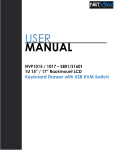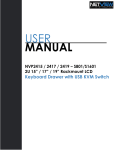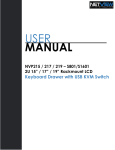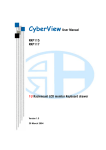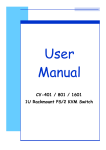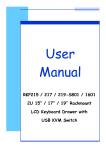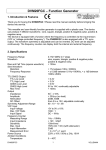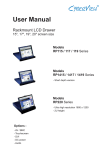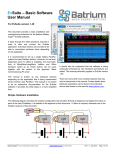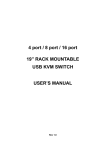Download Rackmount CV-1601 User manual
Transcript
User Manual CV-S801 / S1601 1U Rackmount USB KVM Switch CV-S801 / S1601 User Manual 1. Table Of Content 1. Table of Content P.1 2. Read Before Installation P.2 3. Introduction P.3 4. Features P.3 5. Package Contents P.4 6. Optional Accessories P.5 7. Peripheral products P.5 8. Important Safeguard P.6 9. Structure Diagram P.7 10. Dimension Diagram P.8 11. KVM Session Front View Rear View Installation Steps Cascading 12. Start Up P.13 Hot Key Command Hot Key Operation OSD Operation Rev. : 0.1 P.9 P.10 P.11 P.12 P.13 P.14-15 P.16-22 13. FAQ P.23 14. Technical Specification P.24 P.1 2. Read Before Installation Technical Notes For Windows 98/98 SE systems ● HID (Human Interface Device) driver must be installed prior to using the USB KVM switch. To install the HID driver, first connect a USB keyboard and mice directly to computer (before installing KVM switch) then follow the Windows installation instructions, this will install the HID device driver and allow the use of the KVM switch. Note : Failure to do so may result in Windows not being able to detect keyboard and mouse. ● If a mouse recognition error is displayed during system boot: “Windows did not detect a mouse attached to the computer.You can safely attach a serial mouse now. To attach a mouse to a PS/2 mouse port, you must first turn the computer off” a) Press the Tab key once to select the check box. b) Press the Space bar once which will place a check in the box “Do not show this message again” c) Press the Enter key once and Windows will continue to boot and will then recognize the mouse. Operating System Compatibility ● Any USB-enabled operating system such as Windows® 98, Windows® 98SE, Windows® 2000, Windows® XP or higher. ● Windows® 95 are not recommended because of immature USB support. Introduction Rev. : 1.0 P.2 CV-S801 / S1601 User Manual 3. Introduction As the server density increases, you run out of spaces in racks and server room quickly. CV Series USB KVM Switch is slim 1U form factor to provide effective assistant for an administrator to control multiple PCs All models are OSD (On-Screen-Display) menu equipped to simply the server management. It fit different applications and can be cascaded together expanding the capacity up to 128 computers, and providing the maximum flexibility. 4. Features ● Multi-platform - Mix PCs, SUN Microsystems, IBM compatibles, HP, Compaq and Dell. ● Hot Pluggable - Add PCs or remove connected PCs for maintenance without powering down the USB KVM switch or PCs. ● No S/W required - Easy PC selection via on screen display manual, push buttons and hot-key. ● Built-in microprocessor emulation for each port boots up process. ● High video quality with up to 1,920 x 1,440 and 200MHz bandwidth. ● Name servers up to 16 characters long. ● Scan mode with Monitor servers at intervals 5 to 99 seconds. ● Support eight characters password protection and search PC server name. ● VGA and USB two-in-one by 15pin HDDB connector at KVM side. ● Cascade for use up to 128 servers. Disclaimer This information is subject to change without notice. The producer of this manual accepts no responsibility for damage or claims, resulting from misuse or misinterpretation. Rev. : 1.0 P.3 CV-S801 / S1601 User Manual 5. Package Contents USB KVM Switch 1 Pieces User’s manual 1 Pieces DC Power Adapter 1 Pieces 19” Mounting Bracket 1 Pair Before Unpacking It is very important to locate the USB KVM switch in a suitable environment. 1. The surface for placing and fixing USB KVM switch should be stable and level or mounted into a suitable cabinet. 2. Make sure the place is ventilated and out of direct sunlight, away from sources of excessive dust, dirt, heat, water, moisture and vibration. 3. Convenience for connecting USB KVM switch to the related facilities should be well considers too. Unpacking The USB KVM Switch comes with the standard parts shown as above. Check and make sure they are included and in good condition. If anything is missing, or damage, contact the supplier immediately. Rev. : 1.0 P.4 CV-S801 / S1601 User Manual 6. Optional Accessories KVM Cable CB-6 / 10 / 15 6ft / 10ft / 15ft PS/2 3-in-1 cable Cascade Cable ???? 7. Rev. : 1.0 Peripheral Products Model Description CV-S101 CAT.5 USB KVM extender RP115 1U 15” LCD Monitor Drawer RP 615 / 717 / 819 6U(15") / 7U(17") / 8U(19") LCD Monitor RKP115 1U LCD Keyboard Drawer P.5 CV-S801 / S1601 User Manual 8. Important Safeguards Please read all of these instructions carefully before you use the device. Save this manual for future reference. ● Unplug the USB KVM switch from the power outlet before cleaning. ● Do not spray liquid cleaners or aerosol directly on the device. Wet a cloth with a neutral detergent (e.g. clean water) and squeeze it tight, then clean the screen slightly with it. ● Do not expose the USB KVM switch directly to rain, water, moisture or sunlight. ● Do not attempt to service the device yourself. Improper operation may void your warranty. Refer all servicing to qualified service personnel. ● ● Safe storage environment of the PS/2 KVM switch is ranging between –20oC and 60oC. Permanent damage could occur if the USB KVM switch is stored outside the safe range. Unplug the keyboard drawer with USB KVM switch immediately and call a qualified service personnel under the following conditions: 1. If the USB KVM switch has been exposed to rain, liquid or water. 2. If the USB KVM switch has been dropped or the casing has been damaged. What the warranty does not cover 1. Any product, on which the serial number has been defaced, modified or removed. 2. Damage, deterioration or malfunction resulting from: a) Accident, misuse, neglect, fire, water, lightning, or other acts of nature, unauthorized product modification, or failure to follow instructions supplied with the product. b) Repair or attempted repair by anyone not authorized by us. c) Any damage of the product due to shipment. d) Removal or installation of the product. e) Causes external to the product, such as electric power fluctuation or failure. f) Use of supplies or parts not meeting our specifications. g) Normal wear and tear. h) Any other causes which does not relate to a product defect. 3. Removal, installation, and set-up service charges. Rev. : 1.0 P.6 CV-S801 / S1601 User Manual 9. Structure Diagram • ƒ „ 1. USB KVM Switch 2. Cable Mounting Kit 3. 19” Mounting Kit 4. KVM Membrane Rev. : 1.0 P.7 ‚ CV-S801 / S1601 User Manual 10. Dimension Diagram CV-S801 / CV-S1601 Rev. : 1.0 P.8 CV-S801 / S1601 User Manual 11. KVM Session Front View Bank No. Selected Channel Online Channel Channel Select Button Bank Button Shift Button LED Indication Selected Channel - Displayed channel on monitor & red in LED. Channel select button - Press to select channel from 1 – 8. Rev. : 1.0 Shift button - Press & Hold follow with a channel button to select channel from 9 – 16. Online Channel - Green LED state the PC has connected and power on. Bank No.. - Display the Bank no. from 1 – 8. Bank button - Select the bank from 1 – 8 (for cascade only) P.9 CV-S801 / S1601 User Manual 11. KVM Session Rear View DC Cascade Console Power Port Port Channel Port USB Port CV-S801 CV-S1601 Rev. : 1.0 DC Power - connect to external 12V DC power adapter. Cascade Port - connect to additional KVM switch for channel expansion. Console Port - connect to monitor, PS/2 keyboard & mouse. Channel Port - connect to PC computer with CD-6 3-in-1 KVM cable. USB Port - connect to USB mouse & keyboard P.10 CV-S801 / S1601 User Manual 11. KVM Session Installation Steps Before installation, please make sure all computers are turned on and its operating system are running properly with keyboard and mouse. 1. 2. Connect the 2-in-1KVM cable to the one of your server. ● USB Type A Male connector to the USB Port ● HDDB 15-pin Male connector to the VGA Port Plug the power adapter included to the switch. DC Power 3. Connect USB keyboard and mouse the console port of the switch. 4. Connect the another end of the 2-in-1 cable to the USB KVM switch ....... Rev. : 1.0 5. Connect a monitor to the console port of the USN KVM Switch. 6. Reset USB KVM Switch by membrane P.11 CV-S801 / S1601 User Manual 11. KVM Session Cascading Using USB KVM cable to connect from Bank 1’s “Cascade port” to Bank 2’s “Console port”. After connected please press “Bank” & “Channel” button on the front of the USB KVM switch to reset the KVM switch. Bank 1 Bank 2 Bank 8 (Max.) USB Cascade cable USB Cascade cable Cascade level Max. : 8 level Rev. : 1.0 ● Max. PC connection is 128 or with additional 122 PCs. ● All USB KVM switch is compatible & can cascade with each other. ● Using USB KVM cable to cascade. ● Normal distance from one USB KVM to another is 15 feets. P.12 CV-S801 / S1601 User Manual 12. Start Up 1. The channels that have PC connected and it is switch on will have a green LED on that channel. 2. The red LED will indicate the selected channel. 3. 7 segments LED will display the bank number. 4. Press channel button to select the channel. 5. Enter the password, default is “00000000” eight zeros. Otherwise the keyboard & mouse will be locked. 6. If you forget your password, send back to Manufacturer. Hot Key Command Rev. : 1.0 ● Simple key sequence. ● Press “ Scroll Lock” twice within 2 seconds. ● Follow with a beep sound, going into the hot key mode. ● Need to key in the hot key within 2 seconds. ● Go back to Operation System Control state. P.13 CV-S801 / S1601 User Manual 12. Start Up Hot-key Command Operation 1. Calling OSD Menu Scroll 2. £ + Scroll + ¤ + Switch to Previous Bank Scroll 5. Scroll + Switch to Next Power On Port (powered on PC only) Scroll 4. Space Bar + Switch to Previous Port (powered on PC only) Scroll 3. Scroll + Scroll + First digit of Port Number: 0 for Port 0-9 1 for Port 10Second digit of port Number Pg Up + Switch to Specific Port Scroll Scroll + Bank 1~8 + No. 0 or 1 + No. 0-9 + Example : a) Bank 1 Port 4 Scroll b) Scroll + 1 + 0 2 + 1 + 4 Bank 2 Port 16 Scroll Rev. : 1.0 + + Scroll + P.14 + 6 CV-S801 / S1601 User Manual 12. Start Up HotKey Command Operation 6. Switch to Next Bank Scroll 7. + Scroll + PgDn Enable / Disable beeper sound Scroll + Scroll B + Note: The default Beeper function is ON and beeper control is only for 8. Auto Scan for Powered on PC Scroll 9. + Scroll S + Reset to factory Default Setting Scroll + Scroll R + ROM REFLASH Note: Not available for password reset. 10. Find Port by name Scroll + Scroll F + FIND:█ Note: When the above dialogue appear, type the PC name and the OSD Menu will search PC name starting from 1st powered on PC port. Rev. : 1.0 P.15 CV-S801 / S1601 User Manual 12. Start Up OSD Operation Note: When using the keyboard arrow key to move the cursor, the keypad arrow key (Up, Down, Right, Left) is unable to work at this menu. 1. “MAIN CONTROLS” - OSD Menu of USB KVM switch ● To pop up MAIN CONTROLS—OSD menu of USB KVM switch, please use hot keys command . ● To operate MAIN CONTROLS, please use keyboard and mouse. ● ● ◇ Mouse Operating: You may also simply use mouse, twice clicking left button, to choose a category. Clicking “?” will bring up HELP window and click “X” for exiting. ◇ Keyboard Operating: In MAIN CONTROLS window, use the Up “é” or the Down ”ê” Key to select a category and press “Enter” Key to get into designated option. Pressing “F1” Key brings up HELP window and Esc key to exit. To enter the sub menu e.g. LANGUAGE or PORTNAME, please use keyboard or mouse to move the highlight bar cursor. When you reach the sub menu you want to activate press “Enter” or double click the highlight bar cursor. MAIN CONTROLS ENTER A CHOICE : 01 LANGUAGE 02 PORTNAME 03 TIMEVIEW 04 SECURITY 05 FINDPORT 06 PASSWORD 07 CONSOLE Rev. : 1.0 P.16 ?X CV-S801 / S1601 User Manual 12. Start Up LANGUAGE Menu LANGUAGE ?X CHOOSE A LANGUAGE : 01 ENGLISH Mouse Operation : ● Move mouse and click the left button to choose a language, and click left key again to save. Keyboard Operation : ● Rev. : 1.0 Press é / ê to choose a language and press ENTER to save. P.17 CV-S801 / S1601 User Manual 12. Start Up PORTNAME Menu PORTNAME Bank ?X Bank Session 1 01 SYSTEM 01 02 ☼ SYSTEM 02 03 ☼ SYSTEM 03 04 ☼ SYSTEM 04 05 ☼ SYSTEM 05 06 ☼ SYSTEM 06 07 ☼ SYSTEM 07 08 ☼ SYSTEM 08 09 SYSTEM 09 5 PC Name Session 6 Use “Tab” key to select session like Bank, PC, OSD, SCAN, CHANGE PASSWORD, CONSOLE ON/OFF, etc… Bank Session Use Page Up & Page Down to switch previous or next bank PC Name Session 1. “☼” next to the PC name represents the PC system is powered on Mouse Operation : 1. Click the arrow key “5” or down arrow key “6” to scroll upward or downward of the PC name list. 2. Right click the highlighted PC name for editing PC Keyboard Operation : 1. Use up key “é“ or the down key “ê“ from the keyboard to select port for destination PC name 2. Press “Ins” key or for editing PC name Note: PC name should not be more than 8 characters. 3. Rev. : 1.0 When editing is finished press “Enter”. P.18 CV-S801 / S1601 User Manual 12. Start Up TIMEVIEW Menu TIMEVIEW OSD TIME : 10 SCAN 10 1. 2. Rev. : 1.0 ?X : SEC SEC OSD TIME means the display period of OSD windows or PC system name on your monitor. You can modify it from 05 sec to 99 sec. The factory default value is 10 sec... SCAN TIME means the scan interval from one PC port to next PC port. The default SCAN time is 10 sec and the maximum scan time is 99 sec. Mouse Operation : ● Click the right button of mouse to select and modify OSD and SCAN TIME Keyboard Operation : ● Use "é" and "ê" key or press the “INS” key to select and modify OSD and SCAN TIME P.19 CV-S801 / S1601 User Manual 12. Start Up SECURITY Menu SECURITY ?X ENTER PASSWORD ________ ENTER NEW PASSWORD ________ RETYPE NEW PASSWORD ________ ● To CHANGE PASSWORD for avoiding all PC systems to be intruded by the others. The default password is 8 digits “ 00000000 “. ● Please follow the steps below to cahnge the password. 1. Enter the factory default password “00000000” in the first row “ENTER PASSORD” and press the “Enter”. ENTER PASSWORD •••••••• 2. Enter your new password in the second row “ENTER NEW PASWORD” and press the “Enter”. ENTER NEW PASSWORD •••••••• 3. Retype the new password in last row “RETYPE NEW PASSWORD” and press the “Enter” for confirmation RETYPE NEW PASSWORD •••••••• Note: The OSD menu will return back to MAIN CONTROLS if the retyped password matched with the new password Rev. : 1.0 P.20 CV-S801 / S1601 User Manual 12. Start Up FINDPORT Menu FINDPORT ?X ENTER NAME : _ _ _ _ _ _ _ _ _ _ “FINDPORT“ option helps you to find the PC system by its name. ● Enter PC system name and press ENTER, it will search the matching PC system and given the message for searching result. Note: PC system name is defined in PORTNAME function Example : a) When you enter “SYSTEM 01” and press ENTER, if there is matching PC systems, the window will show the PC system name “SYSTEM 01” and which BANK it belongs to. Note: Enter wild card “ * “ and combine the other characters from A~Z and 0~9 to search all of system name lists matched the same format . FINDPORT ?X BANK : 1 01 b) SYSTEM 01 If there is no match PC system name were found, the window will show “PORTNAME NO FOUND!” message displayed. FINDPORT ?X BANK : 1 PORTNAME NO FOUND ! Note: Rev. : 1.0 To use “ PgUp “ key or “ PgDn” for searching at the previous or next Bank P.21 CV-S801 / S1601 User Manual 12. Start Up CONSOLE Menu CONSOLE ?X ENABLE DISABLE ● ● ● ENABLE – any user can use the console DISABLE – user is not allowed to use the console port, unless password is entered.When password is entered already and pass the KVM switch authentication, the CONSOLE will be set to ENABLE. Default – ENABLE no password is required Note: After finish the usage of KVM switch, please don’t forget to set up CONSOLE ENABLE state to DISABLE state. HELP Menu HELP ?X ESC : QUIT ENTER : COMPLETE INSERT : EDIT Ç / È / Æ / Å : SELECT PaUp / PaDn : BANK SELECT 101 ● ● Rev. : 1.0 ☼ SYSTEM 01 To call the HELP menu, please click the “?” at the right corner of the OSD To operate the options in HELP menu by using Esc, Enter, Ins, arrows, and Page Up / Page Down keys on keyboard. P.22 CV-S801 / S1601 User Manual 13. FAQ 1. Keyboard or mouse dose not work or not be compatible with the PC. Please make sure the keyboard or mouse works when directly plug into the computer. If the problem persists, please try another keyboard or mouse. 2. Mouse doesn’t work in Auto Scan mode. You can press any key on the keyboard or the front button on the face plate for returning standard mode and then use the Keyboard or Mouse again. 3. The recommended VGA cable distance is 5 meters maximum without ghosting and degradation. Normally, the cable length is based on driver capacity of your VGA card. Ensure that all cables are well seated. Label all of cables with the number for each respective computer to avoid confusion. 4. The maximum keyboard or mouse cable is 5 meters feet maximum. 5. When you use Japanese windows OS with 106 key keyboard, there are some special keys like “¥” need 106 key driver (Microsoft native driver in O.S. CD-ROM). Please follow procedures below and click the mouse to add new driver. For Win98/SE/ME : Control panel → Add new hardware → Next → Next → Select "No, the device isn't in the list" → Select →"No, I want to select the hardware from a list" → Select keyboard → Select standard keyboard → Select (日本語) Japanese 106 key keyboard → Reboot PC For Win2000 : Control panel → System → Hardware → Device manager → Keyboards → Standard keyboard → Click mouse right key → Properties → Driver → Update driver → Display a list of the known drivers → For this device so that I can choose a specific driver → Standard keyboard → Standard (日本語)Japanese 106 key keyboard → Reboot PC For WinNT : Control panel → Keyboard → General → Change → Show all devices → Standard (日本語) Japanese 106 key keyboard → Reboot PC For WinXP : Control panel → System → Hardware → Device manager → Keyboards → Standard keyboard → Click mouse right key → driver → Update driver → Install from a list or specific location (advanced) → Don't search. I will choose the driver to install → Deselect show compatible hardware → Standard keyboard → Standard(日本語)Japanese 106 key keyboard → Reboot PC Rev. : 1.0 P.23 CV-S801 / S1601 User Manual 14. Technical Specifications Item Specification KVM Channel Port CV-S801: 8 port / CV-S1601: 16 port KVM Channel Interface HDDB 15 pin Female USB Port : Type A Female PC Computer Interface Cascade Port Connector HDDB 15pin Female KVM Cable Connection 2-in-1 HDDB 15-pin KVM Cable (CB-6/ 10/ 15) PC selection On Screen Display, Hot Key & Push Button LED Rev. : 1.0 VGA : HDDB 15pin Female 1 Bank LED 8 / 16 Online LED (Green) & Selected LED (Red) On Screen Display Control Yes Scan Mode Intervals 5~99 Sec. VGA Resolution 1,920 x 1,440 Bandwidth 200MHz Cascade MAX. Level 8 levels with addition 120 / 128 PCs connection Housing Metal Power Adapter DC 12V 1A Operation Temperature 0~40℃ Storage Temperature -20 ~ 60℃ Humidity 0~80%, Non-Condensing Dimension 449 W x 44H x 110D mm W eight CV-S801 : 3.5 Kg / CV-S1601 : 4 Kg P.24