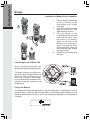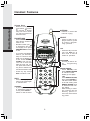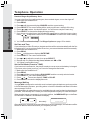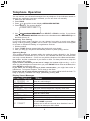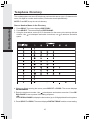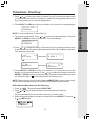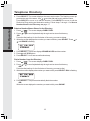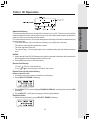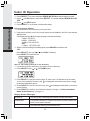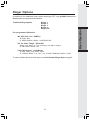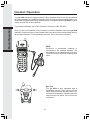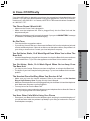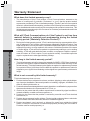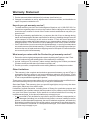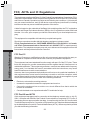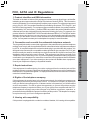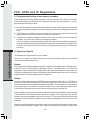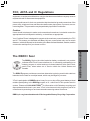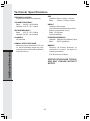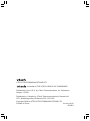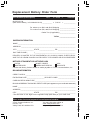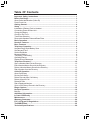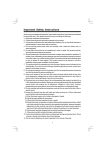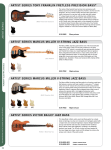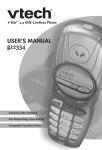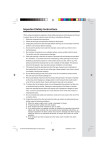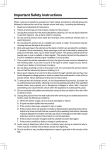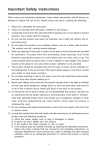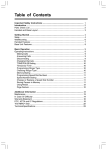Download VTech gz2404 Operating instructions
Transcript
Important Safety Instructions When using your telephone equipment, basic safety precautions should always be followed to reduce the risk of fire, electric shock and injury, including the following: 1. Read and understand all instructions. 2. Follow all warnings and instructions marked on the product. 3. Unplug this product from the wall outlet before cleaning. Do not use liquid or aerosol cleaners. Use a damp cloth for cleaning. 4. Do not use this product near water (for example, near a bath tub, kitchen sink or swimming pool). 5. Do not place this product on an unstable surface such as a table, shelf or stand. The product may fall, causing serious damage. 6. Slots and openings in the back or bottom of the Base Unit and Handset are provided for ventilation. To protect them from overheating, these openings must not be blocked by placing the product on a soft surface such as a bed, sofa or rug. This product should never be placed near or over a radiator or heat register. Nor should this product should not be placed in any area where proper ventilation is not provided. 7. This product should be operated only from the type of power source indicated on the packaging. If you are not sure of the type of power supply in your home, consult your dealer or local power company. 8. Do not allow anything to rest on the power cord. Do not install this product where the cord may have anyone walking on it. 9. Never push objects of any kind into this product through slots in the Base or Handset as they may touch dangerous voltage points or short out parts that could result in a risk of fire or electric shock. Avoid spilling liquid of any kind on the product. 10. To reduce the risk of electric shock, do not disassemble this product, but take it to an authorized service facility. Opening or removing parts of the Base or Handset other than specified access doors may expose you to dangerous voltages or other risks. Incorrect reassembling can cause electric shock when the product is subsequently used. 11. Do not overload wall outlets and extension cords as this can result in the risk of fire or electric shock. 12. Unplug this product from the wall outlet and refer servicing to an authorized service facility under the following conditions: A. When the power supply cord or plug is damaged or frayed. B. If liquid has been spilled onto the product. C. If the product has been exposed to rain or water. D. If the product does not operate normally by following the operating instructions. Adjust only those controls that are covered by the operating instructions, as improper adjustment of other controls may result in damage and often requires extensive work by an authorized technician to restore the product to normal operation. 1 Important Safety Instructions E. If the product has been dropped and the Base and/or Handset has been damaged. F. If the product exhibits a distinct change in performance. 13. Avoid using a telephone (other than cordless) during an electrical storm. There is a remote risk of electric shock from lightning. 14. Do not use the telephone to report a gas leak in the vicinity of the leak. 15. Only put the Handset of your telephone next to your ear when it is in normal talk mode. 2 Before You Begin Enhanced 2.4GHz Technology - Dual Band transmission combines the best of 2.4GHz and 900MHz technologies, providing enhanced performance over standard cordless telephones. Parts Check List: 1. 3. 5. 7. Base Unit AC Power Adapter Battery User’s Manual 2. 4. 6. 8. Handset Telephone Line Cord Belt Clip Color Handset and Base Plates To purchase replacement battery packs, call VTech Communications Inc. at 1-800-5959511. In Canada, call VTech Telecommunications Ltd. at 1-800-267-7377. 3 Installation of Battery Pack in Handset 1. 1 2. 3. 3 2 4 4. Remove battery compartment cover by pressing on the indentation and sliding downward. Align the two holes in the plug with the socket pins, then snap the plug into place. Place the battery in the compartment, with the wires in the lower left corner, along the bottom of the battery. Angle the top half of the battery in first, under the 2 claws. Then snap the lower portion into place. Place the wires under the guide, located below the battery. Replace cover by sliding it up into place. Connecting Power to Base Unit Choose a location for the Base near an electrical outlet and a telephone jack. 1CO AN E 80 RE M U L: 0RI G PL FA 24 59 US NG IS IE CT 04 TR 5TH OC ER ATS W UR 95 O IS JA EQ IO IT E 11 C PE D CK UI N H 47 D IN ON R EV : RJVA NO CF IN LE .: IN TE D ATI IC C TH TE RFEITIO O E C 11C, NC US R PA HIN AT R N N O RJ E: :E RT A FE R M M R EN S: 1) IS PL 11 0.1BW7W 68 AY EN C TH S IE 90 U S W FC 1B B PR CAU C E; C E A IS JE W 80 IV ID -5 A SE R ND D C IT : EW 29 EN CY U EC 2) EVIC T H PA 90 78 SU O ND EIVE TH E TO R 0 0REDF C ES D, IS M TH T 15 52 O IR D AY 99 W MM ED IN EV N E OF -B HEN U O CLU IC O FO TH 00 N PE E T LL E USI ICAT R DIN MU CAU O FC NG IO ATIO G ST SE W IN C RU N TH S N. INTE AC HA G LE IS MAY RFECEP RM TW S. PH N FU O RENT A L ON O N E. T B CE Y E This phone requires a modular telephone jack and a standard electrical outlet (110V AC) not controlled by a wall switch. Plug the AC power adaptor into the electrical outlet and the DC connector to the jack on the bottom of the Base Unit. M M OD DL M D OD E SS CLAC 9V EL: TE S 40 24 LE V S 2 0m 04 PH w Tech PO A ON w w C WE E .v u R te st S ch o O ph mer UR on S C E es er O .c vi NLY om ce CO R Getting Started Setup Charge the Battery The Handset should be charged initially for 12 hours. Afterwards, a maintenance charge of at least 10 hours is sufficient. Maximum talk time on a full charge is approximately 5 hours. Maximum standby time is 5 days. Look for the charging bull animation on the Handset as it charges. 4 Check for Dial Tone After the battery is charged, connect the modular telephone cord between a live phone jack and the jack located on the bottom of the Base Unit. Pick up the Handset and press PHONE. You should hear a dial tone. Tone/Pulse Selection Your gz 2404 is preset for tone dialing. See Telephone Operation on page 8 for details. CAUTION: Use only the VTech power supply provided with your telephone. IMPORTANT: FOR MAXIMUM PERFORMANCE OF YOUR CORDLESS TELEPHONE SYSTEM: 1. Choose a central location for your Base Unit. 2. Install your Base Unit and Extension Handsets away from electronic equipment, such as personal computers, television sets and microwave ovens. 3. In locations where there are multiple cordless telephones, separate base units as much as possible. 4. Install your telephone equipment away from heat sources and sunlight. 5. Avoid excessive moisture, dust or extreme cold. Removable Handset Plate and Base Plate Your gz 2404 comes with additional Handset and Base Plates of various colors. You can interchange these plates to suit your personal tastes and room decor. Handset Face Plate Carefully remove the Handset face plate by prying up from the notch at the bottom of the plate. Re-attach by snapping the upper portion of the plate into position first, then snapping the lower portion into position. Base Plate Remove Re-attach Carefully remove the Base plate by prying up from the notches located at the bottom front and back edge of the plate. Align the new Base plate, making sure the antenna passes through the appropriate slot. Secure the plate by snapping it into position. Remove Re-attach 5 Getting Started Setup Handset Features Basic Operation Volume Keys · While on a call, press to raise or to lower the volume. A double beep will sound when you reach maximum or minimum level. ANTENNA PHONE/FLASH SELECT · Flashes in unison with inbound ringing. · Press to select a displayed function; press to confirm a programming operation. · Press PHONE/FLASH then dial the number to make a call. · Dial the number (use to backspace and correct digits), then press PHONE/FLASH to make a call. OFF · Press this key to end a call. The OFF key is also used to exit all modes of operation. · If you have Call Waiting service, you will hear a beep if someone calls while you are already on a call. Press PHONE/ FLASH to put your current call on hold and take the new call. You can press this button at any time to switch back and forth between calls. PROGRAM · This key is used to enter Programming mode. REDIAL/PAUSE · Press PHONE, then press REDIAL/PAUSE to call last number dialed (up 32 digits) -ORPress REDIAL/PAUSE, then press PHONE to call last number dialed. · In the idle mode, press REDIAL/PAUSE twice to delete the last number dialed. · While dialing or entering numbers into the directory, press to insert a four second dialing pause. · Press any key except OFF to answer a call. HOLD · Press this key to put a call on hold, press again to release hold. CHANNEL · If you experience noise or interference while on a call, press CHAN to switch to clear channel. 6 Basic Operation Base Features MESSAGE Light · Flashes when a caller leaves a message in your voice mailbox, see Message Waiting on page 8 for details. IN USE/CHARGING Light · Flashes when the Handset is in use. · Flashes in unison with inbound ringing. · Flashes rapidly when a call is on hold. · On steady when the Handset is charging in the Base. 7 PAGE · Press to page the Handset. Press again, press OFF, or place the Handset in its Base to cancel the page. Telephone Operation Basic Operation Handset Ringer Style/Battery Save You can select from four traditional ringers, three musical ringers, or turn the ringer off. 1. Make sure the Handset is off. 2. Press PROG. 3. Press until the screen displays RINGER: and the current setting. 4. Press SELECT. The current setting blinks, and you will hear a sample of the ring. 5. Press or to select the desired option. You will hear a sample of each ring. 6. Press SELECT to choose the displayed ringer setting. 7. If you chose a musical ringer, the Handset will prompt you to select the ringer volume. Press or to adjust the volume level. Press SELECT to confirm the volume setting. 8. You’ll hear a confirmation beep. See Ringer Options on page 15 for details. Set Date and Time If you subscribe to Caller ID service, the date and time will be set automatically with the first incoming call. If you do not have Caller ID service, you can set the date and time manually: 1. Make sure the Handset is off. 2. Press PROG. 3. Press until the screen displays DATE/TIME. 4. Press SELECT. The current month blinks. 5. Use or to adjust the month, then press SELECT. 6. Repeat step 5 to adjust the day, hour, minute and AM or PM. 7. You’ll hear a confirmation beep. Set the Dial Mode (Preset to TONE) If you have touch tone service, the phone is ready to use as soon as the battery is charged. If you have pulse (rotary) service, you’ll need to change the dial mode. 1. Make sure the Handset is off. 2. Press PROG. 3. Press until the screen displays DIAL MODE: and the currently selected mode. 4. Press SELECT. The current setting blinks. 5. Press or . The screen displays TONE or PULSE. 6. Press SELECT to save the displayed mode. Message Waiting Your gz 2404 is designed to work with most local and regional telephone service provider is Voice Messaging systems, providing alerts on both the Handset and Base Unit when new messages come in. Voice Messaging is subscription service, available through most local and regional service providers, for a monthly fee. Contact your local telephone company for more information. When a caller leaves a message in your voice mailbox, the MESSAGE light on the Base Unit will flash. In addition, the Handset will display: MESSAGES WAITING 12/28 12:34 AM alternately 12/28 12:34 AM After calling your voicemail service and listening to all new messages, the indicators will be turned off within a few seconds after you complete your call. 8 Telephone Operation LIGHT OFF? YES or to choose YES or NO. Press SELECT or PROG to confirm. If you choose 5. Use YES, the MESSAGES WAITING animation on the Handset and the MESSAGE light on the Base will turn off. Temporary Tone Dialing If you have pulse (rotary) service, you can change from pulse to touch tone dialing during a call by pressing */TONE. This is useful if you need to send touch tone signals for access to telephone banking or long-distance services. 1. Dial the number. 2. Press */TONE. Buttons pressed after this send touch tone signals. 3. After you hang up, the phone automatically returns to pulse (rotary) service. Operating Range This cordless telephone operates within the maximum power allowed by the Federal Communications Commission (FCC). Even so, this Handset and Base can communicate over only a certain distance — which can vary with the locations of the Base and Handset, the weather, and the construction of your home or office. For best performance, keep the Base antenna fully upright. If you receive a call while you are out of range, the Handset might not ring — or if it does ring, the call might not connect when you press PHONE. Move closer to the Base, then press PHONE to answer the call. If you move out of range during a phone conversation, you might hear noise or interference. To improve reception, move closer to the Base. If you move out of range without pressing OFF, your phone will be left off the hook. To hang up properly, walk back into range, periodically pressing OFF. Display Screen Messages Screen Displays: ** RINGING ** When There is a call coming in. CONNECTING... The Handset is waiting for dial tone. PHONE The Handset is in use. ON MESSAGES WAITING You have recieved telephone company voice mail. The Base is paging the Handset. ** PAGING ** There is a call on hold. HOLD BATTERY LOW SCANNING... NO CONNECT The battery needs to be recharged. The Handset is changing to another of the 30 channels available. Displays and a sad tone sounds when the Base power is off and PHONE is pressed. Displays and a sad tone sounds when Handset is out of range and an attempt to dial is failed. 9 Basic Operation You can retrieve your voicemail messages from any telephone. If the indicators remain on after all new messages have been reviewed, you can turn them off manually: 1. Make sure the Handset is off. 2. Press PROG. 3. Press or until the screen displays MESSAGES WAITING. 4. Press SELECT. The screen displays: Telephone Directory This cordless phone can store 50 telephone numbers with names (up to 15 characters for name, 24 digits for number each location). Entries are stored alphabetically. NOTE: Press OFF at any time to exit directory. Basic Operation Store a Number/Name in the Directory 1. Press PROG. The screen displays DIRECTORY. 2. Press SELECT. The screen displays ENTER NAME. 3. Using the chart below, enter up to 15 characters for the name you’re storing with the number. Use to backspace and make corrections; use to advance and add a space. 4. When you finish entering the name, press SELECT or PROG. The screen displays ENTER NUMBER. 5. Enter the telephone number. Use to backspace and make a correction. Press REDIAL/PAUSE to store a pause in the dialing sequence. -ORPress REDIAL/PAUSE to display the last number (up to 24 digits) dialed from this phone. 6. Press SELECT or PROG. The screen displays DISTINCT RING? and the current setting. 10 Telephone Directory 7. Press or to change the setting. Choose Y (for yes) if you wish the phone to alert you to calls from this number by changing to a distinctive ringing pattern after the first ring. Choose N (for no) for a normal ringing pattern. 8. Press SELECT or PROG to confirm your selection. If you chose Y, the screen displays: NOTE: If you chose N in step 7, skip to Step 10. 9. The melody name will blink. Press or to choose the desired melody. Then press SELECT or PROG to confirm your selection. The screen displays: ANIMATION? N 9735550123 10. Press or to change the setting. Choose Y (for yes) if you wish the phone to show an animation when the incoming call matches this number. Choose N for no animation. Your animation choices are: 9735550123 alternately 9735550123 alternately 9735550123 -OR- 9735550123 11. Press SELECT or PROG to confirm your selection. If you chose Y, the screen will display one of the two animations. Press or to change the setting, then press SELECT or PROG to confirm your desired option. You’ll hear a confirmation beep. When you select Y in step 7, a will be displayed with the directory entry. NOTE: When memory is full the screen displays MEMORY FULL, an error tone sounds, and you will not be able to store a new number until you delete a stored number. Edit a Number/Name Stored in the Directory 1. Press ( ). The screen displays DIRECTORY. 2. Press or to scroll alphabetically through entries stored in directory. -ORPress the dial pad key for the first letter of the entry you want to edit. 3. When the screen displays the number you want to edit, press SELECT. Then press or until EDIT flashes. 11 Basic Operation MELODY: WWRY 9735550123 Telephone Directory Basic Operation 4. Press SELECT. The screen displays the name and number. The flashing cursor appears at the end of the name. Use , and the dial pad keys to edit the name. Press SELECT to move on to edit the number. Press SELECT to move to edit the Distinctive Ring setting and Animation setting. Follow steps 7 through 11 in Store a Number/Name in the Directory on page 11. Delete a Number/Name Stored in the Directory 1. Press ( ). The screen displays DIRECTORY. 2. Press or to scroll alphabetically through entries stored in directory. -ORPress the dial pad key for the first letter of the entry you want to delete. 3. When the screen displays the number you want to delete, press SELECT. Press until ERASE is flashing. or 4. Press SELECT. The screen displays ERASE NO YES and the number. 5. Press until YES flashes. 6. Press SELECT. You’ll hear a confirmation beep. Dial a Number from the Directory 1. Press ( ). The screen displays DIRECTORY. 2. Press or to scroll alphabetically through entries stored in directory. -ORPress the dial pad key for the first letter of the entry you want to dial. 3. When the screen displays the number you want to dial, press SELECT. DIAL is flashing. 4. Press SELECT. The phone automatically dials the number. -ORWhen the screen diplays the number you want to dial, press PHONE. 12 Caller ID Operation About Call History This phone assigns each incoming call a number from 1 to 90. The most recent call will have the highest number. When the memory is full, the oldest call information is deleted to make room for new incoming call information. For each call that comes in, the screen displays the following information between the first and second rings: • Your caller’s name (up to 15 letters are sent by your telephone company). • The caller’s area code and telephone number. • The time and date of the call. • The repeat Tag ( * ) in the upper right corner, indicating the party has called more than once. NOTES: 1. When repeat Caller ID (CID) data arrives, the time and date information will overwrite the old information, and is displayed during CID review. 2. Press OFF at any time to exit call history. Review Call History 1. Press (CID) to view call history. to scroll through records in call history. 2. Use or Delete Records from Call History Delete a Specific Call: 1. Locate the record you want to delete from call history. 2. Press SELECT. ERASE is flashing. 3. Press SELECT. The screen displays ERASE NO YES ALL and the phone number. YES is flashing. 4. Press SELECT. You’ll hear a long beep confirming the deletion. Delete All Calls: 1. While viewing call history, press SELECT. ERASE is flashing. 13 Basic Operation Party has called more than once. Caller ID Operation Basic Operation 2. Press SELECT. The screen displays ERASE NO YES ALL and the phone number. 3. Press until ALL flashes, then press SELECT. The screen displays ERASE ALL NO YES. 4. Press until YES flashes. 5. Press SELECT. You will hear a confirmation beep. Dial a Displayed Number 1. Locate the record in call history you want to dial. 2. If the phone number is not in the correct format, press the # key until it is in the desired dialing format. Continued pressing # will change the phone number as follows: 7 digits: 555-0123 8 digits: 1-555-0123 10 digits: 973-555-0123 -OR11 digits: 1-973-555-0123 3. With the correct dialing format displayed, press PHONE to make the call. -ORPress SELECT, then use or until DIAL is flashing. Press SELECT to make the call. Store a Call History Record in the Directory 1. Locate the record in call history you want to store in directory. 2. Press SELECT, then or until PGM flashes. 3. Press SELECT. Using the chart in page 10, enter up to 15 characters for the name you’re storing with the number. Use to backspace and make corrections; use to advance and add a space. 4. Press SELECT to move to the next row. Use to backspace and make corrections on the number. 5. Press SELECT to confirm, then follow the steps 7 through 11 in Store a Number / Name in the Directory, on pages 11. Display Screen Messages PRIVATE The other party is blocking name and/or number information. UNKNOWN Your phone company is unable to receive information about this caller's name and/or number. * (after the name) This caller has called you more than once. 14 Ringer Options Traditional Ring Options Ringer 1 Ringer 2 Ringer 3 Ringer 4 Ringer OFF Pre-programmed Melodies: “We Will Rock You” (WWRY) By Brian May © BEECHWOOD MUSIC CORPORATION “All the Small Things” (Blink182) Words and Music by Tom DeLonge and Mark Hoppus © EMI APRIL MUSIC INC. “Lady Marmelade” (LadyMarm) by Bob Crewe and Kenny Nolan © JOBETE MUSIC CO., INC. and STONE DIAMOND MUSIC CORP. To select traditional and musical ringers, see Set Handset Ringer Style on page 8. 15 Basic Operation In addition to four traditional ringer options and ringer OFF, your gz 2404 Handset has three popular pre-programmed melodies. Headset Operation Your gz 2404 Handset is equipped with a 2.5mm Headset Jack for use with an optional accessory Headset for handsfree operation. If you choose to use the Headset option, you must obtain an optional accessory Headset which is compatible with the gz 2404. For best results use a VTech 2.5mm headset. Basic Operation To purchase a Headset, call VTech Customer Service at 1-800-595-9511. Once you have a compatible 2.5mm Headset, locate the Headset Jack on the gz 2404 Handset. Connect the plug on the Headset cord to the jack (under a small rubber flap) on the cordless Handset. The plug should fit securely. Do not force the connection. NOTE: Whenever a compatible Headset is connected to the cordless Handset, the microphone on the Handset will be muted. This is done to limit the effect of background noise. Belt Clip The gz 2404 is also equipped with a detachable belt clip. Align the pins on the inside edge of the clip with the notches on the sides of the Handset. The belt clip should snap securely into place. Do not force the connection. 16 In Case Of Difficulty If you have difficulties in operating your phone, the suggestions below should solve the problem. If you still have difficulties after trying these suggestions, call VTECH Communications at 1-800-595-9511. In Canada, call VTECH Telecommunications Canada Ltd. at 1-800-267-7377. The Phone Doesn’t Work At All • Make sure the Power Cord is plugged in. • Make sure the telephone line cord is plugged firmly into the Base Unit and the telephone wall jack. • Make sure the battery pack is properly charged. If you get a LOW BATTERY message or indication, the battery pack needs charging. No Dial Tone You Get Noise, Static, Or A Weak Signal Even When You’re Near The Base Unit • Household appliances plugged into the same circuit as the Base Unit can sometimes cause interference. Try to move the appliance or the Base Unit to another outlet. You Get Noise, Static, Or A Weak Signal When You’re Away From The Base Unit • You may be out of range. Either move closer to the Base, or relocate the Base Unit. • The layout of your home may be limiting the range. Try to move the Base Unit to another position. The Handset Does Not Ring When You Receive A Call • Make sure you have the ringers activated. Refer to the section on Set Handset Ringer Style/ Battery Save on page 8 in this User's Manual. • Make sure the telephone line cord is plugged firmly into the Base Unit and the telephone jack. Make sure the power cord is plugged in. • You may be too far from the Base Unit. • You may have too many extension phones on your telephone line to allow all of them to ring. Try to unplug some of the other phones. You Hear Other Calls While Using Your Phone • Disconnect your Base Unit from the telephone jack, and plug in a corded telephone. If you still hear other calls, the problem is probably in your wiring or local service. Call your local telephone company. 17 Additional Information • First check all the suggestions above. • If you still don’t hear a dial tone, disconnect the Base Unit from the telephone jack and connect a different phone. If there is no dial tone on that phone either, the problem is in your wiring or local service. Contact your local telephone company. In Case Of Difficulty You Hear Noise In The Handset, And None Of The Keys Or Buttons Work • Make sure the power cord is plugged in. Common Cure For Electronic Equipment If the unit does not seem to be responding normally, then try to put the Handset in the cradle. If it does not seem to respond, do the following (in the order listed): Additional Information 1. Disconnect the power to the Base. 2. Disconnect the Handset battery pack. 3. Wait a few minutes. 4. Connect power to the Base. 5. Re-install the battery pack. 6. Wait for the Handset to re-establish its link with the Base. To be safe, allow up to one minute for this to take place. 18 Maintenance Taking care of your telephone Your cordless telephone contains sophisticated electronic parts, so it must be treated with care. Avoid rough treatment Place the Handset down gently. Save the original packing materials to protect your telephone if you ever need to ship it. Avoid water Your telephone can be damaged if it gets wet. Do not use the Handset outdoors in the rain, or handle it with wet hands. Do not install your Base Unit near a sink, bathtub or shower. Electrical storms Cleaning your telephone Your telephone has a durable plastic casing that should retain its luster for many years. Clean it only with a soft cloth slightly dampened with water or a mild soap. Do not use excess water or cleaning solvents of any kind. Remember that electrical appliances can cause serious injury if used when you are wet or standing in water. If your Base Unit should fall into water, DO NOT RETRIEVE IT UNTIL YOU UNPLUG THE POWER CORD AND TELEPHONE LINE CORDS FROM THE WALL. Then pull the unit out by the unplugged cords. 19 Additional Information Electrical storms can sometimes cause power surges harmful to electronic equipment. For your own safety, use caution when using electric appliances during storms. Warranty Statement What does this limited warranty cover? • The manufacturer of this VTech product, VTech Communications, warrants to the holder of a valid proof of purchase (“Consumer” or “you”) that the product and all accessories provided by VTech in the sales package (“Product”) are free from material defects in material and workmanship, pursuant to the following terms and conditions, when installed and used normally and in accordance with operation instructions, This limited warranty extends only to the Consumer for Products purchased and used in the United States of America. Additional Information What will VTech Communications do if the Product is not free from material defects in materials and workmanship during the limited warranty period (“Materially Defective Product”)? • During the limited warranty period, VTech’s authorized service representative will repair or replace at VTech’s option, without charge, a Materially Defective Product. If we repair this product, we may use new or refurbished replacement parts. If we choose to replace this product, we may replace it with a new or refurbished product of the same or similar design. VTech will return repaired or replacement products to you in working condition. VTech will retain defective parts, modules, or equipment. Repair or replacement of Product, at VTech’s option, is your exclusive remedy. You should expect the repair or replacement to take approximately 30 days. How long is the limited warranty period? • The limited warranty period for the product extends for ONE(1) YEAR from the date of purchase if we repair or replace a Materially Defective Product under the terms of this limited warranty. This limited warranty also applies to repaired or replacement Products for a period of either (a) 90 days from the date the repaired or replacement Product is shipped to you or (b) the time remaining on the original one-year warranty; whichever is longer. What is not covered by this limited warranty? This limited warranty does not cover 1. Product that has been subjected to misuse, accident, shipping or other physical damage, improper installation, abnormal operation or handling, negligent, inundation, fire, water or other liquid intrusion; or 2. Product that has been damaged due to repair, alteration or modification by anyone other than an authorized service representative of VTech; or 3. Product to the extent that the problem experienced is caused by signal conditions, network reliability or cable or antenna systems; or 4. Product to the extent that the problem is caused by use with non-VTech electrical accessories; or 5. Product whose warranty/quality stickers, Product serial numbers plates or electronic serial numbers have been removed, altered or rendered illegible; or 6. Product purchased, used, serviced, or shipped for repair from outside the United States, or used for commercial or institutional purposes (including but not limited to Products used for rental purposes); or 20 Warranty Statement 7. Product returned without valid proof of purchase (see 2 below); or 8. Charges for installation or set up, adjustment of customer controls, and installation or repair of systems outside the unit. • To obtain warranty service in the United States of America, call 1- 800-595- 9511 for instructions regarding where to return the Product. Before calling for service, please check the user’s manual. A check of the Product controls and features may save you a service call. • Except as provided by applicable law, you assume the risk of loss or damage during transit and transportation and are responsible for delivery or handling charges incurred in the transport of Product(s) to the service location. VTech will return repaired or replaced product under this limited warranty to you, transportation, delivery or handling charges prepaid. VTech assumes no risk for damage or loss of the Product in transit. • If the Product failure is not covered by this limited warranty, or proof of purchase does not meet the terms of this limited warranty, VTech will notify you and will request that you authorize the cost of repair and return shipping costs for the repair of Products that are not covered by this limited warranty. What must you return with the Product to get warranty service? 1. Return the entire original package and contents including the Product to the VTech service location along with a description of the malfunction or difficulty; 2. Include “valid proof of purchase” (sales receipt) identifying the Product purchased (Product model) and the date of purchase or receipt; and 3. Provide your name, complete and correct mailing address, and telephone number. Other Limitations • This warranty is the complete and exclusive agreement between you and VTech. It supersedes all other written or oral communications related to this Product. VTech provides no other warranties for this product. The warranty exclusively describes all of VTech’s responsibilities regarding the product. There are no other express warranties. No one is authorized to make modifications to this limited warranty and you should not rely on any such modification. State Law Rights: This warranty gives you specific legal rights, and you may also have other rights, which vary from state to state. Limitations: Implied warranties, including those of fitness for a particular purpose and merchantability (an unwritten warranty that the product is fit for ordinary use) are limited to one year from date of purchase. Some states do not allow limitations on how long an implied warranty lasts, so the above limitation may not apply to you. • In no event shall VTech be liable for any indirect, special, incidental, consequential, or similar damages (including, but not limited to lost profits or revenue, inability to use the product, or other associated equipment, the cost of substitute equipment, and claims by third parties) resulting from the use of this product, some states do not allow the exclusion or limitation of incidental or consequential damages, so the above limitation or exclusion may not apply to you. 21 Additional Information How do you get warranty service? FCC, ACTA and IC Regulations This equipment complies with Parts 15 of the Federal Communications Commission (FCC) rules for the United States. It also complies with regulations RSS210 and CS-03 of Industry and Science Canada. Operation is subject to the following two conditions: (1) this device may not cause interference, and (2) this device must accept any interference, including interference that may cause undesired operation of the device. A label is located on the underside of the Base Unit containing either the FCC registration number and Ringer Equivalence Number (REN) or the IC registration number and Load Number. You must, upon request, provide this information to your local telephone company. This equipment is compatible with inductively coupled hearing aids. Additional Information Should you experience trouble with this telephone equipment, please contact: VTech Communications Inc. CUSTOMER SERVICE at 1-800-595-9511. In Canada, call VTech Telecommunications Canada Ltd. at 1-800-267-7377 for repair/warranty information. The telephone company may ask you to disconnect this equipment from the line network until the problem has been corrected. FCC Part 15 Warning: Changes or modifications to this unit not expressly approved by the party responsible for compliance could void the user’s authority to operate the equipment. The equipment has been tested and found to comply with part 15 of the FCC rules. These limits are designed to provide reasonable protection against harmful interference in a residential installation. This equipment generates, uses and can radiate radio frequency energy and, if not installed and used in accordance with the instructions, may cause harmful interference to radio communications. However, there is no guarantee that interference will not occur in a particular installation. If this equipment does cause harmful interference to radio or television reception, which can be determined by turning the equipment off and on, the user is encouraged to try and correct the interference by one or more of the following measures: • Reorient or relocate the receiving antenna. • Increase the separation between the equipment and receiver. • Connect the equipment into an outlet or on a circuit different from that to which the receiver is connected. • Consult the dealer or an experienced radio/TV technician for help. FCC Part 68 and ACTA If this equipment was approved for connection to the telephone network prior to July 23, 2001, it complies with Part 68 of the Federal Communications Commission (FCC) rules. If the equipment was approved after that date, it complies with the Part 68 rules and with Technical Requirements for Connection of Equipment to the Telephone Network adopted by the Administrative Council for Terminal Attachments (ACTA). We are required to provide you with the following information. 22 FCC, ACTA and IC Regulations 1. Product identifier and REN information The label on the back or bottom of this equipment contains, among other things, an identifier indicating product approval and the Ringer Equivalence Number (REN). This information must be provided to your local telephone company upon request. For equipment approved prior to July 23, 2001, the product identifier is preceded by the phrase “FCC Reg No.” and the REN is listed separately. For equipment approved after that date, the product identifier is preceded by “US” and a colon (:), and the REN is encoded in the product identifier without a decimal point as the sixth and seventh characters following the colon. For example, the product identifier US:AAAEQ03T123XYZ would indicate an REN of 0.3. The REN is used to determine how many devices you may connect to your telephone line and still have them ring when you are called. In most, but not all areas, the sum of all RENs should be five (5.0) or less. You may want to contact your local telephone company for more information. The plug and jack used to connect this equipment to the premises wiring and the telephone network must comply with the applicable Part 68 rules and technical requirements adopted by ACTA. A compliant telephone cord and modular plug is provided with this product. It is designed to be connected to a compatible modular jack that is also compliant. An RJ11 jack should normally be used for connecting to a single line and an RJ14 jack for two lines. See Installation Instructions in the user’s manual. This equipment may not be used with Coin Telephone Lines or with Party Lines. If you have specially wired alarm dialing equipment connected to your telephone line, ensure the connection of this equipment does not disable your alarm equipment. If you have questions about what will disable alarm equipment, consult your telephone company or a qualified installer. 3. Repair instructions If this equipment is malfunctioning, it must be unplugged from the modular jack until the problem has been corrected. Repairs to this telephone equipment can only be made by the manufacturer or its authorized agents. For repair procedures, follow the instructions outlined under the Limited Warranty. 4. Rights of the telephone company If this equipment is causing harm to the telephone network, the telephone company may temporarily discontinue your telephone service. The telephone company is required to notify you before interrupting service. If advance notice is not practical, you will be notified as soon as possible. You will be given the opportunity to correct the problem and the telephone company is required to inform you of your right to file a complaint with the FCC. Your telephone company may make changes in its facilities, equipment, operation, or procedures that could affect the proper functioning of this product. The telephone company is required to notify you if such changes are planned. 5. Hearing aid compatibility If this product is equipped with a corded or cordless Handset, it is hearing aid compatible. 23 Additional Information 2. Connection and use with the nationwide telephone network FCC, ACTA and IC Regulations 6. Programming/testing of emergency numbers If this product has memory dialing locations, you may choose to store police, fire department and emergency medical service telephone numbers in these locations. If you do, please keep three things in mind: Additional Information a. We recommend that you also write the telephone number on the directory card, so that you can still dial the emergency number manually if the memory dialing feature doesn’t work. b. This feature is provided only as a convenience, and the manufacturer assumes no responsibility for customer reliance upon the memory feature. c. Testing the emergency telephone numbers you have stored is not recommended. However, if you do make a call to an emergency number: • You must remain on the line and briefly explain the reason for the call before hanging up. • Programming/testing of emergency numbers should be performed during off-peak hours, such as in the early morning or late evening, when the emergency services tend to be less busy. IC (Industry Canada) This telephone is registered for use in Canada. The term “IC:” before the radio certification number only signifies that Industry Canada technical specifications were met. Notice: This equipment meets the applicable Industry Canada Terminal Equipment Technical Specifications. This is confirmed by the registration number. The abbreviation, IC, before the registration number signifies that registration was performed based on a Declaration of Conformity indicating that Industry Canada technical specifications were met. It does not imply that Industry Canada approved the equipment. Notice: The Ringer Equivalence Number (REN) for this terminal equipment is 0.1. The REN assigned to each terminal equipment provides an indication of the maximum number of terminals allowed to be connected to a telephone interface. The termination on an interface may consist of any combination of devices subject only to the requirement that the sum of the Ringer Equivalence Numbers of all the devices does not exceed five. Before installing this equipment, users should ensure that it is permissible to be connected to the facilities of the local telecommunications company. The equipment must also be installed using an acceptable method of connection. The customer should be aware that compliance with the above conditions may not prevent degradation of services in some situations. Repairs to certified equipment should be made by an authorized Canadian maintenance facility designated by the supplier. Any repairs or alterations made by the user to this 24 FCC, ACTA and IC Regulations equipment, or equipment malfunctions, may give the telecommunications company cause to request the user to disconnect the equipment. Users should ensure for their own protection that the electrical ground connections of the power utility, telephone lines and internal metallic water pipe system, if present, are connected together. This precaution may be particularly important in rural areas. Caution: Users should not attempt to make such connections themselves, but should contact the appropriate electrical inspection authority, or electrician, as appropriate. The RBRC Seal R The RBRC R Seal on the nickel-cadmium battery contained in our product indicates that VTech Communications Inc. is voluntarily participating in an industry program to collect and recycle these batteries at the end of their useful lives, when taken out of service within the United States and Canada. The RBRC R program provides a convenient alternative to placing used nickel-cadmium batteries into the trash or municipal waste, which may be illegal in your area. VTech’s participation in RBRC R makes it easy for you to drop off the spent battery at local retailers participating in the RBRC R program or at authorized VTech product service TM centers. Please call 1-800-8-BATTERY for information on Ni-Cd battery recycling and disposal bans/restrictions in your area. VTech’s involvement in this program is part of its commitment to protecting our environment and conserving natural resources. RBRC R is a registered trademark of Rechargeable Battery Recycling Corporation. 25 Additional Information Your Cordless Phone is designed to operate at the maximum power allowed by the FCC and IC. This means your Handset and Base Unit can communicate only over a certain distance - which will depend on the location of the Base Unit and Handset, weather, and the construction and layout of your home or office. Technical Specifications SIZE Handset: 58mm x 38mm x 181mm Base: 135mm x 135mm x 82mm FREQUENCY CONTROL Crystal controlled PLL synthesizer TRANSMIT FREQUENCY Base: 2410.2 - 2418.9 MHz Handset: 912.75 - 917.10 MHz WEIGHT Handset: 155.4 grams (exclude battery and belt clip; include battery compartment cover) Base: 179.4 grams (exclude adapter) RECEIVE FREQUENCY Base: 912.75 - 917.10 MHz Handset: 2410.2 - 2418.9 MHz POWER REQUIREMENTS Handset: 400mAh Ni-Cd Battery Pack Base: 9V DC @ 400mA Additional Information CHANNELS 30 Channels NOMINAL EFFECTIVE RANGE Maximum power allowed by FCC and IC. Actual operating range may vary according to environmental conditions at the time of use. MEMORY Directory: 50 memory locations; 15 characters for name, 24 digits for number per location CID: 90 memory locations SPECIFICATIONS ARE TYPICAL AND MAY CHANGE WITHOUT NOTICE. 26 VTECH TELECOMMUNICATIONS LTD. A member of THE VTECH GROUP OF COMPANIES. Distributed in the U.S.A. by VTech Communications, Inc. Beaverton, Oregon, 97008 Distributed in Canada by VTech Telecommunications Canada Ltd. 7671 Alderbridge Way, Richmond, B.C. V6X 1Z9. Copyright 2004 for VTECH TELECOMMUNICATIONS LTD. Printed in China 91-xxxx-10-00 ISSUE 0 Replacement Battery Order Form Part Number (Description) QTY X Price = 80-5074-01-00 (SBA Series Battery, 3.6V 300mAh Ni-Cd) ___________ x $14.95 Subtotal = _____________ For orders up to $80, add $6.95 Shipping __________________ For orders over $80, add $9.95 Shipping __________________ + Sales Tax (if applicable) __________________ TOTAL __________________ SHIPPING INFORMATION NAME __________________________________________________________________ ADDRESS ______________________________________________________________ CITY ___________________ STATE _________________ ZIP ____________________ DAY TIME PHONE ( ) ______________________________________________ DELIVERY IS LIMITED TO THE CONTINENTAL US, ALASKA, HAWAII, PUERTO RICO, AND THE US VIRGIN ISLANDS. NO DELIVERY TO PO BOXES OR APO ADDRESSES. METHOD OF PAYMENT: DO NOT SEND CASH CHECK MONEY ORDER VISA MASTERCARD AMERICAN EXPRESS DISCOVER Checks and Money Orders should be made payable to VTech Communications, Inc. BILLING INFORMATION CREDIT CARD # _________________________________________________________ EXPIRATION DATE ____________________ SECURITY CODE* ____________________ CARDHOLDER’S SIGNATURE _______________________________________________ BILLING ADDRESS IF PAYING BY CREDIT CARD (as it appears on your credit card statement) NAME __________________________________________________________________ ADDRESS ________________________________________________________________ CITY ___________________ STATE _________________ ZIP ____________________ *The last three or four digits on the signature strip (back side) of your credit card. Place order form and payment in envelope and send to: VTech Communications, Inc. PO Box 178 Valley Park, MO 63088-0178 You may also order online at www.vtechphones.com or by calling 1-800-595-9511 Table Of Contents Important Safety Instructions ................................................................................. 1 Before You Begin ...................................................................................................... 3 About Caller Identification (Caller ID) ............................................................................ 3 Parts Check List .......................................................................................................... 3 Getting Started .......................................................................................................... 4 Setup .......................................................................................................................... 4 Installation of Battery Pack in Handset ......................................................................... 4 Connecting Power to Base Unit .................................................................................... 4 Charge the Battery ....................................................................................................... 4 Check for Dial Tone ..................................................................................................... 5 Tone/Pulse Selection .................................................................................................... 5 Removable Handset Plate and Base Plate .................................................................... 5 Basic Operation ......................................................................................................... 6 Handset Features ..................................................................................................... 6 Base Features ........................................................................................................... 7 Telephone Operation ............................................................................................... 8 Handset Ringer Style/Battery Save .............................................................................. 8 Set Date and Time ....................................................................................................... 8 Set the Dial Mode ......................................................................................................... 8 Message Waiting .......................................................................................................... 8 Temporary Tone Dialing ............................................................................................... 9 Operating Range .......................................................................................................... 9 Display Screen Messages ........................................................................................... 9 Telephone Directory ................................................................................................ 10 Store a Number/Name in the Directory ........................................................................ 10 Edit a Number/Name Stored in the Directory ............................................................... 11 Delete a Number/Name Stored in the Directory ........................................................... 12 Dial a Number from the Directory ................................................................................ 12 Caller ID Operation ................................................................................................... 13 About Call History ....................................................................................................... 13 Review Call History ..................................................................................................... 13 Delete Records from Call History ................................................................................ 13 Delete a Specific Call ................................................................................................... 13 Delete All Calls ............................................................................................................ 13 Dial a Displayed Number ............................................................................................. 14 Store a Call History Record in the Directory ................................................................ 14 Ringer Options ......................................................................................................... 15 Headset Operation ................................................................................................... 16 Belt Clip ....................................................................................................................... 16 Additional Information ............................................................................................ 17 In Case Of Difficulty ................................................................................................. 17 Maintenance ............................................................................................................. 19 Warranty Statement ................................................................................................ 20 FCC, ACTA and IC Regulations ............................................................................... 22 R The RBRC Seal ....................................................................................................... 25 Technical Specifications ......................................................................................... 26