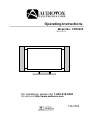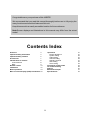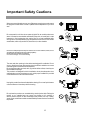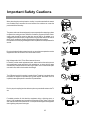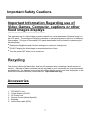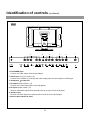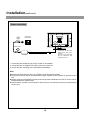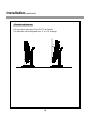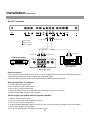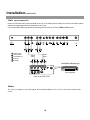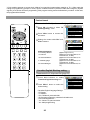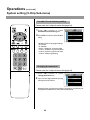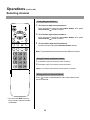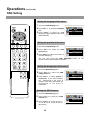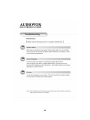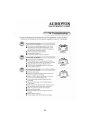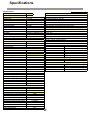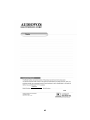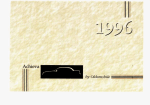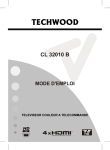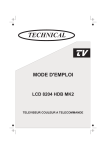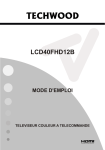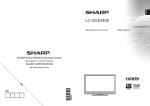Download Audiovox FPE2005 Operating instructions
Transcript
Operating Instructions __________________________________________________ Model No.: FPE2005 20” LCD TV For assistance, please call: 1-800-619-3848 Or visit us at http://www.audiovox.com 128-7354 Congratulations on your purchase of this LCD TV. We recommend that you read this manual thoroughly before use to fully enjoy the many functions and excellent features of this unit. Keep this manual in an easily accessible location for future reference. Note:Screen displays and illustrations in this manual may differ from the actual model. Contents Index Overview Important safety information Important safety cautions Accessories Identification of controls Control buttons Back Remote control Installation Basic operations Main on-screen-display (OSD) introduction Operations Picture adjustment System setting Audio setting Channel setting Selecting channel OSD setting Timer setting Operations in YbPr mode TV troubleshooting Notices Maintenance/repair Specifications 3 4 5 7 8 8 9 10 12 19 20 2 21 21 22 27 29 31 32 33 34 36 40 41 42 Overview General Description This Audiovox product is a Color Active Matrix liquid Crystal Display (LCD) with an integral Cold Cathode Fluorescent Lamp (CCFL) backlight system. The matrix employs a Thin Film Transistor (TFT) as the active element. This TFT-LCD has a 20.1 inch diagonally measured active display area with a native 640x480 pixel resolution. Each pixel is divided into red, blue, and green sub-pixels which are arranged in vertical stripes. The color palette is capable of more then 16.7 million colors. This Audiovox product incorporates a tilt stand that can be removed for easy wall mounting. The wall mounting compatibility of this product is completed by incorporating a VESA 100 wall mount standard bolt configuration. A separate VESA 100 compatible wall mount kit will be required to properly secure the unit to the wall. This units has a great viewing angle allowing the unit to be seen at almost any viewing angle with minimal loss in picture quality. The high brightness and contrast ratio will make this TV a pleasure to watch. 3 Important Safety Information The lightning flash with the arrowhead symbol within an equilateral triangle is intended to alert the user to the presence of uninsulated “DANGEROUS VOLTAGE” within the product’s enclosure that may be of sufficient magnitude to constitute a risk of electric shock to persons. The Exclamation point within an equilateral triangle is intended to alert the user to the presence of important operating and maintenance (Servicing instructions in the literature accompanying the product). Federal Communication Commission This Equipment has been tested and found to comply with the limits for a TV Broadcast Receiver, pursuant to Part 15 of the FCC Rules. These limits are designed to provide reasonable protectio n against harmful interference in a residential installation. This equipment generates, uses and can radiate radio frequency energy and, if not installed and used in accordance with the instructions, may cause harmful interference to radio communications If this equipment does cause or receive interference, which can be determined by turning equipment off and on, the user is encouraged to try to correct the interference by one of the following measures: Reorient or relocate the TV antenna Increase the separation between TV and other equipment. Connect TV into separate outlet from equipment. Consult the dealer or an experienced radio/TV technician for help FCC Caution: Any changes or modifications not expressly approved by the party responsible for compliance could void the user’s authority to operate this equipment 4 Important Safety Cautions When any unusual situation occurs, turn off the power supply at once and remove the plug from the wall outlet. Contact a qualified service department in your local area. Do not expose this unit in the rain or spatter by liquid. Do not use this product near water - for example, near a bathtub, washbowl, kitchen sink, or laundry tub, in a wet basement, or near a swimming pool, and the like. Do not use immediately after moving from a low temperature to high temperature environment, as this causes condensation, which may result in fire, electric shock, or other hazards. Heat sources-Keep the product away from heat sources such as radiators, heaters, stoves and other heat generating products (including amplifiers). Requirement of environment temperature: 0oC~50oC for storage; 5oC~40oC for working The vents and other openings in the cabinet are designed for ventilation. Do not cover or block these vents and openings since insufficient ventilation can cause overheating and/or shorten the life of the product. Do not place the product on a bed, sofa, rug or other similar surface, since they can block ventilation openings. This product is not designed for built-in installation; do not place the product in an enclosed place such as a bookcase or rack, unless proper ventilation is provided or the manufacturer's instructions are followed. Unplug this product from the wall outlet before cleaning. Do not use liquid cleaners or aerosol cleaners. Use a damp cloth for cleaning. Do not place the product on an unstable trolley, stand, tripod or table. Placing the product on an unstable base can cause the product to fall, resulting in serious personal injuries as well as damage to the product. Use only a trolley, stand, tripod, and bracket or table recommended by the manufacturer or sold with the product. 5 Important Safety Cautions When relocating the product placed on a trolley, it must be moved with the utmost care. Sudden stops, excessive force and uneven floor surfaces can cause the product to fall from the trolley. The power cords must be routed properly to prevent people from stepping on them or objects from resting on them. Check the cords at the plugs and product. Powersupply cords should be routed so that they are not likely to be walked on or snagged by items placed upon or against them. Pay particular attention to cords at doors, plugs, receptacles, and the point where they exit from the product. If the power cord or the plug is damaged contact a qualified service department for service. Do not overload wall outlets, extension cords, or convenience receptacles on other equipment as this can result in a risk of fire or electric shock. High Voltage exists in this TV set. Do not remove the cover. In case the product needs replacement parts, make sure that the service person uses replacement parts specified by the manufacturer, or those with the same characteristics and performance as the original parts. Use of unauthorized parts can result in fire, electric shock and/or other danger. The LCD panel used in this product is made of glass. Therefore, it can break when the product is dropped or impacted upon by other objects. Be careful not to be injured by broken glass pieces in case the LCD panel breaks. Don't try to push anything into the cabinet or place any vessel with water on the TV set. For added protection for this television equipment during a lightning storm, or when it is left unattended and unused for long periods of time, unplug it from the wall outlet and disconnect the antenna. This will prevent damage to the equipment due to lightning and power-line surges. 6 Important Safety Cautions Important Information Regarding use of Video Games, Computer, captions or other fixed images displays The extended use of a fixed image program material can cause permanent “Shadow Image” on the LCD panel. The background image is viewable on normal programs in the form of stationary fixed images. This type of irreversible LCD panel deterioration can be limited by observing the following steps: * Reduce the Brightness and Contrast settings to a minimum viewing level * DO NOT display the fixed image for extended periods of time * Turn the power OFF when not in actual use Recycling This product utilizes tin-lead solder, and has a fluorescent lamp containing a small amount of mercury. Disposal of these materials may be regulated in your community due to environmental considerations. For disposal or recycling information please contact your local authorities, or the Electronics Industries Alliance Environment at: http://www.eiae.org/ Accessories 1.. 2.. 3.. 4.. 5.. 6.. FPE2000 TV unit Power adaptor (AC/DC) AC Power cord Remote Control (Model Specific) Batteries Audio/Video cable (RCA) 7 Identification of controls Control buttons Control Panel SOURCE MENU Menu CH CH VOL VOL Power On/ Standby Channel Down/Up Volume Down/Up Select Input Signal Speaker Speaker Remote Sensor Power Indicator 1. SOURCE The Power Indicator light will glow To access the SOURCE select menu yellow when the set is turned on, 2. MENU and glows red when the set is in Press this button to access the MENU main page. the standby mode. 3. CH +/Change the TV channel. In OSD Menu, press these buttons to choose the OSD items. 4. VOL +/Increase or decrease the sound volume level. In OSD Menu, press these buttons to adjust the value or setting of each item 5. POWER ( ) Press this button to turn the unit ON from STANDBY mode. Press it again to turn the set back to STANDBY. Note: SOURCE, MENU, CH+/-, VOL+/- and POWER( ) on the main unit have the same functions as the corresponding buttons on the remote control. This operation manual provides a description based on operating functions with the remote control. 8 Identification of controls (continued) Back 2 1 DC 12V PC - AUDIO Y Pb Pr 4 3 R AUDIO L PHONE VIDEO HDT V IN L AUDIO R AV OUT 6 5 VIDEO L AUDIO R S-VIDEO AV IN 1. DC POWER input Connect to the DC output of the Power Adapter. 2. HDTV input (Y, Pb, Pr, Audio L, R) Connect to the Y/Pb/Pr (or Y/Cb/Cr) and audio output jacks of a Set-Top Box or DVD player. 3. Headphone 3.5mm jack 4. AV outputs (Video, Audio L, R) Connect to the VCR input jacks to record programs. 5. AV inputs (Video, Audio L, R) Receive video/audio signals from external sources such as VCR or DVD player. 6. S-Video input Receive a S-Video signal from external source such as VCR or DVD player. 7.Coaxial cable & Antenna input 9 7 RF Remote Control Power on/standby Mute Volume up/down selector; In the menu operation, adjust the selected item Channel up/down selector. In menu operations, used to select item. Access the menu Exit the menu S.M Select OSD menu position Sound preset mode selector Setting sleep timer Change audio to mono, stereo or SAP Auto correct picture Previous channel Display the current state Select picture mode between Bright, Nature, Soft & User Direct channel selector Select the input signal source Adjust the treble Adjust the bass Flip the cover open in the arrow direction. 10 Preparing the Remote Control Please install the batteries before using the remote control. Batteries for the Remote Control If the remote control fails to operate the LCD TV functions, replace the batteries in the remote control. 1 Open the battery cover. 2 <(Slide the cover while pressing down.) Insert two size-AAA batteries. 3 Replace the cover and slide in reverse until the lock snaps. <(Place the batteries with their terminals corresponding to the (+) and (-) indications in the battery compartment.) Effective range of the remote control Notes: 1.When the remote control will not be used for a long period of time or when the batteries are worn out, remove the batteries. 2.Do not drop or dampen the remote control. 3.Do not disassemble the remote control. 4.There should be no obstacle between the TV and the transmitter. 5.Use the remote control within the effective 30 30 5m range as shown in the figure on the left. 6.If the remote control does not work, please check whether the batteries are exhausted or if they have been installed properly. 7.When direct sunlight, and incandescent lighting, fluorescent lamp or any other strong light shines on the remote sensor of the TV, the remote operation can be come erratic. 8.Do not mix different types of batteries in the remote. 11 Installation Install the unit in a room where direct light will not fall upon the screen. Total darkness or a reflection on the picture screen may cause eyestrain. Soft and indirect lighting is recommended for comfortable viewing. Antenna connections OUTDOOR VHF/UHF ANTENNA CONNECTION (ANTENNA NOT INCLUDED) Follow the instructions for the type of antenna system you intend to use. If using Cable or satellite, see the next page. Combination VHF/UHF Combination VHF/UHF Antenna (Single 75 Ohm cable Antenna (Separate VHF and or 300 Ohm twin-lead wire) UHF 300 Ohm twin-leads) UHF 300 Ohm VHF/UHF Ohm 75 OHM Connect the 75 Ohm cable from combination VHF/UHF antenna to the antenna jack. OR If your combination antenna has a 300 Ohm twin-lead wire, use a 300-75 Ohm matching transformer (NOT SUPPLIED). Combiner VHF 300 Ohm Connect the UHF twin-lead wire to a combiner (NOT SUPPLIED). Connect the VHF twin-lead to a 300-75 Ohm matching transformer (NOT SUPPLIED). Attach the transformer to the combiner. Attach the combiner to the antenna jack. 12 UHF 300 Ohm Combiner VHF 75 Ohm Connect the 75 Ohm cable from the VHF antenna and the UHF antenna twin-lead wire to a combiner (NOT SUPPLIED). Attach the combiner to the antenna jack. NOTE: If your VHF antenna has a twin-lead wire use a 300-75 Ohm matching transformer, then connect the transformer to the Installation Cable (CATV)/satellite connections This TV has an extended tuning range and can tune most cable channels without using a Cable TV converter box. Some Cable TV companies offer "premium pay channels" in which the signal is scrambled. Descrambling these signals for normal viewing requires the use of a descrambler device which is generally provided by the cable company. FOR SUBSCRIBERS TO BASIC CABLE TV SERVICE For basic cable service not requiring a converter/descrambler box, connect the CATV 75 ohm coaxial cable to the VHF/UHF jack on the rear of the TV. FOR SUBSCRIBERS TO SCRAMBLED CABLE TV SERVICE OR SATELLITE If you subscribe to a satellite service or a cable TV service which requires the use of a converter/ descrambler box, connect the incoming 75 Ohm coaxial cable to the converter/descrambler box. Using another 75 Ohm cable, connect the output of the converter/descrambler or satellite box to the antenna jack on the TV. Follow the connections shown below. Set the TV/VCR to the output channel of the converter/descrambler or satellite box (usually 3 or 4) and use the converter/descrambler or satellite box to select channels. INCOMING 75 Ohm CATV CABLE CONVERTER/DESCRAMBLER OR SATELLITE BOX (NOT SUPPLIED) 75 Ohm CABLE TO TV/VCR FOR SUBSCRIBERS TO UNSCRAMBLED BASIC CABLE TV SERVICE WITH SCRAMBLED PREMIUM CHANNELS If you subscribe to a satellite service or a cable TV service in which basic channels are unscrambled and premium channels require the use of a converter/descrambler box, you may wish to use a signal splitter and an A/B switch box (available from the cable company or an electronic supply store). Follow the connections shown below. With the switch in the "B" position, you can directly tune any nonscrambled channels on your TV. With the switch in the "A" position, tune your TV to the output of the converter/descrambler box (usually channel 3 or 4) and use the converter/descrambler box to tune scrambled channels. CONVERTER/DESCRAMBLER (NOT SUPPLIED) INCOMING 75 Ohm CATV CABLE A B SPLITTER (NOT SUPPLIED) 13 A/B SWITCH (NOT SUPPLIED) 75 Ohm CABLE Installation(continued) Power connection 3 Household power outlet 2 Power cord 1 Connect to the DC input socket of the back of the product. Be sure to fully insert plug into the connection and confirm it is secure. AC adapter 1. Connecting the female plug to the AC socket on AC adapter. 2. Connecting the AC adapter to the DC power input of the set. 3. Connecting the male plug to the wall outlet as illustrated. Note: <Always turn off the Power to the LCD TV when connecting the AC adapter. <This product should only be operated with the type of power source marked on the lable on the unit. <Always unplug the AC adapter from the product and power outlet when the LCD TV is not in use for an extended period of time of time. <The illustration of power cord and power outlet is only for your reference and may vary depending on your area. 14 Installation(continued) Elevation adjustment You can adjust the angle of the LCD TV as follows. o o The elevation can be adjusted from -5 to +10 average. 10 -5 15 Installation(continued) Notes about connection 1. Carefully check the terminals for position and type before making any connections. 2. Loose connectors will result in image or color problems. Make sure that all connectors are securely inserted into their terminals. 3. When connecting an external device, turn off the power of the main unit first to prevent any possible damage. Connecting the Video/Audio equipment You can connect the unit to a DVD or VCR to enjoy playback with high quality picture and sound. Please refer to the instruction manual of the equipment to be connected. Composite Video signal connection Connect the composite video signal terminal on the TV to the output of AV equipment through composite cable. If you select the video signal, please set the input signal source of LCD TV to AV mode. DC 12V Y Pb Pr R AUDIO L PHONE VIDEO DTV IN L AUDIO R Y Yellow (video) w White (audio, L) R Red L AUDIO R S-VIDEO RF AV IN Y w R To S-VIDEO input To video input To audio inputs (audio, R) Y VCR, DVD etc. VIDEO AV OUT To video output w R To audio outputs (NOT SUPPLIED) To S-VIDEO output Note: Composite video is the most common used signal, but the picture quality is not as high as S-video. S-VIDEO Signal Connection Connect the S-video terminal on the TV to the output of AV equipment using a S-video cable. If you select S-video signal, please set the input signal source of LCD TV to SVIDEO mode. S-Video is a signal format which transfers the color and brightness of the picture with higher quality than a 16 Installation(continued) AV OUT connection DC 12V Y Pb Pr R AUDIO L PHONE VIDEO L AUDIO R AV OUT DTV IN Y W S-VIDEO L AUDIO R RF AV IN R To video output Y VIDEO To audio outputs Yellow (video) w White (audio, L) R Red (audio, R) To audio inputs To video input Y R W To audio inputs W R VCR for recording ANT OUT (Not Supplied) AV OUT VIDEO L AUDIO R S - VIDEO ANT IN AV IN VIDEO L AUDIO R Audio amplifier (Not Supplied) Rear of the VCR How to connect: Connect the video/audio output terminals on the TV set to the signal input terminals of the VCR equipment or the video/audio input terminals on other TV set through a video/audio cable. Connect the audio output terminals on the TV set to the Audio amplifier through audio cable. How to record the TV program: 1. Connect cables as shown above. 2. Turn on the LCD TV and select source. 3. Turn on the VCR and insert the tape. 4. Select the video input from the VCR menu that corresponds to the AV in on the VCR. 5. Press the “RECORD” button to begin recording. How to enjoy high quality sound by Audio amplifier: 1. Connect cables as shown above. 2. Turn the volume of the Audio amplifier to minimum. 3. Turn on the LCD TV and select source. 4. Connect the RCA (Red/White) cable from the TV AV OUT to the AUX input on the back of the Audio Amplifier. 5. Set the Audio Amplifier to AUX INPUT. 6. Turn on the audio amplifier and adjust for a proper volume. 17 Installation(continued) YPbPr input connection Please connect the YPbPr input terminals on the TV set for better picture quality. And connect the audio outputs with the corresponding audio input terminals on the TV set. If you select YPbPr signal, please set the input signal source of the LCD TV to YPbPr / YCbCr mode. DC 12V Y Pb Pr PHONE R AUDIO L VIDEO G B R L AUDIO R AV OUT DT V IN R VIDEO L AUDIO R S-VIDEO RF AV IN W Y Yellow (video) W white (audio L) R red (audio R, Pr) Audio cable Video cable G Green (Y) B Blue (Pb) G B R R W Set-Top Box, DVD player, etc. ANT HDTV OUT Y Pb Pr R AUDIO L AUDIO AV OUT R AUDIO L VIDEO (Not Supplied) S - VIDEO Rear of the STB, DVD Notes: The Y, Pb, Pr outputs on your DVD player are sometimes labeled Y, Cb, Cr. If so, connect the cables to like colors. 18 Basic Operations Turning on 1 Connect the power correctly, then the red indicator lights up and the unit is in STANDBY mode. (See Page 14.) 2 Press the POWER ( )button on the remote control or on the unit to turn on the TV set.The indicator LED will turn to yellow. Turning off 1 With the power on, press the POWER ( ) button to turn off the TV and put the TV in STANDBY mode, the indicator LED will turn to red. 2 If you want to turn off the power completely, unplug the power cord from the wall outlet. S.M Note: Do not switch the on/off state of the unit quickly. The interval of the turning on and turning off should be more than 5 seconds. Selecting input signal 1 Press the SOURCE button on the unit or button on the remote control. The screen displays the menu as shown on the right. SOURCE TV AV 2 Press CH5/6 to highlight your desired input signal source. Press VOL+/- or wait for about 4 seconds and the desired signal source will be selected. Note: SVIDEO YPbPr/YCbCr TV All buttons shown in the manual are located on the remote control unless otherwise indicated. 19 Main On-Screen-Display (OSD) introduction TV/AV/S-VIDEO MODE YPbPr/YCbCr MODE Picture Setting Menu brightness 50 contrast 50 color 18 sharpness 32 tint 0 Picture Setting Menu CC 1 ---- V-chip settings Audio Setting Menu SRS on MTS mono stereo SAP bass 0 treble 0 balance 0 50 Picture Position MENU 6 ccd mode settings 50 contrast customer temp setting on backlight brightness color temp 5000K 7300K 9300K user System Setting Menu blue screen 1 Press MENU button to display menu screen. 2 Press VOL+/- to select the menu. 3 Press CH6 to access the menu. 4 Press CH5/6 to select the item. 5 Press VOL+/- to adjust the item. 6. Press EXIT button twice to exit the menu. h position 50 v position 50 phase 15 frequency 866 Audio Setting Menu off SRS on off bass 0 treble 0 balance 0 Channel Setting Menu System Setting Menu 9 channel number antenna/cable antenna cable sleep time add/erase add erase Back light 20 minutes 6 48 fine tune channel search OSD Setting Menu OSD Setting Menu language language English OSD background opaque OSD timeout English OSD position OSD position OSD background opaque translucent 30 seconds OSD timeout Signal Information Menu Signal Information Menu resolution: 640 X 480/60Hz mode: 40 video type: 650 X 462/60Hz mode: 3 Note: in AV/S-VIDEO mode, Channel Setting menu can not be accessed and there is no MTS menu item in Audio Setting menu. translucent 30 seconds Note: in YPbPr/YCbCr mode, there are no color temp and customer temp setting menu items in Picture Setting menu. 20 Operations Picture adjustment S.M 1 Access Picture Setting menu by pressing MENU. 2 Press CH5/6to select the item that you want to adjust. 3 Press VOL+/- to adjust selected item. Item brightness contrast color sharpness brightness contrast color sharpness tint Function To adjust picture's brightness To adjust picture's contrast To adjust picture's color To adjust picture's sharpness You can select picture mode by P.M button. There are four picture modes: Bright, Nature, Soft and User. 0 Range 0-100 0-100 0-36 0-63 To adjust picture's tint tint 50 50 19 32 -32-+31 soft bright user nature Bright: Select for a bright picture. Nature: Select for a standard picture. Soft: Select for a soft picture. NOTE: Setting the unit to a Bright Picture with high brightness and contrast levels will cause picture quality loss. 21 Operations (continued) System setting blue screen setting 耋晤憮 1 Access the System Setting menu. blue screen on 6 backlight ccd mode settings CC 1 ---V-chip settings 2 Press CH5/6to select blue screen item. 3 Press VOL+/- to select off or on. If you select on, the screen displays blue background when there is no signal. If you select off, the screen displays static when there is no signal. Note: Only when the blue screen is on, the set will turn off automatically after 15 minutes if there is no signal. S.M backlight adjustment 1 Access the System Setting menu. 2 Press CH5/6to select backlight item. 3 Press VOL+/- to adjust the backlight brightness. blue screen 23 on 6 backlight ccd mode settings CC 1 ---V-chip settings Operations (continued) System setting Setting Closed Caption(CCD) 1 Access the System Setting menu. blue screen 2 Press CH5/6 to select ccd mode settings item. 3 on backlight 6 ccd mode settings CC 1 V-chip settings ---- Press VOL+/- to select . You can select the caption data channel (CC1, CC2, CC3, CC4), the text service channel(text1, text2, text3, text4) or turn off the Closed Caption(Off). S.M Note: 1. Some TV programs may not be broadcast with closed caption signals, and therefore the TV will not be able to display captions, Also, text information is not offered by all stations. 2. Some TV programs only provide one channel caption, one channel text, or only caption without text. Parental Control with V-Chip 1 Access the System Setting menu. blue screen 2 Press CH5/6to select V-Chip settings item. on backlight ccd mode settings 6 CC 1 V-chip settings ---- 3 Enter the password using the keypad to access the V-chip submenu.(The default password is 1234 and you should change the password after you access the sub-menu.) 4 Press CH5/6to select Vchip global setting item. Use VOL+/- to select disable or enable. If you select enable, the function is activated. If you select disable, the function is not active. 23 Vchip global setting movie blocking enable G TV blocking Y Canadian English blocking E Canadian French blocking E TV block setting... change password **** Operations (continued) System setting (V-Chip Sub-menu) Movie Blocking setting This function allows programs to be restricted and TV usage to be controlled based on program rating. It prevents children from watching violent or sexual scenes that may be harmful. Please enter the V-chip sub-menu (previous page). 1 Press CH5/6button to select movie blocking item. 2 Press VOL+/- button to select desired rating. S.M Vchip global setting movie blocking enable G TV blocking Y Canadian English blocking E Canadian French blocking E TV block setting... change password **** Movie Ratings: * NONE * G and Above (general audience) * PG and Above (parental guidance suggested) * PG-13 and Above (13 years and up) * R and Above (restricted) * NC-17 and Above (18 years and up) * X (adult) If you set PG-13, G and PG movies will be available, and PG-13, R, NC-17 and X will be blocked. TV blocking setting This function allows TV programs to be restricted and TV usage to be controlled based on age and content. It prevents children from watching violent or sexual scenes that may be harmful. Age base Please enter the V-chip sub-menu (previous page). 1 Press CH5/6button to select TV blocking item. Vchip global setting movie blocking enable G TV blocking 2 Press VOL+/- button to select the desired rating. Y Canadian English blocking E Canadian French blocking E TV block setting... change password **** TV Ratings: * NONE * Y and Above (all children) (individual content categories do not apply) * Y7 (7 years and up) * G and above (general audience) (individual categories do not apply) * PG and Above (parental guidance suggested) * 14 and above (14 years and up) * MA (mature audience) 24 V-Chip enables parents to prevent their children from watching inappropriate material on TV. V-Chip reads the ratings for programming (except for news, sports, unedited movies on premium cable,and Emergency System signals ), then denies access to programming if the program's rating meets the limitations you select. In this case, the program will be blocked. Content based Please enter the V-chip sub-menu first (page 24). 1 Press CH5/6button to select TV blocking setting... item. Vchip global setting enable G movie blocking TV blocking 2 Press VOL+ button to access the sub-menu. Y Canadian English blocking E Canadian French blocking E TV block setting... change password **** 3 Setting the content with CH+/- and VOL+/- buttons. FV S.M V S L D TV-Y7 show Content Categories: * FV: fantasy violence * V: violence * S: sexual situations * L: adult language * D: sexual dialogue TV-PG show show show show TV-14 show show show show TV-MA show show show (applies only to TV-Y7) (applies to TV-PG and above, TV14 and Above, TV-MA) (applies to TV-PG and above, TV14 and Above, TV-MA) (applies to TV-PG and above, TV14 and Above, TV-MA) (applies to TV-PG and Above, TV14) Canadian English Blocking setting Please enter the V-chip menu first (page 24). 1 Press CH 5/6 button to select Canadian English blocking item. Vchip global setting movie blocking enable G TV blocking 2 Press VOL+/- button to select the desired rating. Y Canadian English blocking E Canadian French blocking E TV block setting... change password Canadian English Language Ratings: * E: Exempt. * C: Children. * C8+: Children 8 years and older. * G: General programming, suitable for all audiences. * PG: Parental guidance. * 14+: Viewers 14 years and older. * 18+: Adult programming. 25 **** Operations (continued) System setting (V-Chip Sub-menu) Canadian French blocking setting Please enter the V-chip sub-menu first (page 24). 1 Press CH 5/6 button to select Canadian French blocking item. Vchip global setting movie blocking 2 Press VOL+/- button to select desired rating enable G TV blocking Y Canadian English blocking E Canadian French blocking E TV block setting... change password **** Canadian French Language Ratings: * E: Exempt. * G: Children. * 8 ans+: Children 8 years and older. * 13 ans+: Children 13 years and older. * 16 ans+:Viewers 16 years and older. * 18 ans+: Adult programming. S.M Changing the password Please enter the V-chip sub-menu first (page 24). 1 Press CH 5/6 button to select change password item. 2 Vchip global setting movie blocking Input a new 4-digit password by using the keypad on the remote. enable G TV blocking Y Canadian English blocking E Canadian French blocking E TV block setting... change password **** Next time when you want to access the V-chip menu, you will use your new password. Make sure to remember the password. 26 Operations (continued) Audio Setting Selecting the MTS 1 2 3 Access the Audio Setting menu. Press CH5/6 to select MTS item. Press VOL+/- to select mono, stereo or SAP(secondary audio program). SRS MTS bass treble balance on off mono stereo SAP 0 0 0 You can also directly press STEREO button on the remote control to select the MTS. The MTS mode changes as follows: S.M MONO STEREO (If the program is STEREO) MONO SAP MONO STEREO (If the program is SAP) SAP (If the program is STEREO & SAP) NOTE: SAP = Secondary Audio Program. Adjusting volume Press VOL+/- to adjust volume. Press VOL+ button, the volume increases. Press VOL- button, the volume decreases. (Range:0-100) volume 75 Muting the sound You can press the button on the remote control to mute the sound. Press the button again to restore. You can also press VOL+ to restore the sound. Selecting the sound mode You can press S.M button on the remote control to switch the sound mode between user, movie, music, and news. Movie: Select for a movie program. Music: Select for a music program. News: Select for a speech or talk program. Custom settings mode in the Audio Setting OSD are saved under USER mode. 27 Operations (continued) Audio Setting Adjusting the bass/treble 1 Access the Audio Setting menu. 2 Press CH5/6to select bass or treble item. 3 Press VOL+/bass or treble. S.M to SRS MTS bass treble balance on off mono stereo SAP 0 0 0 adjust the You can press the Bass+/- buttons on the remote control to adjust the bass directly;and you can also press theTreb+/- buttons on the remote control to adjust the treble directly. Adjusting the sound balance 1 Access the Audio Setting menu. 2 Press CH5/6to select balance item. 3 Press VOL+/- to adjust the balance of the left track and right track. SRS MTS bass treble balance on off mono stereo SAP 0 0 0 SRS MTS bass treble balance on off mono stereo SAP 0 0 0 Adjusting the SRS 1 Access the Audio Setting menu. 2 Press CH5/6 to select SRS item. 3 Press VOL+/- to select on or off. SRS (Sound Retrieval System®) is an audio enhancement technology that restores the spatial cues that are present in a live listening environment and processes it to provide a natural 3D sound field. * The SRS symbol are trademark of SRS Labs,Inc. SRS technology is incorporated under license from SRS Labs, Inc. 28 Operations (continued) Channel Setting Selecting antenna/cable 1 Access Channel Setting menu. 2 Press CH5/6to select antenna/cable item. 3 Press VOL+/- button to select channel number 9 antenna/cable antenna cable add/erase add erase 48 fine tune channel search antenna or cable. S.M Please select antenna or cable before you start Auto Search. If the TV is connected to antenna, please select antenna. If the TV is connected to cable, please select cable. Auto Search Please access the Channel Setting menu first. In Channel Setting menu, press 1 CH 5/6button repeatedly to highlight channel search item. channel number 9 antenna/cable antenna cable add/erase erase add fine tune channel search 2 Press VOL+/Search. to start Auto All active channels will be preset and stored into the memory automatically. 29 antenna searching 48 Operations (continued) Channel Setting Adding/Erasing Channels After the Channel SEARCH, you can Add/Erase channels that you watch when you press the CH5/6 to change channels. 1 2 S.M Select the channel number which you want to erase using the keypad. Access the Channel Setting menu. 3 Press CH5/6to select add/erase item. 4 Press VOL+/- to select erase. When you press CH5/6 to change channels, this channel will be skipped. If you want to resume a skipped channel, use the keypad buttons to enter the channel, then access the Channel Setting menu, press VOL+/- to select add. When you press CH5/6to change channels, the channel will be present. channel number 9 antenna/cable antenna cable add/erase erase add 48 fine tune channel search channel number 9 antenna/cable antenna cable add/erase erase add 48 fine tune channel search Fine tuning Please access the Channel Setting menu first. In Channel Setting menu, 1 press CH5/6button repeatedly to highlight Fine tune item. 2 Press VOL+/- to fine tune to achieve best picture and sound. 30 channel number 9 antenna/cable antenna cable add/erase erase fine tune channel search add 48 Operations (continued) Selecting channel Using Keypad buttons 1 To select one-digit channel numbers: Input the channel using the 0-9 number button, then press Channel Enter button to confirm. 2 To select two-digit channel numbers: Input the channel using the 0-9 number button, then press Channel Enter button to confirm. S.M 3 To select three-digit channel numbers: Input the channel using the 0-9 number button directly. Note: The period between presses should be within 2 seconds. Using Channel up/down buttons 1 2 Press CH5button, the channel number increases; Press CH6 button, the channel number decreases. NOTE: This feature works after a channel search is complete. Using previous channel button Press button to switch between the current channel and previous channel. * You can press DSP button to Know current channel number information. 33 Operations (continued) OSD Setting Setting the language of the menu 1 Access the OSD Setting menu. 2 Press CH5/6 to select the language item. Press VOL+/- to select an OSD language. English, Spanish and French can be selected. 3 S.M language English OSD position OSD background opaque translucent OSD timeout 30 seconds language English Setting the position of the menu 1 Access the OSD Setting menu. 2 Press CH5/6to select the OSD position item. 3 OSD position OSD background opaque translucent Press VOL+/- to select the position of the menu displaying. OSD timeout 30 seconds You can also press the OSD POSITION button on the remote control to select OSD menu position. Setting the background of the menu 1 Access the OSD Setting menu. 2 Press CH5/6to select the OSD background item. language English OSD position 3 Press VOL+/- to select opaque or translucent. If you select Opaque, the background of the menu is opaque. If you select translucent, the background of the menu is translucent. OSD background opaque translucent 30 seconds OSD timeout Setting the OSD timeout 1 Access the OSD Setting menu. 2 Press CH5/6to select the OSD timeout item. 3 Press VOL+/- to set the timeout: 5, 10, 15, 20, 25, 30, 35, 40, 45, 50, 55, 60 seconds. 32 language English OSD position OSD background opaque OSD timeout translucent 30 seconds Operations (continued) Timer setting Using Sleep button Press SLP button to display sleep 耋晤憮 timer menu. Press CH5/6 or VOL+/- repeatedly to set sleep time between:0, 10, 20, 30, 60, 90, 120, 180, 240 minutes. If you select 0 minute, the sleep timer function is turned off. Press the SLP button again to exit the menu. S.M 33 sleep timer 30 minute Operations in /YPbPr mode Select YPbPr mode 1 2 Press the SOURCE button on the unit or button on the remote control. The screen displays the menu shown as right. Press CH5/6 to highlight the YPbPr/YCbCr item. Press VOL+/- or wait about 4 seconds and the signal source is selected. S.M 34 SOURCE TV AV SVIDEO YPbPr/YCbCr Operations in VGA /YPbPr mode(continued) Picture Settings Adjusting Brightness/Contrast 1 Access the PICTURE menu. 2 Press CH5/6to select brightness or contrast item. 3 brightness 50 contrast 50 color temp 5000K 7300K 9300K user Press VOL+/- to adjust the customer temp setting selected item. Item S.M Function brightness Adjust the brightness of the picture. Notes Will Not affect the display settings in the TV, AV mode. contrast Adjust the contrast of the picture. Setting the color temperature 1 Access the Picture Setting menu. 2 Press CH5/6to select color temp item. 3 Press VOL+/- to switch the color temperature between 5000K, 7300K, 9300K and User. 4 If you want to change the value of the user mode, set color temp to user first, then select customer temp setting item, and press VOL+/- to access the sub-menu. 5 Press CH5/6to select the item and press VOL+/- to adjust it. The value you set will be stored . 35 brightness 50 contrast 50 color temp 5000K 7300K 9300K User customer temp setting user red 50 user green 50 user blue 50 36 TV 37 TV 38 TV 39 40 619-3848 41 Specifications Specifications: Model Number: FPE2005 ver: 00 UPC number: 0-44476-02740-6 Display Features Display type TFT LCD Screen Size 20.1" (diagonal) Active Area 408 (H) x 306 (V) mm Aspect Ratio 4:3 Panel Resolution 640x480 Brightness 450 Cd/m² (typical) Contrast ratio 500:1 Viewing Angle 160(H) : 140(V) 0.2125(H) x 0.6375(V) mm Dot Pitch Maximum Color 16.7 Million Response time (Tr&Tf) 16ms (typical) Backlight life 60,000hrs TV Reception TV System NTSC Channel CATV - UHF/VHF 181 Channel Antenna Impedance 75Ohm Connector type F Audio Maximum Audio Output 5watt x 2 Total number of speakers 2 Video Connections Quantity NTSC Analog TV Tuner 1 ATSC Digital TV Tuner N/A Composite Video Input 1 S-Video Input (4pin DIN) 1 Component Input (Y,Pb,Pr) 1 (480p, 720p, 1080i**) Component Input (Y,Cb,Cr) N/A VGA Input (15 pin D-Sub) N/A DVI Input (DVI-D, DVI-I) N/A HDMI Input N/A CableCARD N/A Composite Video Output 1 S-Video Output N/A Component Output (Y,Pb,Pr) N/A Component Output (Y,Cb,Cr) N/A VGA Output (15 pin D-Sub) N/A DVI Output (DVI-D, DVI-I) N/A HDMI Output N/A Video Standards Supported Composite Video input PAL/NTSC S-Video Input PAL/NTSC RF NTSC Audio Connections Quantity Stereo Mini Phono Jack Input (3.5mm) N/A RCA Input(Red, White) 1 Optical Digital Input N/A Coax Digital Input N/A Headphone:(Variable/Fixed) (3.5mm) 1 (variable) Stereo Mini Phono Jack Output (3.5mm) N/A RCA Output(Red, White) 1 Optical Digital Output N/A Coax Digital Output N/A N/A = Not Available Features VESA wall mount compatible EDTV Ready Tilt stand with built-in Handle User Friendly remote and On Screen Display (OSD) Ultra slim design 181 Channel Cable/AIR TV tuner built in High resolution Composite and S-Video input Accessories in the box Wall mounting Bracket Kit AC/DC power supply Power cord Owners manual Warranty Card Product Registration card Remote Control (model Specific) 2-AAA batteries FPE2005 TV unit Power Requirements Power Source AC 100-240V, 50/60Hz Unit input power 12VDC 5A 60W Standby consumption <2W Dimension (WxHxD) Unit W/stand 25.1 x 17.4 x 7.5 inches Unit W/O stand 25.1 x 14.9 x 2.6 inches Weight (N.W.) Unit W/stand 20.3 lbs Unit W/O Stand 17 lbs Warranty Parts & Labor 12 Month Environment Operating Temperature 41 - 95°F Operating Humidity 10% - 95% 43 42 FPE2005 9093 43 PRINTED IN RECYCLED PAPER 128-7354 604-L20H33-02