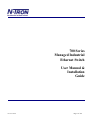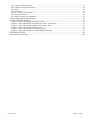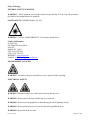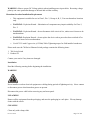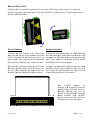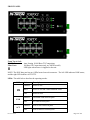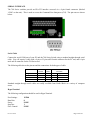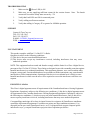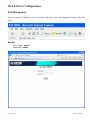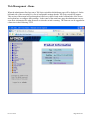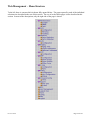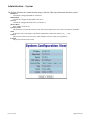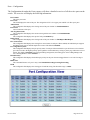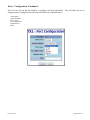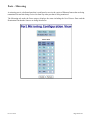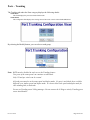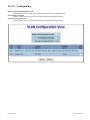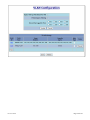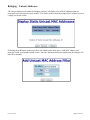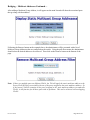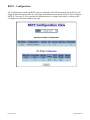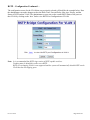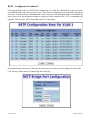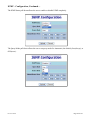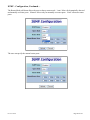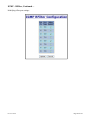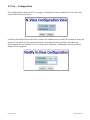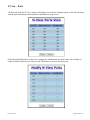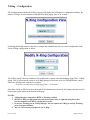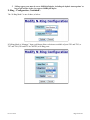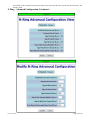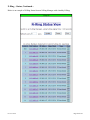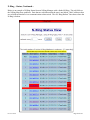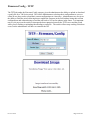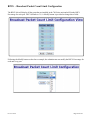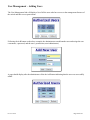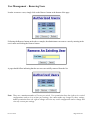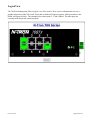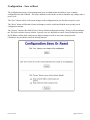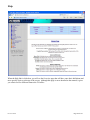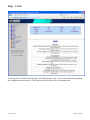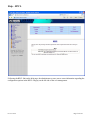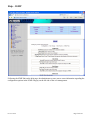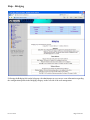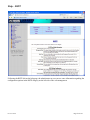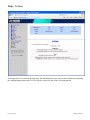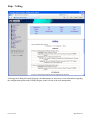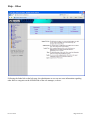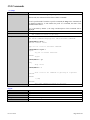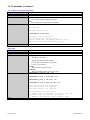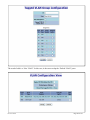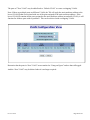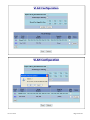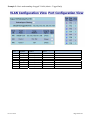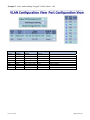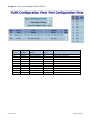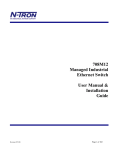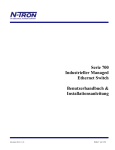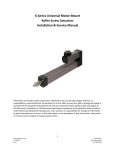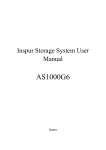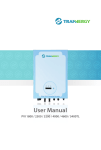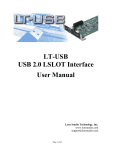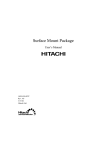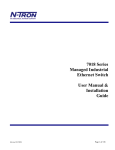Download Radio Shack FX2 User manual
Transcript
700 Series Managed Industrial Ethernet Switch User Manual & Installation Guide Revision 050908 Page 1 of 101 708TX, 708FX2, and 708FXE2 Industrial Ethernet Switch Installation Guide........................................................... 4 Safety Warnings ........................................................................................................................................................... 6 Installation .................................................................................................................................................................... 7 Connecting the Unit ................................................................................................................................................... 11 Overview of Advanced Features ................................................................................................................................ 15 Mode of Operation .................................................................................................................................................................. 15 Port Mirroring ......................................................................................................................................................................... 15 Port Trunking .......................................................................................................................................................................... 15 Priority Tagging (QoS)............................................................................................................................................................ 15 Virtual LAN ............................................................................................................................................................................ 16 Rapid Spanning Tree Protocol ................................................................................................................................................ 16 SNMP Traps ............................................................................................................................................................................ 16 IGMP Snooping ...................................................................................................................................................................... 16 N-Ring ..................................................................................................................................................................................... 17 Web Software Configuration ..................................................................................................................................... 19 Web Management ................................................................................................................................................................... 19 Web Management - Home ...................................................................................................................................................... 20 Administration – System ......................................................................................................................................................... 22 Administration – SNMP .......................................................................................................................................................... 24 Administration – Fault ............................................................................................................................................................ 25 Ports – Mirroring ..................................................................................................................................................................... 28 Ports – Trunking ...................................................................................................................................................................... 30 Statistics – Port Statistics ........................................................................................................................................................ 31 Statistics – Port Utilization ...................................................................................................................................................... 32 VLAN – Configuration ........................................................................................................................................................... 33 Bridging – Aging Time ........................................................................................................................................................... 36 Bridging – Unicast Addresses ................................................................................................................................................. 37 Bridging – Multicast Addresses .............................................................................................................................................. 39 RSTP – Configuration ............................................................................................................................................................. 41 IGMP – Configuration ............................................................................................................................................................ 44 IGMP – Show Group and Show Router .................................................................................................................................. 47 IGMP – RFilter ....................................................................................................................................................................... 48 N-View – Configuration.......................................................................................................................................................... 50 N-View – Ports ........................................................................................................................................................................ 51 N-Ring – Configuration .......................................................................................................................................................... 52 N-Ring – Advanced Configuration ......................................................................................................................................... 55 Firmware/Config – TFTP ........................................................................................................................................................ 61 Support – Web Site and E-mail ............................................................................................................................................... 62 BPCL – Broadcast Packet Count Limit Configuration ........................................................................................................... 63 User Management – Adding Users ......................................................................................................................................... 64 User Management – Removing Users ..................................................................................................................................... 65 LogicalView ............................................................................................................................................................................ 66 Configuration – Save or Reset................................................................................................................................................. 67 Help ......................................................................................................................................................................................... 68 Help – Administration ............................................................................................................................................................. 69 Help – Ports ............................................................................................................................................................................. 70 Help – Statistics....................................................................................................................................................................... 71 Help – VLAN .......................................................................................................................................................................... 72 Help – BPCL ........................................................................................................................................................................... 73 Help – IGMP ........................................................................................................................................................................... 74 Help – Bridging ....................................................................................................................................................................... 75 Help – RSTP ........................................................................................................................................................................... 76 Help – Firmware/Config ......................................................................................................................................................... 77 Help – User Management ........................................................................................................................................................ 78 Help – N-View ........................................................................................................................................................................ 79 Help – N-Ring ......................................................................................................................................................................... 80 Help – Other ............................................................................................................................................................................ 81 CLI Commands .......................................................................................................................................................... 82 “?” (Help) ................................................................................................................................................................................ 82 Logout ..................................................................................................................................................................................... 82 Revision 050908 Page 2 of 101 Show, Add, or Delete ARL Entries ......................................................................................................................................... 83 Save or Reset the Configuration Settings ................................................................................................................................ 84 Ping a Host .............................................................................................................................................................................. 84 Reset the Switch ...................................................................................................................................................................... 85 Show or Clear the Last System Error ...................................................................................................................................... 85 Show System Information ....................................................................................................................................................... 85 Set or Show the System IP Configuration ............................................................................................................................... 86 VLAN Addition and Deletion Example ..................................................................................................................... 87 VLAN Configuration Examples ................................................................................................................................ 93 Example 1 – Basic understanding of port-based VLANs........................................................................................................ 93 Example 2 – Basic understanding of tagged VLANs (Admit – Tagged Only) ....................................................................... 94 Example 3 – Basic understanding of tagged VLANs (Admit – All) ....................................................................................... 95 Example 4 – Basic understanding of Hybrid VLANs ............................................................................................................. 96 Example 5 – Basic understanding of Overlapping VLANs..................................................................................................... 97 Example 6 – Basic understanding of VLANs with Multicast Filtering ................................................................................... 98 KEY SPECIFICATION ............................................................................................................................................. 99 N-TRON Limited Warranty ..................................................................................................................................... 101 Revision 050908 Page 3 of 101 708TX, 708FX2, and 708FXE2 Industrial Ethernet Switch Installation Guide The N-TRON 700 Series Industrial Ethernet Switch offers outstanding performance and ease of use. It is ideally suited for connecting Ethernet enabled industrial and or security equipment and is a fully managed switch. PRODUCT FEATURES PRODUCT CONFIGURATIONS • Full IEEE 802.3 Compliance • Eight 10/100 BaseTX RJ-45 Ports (708TX) • Six 10/100 BaseTX RJ-45 Ports and two 100BaseFX(E) Ports (708FX2 and 708FXE2 models only) • Extended Environmental Specifications • Autosensing 10/100BaseTX, Duplex, and MDIX • Offers Rapid Spanning Tree Protocol • Trunk with other N-Tron trunking capable switches over two ports • Store & Forward Technology • Plug and Play IGMP Support • Rugged Din-Rail Enclosure • Redundant Power Inputs (10-30 VDC) • Full SNMP • Web Browsing and N-View Switch Monitoring • 708TX – Eight 10/100 Base-TX RJ45 Copper Ports • 708FX2 – Six 10/100 Base-TX RJ45 Copper Ports, and two multimode 100BaseFX Ports (SC or ST) • 708FXE2 –Six 10/100 Base-TX RJ45 Copper Ports, and two singlemode 100BaseFX Ports (SC or ST) (15, 40, or 80 km) Revision 050908 MANAGEMENT FEATURES • IGMP Snooping • VLAN • QoS • Trunking • Mirroring • 802.1D-2004 Rapid Spanning Tree • N-RING™ (N-Tron proprietary Ring Management) Page 4 of 101 Copyright, © N-Tron Corp., 2008 820 S. University Blvd., Suite 4E Mobile, AL 36609 USA All rights reserved. Reproduction, adaptation, or translation without prior written permission from N-Tron Corp. is prohibited, except as allowed under copyright laws. Ethernet is a registered trademark of Xerox Corporation. All other product names, company names, logos or other designations mentioned herein are trademarks of their respective owners. The information contained in this document is subject to change without notice. N-Tron Corp. makes no warranty of any kind with regard to this material, including, but not limited to, the implied warranties of merchantability or fitness for a particular purpose. In no event shall N-Tron Corp. be liable for any incidental, special, indirect, or consequential damages whatsoever included but not limited to lost profits arising out of errors or omissions in this manual or the information contained herein. Warning Do not perform any services on the unit unless qualified to do so. Do not substitute unauthorized parts or make unauthorized modifications to the unit. Do not operate the unit with the top cover removed, as this could create a shock or fire hazard. Do not block the air vents on the sides or the top of the unit. Do not operate the equipment in the presence of flammable gasses or fumes. Operating electrical equipment in such an environment constitutes a definite safety hazard. Do not operate the equipment in a manner not specified by this manual. Revision 050908 Page 5 of 101 Safety Warnings GENERAL SAFETY WARNINGS WARNING: If the equipment is used in the manner not specified by N-Tron Corp., the protection provided by the equipment may be impaired. LASER SAFETY (708FXE2 Models -40, -80) WARNING: CLASS 1 LASER PRODUCT. Do not stare into the laser! Contact Information N-Tron Corp. 820 South University Blvd. Suite 4E Mobile, AL 36609 TEL: (251) 342-2164 FAX: (251) 342-6353 WEBSITE: www.n-tron.com E-MAIL: [email protected] ENVIRONMENTAL SAFETY WARNING: Disconnect the power and allow to cool 5 minutes before touching. ELECTRICAL SAFETY WARNING: Disconnect the power cable before removing the top cover. WARNING: Do not operate the unit with the any cover removed. WARNING: Do not work on equipment or cables during periods of lightning activity. WARNING: Do not perform any services on the unit unless qualified to do so. WARNING: Do not block the air vents. Revision 050908 Page 6 of 101 WARNING: Observe proper DC Voltage polarity when installing power input cables. Reversing voltage polarity can cause permanent damage to the unit and void the warranty. Hazardous Location Installation Requirements 1. This equipment is suitable for use in Class I, Div. 2, Groups A, B, C, D or non-hazardous locations only. 2. WARNING: Explosion Hazard – Substitution of components may impair suitability for Class I, Div. 2. 3. WARNING: Explosion Hazard - do not disconnect while circuit is live, unless area is known to be non-hazardous. 4. WARNING: Explosion Hazard – do not replace the device unless power has been switched off or the area is known to be non-hazardous. 5. Use 60/70°C rated Copper wire, (0.22Nm) 2lb/in Tightening torque for field installed conductors. Please make sure the 708 Series Ethernet Switch package contains the following items: 1. 700 Series Switch 2. Product CD Contact your carrier if any items are damaged. Installation Read the following warning before beginning the installation: WARNING Never install or work on electrical equipment or cabling during periods of lightning activity. Never connect or disconnect power when hazardous gasses are present. Disconnect the power cable before removing any enclosure panel. UNPACKING Remove all the equipment from the packaging, and store the packaging in a safe place. File any damage claims with the carrier. CLEANING Clean only with a damp cloth. Revision 050908 Page 7 of 101 D RAIL MOUNTIN DIN M G IInstall the unnit on a stand dard 35mm Din-Rail. D R Recess the 7008TX unit to allow at leaast 3” of horiizontal c clearance forr copper cable bend radiuus. Recess the t 708FX2 unit to allow w at least 5” of horizontaal clearance f fiber cablle bend radiu for us. V Vertical Moounting Horizoontal Mounting To mount thhe unit verttically to the 35mm DIINT R Rail, place thhe top edge of the brackket on the baack o the unit against of a the DIN-Rail's D t edge at an top u upward anglee. Then, rottate the unit downward and a b back against the DIN-Raail until it snaaps into placce. To moount the unit horizontallyy to the 35m mm DIN-Raiil, place the t bottom edge e of the bracket b on thhe back of thhe unit aggainst the DIIN-Rail's botttom edge att a downwarrd angle. Then, rotaate the unit upward u and back against the DIN N-Rail until it snaps intoo place. To remove thhe vertically T y mounted unnit from 35m mm D DIN-Rail, caarefully app ply downwarrd pressure on t unit. Thhen, rotate the the t unit upw ward and aw way f from the 35m mm DIN-Raiil and lift upp for removall. To rem move the hoorizontally mounted m unitt from 35mm m DIN-R Rail, carefully apply upw ward pressurre on the uniit. Then, rotate the unit u downw ward and aw way from thhe 35mm DIN-Rail annd lower it for f removal. Most M N-Trron™ prooducts aree deesigned to be b mounted on industryy sttandard 35m mm DIN-Raiil. Howeverr, D DIN-Rail m mounting m may not bee suuitable for alll applicationns. Our Rackk M Mount Asseembly (P/N N: 900-RM) m be used to mount thhe 708 Series may too standard 199" racks as an a option. R Revision 050908 Pagge 8 of 101 FRONT PANEL From Top to Left: RJ45 Ports Fiber Ports Auto Sensing 10/100 Base-TX Connections 100 Base-FX Connections (only on 708FX2 model) LED lights when Power is supplied to the unit NOTE: The RJ45 data port has two LEDs located on each connector. The left LED indicates LINK status, and the right LED indicates ACTIVITY. LEDs: The table below describes the operating modes: LED Color Description GREEN Power is ON RED Power is ON and a fault condition exists OFF Power is OFF GREEN 10/100Mb Link between ports OFF No Link between ports GREEN Data is active between ports OFF Data is inactive between ports LNK ACT Revision 050908 Page 9 of 101 APPLYING POWER (Side View) • Unscrew & Remove the DC Voltage Input Plug from the Power Input Header • Install the DC Power Cables into the Plug (observing polarity). • Plug the Voltage Input Plug back into the Power Input Header. • Tightening torque for the terminal block power plug is 0.5 Nm/0.368 Pound Foot. • Verify the Power LED stays ON (GREEN). Notes: • Only 1 power supply must be connected to power for minimal operation. For redundant power operation, V1 and V2 inputs must be connected to separate DC Voltage sources. This device will draw current from both sources simultaneously. Use 16-28 gauge wire when connecting to the power supply. • The Fault pins on the power connector can be used for an alarm contact. The current carrying capacity is 1A at 24VDC. It is normally open and the relay closes when a fault condition occurs. These pins can be used to connect an external warning device such as a light in order to provide an external alarm. The conditions for generating a fault condition (closing the relay) can be configured through software. Recommended 24V DC Power Supplies, similar to: N-Tron’s P/N NTPS-24-1.3: • Power 72W • Input AC 115/230V • 35 mm DIN-Rail Mountable • Output DC 24-28V • Dimensions: 45X75X91 mm • Output Current 1.3A @ 24V 1.0A @ 28V Revision 050908 Page 10 of 101 Connecting the Unit For FX/FXE units, remove the dust cap from the fiber optic connectors and connect the fiber optic cables. The TX port on the FX/FXE models should be connected to the RX port of the far end station. The RX port on the FX/FXE versions should be connected to the TX port of the far end station. For 10/100 Base-TX ports, plug a Category 5E twisted pair cable into the RJ45 connector. Connect the other end to the far end station. Verify that the LNK LEDs are ON once the connection has been completed. To connect any port to another device (end node, Switch or Repeater), use a standard Category 5E straight through or crossover cable with a minimum length of one meter and a maximum length of 100 meters.. N-Tron recommends the use of premanufactured Cat5E cables to ensure the best performance. If this is not an option and users must terminate their own ends on the Cat5E cables; one of the two color coded standards shown to the right should be utilized. If a user does not follow one of these two color code standards then the performance and maximum cable distance will be reduced significantly, and may prevent the switch from establishing a link. Warning: Creating a port to port connection on the same switch (i.e. loop) is an illegal operation and will create a broadcast storm which will crash the network! Revision 050908 Page 11 of 101 N-TRON SWITCH GROUNDING TECHNIQUES The grounding philosophy of any control system is an integral part of the design. N-Tron switches are designed to be grounded, but the user has been given the flexibility to float the switch when required. The best noise immunity and emissions (i.e. CE) are obtained when the N-Tron switch chassis is connected to earth ground via a drain wire. Some N-Tron switches have metal din-rail brackets that can ground the switch if the din-rail is grounded. In some cases, N-Tron switches with metal brackets can be supplied with optional plastic brackets if isolation is required. Both V- legs of the power input connector are connected to chassis internally on the PCB. Connecting a drain wire to earth ground from one of the V- terminal plugs as shown here will ground the switch and the chassis. The power leads from the power source should be limited to 3 meters or less in length. As an alternate, users can run a drain wire & lug from any of the Din-Rail screws or empty PEM nuts on the enclosure. When using an unused PEM nut to connect a ground lug via a machine screw, care should be taken to limit the penetration of the outer skin by less than 1/4 in. Failure to do so may cause irreversible damage to the internal components of the switch. Note: Before applying power to the grounded switch, you must use a volt meter to verify there is no voltage difference between the power supply’s negative output terminal and the switch chassis grounding point. If the use of shielded cables is required, it is generally recommended to only connect the shield at one end to prevent ground loops and interfere with low level signals (i.e. thermocouples, RTD, etc.). Cat5e cables manufactured to EIA-568A or 568B specifications are required for use with N-Tron Switches. In the event all Cat5e patch cable distances are small (i.e. All Ethernet devices are located the same local cabinet and/or referenced to the same earth ground), it is permissible to use fully shielded cables terminated to chassis ground at both ends in systems void of low level analog signals. Revision 050908 Page 12 of 101 RJ45 CONNECTOR CRIMP SPECIFICATIONS Please reference the illustration below for your Cat5 cable specifications: Revision 050908 Page 13 of 101 SERIAL INTERFACE The 708 Series switches provide an EIA-232 interface accessed via a 9-pin female connector (labeled ‘COM’ on the unit). This is used to access the Command Line Interpreter (CLI). The pin-outs are shown below: Serial Cable Connect the serial COM port of your PC and the 700 Series Switch using a standard straight through serial cable. You will require a cable with a 9-pin or 25-pin sub-D female connector for the PC end, and a 9-pin male sub-D connector for the 708 Series end. The following table shows the pin-out and the connections for both types of cable: PC Port Signal Name TXD RXD GND 25-Pin Female Pin # 2 3 7 9-Pin Female Pin # 3 2 5 708 series 9-Pin Male Pin # Signal Name 3 RXD 2 TXD 5 GND Standard straight through serial cables are readily available from Radio Shack or a variety of computer stores. HyperTerminal The following configuration should be used in HyperTerminal: Port Settings: Data Bits: Parity: Stop bits: Flow Control: Revision 050908 115200 8 NONE 1 NONE Page 14 of 101 Overview of Advanced Features Mode of Operation Each port on the switch can be configured into different modes of operation as shown below: Copper Ports: - Half Duplex - Full Duplex - Auto Negotiation 100Base Fiber Ports: - Full Duplex Half Duplex In half duplex mode, the CSMA/CD media access method is the means by which two or more stations share a common transmission medium. To transmit, a station waits (defers) for a quiet period on the medium (that is, no other station is transmitting) and then sends the intended message in bit-serial form. If, after initiating a transmission, the message collides with that of another station, then each transmitting station intentionally transmits for an additional predefined period to ensure propagation of the collision throughout the system. The station remains silent for a random amount of time (back-off) before attempting to transmit again. Full Duplex Full duplex operation allows simultaneous communication between a pair of stations using point-to-point media (dedicated channel). Full duplex operation does not require that transmitters defer, nor do they monitor or react to receive activity, as there is no contention for a shared medium in this mode. Auto Negotiation In Auto Negotiation mode, the port / hardware detects the mode of operation of the station that is connected to this port and sets its mode to match the mode that of the station. Port Mirroring A Mirroring Port is a dedicated port that is configured to receive the copies of Ethernet frames that are being transmitted out and also being received in from any other port that is being monitored. Port Trunking Port Trunking is the ability to group two network ports to increase the bandwidth between two machines (switch or any work station). This feature allows grouping of high-speed connectivity and provides redundant connection between switches, so that a trunk can act as a single link between the switches. Priority Tagging (QoS) IEEE 802.1p priority tagging is supported for two classes of services along with bandwidth support per priority level. Transparent mode is supported through configuration wherein if the field is set, the tag bits are ignored. The user can configure up to 8 different priority levels per port. Also priority overriding (overriding the tagged field) can be enabled or disabled by the user. Revision 050908 Page 15 of 101 Virtual LAN The switch provides support for setting up tagged Virtual LANs. A port may belong to any number of Virtual LANs. The VLAN membership of a station is determined by the VLAN(s) that have been defined for the port to which the station is connected. If a station should move from one port to another, it loses its current VLAN membership and inherits that of the new port it is connected to. A Default Virtual LAN exists to which a port, which is not a member of any other Virtual LAN, will belong. This allows the switch to operate as a ‘normal’ Bridge when it is used in a network. A port is automatically removed from the Default VLAN when it is reconfigured to belong to another Virtual LAN. Using Tagged VLANs, the switch has the ability to take non-tagged packets in some ports, add a VLAN tag to the packet and send it out tagged ports on the switch. The VLANs can also be configured to accept tagged packets in tagged ports, strip the tags off the packets, and send the packets back out other untagged ports. This allows a network administrator to set up the switch so he can support devices on the network that do not support VLAN Tagged packets. The administrator can also set up the ports to discard any packets that are tagged or to discard any packets that are untagged based on a hybrid VLAN of both tagged and untagged ports, and using the VLAN Ingress Filter on the switch. The 708 Series switch also has the ability to allow overlapping VLANs. Overlapping VLANs give the user the ability to have one or more ports share two or more VLAN groups. For more information and examples on how this could be implemented, please see our website’s technical documents. Rapid Spanning Tree Protocol The Rapid Spanning Tree Protocol as specified in IEEE 802.1D-2004 is supported. One Spanning Tree per non-overlapping VLAN is supported. The Rapid Spanning Tree Protocol (RSTP) supersedes the Spanning Tree Protocol (STP) which was described in IEEE 802.1D-1998. The RSTP is used to configure a simply connected active network topology from the arbitrarily connected bridges of a bridged network. Bridges effectively connect just the LANs to which their forwarding ports are attached. Ports that are in a blocking state do not forward frames. The bridges in the network exchange sufficient information to automatically derive a spanning tree. RSTP allows for much quicker learning of network topology changes than the older STP. RSTP supports new and improved features such as rapid transition to forwarding state. RSTP also sends out new BPDUs every hello time instead of just relaying them. RSTP interoperates with older STP switches by falling back to the older STP when the older BPDUs are detected on bridge ports. The user can also manually configure bridge ports to use the older STP when desired. SNMP Traps The 708 Series switch supports up to 5 SNMP Trap Stations to which SNMP Traps will be sent. The switch supports four standard traps; Link Up, Link Down, Cold Start and Warm Start. SNMP Traps will be sent to all the stations configured on the switch if a port Link goes up or down, when the switch first powers up and when the switch is reset. IGMP Snooping IGMP Snooping is enabled by default, and the switch is Plug and Play for IGMP. IGMP snooping provides intelligent network support for multicast applications. In particular, unneeded traffic is reduced. IGMP Revision 050908 Page 16 of 101 Snooping is configured via the web console and if enabled, operates dynamically upon each power up. Also, there can be manual only or manual and dynamic operation. Note that “static multicast group address” can be used whether IGMP Snooping is enabled or not. IGMP Snooping will function dynamically without user intervention. If some of the devices in the LAN do not understand IGMP, then manual settings are provided to accommodate them. The Internet Group Management Protocol (IGMP) is a protocol that provides a way for a computer to report its multicast group membership to adjacent ‘routers’. In this case N-Tron 708 series switches provide router-like functionality. Multicasting allows one computer to send content to multiple other computers that have identified themselves as interested in receiving the originating computer's content. Multicasting can be used to transmit only to an audience that has joined (and not left) a multicast group membership. IGMP version 2 is formally described in the Internet Engineering Task Force (IETF) Request for Comments (RFC) 2236. IGMP version 1 is formally described in the Internet Engineering Task Force (IETF) Request for Comments (RFC) 1112. The 708 series supports v1 and v2. N-Ring N-Ring is enabled by default, and the switch is Plug and Play for N-Ring except that initially one must enable an N-Ring enabled device to be the N-Ring Manager for a given N-Ring. Subsequently, N-Ring operates dynamically upon each power up. Using N-Tron's proprietary N-Ring technology offers expanded ring size capacity, detailed fault diagnostics, and a standard healing time of 30ms. The N-Ring Manager periodically checks the health of the N-Ring via health check packets. If the N-Ring Manager stops receiving the health check packets, it times out and converts the N-Ring to a backbone within 30ms. When using all N-Ring enabled switches in the ring, a detailed ring map and fault location chart is also provided on the N-Ring Manager’s web browser. N-Ring status is also sent from the N-Ring Manager to the N-View OPC Server to identify the health status of the ring. Up to 250 N-Ring enabled switches can participate in one N-Ring topology. Switches that do not have N-Ring capability may be used in an N-Ring, however the ring map and fault location chart cannot be as detailed at these locations. Revision 050908 Page 17 of 101 TROUBLESHOOTING 1. Make sure the (Power LED) is ON. 2. Make sure you are supplying sufficient current for the version chosen. Note: The Inrush current will exceed the steady state current by ~ 2X. 3. Verify that Link LEDs are ON for connected ports. 4. Verify cabling used between stations. 5. Verify that cabling is Category 5E or greater for 100Mbit operation. SUPPORT Contact N-Tron Corp. at: TEL: 251-342-2164 FAX: 251-342-6353 E-MAIL: [email protected] WEB: www.n-tron.com FCC STATEMENT This product complies with Part 15 of the FCC-A Rules. Operation is subject to the following conditions: (1) This device may not cause harmful Interference (2) This device must accept any interference received, including interference that may cause undesired operation. NOTE: This equipment has been tested and found to comply with the limits for a Class A digital device, pursuant to Part 15 of the FCC Rules. These limits are designed to provide reasonable protection against harmful interference in a residential installation. This equipment generates, uses, and can radiate radio frequency energy and, if not installed and used in accordance with the instructions, may cause harmful interference to radio communications. Operation of this device in a residential area is likely to cause harmful interference in which case the user will be required to correct the interference at his/her own expense. INDUSTRY CANADA This Class A digital apparatus meets all requirements of the Canadian Interference Causing Equipment Regulations. Operation is subject to the following two conditions; (1) this device digital apparatus meets all requirements of the Canadian Interference Causing Equipment Regulations. Operation is subject to the following two conditions; (1) this device may not cause harmful interference, and (2) this device must accept any interference received, including interference that may cause undesired operation. Cet appareillage numérique de la classe A répond à toutes les exigences de l'interférence canadienne causant des règlements d'équipement. L'opération est sujette aux deux conditions suivantes: (1) ce dispositif peut ne pas causer l'interférence nocive, et (2) ce dispositif doit accepter n'importe quelle interférence reçue, y compris l'interférence qui peut causer l'opération peu désirée. Revision 050908 Page 18 of 101 Web Software Configuration Web Management Enter the switch’s IP address in any web browser and login to the web management feature of the 708 Series. Default: User Name: admin Password: admin Revision 050908 Page 19 of 101 Web Management - Home When the administrator first logs onto a 708 Series switch the default home page will be displayed. On the left hand side of the screen there is a list of configurable settings that the 708 Series switch will support. This section of the manual will go through each and every choice listed on the left hand side of the screen and explain how to configure those settings. In the center of the main home page the administrator can see some basic information like what firmware revision the switch is running. The firmware can be upgraded at a later time in the field using TFTP. Revision 050908 Page 20 of 101 Web Management – Menu Structure To the left, there is a menu which is shown fully opened below. The pages opened by each of the individual selections are described in the rest of this section. The use of each of these pages is also described in this section. In most of the descriptions, only the right side of the page is shown. Revision 050908 Page 21 of 101 Administration – System The System tab under the Administration category lists the following information about the switch: IP Address Contains the configured IP Address of the device. Subnet Mask Contains the configured Subnet Mask of the device. Gateway Contains the configured Default Gateway of the device. MAC Address MAC Address of the device. System Up Time This parameter represents the total time count. This time has elapsed since the switch was turned ON or RESET. Name It shows the name of the product, which allows alphanumeric and special characters (#, _, -) only. Contact The person to contact for system issues, which should be someone within your organization. Location The physical location of the switch. Revision 050908 Page 22 of 101 Administration – System, Continued… By selecting the Modify button, you will be able to change the switch’s IP Address, Subnet Mask, Gateway, Name, Contact information, and the Location of the switch through the web management features. It is recommended to change the TCP/IP information through the Command Line Interface (CLI) initially, but it defaults to the following: IP Address – 192.168.1.201 Subnet Mask – 255.255.255.0 Gateway – 192.168.1.1 Revision 050908 Page 23 of 101 Administration – SNMP The SNMP tab under the Administration category shows a list of IP Addresses that act as SNMP Traps. The Get, Set, and Trap Community Names are also shown here. By selecting the Modify button, you will be able to change any of the fields listed. This allows the user to set an IP address for an SNMP Trap or change the Community Names. Systems that are listed as an SNMP Trap will be sent basic networking changes made to the switch such as ports going down or being linked. To restore a Trap to “Value Not Configured”, enter ‘0.0.0.0’. Revision 050908 Page 24 of 101 Administration – Fault The Fault tab under the Administration category provides configurable selections indicating the way to notify when a Power or N-Ring Signal fault occurs. Power signal faults consist of V1 and V2. The notification may consist of any combination of the options: Show web, Show LED, and Contact. N-Ring signal faults consist of: Broken, Partial Break (Low), Partial Break (High), and Multiple Managers. Revision 050908 Page 25 of 101 Ports – Configuration The Configuration tab under the Ports category will show a detailed overview of all the active ports on the switch. The overview will display the following information: Port Number This is the port index. Port Name This field displays the name of the port. The designation of TX is for copper ports and FX is for fiber optic ports. Admin Status This configurable field displays the existing status of the port whether it is Enabled/Disabled. Link Status Current Link state of the port. Auto Negotiation State This configurable field displays the current auto-negotiation state whether it is Enabled/Disable. Port Speed This configurable field displays the speed of each port 10/100 Mbps. Duplex Mode This configurable field displays the existing mode of the port whether it is Full Duplex/Half Duplex. Flow Control State This configurable field displays the existing flow control status of each port. When enabled, the individual port supports half-duplex back pressure and full-duplex flow control. The default is Disabled. Force High Priority State This configurable field displays the port priority status of each port. When enabled for a port all frames received on that port will be forced to the highest priority queue regardless of 'Default Priority' setting or priority tags within the received frames. The default is Disabled. In an untagged N-Ring configuration, the N-Ring ports on the N-Ring Manager and active N-Ring Members will be Enabled. Default Priority This configurable field displays the default QoS priority for the port when an untagged frame is received. The range is 0-7. RSTP State The current RSTP status of a port. It may contain Disable/Discarding/Learning/Forwarding. PVID This configurable field displays the existing port VLAN ID setting. The allowable range is 1-4094. Revision 050908 Page 26 of 101 Ports – Configuration, Continued… The User can click on the Port Number to configure each port individually. This will allow the user to change the port’s settings for the following fields which are explained above: Admin Status Speed and Duplex Flow Control Force High Priority Default Priority PVID Revision 050908 Page 27 of 101 Ports – Mirroring A mirroring port is a dedicated port that is configured to receive the copies of Ethernet frames that are being transmitted out and also being received in from any other port that is being monitored. The Mirroring tab under the Ports category displays the status including the list of Source Ports and the Destination Port that the Sources are being mirrored to. Revision 050908 Page 28 of 101 Ports – Mirroring, Continued… Following the Modify button, you can enable the status of port mirroring and select source ports and the destination port that the source ports will be mirrored to. Revision 050908 Page 29 of 101 Ports – Trunking The Trunking tab under the Ports category displays the following details: Trunk Ports This field displays the ports associated with the trunk. Trunk Status This configurable field displays the existing status of the trunk. It can be either Enabled/Disabled. By selecting the Modify button, you can select a trunk group. Note: RSTP must be disabled in order to use the Trunking feature. Two ports of the same speed can constitute a valid trunk. Only 1 Trunk per switch can be created. All trunk ports must be at the same speed and duplex mode. If a port is not linked, there could be difficulty as to similar speed and duplex mode. It is best to hard code speed and duplex mode for each trunking link, at both ends. Do not use Trunking on an N-Ring manager. Do not connect the N-Ring to actively Trunking ports on an Auto Member. Revision 050908 Page 30 of 101 Statistics – Port Statistics The Ports Statistics tab under the Statistics category displays a list of MIB parameters. Each port has a separate counter for each parameter. This gives users the ability to see what kind of packets are going over which ports. At the bottom of the page for each port there are two buttons. Refresh will update the statistics for that port number and Clear will reset all the counters for that port number. Revision 050908 Page 31 of 101 Statistics – Port Utilization The Ports Utilization tab under the Statistics category shows all the ports on the switch and will display a bar graph showing the percentage of bandwidth being used. These figures and bars are for a general feeling of what the bandwidth usage is. N-Tron recommends the use of N-View in order to get a precise bandwidth usage figure. Revision 050908 Page 32 of 101 VLAN – Configuration Replace VID Tag with Default Port VID Specifies whether or not to replace the incoming VID tag with the port's designated VID. Perform Ingress Filtering Specifies whether or not to filter out ingress frames when a VID violation is detected. Discard Non-Tagged for Ports Specifies whether or not non-tagged ingress frames are dropped by the selected ports. Revision 050908 Page 33 of 101 Revision 050908 Page 34 of 101 VLAN – Group Configuration VLAN ID This field displays the VLAN ID. The range should be 1-4094. VLAN Name This configurable field displays the name of the VLAN, which accepts alphanumeric and special characters (#, _, -, .) only. Allow Management Specifies whether or not all ports in this VLAN are management ports. Change PVID of Member Ports Specifies whether or not the PVID of the member ports is set to this VLAN ID. Port No This is the port index. Port Name Descriptive name of the port Group Member Specifies whether or not the port is included in the group. Untag on Egress Specifies whether or not egress frames are tagged by the designated port. Revision 050908 Page 35 of 101 Bridging – Aging Time The Aging Time tab under the Bridging category will display the currently configured Aging Time. This page allows users to modify this variable to meet their needs. After selecting the Modify button, the user will be presented with a page that allows the number to be entered into and updated. The default aging time is 20 seconds. Note: If the switch is an active participant of an N-Ring, then the N-Ring Aging Time will be used instead of the Bridging Aging Time. Revision 050908 Page 36 of 101 Bridging – Unicast Addresses The Unicast Addresses tab under the Bridging category will display a list of MAC addresses that are associated with each respective port number. This can be used to statically assign a MAC address access to a single port on the switch. Following the Add button on the page above, the administrator must enter a valid MAC address and associate it with a port number on the switch. Once the administrator hits the Add button, the changes will take effect instantly. Revision 050908 Page 37 of 101 Bridging – Unicast Addresses, Continued… Once a static MAC address has been added, it will be displayed in a list on the main page under Unicast MACs tab. Following the Remove button on the example above, an administrator can select a static MAC address from the list using a pull-down menu. After selecting the MAC address, the administrator needs to press the Remove button on the page to remove the entry Revision 050908 Page 38 of 101 Bridging – Multicast Addresses The Multicast Addresses tab under the Bridging category will display a list of Multicast Group Addresses that are associated with respective port numbers. This may be used to statically assign a Multicast Group Address access to a group of ports on the switch. Following the Add button on the page above, the administrator must enter a valid Multicast Group Address and associate it with a port number or list on the switch. Once the administrator clicks on the Add button, the changes will take effect instantly. Note: If there are multiple ports on different VLANs, the 708 will apply the static multicast address to the lowest VLAN-ID that is associated with one of the ports assigned to the static multicast address. So if the lowest VLAN-ID contains all the ports assigned to the static multicast address (an umbrella VLAN), it will function for all those ports with no problems. This can be achieved with overlapping VLANs. Revision 050908 Page 39 of 101 Bridging – Multicast Addresses Continued… After adding a Multicast Group Address, it will appear on the main list and will show the associated ports that go along with that address. Following the Remove button on the example above, the administrator will be presented with a list of Multicast Group Addresses that are configured on the switch. Using the pull-down menu, the administrator should select the desired address to be removed. Then click on the Remove button at the bottom of the page. Note: If there are multiple ports on different VLANs, the 708 will apply the static multicast address to the lowest VLAN-ID that is associated with one of the ports assigned to the static multicast address. So if the lowest VLAN-ID contains all the ports assigned to the static multicast address (an umbrella VLAN), it will function for all those ports with no problems. This can be achieved with overlapping VLANs. Revision 050908 Page 40 of 101 RSTP – Configuration The Configuration tab under the RSTP category will display the RSTP information for the first VLAN. Using the pull-down menu at the top of the page an administrator can choose which VLAN to configure RSTP on. Once the VLAN is selected, the administrator may configure the bridge by clicking on the ‘Configuration’ link in the middle of the page. Revision 050908 Page 41 of 101 RSTP – Configuration Continued… The configuration screen for the VLAN that was previously selected will look like the example below. Here the administrator can make changes such as the Hello Time, Forward Delay, Max Age, Priority, and the Status of RSTP on that VLAN. The administrator or user can see the current RSTP status of the ports on that VLAN by clicking on the ‘here’ link to view RSTP Port Configuration at VLAN#. Note: It is recommended that RSTP rings consist of RSTP capable switches. Trunking must be disabled in order to use RSTP. RSTP on overlapping VLANs is not supported and the system will automatically disable RSTP on the VLAN that has overlapping ports. Revision 050908 Page 42 of 101 RSTP – Configuration Continued… Following the link for the view RSTP Port Configuration at VLAN#, the administrator or user can see the current RSTP status of the ports on that VLAN. This will show information such as the Path Cost and the Port State. If the switch sees a redundant path it will put the port with the highest Path Cost into Blocking mode where it will discard packets coming in on that port. In the example below, TX3 is a redundant port with port TX2, therefore TX2 is forwarding and TX3 is discarding. If the administrator selects one of the ports on the previous screen, he or she can change the Port’s Path Cost, Priority, and the status of Admin Edge and Auto Edge. Revision 050908 Page 43 of 101 IGMP – Configuration The Configuration tab under the IGMP category will display the IGMP basic configuration settings. By default, IGMP is enabled. Following the Modify button, the administrator will see a list of configurable fields for the IGMP configuration. Once these fields are filled in to meet the needs of the administrator’s network, the changes may be updated by clicking the Update button at the bottom of the page. Revision 050908 Page 44 of 101 IGMP – Configuration, Continued… The IGMP Status pull-down allows the user to enable or disable IGMP completely. The Query Mode pull-down allows the user to set query mode for Automatic (the default), On (always), or Off (never): Revision 050908 Page 45 of 101 IGMP – Configuration, Continued… The Router Mode pull-down allows the user to choose router mode. ‘Auto’ allows for dynamically detected and manually set router ports. ‘Manual’ allows only for manually set router ports. ‘None’ allows no router ports. The user can specify the manual router ports: Revision 050908 Page 46 of 101 IGMP – Show Group and Show Router The Show Groups tab under the IGMP category will display a list of IGMP groups based on the Group IP and the port number that it is associated with. The Show Routers tab under the IGMP category will display a list of Auto-detected Router IPs and the port numbers that they are associated with. Revision 050908 Page 47 of 101 IGMP – RFilter The ‘rfilter’ (Router Multicast Data Filter) function allows you to choose whether or not DATA frames with KNOWN group multicast addresses are sent to the ‘router’ ports (links to other switches). Control packets (Join, Leave) will be sent to the router(s) regardless of this setting. “KNOWN” is known from dynamic IGMP Snooping operations. The factory default is that the Router Multicast Data Filter is enabled for all ports, so any router ports do NOT get DATA frames with KNOWN multicast destination addresses unless a join to a specific multicast address has been received on that port. Joins override an rfilter. If rfilter is disabled, router ports do get DATA frames with KNOWN multicast destination addresses Rfilter can be set for individual ports: any, all, or none. For each port, rfilter will have an impact only if that port is manually or dynamically chosen as a router port. Default configuration: Revision 050908 Page 48 of 101 IGMP – RFilter, Continued… Modifying rfilter port settings: Revision 050908 Page 49 of 101 N-View – Configuration The Configuration tab under the N-View category will display two basic variables for N-View, the status and the interval between packets. Following the Modify button on the above example, the administrator can modify the variable to change the frequency with which N-View reports information. Increasing the interval will slow the update rate. Decreasing the interval will allow N-View to report more frequently. Additionally, you may Disable or Enable N-View altogether. Revision 050908 Page 50 of 101 N-View – Ports The Ports tab under the N-View category will display a list of all the configured ports on the 708 unit along with the ports transmitting multicast packets and MIB stats respectively. Following the Modify button on the above example, the administrator can modify these two variables to enable or disable multicast out of the port and if MIB stats are sent out for those ports. Revision 050908 Page 51 of 101 N-Ring – Configuration The Configuration tab under the N-Ring category will display the N-Ring basic configuration settings. By default, N-Ring is in Auto Member mode and the N-Ring Aging Time is 20 seconds. Following the Modify button on the above example, the administrator will see a list of configurable fields for the N-Ring configuration, as below. The N-Ring Aging Time has a default of 20 seconds and is separate from the Bridging Aging Time. N-Ring Aging Time is used when the switch is an N-Ring Manager or becomes an active N-Ring Member, and in either case N-Ring status includes for example: “Switch is currently using N-Ring Aging Time = 20 Seconds” Once these fields are filled in to meet the needs of the administrator’s network, the changes may be saved by clicking the Update button at the bottom of the page. NOTES: 1. N-Ring Manager cannot have RSTP or Trunking enabled. 2. RSTP & N-Ring are different modes and cannot share links or segments along those lines. See the examples in the RSTP configuration section. 3. Do not use Trunking on an N-Ring manager. Do not connect the N-Ring to actively Trunking ports on an Auto Member. 4. Any one 708 can only participate in one N-Ring. Revision 050908 Page 52 of 101 5. N-Ring copper ports must be run at 100Mb full duplex, including the default ‘autonegotiate’ as long as all switches in the ring support 100Mb full duplex. N-Ring – Configuration, Continued… The “N-Ring Mode” is one of three, as below: If N-Ring Mode is “Manager”, then a pull-down allows selection as available of ports TX1 and TX2, or TX7 and TX8 (FX1 and FX2 on 708FX2) as N-Ring ports. Revision 050908 Page 53 of 101 N-Ring – Configuration, Continued… If N-Ring Mode is “Manager”, then VLAN ID can be set to a unique VLAN id (1 ~ 4094). Default is 3333. If N-Ring Mode is “Manager”, then a pull-down allows selection as to whether the N-Ring ports are members of the VLAN’s Tagged or Untagged ports. Default is Tagged. Once these fields are filled in to meet the needs of the administrator’s network, the changes may be saved by clicking the Update button at the bottom of the page. NOTES: 1. Since VLANs are implemented for security reasons as well as traffic flow, N-Ring only makes minimal changes. It is up to the administrator to ensure that VLANs are configured correctly on the N-Ring manager and all N-Ring members. 2. When the N-Ring manager and all N-Ring Members are in defaults, changing the N-Ring manager to use a Tagged VLAN requires no user interaction to allow non-ring traffic to pass through the ring. This works because changing to a Tagged VLAN does not remove the ring ports from the default VLAN. 3. When the N-Ring manager and all N-Ring Members are in defaults, changing the N-Ring manager to use an Untagged VLAN other than VID 1, requires the administrator to add non-ring ports to the N-Ring VLAN to allow non-ring traffic to pass through the ring. This occurs because the N-Ring ports must be removed from VID 1 because an untagged port may only be a member of one VLAN. Revision 050908 Page 54 of 101 N-Ring – Advanced Configuration If switch is an N-Ring Member, the following data will be shown: N-Ring Mode Current N-Ring mode of switch. Keep-Alive Timeout: Keep-Alive timeout is used when switch is active in an N-Ring. The range is 5-1000000 seconds. If switch is an N-Ring Manager, the following advanced configuration data will be shown: N-Ring Mode Current N-Ring mode of switch. Self Health Packet Interval: The amount of time to wait in milliseconds before sending Self-Health packets. The default is 10. Maximum Missed Packets The number of missed Self-Health packets that constitute a fault. The default is 2. Sign-On Delay The amount of time to wait in milliseconds before requesting initial sign-on information from ring members. The default is 1000. Sign-On Match Packets The number of times the switch count must match before starting the sign-on process. The default is 3. Sign-On Interval The interval of time to wait in milliseconds before requesting subsequent sign-on information from ring members when the ring is broken. The default is 3000. Sign-On Info Spacing Multiplier The amount of time to wait in milliseconds, scaled by switch number, before sending information to the ring manager. The default is 5. Sign-On Info Retry Timeout The amount of time the ring member will wait in milliseconds for the ring manager to acknowledge receipt of the member's information before the member tries to re-send the information. The default is 1500. Delay Before Re-Entering Broken State Revision 050908 Page 55 of 101 The amount of time, in milliseconds, that must elapse before the ring is allowed to go back into the broken state. The default is 3000. N-Ring – Advanced Configuration, Continued… Revision 050908 Page 56 of 101 N-Ring – Status The Status tab under the N-Ring category will display the N-Ring status. Below is an example of N-Ring Status from a switch in defaults (N-Ring Auto Member) that is not an N-Ring Manager and has not become an “Active” N-Ring Member: Below is an example of N-Ring Status from an “Active” N-Ring Member: Revision 050908 Page 57 of 101 N-Ring – Status, Continued… Below is an example of N-Ring Status from an N-Ring Manager with a healthy N-Ring: Revision 050908 Page 58 of 101 N-Ring – Status, Continued… Below is an example of N-Ring Status from an N-Ring Manager with a faulted N-Ring. The red fields on the N-Ring Map show problems. Ports that are red indicate that the port is not linked. MAC addresses that are red indicate that there is no communication to that switch. The red “Ring Broken” line shows where the N-Ring is broken. Revision 050908 Page 59 of 101 N-Ring – Status, Continued… In rare cases an N-Ring can have a “Partial Fault”. An example of this is to have a break in just one fiber in a duplex channel fiber pair. The screenshot below shows N-Ring Manager Status when a ‘Higher’ N-Ring Port (TX2, TX8/FX2) is not receiving self health frames all the way around the N-Ring, though the other (low TX1, TX7/FX1) N-Ring port is: The screenshot below shows N-Ring Manager Status when a ‘Lower’ N-Ring Port (TX1 or TX7/FX1) is not receiving self health frames all the way around the N-Ring, though the other (high TX2 of TX8/FX2) N-Ring port is: Revision 050908 Page 60 of 101 Firmware/Config – TFTP The TFTP tab under the Firmware/Config category gives the administrator the ability to upload or download a config file for a 708 Series switch. This allows administrators to backup their configurations to a server offsite in case they need to reload their custom configurations at a later time. Administrators are also given the ability to flash the switch allowing them to update the firmware in the field without losing their current configurations and without having to send the unit back to N-Tron for updates in the future. It is important not to cycle power on the switch or interrupt the data connection between the TFTP server and the switch while you are flashing or uploading/downloading a config file. The switch will not stop working if this does occur, but the administrator will have to retransfer the file. Revision 050908 Page 61 of 101 Support – Web Site and E-mail If at any point in time you get confused or would like additional support directly from N-Tron, you may visit N-Tron’s web site, or e-mail N-Tron directly with the links provided for more information. Revision 050908 Page 62 of 101 BPCL – Broadcast Packet Count Limit Configuration The BPCL link will display all the ports that are installed in the 708 Series unit and will list the BPCL Percentage for each port. BPCL defaults to 3%. A Modify button is provided to change these fields. Following the Modify button on the above example, the administrator can modify the BPCL Percentage for each and every port. Revision 050908 Page 63 of 101 User Management – Adding Users The User Management link will display a list of all the users who have access to the management features of the switch and their access permissions. Following the Add button on the above example, the administrator can add another user and assign the user a username, a password, and the user’s permissions (user/administrator). A page should display after the administrator clicks the Add button indicating that the user was successfully added. Revision 050908 Page 64 of 101 User Management – Removing Users In order to remove a user, simply click on the Remove button at the bottom of the page. Following the Remove button on the above example, the administrator can remove a user by entering in the user’s name and clicking the Remove button. A page should follow indicating that the user was successfully removed from the list. Note: There are a maximum number of 5 users per switch. User permissions have the right to view switch configurations and to view current port settings, but cannot make any changes to these settings. Admin permissions have the right to change and view any switch configuration and to change and view any current port settings. Revision 050908 Page 65 of 101 LogicalView The 708 Web Management offers a logical view of the switch. Here a user or administrator can see a graphical depiction of the 708 switch. Ports that are linked will appear in green, while ports that are not linked will appear in black. The example below shows ports 1, 2, and 8 linked. The other ports are currently in the down state (not being used). Revision 050908 Page 66 of 101 Configuration – Save or Reset The Configuration section of web management gives an administrator the ability to save a running configuration into the NVRAM. This step is needed in order for the switch to remember any changes after a power cycle. The “Save” button will save all current changes to the configuration for use after the next power cycle. The “Reset” button will discard all unsaved changes, reset the switch and load the most recently saved configuration settings. The “Factory” button will reload N-Tron’s factory default configuration settings. Doing so will reconfigure the 700 Series switch to factory defaults. In many cases it is desirable to restore factory defaults but retain the IP address, subnet mask, and gateway address settings as well as user names and passwords. Checkboxes are provided to select the desired behavior. Revision 050908 Page 67 of 101 Help When the Help link is clicked on, you will see the Overview page that will have some basic definitions and more specific choices at the top of the screen. Although this page is not as detailed as the manual, it gives you a basic feel for different features the 708 offers. Revision 050908 Page 68 of 101 Help – Administration Following the Administration link on the help page, the administrator or user can see some information regarding the configuration options in the Administration category on the left side of the web management. Revision 050908 Page 69 of 101 Help – Ports Following the Ports link on the help page, the administrator or user can see some information regarding the configuration options in the Ports category on the left side of the web management. Revision 050908 Page 70 of 101 Help – Statistics Following the Statistics link on the help page, the administrator or user can see some information regarding the configuration options in the Statistics category on the left side of the web management. Revision 050908 Page 71 of 101 Help – VLAN Following the VLAN link on the help page, the administrator or user can see some information regarding the configuration options in the VLAN category on the left side of the web management. Revision 050908 Page 72 of 101 Help – BPCL Following the BPCL link on the help page, the administrator or user can see some information regarding the configuration options in the BPCL category on the left side of the web management. Revision 050908 Page 73 of 101 Help – IGMP Following the IGMP link on the help page, the administrator or user can see some information regarding the configuration options in the IGMP category on the left side of the web management. Revision 050908 Page 74 of 101 Help – Bridging Following the Bridging link on the help page, the administrator or user can see some information regarding the configuration options in the Bridging category on the left side of the web management. Revision 050908 Page 75 of 101 Help – RSTP Following the RSTP link on the help page, the administrator or user can see some information regarding the configuration options in the RSTP category on the left side of the web management. Revision 050908 Page 76 of 101 Help – Firmware/Config Following the Firmware/Config link on the help page, the administrator or user can see some information regarding the configuration options in the Firmware/Config category on the left side of the web management. Revision 050908 Page 77 of 101 Help – User Management Following the User Management link on the help page, the administrator or user can see some information regarding the configuration options in the User Management category on the left side of the web management. Revision 050908 Page 78 of 101 Help – N-View Following the N-View link on the help page, the administrator or user can see some information regarding the configuration options in the N-View category on the left side of the web management. Revision 050908 Page 79 of 101 Help – N-Ring Following the N-Ring link on the help page, the administrator or user can see some information regarding the configuration options in the N-Ring category on the left side of the web management. Revision 050908 Page 80 of 101 Help – Other Following the Other link on the help page, the administrator or user can see some information regarding other links or categories on the left hand side of the web manager, as above. Revision 050908 Page 81 of 101 CLI Commands “?” (Help) Command Name Description “?” Show a list of all commands or get help on a specific command. Without cmd, this command will list all the available commands. If cmd is specified and if it matches a specific command, the usage of the command will be displayed; otherwise, if cmd matches the prefix of a command, the name of the command will be listed. If ? is preceded by another ?, the usage and description of this command will be displayed. Syntax Parameters Examples ? [cmd] cmd The command for which to get help. N-TRON/Admin> ? The above command displays all the available commands. N-TRON/Admin> abcd ? Unknown Command: "abcd" Type "?" for a list of available commands. N-TRON/Admin> logout ? Logout Log out of console interface. SYNTAX: Logout N-TRON/Admin> ? pi Ping Ping a host. … N-TRON/Admin> ? ? ? Show a list of all commands or get help on a specific command. SYNTAX: ? [cmd] OPTIONS: cmd : The command for which to get help. NOTES Logout Command Name Description Syntax Parameters Examples NOTES Revision 050908 logout Log out of console interface logout None N-TRON/Admin> logout Page 82 of 101 CLI Commands, Continued… Show, Add, or Delete ARL Entries Command Name arl Description Show, Add, or Delete Arl Entries. Syntax arl show | showmct | add mac port cpu static vid | del[ete] mac vid Parameters show Show entire ARL table. showmct Show entire ARL MCT (Multicast Index) table. delete Delete MAC address. add Add MAC address. mac MAC Address. port Port Number. cpu 1 = Send to CPU also. static 1 = This is a static address; 0 = Non-Static. vid VLAN ID (0-4095) N-TRON/Admin> arl show Example No. Val Age Pri Mod Usr Sta VLAN MAC Port(s) ---- --- --- --- --- --- --- ---- ----------------- ---------1 1 1 0 0 0 1 1 00:07:af:ff:b8:00 CPU 2 1 0 0 0 0 0 1 00:19:b9:03:aa:77 TX3 N-TRON/Admin> arl showmct No. Idx Val Port Mask Port(s) --- --- --- ---------- ---------1 0 1 0x00000000 (None) 2 1 1 0x00000001 TX1 N-TRON/Admin> arl add 00:19:b9:03:aa:79 3 0 1 1 N-TRON/Admin> arl del 00:19:b9:03:aa:79 1 Notes Revision 050908 Page 83 of 101 CLI Commands, Continued… Save or Reset the Configuration Settings Command Name config Description Save or reset configuration settings Syntax config s[ave] | r[eset] Parameters save save current running configuration settings. reset reset configuration settings to factory defaults. N-TRON/Admin> config save Examples Save Settings... Settings have been saved. N-TRON/Admin> config reset Resetting to factory defaults... Load factory default settings [y/n]?y Keep IP, subnet mask, and gateway addresses [y/n]?y Keep current user names and passwords [y/n]?y … NOTES Ping a Host Command Name Description Syntax Parameters Example ping Ping a host ping [-t] [-n count] [-w timeout] target_name target_name IP Address or host name. -t Ping the specified host until stopped. To see statistics and continue - type Space; To stop - type Control-C. -n count Number of echo requests to send. -w timeout Timeout in milliseconds to wait for each reply. N-TRON/Admin> … N-TRON/Admin> … N-TRON/Admin> … N-TRON/Admin> ping 192.168.1.119 ping –n 6 192.168.1.119 ping –t 192.168.1.119 ping –w 2000 192.168.1.119 Reply from 192.168.1.119: time=970ms Reply from 192.168.1.119: time<10ms Reply from 192.168.1.119: time<10ms Ping statistics for 192.168.1.119: Packets: Sent = 4, Received = 3, Lost = 1 (25% loss) Approximate round trip times in milliseconds: Minimum = 0ms, Maximum = 970ms, Average = 320ms Notes Revision 050908 Page 84 of 101 CLI Commands, Continued… Reset the Switch Command Name Description Syntax Parameters Example reset Reset (reboot) the switch reset None N-TRON/Admin> reset Performing Soft-Reset... … Notes Show or Clear the Last System Error Command Name syserr Description Show or clear the last system error Syntax Parameters If clear is not supplied, then the last system error is displayed. syserr [clear] clear Clear the last system error. Example N-TRON/Admin> syserr Last System Error: None. N-TRON/Admin> syserr clear Last System Error: Cleared. Notes Show System Information Command Name Description Syntax Parameters Example sysinfo Show system information sysinfo None N-TRON/Admin> sysinfo +++++++++++++++++++++++++++++++++++++++++++++++++++++++++++++++ + + N-Tron 700 Series + +++++++++++++++++++++++++++++++++++++++++++++++++++++++++++++++ + + Model: 708FX2 + Boot Loader: BL 1.0.1.2 (0x01000102) + OS Version: 1.0.5 + Build Date: Jan 29 2008 at 09:22:45 (0xFC100000) + Copyright: Copyright(c)2008 N-Tron Corp. All rights reserved. + + Processor: 66 MHz (66000000) + Flash Size: 8 MB + SDRAM Size: 16 MB + MAC Address: 00:07:af:ff:b8:00 + IP Address: 192.168.1.225 + Subnet Mask: 255.255.255.0 + Gateway: 192.168.1.1 + +++++++++++++++++++++++++++++++++++++++++++++++++++++++++++++++ Notes Revision 050908 Page 85 of 101 CLI Commands, Continued… Set or Show the System IP Configuration Command Name sysip Description Set system IP configuration mode, IP address, subnet mask, and gateway Syntax Parameters Example If no parameters are specified, this command will show the system IP addresses. Static IP, subnet mask, or gateway can only be set while in static configuration mode. All system addresses must be formatted as: xxx.xxx.xxx.xxx. sysip [-c config_mode] [-i static_ip] [-s static_subnet_mask] [-g static_gateway] -c config_mode s(tatic) or d(hcp). -i static_ip Static IP address ( for static config mode ). -s static_subnet_mask Static sub net mask ( for static config mode ). -g static_gateway Static gateway address ( for static config mode ). N-TRON/Admin> sysip IP Configuration Mode Static IP Address Static subnet Mask Static gateway : : : : Static 192.168.1.225 255.255.255.0 192.168.1.1 N-TRON/Admin> sysip -c dhcp IP Configuration Mode Static IP Address Static subnet Mask Static gateway : : : : DHCP (has been changed) 192.168.1.225 255.255.255.0 192.168.1.1 Do you Want to Save Changes and Restart the System Now [y/n]? … N-TRON/Admin> sysip -i 192.168.1.119 -s 225.225.225.0 -g 192.168.1.1 IP Configuration Mode Static IP Address Static subnet Mask Static gateway : : : : Static 192.168.1.119 (has been changed) 225.225.225.0 (has been changed) 192.168.1.1 (has been changed) Do you Want to Save Changes and Restart the System Now [y/n]? … NOTES Revision 050908 Page 86 of 101 VLAN Addition and Deletion Example The screen capture below is the factory default VLAN configuration. Clicking on the “Modify” button allows one to add a new VLAN: Revision 050908 Page 87 of 101 When creating a new VLAN, a numeric ID is required, Name is entered. Note that N-Ring VLAN is a reserved name with a special meaning. Choices such as “Allow Management” and “Change PVID of Member Ports” are made at this time as well as the ports which are going to belong to the new VLAN. Additionally, the ports may be “Untagged on Egress”. Revision 050908 Page 88 of 101 The result of add is a “New VLAN”. In this case, it does not overlap the “Default VLAN” ports. Revision 050908 Page 89 of 101 The ports of ”New VLAN” may be added back to “Default VLAN” to create overlapping VLANs. Note: If there are multiple ports on different VLANs, the 708 will apply the static multicast address to the lowest VLAN-ID that is associated with one of the ports assigned to the static multicast address. If the lowest VLAN-ID contains all the ports assigned to the static multicast address (an umbrella VLAN), it will function for all those ports with no problems. This can be achieved with overlapping VLANs. But notice that the ports in “New VLAN” are not marked as “Untag on Egress” and are thus still tagged. And the “New VLAN” may be deleted when it is no longer required: Revision 050908 Page 90 of 101 Revision 050908 Page 91 of 101 And the “New VLAN” is removed. Note that the new configuration of the switch must be saved if the configuration must survive a power cycle. Revision 050908 Page 92 of 101 VLAN Configuration Examples A VLAN is an administratively configured LAN segment that limits the traffic in multiple broadcast domains. Instead of physically reconnecting a device to a different LAN, network administrators can accomplish this task by configuring a VLAN compliant switch to create logical network segments. Tagged VLAN allows switch segmentation to span across multiple managed switches. This type of VLAN is ideal for LANs that consist of various types of communication groups such as Office LANs, Controls Systems, and IP Cameras. When used properly, it will effectively isolate two or more groups from each other in a logical manner. This means that Broadcast, Multicast, and Unicast frames in one VLAN will not interfere with another isolated VLAN group. Example 1 – Basic understanding of port-based VLANs Receiving Port # Tagged VID in packet Destination Address Transmitting Port #s Notes TX1 TX1 TX1 TX3 TX3 TX3 Untagged Untagged VID 4 Untagged Untagged VID 4 MAC on port TX2 Unknown MAC MAC on port TX2 MAC on port TX5 Unknown MAC MAC on port TX6 TX2 TX2 -TX5 TX4-TX8 -- Unicast Traffic Floods VLAN 2 Packet Discarded Unicast Traffic Floods VLAN 1 Packet Discarded Revision 050908 Page 93 of 101 Example 2 – Basic understanding of tagged VLANs (Admit – Tagged Only) Receiving Port # Tagged VID in packet Destination Address Transmitting Port #s Notes TX1 TX1 TX1 TX1 TX3 TX3 TX3 TX3 Untagged VID 2 VID 4 VID 2 Untagged VID 1 VID 1 VID 4 MAC on port TX2 MAC on port TX2 MAC on port TX2 MAC on port TX5 MAC on port TX1 MAC on port TX6 Unknown MAC MAC on port TX8 -TX2 -TX2 -TX6 TX5-TX8 -- Packet Discarded Unicast Traffic Packet Discarded Floods VLAN 2 Packet Discarded Unicast Traffic Floods VLAN 1 Packet Discarded Revision 050908 Page 94 of 101 Example 3 – Basic understanding of tagged VLANs (Admit – All) Receiving Port # Tagged VID in packet Destination Address Transmitting Port #s Notes TX1 TX1 TX1 TX1 TX3 TX3 TX3 TX3 Untagged VID 2 VID 4 VID 2 Untagged VID 1 VID 1 VID 4 MAC on port TX2 MAC on port TX2 MAC on port TX2 Unknown MAC Unknown MAC MAC on port TX6 Unknown MAC MAC on port TX7 TX2 TX2 -TX2 TX4-TX8 TX6 TX4-TX8 -- Adds VID 2 to packet Unicast Traffic Packet Discarded Floods VLAN 2 Adds VID 1 to packet & Floods VLAN 1 Unicast Traffic Floods VLAN 1 Packet Discarded Revision 050908 Page 95 of 101 Example 4 – Basic understanding of Hybrid VLANs Receiving Port # Tagged VID in packet Destination Address Transmitting Port #s Notes TX1 TX1 TX1 TX1 TX1 TX3 TX3 TX3 TX3 TX3 TX3 Untagged Untagged VID 4 VID 4 VID 2 Untagged Untagged VID 4 VID 4 VID 2 VID 2 MAC on port TX2 MAC on port TX3 MAC on port TX2 MAC on port TX3 MAC on port TX2 MAC on port TX6 Unknown MAC MAC on port TX5 MAC on port TX4 MAC on port TX4 MAC on port TX1 TX2 TX3 --TX2 TX6 TX4-TX8 --TX4 TX1 Unicast Traffic Adds VID 2 in the packet Packet Discarded Packet Discarded Strips VID off packet Unicast Traffic Floods VLAN 1 Packet Discarded Packet Discarded Does not strip VID off packet Strips VID off packet Revision 050908 Page 96 of 101 Example 5 – Basic understanding of Overlapping VLANs Receiving Port # Tagged VID in packet Destination Address Transmitting Port #s Notes TX1 Untagged TX2 Unicast Traffic TX1 TX1 Untagged VID 4 TX2 TX2 Floods VLAN 4 Strips VID off packet TX1 TX2 VID 4 Untagged TX2 TX1 Strips VID off packet & Floods VLAN 4 Unicast Traffic TX2 Untagged TX5 Unicast Traffic TX2 VID 2 or 3 TX5 TX2 TX3 Untagged Untagged TX1, TX3-TX8 TX2, TX4-TX8 Strips VID off packet (or floods if MAC is unknown for VID) Floods VLAN 2 Floods VLAN 3 TX3 Untagged TX2 Unicast Traffic TX3 Untagged TX5 Unicast Traffic TX3 VID 2 or 3 MAC on port TX2, VID=4 MAC on port TX3 MAC on port TX2, VID=4 Unknown MAC MAC on port TX1, VID=2 MAC on port TX5, VID=2 MAC on port TX5, VID=2 and 3 Unknown MAC MAC on port TX1, VID=3 MAC on port TX2, VID=3 MAC on port TX5, VID=3 MAC on port TX2, VID=2 and 3 TX2 Strips VID off packet (or floods if MAC is unknown for VID) Revision 050908 Page 97 of 101 Example 6 – Basic understanding of VLANs with Multicast Filtering Top of Form Bottom of Form Receiving Port # Tagged VID in packet Destination Address Transmitting Port #s TX1 Untagged 01:00:00:00:00:01 TX2 TX3 Untagged 01:00:00:00:00:02 TX6, TX8 TX2 Untagged 01:00:00:00:00:01 TX1,TX3-TX8 TX2 TX3 TX6 TX3 Untagged Untagged Untagged Untagged 01:00:00:00:00:02 01:00:00:00:00:01 01:00:00:00:00:02 01:00:00:00:00:02 TX1,TX3-TX8 TX2, TX4-TX8 TX8 TX6, TX8 Notes Goes to ports TX1-TX8, but TX1 can only send to TX2 (VLAN 4) Goes to ports TX2, TX6-TX8 (VLAN 3) but filter keeps it on ports TX6 and TX8 only Goes to ports TX1-TX8, but won’t go back out the port it came in on Goes to ports TX1,TX3-TX8 Goes to ports TX2, TX4-TX8 Goes to port TX8 Goes to ports TX6 and TX8 Note: If there are multiple ports on different VLANs, the 708 will apply the static multicast address to the lowest VLAN-ID that is associated with one of the ports assigned to the static multicast address. If the lowest VLAN-ID contains all the ports assigned to the static multicast address (an umbrella VLAN), it will function for all those ports with no problems. This can be achieved with overlapping VLANs. For further information and examples on overlapping vlans, see: http://www.n-tron.com/pdf/OverlappingPortVLAN.pdf Revision 050908 Page 98 of 101 KEY SPECIFICATION Switch Properties Number of MAC Addresses: Aging Time: Latency Type: Switching Method: 8,000 Programmable 2.9 µs Store & Forward Physical Height: Width: Depth: 708TX 708FX(E)2 Weight (max): Din-Rail mount: 2.26” / 5.74 cm 6.37” / 16.18 cm 4.30” / 10.92 cm 4.70” / 11.94 cm 1.65 LBS / 0.75kg 35mm Electrical Redundant Input Voltage: 708FX(E)2 Input Current (max): 708TX Input Current (max): Inrush @ 24VDC: Input Ripple: N-TRON Power Supply: 10-30VDC (Regulated) 330mA max. @ 24VDC 250mA max. @ 24VDC 11.8A/0.1ms @ 24VDC Less than 100 mV NTPS-24-1.3 (1.3 Amp@24VDC) Connectors Environmental Operating Temperature: -40°C to 85°C Storage Temperature: -40°C to 85°C 10/100BaseTX: (8) RJ-45 Copper Ports (708TX) and (6) RJ-45 Copper Ports (708FX2) 100BaseFX: (2) SC or ST Duplex Ports (708FX2) Recommended Wiring Clearance: Operating Humidity: 5% to 95% (Non Condensing) Operating Altitude 0 to 10,000 ft. Shock and Vibration (bulkhead mounting) Shock: Vibration/Seismic: 200g @ 10ms 50g, 5-200Hz,Triaxial Reliability MTBF: >2 Million Hours Front: Side: 4" (10.16 cm) 1" (2.54 cm) Network Media 10BaseT: 100BaseTX: 100BaseFX Multimode: 100BaseFXE, Singlemode: >Cat3 Cable >Cat5 Cable minimum length : 1 meter maximum length : 100 meters 50-62.5/125µm 7-10/125µm Warranty: 3 years from the date of purchase. Revision 050908 Page 99 of 101 100 Mb Fiber Transceiver Characteristics 2km* Fiber Length -19dBm/-14dBm TX Power Min/Max -32dBm RX Sensitivity Max 1310nm Wavelength Min/Max * Multimode Fiber Optic Cable ** Singlemode Fiber Optic Cable 15km** -15dBm/-7dBm -29dBm 1310nm 40km** -5dBm/0dBm -34dBm 1310nm 80km** -5dBm/0dBm -34dBm 1550nm Regulatory Approvals: Safety: UL Listed per ANSI/ISA-12.12.01-2000 (US and Canada) and listed for use in Class I, Div 2, Groups A, B, C, and D, T4A EMI: EN61000-6-4, EN55011 – Class A FCC Title 47, Part 15, Subpart B - Class A ICES-003 – Class A EMS: EN61000-6-2 EN61000-4-2 (ESD) EN61000-4-3 (RS) EN61000-4-4 (EFT) EN61000-4-5 (Surge) EN61000-4-6 (Conducted Disturbances) IEC 61000-4-8 (Power-frequency Magnetic Field) IEC 61000-4-11 (Voltage Dips and Interruptions) Revision 050908 Page 100 of 101 N-TRON Limited Warranty N-TRON, Corp. warrants to the end user that this hardware product will be free from defects in workmanship and materials, under normal use and service, for the applicable warranty period from the date of purchase from N-TRON or its authorized reseller. If a product does not operate as warranted during the applicable warranty period, N-TRON shall, at its option and expense, repair the defective product or part, deliver to customer an equivalent product or part to replace the defective item, or refund to customer the purchase price paid for the defective product. All products that are replaced will become the property of N-TRON. Replacement products may be new or reconditioned. Any replaced or repaired product or part has a ninety (90) day warranty or the remainder of the initial warranty period, whichever is longer. N-TRON shall not be responsible for any custom software or firmware, configuration information, or memory data of customer contained in, stored on, or integrated with any products returned to N-TRON pursuant to any warranty. OBTAINING WARRANTY SERVICE: Customer must contact N-TRON within the applicable warranty period to obtain warranty service authorization. Dated proof of purchase from N-TRON or its authorized reseller may be required. Products returned to N-TRON must be pre-authorized by N-TRON with a Return Material Authorization (RMA) number marked on the outside of the package, and sent prepaid and packaged appropriately for safe shipment. Responsibility for loss or damage does not transfer to N-TRON until the returned item is received by N-TRON. The repaired or replaced item will be shipped to the customer, at N-TRON’s expense, not later than thirty (30) days after N-TRON receives the product. N-TRON shall not be responsible for any software, firmware, information, or memory data of customer contained in, stored on, or integrated with any products returned to N-TRON for repair, whether under warranty or not. ADVANCE REPLACEMENT OPTION: Upon registration, this product qualifies for advance replacement. A replacement product will be shipped within three (3) days after verification by N-TRON that the product is considered defective. The shipment of advance replacement products is subject to local legal requirements and may not be available in all locations. When an advance replacement is provided and customer fails to return the original product to N-TRON within fifteen (15) days after shipment of the replacement, N-TRON will charge customer for the replacement product, at list price. WARRANTIES EXCLUSIVE: IF AN N-TRON PRODUCT DOES NOT OPERATE AS WARRANTED ABOVE, CUSTOMER'S SOLE REMEDY FOR BREACH OF THAT WARRANTY SHALL BE REPAIR, REPLACEMENT, OR REFUND OF THE PURCHASE PRICE PAID, AT N-TRON'S OPTION. TO THE FULL EXTENT ALLOWED BY LAW, THE FOREGOING WARRANTIES AND REMEDIES ARE EXCLUSIVE AND ARE IN LIEU OF ALL OTHER WARRANTIES, TERMS, OR CONDITIONS, EXPRESS OR IMPLIED, EITHER IN FACT OR BY OPERATION OF LAW, STATUTORY OR OTHERWISE, INCLUDING WARRANTIES, TERMS, OR CONDITIONS OF MERCHANTABILITY, FITNESS FOR A PARTICULAR PURPOSE, SATISFACTORY QUALITY, CORRESPONDENCE WITH DESCRIPTION, AND NON-INFRINGEMENT, ALL OF WHICH ARE EXPRESSLY DISCLAIMED. NTRON NEITHER ASSUMES NOR AUTHORIZES ANY OTHER PERSON TO ASSUME FOR IT ANY OTHER LIABILITY IN CONNECTION WITH THE SALE, INSTALLATION, MAINTENANCE OR USE OF ITS PRODUCTS. N-TRON SHALL NOT BE LIABLE UNDER THIS WARRANTY IF ITS TESTING AND EXAMINATION DISCLOSE THAT THE ALLEGED DEFECT OR MALFUNCTION IN THE PRODUCT DOES NOT EXIST OR WAS CAUSED BY CUSTOMER'S OR ANY THIRD PERSON'S MISUSE, NEGLECT, IMPROPER INSTALLATION OR TESTING, UNAUTHORIZED ATTEMPTS TO OPEN, REPAIR OR MODIFY THE PRODUCT, OR ANY OTHER CAUSE BEYOND THE RANGE OF THE INTENDED USE, OR BY ACCIDENT, FIRE, LIGHTNING, POWER CUTS OR OUTAGES, OTHER HAZARDS, OR ACTS OF GOD. LIMITATION OF LIABILITY: TO THE FULL EXTENT ALLOWED BY LAW, N-TRON ALSO EXCLUDES FOR ITSELF AND ITS SUPPLIERS ANY LIABILITY, WHETHER BASED IN CONTRACT OR TORT (INCLUDING NEGLIGENCE), FOR INCIDENTAL, CONSEQUENTIAL, INDIRECT, SPECIAL, OR PUNITIVE DAMAGES OF ANY KIND, OR FOR LOSS OF REVENUE OR PROFITS, LOSS OF BUSINESS, LOSS OF INFORMATION OR DATA, OR OTHER FINANCIAL LOSS ARISING OUT OF OR IN CONNECTION WITH THE SALE, INSTALLATION, MAINTENANCE, USE, PERFORMANCE, FAILURE, OR INTERRUPTION OF ITS PRODUCTS, EVEN IF N-TRON OR ITS AUTHORIZED RESELLER HAS BEEN ADVISED OF THE POSSIBILITY OF SUCH DAMAGES, AND LIMITS ITS LIABILITY TO REPAIR, REPLACEMENT, OR REFUND OF THE PURCHASE PRICE PAID, AT NTRON'S OPTION. THIS DISCLAIMER OF LIABILITY FOR DAMAGES WILL NOT BE AFFECTED IF ANY REMEDY PROVIDED HEREIN SHALL FAIL OF ITS ESSENTIAL PURPOSE. DISCLAIMER: Some countries, states, or provinces do not allow the exclusion or limitation of implied warranties or the limitation of incidental or consequential damages for certain products supplied to consumers, or the limitation of liability for personal injury, so the above limitations and exclusions may be limited in their application to you. When the implied warranties are not allowed to be excluded in their entirety, they will be limited to the duration of the applicable written warranty. This warranty gives you specific legal rights which may vary depending on local law. GOVERNING LAW: This Limited Warranty shall be governed by the laws of the State of Alabama, U.S.A Revision 050908 Page 101 of 101