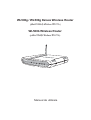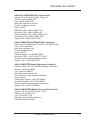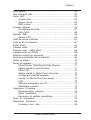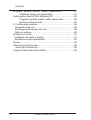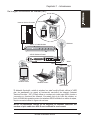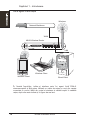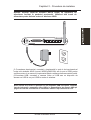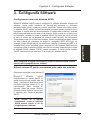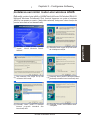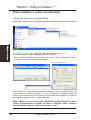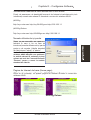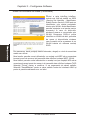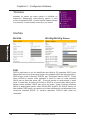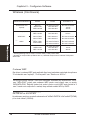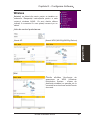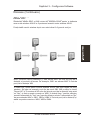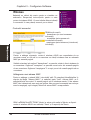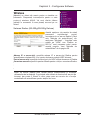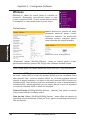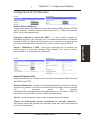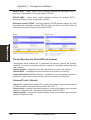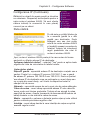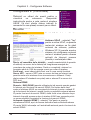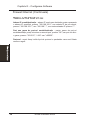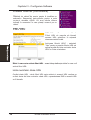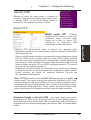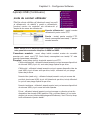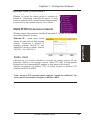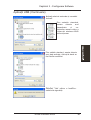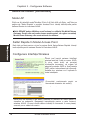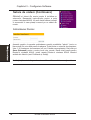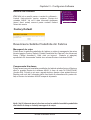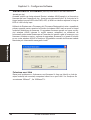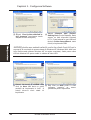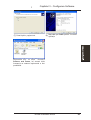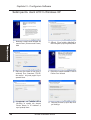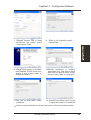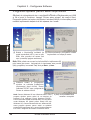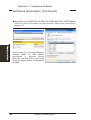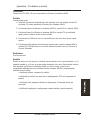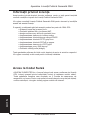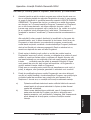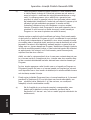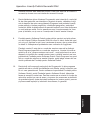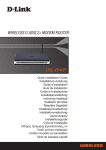Download Asus WL-500b User`s manual
Transcript
WL500g / WL500g Deluxe Wireless Router
(pentru
clienþii wireless
(For 802.11g/b
Wireless 802.11b)
Clients)
WL500b Wireless Router
(For 802.11b
(pentru
clienþii Wireless
wireless Clients)
802.11b)
Manual de utilizare
User’s Manual
Copyright Information
Nici
o parte
din acest
manual,
incluzând
produsele
ºi software
software-ul
descrise in
în it,
el
No part
of this
manual,
including
the products
and
described
nu
poate
fi reprodusã,transmitted,
transmisã, transcrisã,
introdusã
bazã de date,
ori
may
be reproduced,
transcribed,
storedîntr-o
in a retrieval
system,
tradusã în nici o limbã, în nici o formã ºi prin nici un mijloc, cu excepþia
or translated into any language in any form or by any means, except
documentaþiei reþinute de cumpãrãtor în scopul consultãrii ulterioare, fãrã
documentation
kept
by explicit
the purchaser
backupComputer
purposes,
without
the
acordul
scris oferit
în mod
de cãtre for
ASUSTeK
INC.
("ASUS").
express written permission of ASUSTeK COMPUTER INC. (“ASUS”).
ASUS PUNE LA DISPOZIÞIE ACEST MANUAL "CA ATARE", FÃRÃ
ASUS PROVIDES THIS MANUAL “AS IS” WITHOUT WARRANTY
GARANÞIE DE VREUN FEL, FIE EXPRIMATÃ SAU IMPLICITÃ, INCLUZÂND,
OF ANYNEFIIND
KIND, EITHER
EXPRESS
IMPLIED, INCLUDING
DAR
LIMITATÃ
LA, OR
GARANÞIILE
IMPLICITE BUT
DE
NOT LIMITED TOªITHE
IMPLIED PENTRU
WARRANTIES
ORANUME.
CONDITIONS
COMERCIALIZARE
ÎNTREÞINERE
UN SCOP
ÎN NICI
O CIRCUMSTANÞÃ COMPANIA
ASUS, DIRECTORII,
OPERATORII,
OF
MERCHANTABILITY
OR FITNESS
FOR A PARTICULAR
ANGAJAÞII
SAU
NU ITS
VORDIRECTORS,
RÃSPUNDE OFFICERS,
PECUNIAR
PURPOSE. IN
NOAGENÞII
EVENT ACESTEIA
SHALL ASUS,
PENTRU
ORICE
DAUNE
INDIRECTE,
SPECIALE,
ACCIDENTALE,
ORI PE
EMPLOYEES OR AGENTS BE LIABLE FOR ANY INDIRECT,
CALE DE CONSECINÞÃ (INCLUZÂND DAUNE PROVOCATE DE
SPECIAL, INCIDENTAL,
OR
CONSEQUENTIAL
DAMAGES
SCÃDEREA
PROFITULUI,
FALIMENT,
PIERDERE
DE
DATE,
(INCLUDING
DAMAGES
FOR
LOSS
OF
PROFITS,
LOSS
OF
ÎNTRERUPERE A AFACERII, SAU ALTE PIERDERI ASEMÃNÃTOARE),
BUSINESS,
USE OR
DATA, INTERRUPTION
OF BUSINESS
CHIAR
DACÃLOSS
ASUSOF
A FOST
AVERTIZATÃ
DE POSIBILITATEA
IMINENÞEI
UNOR
ASTFEL
DE DAUNE
DE UN
DEFECT
SAU O EROARE
AND THE
LIKE),
EVENPROVOCATE
IF ASUS HAS
BEEN
ADVISED
OF THE
PREZENTÃ
ÎN ACEST
MANUAL
SAU LAARISING
PRODUS.FROM ANY DEFECT
POSSIBILITY
OF SUCH
DAMAGES
OR ERROR IN THIS MANUAL OR PRODUCT.
Garanþia sau service-ul produsului nu vor fi extinse în urmatoarele
circumstanþe:
(1) dacã
se opereazã
modificãri
Product warranty
or asupra
serviceprodusului
will not be
extended reparaþii,
if: (1) the
productsau
is
intervenþii,
cu
excepþia
situaþiei
în
care
astfel
de
reparaþii,
modificãri
sau
repaired, modified or altered, unless such repair, modification of alteration
intervenþii
suntinautorizate
în ASUS;
scris deorcãtre
ASUS;
sau
(2) numãrul
serie al
is authorized
writing by
(2) the
serial
number
of the de
product
is
produsului este ºters sau lipseºte.
defaced
or missing.
Produsele ºi numele firmelor care apar în acest manual pot sã fie sau nu
înregistrate
marca înregistratã
sau sã
aibãmanual
coyright
al orrespectivelor
Products andlacorporate
names appearing
in this
may
may not be
companii, ºi sunt folosite doar pentru identificare sau explicare ºi pentru
registered trademarks or copyrights of their respective companies, and are
beneficiul proprietarilor, fãrã intenþia de ofensã.
used only for identification or explanation and to the owners’ benefit, without
intent to infringe.ªI INFORMAÞIILE CONÞINUTE ÎN ACEST MANUAL SUNT
SPECIFICAÞIILE
PUSE LA DISPOZIÞIE PENTRU SCOPURI INFORMATIVE EXCLUSIV, FIIND
SPECIFICATIONS AND INFORMATION CONTAINED IN THIS
PASIBILE DE SCHIMBARE ÎN ORICE MOMENT FÃRÃ AVERTIZARI
MANUAL ARE
FOR INFORMATIONAL
USE ONLY, AND
PREALABILE,
ªIFURNISHED
NU VOR FI CONSIDERATE
CA UN ANGAJAMENT
DIN
ARE SUBJECT
CHANGE
AT ANYNICI
TIME
NOTICE, AND
PARTEA
ASUS. TO
ASUS
NU-ªI ASUMÃ
O WITHOUT
RESPONSABILITATE
SAU
SHOULD NOT
BE CONSTRUED
A COMMITMENT
ASUS. ASUS
OBLIGAÞII
PECUNIARE
PENTRU AS
NICI
O EROARE SAUBY
INACURATEÞE
CARE
AR PUTEA
APÃREA ÎN ACESTOR
MANUAL,
INCLUZÂND
PRODUSELE
ASSUMES
NO RESPONSIBILITY
LIABILITY
FOR ANY
ERRORS
ªI
SOFTWARE-UL
DESCRISE
ÎN
EL.
OR INACCURACIES THAT MAY APPEAR IN THIS MANUAL,
INCLUDING THE PRODUCTS AND SOFTWARE DESCRIBED IN IT.
Copyright C 2004 ASUSTeK Computer INC. Toate drepturile rezervate.
Copyright © 2004 ASUSTeK COMPUTER INC. All Rights Reserved.
Product
Name: WL500g/WL500g
WL500g/WL500g
Deluxe/WL500b
Numele
produsului:
Deluxe/WL500b
Manual
Revision:
Revizie
manual:
E1697E1697
Data
publicãrii:
iulie 2004
Release
Date:
July 2004
2
Router-ul
wirelessRouter
ASUS
ASUS
Wireless
Informaþii
de contact
Contact
Information
ASUSTeK COMPUTER INC. (Asia-Pacific)
Company Address:
Li-Te
Road, Peitou, Taipei 112
ASUSTeK
COMPUTER15INC.
(Asia-Pacific)
General 15
Telephone:
Adresa:
Li-Te Road,+886-2-2894-3447
Peitou, Taipei 112
General
Fax:
+886-2-2894-7798
Telefon: +886-2-2894-3447
Web+886-2-2894-7798
Site Address:
www.asus.com.tw
Fax:
General
[email protected]
Web
Site:Email:
www.asus.com.tw
E-mail: [email protected]
Suport
tehnic Support
Technical
MB/Altele
+886-2-2890-7121
MB/Others(Tel):
(Tel):
+886-2-2890-7121
Notebook
Notebook (Tel):
(Tel):+886-2-2894-3447
+886-2-2894-3447
Desktop/Server
Desktop/Server (Tel):
(Tel): +886-2-2890-7123
+886-2-2890-7123
Networking
(Tel):
+886-2-2890-7902
Networking (Tel):
+886-2-2890-7902
Support Fax: +886-2-2890-7698
Support Fax:
+886-2-2890-7698
ASUS COMPUTER INTERNATIONAL (America)
ASUS 44370
COMPUTER
INTERNATIONAL
(America)
Adresa:
Nobel Drive,
Fremont, CA 94538,
USA
Company
Address:
44370
Nobel
Drive,
Fremont,
CA 94538, USA
Fax: +1-510-608-4555
General
Fax:
+1-510-608-4555
Web Site: usa.asus.com
Web Site
Address:
usa.asus.com
E-mail:
[email protected]
GeneralTehnic
Email:
[email protected]
Suport
General Support: +1-502-995-0883
Notebook
(Tel):
+1-510-739-3777 x5110
Technical
Support
Support
Email:
[email protected]
General Support:
+1-502-995-0883
Support
Fax:
+1-502-933-8713
Notebook
(Tel):
+1-510-739-3777 x5110
Support Email:
[email protected]
ASUS
COMPUTER
GmbH
(Germania si Austria)
Support
Fax:
+1-502-933-8713
Adresa: Harkort Str. 25, D-40880 Ratingen, Germany
Telefon:
ASUS +49-2102-95990
COMPUTER GmbH (Germany & Austria)
Fax: +49-2102-959911
Company Address:
Harkort Str. 25, D-40880 Ratingen, Germany
Web Site: www.asuscom.de
General
Telephone:
+49-2102-95990
Contact Online: www.asuscom.de/sales
Generaltehnic
Fax:
+49-2102-959911
Suport
Web Site Address:
www.asuscom.de
Component
Support: +49-2102-95990
Online Contact:
www.asuscom.de/sales
Notebook
Support: +49-2102-959910
Online Support: www.asuscom.de/support
Technical
Support
Fax: Support
+49-2102-959911
Component Support: +49-2102-95990
ASUS
COMPUTER
East and North Africa)
Notebook
Support: (Middle
+49-2102-959910
Adresa:
P.O. Box 64133,
Dubai, U.A.E.
Online Support:
www.asuscom.de/support
Telefon:
Support +9714-283-1774
Fax:
+49-2102-959911
Fax: +9714-283-1775
Web
Site:COMPUTER
www.ASUSarabia.com
ASUS
(Middle East and North Africa)
4Company
ASUS Wireless
Router
Address:
P.O. Box 64133, Dubai, U.A.E.
General Telephone:
General Fax:
Web Site Address:
+9714-283-1774
+9714-283-1775
www.ASUSarabia.com
Router-ul
wirelessRouter
ASUS
ASUS
Wireless
3
Înºtiinþãri
Notices
Declaraþia
Comisiei Federale
de Comunicaþii
Federal Communications
Commission
Statement
Acest
dispozitiv
este în
conformitate
15 dinOperation
Normele FCC.
Operarea
This device
complies
with
Part 15 of cu
thePartea
FCC Rules.
is subject
to the
va
þine
cont
de
urmãtoarele
douã
condiþii:
following two conditions:
- acest dispozitiv nu este permis sã cauzeze interferenþe dãunãtoare, ºi
• - acest
This device
may not
cause sã
harmful
interference,
and
dispozitiv
trebuie
accepte
orice interferenþã
primitã, incluzând
• This device
must
interference
received, including interference that may
interferenþe
care
potaccept
cauzaany
o operare
necorespunzãtoare.
cause undesired operation.
Acest
echipament
fost tested
testat ºi
este
în conformitate
cu limitele
unui
This equipment
hasabeen
and
found
to comply with
the limits
fordispozitiv
a class B
digital
clasa
B,
conform
Pãrþii
15
din
Normele
FCC
(Comisia
Federala
de
digital device, pursuant to Part 15 of the Federal Communications Commission (FCC)
Comunicaþii).
Aceste
limite
sunt
proiectate
pentru
a
furniza
o
protecþie
rules. These limits are designed to provide reasonable protection against harmful
acceptabilã
inteferenþelor
dãunãtoare
dintr-ogenerates,
instalaþie uses,
rezidenþialã.
interference împotriva
in a residential
installation.
This equipment
and can
Acest
echipament
genereazã,
utilizeazã
ºi
poate
emite
unde
radio
ºi,
dacã
radiate radio frequency energy and, if not installed and used in accordance with nu
the
este
instalat
ºi
utilizat
conform
instrucþiunilor,
poate
cauza
interferenþe
instructions, may cause harmful interference to radio communications. However,
dãunãtoare
comunicaþiilor
radio. Totuºi,
garanþii
cã nuinstallation.
vor apãrea
there is no guarantee
that interference
will nu
not existã
occur in
a particular
If
interferenîe la o instalare particularã. Dacã acest echipament cauzeazã
this equipment does cause harmful interference to radio or television reception, which
interferenþe dãunãtoare recepþiei radio ºi TV care pot fi cauzate de pornirea ºi
can be determined by turning the equipment off and on, the user is encouraged to try
oprirea echipamentului, utilizatorul trebuie sã încerce sã corecteze interferenþa
to correct the interference by one or more of the following measures:
aplicând una din mãsurile de mai jos:
reorienteze
sau sã
antena de recepþie;
•- sãReorient
or relocate
thedeplaseze
receiving antenna.
sã
mãreascã
distanþa
dintre
echipament
ºi receptor;
• Increase the separation between the equipment
and receiver.
sã
conecteze
echipamentul
la
o
ieºire
care
este
pe un from
circuitthat
diferit
faþã de
• Connect the equipment into an outlet on a circuit different
to which
the
cel la
care
este
conectat
receptorul;
receiver is connected.
- sã consulte furnizorul sau un tehnician radio/TV pentru ajutor
• Consult the dealer or an experienced radio/TV technician for help.
ATENÞIE!
Este The
necesarã
utilizarea
unui cablu de
alimentare
pentru
WARNING!
use of
a shielded-type
power
cord protejat
is required
ina
respecta
limitele
de
emisie
FCC
ºi
pentru
a
preveni
interferenþele
asupra
order to meet FCC emission limits and to prevent interference to
recepþiei radio ºi TV din apropriere. Este esenþial sã folosiþi numai cablul de
the nearby radio and television reception. It is essential that only
alimentare furnizat. Utilizaþi numai cablurile protejate pentru a conecta
the supplied
cordechipament.
be used. Use
shielded
to condispozitivele
I/Opower
la acest
Vã only
avertizãm
cã cables
schimbãrile
sau
nect I/O devices
to this
arecorespunzatoare
cautioned that changes
modificãrile
care nu
sunt equipment.
aprobate caYou
fiind
de partea
or modifications
not expressly
approved
byechipamentul.
the party responsible
responsabilã
vã pot priva
de autoritatea
de a opera
for compliance could void your authority to operate the equipment.
Republicat
dintheCodul
Norme
Federale
partea 1993.
15.193,
1993.
Reprinted from
Code ofde
Federal
Regulations
#47,#47,
part 15.193,
Washington
Washington
DC:Federal
BiroulRegister,
Registraturii
Naþionale ºi
DC: Office of the
National Federale,
Archives andArhivelor
Records Administration,
Administrãrii
Înregistrãrilor,
Imprimeria Guvernamentalã a SUA.
U.S. Government
Printing Office.
Departamentul
Canadian de Comunicaþii
Canadian Department of Communications
Acest
aparatapparatus
digital nu
depãºeºte
limitele
Clasei
B pentru
emisiile
zgomot
This digital
does
not exceed
the Class
B limits
for radio
noisedeemissions
radio
pentruapparatus
aparatele
in Reglementãrile
Interferenþelor
from digital
set digitale
out in themenþionate
Radio Interference
Regulations of
the Canadian
Radio
ale
Departamentului
Canadian
de
Comunicaþii.
Department of Communications.
Acest
digital
deapparatus
Clasa B este
in conformitate
cu reglementarea
This aparat
Class B
digital
complies
with Canadian
ICES-003.
ICES-003/NMB-OO3
Canada.de la classe B est conforme à la norme
Cet appareil numérique
NMB-003 du Canada.
4
Router-ul
wirelessRouter
ASUS
ASUS
Wireless
Înºtiinþãri
Notices
Declaraþia FCC de atenþionare faþã de expunerea la frecvenþe
FCC
Radio Frequency Exposure Caution Statement
înalte
Pentru
în conformitate
indicaþiile
RF referitoare
la
In order ato fimaintain
compliancecuwith
the FCCFCC
RF exposure
guidelines,
expunere,
acest
echipament
trebuie
instalat ºi
operat
de ladistance
o distanþã
this equipment
should
be installed
and operated
with
minimum
20
de
între radiator
dumneavoastrã.
cu
cm minim
between20thecm
radiator
and yourºibody.
Use only withUtilizaþi
suppliednumai
antenna.
antena
furnizatã.
Folosirea
de antene
neautorizate,
modificãri,
Unauthorized
antenna,
modification,
or attachments
could
damage sau
the
accesorii
dãuna
transmiþãtorului
ºi pot
transmitterpot
and may
violate
FCC regulations.
Anyîncãlca
changes Reglementarile
of modifications
FCC.
Orice schimbare
modificare
care
nu could
este aprobaTã
de
not expressly
approved bysau
the grantee
of this
device
void the users
furnizorul
poate priva utilizatorul de autoritatea de a
authority toacestui
operatedispozitiv
the equipment.
opera echipamentul.
Installation and use of this Wireless LAN device must be in strict accordance
with the instructions included in the user documentation provided with the
Instalarea ºi utilizarea acestui dispozitiv LAN Wireless trebuie sã fie în
product. Any changes or modifications (including the antennas) made to
strictã concordanþã cu instrucþiunile incluse în documentaþia furnizatã
this device that are not expressly approved by the manufacturer may void
împreuna cu echipamentul. Orice schimbãri sau modificari (incluzând
the user’s authority to operate the equipment. The manufacturer is not
antenele) care nu sunt aprobate de fabricantul acestui dispozitiv pot
responsible for any radio or television interference caused by unauthorized
priva utilizatorul de autoritatea de a opera echipamentul. Fabricantul
modification of this device, or the substitution or attachment of connecting
nu este responsabil de interferenþele radio ºi TV cauzate de
cables and equipment other than manufacturer specified. It is the
modificarile neautorizate ale dispozitivului, sau de înlocuirea sau
responsibility of the user to correct any interference caused by such
ataºarea de cabluri sau echipamente de conectare altele decât cele
unauthorized modification, substitution or attachment. Manufacturer and
specificate de fabricant. Este responsabilitatea utilizatorului sã
its authorized resellers or distributors will assume no liability for any damage
corecteze orice interferenþe cauzate de astfel de modificãri, înlocuiri
or violation of government regulations arising from failing to comply with
sau ataºamente neautorizate. Fabricantul ºi comercianþii sau
these guidelines.
distribuitorii nu îºi vor asuma rãspunderea pentru defecþiuni sau
încãlcãri ale reglementãrilor guvernamentale datorate nerespectãrii
acestor indicaþii.
Router-ul
wirelessRouter
ASUS
ASUS
Wireless
5
Conþinut
Table of Contents
1. Introduction
..........................................................................................
9
1.
Introducere
.......................................................................9
Overview
................................................................................................ 9
Privire
generalã..........................................................................9
Cerinþele
sistemului...................................................................9
System Requirements
........................................................................... 9
Trãsãturi..................................................................................10
Features .............................................................................................. 10
Pachetul produsului........................................................10
The Product Package ..................................................................... 10
Gama ASUS Wireless.....................................................12
The ASUS Wireless Family ............................................................. 12
Topologia reþelei.......................................................................14
Network
Topology
................................................................................
14
Structura
reþelei
..............................................................14
Network
Backbone
..........................................................................
14
De la agent
la furnizorul
de Internet (ISP)........................15
Agent
an ISPla...............................................................................
15
De latoagent
altã reþea..................................................16
Agent to Another
Network ............................................................... 16
Indicatoarele
LED....................................................................17
Indicators .....................................................................................
17
2. LEDProcedura
de instalare....................................................18
Opþiunea
de montare
perete...............................................20
2. Installation
Procedurepe
.......................................................................
18
Opþiunea
de
poziþie
verticalã....................................................21
Wall Mounting Option .......................................................................... 20
Conectarea la un router wireless ASUS...................................22
Vertical Standing Option ...................................................................... 21
3.
Configurare software.......................................................23
Connecting torouter-ului
the ASUS Wireless
Router
........................................... 22
Configurarea
wireless
ASUS..................................23
Setarea
adresei IP
pentru conectarea prin cablu sau
3. Software
Configuration
.....................................................................
23
wireless...........................................................................23
Configuring
the ASUS Wireless Router ............................................... 23
Instalarea
wirelessConnection
ASUS.......................25
Settingserviciilor
IP address router-ului
for Wired or Wireless
..................... 23
Prima
utilizare
a router-ului
wireless........................................26
Installing
the ASUS
Wireless Router
Utilities ....................................... 25
1.Serviciile router-ului wireless ASUS.............................26
Using the Wireless Router for the First Time ....................................... 26
2.Conectarea la Web Manager ASUS WLAN..................26
1.
ASUS Wireless
Routerparole..............................................28
Utilities .................................................. 26
3.Stabilirea
propriei
2. Connect to the ASUS WLAN Web Manager .............................. 26
4.Utilizarea setãrii rapide.................................................28
3. Set your own password .............................................................. 28
Modul de accesare de acasã...................................................29
4. Use Quick Setup ........................................................................ 28
Wireless...................................................................................32
Home Gateway Mode .......................................................................... 29
Wireless ............................................................................................... 32
Interfaþa...................................................................................32
Lista de..........................................................................................
control punte (bridge)/acces..............................37
Interface
32
Bridge/Access
Control List .............................................................. 37
Controlul accesului..........................................................40
Access
Control
................................................................................
40
Setarea
Radius
(WL500g/WL500g Deluxe)....................41
Radius
(WL500g/WL500g Deluxe) ..................................... 41
SetãriSetting
avansate...............................................................42
Advanced ........................................................................................
42
Configurarea
IP........................................................................44
IP Config
44
WAN..............................................................................................
ºi LAN....................................................................44
Server
DHCP...................................................................47
WAN
& LAN
.................................................................................... 44
DHCP
Server ..................................................................................
47
ServerDHCP
(Continuare)..............................................48
DHCP Server (Cont.) ...................................................................... 48
6
Router-ul
wirelessRouter
ASUS
ASUS
Wireless
Conþinut
Table of Contents
Route .................................................................................... 49
Ruta Static
staticã..............................................................................49
Miscellaneous
................................................................................. 50
Alte informaþii
utile...................................................................50
Setari
NAT NAT................................................................................52
Setting ......................................................................................... 52
Iniþiere
port......................................................................52
Port Trigger
..................................................................................... 52
Server
virtual...................................................................53
Virtual Server
.................................................................................. 53
DMZ
Virtual virtual......................................................................54
DMZ ..................................................................................... 54
Firewall
InternetInternet.......................................................................55
Firewall ................................................................................... 55
Configurare
de bazã........................................................57
Basic Config ....................................................................................
57
Filtru
URL........................................................................58
URL Filter
........................................................................................ 58
Aplicaþii
USB............................................................................59
USB Application ................................................................................... 59
Server
FTP......................................................................59
FTP Server ...................................................................................... 59
Listã User
de conturi
utilizator..........................................................61
Account List ............................................................................ 61
Listã Banned
de IP-uri
interzise............................................................63
IP List
................................................................................. 63
SetãriClient
client..............................................................................63
Setting ................................................................................... 63
Camera
video...........................................................................64
Web Camera ................................................................................... 64
Camera
- setãri
Webvideo
Camera
- Clientclient.....................................................66
Setting .......................................................... 66
Camera
vs.vs.DDNS..........................................................68
Webvideo
Camera
DDNS .................................................................. 68
Setarile
modului
siguranþã..................................................68
Security
Modede
Setting
..................................................................... 68
Remote
Monitor Setting
69
Setarea
monitorizãrii
de la..................................................................
distanþã.........................................69
Setãri
de Setup
sistem.…………………………………………………..70
System
...................................................................................... 70
ModulOperation
de operare………………......……………………….........70
Mode .............................................................................. 70
Modul
Router
(WL500g/WL500g
Router Mode (WL500g/WL500g
Deluxe)Deluxe)………..….......71
........................................ 71
Setare
rapidã
în modul
Quick Setup
in Router
ModeRouter..………………...……...…71
........................................................... 71
Modul
AP ModeAP………………………………………..................72
......................................................................................... 72
Setare
rapidã
în Modul
de acces………………....72
Quick Setup
in Access
Point Punct
Mode .................................................
72
Configure Wireless
Interface
........................................................... 72
Configurare
interfaþã
wireless……………………………..72
IP Config IP
(Access
Point
Mode)de
.......................................................
73
Config.
(Modul
Punct
acces)………………………73
LAN ................................................................................................. 73
LAN…………………………………………......……..…….73
Get IP Automatically
........................................................................
73
Obþinere
automatã
a unui IP………………………………73
Change Password
........................................................................... 74
Schimbarea
parolei…………………………………………74
Firmware Upgrade
............................................................................... 75
Upgradare
Firmware……………………………...…..….…..…75
Setting Managementsetãrilor…………….........…...….……...76
....................................................................... 76
Managementul
Factory Default
................................................................................
77
Valori
predefinite
………………….……............…..……77
Restoring Factory
Default Settings
................................................. 77
Revenirea
la setãrile
predefinite....………………...……77
Stare
ºi &înregistrãri…………………..……………..……..……78
Status
Log ........................................................................................ 78
Restaurare
Firmware………………..….....……..….………….80
Firmware Restoration
.......................................................................... 80
Folosirea
unui
Hub……….....………..………….……….80
Using a Hub .................................................................................... 80
Router-ul
wirelessRouter
ASUS
ASUS
Wireless
7
Conþinut
Table of Contents
Setup Printer
Wizard pentru
...........................................................................
81
Program
ajutãtor
Setari Imprimantã...................81
Installing
the Printer
Driver ..............................................................
81
Instalarea
Driver-ului
Imprimanta ..................................81
Setãri
pentru
client
Windows
Setup
for LPR
clientLPR
underînWindows
XP XP...................................84
............................................. 84
Programul
ajutãtor
pentru
setãri
imprimantã..................86
Printer Setup Wizard .......................................................................
86
Verificarea
Imprimantei...................................................87
Verifying
Your Printer
...................................................................... 87
4.
Performanþa
wireless...........................................................89
4. Wireless Performance ...................................................................... 89
Topografia
Site-ului...............................................................89
Site Topography ................................................................................... 89
Privire generalã asupra site-ului............................................89
Site Surveys
........................................................................................ 89
Raza
de acþiune....................................................................90
Range ..................................................................................................
90
Probleme
ºi soluþii....................................................................91
Probleme frecvente
ºi Soluþii.................................................91
Troubleshooting
.....................................................................................
91
Resetarea
la
valori
predefinite...............................................92
Common Problems and Solutions ....................................................... 91
Glosar......................................................................................95
Reset to Defaults ................................................................................. 92
Informaþii
privind Licenþa .........................................................98
Glossaryla..............................................................................................
95
Acces
Codul Sursã...........................................................98
Licenþa
Publicã
Generalã
(GNU).............................................99
Licensing
Information
..........................................................................
98
Availability of source code .............................................................. 98
The GNU General Public License ....................................................... 99
8
Router-ul
wirelessRouter
ASUS
ASUS
Wireless
Capitolul 1 - Introducere
Chapter 1 - Introduction
1. Introduction
1. Introducere
Introduction
Privire generalã
Overview
Thank
you forpentru
purchasing
ASUS Wireless
Router.
The ASUS.
ASUS Wireless
Vã mulþumim
cã aþithe
achiziþionat
Router-ul
Wireless
Router-ul
wireless
ASUS,
WL500g/WL500g
Deluxe
este
în
conformitate
cu
standardele
Router, WL500g/WL500g Deluxe, complies with IEEE 802.11g and
IEE 802.11g
si 802.11b.
Router-ul
wireless
ASUS
802.11g,
WL500b
este în
802.11b
standards.
The ASUS
802.11b
Wireless
Router,
WL500b,
complies
conformitate cu standardele IEEE 802.11b. 802.11g este o extensie a 802.11b
with IEEE 802.11b standards. The 802.11g is as extension to 802.11b (used
(folosit în prezent pentru majoritatea LAN-urilor wireless) care mãreºte rata de
in
majority
of wireless
LANs
today)de
that
802.11b’s
data rates
to
date
a 802.11b
la 54 Mbps
în banda
2.4broadens
GHz utilizand
tehnologia
OFDM
54
Mbps within
GHzdeband
using ortogonale).
OFDM (orthogonal
(utilizarea
multiplathe
a 2.4
diviziei
frecvenþe
802.11g frequency
permite o
division
multiplexing)
technology.
The 802.11g
backward
compatibilitate
inversã cu dispozitivele
820.11b
dar numai allows
la 11 Mbps
sau mai
puþin,
în
funcþie
de
distanþa
ºi
de
prezenþa
obstacolelor.
LAN-urile
wireless
sunt
compatibility with 802.11b devices but only at 11 Mbps or lower, depending
extensii
complementare
ale LAN-urilor
prin cablu existente,
oferã
on
the range
and presence
of obstructions.
Wirelesscare
LANs
areo
mobilitate completã în timp ce menþin o conectare continuã la reþea atât pentru
complementary
extensions to existing wired LANs, offering complete
Intranet-urile corporative cât ºi pentru cele de acasã. Acestea oferã un avantaj
mobility
whileutilizatorii
maintaining
continuous
connectivity
în plus pentru
de LAN.
Utilizatorii network
de PC rãmân
conectaþi to
la both
reþea
corporate
home
They
a new
of convenience
oriunde în and
cadrul
uneiIntranets.
clãdiri fãrã
a fiadd
limitaþi
de level
cablurile
LAN. Acesta for
se
LAN
users.folosind
PC users
stay connected
to the network
throughout
a
realizeazã
funcþionalitatea
punctelor
de accesanywhere
ale router-ului
wireless
ASUS. Router-ul
wireless
cu wires.
capacitatea
de acces la through
Internet
building
without being
boundASUS
by a LAN
This is accomplished
încorporatã,
permite
gamei
dumneavoastre
sã
împartã
un
modem
cu
the use of Access Point functionality of ASUS Wireless Routers. ASUS
broadband ºi un cont ISP în acelaºi timp din camere diferite ºi fãrã cabluri!
Wireless
Router with built-in Internet gateway capability, allows your family
Produsele wireless ASUS vã pot mentine conectaþi oriunde, oricând
to share a broadband Modem and one ISP account simultaneously from
different rooms without wires! ASUS Wireless products can keep you
connected anywhere, any time.
Cerinþele Requirements
sistemului
System
To begin using the ASUS 802.11g/802.11b Wireless Router, you must have
Pentru a începe sã utilizaþi router-ul wireless ASUS 802.11g/802.11b, trebuie sã
the
following minimum requirements:
îndepliniþi urmãtoarele cerinþe minime:
- modem cablu/ADSL ºi cont de Internet broadband
adaptor Ethernet (10Base-T sau 10/100Base-TX) pentru clienþii conectaþi
•- unADSL/Cable
Modem and Broadband Internet Account.
prin cablu
•- celAn
Ethernet
(10Base-T
or802.11g
10/100Base-TX)
for wired
clientpentru
puþin
un adaptor
wireless
(54Mbps) adapter
sau un 802.11b
(Mbps)
wireless
•clienþii
At least
one 802.11g (54Mbps) or one 802.11b (11Mbps) wireless adapter
- TCP/IP ºi un browser de Internet instalat
•
for wireless mobile clients
TCP/IP and an Internet browser installed
Router-ul
wirelessRouter
ASUS
ASUS
Wireless
9
Capitolul 11--Introducere
Chapter
Introduction
1. Introduction
Pachetul
produsului
The
Product
Package
The WL500g/WL500g Deluxe Wireless Router comes with:
Pachetul Router wireless WL500g/WL500g Deluxe conþine:
One ASUS
802.11g
- un• router
wireless
802.11gWireless
ASUS Router
- un• ghid
rapidã
a router-ului
wireless
Onepentru
ASUSpornirea
Wireless
Router
Quick Start
GuideASUS
- un adaptor alimentare (5 Volþi DC)
One
power(servicii
adapterºi(5
Volts de
DC)
- un• CD
ajutãtor
manual
utilizare)
- un• cablu
RJ-45
(direct)and user’s manual)
One Ethernet
support CD
(utilities
• One RJ-45 Ethernet cable (straight-through)
Pachetul Router wireless WL500b conþine:
- un router wireless 802.11b ASUS
- un WL500b
ghid pentru
pornirea
rapidãcomes
a router-ului
The
Wireless
Router
with: wireless ASUS
- un adaptor alimentare (5 Volþi DC)
One
ASUS(servicii
802.11b
- un• CD
ajutãtor
ºi Wireless
manual deRouter
utilizare)
- un• cablu
RJ-45 (direct)
One Ethernet
ASUS Wireless
Router Quick Start Guide
• One power adapter (5 Volts DC)
• One support CD (utilities and user’s manual)
• One RJ-45 Ethernet cable (straight-through)
Trãsãturi
Features
The WL500g/WL500g Deluxe and WL500b Wireless Router features
include:
Trãsãturile router-ului wireless WL500g/WL500g Deluxe includ:
-• Conectare
ºi compatibilitate
în siguranþã.
Router-ul
wireless WL500g/WL500g
Wirelesswireless
Connectivity
And Protect
Compatibility.
WL500g/WL500g
Deluxe permite o transmisie fãrã cablu rapidã de 54 Mbps IEEE 802.11 dar menþine
Deluxe Wireless Router enables fastest 54Mbps IEEE 802.11g wireless
compatibilitatea cu dispozitivele IEEE 802.11b existente. WL500g Deluxe mãreºte
transmission
but keeps compatibility
with existing
IEEE 802.11b
devices.
performanþa
în comparaþie
cu 802.11g standard
în momentul
în care
este activat mdul
WL500g Deluxe
increases
compared
with standard
802.11g
"Afterburner".
Router-ul
wirelessperformance
WL-500b utilizeazã
standardul
IEEE 802.11b.
- Conectare
wireless securizatã.
PunctulThe
de acces
wireless
încorporat
autentificare WPA
when Afterburner
mode is enabled.
WL-500b
Wireless
Routercuutilizes
ºi funcþie
de
codare
permite
router-ului
wireless
sã
securizeze
o
conectare
Internet cu
the IEEE 802.11b standard.
broadband de reþeaua dumneavoastra localã 802.11g sau/ºi 802.11b de clienþii mobili
• Secure
wirelesswireless
connectivity.
Wireless
Access
with pentru a
wireless.
Router-ul
ASUSThe
are integrated
un soft integrat
care
poatePoint
fi actualizat
WPAunauthentication
and encryption functionality allows the wireless router
suporta
WPA.
to linkmultiple
a broadband
Internet
connection
to your
local network
of 802.11g
- Port-uri
în reþeaua
localã.
Patru port-uri
Ethernet
10/100Base-T
care oferã fie o
conectare
la
un
hub
sau
switch
într-o
o
reþea
localã
prin
cablu
sau
o
conectare
or/and 802.11b wireless mobile clients securely. The ASUS Wireless Router directã la
multiple
calculatoare
care to
deþin
Ethernet.
is firmware
upgradable
support
WPA.Serverul DHCP încorporat permite router-ului
wireless sã furnizeze automat adrese IP clienþilor din reþeaua dumneavoastrã localã
•
10
Multiple local network ports. Four 10/100Base-T Ethernet ports, offering
either a connection to a hub or switch on the local wired network or a direct
connection to multiple Ethernet-enabled computers. Build-in DHCP server
allows the Wireless Router to provide IP addresses to clients on your local
network automatically.
Router-ul
wirelessRouter
ASUS
ASUS
Wireless
•
Broadband port. The Broadband port connects the Wireless Router to
- Port cu broadband.
Port-ul cu
broadband
router-ul
wireless
la modemul
dvs.
your cable/DSL
modem.
StaticconecteazÃ
IP, dynamically
IP and
PPPoE
(PPP over
cu cablu/DSL. Conectãrile la Internet cu IP static, IP dinamic ºi PPPoE (PPP peste
Ethernet) connection to Internet are supported.
Ethernet) sunt susþinute.
Shared
Internet
All computers
on the
localpot
network
accesscu
- Acces •Internet
împãrþit.
Toateaccess.
calculatoarele
dintr-o reþea
localã
accesacan
Internetul
ajutorul router-ului
wireless,
folosind
numai o singurã
IP externã.
the Internet
through
the Wireless
Router,adresã
using only
a single external IP
- Protecþie firewall.
Utilizarea
de
cãtre
router-ul
wireless
a
unui
NAT
(Convertirea Adresei
address.
Reþelei) furnizeazã protecþie firewall pentru reþeaua dumneavoastra localã.
• copii.
Firewall
protection.
The
wireless
router use
of NAT
(Network
Address
- Protecþie
Router-ul
wireless
permite
sã blocaþi
accesul
la Internet
într-un
interval
Translation)
provides
firewall
protection
for
your
local
network.
de timp predefinit ºi sã blocaþi accesul la WWW cu anumite cuvinte cheie în URL într-un
interval •de timp
predefinit.
Children
Protection. The wireless router allows you to block the Internet
- Susþinerea dispozitivului USB. Conectarea unui dispozitiv de stocare USB la router-ul
access within a predefined time interval and to block the WWW access
wireless vã permite sã montaþi un server FTP ºi sã împãrþiþi dispozitivul de stocare USB
with
in URL
a predefined
timerouter-ul
interval.wireless vã
cu utilizatorii
de specific
Internet keywords
sau de WLAN.
Cuwithin
o camera
web USB,
permite •sã USB
monitorizaþi
precum
casa dumneavoatrã
saudevice
biroul todin
locaþie
deviceslocaþii
support.
Connecting
a USB storage
theorice
wireless
printr-un LAN
wireless
sau
prin
Internet.
router enables you to set up an FTP server and share the USB storage device
- Împãrþirea imprimantei. Cu ajutorul unei imprimante adiþionale, router-ul wireless ASUS
with Internet or WLAN users. With a USB web camera, the wireless router
vã permite sã împãrþiþi imprimantã cu reþeaua dumneavoastrã localã. Sunt acceptate ºi
you
monitor locations such as your home or office from any
imprimante allows
standard
în to
paralel.
throughuºor.
a wireless
or over de
the Internet
Internet.din orice calculator din
- Montare ºilocation
management
FolosiþiLAN
browser-ul
reþea pentru
a configura
router-ul
ASUS. Printer, the ASUS Wireless Router
• Printer
sharing.
Withwireless
an additional
•
allows you to share the printer to your local area network. Standard parallel
printers are supported.
Easy setup and management. Use your web browser from any computer
on the local network to configure the ASUS Wireless Router.
Router-ul
wirelessRouter
ASUS
ASUS
Wireless
11
1. Introduction
Capitolul
- Introducere
Chapter
1 - 1Introduction
Capitolul 11--Introducere
Chapter
Introduction
1. Introduction
GamaASUS
ASUS wireless
The
Wireless Family
Gama
de echipamente
wireless
ASUS
conþine mai
multenetwork
soluþii wireless
pentru
The ASUS
Wireless family
contains
a several
wireless
solutions
for
reþelele
wireless
locale
802.11g
si
802.11b
de
acasã
sau
de
la
birou.
802.11g & 802.11b wireless local area networks in the home or office.
Punct de Point
acces sau
client
Access
or Client
Punctul de acces ASUS
The ASUS WLAN 802.11g
WLAN
802.11g
(WL-300g)
Access Point
(WL-300g)
creates
creazã
o
reþea
wireless
a wireless network using
the
utilizând
IEEE 802.11g standardele
and 802.11b
wireless standards.
wireless
IEEE 802.11g si
802.11b.
Punctul de acces
The ASUS 3 in 1
de buzunar
in 1
Pocket
Access 3Point
ASUS (WL-330g)
(WL-330g)
creates a
creaza onetwork
reþea
wireless
using
IEEE
wirelesstheutilizând
802.11g/b
s t a n d awireless
rdele
standards.
wireless
IEEE
802.11g/b.
Punct de Point
acces &
ºi router
Access
Router
Calea de acces |(Gateway) ASUS WLAN
The ASUS WLAN
Gateway
creates a
(WL-500g)
creazã
o (WL-500g)
reþea wireless
wireless network using the IEEE 802.11g/b wireless
utilizând
standardele
IEEE
standards and
allows sharingwireless
a single Internet
802.11g/b
ºi
permite
împãrþirea
unei
connection.
singure conectãri la Internet.
Router-ul de buzunar ASUS WLAN 802.11g (WLThe ASUS
WLAN
802.11g
Pocketutilizând
Router (WL530g)
creazã
o reþea
wireless
standardele
530g) creates a wireless network using the IEEE
wireless
IEEE
802.11g
ºi 802.11b
802.11g and
802.11b
wireless
standards ºi
andpermite
allows
împãrþirea
unei
singure
conectãri
la
Internet.
sharing a single Internet connection.
Client
PCMCIA
PCMCIA
Client
Client Compact
Flash
Compact
Flash
(CF) Client
Cardul
PCWLAN
ASUSPCWLAN
The
ASUS
Card
(WL-107g)iseste
un adaptor
(WL-107g)
a wireless
LAN
adapter
fits into acare
PCMCIA
LAN that
wireless
se
Type
II
slot
in
a
Notebook
PC
and
monteazã
într-un
slot
creates
a wireless
using
PCMCIA
tip network
II într-un
the IEEE 802.11g/b wireless
Notebook PC ºi creazã o
standards.
reþea wireless utilizând
standardele wireless IEEE
802.11g/b.
(ilustraþiile
nuare
sunt
lascale.)
scala normalã)
(The illustrations
not to
12
Router-ul
wirelessRouter
ASUS
ASUS
Wireless
Cardul CF wireless ASUS
The ASUS 802.11b Wireless
802.11b
(WL-110)
CF
Card (WL-110)
is aeste
IEEEun
adaptor
LAN
wireless
802.11b wireless LAN adapter
IEEE
care se
that
fits802.11b
into a Compact
Flash
Type
II
slot
in
a
Portable
monteazã într-un slot
Digital
Assistant
(PDA).
Compact
Flash
tip II întrun PDA (Portable Digital
Assistent - Asistent Digital
Portabil).
Capitolul 1 - Introducere
1. Introduction
Chapter 1 - Introduction
Client
PCI
PCI
Client
The
ASUS
Cardul
PCIWLAN
ASUS WLAN (WLPCI
138g)Card
este (WLun adaptor LAN
138g)
is a wireless
wireless
care se monteazã
LAN adapter that fits
într-un
slot PCI
into
a standard
PCIstandard întrun
PC
de
birou
slot in a desktop PC ºi creazã o
reþea
utilizând
and
creates awireless
wireless
network
using
the
standardele wireless IEEE
IEEE
802.11g/b
802.11g/b.
wireless standards.
PunctAccess
de accesPoint
sau client
USB
USB
or Client Client
USB Client
Adaptorul
USB
The
ASUSLAN
USBASUS
Wireless
wireless
(WL-160g)
creazã
LAN Adapter (WL-160g)o
reþea
utilizând
creates
awireless
wireless
network
standardele
wireless
IEEE
using
theºiIEEE
802.11g/b
802.11g/b
se conecteazã
la
wireless
standards
orice calculator
utilizândand
o
conexiune USB2.0.
connects
to any computer
Adaptorul
LANconnectivity.
ASUS USB
using
USB2.0
wireless (WL-167g) este de
mãrimea unui deget ºi creazã o
reþea
wireless
utilizând
standardele
wireless
IEEE
802.11g/b ºi se conecteazã la
orice calculator utilizând o
conexiune USB2.0.
802
.11g
54M
bps
Punctul de acces ASUS WLAN 802.11g (WL-HDD) creazã
The
ASUS USB Wireless LAN Adapter (WL-167g)
o reþea wireless utilizând standardele wireless IEEE
is
thumb-sized
and creates
a wireless
802.11g/b.
De asemenea,
poate
fi utilizat network
ca server using
de
the
IEEE
802.11g/b
wireless
standards and connects
fiºiere
(depozit
ataºat reþelei
wireless).
to any computer using USB2.0 connectivity.
Punct
de Point
acces ºi
fiºiere
Access
& server
File Server
Punctul
deWLAN
acces 802.11g
ASUS Access
WLAN Point
802.11g
The ASUS
(WL-(WL-HDD) creazã o reþea
wireless
utilizând
standardele
wireless
IEEE 802.11g/b. De asemenea,
HDD) creates
a wireless
network using
the IEEE
802.11gfiand
802.11b
Also
serves ataºat reþelei wireless).
poate
utilizat
cawireless
serverstandards.
de fiºiere
(depozit
as a file server (wireless network attached storage).
(The illustrations
not to
(ilustraþiile
nuare
sunt
la scale.)
scala normalã)
Router-ul
wirelessRouter
ASUS
ASUS
Wireless
13
Capitolul
- Introducere
Chapter
1 - 1Introduction
1. Introduction
Topologia reþelei
Network
Topology
Setãrile
care that
trebuie
varia will
în funcþie
de rolul peon
care
va avea
The settings
yourealizate
need to vor
perform
vary depending
theîlrole
that
router-ul
wireless
ASUS.
your ASUS Wireless Router will play.
Punctul central
al reþelei
Network
Backbone
Nu este
nevoie
sã setaþi
software-ul
router-ul
wireless
ASUS.
No
software
setting
is necessary
inpentru
the ASUS
Wireless
Router.
Wireless
ASUS Wireless Router
LAN
Wireless Client
Wireless Client
Wired Client
Dupã
se poate
în figurã,
în aceastã
topologie,
router-uldevices
wireless
In thiscum
topology,
theobserva
wirelessºirouter
connects
your wired
and wireless
conecteazã dispozitivele prin cablu ºi cele wireless pentru a realiza o reþea
together to form a local area network (LAN), as shown. To connect a
locala (LAN). Pentru a conecta un calculator (sau alt dispozitiv) la un router
computerASUS,
(or other
ASUS
Router, you
network
wireless
va device)
trebuie to
unthe
cablu
de Wireless
reþea (UTP-Cat5)
cu need
unul adin
capete
cable
(UTP-Cat5)
with
one
end
connected
to
one
of
the
LAN
ports
on
the
conectat într-un port al LAN-ului din spatele router-ului wireless ASUS ºi celalalt
capãt
port-ul
10/100
al respectivului
Pentru
conectãrile
back ofînthe
ASUSLAN
Wireless
Router
and the otherdispozitiv.
in the 10/100
LAN
port on
wireless,
clienþii
wireless
trebuie
sã
respecte
standardul
IEEE
802.11b.
that device. For wireless connections, wireless mobile clients must comply
with the IEEE 802.11b standard.
14
Router-ul
wirelessRouter
ASUS
ASUS
Wireless
Capitolul11-- Introduction
Introducere
Chapter
Internet Service Provider
1. Introduction
De la agent
la furnizorul
de Internet (ISP)
Agent
to an ISP
Internet
Wireless
ADSL or Cable Modem
ASUS Wireless Router
WAN
LAN
Wireless Client
Wireless Client
Wired Client
În aceastã
topologie,
este
numai
punctul central
LAN
In
this topology,
the router-ul
wireless wireless
router isnunot
only
a backbone
of yourinLAN
dar,
de
asemenea,
un
agent
al
furnizorului
serviciilor
de
Internet
(Internet
but also an agent to your Internet Service Provider (ISP). You may use an
Service Provider - ISP). Puteþi utiliza un modem prin cablu sau ADSL pentru a
ADSL
or Cable modem to communicate with your ISP. Connect the LAN
comunica cu furnizorul de Internet. Conectaþi port-ul de LAN din modem cu
port
onWLAN
the modem
withrouter-ului
the WANwireless
port at ASUS
the back
of theunASUS
port-ul
din spatele
utilizând
cablu Wireless
de reþea,
Router
using
a
network
cable
as
shown
above.
dupã cum este indicat in figura de mai sus.
NOTÃ:
sã sure
vã asiguraþi
cã celelalte
conectãri
din
Note: de
Youasemenea,
also needtrebuie
to make
that other
connections
on the
modem-ul
cablu
sau ADLS
sunt realizate în mod corect.
ADSL or prin
Cable
modem
are correct.
Router-ul
wirelessRouter
ASUS
ASUS
Wireless
15
Capitolul
- Introducere
Chapter
1 1- Introduction
1. Introduction
De la agent
la altã reþea
Agent
to Another
Network
Wireless
Network Backbone
WAN
ASUS Wireless Router
LAN
Wireless Client
Wireless Client
Wired Client
În this
acestã
topologie,
router-ul
wireless
este un
agentyour
între
LAN-ul
In
topology,
the wireless
router
is an agent
between
LAN
and
dumneavoastrã
ºi
altã
retea.
Utilizaþi
un
cablu
de
reþea
cu
unul
din
capete
another network. Use a network cable with one end connected to the WAN
conectate
port-ul WAN
router-ul
wireless
celãlalt
capãt în
port
on theînwireless
routerdinand
the other
to theºi other
network
as cealaltã
shown
reþea, dupã cum este indicat ºi în figura de mai sus.
above.
16
Router-ul
wirelessRouter
ASUS
ASUS
Wireless
Capitolul11- -Introduction
Introducere
Chapter
1. Introduction
Indicatoarele
LED
LED
Indicators
LED-ul
dinonpartea
frontalã
router-ului
wireless
ASUS
afiºeazã
starea
The
LEDs
the front
of theaASUS
Wireless
Router
display
the status
of
acestuia.
the
ASUS Wireless Router.
PWR
AIR
WAN
LAN
PWR
PWR(Alimentare)
(Power)
OFF
nu
este No
alimentat
Off
power
ON
sistemul
este
pregãtit
On
System
ready
Clipire
- actualizarea
soft-ului
integrat
eºuatã
Flashing
Firmware
upgrade
failed
AIR
wireless)
AIR(reþea
(Wireless
Network)
OFF - nu este alimentat
Off
No power
ON - sistemul este pregãtit
On
Wireless system ready
Clipire - transmisie sau recepþie de date (wireless)
Flashing
Transmitting or receiving data (wireless)
WAN (Reþea cu arie largã)
WAN (Wide Area Network)
OFF - nu este alimentat
Off- exista conectare
No power
ON
fizica cu o reþea Ethernet
On
Has
physical
connection
an Ethernet
Clipire - transmisie sau recepþie
date (printo
cablu
Ethernet)network
Flashing
Transmitting or receiving data (through Ethernet wire)
LAN 1-4 (Reþea cu arie locala)
LAN- nu
1-4este
(Local
Area Network)
OFF
alimentat
ON
fizicã cu o reþea Ethernet
Off- existã conectare
No power
Clipire
recepþie
date (printo
cablu
Ethernet)network
On - transmisie
Has sau
physical
connection
an Ethernet
Flashing
Transmitting or receiving data (through Ethernet wire)
Router-ul
wirelessRouter
ASUS
ASUS
Wireless
17
Capitolul
- Procedura
de instalare
Chapter2 2
- Installation
Procedura de instalare
2. Installation
Procedure
Follow
these
steps topaºi
install
theaASUS
Respectaþi
urmãtorii
pentru
instalaWireless
router-ul Router.
wireless ASUS.
2. Installation
1.
Determine
bestbunã
location
for the
ASUS
Wireless
Router.ASUS.
Keep inReþineþi
mind
1. Stabiliþi
ceathe
mai
locaþie
pentru
router-ul
wireless
the following
considerations:
urmãtoarele
menþiuni:
cablului
care
conecteazã
router-ul
ASUS de
• - lungimea
The length
of theEthernet
Ethernet
cable
that connects
thewireless
ASUS Wireless
reþea trebuie sã nu depaºeascã 100 de metri.
Router to the network must not exceed 100 meters.
- Încercaþi sã plasaþi router-ul wireless ASUS pe o suprafaþã platã,
• Try to
ASUSdeWireless
on a flat,
surface
rezistentã,
câtplace
mai the
departe
pãmânt,Router
de exemplu
pe sturdy
un birou
sau as
pe
bibliotecã,
fãrã
alte
obiecte
în
jur,
ºi
ferit
de
soare.
far from the ground as possible, such as on top of a desk or book- Încercaþi
sã pozitionaþi
wireless
poziþie
centralã,
astfel
case, keeping
clear ofrouter-ul
obstructions
andASUS
awayînfrom
direct
sunlight.
încât sã furnizeze acoperire tuturor dispozitivelor wireless din zonã. Orientarea
• Try
to centrally
locate cea
the ASUS
Wireless
Router so that it will proverticalã
a antenei
furnizeazã
mai bunã
recepþie.
vide coverage
all of de
the alimentare
wireless mobile
devices in the
area.
Orien- Utilizaþi
numai tosursa
a dispozitivului.
Alte
surse
de
alimentare
sethe
potantenna
potrivi, dar
tensiunea
ºi puterea
potthe
sãbest
nu fie
compatibile.
tating
vertically
should
provide
reception.
2. Este posibilã montarea pe perete sau in poziþie verticalã.
• Use only the power supply that came with this unit. Other power
supplies may fit but the voltage and power may not be compatible.
2. Wall mounting or vertical standing is also possible.
It is resposabilitea
the responsibility
of thecare
installer
and users
the ASUS WireEste
persoanei
îl instaleazã
ºi a of
utilizatorului
routerului
sã garanteze
se aflã
la o distanþã
de 2020de
lesswireless
RouterASUS
to guarantee
that cã
theantena
antenna
is operated
at least
centimeri
de orice
Este
necesar
sã vã asiguraþi
cã that
produsul
centimeters
from persoana.
any person.
This
is necessary
to insure
the
funcþioneazã
în
conformitate
cu
indicaþiile
RF
pentru
Expunere
Umanã
product is operated in accordance with the RF Guidelines for Hucare
fost adoptate
dehave
Comisia
manau
Exposure
which
beenFederala
adopteddebyComunicaþii.
the Federal Communications Commission.
3.
LAN: atasaþi
un capãt
a cablului
Ethernet
RJ-45
la port-ul
LAN al
4. Conectare
LAN Connection:
Attach
one end
of an RJ-45
Ethernet
cable
to the ASUS
router-ului
wireless
ASUS
dinone
cele
ºi celalalt
capat
cablului
Wireless
Router’s
LAN(oricare
port (any
of patru)
the four)
and attach
thealother
end
Ethernet RJ-45 la computerul dvs.
to the RJ-45 Ethernet cable to your desktop computer.
4. Conectarea la alimentare: router-ul wireless ASUS necesitã alimentare de la
5.sursã
Power
Connection:
The ASUS
Wireless
Router
requires
power
an
o
externã
de alimentare.
Router-ul
wireless
ASUS
este livrat
cufrom
o sursã
de external
alimentare
Clasa
2, UL
listat
(5V).
AtaºaþiRouter
un capãt
adaptorului
de
power
supply.
The
ASUS
Wireless
shipsalwith
a UL listed,
alimentare
la spatele
wireless
ASUS
celalalt
capãt
la o to
prizã.
Class 2 DC
power
supply router-ului
(5V). Attach
one end
of theºiDC
power
adapter
the
LED-ul de alimentare de pe partea frontala a router-ului wireless ASUS se va
back of the ASUS Wireless Router and the other end to a power outlet.
aprinde când alimentarea este pornita (ON). În plus, LED-urile verzi LAN sau
These
Power
LED on(ON)
the front
ASUS
lighteste
up
WLAN
vor aprinde
pentruofathe
indica
cã Wireless
router-ul Router
wirelesswill
ASUS
conectat
la o reþea
Ethernet.
whenfizic
the unit
is powered
ON. In addition, the green LAN or WAN LEDs
will turn ON to indicate that the ASUS Wireless Router has a physical
Ethernet network connection.
18
Router-ul
wirelessRouter
ASUS
ASUS
Wireless
Capitolul
2 - Procedura
de instalare
Chapter
2 - Installation
2. Installation
Atenþie:
utilizaþi
wireless
ASUS
cupower
adaptorul
de
Warning:
Use therouter-ul
ASUS Wireless
Router
onlynumai
with the
adapter
alimentare
în pachetul
produsului.
Utilizând
sursã
de
supplied infurnizat
the product
package.
Using another
poweraltã
supply
may
alimentare
poate
defecta
router-ul
wireless
ASUS.
damage the ASUS Wireless Router.
5. Conectarea imprimantei: conectaþi o imprimantã la port-ul de imprimanta al
6. Printer Connection: Connect a printer to the Wireless Router printer
router-ului wireless ASUS (numai WL500g/WL500b) sau la port-ul USB pentru
portrouter-ul
(WL500g/WL500b
only) or USB
portreþeaua
to use the
router as a printing
a utiliza
ca server al imprimantei
pentru
dumneavoastrã
localã.
server for
yourconectaþi
local network.
6.Conectare
USB:
o camera video cu USB sau un dispozitiv de
stocare
cu Connection:
USB la un portConnect
USB la router-ul
wireless.
7. USB
a supported
USB web camera or USB
storage device to the Wireless Router USB port.
Notã:
Înainte
de using
a utilizaan
o aplicaþie
sau USB
un dispozitiv
USB încorporat,
Note:
Before
embedded
application
or device,verificaþi
refer
lista
de
informaþii
a
camerelor
video
USB
ºi
a
dispozitivelor
de
stocare
USB
to the USB storage and USB camera support list on the ASUSTeKpe
pagina
de Internet
ASUSTeK Internet
la urmatoarea
adresã:
http://www.asus.com.
Web site
at the afollowing
address:
http://www.asus.com.
Router-ul
wirelessRouter
ASUS
ASUS
Wireless
19
Capitolul 22--Procedura
de instalare
Chapter
Installation
Opþiunea
de montare
Wall Mounting
Option pe perete
2. Installation
În
momentul
în care
este scos
din cutie,
router-ul
wirelesstoASUS
proiectat
Out
of the box,
the ASUS
Wireless
Router
is designed
sit oneste
a raised
flat
pentru
fi plasat
o suprafaþã
un may
dulapalso
saubeo converted
biblioteca. for
De
surfacealike
a filepe
cabinet
or bookplanã
shelf.precum
The unit
asemenea,
unitatea
poate
fi
modificatã
pentru
a
fi
montatã
pe
perete
sau
pe
mounting to a wall or ceiling.
tavan.
Respectaþi
urmãtorii
paºi
pentruthe
a monta
pe perete:
Follow these
steps to
mount
ASUSrouter-ul
Wirelesswireless
RouterASUS
to a wall:
1. Uitaþi-vã pe partea de dedesubt dupã cele patru urechi de prindere.
1. Look
on the
underside
the four
mounting
2. Marcaþi
douã
gãuri înfor
partea
superioarã
pe hooks.
suprafaþa platã utilizând
ºablonul
de
gãuri
furnizat.
2. Mark two upper holes in a flat surface using the provided hole template.
3. Strângeþi douã ºuruburi pânã când se mai vede doar 1/4 "(aprox. 53. Tighten
6mm).two screws until only 1/4” is showing.
Blocaþi
cele douã
aleWireless
router-ului
wireless
pe
4. 4.
Latch
the upper
two urechi
hooks superioare
of the ASUS
Router
ontoASUS
the screws.
ºuruburi.
Notã:
dacaif nu
puteþi
bloca
router-ul
wireless
ASUS pe
Note:Rearanjaþi
Readjustºuruburile
the screws
you
cannot
latch
the ASUS
Wireless
ºuruburi
sau
stã
prea
lejer.
Router onto the screws or if it is too loose.
20
Router-ul
wirelessRouter
ASUS
ASUS
Wireless
Capitolul 2 - Procedura de instalare
Chapter 2 - Installation
Opþiunea
de poziþie
verticalã
Vertical
Standing
Option
Router-ul
wireless
ASUS
poate
staalso
ºi pestand
o lateralã,
economisi
The ASUS
Wireless
Router
can
on its pentru
side toasave
space.spaþiu.
Two
Douã suporturi pot fi scoase pe partea dreaptã pentru a susþine poziþia verticalã.
hinges can be opened on the right side to support vertical standing. Orientate
Orientaþi antena în sus.
2. Installation
the antenna so that it points upwards.
Support Hinge
Router-ul
wirelessRouter
ASUS
ASUS
Wireless
21
Capitolul
de instalare
Chapter22- -Procedura
Installation
Conectareato
lathe
un ASUS
routerWireless
wirelessRouter
ASUS
Connecting
2. Installation
Conectarea
prin cablu
Wired Connection
Un
furnizatwith
împreunã
cu router-ul
ASUS.
Funcþia
Onecablu
RJ-45RJ-45
cableeste
is supplied
the ASUS
Wireless wireless
Router. Auto
crossover
automatã
legaturãinto
este
în router-ul
wireless
pentru
function isdedesigned
themontatã
ASUS Wireless
Router
so youASUS
can use
eitherca
a
dumneavoastrã
sã
utilizaþi
un
cablu
Ethernet
fie
direct
fir
prin
legatura.
straight-through or a crossover Ethernet cable. Plug one end of the cable
Introduceþi un capãt al cablului în portul WAN la spatele routerului wireless
into the WAN port on the rear of the ASUS Wireless Router and the other
ASUS, iar celalalt capãt în portul Ethernet al al ADSL-ului sau modemului cu
end into
the Ethernet port of your ADSL or Cable modem.
cablu
al dvs.
Conectarea
wireless
Wireless-Connection
Consultaþi
manualul
de adapter
utilizare user’s
al adaptorului
cât ºi router-ul
Refer to your
wireless
manualwireless
on associating
with thewireless
ASUS
ASUS.
Dacã
SSID-ul
standard
al
router-ului
wireless
ASUS
este
"standard"
Wireless Router. The default SSID of the ASUS Wireless Router is “default”
(scris cu litere mici), codarea este dezactivatã ºi este utilizatã autentificarea
(lower case), encryption is disabled and open system authentication is used.
deschisã a sistemului.
Conectarea
imprimantei
(numai WL500g/WL500b)
Printer Connection
(WL500g/WL500b
only)
Un
cabluparallel
paralelcable
DB2 should
este furnizat
împreunã
cu printer.
imprimanta.
A DB25
be supplied
with your
Plug Conectaþi
the male
conectorul
tatã
al
acestui
cablu
paralel
în
port-ul
imprimantei
din
spatele
routerconnector of this parallel cable into the printer port on the rear of the ASUS
ului wireless ASUS ºi capãtul din imprimanta dvs.
Wireless Router and the centronics end into your printer.
Printer Port
22
Router-ul
wirelessRouter
ASUS
ASUS
Wireless
Capitolul
3 - Configurare
Software
Chapter
3 - Software
Configuration
3. Software
Configuration
Configurare
Software
Configurarea router-ului wireless ASUS
Configuring
the ASUS Wireless Router
3. Utilities
Router-ul
wireless
ASUS
poatecan
fi configurat
în vederea
diferitelor
scenarii
de
The
ASUS
Wireless
Router
be configured
to meet
various
usage
utilizare. Unele
standard
dinsettings
fabricã
pot
cu however,
utilizarea
scenarios.
Some ofsetãri
the factory
default
may
suitcoincide
your usage;
dumneavoastrã; totuºi, unele pot necesita modificari. Înainte de a utiliza routerothers
may need changing. Prior to using the ASUS Wireless Router, you
ul wireless ASUS, trebuie sã verificati setãrile principale pentru a garanta cã va
must
check
basicales
settings
to guarantee it will
work in your
environment.
funcþiona
în the
mediul
de dumneavoastrã.
Configurarea
router-ului
wireless
Configuring
the
ASUS
Wireless
Router
is
done
through
a
web
browser.
ASUS este realizatã prin browser-ul de Internet. Aveþi nevoie de un laptop sau
un calculator
conectat laPC
router-ul
wireless
ASUS (fie direct
printr-un
hub)
You
need a Notebook
or desktop
PC connected
to thesau
ASUS
Wireless
ºi
care
sã
ruleze
pe
un
browser
de
Internet
drept
terminal
de
configurare.
Router (either directly or through a hub) and running a web browser as a
Conectarea poate
fi prin cablu
sau wireless.can
Pentru
conectarea
wireless,For
trebuie
configuration
terminal.
The connection
be wired
or wireless.
the
sa aveþi instalat pe calculator un dispozitiv compatibil IEEE 802.11g/b, de
wireless
connection, you need an IEEE 802.11g/b compatible device, e.g.
exemplu Cardul WLAN ASUS. De asemenea, trebuie sa dezactivaþi WEP-ul ºi
ASUS
WLAN
Card,
installed inpentru
your Notebook
shouldDacã
also disable
sã setaþi
SSDI-ul
pe "standard"
dispozitivulPC.
LANYou
wireless.
doriþi sã
WEP
and set
the SSID
to “default”
forvreþi
your
device.
you
configuraþi
router-ul
wireless
ASUS sau
sãwireless
accesaþi LAN
Internetul
prin If
routerul wireless
ASUS, the
setãrile
TCP/IP
trebuie
corectate.
normal,
setãrile
want
to configure
ASUS
Wireless
Router
or wantÎntomod
access
the Internet
TCP/IP
trebuie
sã
fie
pe
subnet-ul
IP
al
router-ului
wireless
ASUS.
through the ASUS Wireless Router, TCP/IP settings must be correct.
Normally, the TCP/IP setting should be on the IP subnet of the ASUS
Wireless Router.
Note:
Before
your computer,
the ASUS
Wireless
Router
Notã:
înainte
derebooting
a reporni calculatorul,
router-ul
wireless
ASUS trebuie
pornit
þi
sã
fie
pregãtit
pentru
utilizare.
should be switched ON and in ready state.
Setarea adresei IP pentru conectarea prin cablu sau wireless
Setting
IP address for Wired or Wireless Connection
Obþinerea
automatã a unei adrese IP
Get
IP Automatically
Router-ul
wireless
ASUS
The
ASUS Wireless
Router
încorporeaza
un
server
DHCP
ºi
incorporates a DHCP server so the
astfel modul cel mai simplu este sã
easiest
method is to set your PC to
setaþi calculatorul dumneavoastrã
get
its IP address
automatically
sã obþina
automat
adresa IP ºiand
sã
reboot
your
computer.
So
the
reporneascã. Deci, adresa IP
correct
address,
DNS
corectã,IPcalea
de gateway,
acces, DNS-ul
(Domain Name
Server)
pot
(Domain
NameSystem
System
Server)
fi obþinute
prin router-ul
can
be obtained
from thewireless
ASUS
ASUS.
Wireless Router.
Notã:
înainte rebooting
de a reporni
Note: Before
your
calculatorul,
router-ul
wireless
PC, the ASUS Wireless Router
ASUS
pornitON
ºi and
sã fie
shouldtrebuie
be switched
in
pregãtit
pentru
utilizare.
ready state.
Router-ul
wirelessRouter
ASUS
ASUS
Wireless
23
Capitolul 33 -- Software
ConfigurareConfiguration
Software
Chapter
Setarea
a adresei IP
Settingmanuala
IP Manually
If you want to set your IP address
manually, the following default
Dacã doriþi sã setaþi manual adresa IP,
settings of the ASUS Wireless
trebuie cunoscute urmãtoarele setãri
Router should
be known:
standard
ale router-ul
wireless ASUS:
192.168.1.1
• IP- adresa
addressIP:
192.168.1.1
- Subnet Mask: 255.255.255.0
• Subnet
255.255.255.0.
Dacã
setaþiMask
manual,
adresa IP a
calculatorului,
trebuiecomputer
sã fie pe ’s
acelaºi
If you set your
IP
segment.
De
exemplu:
manually, it needs to be on the same
segment. For example:
•
3. Utilities
IP address 192.168.1.xxx (xxx
can be any number between 2
and 254 that is not used by
- adresa IP: 192.168.xxx (xxx poate fi un numãr între 2 si 254 care nu este
another
device)
utilizat de alt dispozitiv)
• Subnet
Mask
255.255.255.0
as the
Wireless
Router)
- Subnet
Mask
255.255.255.0(same
(aceeaºi
ca ASUS
a router-ului
wireless
ASUS)
- Calea de
acces 192.168.1
este
router-ulRouter)
wireless ASUS)
• Gateway
192.168.1.1
(this is(aceasta
the ASUS
Wireless
- DNS 192.168.1.1 (adresa IP a router-ul wireless ASUS sau a
• DNS 192.168.1.1 (ASUS Wireless Router IP address or your own).
dumneavoastrã)
24
Router-ul
wirelessRouter
ASUS
ASUS
Wireless
Capitolul
3 - Configurare
Software
Chapter
3 - Software
Configuration
Instalareathe
serviciilor
router-ului
wireless
Installing
ASUS Wireless
Router
UtilitiesASUS
Respectaþi
urmãtorii
pentru
instalaWireless
serviciileRouter
router-ului
wireless
ASUS în
Follow these
steps topaºi
install
the aASUS
Utilities
in Microsoft
Microsoft
Windows.
Întroduceþi
CD-ul
furnizat
împreuna
cu
router-ul
wireless
Windows. Insert the support CD provided with the ASUS Wireless Router
and
ASUS ºi va aparea un meniu. (daþi dublu-selectaþi "setup.exe" daca funcþia de
the menu will appear. (Double-click setup.exe if your autorun has been disabled.)
pornire automata a fost dezactivatã).
"Next"
ce the
aþi citit
textul
(2) Selectaþi
Click Next
after dupa
reading
welcome
de
întâmpinare
afiºat.
screen.
dupã the
ce license
aþi citit
(3) Daþi
Clickselectaþi
Yes after"Da"
reading
contractul
de
licenþã.
agreement.
"Next"
accepta
folderul
(4) Selectaþi
Click Next
to pentru
accepta the
default
destinaþie
standard
sau
introduceþi
destination folder or enter another. altul.
"Next"
pentru the
a accepta
(5) Selectaþi
Click Next
to accept
default
folderul
program
standard
program folder or enter another. sau
Selectaþi
"Finish"
este
(6) Click
Finish
whencând
setupsetarea
is complete.
Utilities".
3. Utilities
o limbã si
(1) Selectaþi
Select a language
anddaþi
clickselectaþi
Install
"Install
ASUS Router
Wireless
Router
ASUS Wireless
Utilities.
completã.
introduceþi altul.
Router-ul
wirelessRouter
ASUS
ASUS
Wireless
25
Capitolul 3 - Configurare
Software
Chapter
Software Configuration
Prima
utilizare
a router-ului
Using the
Wireless
Router for wireless
the First Time
1.Serviciile
ASUS
1. ASUS router-ului
Wirelesswireless
Router
Utilities
Rulaþi "Device Discovery" din "ASUS Utilities" din "Start-Programs" din Windows.
Run Device Discovery from “ASUS Utility” in Windows Start Programs.
3. Utilities
2.Conectarea
ASUS WLAN
2.
ConnectlatoWeb
theManager
ASUS WLAN
Web Manager
Rulaþi " ASUS WLAN Device Discovery" din meniul "Start" ºi selectaþi "Config"
Run the ASUS WLAN Device Discovery from the Start menu and click
în momentul în care este gãsit dispozitivul.
Config when the device is found.
Microsoft® Internet Explorer
Introduceþi
192.168.1.1
cãsuþa debox
excepþii
Add
192.168.1.1
in the în
Exceptions
if youdacã
are
utilizatia un
server
proxi
(Microsoft
® Internet Explorer).
using
proxy
server
(Microsoft
Internet Explorer).
Daca adresa IP a calculatorului dumneavoastrã nu este pe acelaºi subnet ca
If your computer’s
IP is (192.168.1.x),
not on the same
as the
Wireless
Router
router-ul
wireless ASUS
vi subnet
se va cere
sãASUS
o schimbaþi.
Adresa
IP
(192.168.1.X),
you will
change
it. The
IP address
can be anyCalea
number
poate
fi orice numãr
întrebe2 asked
si 254tocare
nu este
utilizat
de alt dispozitiv.
de
acces
nu by
este
necesarã.
from 2adresa
to 254gateway-ului)
that is not used
another
device. Gateway is not required.
®
Notã:
unui server
(Microsoft
Internet
Explorer)
pentru
Note:Utilizarea
Using a proxy
serverproxi
(Microsoft
Internet
Explorer)
for your
LAN-ul
dumneavoastrã
necesitã
sã setaþi
pentru Router
router-ul
LAN requires
that you set
an exception
for o
theexcepþie
ASUS Wireless
wireless
ASUS,
deoarece
altfel
conectarea
va
eºua.
or else connection will fail.
26
Router-ul
wirelessRouter
ASUS
ASUS
Wireless
Capitolul
3 - Configurare
Software
Chapter
3 - Software
Configuration
Enter Address
or Name
Manually
Introducerea
manualã
a unei
adrese sau a unui nume
Puteþi,
dealso
asemenea,
sã PC’s
deschideþi
brower-ul
deenter
Internet
calculatorului
ºi sã
You can
open your
web browser
and
the al
name
or the default
introduceþi
numele
sau
adresa
IP
standard
a
router-ului
wireless
ASUS.
IP address of the ASUS Wireless Router:
WL500g
WL500g
http://my.router
http://my.WL500g
or http://192.168.1.1
http://my.router
sauor
http://my.WL500g
sau http://192.168.1.1
WL500g
WL500gDeluxe
Deluxe
http://my.router
http://my.WL500gx
or http://192.168.1.1
http://my.router
sauor
http://WL500gx
sau http://192.168.1.1
Numele
utilizatorului
ºi parola
User Name
& Password
3. Utilities
Dupa
ce va conectaþi,
va aparea
Once connected,
a window
will asko
ferestrã
în
care
vi
se
va
cere in
sã
for the User name and Password
introduceþi
numele
utilizatorului
parola
order to log
in. The
factory ºidefault
pentru a vã conecta. Valorile standard
values are “admin” and “admin”.
din fabricã sunt "admin" si "admin".
Notã:
nucannot
gãsiþi nici
Note:Dacã
If you
find un
anyrouter
the
wireless
ASUS
datoritã
unor
probleme
ASUS Wireless Routers due to
în setãrile adresei IP, selectaþi ºi þineþi
a problem in the IP settings,
apãsat mai mult de 5 secunde butonul
push and
holda the
“Restore”
"Restore"
pentru
reveni
la setãrile
button din
over
five seconds to restandard
fabricã.
store factory default settings.
Pagina
Internet de baza (Home page)
Home de
Page
Dupa
vã conectaþi,
pagina
deWireless
Internet de
baza home
a router-ului
After ce
logging
in, you va
willapãrea
see the
ASUS
Router
page.
wireless ASUS.
WL500g
WL500g Deluxe
Router-ul
wirelessRouter
ASUS
ASUS
Wireless
27
Capitolul 33 -- Software
ConfigurareConfiguration
Software
Chapter
WL500b
IMPORTANT:
dupã
ce entering
introduceþiinformation
informaþii înonpaginã,
selectaþi
butonul
IMPORTANT:
After
any page,
click
the
"Apply".
Dacã
accesaþi
altã
paginã,
veþi
fi
direcþionat
cãtre
respectiva
paginã
. If you click any other link, you will be di-ºi
“Apply” button
veþi pierde noile setãri fãcute.
rected to another page and lose your new settings.
3. Utilities
3.Stabilirea
propriei
3. Set your
ownparole
password
4.Utilizarea setãrii rapide
4. Use Quick Setup
28
Router-ul
wirelessRouter
ASUS
ASUS
Wireless
Capitolul
3 - Configurare
Software
Chapter
3 - Software
Configuration
Modul
accesare de
acasã
HomedeGateway
Mode
Exista
de operaremodes
a router-ului
wireless
There trei
are moduri
three operation
in the ASUS
ASUS.
Modul
de operare
standard
a router-ului
Wireless
Router.
The default
operation
modewireless
of the
ASUS este modul "Home Gateway". Accesaþi "System
ASUS Wireless Router is Home Gateway Mode.
Setup" - "Operation Mode" pentru detalii. Pentru a porni
Please refer
to selectaþi
“System"Next"
Setup”pentru
– “Operation
setarea
rapidã,
a accesaMode”
pagina
in detail.
To start
quick setup,
click Next
to aenter
"Quick
Setup".
Respectaþi
instrucþiunile
pentru
seta
router-ul
wireless
ASUS.
the “Quick
Setup”
page. Follow the instructions to
setup the ASUS Wireless Router.
Setarea
rapidãinînHome
modulGateway
Home Gateway
Quick Setup
Mode
Selectaþi
fusul
localã)
sau
Select
your
timeorar
zone(ora
or the
closest
regiuneaClick
cea mai
Selectaþi
region.
Nextapropriatã.
to continue.
3. Utilities
"Next" pentru a continua.
Selectaþi
tipul
de conectare.
Selectaþi
Select the
connection
type.
Click
"Next"
pentru
a
continua.
Next to continue.
Selectaþi
pentru
a introduce
Select
“No”"No"
to enter
the information
informaþiile manual. "Yes" va dezactiva
manually. “Yes” will disable the field.
aria. Selectaþi "Next" pentru a continua.
Click Next to continue.
Router-ul
wirelessRouter
ASUS
ASUS
Wireless
29
Capitolul 33 -- Software
ConfigurareConfiguration
Software
Chapter
Modul de accesare de acasã (Continuare)
Home Gateway Mode (Cont.)
Pentru
a seta
interfaþa interface,
wireless,
To set up
your wireless
trebuie
mai întâi
stabiliþi
un SSID
SSDI
you must
first sã
give
it an
(Service Set Identifier - Identificator
(Service Set Identifier). The SSID
Stabilit Pentru Servicii). SSDI este un
is a unique unic
identifier
to
identificator
ataºatattached
pachetelor
packets
overAcest
WLANs.
This
trimise
prinsent
WLAN.
identificator
permite
existenþa
unei parole
pentru
identifier
emulates
a password
momentul
în
care
un
dispozitiv
when a wireless device attempts
wireless
încearca oon
comunicare
prin
communication
the WLAN.
WLAN. Deoarece SSID-ul poate
Because an SSID distinguishes
identifica un WLAN de altul, punctele
WLANs
each other,wireless
access
de
acces from
ºi dispozitivele
points
and wireless
devices trying
care
încearcã
sã se conecteze
la un
WLAN
trebuie
sã utilizeze
acelaºi
to connect
to a WLAN
must use
the
SSID.
same SSID.
3. Utilities
Also, if you want to protect
De asemenea,
dacã
protejaþi
datele
alegeþi
un nivel de securitate
transmitted
data,
select
a middle
or transmise,
high Security
Level.
mediu sau ridicat.
Middle: allows only those users with the same WEP key to connect to this
Nivel mediu:
permite
numai utilizatorilor
acelaºiWEP
cod WEP
sã se conecteze
access
point and
to transmit
data usingcu
128-bit
encryption.
la acest punct de acces ºi sã transmitã date utilizând codarea WEP 128-bit.
High:
allowspermite
only those
users
with the same
WPAcod
pre-shared
key to
connect
Nivel ridicat:
numai
utilizatorilor
cu acelaºi
pre-împãrþit
WPA
sã se
conecteze
la acest
detransmit
acces ºi data
sã transmitã
date encryption.
utilizând codarea TKIP.
to
this access
pointpunct
and to
using TKIP
Selectaþi "Finish" pentru a continua. Vi se sugereazã sã salvaþi setãrile.
Click
Finish
to continue.
You aare
prompted
save thewireless
settings.
Clickºi
Selectaþi
"Save&Restart"
pentru
salva
setãrile to
router-ului
ASUS
pentru a permitetorealizarea
unor noito
stãri.
Save&Restart
save the settings
the ASUS Wireless Router and enable
the new settings.
30
Router-ul
wirelessRouter
ASUS
ASUS
Wireless
Capitolul
3 - Configurare
Software
Chapter
3 - Software
Configuration
Pentru
a realiza
alte setãri,
selectaþi
un
To adjust
other settings,
click
an item
obiect
meniu
pentrua submenu
a vizualizaand
un
on thedin
menu
to reveal
submeniu ºi respectaþi instrucþiunile de
follow the instructions to setup the
setare a router-ului wireless ASUS. Vã
ASUS
Wireless
Router.în Tips
are
sunt
oferite
câteva indicaþii
momentul
move pe
your
îngiven
care when
plasaþiyou
cursorul
un cursor
obiect.
Urmãtoarele
meniuri
submeniuri:
over each item.
Theaufollowing
have
wireless
submenu items:
- configurare adresa IP
•- setãri
Wireless
NAT
Internet
•- firewall
IP Config
- aplicaþii USB
•- setarea
NAT Setting
sistemului
ºi log
•- statut
Internet
Firewall
Router-ul
wirelessRouter
ASUS
ASUS
Wireless
3. Utilities
• USB Application
• System Setup
• Status & Log
31
Capitolul 3
Software
Chapter
3 -- Configurare
Software Configuration
Wireless
Wireless
Selectaþi
obiect
din menu
meniutopentru
un
Click an un
item
on the
reveala avizualiza
submenu.
submeniu. Respectaþi instrucþiunile pentru a seta
Follow the instructions to set up the ASUS Wireless
router-ul wireless ASUS. Vã sunt oferite câteva indicaþii
Router.
Tipsînare
displayed
when pe
youunmove
în
momentul
care
plasaþi cursorul
obiect.your
cursor over an item.
Interfaþa
Interface
WL500b
WL500g/WL500g Deluxe
3. Utilities
SSID
SSID-ul
esteis este
un ºir de identificare
de up
pânã
caractere
ASCII care
The
SSID
an identification
string of
to la
3232ASCII
characters
that
diferenþiazã un punct de acces al router-ului wireless ASUS de alþi producãtori.
differentiate one ASUS Wireless Router AP or Access Point from other
SSID-ul mai poate fi denumit "ESSID" sau "Extended Service Set ID". Puteþi
manufacturers.
SSIDradio
is also
referred
as the
or “Extended
folosi SSID-ul ºiThe
canalul
standard
în to
cazul
în “ESSID”
care un router
wireless
Service
Set
ID.”
You
can
use
the
default
SSID
and
radio
channel
ASUS sau un punct de acces (AP - Punct de acces) nu este montat înunless
acea
more
onecaz,
ASUS
Wireless
Router
Access
deployed
in the
zonã. than
În acest
ar trebui
sã folosiþi
un or
SSID
ºi unPoint
canalis
radio
diferit pentru
fiecarearea.
router
wireless
sau punct
acces. Toate
same
In that
case,ASUS
you should
use adedifferent
SSID router-ele
and radio wireless
channel
ASUS
adaptoarele
pentru
client
WLAN 802.11g/802.11b
ASUS trebuie
sã
for
eachºiASUS
Wireless
Router
or Access
Point. All ASUS Wireless
Routers
aibã acelaºi SSID pentru a permite unui client wireless sã se deplaseze între
and ASUS 802.11g/802.11b WLAN client adapters must have the same
router-ele wireless ASUS. În varianta standard, SSID-ul este setat pe
SSID
to allow a wireless mobile client to roam between the ASUS Wireless
"standard".
Routers . By default, the SSID is set to “default”.
32
Router-ul
wirelessRouter
ASUS
ASUS
Wireless
Capitolul
3 - Configurare
Software
Chapter
3 - Software
Configuration
Wireless (Continuare)
(Cont.)
Canal
Channel
Specificaþiile
si 802.11b
susþin pânã
la 14 canale
de overlapping
suprapunere
The 802.11g802.11g
and 802.11b
specifications
supports
up to 14
pentru
comunicaþiile
radio. Pentru aTo
minimaliza
channels
for radio communication.
minimizeinterferenþele,
interference, configuraþi
configure
fiecare
AP
802.11g
ASUS
astfel
încât
sã
nu
existe
suprapuneri;
selectaþi
"Auto"
each ASUS 802.11g AP to be non-overlapping; select Auto from the Channel
din lista de canale pentru a permite sistemului sã selecteze în timpul încãrcãrii
drop-down list to enable the system to select a clear channel during boot up
un canal liber drept canalul dumneavoastrã de operare.
as your operating channel.
Asiguraþi-vã cã router-ele wireless ASUS care împart acelaºi canal (sau canale
Ensure that ASUS Wireless Routers sharing the same channel (or channels
cu numere apropiate) sunt situate cât mai departe unul de celãlalt, pe baza
which are close
in number)
are as far
away from
each other
as possible,
rezultatelor
analizei
locaþiei site-ului
referitor
la facilitatea
dumneavoastrã.
based on
the results
of your
of the
is a sitewireless
survey
Existã
o opþiune
de sondaj
pesite
sitesurvey
pe CD-ul
de facility.
instalareThere
al router-ului
utility on the ASUS Wireless Router setup CD.
ASUS.
Modul
wireless
(numai
WL500g/WL500g Deluxe)
Wireless
Mode
(WL500g/WL500g
Deluxe Only)
3. Utilities
This field indicates the 802.11g interface mode. Selecting “Auto” allows
Aceast câmp indicã modul de interfaþã 802.11g. Selectând "Auto" se permite
802.11g 802.11g
and 802.11b
clientssãtose
connect
to the
clienþilor
ºi 802.11b
conecteze
la ASUS
router-ulWireless
wirelessRouter.
ASUS.
Selecting “54g
Only”se
maximizes
performance,
but prevents
802.11b
Selectând
"54g Only"
Gmaximizeazã
performanþa,
dar clienþii
802.11gclients
nu se
pot
la router-ul
ASUS. Dacã
"54gIf Protection"
este bifat,
fromconecta
connecting
to the wireless
ASUS Wireless
Router.
“54g Protection”
is
protecþia
G-Mode
a
traficului
11g
este
activatã
automat
în
momentul
în
care
checked, G-Mode protection of 11g traffic is enabled automatically in the
existã
trafic
presence
of11b.
11b traffic.
Router-ul
wirelessRouter
ASUS
ASUS
Wireless
33
Capitolul 3
Software
Chapter
3 -- Configurare
Software Configuration
Wireless
Wireless (Continuare)
(Cont.)
Metoda
de autentificare
Authentication
Parola
Cod WEP 1~4
Passphrase
WEP Key 1~4
Nici una
None
WEP-64 biti
WEP-64 bits
WEP-128 biti
WEP-128 bits
Nu
necesarã
Noteste
required
1-64 caractere
1~64 characters
1-64 caractere
1~64 characters
Nu este
necesarã
Not
required
10
10 hex hex
20 hex
26 hex
Cod key
împãrþit
Shared
WEP-64
biti
WEP-64
bits
WEP-128 biti
WEP-128 bits
1-64characters
caractere
1~64
1-64 caractere
1~64 characters
10 hex
10 hex
26 hex
26 hex
WPA-PSK^
^
WPA-PSK
Numai
TKIP
onlyTKIP*
*
Numai TKIP*
AES only *
8-63characters
caractere
8~63
8-63
caractere
8~63 characters
Nu este
necesarã
Not
required
Nu
este
necesarã
Not required
WPA ^ WPA^
Numai
TKIP*
TKIP
only
*
Numai
AES*
AES only *
Nu
necesarã
Noteste
required
Nu
este
necesarã
Not required
Nu este
necesarã
Not
required
Nu
este
necesarã
Not required
Radiuswith
cu 802.1x*
Radius
802.1x ^
Auto Auto
WEP-64
biti
WEP-64
bits
WEP-128 biti
WEP-128 bits
Nu
necesarã
Noteste
required
1-64
caractere
1~64 characters
1-64characters
caractere
1~64
Nu este
necesarã
Not
required
10
10 hex hex
26 hex
26 hex
Method
Cod or
deschis
Open
sharedsau
key
împãrþit
Codare
Encryption
3. Utilities
** WL500g/Wl500g
Deluxe
susþine
codarea
AES ºi
WL500g/WL500g Deluxe
supports
AES and
TKIP encryption
for TKIP
WPA. pentru WPA.
* WL500b nu susþine WPA ºi Radius 802.1x ºi WL500b susþine numai codarea TKIP pentru
^ WL500b does not support WPA and Radius with 802.1x and WL500b only supports TKIP encryption for WPA-PSK.
WPA-PSK.
Codarea
WEP
WEP Encryption
De
obicei, codarea
WEP este is
aplicatã
sunt
selectate
metodele
de“Shared
aplicare
Traditional
WEP encryption
appliedcând
when
“Open
or Shared
Key”,
"Cod deschis sau împãrþit", "Cod impartit" sau "Radius cu 802.1x".
Key” or “Radius with 802.1x” authentication methods are selected.
WL500g/WL500g
Deluxe:
“WPA” or
“WPA-PSK”
authenticaWL500g/WL500g
Deluxe:
cândWhen
sunt selectate
metodele
de autentifiare
"WPA"
sau
"WPA-PSK",
puteþiselected,
seta codarea
pentru
clienþi
care nu susþin
tion
methods are
you WEP
still can
setacei
WEP
encryption
for
WPA/WPA-PSK.
Reþineþi
Indexul
de coduri
pentru codul WEP
estenote
limitat
la 2
those clients that
do not
support
WPA/WPA-PSK.
Please
that
sau
3
cand
sunt
susþinute
în
acelaºi
timp
ambele
codãri
WPA
ºi
WEP.
Key Index for WEP key is limited to 2 or 3 when both WPA and WEP
encryption are supported at the same time.
64/128
biti vs
40/104
biti
64/128-bit
versus
40/104-bit
Urmãtoarea
secþiune
prezintã
schemele
de codare
WEP
nivel scazut
(64 biti)
The following
section
explains
low-level
(64-bit)
andlahigh-level
(128-bit)
ºiWEP
la nivel
ridicat (128
biti):
Encryption
schemes:
34
Router-ul
wirelessRouter
ASUS
ASUS
Wireless
Capitolul
3 - Configurare
Software
Chapter
3 - Software
Configuration
Wireless
Wireless (Continuare)
(Cont.)
Codarea
Wep
64 biti
64-bit WEP
Encryption
WEP
biti ºi
WEP
40 biti
reprezintã
metodã demethod
codare and
ºi poate
64-bit64WEP
and
40-bit
WEP
are the aceeaºi
same encryption
can
interopera
într-o
reþea
wireless.
Acest
nivel
de
codare
WEP
utilizeazã
o
schemã
interoperate in a wireless network. This level of WEP encryption uses a
de codare de 40 biti (10 caractere hex) drept cheie secretã setatã de utilizator,
40-bit (10 Hex character) encryption scheme as a secret key, which is set
ºi o schema "Vector de Initiere" de 24 biti care nu este cotrolatã de utilizator.
by the user, and a 24-bit “Initialization Vector” scheme, which is not under
user control.
Împreunã,
aceste douã scheme reprezintã schema de codare de 64 biti
(40+24). Unii distribuitori numesc acest livel de WEP de 40 biti iar alþii de 64 biti.
Together these two schemes make a 64-bit (40 + 24) encryption scheme.
Produsele WLAN ASUS utilizeazã termenul 64- biti în momentul în care se
Some la
vendors
referscãzut
to thisde
level
of WEP as 40-bit and others refer to this as
referã
acest nivel
codare.
64-bit. ASUS WLAN products use the term 64-bit when referring to this
lower level of encryption.
3. Utilities
Codare
biti
128-bit Wep
WEP128
Encryption
WEP
1074
biti and
ºi WEP
128 WEP
biti reprezintã
aceeaºi
metoda demethod
codareand
ºi poate
104-bit
WEP
128-bit
are the same
encryption
can
interopera
într-o
reþea
wireless.
Acest
nivel
de
codare
WEP
utilizeazã
o
schemã
interoperate on a wireless network. This level of WEP encryption uses a
de codare de 104 biti (20 caractere hex) drept cheie secretã setatã de utilizator,
104-bit (26 Hex character) encryption scheme as a secret key which is set
ºi o schemã "Vector de Iniþiere" de 24 biti care nu este cotrolatã de utilizator.
by the user, and a 24-bit “Initialization Vector”, which is not under user
control. aceste douã scheme reprezintã schema de codare de 12/ biti
Împreunã,
(104+24). Unii distribuitori numesc acest livel de WEP de 104 biti iar alþii de 128
Together these two schemes make a 128-bit (104 + 24) encryption scheme.
biti. Produsele WLAN ASUS utilizeazã termenul 64- biti în momentul în care se
Somelavendors
referridicat
to thisdelevel
of WEP as 104-bit and others refer to this
referã
acest nivel
codare.
as 128-bit. ASUS WLAN products use the term 128-bit when referring to
this higher level of encryption.
Parola
Passphrase
Selectare
biti" sau
"WEP-128 biti" in
înthe
campul
de codare
Selecting "WEP-64
“WEP-64bits”
or “WEP-128bits”
Encryption
field genereazã
generates
automat
patru
coduri
WEP.
Este
necesarã
o
combinaþie
de
pânã
la
64 litere,
four WEP keys automatically. A combination of up to 64 letters, numbers,
cifre sau simboluri. Altã variantã este de a lãsa liber acest câmp ºi sã tastaþi
or symbols is required. Alternatively, leave this field blank and type in four
manual patru coduri WEP.
WEP
keys manually.
cod WEP-64bit:
10 cifre hexadecimale (0~9, a~f, si A~F)
cod WEP-128bit: 26 cifre hexadecimale (0~9, a~f, siA~F)
¥ WEP-64bit key: 10 hexadecimal digits (0~9, a~f, and A~F)
¥ WEP-128bit key: 26 hexadecimal digits (0~9, a~f, and A~F)
Notã:
gama
de produse
utilizeazã
acelaºi
algoritm
pentru a
Note:
The ASUS
WLANWLAN
familyASUS
of products
uses
the same
algorithm
genera
codurile
WEP,
necesitatea
ca users
utilizatorii
sã reþinã
to generate
WEP
keys,eliminând
eliminating
the need for
to remember
parolele
sº
sã
mentinã
compatibilitatea
dintre
produse.
Totuºi,
utilizarea
passwords and to maintain compatibility between products.
Howacestei
metode
de
a
genera
codurile
WEP
nu
este
la
fel
de
sigurã
ever, using this method to generate WEP keys is not as secure asca
introducerea manualã.
manual assignment.
Router-ul
wirelessRouter
ASUS
ASUS
Wireless
35
Capitolul 3
3 -- Software
ConfigurareConfiguration
Software
Chapter
Wireless
Wireless (Continuare)
(Cont.)
Cod
WEPWEP
Key
Puteþi
setaset
unamaxim
de patru
coduri
WEP.
Un A
cod
WEP
este
fie 10
26
You can
maximum
of four
WEP
keys.
WEP
key
is de
either
10 sau
or 26
de cifre hexadecimale (0~9, a~f, si A~F) în funcþie de selecþia a 64 biti sau 128
hexadecimal digits (0~9, a~f, and A~F) based on whether you select 64bits
biti din meniul WEP. Router-ul wireless ASUS ºi TOÞI clienþii wireless TREBUIE
oraibã
128bits
in the
WEPcod
pull-down
sã
cel puþin
acelaºi
standard.menu. The ASUS Wireless Router and
ALL of its wireless clients MUST have at least the same default key.
3. Utilities
Key Index
Index
coduri
Câmpul
coduluiKey
standard
va permite
sã specificaþi
pe the
carefour
din cele
patru coduri
The Default
field lets
you specify
which of
encryption
keysîl
folosiþi
pentru
a transmite
prin LAN-ul
Atâta
timp
you use
to transmit
datadate
on your
wirelesswireless.
LAN. As
long
as cât
the router-ul
ASUS
wireless ASUS sau clientul wireless cu care se comunicã au acelaºi cod în
Wireless Router or wireless mobile client with which you are communicating
aceeaºi poziþie, se poate utiliza oricare din coduri drept cod standard. Dacã
has the wireless
same keyASUS
in theºisame
you can
use anyaceleaºi
of the keys
the
router-ul
TOÞI position,
clienþii wireless
utilizeazã
patruascoduri
default
key. If "rotaþia
the ASUS
Wireless
Router
and ALLsiguranþa.
of its wireless
WEP,
selectaþi
codurilor"
pentru
a miximiza
Altfel,clients
alegeþi
acelaºi
drept
codWEP
standard.
use thecod
same
four
keys, select “key rotation” to maximize security.
Otherwise, choose one key in common as the default key.
Intervalul
rotaþie alKey
codului
în reþea
Networkde
Rotation
Interval
Aceast
câmpspecifies
specificãthe
intervalul
de timp(in
(înseconds)
secunde)after
dupãwhich
care este
modificat
This field
time interval
a WPA
groupun
cod grup WPA. Introduceþi "0" (zero) pentru a indica cã nu este necesarã o
key is changed. Enter ‘0’ (zero) to indicate that a periodic key-change is
schimbare periodicã a codului.
not required.
36
Router-ul
wirelessRouter
ASUS
ASUS
Wireless
Capitolul
3 - Configurare
Software
Chapter
3 - Software
Configuration
Wireless
Selectaþi
din menu
meniutopentru
un
Click
an un
itemobiect
on the
reveala avizualiza
submenu.
submeniu.
Respectaþi to
instrucþiunile
pentruWireless
a seta
Follow
the instructions
set up the ASUS
router-ul wireless ASUS. Vã sunt oferite câteva
Router. Tips are displayed when you move your
indicaþii în momentul în care plasaþi cursorul pe un
cursor
obiect. over an item.
Lista de control punte/acces
Bridge/Access
Control List
Numai WDS (WL500g/Wl500g Deluxe)
WDS Only (WL500g/WL500g Deluxe)
3. Utilities
Numai
AP
AP
Only
Mixt
Hybrid
Puntea wireless
(cunoscuta
Wireless
bridge (also
known de
as
asemenea
ca
WDS
(Wireless
Wireless Distribution System or
Distribution System - sistem de
WDS)
allows you to connect to one
distributie wireless) va permite sã vã
or
many Access
Points.
conectaþi
la unul sau
mai multe Puncte
de acces.
Router-ul
wirelessRouter
ASUS
ASUS
Wireless
37
Capitolul 3
Software
Chapter
3 -- Configurare
Software Configuration
Wireless
Wireless (Continuare)
(Cont.)
Modul
AP
AP Mode
AP (Access Point) Mode configures the ASUS Wireless Router for a specific
Modul AP (Punct de acces - Punct de Acces) configureazã router-ul wireless
application. By default, the ASUS Wireless Router is configured as an
ASUS pentru o aplicaþie specificã. Prin setarea standard, router-ul wireless ASUS
Access
Point which
enables
mobile
clients
to connect
este
configurat
ca un Punct
de wireless
Acces care
permite
clienþilor
wirelesswirelessly
mobili sã se
to a wired wireless
Ethernet la
network.
options Urmãtoarele
are available opþiuni
from the
conecteze
o reþeaThe
prinfollowing
cablu Ethernet.
sunt
drop-down list:
disponibile:
Numai AP: router-ul wireless ASUS are doar rolul de punct de acces.
APNumai
Only:WS
the ASUS
Wireless Router
acts router-ul
only as an
Access ASUS
Point. poate
(WL500g/Wl500g
Deluxe):
wireless
comunica
alt punct de acces. Deluxe): the ASUS Wireless Router
WDS numai
Only cu
(WL500g/WL500g
Mixt: optiunea mixt vã permite sã utilizaþi router-ul wireless ASUS atât ca
can only communicate with other Access Points.
punct de acces cât ºi ca punct wireless.
Hybrid: Hybrid allows you to use the ASUS Wireless Router both as
an access point and as a wireless bridge.
3. Utilities
Canal
Channel
Atât
deinacces
cât Bridge
ºi cel punte
wireless
trebuie
fie channel.
stabilite pe
Bothmodul
Accesspunct
Points
Wireless
mode must
be set
to thesã
same
acelaºi canal.
Conectare
la AP-urile
lista deBridge
punþi laList
distanþã
Connect to
APs in din
Remote
(Yes/No)
Selectaþi
"Yes"
pentru atovãaccess
conecta
la punctele
de acces
din lista
Select Yes
to connect
points
in the remote
bridge
list. de punþi de la
distanþa
Permiterea utilizatorilor anonimi? (Da/Nu) (WL500g/Wl500g Deluxe)
Allow anonymous? (Yes/No) (WL500g/WL500g Deluxe)
Selectaþi
"Yes"
a permite
utilizatorilor
fãrã
sã se conecteze.
Select Yes
to pentru
allow users
without
accounts
to cont
connect.
Notã:
dacã
"ConectaretolaAPs
AP-urile
din lista
de punþi
deand
la distanþa"
ºi "Activare
Note:
If “Connect
in Remote
Bridge
List”
“Allow Anonyutilizatori
amândouã
setate that
pe "No",
înseamnã
AP-ul with
nu se va
mous”anonimi"
are bothsunt
set to
“No”, it means
this AP
will not ca
connect
conecta
cu
alte
AP-uri
ºi
astfel
setarea
modului
AP
va
reveni
la
"Numai
AP".
other APs and therefore the AP mode setting will return to “AP Only”.
38
Router-ul
wirelessRouter
ASUS
ASUS
Wireless
Capitolul 3 - Configurare Software
Chapter
3 - Software Configuration
Wireless
Wireless (Continuare)
(Cont.)
Adresa
MAC
MAC Address
Introduceþi
adresaaddress
MAC a of
þintei
wireless
ASUSRouter
pentru in
a desemna
Enter the MAC
therouter-ului
target ASUS
Wireless
order to
care
router
wireless
ASUS
va
fi
partenerul
acestui
router
wireless
ASUS.
designate which ASUS Wireless Router will be the partner for this ASUS
Wireless Router.
Puteþi stabili meniul wireless dupã cum este indicat în figura de mai jos.
3. Utilities
You can setup your wireless environment as shown in this figure:
Notã:
conþinutul
dintrein
paranteze"()"
adresa
din lista
de Remote
punþi de la
Note:
The content
braces “( )”este
is the
MACMAC
address
in the
distanþã
a
punctului
de
acces.
De
exemplu,
WB1
are
adresa
MAC
în listaofde
Bridge List of the AP. For example, WB1 have the MAC address
punþi
WB.
WB de
in la
itsdistanþa
Remote
Bridge List.
În this
acestcase,
caz, there
existãare
ºase
wireless ASUS
ca punþi
In
six rout-ere
ASUS Wireless
Routerscare
andsunt
theylegate
are linked
as
wireless. Sã luãm ca exemplu unul din ele numit WB. WB nu este în modul
wireless bridges. Take one of them, named WB, as an example. WB is not
"Numai AP" ºi "Conectare la AP-urile din lista de punþi de la distanþa" este setat
in
Only”
mode
and “Connect
APs in
Bridge
List” utilizator
is set as
ca “AP
"Yes",
ºi deci
se poate
conecta cutoWB3.
În Remote
acelaºi timp,
"permite
“Yes”,
so it can
connect
to WB3.
Meanwhile,
“allow
anonymous”
as
anonim"este
setatã
ca "Yes"
sau "permite
utilizator
anonim"
este setatãiscaset
"No"
dar areoradresele
a WB1, WB2
în but
"listait de
de la distanþã"
ºi
“Yes”
“AllowMAC
anonymous”
is setºiasWB4
“No”
haspunþi
the MAC
addresses
astfel
se WB2,
poate conecta
WB2 si WB4.
of
WB1,
and WB4cuinWB1,
the “Remote
Bridge List”, so it can be connected
by WB1, WB2, and WB4.
Router-ul
wirelessRouter
ASUS
ASUS
Wireless
39
Capitolul 3
Software
Chapter
3 -- Configurare
Software Configuration
Wireless
Selectaþi
obiect
din menu
meniutopentru
un
Click an un
item
on the
reveala avizualiza
submenu.
submeniu. Respectaþi instrucþiunile pentru a seta
Follow the instructions to set up the ASUS Wireless
router-ul wireless ASUS. Vã sunt oferite câteva indicaþii
Router.
Tipsînare
displayed
when pe
youunmove
în
momentul
care
plasaþi cursorul
obiect.your
cursor over an item.
Controlul
Accessaccesului
Control
Obiecte
dinmenu
meniu;
Pull
down
items:
dezactivare (nu sunt necesare
Disable
(no info required)
informaþii)
acceptare (este necesar sã
Accept
(need
to input information)
introduceti
informaþii)
respingere
necesar
sþ introduceþi
Reject
(need(este
to input
information)
informaþii)
3. Utilities
Pentru a adãuga siguranþa, router-ul wireless ASUS are capacitatea sã se
To
add security,
ASUS
Routercu
hasclienþii
the ability
to only
asocieze
numai the
cu sau
sã Wireless
nu se asocieze
wireless
care associate
au adresele
with
associate
with wireless mobile clients that have their MAC
MAC or
pe not
aceastã
paginã.
address entered into this page.
Setãrile standard ale opþiunii "dezactivare" va permite oricãrui client wireless sã
The
default setting
of “Disable”
will
any
wireless
clientpaginã
to
se conecteze.
Opþiunea
"acceptare"
va allow
permite
numai
celor mobile
din aceastã
connect.
“Accept”Opþiunea
will only
allow those
entered
into
connect.
sã se conecteze.
"respingere"
îi va
opri pe
ceithis
din page
acestãtopaginã
sã se
conecteze.
“Reject” will prevent those entered into this page from connecting.
Adãugarea
unei Address
adrese MAC
Adding
a MAC
Pentru
adãuga
o adresã
introduceþi
celecharacters
12 caractere
To
add aa MAC
address,
enterMAC,
the 12
hexadecimal
into hexadecimale
the white box în
cãsuþa
de lângã
"Adresaand
MAC:"
ºi selectaþi
tastaThe
"Add".
va fi
next
to “MAC
Address:”
click the
Add button.
MACAdresa
addressMAC
will be
adãugatã listei de control. În acestã paginã pot fi introduse maxim 31 de adrese
placed
in the control list below. Only a total of 31 MAC addresses can be entered
MAC, deci determinaþi care sunt mai puþine; cele pe care le acceptaþi sau cele pe
into
page so determine
which
will be
lesser;
those
you wish to accept or
carethis
le respingeþi,
apoi alegeþi
"Modul
dethe
acces
MAC"
corespunzator.
those you wish to reject and click the appropriate “MAC Access Mode”.
Notã:
butonul
"Finish"
pentrutoa save
salva your
noile new
setãrisettings
ºi pentru and
a reporni
Note:selectaþi
Click the
“Finish”
button
rerouter-ul
wireless
ASUS
sau
selectaþi
"Save"
ºi
îl
reporniþi
mai
târziu.
start the ASUS Wireless Router or click “Save” and restart later.
40
Router-ul
wirelessRouter
ASUS
ASUS
Wireless
Capitolul 3 - Configurare Software
Chapter
3 - Software Configuration
Wireless
Selectaþi
obiect
din menu
meniu topentru
un
Click an un
item
on the
reveala avizualiza
submenu.
submeniu. Respectaþi instrucþiunile pentru a seta
Follow the instructions to set up the ASUS Wireless
router-ul wireless ASUS. Vã sunt oferite câteva
Router. în
Tips
are displayed
movepe
your
indicaþii
momentul
în care when
plasaþiyou
cursorul
un
cursor
over
an
item.
obiect.
Setarea Radius (WL500g/WL500g Deluxe)
Radius Setting (WL500g/WL500g Deluxe)
3. Utilities
Acestã
secþiune
vã permite
setaþi
This section
enables
you tosãset
up
parametrii
suplimentari
pentru
additional parameters for connection
conectarea
la un server
Radius.
with a RADIUS
Server.
ValuesCând
are
aria "Metoda de autentificare" din
required for this page when the
secþiunea "Wireless" - "interfaþa" este
Authentication
Method
in the
setatã
pe "WPA"
sau field
"Radius
cu
Wirelesssunt
- Interface
screen
are pentru
set as
802.1x",
necesare
valori
acestã
Veziwith
"Metoda
de
“WPA” paginã.
or “Radius
802.1x”.
autentificare"
de
la
pagina
29.
Refer to Authentication Method on
page 32.
Adresa IP
IPAddress
a server-ului:
specificã
server-ului
pentru
Server
– specifies
the IPadresa
addressIPofathe
RADIUSRadius
server to
use
autentificarea wireless 802.1x ºi pentru derivarea codului WEP dinamic.
for 802.1X wireless authentication and dynamic WEP key derivation.
Port-ul server-ului: specificã numãrul port-ului UDP utilizat de server-ul Radius
Conectare
secretã:
specificã
parola
utilizatã
pentru
iniþia
conectare server.
Radius.
Server
Port
– specifies
the UDP
port
number
useda by
theo RADIUS
Login Secret – specifies the password used to initialize a RADIUS
connection.
Notã:
server Radius
este
utilizat
pentru user
autentificarea
ºi evidenþa
Note: un
A RADIUS
server is
used
for remote
authentication
and
utilizatorilor
de It
la is
distanþã.
În principal
utilizatService
de furnizorii
de servicii
de
accounting.
primarily
used byeste
Internet
Providers,
but
Internet,
dar
poate
fi
folosit
în
orice
reþea
care
are
nevoie
de
o
funcþie
can also be used on any network that needs a centralized authenticentralizatã
de autentificare
pentru staþiile de lucru.
cation function
for its workstations.
Router-ul
wirelessRouter
ASUS
ASUS
Wireless
41
Capitolul 33 -- Software
ConfigurareConfiguration
Software
Chapter
Wireless
Selectaþi
obiect
din menu
meniutopentru
un
Click an un
item
on the
reveala avizualiza
submenu.
submeniu.
Respectaþi
instrucþiunile
pentru
a
seta
Follow the instructions to set up the ASUS Wireless
router-ul wireless ASUS. Vã sunt oferite câteva indicaþii
Router. Tips are displayed when you move your
în momentul în care plasaþi cursorul pe un obiect.
cursor over an item.
Perfecþionare
Advanced
Acestasection
secþiune
vã permite
setaþi
This
allows
you tosãset
up
parametrii
adiþionali
pentru
funcþia
additional parameters for the wireless
router-ului wireless. Se recomandã
router
function. We recommend that
utilizarea valorilor standard pentru
you
the default
values
for all
toateuse
obiectele
din acestã
fereastrã.
items in this window.
3. Utilities
Afterburner
(numai
WL500g
Deluxe)
AfterBurner
(WL500g
Deluxe
only)
"Afterburner"
activat: (WL500g
Deluxe)
- setaþi
pe to
"activat"
pentru
a mãri
Enable AfterBurner:
(WL500g
Deluxe)
- Set
Enable
to increase
performanþa
(precum
care utilizeazã
aceastã
funcþie.
performanceclienþilor
for clients
(suchWL100gx)
as WL100gx)
that support
this function.
Notã:
viteza
va scãdea
aveþidown
clienþi ifmixti
ºi Afterburner.
Note:
Yourreþelei
network
speed dacã
will slow
you802.11g
have mixed
802.11g
and Afterburner clients.
Ascunderea
setarea
standard
este "No"
astfel
încât utilizatorii
wireless
Hide
SSID - SSID:
By default,
“No”
is selected
so that
wireless
mobile users
can
sa poatã vedea SSID-ul router-ului wireless ASUS ºi sã se conecteze. Daca
see your ASUS Wireless Router’s SSID and join. If “Yes” is selected, your
este selectat "Yes", router-ul wireless ASUS nu va arata sondajele site-ului
ASUS
not
show
site surveys
bySSID-ul
wireless
mobile
referitorWireless
la clienþii Router
wirelesswill
ºi vor
trebui
sãin
introducã
manual
router-ului
clients
theyDacã
will have
enter
your la
ASUS
Wireless
Router’s
wirelessand
ASUS.
doriþi to
sã manually
restrictionaþi
accesul
router-ul
dumneavoastra
SSID.
If ASUS,
you want
to restrict
access
“your”
ASUS
Wireless
, this
wireless
acesta
reprezintã
un to
mod
simplu
dar din
motiveRouter
de siguranþa
nuauitaþi
sã schimbaþi
diferit
de "standard".
is
simple
way to doSSID-ul
it but for
security
reasons, don’t forget to change the
SSID to something other than “default”.
Setare AP izolat (WL500g/WL500g Deluxe) - selectaþi "Yes" pentru a preveni
comunicarea
clienþilor
wireless între ei. Deluxe) - Selecting Yes to prevent
Set
AP Isolated
(WL500g/WL500g
wireless client from communicating with each other.
Rata de date (Mbps) (WL500g/WL500g Deluxe) - acest câmp vã permite sã
Data
Raterata
(Mbps)
(WL500g/WL500g
Deluxe)
- This
field allows
you to
specificaþi
de transmisie.
Lãsaþi pe "Auto"
pentru
a maximiza
performanþa
faþa de distanþã.
specify
the transmission rate. Leave on “Auto” to maximize performance
versus distance.
42
Router-ul
wirelessRouter
ASUS
ASUS
Wireless
Capitolul
3 - Configurare
Software
Chapter
3 - Software
Configuration
Wireless
Wireless (Continuare)
(Cont.)
Setarea
ratei
principale
(WL500g/WL500g
Deluxe)
acestindicates
câmp indicã
ratele
Basic
Rate
Set
(WL500g/WL500g
Deluxe)
- This-field
the basic
principale
care
pot
fi
compatibile
de
clienþii
wireless.
Utilizaþi
"1
&
2
Mbps"
numai
rates that wireless clients must support. Use “1 & 2 Mbps” only when
atunci când este necesarã compatibilitatea inversã pentru unele carduri LAN
backward compatibility is needed for some older wireless LAN cards with
wireless mai vechi care au o rata maxima de biti de 2Mbps.
a maximum bit rate of 2Mbps.
Pragul de fragmentare
(256-2346)
- fragmentarea
este is
utilizatã
Fragmentation
Threshold
(256-2346)
– Fragmentation
used topentru
dividea
împãrþi cadrele 802.11 în pãrþi (fragmente) mai mici care sunt trimise separat la
802.11
frames into smaller pieces (fragments) that are sent separately to
destinaþie. Activaþi fragmentarea prin setarea unui prag a mãrimii pachetului.
the
Enablemare
fragmentation
byWLAN,
settingîncercaþi
a specific
packet
size
Dacãdestination.
existã un numãr
de ciocniri in
diferite
valori
de
threshold.
there ais mãri
an excessive
of collisions
on the WLAN,
fragmentareIfpentru
încredereanumber
transmisiei
cadrului. Valoarea
standard
(2346) este recomandatã
utilizarea normalã.
experiment
with differentpentru
fragmentation
values to increase the reliability
of frame transmissions. The default value (2346) is recommended for normal
Pragul RTS (0-2347) - funcþia RTS/CTS (Request to Sent/Clear to sent - cerere
use.
3. Utilities
de trimitere/ ºtergeþi pentru a trimite) este utilizatã pentru a minimaliza ciocnirile
dintreThreshold
staþiile wireless.
Când
activatã
funcþia toRTC/CTS
router-ul
nu
RTS
(0-2347)
– Theeste
RTS/CTS
(Request
Send/Clear
to Send)
transmite is
cadrul
pânã collisions
când nu este
completã
altãstations.
comunicare
cu
function
used de
to date
minimize
among
wireless
When
confirmare
RTC/CTS.
Activaþi
funcþia
RTC/CTS
stabilind
un
prag
specific
RTS/CTS is enabled, the router refrains from sending a data frame untila
mãrimii pachetului. Valoarea standard (2347) este recomandatã.
another RTS/CTS handshake is completed. Enable RTS/CTS by setting a
specific
packet
threshold.
The default value
(2347)
is recommended.
Intervalul
DTIMsize
(1-255)
(WL500g/WL500g
Deluxe)
- DTIM
(Delivery Traffic
Indication Message - mesajul de indicare a traficului livrat) este un mesaj
DTIM
Interval (1-255) (WL500g/WL500g Deluxe) – DTIM (Delivery
wireless utilizat pentru a informa clienþii din modul de economie a energiei
Traffic
Message)
a wireless
used
to inform
clients
in
referitorIndication
la momentul
în care is
trebuie
sã semessage
conecteze
pentru
a emite
mesaje.
Power
Saving Mode
when
the sistemul
system should
wake
up toclienþilor
receive care
broadcast
Tastaþi intervalul
de timp
în care
va emite
un DTIM
se aflã
and
multicast
messages.
Type theValoarea
time interval
in (3)
which
system will
în modul
de economie
a energiei.
standard
estethe
recomandatã.
Invervalul de
semnalizare
(1-65535)
- acest
câmp
indicã
intervalul
timp
broadcast
a DTIM
for clients
in Power
Saving
Mode.
The
default de
value
(3)în
milisecunde
în
care
sistemul
trimite
pachetul
sau
semnalul
pentru
a
sincroniza
is recommended.
reþeaua wireless. Valoarea standard (100 milisecunde) este recomandatã
Beacon Interval (1-65535) – This field indicates the time interval in
Activare impuls
(WL500g/WL500g
Deluxe)
- acest
câmp
permite sã
milliseconds
that cadru
a system
broadcast packet,
or beacon,
is sent
to vã
synchronize
activaþi
modul
impulsului
pentru
a îmbunãtãþi
performanþele
pentru
the
wireless
network.
The cadrului
default value
(100
milliseconds)
is recommended.
clienþii wireless care suporta impulsul cadrului.
Enable Frame Bursting? (WL500g/WL500g Deluxe) – This field allows
Activare
radioframe-bursting
(WL500g/WL500g
- selectaþi
"Yes" pentru
a activa
you
to enable
modeDeluxe)
to improve
performance
with wireless
funcþia that
wireless
timpulframe-bursting.
zilelor ºi perioadelor de timp predefinite de client.
clients
also în
support
Utilizatorii wireless nu vor putea sã se conecteze în zilele ºi perioadele de timp
neselectate.
Enable
Radio? (WL500g/WL500g Deluxe) - Selecting “Yes” enables the
Date
pentru
activare
radio
(WL500g/WL500g
Deluxe)
câmp
defineºte
wireless function
during
user-defined
dates and
times.- acest
Wireless
users
will
zilele
în
care
funcþia
wireless
va
fi
activatã.
not be able to connect on non-selected dates and times.
Timp pentru
activare
radio
(WL500g/WL500g Deluxe)
Deluxe) - -acest
Date
to Enable
Radio
(WL500g/WL500g
Thiscâmp
field defineºte
defines
perioadele
de
timp
din
zilele
selectate
în
care
funcþia
wireless
va
fi
activatã.
the dates that the wireless function will be enabled.
Time to Enable Radio (WL500g/WL500g Deluxe) - This field defines
the time range that the wireless function will be enabled on each of the
selected dates.
Router-ul
wirelessRouter
ASUS
ASUS
Wireless
43
Capitolul 3
3 -- Software
ConfigurareConfiguration
Software
Chapter
Configurarea
IP
IP Config
WAN
WANºi&LAN
LAN
Selectaþi
obiect
din menu
meniutopentru
un
Click an un
item
on the
reveala avizualiza
submenu.
submeniu.
Respectaþi instrucþiunile
pentru
a seta
Follow the instructions
to set up the ASUS
Wireless
router-ul
wireless
ASUS.
Vã
sunt
oferite
câteva
indicaþii
Router. Tips are displayed when you move your
în momentul în care plasaþi cursorul pe un obiect.
cursor over an item.
WL500g
WL500g Deluxe
3. Utilities
Tipul
conectare Type
WAN
WANde
Connection
Router-ul
wireless
ASUS
conþinesupports
patru tipuri
de conectãri
WAN
caretoinclud
IP
The ASUS
Wireless
Router
four
connection
types
WAN,
static, PPPoE, PPTP ºi IP automat. WL500g Deluxe include "Big Pond" (Telstra)
including Static IP, PPPoE, PPTP and Automatic IP. WL500g Deluxe
în "tipul de conectare WAN" ºi "viteza de conectare WAN". Câmpurile setãrii
includes
“Big Pond”
(Telstra)
Type” andpe“WAN
WAN
din aceastã
pagina
vor diferiinîn“WAN
funcþie Connection
de tipul de conectare
care îl
Connection Speed”. The WAN setting fields in this page will differ
alegeþi.
depending on what kind of connection type you select.
Viteza
de conectareSpeed
WAN (WL500g
WAN Connection
(WL500gDeluxe)
Deluxe)
Puteþi
folosi
pentru a schimba
de conectare
daca nuspeed
doriþi sã
You can
usemeniul
the pull-down
menu toviteza
change
the WANWAN
connection
if
utilizaþi "Auto Negotiation".
you do not want to use “Auto negotiation”.
Setarea
WAN
WAN IPIP-ului
Setting
Aceste
obiecte
editate only
numaiwhen
cândWAN
tipul de
conectare WAN
These trei
three
items pot
are fieditable
Connection
Typeeste
is setsetat
as
pe IP static sau PPTP.
Static IP or PPTP.
Adresa
IP - aceasta
adresaofIPthe
a Wireless
router-uluiRouter
wireless
ASUS,
cum se
IP Address
- This is este
IP address
as seen
on aºa
the remote
poate
observa
pe leave
reþea de
la distanþã.
Dacã nu
nimic,
router-ul
prelua
network.
If you
it blank,
the router
willscrieþi
get IP
address
fromvaDHCP
automat o adresa IP de la server-ul DHCP.
Server automatically.
Subnet
masca
subnet
router-uluiRouter
wireless,
aºa cum
se
Subnetmask
Mask- -aceasta
This is este
Subnet
Mask
of theaWireless
as seen
on the
poate observa pe reþea de la distanþã.
remote network.
Cale
de acces
standard
- aceasta
este
adresaofIPdefault
a cãii de
acces standard
care
Default
Gateway
- This
is the IP
address
gateway
that allows
permite
contactul
întrethe
router-ul
wireless
ºi reþeaua
la distanþa
sau or
gazdã.
for contact
between
Wireless
Router
and thede
remote
network
host.
44
Router-ul
wirelessRouter
ASUS
ASUS
Wireless
Capitolul
3 - Configurare
Software
Chapter
3 - Software
Configuration
Configurarea
IP (Continuare)
IP Config (Cont.)
WL500g
WL500g Deluxe
Setãrile
DNSSettings
ale WAN-ului
WAN
DNS
Puteþi regla setãrile DNS utilizând orice tip de conectare WAN (IP static, PPPoE
You
canautomat).
set the DNS
setting
usinginclude
any WAN
Connection
Type
IP,
sau IP
WL500g
Deluxe
"Big Pond"
ºi "viteza
de(Static
conectare
PPPoE,
orsunt
Automatic
IP).aici).
WL500g Deluxe includes “Big Pond” and
WAN" (nu
prezentate
“WAN Connection Speed” (not shown here).
Preluarea automata a serverului DNS? - în mod normal, aceasta se
Get
DNS automat
Server automatically?
- Normally
this is
automatic
and you
realizeazã
ºi aþi raspunde "No"
la întrebarea
referitoare
la atribuirea
manualã
a DNS-ului.
instrucþiuni
de la furnizorul
de Internet
would
answer
“No” Dacã
to theprimiþi
question
about manually
assigning
DNS. Ifpentru
you
a introduce
adresele DNS,
"Yes"
pentruDNS
a atribui
manualselect
DNS-ul.
are
given instructions
fromselectaþi
your ISP
to enter
addresses,
“Yes”
to manually assigning DNS.
3. Utilities
Server 1 DNS/Server 2 DNS - Dacã primi instrucþiuni de la furnizorul de
Internet
pentru
a introduceþi
DNS,
selectaþi
"Yes" pentru
a atribui
DNS
Server
1/DNS
Server 2adresele
- If you are
given
instructions
from your
ISP
manual
DNS-ul
ºi
introduceþi
aici
adresele
IP.
to enter DNS addresses, select “Yes” to manually assigning DNS and enter
the IP addresses here.
WL500g
WL500g Deluxe
Contul PPPeO
sau Account
PPTP
PPPoE
or PPTP
Aceste trei obiecte pot fi editate numai când tipul de conectare WAN este setat
These
threesau
items
are editable only when WAN Connection Type is set as
pe PPPeO
PPTP.
PPPoE or PPTP.
Numele utilizatorului - numele contului dumneavoastrã de Internet furnizat de
User
Name
- The name
of your de
Internet
by your
ISP.
furnizorul
de Internet.
Unii furnizori
Internetaccount
solicitã provided
întregul nume
al contului
Some
with the
entire account name
the hosting exemplu
domain
cât ISPs work
þi
domeniul
gazdãalong with(de
[email protected])
iar altele
solicitã
sã
(such
as [email protected]) and others require
that you
enter
introduceþi
numai numele
contului (numeledumneavoastrã).
only
the account
name (yourname).
Password
- Enter the
password
your
Internet account.
Parola - introduceþi
parola
pentru for
contul
dumneavoastra
de Internet
Idle
Disconnect
Time in seconds
- Enter
number (opþiune)
of secondsTimpul
de deconectare
pentru (option)
inactivitate
în the
secunde
of
inactivity
to disconnect
you de
from
your ISP.dupã care sã fiþi deconectat de
introduceþi
numarul
de secunde
inactivitate
la furnizorul de Internet.
Router-ul
wirelessRouter
ASUS
ASUS
Wireless
45
Capitolul 3
3 -- Configurare
Software
Chapter
Software Configuration
PPPOE
MTU -- This
acestfield
câmp
indicã the
Unitatea
maximã
de transmisie
(MTU PPPoE MTU
is shows
Maximum
Transmission
Unit (MTU)
Maximum
Unit) a pachetelor PPPeO.
of PPPoETransmission
packets.
POOoE
MRU -- This
acestfield
câmp
indicã the
Unitatea
maxima
de recepþie
(MTUofPPPoE MRU
is shows
Maximum
Receive
Unit (MTU)
Maximum
Receive Unit) a pachetelor PPPeO.
PPPoE packets.
Enable PPPoE
- Enable
PPPoE
relay
allows
stations
in LAN
to
Activarea
releuluiRelay
PPPoE
- activarea
releului
PPPoE
permite
staþiilor
din LAN
sã
stabileascã
individual
conectãri
PPPoE
care
sunt
trecute
prin
NAT.
Este
de
setup individual PPPoE connections that are passthrough NAT. It is also
asemenea
drept multi-sesiune PPPoE.
known as cunoscut
PPPoE multi-session.
WL500g
WL500g Deluxe
3. Utilities
Cerinþe Requirement
speciale ale furnizorului
Special
from ISP de Internet
The following two items may be specified by some ISPs. Check with your
Urmãtoarele douã obiecte pot fi specificate de anumiþi furnizori de Internet.
ISP
and fill them in if required.
Verificaþi cu furnizorul dumneavoasta de Internet ºi completaþi câmpurile dacã
este necesar.
Host
Name – Fill this in if required by your ISP.
Numele gazdei - completaþi dacã este solicitat de furnizorul de Internet
MAC
– Fill thisdacã
in if este
required
by de
your
ISP. de Internet
AdresaAddress
MAC - completaþi
solicitat
furnizorul
Server Heart-Beat (WL500g Deluxe) - completaþi cu numele server-ului sau cu
Heart-Beat
Server (WL500g Deluxe) - Fill in the server name or server IP
adresa IP a serverului în momentul în care vã conectaþi prin BigPond.
address when you are connecting with BigPond.
Setarea IP-ului LAN-ului
LAN IP Setting
Adresa
IP - aceasta
adresa of
IP the
a router-ului
cum
IP
Address
- This iseste
IP address
Wireless wireless,
Router asaºa
seen
in este
yourvãzutã
local
în reþeaua localã. Valoarea standard este 192.168.1.1.
network. The default value is 192.168.1.1.
Subnet mask - aceasta este masca subnet a router-ului wireless, aºa cum este
vãzutã înMask
reþeaua
localã.
Valoarea
standard
255.255.255.0.
Subnet
- This
is Subnet
Mask
of theeste
Wireless
Router as seen in your
Numele
gazdei
acesta
este
numele
gazdei
router-ului
local network. The default value is 255.255.255.0. wireless, aºa cum este
vãzutã în reþeaua localã.
Host Name - This is Host Name of the Wireless Router as seen in your
local network.
46
Router-ul
wirelessRouter
ASUS
ASUS
Wireless
Capitolul
3 - Configurare
Software
Chapter
3 - Software
Configuration
Configurarea
IP (Continuare)
IP
Config (Cont.)
Selectaþi
obiect
din menu
meniutopentru
un
Click
an un
item
on the
reveala avizualiza
submenu.
submeniu.
Respectaþi to
instrucþiunile
pentruWireless
a seta
Follow
the instructions
set up the ASUS
router-ul wireless ASUS. Vã sunt oferite câteva
Router. Tips are displayed when you move your
indicaþii în momentul în care plasaþi cursorul pe un
cursor
obiect. over an item.
DHCP
ServerServer
DHCP
3. Utilities
DHPT (Dynamic
(Dynamic Host
HostConfiguration
Configuration
DHCP
Protocol -is protocolul
de
Protocol)
a protocol dinamic
defined for
configurare a gazdei) este un protocol
dynamically
assigning IP addresses
proiectat pentru atribuirea dinamicã de
to
computers
in a network.
Enabling
adrese
IP pentru
calculatoarele
din
the
DHCP
server allows
the Wireless
reþea.
Activarea
server-ului
DHCP
Router
assign IPwireless
addresssãtoatribuie
PC or
permite to
router-ului
adrese
NB
thatIPis set to obtain an IP address
pentru calculatorul sau laptopul care este
setat pentru aThe
obþine
automat
o
automatically.
ASUS
Wireless
adresa
IP.
Router-ul
wireless
ASUS
suportã
pânã
la
254
adrese
IP
pentru
o
Router supports up to 254 IP addresses for your local network.
reþea localã.
Activarea
DHCP?–- This
acestfield
câmpallows
vã permite
activaþi or
saudisable
sã
Enable
theserver-ului
DHCP Server?
you sã
to enable
dezactivaþi
server-ul
dinRouter.
router-ulThe
wireless.
DHCP
server
in the DHCP
Wireless
defaultValoarea
value isstandard
“Yes” este
"Yes".
Domain
Name - This acest
field indicates
the numele
Domaindomeniului
Name to provide
clients
Numele domeniuluicâmp indicã
furnizat to
clienþilor
carerequest
solicitã IP
adresa
IP defrom
la server-ul
that
Address
DHCP DHCP.
Server.
Adresa IP iniþialã - acest câmp specificã prima adresã atribuitã de server-ul
IP
PoolînStarting
- This localã.
field specifies the first address in the pool
DHCP
reþeaua Address
dumneavoastrã
to
be assigned
by- the
DHCP
in your
local
network.
Adresa
IP finalã
acest
câmpserver
specificã
ultima
adresã
atribuitã de server-ul
DHCP în reþeaua dumneavoastrã localã.
IP
Pool Ending
- This
field câmp
specifies
the last
address
in the pool
Perioada
de timpAddress
de utilizare
- acest
specificã
timpul
de conectare
de
to
be beneficiazã
assigned byunthe
DHCPcu
server
in your
local network.
care
utilizator
adresa
IP dinamicã
curentã.
Lease Time - This field specifies the amount of connection time a network
user be allowed with their current dynamic IP address.
Router-ul
wirelessRouter
ASUS
ASUS
Wireless
47
Capitolul33 -- Software
ConfigurareConfiguration
Software
Chapter
Configurarea
IP (Continuare)
IP
Config (Cont.)
DHCP Server (Cont.)
3. Utilities
DNS
andserver-ului
WINS Server
Setarile
DNSSetting
si WINS
Serverul
DNS
1/ Server-ul
2DNS
Server
1/DNS
Server 2DNS
- This
acestindicates
camp the
indicã
adresa
IP a
field
IP address
of DNS
DNS-ului
furnizat
clienþilor
to
provide to
clients that
requestcare
IP
solicitã
adresa
IP
de
la
server-ul
Address from DHCP Server. You can
DHCP.
Puteþithen
sãthe
nuWireless
completaþi,
leave
it blank,
Routerºi
atunci
router-ul
wireless
va procesa
will
process
the DNS
request.
solicitarea DNS.
WINS
Server
- The Windows
Internet
Server-ul
WINS
- serviciul
de
Naming
Service
manages
interaction
denumire
Internet
Windows
of
each
PC
with
the
Internet.
administreazã interacþiunile If you
use a WINS server, enter IP Address
fiecarui calculator cu Internetul. Daca
utilizaþi
of server
here.un server WINS,
introduceþi aici adresa IP.
Assign IP Address Manually (WL500g Deluxe)
Atribuirea manuala a adresei IP (WL500g Deluxe)
Enable
Manual
Assignment
- Selecting
“Yes”"Yes"
allows
you toaassign
a static
Activarea
atribuirii
manuale
- selectaþi
pentru
permite
IP
address to
the adrese
PC that has
the IP address
and MAC
address
mapping set
atribuirea
unei
IP statice
calculatorului
care
are atribuirea
in
the “Manually
Assigned
IP stabilitã
List”. în "Lista de IP-uri atribuite
adresei
IP ºi adresei
MAC
manual".
48
Router-ul
wirelessRouter
ASUS
ASUS
Wireless
Capitolul
3 - Configurare
Software
Chapter
3 - Software
Configuration
Configurarea
IP (Continuare)
IP Config (Cont.)
Click an item
on thedin
menu
to reveal
Selectaþi
un obiect
meniu
pentruaasubmenu.
vizualiza
Follow
the instructions
to setinstrucþiunile
up the ASUS Wireless
un
submeniu.
Respectaþi
pentru a
Router.
Tips arewireless
displayed
when Vã
you sunt
moveoferite
your
seta
router-ul
ASUS.
cursor over
an item.
câteva
indicaþii
în momentul în care plasaþi
cursorul pe un obiect.
Ruta staticã
Static
Route
3. Utilities
O route
rutã este
posibil
traseu
A
is a un
possible
path
fromde
a
la o anumitã
o altã
given
host to gazdã
anotherlahost
or
gazdã sauIf destinaþie.
Dacã
destination.
you append one
or
adãugaþi
unabehind
sau mai
multe
more
routers
the ASUS
rute la unRouter
routertowireless
Wireless
share theASUS
same
ºi împãrþiþito
aceeaºi
la
connection
Internet,conectare
you need to
Internet,
trebuie rules
sã introduceþi
insert
predefined
of route,
reguli static
predefinite
alethe
rutei
în
called
route, into
ASUS
router-ul Router.
wirelessThen
ASUS.
Wireless
the ASUS
Wireless Router could know which
Apoi,
router-ul
wireless
ASUS
poate
ºti la care
router IP
sãaddress
livreze can
router the packets from Internet with different
destination
pachetul
deliver
to. cu diferite adrese IP de destinaþie.
Aplicarea tabelului rutelor? - selectaþi "Yes" pentru a aplica toate
Apply
routing
– Selecting
applies
all those rules in Static
reguliletodin
Listatable?
de rute
statice în“Yes”
tabelul
rutelor.
Route List into routing table.
Lista rutelor statice
Static
Route
List- reprezintã adresa IP de destinaþie a reþelei sau a
Reþea/IP
gazdã
Network/Host
destination
IP address
of onetwork
gadzei. Poate IP
fi ºi–Ito stands
adresaforIP,the
precum
192.168.1.1
sau
gamã or
host.
So it could
be an IP
address, such
192.168.1.1
or a un
range
of IP
de adrese
IP, precum
192.168.0.0
sauas192.0.0.0.
Dacã
pachet
address,
suchIPasde
192.168.0.0
192.0.0.0.
If a packet
are adresa
destinaþieorcare
se potriveºte
cu with
acestdestination
câmp sauIP
address
that din
match
to this
field va
or within
thelarange
of this field,
cu o parte
acest
câmp,
fi trimis
dispozitivul
setatit will
în route
to
the device
Gateway field.
câmpul
cãii set
de in
acces.
Netmask–-Itreprezintã
masca
de net
a unei
de reþea
Netmask
stands for the
netmask
of an
addedrute
network
route.adãugate.
Calea de acces - acest câmp reprezintã adresa IP sau calea de
Gateway
- This
field
standspachetele.
for the IP address
where
packets
acces unde
sunt
trimise
Trebuieofsãgateway
se ajungã
la calea
are
routed.de
The
specified
gateway
must be
first. Ittrebuie
means you
specificã
acces.
Acesta
înseamnã
cãreachable
dumneavostrã
sã
have
set up a static
to the
gateway
setaþitodinainte
o rutaroute
staticã
la calea
debeforehand.
acces.
Metric -- Metric
reprezintã
o valoare
a distanþei
reþea
este
Metric
is a value
of distance
for thepentru
network
and ºi
used
to utilizat
decide
pentru
a
decide
prioritatea
regulilor
rutei.
the priority of route rules.
Interfaþa - acest câmp decide la care interfaþa de reþea se aplicã
Interface
- This field
decide which network interface this routing rule is
aceastã regula
a rutei.
applied to.
Router-ul
wirelessRouter
ASUS
ASUS
Wireless
49
Capitolul 33 -- Software
ConfigurareConfiguration
Software
Chapter
Configurarea
IP (Continuare)
IP
Config (Cont.)
Selectaþi
un onobiect
dinto meniu
a
Click
an item
the menu
reveal apentru
submenu.
vizualiza
un
submeniu.
Respectati
Follow
the instructions
to set up the ASUS
Wireless
instrucþiunile
pentru
a
seta
router-ul
wireless
Router. Tips are displayed when you move your
ASUS.over
Vãansunt
cursor
item. oferite câteva indicaþii în
momentul în care plasaþi cursorul pe un obiect.
Alte
utilizãri
Miscellaneous
3. Utilities
Enable UPnP – Selecting “Yes” to
enable UPnP, it will allow your
Wireless Router to be found
Activare UPnP
selectaþisuch
"Yes"
automatically
by -systems,
as
pentru a activa
UPnP,
va permite
Windows
XP. And
it allows
these
router-ului
wireless sa configure
fie gãsit
systems
to automatically
automat
de Router
sisteme,
the
Wireless
for precum
various
Windows
XP. ªi permite
Internet
applications,
such asacestor
gaming
sisteme
configureze automat
and
videosã
conferencing.
router-ul wireless pentru diverse
Remote Log Server – This feature
aplicaþii de Internet, precum
allows you to assign a remote server
jocurile
ºi conferinþele
video.
to
record
log messages
of the
Server cuRouter.
conectare
deleave
la distanþã
- acestã
vã permite
Wireless
If you
it blank,
systemcaracteristicã
will record up
to 1024
sã
atribuiþi
un
server
de
la
distanþa
sã
înregistreze
mesajele
de
messages on the Wireless Router only.
conectare ale router-ului wireless. Dacã nu completaþi, sistemul va
Time
Zonepânã
– This
field indicates
time
zonepewhere
you wireless.
are locating in.
înregistra
la 1024
de mesaje
numai
router-ul
FusulServer
orar - –acest
fusulserver
orar în
sunteþi localizat.
NTP
NTPcâmp
Serverindicã
is a time
oncare
the Internet
that allows the
Server
NTP
server-ul
NTP
este
un
server
de
timp
pe
Internet
Wireless Router to synchronize its system time to. You can keep thecare
default
permite router-ului wireless sã se sincronizeze cu sistemul. Puteþi
IP address or set to the IP address of an NTP server that you prefer.
pãstra adresa IP standard sau puteþi seta o adresa IP a server-ului
NTP dorit.
DDNS Setting
Setarea DDNS
Dynamic
user
to export host
name to Internet
Dinamic -- DNS
DNS (DDNS)
(DDNS) allows
permite
utilizatorului
sã exporte
numele through
gazdei
DDNS
service
provider.
Each
time
the
ASUS
Wireless
Router
connect
to
în Internet prin furnizorul de servicii DDNS. De fiecare datã când
Internet
get anASUS
IP address
from ISP, this
function
yourIPIP
router-uland
wireless
se conecteazã
la Internet
ºi will
preiaupdate
o adresã
address
to DDNSde
service
provider
automatically,
so that any
user onadresa
Internet
de la furnizorul
Internet,
acestã
funcþie va actualiza
automat
can
accessfurnizorul
the ASUSdeWireless
or servers
behind
through
a predefined
IP pentru
servicii DDNS,
astfel
încâtitorice
utilizator
de pe
name
registered
DDNS router-ul
service provider.
Internet
sã poatãinaccesa
wireless ASUS sau serverele printrun nume predefinit înregistrat la furnizorul de servicii DDNS.
Enable
the DDNS Client? – Selecting “Yes” to enable DDNS update,
Activarea clientului DDNS? - selectaþi "Yes"pentru a permite
then each time your IP address to WAN is changed, the information will be
actualizarea DDNS, apoi de fiecare data când este schimbatã adresa
updated to DDNS service provider automatically.
IP pentru WAN, informaþia va fi actualizatã automat pentru furnizorul de
servicii DDNS.
50
Router-ul
wirelessRouter
ASUS
ASUS
Wireless
Capitolul
3 - Configurare
Software
Chapter
3 - Software
Configuration
Configurarea
IP (Continuare)
IP
Config (Cont.)
Server - în prezent, clienþii conectaþi al DynDNS sau TZO sunt incluºi în
Server – Currently, clients connect to DynDNS or TZO are embedded in
router-ul wireless. Puteþi accesa legaturã "Free Trial" din acest câmp
the Wireless Router. You can click Free Trial link behind this field to start
pentru a începe cu un cont gratis de încercare.
with a free trial account.
3. Utilities
Numele utilizatorului ºi adresa de e-mail - acest câmp este utilizat
pentru
identificare
la conectarea
serviciul
User
Name
or E-Mail
Address – în
This
field isDynamic-DNS.
used as an identity to log in
Parola sau cheie
DNS - acest câmp este utilizat drept parolã la
Dynamic-DNS
service.
conectarea în serviciul Dynamic-DNS.
Password
or DDNS
Keycâmp
–Thisreprezintã
field is used
as a gazdei
password
logl-aþi
in
Numele gazdei
- acest
numele
pe to
care
Dynamic-DNS
service.Dynamic-DNS ºi care ar trebui exportat cãtre toatã
înregistrat la serviciul
lumea.
Host
Name –This field represents the Host Name you register to DynamicActivare
wildcard?
- acest
campto
determinã
DNS service
and expect
to export
the world.dacã numele domeniului cu
wildcard este, de asemenea, redirecþionat la adresa dumneavoastrã IP.
Enable
wildcard?
– This
field determines
if domain
with wildcard
Actualizare
manualã
- acest
buton vã permite
sãname
actualizaþi
manual
is
also
redirected
to
your
IP
address.
baza de date DDNS. Este recomanadat numai în cazul în care
actualizarea
DSNS –This
automatã
eºueazã.
statutul database
curent a
Update
Manually
button
allows Puteþi
you tovizualiza
update DDNS
actualizãrilor
în înregistrarea
sistemuluiDDNS
(System
Log).failed. You
manually.
It isDDNS
available
only when automatic
update
can get current status of DDNS update from System Log.
Notã: în
prezent, clients
clienþii conectaþi
al to
DynDNS
sauorTZO
sunt
in
Note:
Currently,
connected
DynDNS
TZO
areincluºi
embedrouter-ul
wireless.
Puteþi
accesa
legãtura
"Free
Trial"
din
acest
câmp
ded in ASUS Wireless Router. You can click Free Trial link behind
pentru
a începe
cu un
cont gratis
de încercare.
each
DDNS
service
provider
to start
with a free trial account.
Router-ul
wirelessRouter
ASUS
ASUS
Wireless
51
Capitolul 33 -- Configurare
Software
Chapter
Software Configuration
SetãriSetting
NAT
NAT
Selectaþi
obiect
dinmenu
meniu
pentrua asub
vizualiza
Click this un
item
on the
to reveal
menu.
un
submeniu.
Respectaþi
instrucþiunile
Follow
the instructions
to setup
the ASUS pentru
wirelessa
seta
ASUS.
Vã sunt
router.router-ul
Tips are wireless
given when
you move
your oferite
cursor
câteva
over eachindicaþii
item. în momentul în care plasaþi
cursorul pe un obiect.
Iniþiere
port
Port Trigger
3. Utilities
Aceastã
funcþie
vã permite
deschideþi
This
function
allows
you to sã
open
anumite TCP
port-uri
UDPtopentru a
certain
or TCP
UDPsau
ports
comunica cu with
calculatoarele
conectate la
communicate
the computers
WL500g. toAcesta
este This
realizatã
prin
connected
the WL500g.
is
definirea
port-urilor
de ports
iniþiere
done
by defining
trigger
and ºi porturilor de ports.
primire.
Când
port-ulport
de iniþiere
incoming
When
the trigger
este
detectat,
is
detected,
the inbound packets to the
pachetele
de primit
la numbers
numerele
specified incoming
port
arespecifice
de port de
primire,
sunt redirecþionate
redirected
to your
computer.
cãtre calculatorul dumneavoastrã.
Enable
Port
Trigger?
- Selecting
“Yes”
applies
all the
rules intoate
the Port
Activare
iniþiere
port?
- selectaþi
"Yes"
pentru
a aplica
regulile din
Trigger
to the
lista deList
iniþiere
a Wireless
port-ului Router.
la router-ul wireless.
Port
List a port-ului
ListaTrigger
de iniþiere
Trigger
allows
you to enter
the port or port-ul
port range
Iniþiere Port
port -- This
acestfield
câmp
va permite
sã introduceþi
sau ofgama de
outing
will trigger
port redirect.
port-uripackets
pentruthat
pachetele
de transmis
care va iniþia redirecþionarea port-ului.
Protocol- This
- acest
permite
sãthe
selectaþi
pachetele
Protocol
fieldcâmp
allowsvayou
to select
protocolprotocolul
of outgoingpentru
packets.
de transmis.
Incoming
Portprimire
- This field
allows
you to
the port
port rangeport-ul
of
Port pentru
- acest
câmp
vãenter
permite
sã or
introduceþi
sau
incoming
be redirected
to yourcare
computer.
gama depackets
port-urithat
a will
pachetelor
de primit
vor fi redirecþionate cãtre
calculatorul
dumneavoastrã.
Protocol
- This
field allows you to select the protocol of incoming packets.
Protocol - acest câmp vã permite sã selectaþi protocolul pentru pachetele
Description
de primit. - This field keeps information on what the rule is used for.
Descriere - acest câmp reþine informaþiile referitoare la utilizarea regulilor.
52
Router-ul
wirelessRouter
ASUS
ASUS
Wireless
Capitolul
3 - Configurare
Software
Chapter
3 - Software
Configuration
SetãriSetting
NAT (Continuare)
NAT
(Cont.)
Selectaþi
obiect
din menu
meniutopentru
un
Click thisunitem
on the
revealaa vizualiza
sub menu.
submeniu.
Respectaþi instrucþiunile
pentruwireless
a seta
Follow the instructions
to setup the ASUS
router-ul wireless ASUS. Vã sunt oferite câteva indicaþii
router. Tips are given when you move your cursor
în momentul în care plasaþi cursorul pe un obiect.
over each item.
Server
Virtualvirtual
Server
3. Utilities
Pentru
caservices,
serviciilelike
precum
WWW
si
To
make
WWW,
FTP,
FTP, furnizate
de server
provided
by a server
in yourpentru
local
reþeaua dumneavostrã localã, sã fie
network accessible for outside
accesibile utilizatorilor dinafarã, ar
users,
specify
a local IP
trebui you
sã should
specificaþi
o adresã
IP
address
to theserver.
server. Apoi,
Then,adãugaþi
add the
localã pentru
IP
address
network
protocol
adresa
IP ºiand
tipul
de protocol
de
reþea,port
numãrul
port-ului
ºi numele
type,
number,
and name
of the
serviciului
în
urmatoarea
lista.
Pe
service in the following list. Based
baza acestei liste,
on
the list, the gateway will forward
calea de acces va transmite cererile
service
request
users
de servicii
din from
parteaoutside
utilizatorilor
to
the corresponding
local server.
dinafarã
cãtre serverul
local
corespunzãtor.
Enable Virtual Server?– Selecting
“Yes” applies all those rules in
Activarea server-ului virtual? - selectaþi "Yes" pentru a aplica toate regulile
Virtual
Listvirtual
into the
Wirelesswireless.
Router.
din
lista Server
server-ului
în router-ul
Lista server-ului virtual
Virtual
IP
local Server
- acest List
câmp reprezintã adresa IP destinaþie la care doriþi sã
redirectionaþi
pachetele.
Local IP – This
field stands for the destination IP address that you like to
Gama port-ului - acest câmp reprezintã un numãr de port sau o gama de portredirect the matched packet to.
uri. Când port-ul destinaþie a pachetelor de primit coincide cu port-ul sau cu o
gama
din port, This
pachetele
primit
fi redirectionate
adresa
specificata
Port Range–
field de
stands
forvor
a port
number or alarange
ofIPports.
Once
in
IP-ul
local.
the destination port of incoming packets matches the port or within the port
Protocol - acest câmp vã permite sã selectaþi protocolul pentru pachetele de
range, the incoming packets will be redirect to IP address specified in Local
primit.
IP.
Descriere
- acest câmp reþine informaþiile referitoare la utilizarea regulilor.
Protocol– This field stands for protocol of incoming packets.
Description –This field allows you to record what this rule is used for.
Router-ul
wirelessRouter
ASUS
ASUS
Wireless
53
Capitolul 3
Software
Chapter
3 -- Configurare
Software Configuration
Setãri
NAT (Continuare)
NAT Setting
(Cont.)
Selectaþi
obiect
din menu
meniutopentru
un
Click
an un
item
on the
reveala avizualiza
submenu.
submeniu. Respectaþi instrucþiunile pentru a seta
Follow
the instructions to set up the ASUS Wireless
router-ul wireless ASUS. Vã sunt oferite câteva
Router.
are displayed
move pe
your
indicaþii Tips
în momentul
în carewhen
plasaþiyou
cursorul
un
cursor
obiect. over an item.
DMZ virtual
Virtual
DMZ
DMZ-ul virtual vã permite sã expuneþi un
calculator
la Internet,
astfel
încât toate
Virtual DMZ
allows you
to expose
pachetele de primit vor fi redirecþionate
one computer to Internet, so that all
cãtre calculatorul setat corespunzãtor.
inbound
packetsmomentele
will be redirected
Este
util pentru
în care rulaþi
to the computer you set. It is useful
aplicaþii
while utilizeazã
you run some
applications
care
port-uri
de primire
nesigure.
Utilizaþi cuincoming
atenþie. ports.
that use uncertain
3. Utilities
Please use
carefully.
Adresa
IP aitstaþiei
expuse - acest câmp reprezintã adresa IP a calculatorului pe
care doriþi sã îl expuneþi la Internet.
IP Address of Exposed Station – This field stands for the IP address of the
computer that you want to expose to Internet.
54
Router-ul
wirelessRouter
ASUS
ASUS
Wireless
Capitolul
3 - Configurare
Software
Chapter
3 - Software
Configuration
Firewall Firewall
Internet
Internet
Selectaþi
obiect
din menu
meniu to
pentru
un
Click an un
item
on the
reveala avizualiza
submenu.
submeniu.
Respectaþi
instrucþiunile
pentru
a
seta
Follow the instructions to set up the ASUS Wireless
router-ul wireless ASUS. Vã sunt oferite câteva
Router. Tips are displayed when you move your
indicaþii în momentul în care plasaþi cursorul pe un
cursor over an item.
obiect.
3. Utilities
Filtru
ºi Filter
WAN
LAN &LAN
WAN
WAN
LANsiFilter
Filtru to
LAN
WAN
Filtrul &
LAN
ºi WAN
vãallows
permiteyou
sã blocaþi
anumite
pachete
între between
LAN si WAN.
LAN
WAN
filter
to block
specified
packets
LANLa
început, puteþi defini zilele ºi perioada de timp în care filtrul va fi activat. Apoi,
and
WAN. At first, you can define the date and time that filter will be
puteþi alege acþiunea standard pentru filtru în ambele direcþii ºi introduce reguli
enabled.
Then, you can choose the default action for filter in both directions
pentru excepþii.
and
the rules
for any
exceptions.
Ziuainsert
de activare
a filtrului
WAN
cãtre LAN - acest câmp defineºte zilele în care
filtrul WAN ºi LAN este activat.
Date
to Enable WAN to LAN Filter – This field defines the dates that
Perioada din zi de activare a filtrului WAN catre LAN - acest câmp defineºte
WAN
to LAN
filter
willfiltrul
be enabled.
perioada
de timp
în care
WAN si LAN este activat.
Pachetele
(LAN
catre WAN)
nu sunt
specificate
vor
fi - acest
câmp
Time
of Day
to Enable
WANcare
to LAN
Filter
– This field
defines
the time
defineºte acele pachete LAN ºi WAN care nu sunt specificate în tabelul de filtre
interval
that WAN to LAN filter will be enabled.
WAN ºi LAN vor fi acceptate sau eliminate.
Tipul de pachete
filtrate
(LAN cãtreWAN)
o listã
Packets
(LAN toICMP
WAN)
not specified
will be -–acest
This câmp
field defineºte
defines those
de tipuri
de pachete
ICMP
LANare
catre
care in
vorWAN
fi filtrate.
De exemplu,
dacã
LAN
to WAN
packets
which
notWAN
specified
to LAN
Filter Table
aþi dori sã filtraþi pachetele ICMP Echo (tip 8) si Echo Reply (tip 0), trebuie sã
will
be accepted or dropped.
introduceþi un ºir de numere separate de spaþii, precum "0 5".
Filtered ICMP (LAN to WAN) packet types – This field defines a list of
LAN to WAN ICMP packets type that will be filtered. For example, if you
would like to filter Echo (type 8) and Echo Reply (type 0) ICMP packets,
you need to enter a string with numbers separated by blank, such as, "0 5".
Router-ul
wirelessRouter
ASUS
ASUS
Wireless
55
Capitolul33 -- Software
ConfigurareConfiguration
Software
Chapter
Firewall
Internet Internet
Firewall (Continuare)
(Cont.)
WAN
tode
LAN
Filter
Table
Tabelul
fitre
WAN
si LAN
Source/Destination IP Address - For source or destination IP address,
Adresa IP sursã/destinaþie - adresa IP sursã sau destinaþie poate reprezenta
you
can input a specific IP address, such as "192.168.122.1", or IP addresses
o adresa IP specificã, precum "192.168.122.1" sau adrese IP de pe subnet,
within
subnet, suchsau
as "192.168.*.*",
"192.168.123.*",
or "192.168.*.*",
or all"*".
IP
precum one
"192.168.123.*",
sau toate
adresele IP precum
addresses as "*".
Port sau gama de port-uri sursã/destinaþie - pentru gama de port-uri
Source/Destination
Port or Port Range - For source or destination port
sursã/destinaþie, puteþi introduce un anumit port, precum "95", sau port-uri dintrrange,
can input
a specific
port,
as "95", or ports within a range,
o gama,you
precum
"103:315",
">100"
sausuch
"<65535".
such as "103:315", ">100", or "<65535".
Protocol - acest câmp indicã tipul de protocol a pachetelor care sunt filtrate
Protocol
– This field indicates the protocol type of packets this rule like to
conform regulii.
filer.
3. Utilities
56
Router-ul
wirelessRouter
ASUS
ASUS
Wireless
Capitolul
3 - Configurare
Software
Chapter
3 - Software
Configuration
Firewall Firewall
Internet (Cont.)
(Continuare)
Internet
Selectaþi
obiect
din menu
meniutopentru
un
Click an un
item
on the
reveala avizualiza
submenu.
submeniu.
Respectaþi instrucþiunile
pentruWireless
a seta
Follow the instructions
to set up the ASUS
router-ul wireless ASUS. Vã sunt oferite câteva indicaþii
Router. Tips are displayed when you move your
în momentul în care plasaþi cursorul pe un obiect.
cursor over an item.
Configurare
Basic
Configde bazã
ActivareFirewall?
firewall? –- Selecting
selectaþi “Yes”
"Yes"
Enable
pentru afirewall
permite to
firewall-ului
sã aplice
enables
apply general
SPI
regulile generale SPI.
rules.
3. Utilities
Tip de pachet
înregistrat
Logged
Packet
Type –- acest
This câmp
field
indicã
ce
tip
de
pachete
vor
fi
indicates what kind of packets
înregistrate între WAN si LAN.
between
WAN and LAN will be
logged.
ActivareWeb
accesAccess
Internet
din WAN
permite
port-ul
Enable
from
WAN- –acest
Thiscâmp
field vã
allows
yousã
tospecificaþi
specify the
port
utilizat
pentru
a
accesa
server-ul
de
Internet
a
router-ului
wireless
ASUS.
used to access Web server of the ASUS Wireless Router from Internet. The
Valoarea standard este 8080. Dacã cunoasteþi adresa IP WAN a router-ului
default
value is 8080. If you know the WAN IP address of the Wireless
wireless, deschideþi browser-ul de Internet ºi introduceþi adresa IP. De
Router,
your web browser and enter the IP address. For example:
exemplu:open
http://140.113.201.1.1:8080
Dacã activaþi DDNS cu ajutorul unui cont, deschideþi browser-ul de Internet ºi
http://140.113.201.1:8080
introduceþi numele gazdei care este înregistrat la furnizorul serviciului DDNS.
If
enablehttp://wl500g.homelinux.org:8080
the DDNS with an account, please open your web browser
Deyou
exemplu:
and enter the host name registered in DDNS service provider. For example:
http://wl500g.homelinux.org:8080
Notã:
80 standard
al browser-ul
Internet este
rezervat
pentru
Note:port-ul
The default
web browser
port 80,de
is reserved
for the
Web server
server-ul
de Internet
din reþeaua dumneavoastrã localã.
within your
local network.
Port-ul
accesului
la Internet
din WAN
acestallows
câmp vã
sã specificaþi
Port
of Web
Access
from WAN
- This- field
youpermite
to specify
the port
port-ul
utilizat
pentru
a
accesa
server-ul
de
Internet
al
router-ului
wireless
used to access the Web server of the ASUS Wireless Router from the Internet.
ASUS din Internet. Valoarea standard este 8080.
The
default value is 8080.
Rãspuns cerere
LPR din WAN
acest câmp
permite
sã decideþi
doriþi
Responds
LPR Request
from- WAN
- Thisvafield
allows
you to dacã
decide
if
sã
rãspundeþi
la
cererea
LPR
din
Internet.
you like to respond to LPR requests from Internet.
Rãspuns cerere
Ping dinfrom
WANWAN
- acest
câmpfield
vã permite
sã decideþi
dacã
Responds
Ping Request
- This
allows you
to decide
if
doriþi
sã
rãspundeþi
la
cererea
ping
din
Internet.
you like to respond to ping requests from Internet.
Router-ul
wirelessRouter
ASUS
ASUS
Wireless
57
Capitolul33-- Software
ConfigurareConfiguration
Software
Chapter
Firewall
Internet Internet
Firewall (Continuare)
(Cont.)
Selectaþi
obiect
din menu
meniu topentru
un
Click
an un
item
on the
reveala avizualiza
submenu.
submeniu.
Respectaþi
instrucþiunile
pentru
a
seta
Follow the instructions to set up the ASUS Wireless
router-ul wireless ASUS. Vã sunt oferite câteva
Router. Tips are displayed when you move your
indicaþii în momentul în care plasaþi cursorul pe un
cursor
obiect. over an item.
Filtru
URL
URL Filter
URL Filter allows you to block
Filtrul URL
permite
specific
URLvã
access
from sã
yourblocaþi
local
accese
URL
specifice
în
reþeaua
network.
dumneavoastrã localã.
3. Utilities
Enable URL Filter? – Selecting
Activarea
filtrului
- selectaþi
“Yes”
enables
URLURL?
Filter and
applies
"Yes"
pentru
a
permite
filtrului
URL
sa
rules in URL Keyword List into the
aplice regulile din lista cuvintelor cheie
Wireless
Router.
URL în router-ul wireless.
Date to Enable URL Filter– This
field defines the dates that URL filter
will be enabled.
Zilele
activat URL
filtrulFilter
URL - –acest
zilele
în care
va fi
Time în
ofcare
Dayeste
to Enable
Thiscâmp
field defineºte
defines the
time
interval
activat
filtrulfilter
URL.will be enabled.
that URL
Lista cuvintelor cheie URL
URL Keyword List
Cuvânt cheie URL - dacã filtrul URL este activat ºi accesul URL conþine un
URL Keyword
– If the
URL filter
enabled
and URL access
the
cuvânt
cheie din lista
cuvintelor
cheieisURL,
reprezentarea
DNS acontains
acestui URL
va
fi blocatã.
keyword
specified in the URL Keyword List, the DNS mapping of this
URL would be blocked.
58
Router-ul
wirelessRouter
ASUS
ASUS
Wireless
Capitolul
3 - Configurare
Software
Chapter
3 - Software
Configuration
Aplicaþii
USB
USB
Application
Selectaþi
obiect
din menu
meniu to
pentru
un
Click an un
item
on the
reveala avizualiza
submenu.
submeniu.
instrucþiunile
pentru
a seta
routerFollow theRespectaþi
instructions
to set up the
ASUS
Wireless
ul
wireless
ASUS.
Vã
sunt
oferite
câteva
indicaþii
în
Router. Tips are displayed when you move your
momentul în care plasaþi cursorul pe un obiect.
cursor over an item.
Server FTP
FTP Server
3. Utilities
Modul
server
router-ul
FTP Server
ModeFTP
– The -ASUS
wireless
ASUS
conþine features
un server FTP
Wireless
Router
an
încorporat
pentru
stocarea
USB.
embedded FTP server for USB
Înainte de a folosi un server FTP,
storage. Before using the FTP server,
asiguraþi-vã cã dispozitivul USB
ensure that urmãtoarele
your USB device
îndeplineºte
cerinþe:fulfils
the following requirements.
FTP funcþioneazã
cu USB
ajutorul
unuiSupported
dispozitivdevices
USB.
• server-ul
The FTP server
only works withnumai
supported
devices.
Dispozitivele
ajutãtoare
sunt
menþionate
pe
pagina
de
Internet
AUSUTeK
la
are listed on the ASUSTeK Web site at http://www.asus.com.
http://www.asus.com.
• Router-ul
The ASUS
router
supports
read/write
functions
for FAT
or FAT32
file
ASUS
susþine
funcþiile
de scriere/citire
pentru
sistemele
de fiºiere
systems
and read-only
functions
NTFS (NT
file system)
compressed
FAT
sau FAT32
ºi pentru
funcþiilefor
"read-only"
pentru
NTFS with
(sistem
de fiºiere
NT)
care contin fiºiere
comprimate
sau
necomprimate.
FiºiereleIfcodificate
nu
or uncompressed
files.
Encrypted
files
are not supported.
your USB
sunt
susþinute.
Dacã
dispozitivul
dumneavoastrã
de
stocare
USB
este
sub
storage device is formatted as a FAT or FAT32 file system, configure the
forma
sistem
de fiºiere
sau FAT32,
FTP pentru a
FTP de
server
to work
fromFAT
the first
partitionconfiguraþi
(partitionserver-ul
0).
funcþiona din prima partiþie (partiþia 0).
• Dispozitivele
Devices with
willfi be
detected;totuºi,
however,
super
users
cumulti-partitions
partiþii multiple vor
detectate;
numaionly
super
utilizatorii
ºiand
utilizatorii
anonimi
potcan
accesa
configurate
partiþii multiple.
anonymous
users
accessdispozitivele
devices configured
withcumulti-partitions.
Ceilalþi
utilizatori
pot
numai
sã
acceseze
directorul
/ftp_pub sau
Other users can only access the directory /ftp_pub or /ftp_pvt/username/
in
/ftp_pvt/username/din
partiþia
0.
partition 0.
Notã:
numai stocarea
USB recunoscutã
caas
"dispzitiv
de
Note:WL500g/b
WL500g/bsuportã
only supports
USB Storage
recognized
a “Mass
stocare
masã".
Nu suportã
de dispozitive
USB
Storage
Device”.
It doesalte
not tipuri
support
other types
ofpânã
USB la
toIDE.
IDE Cele
demai
multe
dispozitive
de
stocare
USB
sunt
"Plug
and
play"
(standard
pentru
vices. Most compatible USB storage devices are plug and play; you
configurarea
dispozitivelor
trebuie sã închideþi
router-ul
do not haveautomatã
to poweraoff
the routerhard);
whennu
connecting
these devices.
când
conectaþi
dispozitive.
stocare require
externã you
USB
However,
USBaceste
external
storageTotuºi,
casescazurile
for IDEdedevices
pentru
dispozitivele
IDE
necesitã
repornirea
router-ului
dupã
conectare.
to restart the router after you connect them.
În
continuare
sunt
descrisethe
câmpurile
disponibile
server-ului
FTP.
The
following
describes
available
fields in în
thepagina
FTP Server
screen.
Force to Eject
USB Disk
– When this
item- is
enabled,
the “Eject”
Scoaterea
forþatã
a discului
USB
când
acest pressing
obiect este
activat,
button
will
allow
the
router
to
write
the
cached
data
back
to
the
USB
selectaþi butonul "Eject" pentru a permite router-ului sã scrie datele primitedisk
pe
discul
USB
înainte
de
a
scoate
discul
USB.
Scoateþi
discul
USB
numai
dupã
ce
before you remove the USB disk. Remove the USB Disk only after you
aþi
apãsat
ºi reîmprospãtaþi
pagina
de Internet.
Altfel, veþiyou
pierde
datele
press
the butonul
button and
get the refreshed
Web
page. Otherwise,
will
lose
primite.
the cached data.
Router-ul
wirelessRouter
ASUS
ASUS
Wireless
59
Capitolul 3 - Configurare Software
Chapter
3 - Software Configuration
Aplicaþii
USB (Continuare)
USB Application
(Cont.)
Activarea
server-ului
- selectaþi
pentru
daemon-ul
Enable FTP
Server?FTP
– Select
Yes to"Yes"
enable
the aftpactiva
server
daemon serverwhen
ului
ce aþi conectat
stocarea
USB
la router.
youFTP
havedupã
connected
USB storage
to the
router.
Allow Anonymous
User anonimi
to Login?
– Select- Yes
to enable
anonymous
Conectarea
utilizatorilor
permisã
selectaþi
"Yes" an
pentru
a activa
contul
unui utilizator
cu drepturi
de acces.
utilizatorului
user account
with allanonim
access rights.
The User
name Numele
is anonymous
or ftp. este
No
anonim
sau
ftp.
Nu
este
necesarã
parola.
password is required.)
Conectare ca anonim: selectaþi "Login" pentru a vã conecta
Login as Anonymous:
click Login
in de
to this
FTP Server
ana
la cest server
FTP cutounlog
cont
utilizator
anonim with
pentru
accesa
Net to
Disk.
Anonymous User
account
access a Net Disk.
3. Utilities
Conectarea
- selectaþi
"Yes"
pentruuser
a activa
Allow
Supersuper
Userutilizatorilor
to Login? –permisã
Select Yes
to enable
a super
account
contul
unui
super
utilizator
cu
drepturi
de
acces.
Numele
utilizatorului
parola
with all access rights. The user name and password are the sameºi as
the
sunt
aceleaºi
ca
ale
administratorului
reþelei.
network administrator.
Conectare ca super utilizator: selectaþi "Login" pentru a vã
la acest
server
un this
cont FTP
de super
utilizator
Login as Superconecta
User: click
Login
to FTP
log cu
in to
Server
with
pentru
accesa
Net Disk.
Super User account
to aaccess
a Net
Disk.
Port
FTP– -Type
tastaþi
port-ului
server-ul
ftp. default
Valoarea
FTP Port
the numãrul
port number
to be utilizat
used forpentru
the FTP
server. The
standard este 21.
is 21.
Numãrul
de utilizatori
conecta
- acest
câmp
Maximummaxim
Users Allowed
to Log incare
– Typese
thepot
maximum
number
of users
permite
conectarea
dupã o perioadã determinatã de
allowedsatoîncheiaþi
simultaneously
log unui
in to utilizator
the server.
timp.
Login Timeout in Seconds – This field enables you to terminate user
connections
after
have been
connected
for the
specified
of
Timpul
limitã
de users
conectare
în secunde
- acest
câmp
permite period
sã încheiaþi
conectarea
unui utilizator dupã ce utilizatorul s-a conectat dar a fost inactiv
time.
pentru o perioadã determinatã de timp.
Stay Timeout in Seconds –This field enables you to terminate user
connections
after
usersce
logaþiinintrodus
but staydiscul
idle for
the router-ul
specifiedwireless
period of
Script
iniþial
- dupã
USB,
vatime.
cãuta
script-ul iniþial dupã cum este menþionat pe directorul de bazã a discului USB ºi
Initial Script - After inserting a USB disk, the wireless router will look for
îl va executa. Lãsând necompletat va dezactiva acesta funcþie.
the initial script as entered here in the root directory of the USB disk and
execute it. Leaving this blank will disable this function.
60
Router-ul
wirelessRouter
ASUS
ASUS
Wireless
Capitolul
3 - Configurare
Software
Chapter
3 - Software
Configuration
Aplicaþii
USB (Continuare)
USB Application
(Cont.)
ListaAccount
de conturi
User
Listutilizator
ListaUser
de conturi
utilizator
vã permite
The
Account
List enables
yousãtocreaþi
createuna profil
user
al utilizatorului, sã stabiliþi o parolã a utilizatorului,
profile, set the user password, the maximum number
numãrul maxim de conectãri ale utilizatorului ºi
of
times the
in, and user access rights
drepturile
de user
accescan
alelog
utilizatorului.
Numele
utilizatorului
- tastaþi
.User Name
– Type the
user numele
name
utilizatorului pentu contul FTP.
for the FTP account.
Parola
- tastaþi
contuluiofFTP.
Password
– typeparola
the password
the
Lãsaþi
necompletat
sau
tastaþi
"*"
pentru
FTP account. Leave the field blank
accesul anonim.
or type an asterisk (*) for anonymous
access.
3. Utilities
Notã:
suportã
numai
protecþia
"parolã
ne-codificatã".
Nu
Note:server-ul
The FTPFTP
Server
only
supports
“No
encrypted
password
este
permisã
conectarea
clienþilor
cu
MD4
sau
MD5.
“protection. Clients connecting with MD4 or MD5 will not be allowed.
Conectare
acest câmp
numãrul
maxim
de with
conectãri
Max. Login maximã
– This field- indicates
the indicã
maximum
logins
allowed
this
permise
prin
acest
cont
FTP.
Dacã
lãsaþi
necompletat
sau
tastaþi
"0"
este
FTP account. Leave the field blank or type zero (0) to allow unlimited
permisã conectarea nelimitatã.
login.
Drepturi - acest câmp indicã drepturile acestui cont FTP:
- utilizatorii
ataºaþi
acestui to
cont
potFTP
accesa
dispozitivul
RightsCitiþi/scrieþi/ºtergeþi
– This field indicates
the rights
assigned
this
account:
de stocare USB, ºi pot citi, scrie sau ºterge fiºiere de pe drive.
Read/Write/Erase: Users attached to this account can access the USB
storage
device,
and read,ataºaþi
write,acestui
and erase
on the drive.
Citiþi/scrieþi
- utilizatorii
contfiles
pot accesa
dispozitivul de sto
care USB, ºi pot citi sau scrie pe drive; totuºi, utilizatorii nu pot ºterge
Read/Write:
fiºiere de peUsers
drive. attached to this account can access the USB storage
device, and read, and write to the drive; however, users cannot erase
files
on the
drive.
Numai
citire
(read only) - utilizatorii ataºaþi acestui cont pot accesa dis
pozitivul de stocare USB, ºi pot citi fiºierele de pe drive; totuºi utilizatorii
Read
Only:
Users
attached
nu pot
citi sau
ºterge
fiºieretodethis
pe account
drive. can access the USB storage
device, and read files on the drive; however, users cannot write to the
drive
or erase
files. - utilizatorii ataºaþi acestui cont pot accesa dispozitivul
Numai
vizualizare
de stocare USB, ºi pot numai sã vada fiºierele.
View Only: Users attached to this account can access the USB storage
device,
view files
only.
Privat and
- utilizatorii
ataºaþi
acestui cont pot accesa un director privat din
dispozitivul de stocare USB (partition1:/ftp_pvt/User Name), ºi au toate
Private:
attached
to this account can access a private
directory
in
drepturiUsers
de acces
(citire/scriere/ºtergere/vizualizare).
Vezi Contul
ºi drep
theturile
USB
storage (partition1:/ftp_pvt/User
Name), and is allowed all
utilizatorului
pentru detalii.
access privileges (Read/Write/Erase/View). Please see User Account
and Privileges for details.
Router-ul
wirelessRouter
ASUS
ASUS
Wireless
61
Capitolul33 -- Software
ConfigurareConfiguration
Software
Chapter
Aplicaþii
USB (Continuare)
USB Application
(Cont.)
Contul
ºi drepturile utilizatorului
User Account and Privileges
Daca
3 partiþii*,
partiþia 1partition
este FAT32,
partiþia 2partition
este FAT2si
If youaveþi
haveuna disc
USBUSB
diskcuwith
3 partitions*,
1 is FAT32,
partiþia 3 este NTFS, directoarele FTP vor fi alcãtuite dupã cum urmeazã:
\
is FAT, and partition 3 is NTFS, the FTP directories will be constructed as
follows:
: fiºierele ºi directoarele din partiþia 1. super utilizatorii ºi utilizatorii anonimi au accesul
permis.
: Files and directories in partition 1. “Super user” or “anonymous” are allowed to access.
\partiþia1:
fiºierele
ºi directoarele
din partiþia
super
utilizatorii
utilizatorii
anonimi au accesul
\partition1
: Files and
directories in partition
2. “Super 2.
user”
or “anonymous”
areºiallowed
to access.
permis
\partition2
: Files and directories in partition 3. “Super user” or “anonymous” are allowed to read only.
\partiþia2: fiºierele ºi directoarele din partiþia 3. super utilizatorii ºi utilizatorii anonimi au accesul
\ftp_pub
: User rights set as Read/Write/Erase, Read/Write/Read Only, or View Only, are allowed to share this directory.
numai
sã citeasca.
\ftp_pvt
:
User rights
set as Private,
only allowed to access the directory
with the user name.
\ftp_pub: drepturile
utilizatorilor
dearecitire/scriere/ºtergere,
citire/scriere/numai
citire sau numai
vizualizare, permit împarþirea acestui director.
\
Directorul
de bazã
a contului
ºi drepturile
acestuia
de accesare
din server-ul
FTP
The account’s
root
directory
and its access
rights
on the FTP
server are
sunt definite dupã cum urmeazã:
defined as follows:
3. Utilities
Cont
Account
Anomin
Anonymous
Condiþie
Condition
Root Directory
"conectare utilizator anonim
“Allow Anonymous
User
to
Login”
is
enabled
permisã"este activatã \
Super User
“Allow Super User
to Login” is enabled
\
Super
utilizator
"conectare
super utilizator
[user]
[utilizator]
[user]
[utilizator]
[user]
[utilizator]
[user]
[utilizator]
[user]
[utilizator]
permisã"este activatã \ftp_pub
Rights is set as “Read/Write/Erase”
drepturi "citire/scriere/ºtergere"
Rights is set as “Read/Write”
\ftp_pub
drepturi "citire/scriere"
\ftp_pub
drepturi "numai citire"
Rights is set as “View Only”
\ftp_pub
drepturi "numai vizualizare"
Rights is set as “Private”
\ftp_pvt\[user]
drepturi "privat"
Rights is set as “Read Only”
Director de baza
Drepturi
Rights
\
citire/scriere/ºtergere
Read/Write/Erase
Read/Write/Erase
\
citire/scriere/ºtergere
Read/Write/Erase
\ftp_pub
citire/scriere/ºtergere
Read/Write
\ftp_pub
citire/scriere
Read Only
\ftp_pub
numai citire
View Only
\ftp_pub
numai vizualizare
Read/Write/Erase
\ftp_pvt\[user]
citire/scriere/ºtergere
** WL500g/b
administra
pânã
la 6 partiþii,
dacã is
este
utilizat
WL500g/bpoate
can manage
up to
6 partitions,
butdar
if NTFS
used
on
NTFS
pentru
partiþia
1,
sistemul
nu
va
putea
sã
creeze
directoare
de
partition 1, the system will not be able to create related system
sistem
corespondente,
precum
ftp_pub
sau
ftp_pvt
pentru
serverul
FTP.
directories, such as ftp_pub or ftp_pvt for the FTP server. In this
În
acestonly
caz,“anonymous”
numai utilizatorii
ºi "super
utilizatorii"
audata
dreptul
case,
or "anonimi"
“super user”
is allowed
to read
in
sã
citeascã
datele
din
partiþia
1,
totuºi
ei
nu
vor
putea
sã
vadã
partition 1, however they will not be able to see any other parti-ºi
celelalte partiþii.
tions.
62
Router-ul
wirelessRouter
ASUS
ASUS
Wireless
Capitolul
3 - Configurare
Software
Chapter
3 - Software
Configuration
Aplicaþii
USB (Continuare)
USB Application
(Cont.)
Selectaþi
obiect
din menu
meniu to
pentru
un
Click anun
item
on the
reveala avizualiza
submenu.
submeniu.
pentruWireless
a seta
Follow the Respectaþi
instructions instrucþiunile
to set up the ASUS
router-ul wireless ASUS. Vã sunt oferite câteva indicaþii
Router. Tips are displayed when you move your
în momentul în care plasaþi cursorul pe un obiect.
cursor over an item.
Lista
IP-uri
cu accesul interzis
Banned
IP List
Aceastã
paginã
vã permite
introduceþi
adresele
IP you
cu care
nu want
doriþi users
sã se
This screen
enables
you tosãenter
IP addresses
that
do not
conecteze
la router.
connected utilizatorii
to the router
to access.
3. Utilities
Adresa
- acest
câmp indicã
IP
AddressIP– This
field indicates
the
adrese
IP
care
doriþi
sã
aibã
accesul
IP address you want to ban. Enter a
interzis. Introduceþi o adresã IP
specific IP address, such as
specificã, precum 192.168.1.5, sau
192.168.1.5,
IPun
addresses
within
adresele IP deorpe
subnet, precum
one
subnet,sau
such192.168.1.*.
as 192.168.*.*, or
192.168.*.*
192.168.1.*.
Setãri Setting
client
Client
Utilizatorii
pot conecta
utilizând
browser
Internet
precum
Users can se
connect
to the FTP
serverun
using
a Webdebased
browser
suchIEassau
IE
Netscape.
Pentru
a
vã
conecta
la
server,
tastaþi
FTP
URL
în
bara
adresei
or Netscape. To connect to the server, type the FTP URL in the browser
browser-ului: ftp://username@[IP address or host name of the router]/
address bar: ftp://username@[IP address or host name of the router]/
Utilizând alt program de protocol FTP, vã puteþi conecta la server-ul FTP
utilizând
fie PASV
fie PORT. programs, you can connect to the FTP Server
Using other
FTP-protocol
using either PASV or PORT.
Notã:
suportã
numai protecþia
"parolã ne-codificatã".
Nu
Note:server-ul
The FTP FTP
Server
only supports
“No encrypted
password” proeste
permisã
conectarea
clienþilor
MD4orsau
MD5.
tection.
Clients
connecting
withcu
MD4
MD5
will not be allowed
access.
Router-ul
wirelessRouter
ASUS
ASUS
Wireless
63
Capitolul 3
3 -- Software
ConfigurareConfiguration
Software
Chapter
Aplicaþii
USB (Continuare)
USB Application
(Cont.)
Selectaþi
obiect
din menu
meniu topentru
un
Click an un
item
on the
reveala avizualiza
submenu.
submeniu.
Respectaþi
instrucþiunile
pentru
a
seta
Follow the instructions to set up the ASUS Wireless
router-ul wireless ASUS. Vã sunt oferite câteva indicaþii
Router. Tips are displayed when you move your
în momentul în care plasaþi cursorul pe un obiect.
cursor over an item.
Notã
a utiliza
video, refer
accesaþi
Note:Înainte
Beforedeusing
the camera
Web Camera,
to pagina de suport a
camerei
video
USB
de
pe
site-ul
ASUSTeK
la urmatoarea
USB Web Camera support listed on the ASUSTeK
Web site adresã:
at the
http://www.asus.com.
following address: http://www.asus.com.
Web
Camera
Camera
video
3. Utilities
The ASUS Wireless Router
implements several applications for
Router-ul
wireless
ASUS
a USB Web Camera, enabling you to
implementeazã câteva aplicaþii pentru
capture video
images
andcare
sendvãthem
over
camera
USB,
permit
sã
the
Internet.
captaþi ºi sã trimiteþi imagini prin
Internet.
Enable Web Camera – Selecting
LAN Only enables Web Camera for
Camera
video
activatã
selectaþi
LAN users.
Selecting
LAN -and
WANnumai LAN pentru a activa camera video
pentru
LAN. Selectaþi
LAN si
WANand
pentru
a users
activa through
camera firewall.
video prin
enablesutilizatorii
Web Camera
for both LAN
users
WAN
firewall atât pentru utilizatorii LAN cât ºi pentru cei WAN.
Web Camera Mode – Select the appropriate camera mode from the drop
down list.
ActiveX
Only
enablesmodul
users camera
to execute
ActiveX
clientsdin
onlistã.
an
Modul
camera
video
- selectaþi
video
corespunzator
ActiveX
Only
clienþii ActiveX
o platformã
Windows
IE permite
platformutilizatorilor
to get the sã
bestrealizeze
image quality.
ActiveXpeand
Refresh
Windows
IE pentru
de cea
mai bunã
calitate
imaginii. ActiveX
enable users
to getaabeneficia
basic image
on both
IE and
otherabrowsers.
Refreshºi
Refresh
permit
utilizatorilor
sã
beneficieze
de
o
imagine
de
baza
atât
pentru IE
Only will force users both IE and other browser to have still images refreshed
cât ºi pentru alte browsere. Refresh Only va forþa pe utilizatorii de IE sau de alte
in a specified interval.
browsere sã reîmprospãteze imaginile staþionare într-un anumit interval.
Web Camera Driver – When you plug a supported Web Camera into the
Driver-ul
camerei
video - când
o camera
video laRefer
router-ul
wireless router,
the appropriate
driverconectaþi
is selected
automatically.
to
wireless, driver-ul corespunzator este selectat automat. Accesaþi pagina de
the USB Web Camera support list on the following ASUSTeK Web site for
suport a camerei video USB de pe site-ul ASUSTeK pentru suportul camerei
supported
Web Cameras
and chipset
vendors:adresã:
http://www.asus.com.
video
ºi distribuitorilor
de chipset
la urmãtoarea
http://www.asus.com.
Image Size – Select the image size from the drop down list. 320 x 240
Dimensiunea
- selectaþi
din listã. 320xClick
x240
provides a largerimaginii
image. 160
x 120 mãrimea
provides imaginii
faster transmission.
reprezintã o imagine mai mare. 160 x 120 furnizeazã o transmisie mai rapidã.
Preview to see how your web camera appears.
Selectaþi Preview pentru a vedea modul în care va apãrea camera video.
Sense Level – This field indicates the sensitivity at which image movement
Nivelul
de sensibilitate - acest câmp indicã nivelul de sensibilitate de la
is detected.
care este detectatã miºcarea din imagine.
64
Router-ul
wirelessRouter
ASUS
ASUS
Wireless
Capitolul
3 - Configurare
Software
Chapter
3 - Software
Configuration
Aplicaþii USB (Continuare)
USB Application (Cont.)
Timpul
reîmprospatare
înfield
secunde
- acest
câmp
indicã in
intervalul
Refresh de
Time
in Seconds – This
indicates
the time
interval
secondsde
timp
în
secunde
în
care
sistemul
reîncarcã
imaginile.
Gama
de
valori
in which the system reloads images. The range of values is 1~65535. este
1~65535.
Caption String – This field indicates the text string that is displayed on
ªir
captare
- acest câmp indicã ºirul de text care este afiºat pe pagina
yourde
Webcam
page.
camerei video.
HTTP Port – This field indicates the port that http server listens on to
communicate.
example,
by default,
can connect
to http
yourse
web
camera
Port
HTTP - For
acest
câmp indicã
port-ulyou
la care
server-ul
conecteaza
by using
password
checking.
(The password
pentru
a http://192.168.1.1:7776
comunica. De exemplu, without
în versiunea
standard,
va puteþi
conecta la
camera
video
utilizând
http://192.168.1.1:7776
fãrã
a
utiliza
o
parolã
(câmpul
checking field is unchecked.)
pentru verificarea parolei nu este selectat)
ActiveX Port – This field indicates the port that server listens on to
communicate
with-Active
X clients.
Port-ul
ActiveX
acest câmp
indicã port-ul la care server-ul se conecteazã
3. Utilities
pentru a comunica cu clienþii ActiveX.
Router-ul
wirelessRouter
ASUS
ASUS
Wireless
65
Capitolul 33 -- Software
ConfigurareConfiguration
Software
Chapter
Aplicaþii
USB (Continuare)
USB Application
(Cont.)
Camera
video- -Client
setãriSetting
client
Web Camera
Pentru
clienþiithat
care
utilizeazã
Netscape
alt browser
care nu
suportã
ActiveX,
For clients
use
Netscape
or othersau
browser
that don’t
support
ActiveX,
nu
sunt
necesare
setãri adiþionale
pentru
a vedea
o imagine
în browser.
you
don’t
need additional
setting
to view
an image
in browser.
For Clienþii
client
care utilizeazã IE 5.0 sau o versiune peste 5.0, trebuie sã seteze IE pentru a
that use IE 5.0 or above, you need to set IE to get a better support on
beneficia de un suport mai bun pentru ActiveX, dupã cum urmeazã:
ActiveX as following:
1.
deschideþi
Explorer
5.0 sau o versiune mai avansatã
1. Open
InternetInternet
Explorer
5.0 or above.
2.
selectaþi Internet Options | Security | Local Intranet | ActiveX Controls
2. Select
Internet
Options
| Security
| Local Intranet | ActiveX Controls.
3.
verificaþi
ca setãrile
sã fie
urmãtoarele:
3. Check that your settings are as follows:
Gasiþi
Internet
Options
Go to Internet
Options
from în
the meniul
“Tools”
"Tools".
menu.
3. Utilities
Selectaþi setãrile Local Intranet ºi apoi
Click Local Intranet settings and click
selectaþi
Custom Level.
Custom Level.
66
Router-ul
wirelessRouter
ASUS
ASUS
Wireless
Capitolul
3 - Configurare
Software
Chapter
3 - Software
Configuration
Aplicaþii
USB (Continuare)
USB Application
(Cont.)
Activaþi cele
trei controale
ºi conectãri
Enabled
the three
ActiveX controls
and
ActiveX.
plug-ins.
3. Utilities
Prin
setarile
standard,
By default,
these items
are
aceste
obiecte
sunt
disabled and will prevent
dezactivate
ºi
vor
the ASUS Wireless
împiedica
video a
Router’s camera
web camera
router-ului
function fromwireless
working.ASUS
sã funcþioneze.
Prin
setãrile these
standard,
By default,
threeaceste
items obiecte
should
sunt
deja
activate.
Activaþi-le
dacã
au
already be enabled. Enable them if they
fost
modificãri.
havefãcute
been changed.
Selectaþi
pentru
a modifica
Click Yes to"Yes"
change
the security
settings.
setãrile de siguranþã.
Router-ul
wirelessRouter
ASUS
ASUS
Wireless
67
Capitolul 3 - Configurare Software
Chapter
3 - Software Configuration
Aplicaþii
USB (Continuare)
USB Application
(Cont.)
Camera
videovs.
vs DDNS
DDNS
Web Camera
Cooperând
cuwith
DDNS,
puteþiyour
monitoriza
mediulyour
de acasã
Internet, chiar
dacã
Cooperating
DDNS,
can monitor
homeprin
environment
through
este
aplicatã
o
adresã
IP
WAN
dinamicã.
Internet, even through dynamic WAN IP address is applied.
Setãrile
siguranþa
Securitymodului
Mode Setting
Aceastã funcþie vã permite sã monitorizaþi mediul dumneavoastrã prin camera
This function
allows
you to monitor
yourWL500g
environment
through
Camera. prin
video.
Dacã este
detectatã
o miºcare,
va încerca
sãWeb
vã alerteze
If thereunui
is any
motion detected, WL500g will try to alert you by means of
ajutorul
e-mail.
email.
Mod siguranþa activat? - selectaþi "Yes" pentru a activa funcþia de securitate în
Enable
Security
Mode?
– Selecting “Yes” enables the Security Function
data
ºi intervalul
setat
mai jos.
on the date and time you set below.
3. Utilities
Data activãrii modului siguranþa - acest câmp defineºte zilele în care modul de
Date to Enable
Security Mode – This field defines the dates that Security
siguranþa
va fi activat.
Mode will be enabled.
Perioada de activare a modului siguranþa - acest câmp defineºte intervalele de
Time to Enable Security Mode – This field defines the time interval that
timp în care modul de siguranþã va fi activat.
Security Mode will be enabled.
Trimis
- acest
câmp
adresa
mail la
care doriþi
Send to
– This
fieldindicã
indicates
thedeemail
address
you sã
liketrimiteþi.
to send to.
Server
server-ul
de e-mail
la care
doriþi
sã like
fie livrat
Email e-mail
Server- acest
– Thiscâmp
fieldindicã
indicates
the email
server
where
you
to email-ul.
nu completaþi,
va gãsi
un "Mail Router
exchanger"
deliver Dacã
your email
to. If you router-ul
leave thiswireless
field blank,
the Wireless
will din
adresa
dumneavoastrã
de
mail
din
câmpul
Send
to.
find a Mail Exchanger from your email address in Send to field.
Subiect
acest câmp
vã permite
subiectul
e-mail-ului.
Subject- –This
field allows
you sã
to editaþi
edit subject
of email.
Attach de
Image
–This- field
youpermite
to attach
detected
image
file în
Ataºare
fiºierFile?
imagine?
acestallows
câmp vã
sã ataºaþi
fiºiere
imagine
into email.
e-mail.
68
Router-ul
wirelessRouter
ASUS
ASUS
Wireless
Capitolul 3 - Configurare Software
Chapter
3 - Software Configuration
Aplicaþii
USB (Continuare)
USB Application
(Cont.)
Setarea
monitorizãrii de la distanþã
Remote Monitor Setting
Aceastã
funcþieallows
vã permite
sãmonitor
monitorizaþi
la 6
This function
you to
up topânã
6 Web
camere
din LAN.
LAN. Puteþi
introduce
IP ale
Camerasvideo
in your
You can
enter theadresele
IP addresses
WL500g, WL500b sau WL600, care se conecteazã cu
of WL500g, WL500b or WL600, which connect with
camera video
Web Camera.
Remote
Control Mode – Selecting LAN Only you
Modul de control de la distantã - selectaþi numai LAN penru a putea monitoriza
can
only
within
LAN environment.
To allow
WAN
usersvideo
viewing
mediul
dinmonitor
LAN. Pentru
a permite
utilizatorilor WAN
sã vadã
camerele
din
Web
in your
LAN, please
Virtual
rulesdrept
in thecale
router
LAN, Camera
setaþi regulile
server-ului
virtualset
dinup
router
careServer
va acþiona
de
acces pentru
fiecare router
din router
LAN care
se conecteazã
cu camera
video.
acting
as the gateway
for each
in your
LAN plugging
with Web
Camera.
3. Utilities
Note:când
Whenactivaþi
enabling
“LAN and
remote
in theîn
Wireless
Notã:
controlul
de laWAN”
distanþa
"LANcontrol
sau WAN"
router-ul
wireless,
pachete din
Internet
care auwith
destinaþie
port-urile
8081
pânã
8086
Router, packets
from
the Internet
destination
ports
8081
tola8086
vor
retransmise
controluluiset
de in
la Remote
distanþã Control
setat de fields.
WL500g/b.
willfibe
forwardedlatocâmpul
the WL500g/b
To
Pentru
a
vã
asigura
cã
pachetele
vor
fi
trimise
înapoi
din
WL500g/b
make sure packets from the WL500g/b can be routed back to theîn
Internet,
trebui
sã setaþi
intrareroute
a rutei
statice
în WL500g/b
aceeaºi
Internet,aryou
should
set aostatic
entry
in the
WL500g/bcu
with
the
adresã
IP a cãii de
acces ca as
adresa
IP address
a router-ului
wireless.
same gateway
IP address
the IP
of the
Wireless Router.
Site
de la Site
distanþã
- acest
câmp
reprezintã
IP ºi numarul
Remote
1-61-6
– This
field
stands
for theadresa
IP address
and portport-ului
numberpentru
of
site-ul de la distanþã. Ar trebui completat cu "[adresa IP]:[port de conectare]".
Remote Site. It should be filled with “[IP Address]:[Connection Port]”.
Preview
Preview
Selectaþi
Preview din
Remote
Control
Mode (modul
la distanþã)
pentru
Click Preview
behind
Remote
Control
Modede
to control
see thedeview
of all the
a vedea toate site-urile cu camere video setate.
web camera sites you set in Remote Site.
Notã:
suportã funcþionalitatea
hub USB.
nu not
este
Note: WL500g/b
WL500g/b supports
USB hub functionality.
But, Dar,
you are
recomandat
sã
rulaþi
mai
mult
de
o
aplicaþie
USB
pe
WL500g/b
în
acelaºi
recommended to run more than one USB applications on WL500g/
timp.
Se poate
uneori
sã nu
fieout
suficientã
memorie.
b at the
sameca
time.
It may
run
of memory
sometimes.
Router-ul
wirelessRouter
ASUS
ASUS
Wireless
69
Capitolul 33 -- Software
ConfigurareConfiguration
Software
Chapter
Setare
sistem
Systemde
Setup
Selectaþi
un obiect
din meniu
pentru
a vizualiza
Click this item
on the menu
to reveal
a sub menu.
Followun
submeniu.
Urmaþi
instrucþiunile
pentru
a
seta
router-ul
the instructions to setup the Wireless Router. Tips
are
wireless ASUS. Vã sunt oferite câteva indicaþii în
given when you move your cursor over each item.
momentul în care plasaþi cursorul pe un obiect din
meniu.
Mod
de operare
Operation
Mode
Pentru
a îndeplini
diferite
cerinþe
Router-ul
ASUS
suportã
3 moduri
de
The ASUS
Wireless
Router
supports
threewireless
operation
modes
to meet
different
operare. Vã rugãm selectaþi modul care se potriveºte cerinþelor dvs. de reþea.
requirements. Please select the mode that matches your networking requirements.
3. Utilities
Home
Gateway (un mod de a
Home Gateway
conecta 2 reþele de computer)
In Home Gateway mode, the WAN
În
Hometo attach
Gateway
se
port modul
is assumed
to the
presupune
portul WAN
este
ataºat
Internet viacãa Cable
or DSL
modem.
la Internet via Cablu sau modem DSL.
This allows several wireless clients
Aceasta permite unor clienþi wireless
andPC-uri
PC attached
LAN
share
ºi
ataºatetola
LANports
sã to
împartã
the Internet Internet
connection
ISP.
conectarea
printo
ISP.
Practic, modul Gateway existã, NAT
Technically, gateway mode is, NAT
este activat, conectarea WAN este
is enabled,
WAN
connection
is
activatã
folosind
PPPoE,
sau client
allowedsau
by using
PPPoE,
or DHCP
DHCP,
IP static.
În plus,
unele
caracteristici
ca:IP.
UPnP
ºi DDNSsome
sunt
client, or static
In addition,
compatibile
ºi de
sunt
features, which
are asemenea
useful for home
folositoare
pentru
utilizatorul
casnic.
user, such as UPnP and DDNS, are
supported.
Router
de Lux)
Router(WL500g/WL500g
(WL500g/WL500gEdiþie
Deluxe)
În
presupunem
cãuse
folosiþi
Portul Ethernet
pentrutoaLAN
vã conecta
Inmodul
RouterRouter
mode, we
suppose you
the Ethernet
port to connect
in your la
LAN
în compania
Deci,
puteþi seta
un protocol
pentru a vã
îndeplini
company.
So, you dvs.
can set
up routing
protocol
to meet routing
your requirement
in office.
cerinþele.
Practic,
modul
router
existã,
NAT
nu estestatic
activat,
routing
static ºi
Technically,
router
mode
is, NAT
is disabled,
and protocolul
dynamic routing
protocol
dinamic
permit
stabilirea
lor, iar
conectarea
la WANonly
e activata
IP
are allowed
to set,
and WAN
connection
is allowed
by usingnumai
static folosind
IP.
static.
Access
AccessPoint
Point(Punct de acces)
În
Access
wireless
ASUS
acþioneazã
o puntebetween
între PCInmodul
Access
Point Point,
mode,Router-ul
the ASUS
Wireless
Router
acts as ca
a bridge
ul ataºat la toate porturile Ethernet (LAN) ºi clienþii din wireless LAN (WLAN).
the PC attached to all Ethernet ports (LAN) and the clients on the wireless
Amândouã LAN ºi WLAN vor fi pe aceeaºi subreþea IP împãrþind aceeaºi adresã.
LANinternã
(WLAN).
Both
the LAN
and mod.
WLAN will be on the same IP subnet,
NAT
nu este
activatã
în acest
sharing modul
the same
address
range.
TheNAT
internal
NAT
is disabled
thisslab
mode
Practic,
Access
Point
existã,
nefiind
activat,
un portinmai
ºi 4
porturi LAN legate între ele.
Technically, access point mode is, NAT is disabled, one wan port and four
Prin predefinire, Router-ul wireless ASUS opereazã în modul Access Point.
LAN ports are bridged together.
By default, the ASUS Wireless Router operates in Access Point mode.
70
Router-ul
wirelessRouter
ASUS
ASUS
Wireless
Capitolul
3 - Configurare
Software
Chapter
3 - Software
Configuration
Setare
sistem
(Continuare)
Systemde
Setup
(Cont.)
Modul
(WL500g/WL500gDeluxe)
Ediþie de Lux)
RouterRouter
Mode (WL500g/WL500g
Dupã
aþi selectat
modulmode
"Router"
aþi dat click
pe "Apply",
veþienter
intrathe
pe
After ce
selecting
“Router”
and ºiclicking
“Apply”,
you will
pagina
setup" mode.
a modului
Router.
Urmaþi instrucþiunile
“Quick"Setari
Setup”Rapide/Quick
page of the Router
Follow
the instructions
to setup
pentru a seta Router-ul wireless ASUS.
the ASUS Wireless Router.
Notã:
din ModulIPRouter:
Wireless,
IP, InternetFirewall
protecþie
Note:Setãrile
The Wireless,
Config,
InternetConfigurare
Firewall, Wireless
Firewall,
Protecþie
Firewall
wireless
ºi Camera
Web
cathe
la setãrile
and Web
Camera
settings
in Router
Mode
aresunt
theaceleaºi
same as
setdin
Modul
Home
gateway.
Pentru
a
afla
mai
multe
despre
aceste
setãri
tings in Home Gateway Mode. To learn more about these settings,vã
rugãm
HomeGateway
Gateway Mode
din acest
manual
de utilizare.
pleaseconsultaþi
refer to Modul
the Home
in this
user’s
manual.
Dupã
aþi selectat
modul Router
ºi aþi
After ce
selecting
“Router”
mode and
dat
click
pe
Apply,
veþi
intra
pe
pagina
clicking “Apply”, you will enter the
Setari Rapide a modului Router. Urmaþi
“Quick Setup” page of the Router
instrucþiunile pentru setarea Router-ului
mode. Follow
instructions to
wireless
ASUS cathe
Router.
setup the ASUS Wireless Router as a
Router.
Dacã doriþi sã operaþi ºi alte setãri, daþi
If you would like to perform other
click pe numele unui meniu pentru a
settings,
click theUrmaþi
item oninstrucþiunile
the menu
vedea
submeniul.
to reveal
a subRouter-ului
menu. Follow
the
pentru
setarea
wireless
instructions
to setup
theindicaþii
ASUSîn
ASUS.
Vã sunt oferite
câteva
momentul
în careTips
plasaþi
cursorul
pe
Wireless Router.
are given
when
fiecare
obiect
dincursor
meniuover each item.
you move
your
Router-ul
wirelessRouter
ASUS
ASUS
Wireless
71
3. Utilities
Setare
rapidãinînRouter
ModulMode
Router
Quick Setup
Capitolul 33 -- Software
ConfigurareConfiguration
Software
Chapter
Setare
sistem
(Continuare)
Systemde
Setup
(Cont.)
Modul
AP
AP Mode
Dupa
aþi selectat
modulPoint”
Access
Pointand
ºi clicking
aþi dat click
pe Apply,
pe
Afterceselecting
“Access
mode
“Apply”,
youveþi
willintra
enter
pagina de "Setãri Rapide" a modului Access Point. Urmaþi instrucþiunile pentru
the “Quick Setup” page of the Access Point mode. Follow the instructions
setarea Router-ului wireless ASUS.
to setup the ASUS Wireless Router.
Notã:
pentru Wireless
aceleaºi
din Modul
Home
Note:Setãrile
The Wireless
settings sunt
are the
samecu
assetãrile
the settings
in Home
Gateway.
mai multe
vã rugãm
GatewayPentru
Mode.afla
To learn
moredespre
aboutaceste
these setari,
settings,
pleaseconsultaþi
refer to
Modul
Home
Gateway
din
acest
manual
de
utilizare.
the Home Gateway Mode in this user’s manual.
Setãri
Modul Point
Access
Point
Quick Rapide
Setup inînAccess
Mode
Daþi
click
pe to
Next
pentru
a intraSetup
în pagina
Quick
Setup/Setare
Rapidã.
Click
Next
enter
the Quick
page.
Follow
the instructions
toUrmaþi
setup
instrucþiunile pentru setarea Router-ului wireless ASUS.
3. Utilities
the ASUS Wireless Router.
Configurare
InterfaþaInterface
Wireless
Configure Wireless
Primul
pasfor
pentru
setarea
interfeþei
First step
setting
your wireless
wireless este sã îi daþi un nume, SSID.
interface is to give it a name, called
În plus, dacã doriþi sã protejaþi
SSID. In addition,
if you
informaþiile
transmise,
vãwould
rugamlike
sã
to
protect
transmitted
data,
please
selectaþi protecþie WEP ºi fixaþi tastele
selectpentru
WEPtransmiterea
protection de
andinformaþii.
assign
WEP
Setãrile
dvs. for
wireless
fi aplicate în
WEP keys
data vor
transmission.
toate
Your interfeþele.
wireless setting will be applied
into all interfaces.
(Consultaþi
urmãtoarele
pagini
(See
next few
pages for
itemcu
descrierea obiectelor din meniu).
descriptions.)
Dacã
doriþi
sã realizaþi
alte setãri,
selectaþi
un element
pentru
If you
would
like toºiperform
other
settings,
click din
an meniu
item on
thea
vizualiza
submeniu.
instrucþiunile
pentru a to
seta
router-ul
menu toun
reveal
a sub Respectaþi
menu. Follow
the instructions
setup
the
wireless
ASUS.
Vã
sunt
oferite
câteva
indicaþii
în
momentul
în
care
plasaþi
ASUS Wireless Router. Tips are given when you move your cursor
cursorul
pe un
obiect din meniu.
over each
item.
72
Router-ul
wirelessRouter
ASUS
ASUS
Wireless
Capitolul
3 - Configurare
Software
Chapter
3 - Software
Configuration
Configurare
IP (Modul
IP Config (Access
PointAccess
Mode) Point)
Selectaþi un element din meniu pentru a vizualiza un
Click this item on the menu to reveal a sub menu.
submeniu. Respectaþi instrucþiunile pentru a seta routerFollow
the ASUS.
instructions
to setup
thecâteva
ASUS indicaþii
Wirelessîn
ul
wireless
Vã sunt
oferite
Router. Tips
are plasaþi
given when
you
your
momentul
în care
cursorul
pe move
un obiect
dincursor
meniu
over each item.
LAN
Obiecte
selectare
Selectionde
items:
o Da/Yes (nu e nevoie de nici o
• Yes (no info required)
informaþie)
Nu/No
(eto
nevoie
informaþii)
• oNo
(need
input de
information)
Daþi click pe Apply (Aplicã) sau Finish
Click
Apply
or operaþi
Finishvreo
if you
make
(Terminat)
daca
schimbare.
Obþinerea
de IP automat
Get IP Automatically
Selectaþi
Yes(default)
(predefinit)
sauto
Noget
pentru
a obþineautomatically
adresa IP automat
la serverSelect Yes
or No
IP address
fromde
a DHCP
ul DHCP.
server.
YES
Yes (Da)
Acest
parametru determinã
Router-ul
va will
trimite
o cerinþa
This parameter
determinesdacã
if the
ASUS wireless
WirelessASUS
Router
send
out a
DHCP în timp ce computerul se aprinde. Dacã aveþi un server DHCP pe reþea
DHCP request during bootup. If you have a DHCP server on the network,
atunci setaþi acestã opþiune pentru ca Router-ul wireless ASUS sã primeascã
set this option so that the ASUS Wireless Router can receive an automatic
automat o adresã IP.
IP address assignment.
Dacã
(Protocol
configurare
rapidãserver
a staþiei)
pe
If youaveþi
haveuna server
DHCP DHCP
(Dynamic
Host pentru
Configuration
Protocol)
on the
reþea, atunci server-ul DHCP va stabili automat o adresã IP pentru Router-ul
network, then the DHCP server will automatically assign the ASUS Wireless
wireless ASUS când Router-ul wireless ASUS este pus în funcþiune. Pentru a
Router an IP address when the ASUS Wireless Router is powered up. To determine
determina ce adresã IP a fost stabilitã Router-ului wireless ASUS, revedeþi
what IPIPaddress
has been
assigned
to în
theMeniul
ASUSPrincipal
Wireless Router,
review). the IP
adresa
de pe pagina
Status
aflata
(Main Menu
address on the “Status” page available on the “Main Menu”.
No
No (Nu)
The ASUS Wireless Router also accepts a static IP address. You may
Router-ul
ASUS
acceptã
de and
asemenea,
o adresã
IP “IP
staticã.
Puteþi
manuallywireless
configure
the IP
address
subnet mask
on the
Config”
configura manual adresa IP ºi masca de subreþea din pagina "Configurare IP".
page. Enter an IP address and a subnet mask in the field provided to assign
Introduceþi o adresã IP ºi o mascã de subreþea în câmpul destinat sã asigneze o
the ASUS
Wireless wireless
Router ASUS
a static. Dacã
IP address.
If yousetãrile
don’t know
your
adresã
IP Router-ului
nu cunoaºteþi
de Gateway,
Gateway
setting,
it empty (not 0.0.0.0).
lãsaþi
spaþiul
gol (nuleave
0.0.0.0).
Router-ul
wirelessRouter
ASUS
ASUS
Wireless
73
3. Utilities
any changes.
Capitolul 3
Software
Chapter
3 -- Configurare
Software Configuration
Setare
sistem
(Continuare)
Systemde
Setup
(Cont.)
Selectaþi
obiect
din menu
meniu topentru
un
Click thisunitem
on the
reveala avizualiza
sub menu.
submeniu.
Respectaþi
instrucþiunile
pentru
a
seta
Follow the instructions to setup the ASUS Wireless
router-ul wireless ASUS. Vã sunt oferite câteva indicaþii
Router. Tips are given when you move your cursor
în momentul în care plasaþi cursorul pe un obiect din
over each item.
meniu.
Schimbarea
Parolei
Change Password
3. Utilities
Aceastã paginã vã permite schimbarea parolei predefinite "admin" (scris cu
This page will allow you to change the default password “admin” (lower
litera micã) cu orice altã parolã la alegere. Puteþi scrie cu orice fel de caractere;
case)1-16
to any
password
of you choice.
You
can enter
any usableDaþi
characters
între
maximum
de caractere
(nu pot
fi lãsate
necompletate).
click pe
between
1-16
characters
long
(cannot
be
left
blank).
Click
Save
button
to
Save (Salveazã) pentru a salva noua dvs. parola. Dacã uitaþi parola pentru
save yourwireless
new password.
If you
forget
the ASUS
Wireless
Router-ul
ASUS, puteþi
reseta
Router-ul
wireless
ASUSRouter’s
folosind
setãrile
din
fabricã
(vezi
Probleme
ºi
Soluþii).
password, you can reset the ASUS Wireless Router to its factory settings
(see troubleshooting).
Notã:
þineþi
dacã parola
este
scrisã cu litere mici sau majuscule
Note:
Thecont
password
is case
sensitive.
74
Router-ul
wirelessRouter
ASUS
ASUS
Wireless
Capitolul
3 - Configurare
Software
Chapter
3 - Software
Configuration
Setare
sistem
(Continuare)
Systemde
Setup
(Cont.)
Selectaþi
obiect
din menu
meniutopentru
un
Click thisunitem
on the
revealaa vizualiza
sub menu.
submeniu.
Respectaþi instrucþiunile
pentru
a seta
Follow the instructions
to setup the ASUS
Wireless
router-ul wireless ASUS. Vã sunt oferite câteva indicaþii
Router. Tips are given when you move your cursor
în momentul în care plasaþi cursorul pe un obiect din
over each item.
meniu.
Upgradare Upgrade
Firmware (informaþii
Firmware
computerului stocate de obicei pe cip)
WL500g Deluxe
3. Utilities
WL500g
la zi privind instrucþiunile tehnice ale
Aceastã pagina vizualizeazã versiunea Codului Flash (Firmware) instalatã în
Router-ul
ASUS.
pagina
de Internet
ASUS
va fi in
afiºat
în mod
This
page wireless
reports the
FlashPe
Code
(Firmware)
version
installed
the ASUS
periodic un
Cod Flash
pentru Router-ul
wireless
Puteþifor
fi lathe
curent
Wireless
Router.
Periodically,
a new Flash
CodeASUS.
is available
ASUScu
noile informaþii despre Codul Flash al Router-ului wireless ASUS folosind pagina
Wireless Routers on ASUS’s Web site. You can update the ASUS Wireless
Firmware Upgrade aflata sub meniul Advaced Setup din Web Manager.
Router’s
Flash Codedificultãþi
using the Firmware
Upgrade page
the Advanced
Dacã întâmpinaþi
cu echipamentul
dvs. under
ASUS
WLAN, un
Setup
menu
of
the
Web
Manager.
If
you
are
experiencing
a
problem
with
reprezentant al serviciului Suport Tehnic v-ar putea cere versiunea dispozitivului
your
ASUS
WLAN
equipment, a Technical Support representative may
dvs. de
Cod Flash
(Firmware).
ask you to give your device’s Flash Code (Firmware) version.
Notã:
Firmware
Upgrade
dureazãtakes
aproximativ
60 pânã 60
90 to
de90
secunde.
Când
Note:
The firmware
upgrade
approximately
seconds.
upgradarea
acestuia
esteupgrade
completã,isveþi
fi direcþionaþi
la home
page
(interfaþa).
When the
firmware
completed,
you
will be
directed
to
the home page.
Router-ul
wirelessRouter
ASUS
ASUS
Wireless
75
Capitolul 3 - Configurare Software
Chapter
3 - Software Configuration
Setare
sistem
- Management
Setãri
Systemde
Setup
- Setting
Management
Daþi
un meniu
submeniu
Clickclick
thispeitem
on the pentru
menu atovedea
revealun
a sub
menu..
Urmaþi
instrucþiunile
Follow the
instructionspentru
to setupsetarea
the ASUSRouter-ului
Wireless
wireless ASUS. Vã vor fi date informaþii ajutãtoare
Router. Tips are given when you move your cursor
atunci când mutaþi cursorul peste numele fiecãrui
over each
item.
obiect
din meniu.
Management
Setãri
Setting
Management
3. Utilities
Aceastã
funcþieallows
vã permite
setãrilorsettings
actuale to
într-un
sau încãrcarea
This function
you salvarea
to save current
a file,fiºier
or load
settings
setãrilor dintr-un fiºier.
from a file.
Salvarea ca fiºier
Save cursorul
As a File
Mutaþi
pe link-ul HERE (AICI) de pe pagina de Internet. Apoi daþi click
pe
butonul
dreapta
al mouse-ului
selectaþi
Save
(Salvaþi
Ca...)
pentru
Move
yourdincursor
over
the HEREºilink
on the
webAspage.
Then
click
the
aright
salvabutton
setãrile
fiºier Save As... to save current setting into a
ofactuale
mouseîntr-un
and select
file.
Notã:
setãrile
actuale
sunt
fiºier
vor fi salvate
Note:când
When
current
settings
aresalvate
saved într-un
to file, it
will ele
be saved
to flashºi
în
asflash.
well.
Încãrcare
Load
Fromdintr-un
a File fiºier
Aceastã opþiune afiºeazã calea ºi numele fiºierului descãrcat în New Settings
Specify
the path
of and
name
the daþi
downloaded
file in (Încãrcare)
the New Setting
File (Fiºierul
pentru
Setãri
Noi).ofApoi
click pe Upload
pentru
File
below.
Then,
click
Upload
to
write
the
file
to.
It
takes
a
few
time
to
a scrie fiºierul. Aceastã operaþiune dureazã puþin timp pentru a încheia
procesul
încãrcare
fisierului
iar sistemul
va porni din nou.
finish
thedeprocess
andathen
the system
will reboot.
New Setting
SettingsFile
File
New
Daþi click pe Browse (Cãutare) pentru a localiza fiºierul.
Click Browse to locate the file.
76
Router-ul
wirelessRouter
ASUS
ASUS
Wireless
Capitolul
3 - Configurare
Software
Chapter
3 - Software
Configuration
Setare
sistem
Systemde
Setup
Daþi
un meniu
Clickclick
thispeitem
on thepentru
menu atovedea
revealuna submeniu
sub menu..
Urmaþi instrucþiunile pentru setarea Router-ului
Follow the instructions to setup the ASUS Wireless
wireless ASUS. Vã vor fi date informaþii ajutãtoare
Router.când
Tips are
given
when you
yourfiecãrui
cursor
atunci
mutaþi
cursorul
pestemove
numele
over each
item.
obiect
din meniu
Factory Default
Revenirea
la Setãrile
Predefinite
din Fabrica
Restoring Factory
Default
Settings
3. Utilities
Managerul
de reþea
Web Manager
Puteti reveni la setãrile predefinite din fabrica cu ajutorul managerului de retea
You canpagina
reset all
settings
to their
factory
defaultsdin
through
the web
manager
folosind
Factory
Default
("Setãri
Predefinite
Fabrica")
din Advanced
using the
“Factory
Default” Daþti
page in
“Advanced
Setup”.
Click the
Restore
Setup
("Setãri
Avansate").
click
pe butonul
Restore
ºi aºteptaþi
aproximativ
30
de
secunde
înainte
de
a
accesa
Router-ul
wireless
ASUS.
button and wait about 30 seconds before trying to access the ASUS Wireless
Router.
Hardware
Componenta Hardware
You can
reset
all settings
to their
factorydin
defaults
by pushing
the
Puteþi
reveni
manual
la setãrile
predefinite
fabricãmanually
apãsând butonul
Restore
“Restore”
button
in a hole on
the back
of the
while
aflat
în spatele
Router-ului
wireless
ASUS
în ASUS
timp ceWireless
este ÎN Router
FUNCÞIUNE
(funcþia
ON).
Folosiþi
un
pix
sau
o
agrafa
de
birou
pentru
a
þine
apãsat
butonul
it is ON. Use a pen or straightened paper clip to hold the “Restore” button
Restore
maiover
mult5de
5 secunde
când ledul
partea
din
depressed
seconds
untilpânã
the power
LEDdeonalimentare
the front din
of the
ASUS
faþã a Router-ului wireless ASUS începe sã clipeascã.
Wireless Router starts blinking.
Notã:
Veþi
fi informat
atunci când
revinedefault
la setãrile
la setãrile
predefinite
Note:
You
will be notified
whense
factory
settings
are restored
din
fabricã
în timp
ce folosiþi
managerul de reþea.
while
using
the web
manager.
Router-ul
wirelessRouter
ASUS
ASUS
Wireless
77
Capitolul33 -- Software
ConfigurareConfiguration
Software
Chapter
Stare
Statusºi& Înregistrãri
Log
Paginile
Stare
ºi Înregistrãri
Log)
vã oferãinformation
toate informaþiile
necesare
The Status
& Log
pages give(Status
you all&the
necessary
for monitoring
pentru monitorizarea funcþionãrii Router-ului wireless.
the Wireless Router’s condition.
Stare
Status
Informarea despre sistemul de operare
SystemWAN,
information
WAN, LAN,
pentru
LAN ºifor
imprimantã
este
and Printer
are displayed
on this
afiºatã
pe aceastã
paginã. Butoanele
page. The
buttons
forpermit
WAN interface
pentru
interfaþa
WAN
eliberarea
sau
reînnoirea
adresei
IP
dacã
de
allow you to release or renew Tipul
the IP
Conectare
WAN WAN
este Connection
setat la IP
address if your
Automat. Butonul pentru Server-ul
Type is set as Automatic IP. The
Imprimantã
este
folosit
pentru
button
for
Printer
Server
is
used
înlãturarea manualã a operaþiunilor to
de
remove printing jobs manually.
imprimare.
3. Utilities
Wireless
Wireless
Clienþii wireless, care se conecteazã la
Wireless clients,
whosunt
connect
to thepe
Router-ul
wireless
afiºaþi
aceastã
Puteþi
folosi on
butoane
Wireless paginã.
Router, are
displayed
this
pentru
control
radio
pentru
a
dezactiva
page. You can use buttons for radio
sau
activa
manual funcþia
wireless.
control
to manually
disable
or enable
the wireless function.
WL500g
WL500g Deluxe
Contracte
DHCP
DHCP
Leases
Clienþii care cer IP din server-ul DHCP
Clients
request dvs.
IP from
DHCP
din aria who
de reþteaua
localã
sau
server
of your
localdinarea
networkdvs.
or
server-ul
DHCP
reþeaua
DHCP
in you’re
your wireless
wirelessserver
din spatele
protecþiei
Firewall
Wireless,
sunt
afiºaþi
pe
aceastã
network behind Wireless Firewall are
paginã. in this page.
displayed
78
Router-ul
wirelessRouter
ASUS
ASUS
Wireless
Capitolul
3 - Configurare
Software
Chapter
3 - Software
Configuration
Stare
Statusºi&Înregistrãri
Log (Cont.) (Continuare)
Tabel
de route
Routing
Table
Reguli pentru route statice sau dinamice
Staticlarouting
rules
aduse
zi de cãtre
RIP or
suntdynamic
afiºate pe
routing
rules
updated
by
RIP
are
aceastã paginã.
displayed in this page.
Înregistrãrile
System
LogSistemului
Ultimele 1024 de înregistrãri ale
The
last 1024
systempe
log
entries are
sistemului
sunt pãstrate
aceastã
recorded
in this page.
paginã.
Router-ul
wirelessRouter
ASUS
ASUS
Wireless
79
3. Utilities
Port
(redirecþionare port)
Portforwarding
Forwarding
Informaþii
despre regulile "port
Informationcare
of port
rules,
forwarding"
suntforwarding
adãugate de
Port
which
are
added
by
Port
Mapping,
Mapping, Virtual Server, Virtual DMZ
Virtual
Server,
or UPnP,
sau
UPnP,
sunt Virtual
afiºate DMZ
pe aceastã
paginã.
are displayed in this page.
Capitolul33--Software
Configurare
Software
Chapter
Configuration
Revenirea la Firmware (instrucþiunile tehnice ale calculatorului
Firmware Restoration
stocate pe cip)
Aceastã
opþiune
cãuta automatsearch
Router-i
wireless
ºi va Routers
încarcã un
This utility
willvaautomatically
out
failed ASUS
ASUSeºuaþi
Wireless
firmware
pe care
îl specificaþi
proces
3 ºi
4 minute
and upload
a firmware
thatdvs..
you Acest
specify.
Thedureazã
processîntre
takes
about
3 to iar
4 în
timpul acestui proces LED-urile PWR, AIR, ºi WAN vor rãmâne aprinse în timp ce
minutes and during this process the PWR, AIR, and WAN LEDs will remain
LED-ul LAN va clipi uºor.
lit while the LAN LED will flash slowly.
Utilitarul
de Restaurare
a Firmware-ului
(Firmware
Restauration)
este
unealtãa de
The Firmware
Restoration
utility is an
emergency
rescue tool
to orestore
salvare urgenþã pentru revenire la Router-ul wireless ASUS care a eºuat în timpul
ASUS Wireless Router which has failed during a previous firmware upload.
încãrcãrii anterioare de firmware. O upgradare firmware eºuatã va cauza routerA failed
firmware
ASUS Wireless
to enter a sâ
ului
wireless
ASUSupgrade
intrareawill
în cause
modultheeºuare,
asteptândRouter
ca utilizatorul
failure mode,
waiting
for the useratoFirmware-ului
use the Firmware
utility
foloseascâ
opþiunea
de Restaurare
pentruRestoration
a gãsi ºi încarca
untonou
find and upload
new
firmware.
is not a firmware
utility
and
firmware.
Aceastaanu
este
o opþiuneThis
de upgradare
firmwareupgrade
ºi nu poate
fi folositã
pe
un router
wireless
în funcþiune.
Upgradãrile
normale
de firmware
trebuie
cannot
be used
on ASUS
a working
ASUS Wireless
Router.
Normal
firmware
efectuate
prin
intermediul
managerului
web.
upgrades must be done through the web manager.
3. Utilities
Folosirea
Using a unui
HubHub
Daca aveþi probleme cu încãrcarea unui firmware în timp ce folosiþi un hub de
If youîncercaþi
have problems
upload
a firmware
a network
hub, try
reþea
sã conectaþi
computerul
directwhile
la un using
port LAN.
Vor funcþiona
fie
conexiunea
, fie 100Base-TX
connecting 10Base-T
your computer
directly to. the LAN port. Either 10Base-T or
100Base-TX connections will work.
80
Router-ul
wirelessRouter
ASUS
ASUS
Wireless
Capitolul
3 - Configurare
Software
Chapter
3 - Software
Configuration
Program
ajutãtor
pentru Setãri Imprimanta
Setup Printer
Wizard
Urmaþi procedurile
de mai
jos pentru
a seta
utilizeze
funcþia
Follow
the procedures
below
to set up
yourcalculatoarele
computers tosã
utilize
the printer
server Imprimantã a Router-ului wireless ASUS.
server
function of the ASUS Wireless Router.
Instalarea Driver-ului
Imprimantã
Installing
the Printer
Driver
Adãugarea unei imprimante la computerul dvs. simplificã setarea imprimantei
la Router-ul
wireless
Adding
a printer
to ASUS.
your computer simplifies the ASUS Wireless Router
Vã
recomandam
instalarea
driver-ului Imprimantã prin programul de setãri care
Printer Setup Wizard.
însoþeºte imprimanta (vezi Nota urmãtoare), apoi continuaþi cu Printer Setup
You
are(Programul
recommended
to install
printer
driver by în
thesecþiunea
setup program
that
Wizard
ajutãtor
pentruasetãri
imprimantã)
urmãtoare.
Dacã alegeþi
"Programul
ajutator
pentruNote),
setãriand
imprimantã"
fãrã atofithe
instalat
un
comes
with your
printer (see
following
then continue
“Printer
driver
de
imprimantã,
sunteþi
direcþionaþi
cãtre
Add
Printer
Wizard
("Program
Setup Wizard” in the next section. If you run the “Printer Setup Wizard”
ajutator pentru Adãugare imprimantã").
without a printer driver installed, you are directed to the “Add Printer Wizard”.
3. Utilities
Notã:
utilitãþi
pentru
setarea
imprimantei
ceraca
imprimanta
fie conectatã
fizic
Note:Unele
Some
printer
setup
utilities
require
printer
to besã
physically
conlanected
computerul
dvs.
în
timpul
instalarii.
Urmaþi
instrucþiunile
pentru
instalarea
driver-ului
to your PC during installation. Follow the driver installation insã conectaþi imprimanta la un PC pentru instalarea driver-ului ºi reconectarea routerstructions
to connect
your
printer atofost
theinstalat.
PC to install the driver and
ului wireless dupã
ce driver-ul
imprimantã
reconnect the Wireless Router after the printer driver has been installed.
(1) Alegeþi
Run the"Programul
“Add Printerajutãtor
Wizard” pentru
from
adãugare imprimantã" din Start/
Start | Printers and Faxes | Add
Printers and Faxes / add Printer.
Printer.
by by
thethe
AddAdd
printer
(2) Alegeþi
ChooseInstall
“Install
Printer
wizard
Wizard”.
Router-ul
wirelessRouter
ASUS
ASUS
Wireless
81
Capitolul 3
3 -- Software
ConfigurareConfiguration
Software
Chapter
(3) Alegeþi
Choose Local
“Localprinter
printer attached
attached to
to
this
computer
(Imprimanta
localã
this computer”.
ataºatã la acest computer)
RemotePortport
(4) Alegeþi
Choose “Remote
(Printer(Printer
Sharing
Sharing
Port)
(Port
la
distanþa).
Dacã
Port)”. If this is not available, select
acesta
nu
este
disponibil
selectaþi
LPT1*. You can select a USB port later
LPT1*.
Puteþi selecta
un port USB
in the “Printer
Setup Wizard”
if youmai
are
târziu în Printer Setup Wizard , dacã
using a USB printer.
folosiþi o imprimantã USB.
3. Utilities
*WL500b/g
permite
standard
bazatã pe
protocol
de printare
numitprotocol,
LPR care e
* WL500b/g
alsoreþea
supports
standard
based
network
printing
suportat
ºi
de
un
sistem
de
operare
bazat
pe
Windows
XP,
Windows
2000,
sau
called, LPR, which is also supported by Windows XP, WindowsMAC
2000,
Unix. Dacã sunteþi utilizator Windows XP, vã rugãm consulataþi Setãri pentru client
MAC or Unix based system. If you are a Windows XP user, please refer
LPR din Windows XP pentru setãri în calitate de client LPR.
to Setup for LPR client under Windows XP for setting as a LPR client.
fabricantul
ºi modelul.
Daþi (6) Click
Daþi click
peset
Next
seta
(5) Cãutaþi
Find your
manufacturer
and model.
Next to
this pentru
as your adefault
click
pe
Have
CD
dacã
nu
gãsiþi
opþiunea
aceasta
ca
setare
Click Have Disk if you cannot find your
printer.
modelul
în the
listãdriver
ºi
predefinitã pentru imprimantã
printer inde
theimprimantã
list and use
folosiþi driver-ul oferit odatã cu
provided with your printer.
imprimanta.
82
Router-ul
wirelessRouter
ASUS
ASUS
Wireless
Capitolul
3 - Configurare
Software
Chapter
3 - Software
Configuration
pe to
Finish
a închide
(8) Daþi
Clickclick
Finish
close pentru
the wizard.
aplicaþia.
3. Utilities
(7) Puteti
You can
print
a test page.
tipãri
o pagina
test.
Imprimanta
dvs.show
va inafiºa
fereastra
Your printer will
the “Printers
and
Printers
and
Faxes,
iar
semnul
bifat
Faxes” window and the check mark shows
înseamnã
imprimantei
that it is setcaassetarea
your default
printer. a fost
predefinitã.
Router-ul
wirelessRouter
ASUS
ASUS
Wireless
83
Capitolul 33 -- Configurare
Software
Chapter
Software Configuration
Setãri
în Windows
Setup pentru
for LPRclient
clientLPR
under
WindowsXP
XP
to
2. Alegeþi
Choose Local
“Localprinter
printer attached
attached to
this
computer
ºi
apoi
apãsaþi
Next.
this computer” then press Next.
pe Create
a new
port
ºi
3. Daþi
Clickclick
on “Create
a new
port”
and
selectaþi
Port Standard
TCP/IP
select “Standard
TCP/IP Port”
in
din
meniul
din
josul
paginii.
Apoi
the pull down menu. Then press
apasati
Next. Next.
Add
TCP/IP
4. Daþi
ClickNext
Nextla on
theStandard
“Add Standard
Printer
Port
Wizard
TCP/IP Printer Port Wizard”.
Completaþi
cu adresa
IP a
5. Input
the IP address
of the WL500g
WL500g în spaþiul din dreptul
in the “Printer Name or IP Address”
Printer Name or IP Address ºi
field and the press Next.
Custom ºiand
apoithen
daþi click
click
6. Selectaþi
Select “Custom”
pe
Settings.
Settings…
3. Utilities
AddPrinter
PrinterWizard”
Wizardfrom
din
1. Selectaþi
Run the “Add
meniul
Start
|
Printers
and
Faxes
Start | Printers and Faxes | Add|
Add
Printer.
apoi apãsaþi Next.
84
Router-ul
wirelessRouter
ASUS
ASUS
Wireless
Capitolul
3 - Configurare
Software
Chapter
3 - Software
Configuration
ProtocolLPR
LPR and
ºi tastaþi
7. Selectaþi
Select Protocol
type
LPRServer
din
spaþiul
LPRServer in “Queue Namepentru
field”.
Dupã completing
ce aþi completat
setãrile
8. After
settings,
press,
apãsaþi
Next.
Next.
Finishtopentru
a completa
9. Apãsaþi
Press Finish
complete
the “Add
Add
Standard
TCP/IP
Printer
Port
Standard TCP/IP Printer Port
Wizard
ºi
apoi
mergeþi
înapoi
la
Wizard” and go back to “Add
Add
printer
wizard.
Printer
Wizard”.
fabricantul and
ºi model
modelul
10.Cãutaþi
Find the manufacturer
imprimantei
dvs..
DaþiHave
click Disk
pe Have
of your printer.
Click
if
Disk
dacã
nu
gãsiþi
în
listã
ºi
folosiþi
you cannot find it in the list and use
driver-ul
odatã
cuyour
imprimanta.
the driveroferit
provided
with
printer.
3. Utilities
Queue Name Field.
pentru
11. Daþi
Clickclick
NextpetoNext
set this
as setãri
your
predefinite.
default printer.
Yes
ºiNext
Nextto
pentru
printa
12. Selectaþi
Select Yes
and
print aatest
opage,
paginã
test, dacã
nu, selectaþi
No.
otherwise
select
No.
completã
Add Printer
Wizard,
daþi click
peFinish
Finish to
ºi close
închideþi
13. Când
Whenethe
“Add Printer
Wizard”
is complete,
click
the aplicaþia.
wizard.
Router-ul
wirelessRouter
ASUS
ASUS
Wireless
85
Capitolul 33 -- Software
ConfigurareConfiguration
Software
Chapter
Programul
ajutãtor
pentru setãri imprimantã
Printer Setup
Wizard
Asiguraþi-vã
cã imprimanta
e conectatã
Router-ulRouter
wirelessprinter
sau port
USB
Make sure your
printer isdvs.
connected
to thelaWireless
port
or
ºi
cã
e
pusã
în
funcþiune.
Lansaþi
"Printer
setup
wizard"
din
meniul
Start.
USB port and its power is turned on. Launch the “Printer Setup Wizard”
Programul
va explora
toþi Router-ii
wirelessallASUS
ºi informaþiile
privind
through theajutãtor
Start menu.
The wizard
will explore
available
ASUS Wireless
modelul imprimantei ataºata la ei din reþeaua dvs. localã.
Routers and model information of the printers attached to them in your
local network.
3. Utilities
imprimantã
pe (2) Dacã
a fostthe
gãsitã,
If the imprimanta
printer is found,
namenumele
of the
(1) Având
Having aoprinter
installed instalatã
on the printer
portul
imprimantã
(LPT1)
un port
imprimantei
vashown
fi afiºatonpethis
ecran.
printer will be
screen.
port (LPT1)
or a USB
portsau
makes
the
USB,
procesul
setare
setup face
process
easierde(refer
to mai
the
uºor
(consultaþi
pagina
urmãtoare).
following page).
Notã:
existã
în comunicarea
cu printer,
imprimanta
veþi
Note:Dacã
If there
is anvreo
erroreroare
communicating
with the
you will
primi
mesaj
de
eroare.
Asiguraþi-vã
cã
imprimanta
este
pornitã
get this message. Make sure that the printer is ON, ready, and
(ON),
pregatitã
ºi Back
conectatã.
Daþi click pe Back ºi Next.
connected.
Click
and Next.
Aceastã
a change
programului
(3) This
setup setare
wizard will
your
ajutãtorprinter
va schimba
predefinirile
default
to use “Standard
TCP/
imprimantei
folosiþi
IP
port” which iscând
serviced
by the"Portul
ASUS
Standard
TCP/IP"
care
e
asigurat de
Wireless Router.
Router-ul wireless ASUS.
Note: For Windows XP or Windows
2000, this setup wizard will guide you
( 4) Daþi
click
pe Done
când
Notã: Pentru Windows XP sau Windows 2000,
(4) acest
Click Done
when
setup
is complete.
to select
or add
a “Standard
setarea e completã.
program
ajutãtor
pentru
setãri vãTCP/IP
va îndruma sã
port”. ºiRefer
to “Setup"Portul
for LPR
client TCP/IP".
selectaþi
sã adãugaþi
Standard
under
XP”
for details.
Pentru
maiWindows
multe detalii
consultaþi
SetupFor
for LPR client
Windows
98
or
Windows
ME,
this
under Windows XP (Setãri pentru clienþi LPR sub
setup XP).
wizard
will change
default
Windows
Pentru
Windowsyour
98 sau
Windows ME,
acest
program
pentru
printer
to useajutator
“Remote
Port” setãri
which va
is schimba
predefinirile
imprimantei
dvs.
pentru
folosirea
serviced by the ASUS Wireless Router. Remote
Port care e asiguratã de Router-ul wireless ASUS.
86
Router-ul
wirelessRouter
ASUS
ASUS
Wireless
Capitolul
3 - Configurare
Software
Chapter
3 - Software
Configuration
Dupã
ce aþi up
setat
o icoanã
After setting
theimprimanta,
printer, a printer
icon
imprimantã
apare în “Printers
"Printers and
and
will appear va
in Windows’
faxes"
din
Windows.
Daþi
click
dreapta
pe
Faxes”. Right click the printer icon and
icoana imprimantã ºi alegeþi Properties
choose Properties to configure the printer.
pentru configurarea imprimantei.
3. Utilities
Verifying Your
Printer
Verificarea
Imprimantei
dvs. a fost
setatã
IfDacã
your imprimanta
printer was previously
setup,
the
anterior,
programul
ajutãtor
pentru
setãri
ASUS Wireless setup wizard changes the
a lui ASUS
wireless
schimbã local
portul
de
printing
port from
the computer’s
LPT1
printare
de
la
portul
local
al
computerului
(parallel) port or USB port to “Standard
LPT1(paralel)
port USB,
Standard
TCP/IP
port”*. Ifsau
necessary,
youlacan
change
TCP/IP
Port*.
Dacã
e
necesar,
this back at anytime or use Windowsputeþi
“Add
schimba acest lucru oricând sau, folosiþi
Printer” to setup another printer.
din Windows Add Printer pentru a seta
Note:
If you use Windows 98 or ME which
altã imprimantã.
do
not support
“Standard
TCP/IP98port””,
you
Notã:
Dacã folosiþi
Windows
sau ME
need
to
use
“Remote
Port”
which
is
care nu suportã Portul Standard TCP/IP
supported
by ASUS.
atunci trebuie
sã folosiþi Remote port
care e suportat de ASUS.
Router-ul
wirelessRouter
ASUS
ASUS
Wireless
87
Capitolul 33 -- Software
ConfigurareConfiguration
Software
Chapter
Verificarea
Imprimantei
(Continuare)
Verifying Your
Printer (Cont’)
Note:
If you
useclient
LPRLPR
client
in Windows
XP
or Windows
2000,Standard
StanNotã: Dacã
folosiþi
în Windows
XP sau
Windows
2000, Portul
TCP/IP
va
fi
folosit.
Pntru
detalii
vã
rugãm
consultaþi
Setãri
pentru
client
LPR
din
dard TCP/IP port will be used. Please refer to Setup for LPR client
Windows
XP
under Windows XP in details.
3. Utilities
Când e setat în mod corect Router-ul
When properly setup, the ASUS Wireless
wireless ASUS va afiþa numele
Router will show the printer name in the
imprimantei
in utility
opþiunea
Device
“Device Discovery”
and show
“onDiscovery
þi
va
afiºa
"online"
sub
Printer
line” under the “Printer Server” on the
Server
pagina
a managerului
“Status”pepage
of theStatus
web manager.
de reþea.
88
Router-ul
wirelessRouter
ASUS
ASUS
Wireless
Capitolul
4 - Performanþa
wireless
Chapter
4 - Wireless
Performance
4. Performanþa
wireless
4.
Wireless Performance
Aceastã
secþiune
vinetheînuser
ajutorul
utilizatorului
idei pentru
îmbunãtãþirea
This section
provides
with ideas
for how cu
to improve
the performance
performanþei
unei reþele
ASUS wireless.
of a ASUS Wireless
network.
Topografia
Site-ului
Site Topography
Pentru
o performanþã
optimãlocate
îndepãrtaþi
clienþii
mobili
wireless
For optimal
performance,
wireless
mobile
clients
and ºitheRouter-ul
ASUS
wireless
ASUS
de
transformator,
motoarele
puternice,
luminile
fluorescente,
Wireless Routers away from transformers, heavy-duty motors, fluorescent
cuptoarele cu microunde, frigiderele, ºi alte echipamente industriale. Pierderea
lights, microwave ovens, refrigerators, and other industrial equipment.
semnalului poate apare atunci când pereþi sau podele din metal sau beton
Signal loss
can occur
when metal,
concrete,
floorsdeschise
block
blocheaza
transmisia.
Poziþionaþi
Router-ul
wireless walls
ASUS or
în spaþii
transmission.
Locate the
ASUS
Wireless
Routers
in open
areas or add
sau
adãugaþi Router-ii
wireless
ASUS
în mod
corect pentru
a îmbunãtãþi
ariathe
de
acoperire.
ASUS Wireless Routers as needed to improve coverage.
Microwavecu
ovens
operate functioneaza
in the same frequency
band
as the
Wireless
Cuptoarele
microunde
in aceeasi
banda
deASUS
frecventa
ca si
Router.
Therefore,
if
you
use
a
microwave
within
range
of
the
ASUS
Router-ul wireless ASUS. De aceea, dacã folosiþi cuptorul cu microunde în raza
de
funcþionare
a unui
wirelessnetwork
ASUS veþi
putea observa
scãderi de
Wireless
Router
youRouter
may notice
performance
degradation.
performanþã
a reþelei.
Totuºi ºi cuptorul
cu the
microunde
ºi Router-ul
wireless
However, both
your microwave
and your
ASUS Wireless
Router
will
ASUS
vor
funcþiona
în
continuare.
continue to function.
Analiza
site-ului
Site Surveys
4. Performance
Programul
de analizã
a site-ului
(utilitar
dispoziþiePC
împreunã
cu un
PC
A site survey
(utility
provided
withpus
thelaWLAN
card and
CFcard
card)
WLAN ºi un card CF) analizeazã locaþia pentru instalare ºi oferã utilizatorilor
analyzes the installation environment and provides users with
recomandãri pentru echipament ºi plasarea acestuia. Plasamentul optim diferã
recommendations
for equipment and its placement. The optimum placement
pentru
fiecare model.
differs for each model.
Router-ul
wirelessRouter
ASUS
ASUS
Wireless
89
Capitolul
wireless
Chapter44- -Performanþa
Wireless Performance
Raza
Rangede acþiune
Every environment is unique with different obstacles, barriers, materials,
Fiecare mediu este unic, cu diferite obstacole, bariere, materiale, etc. De aceea
etc. and,
it is difficult
determine
thecare
exact
be
este
dificiltherefore,
sã se determine
raza detoacþiune
exactã
va firange
atinsãthat
fãrãwill
testare.
achieved
testing.
has developed
some
to
Totuºi,
s-auwithout
dezvoltat
câteva However,
îndrumãri pentru
a estima raza
de guidelines
acþiune pe care
estimate the
range
that users
see when
the product
is installed
in their
utilizatorii
o vor
vedea
când will
produsul
e instalat
în încãpere,
dar nu
existã
specificaþii
facility, butclare.
there are no hard and fast specifications.
Radio signals
off obstacole
of some obstacles
be absorbed
by others
Semnalele
radiomay
pot reflect
reduce din
sau sã fie or
absorbite
de altele,
depinde
depending
on their
construction.
Forexemplu,
example,cuwith
802.11b radios,
de
felul în care
au fost
construite. De
douãtwo
echipamente
802.11b
puteþi
atinge
pânã up
la 300m
afarã,
în spaþiu
deschis
undewhere
douã two
dispozitive
you may
achieve
to 1000'
in open
space
outdoors
devicesau
aceeaºi
linieofde
întâlnire,
adicã,
se see
întâlnesc
fãrã obstacole.
Dacã sunt
folosite în
have a line
sight,
meaning
they
each other
with no obstacles.
However,
interior, cele douã echipamente pot atinge doar aprox. 100m.
the same two units may only achieve up to 300' of range when used indoors.
Specificaþia
IEEE802.11b
suportã
4 moduri
stocare
date: 11Mbps,
5.5
The IEEE 802.11b
specification
supports
fourdedata
rates: de
11 Mbps,
5.5 Mbps,
Mbps,
2 Mbps
Operarea cu
oferã
o mai mare
arierange
de acoperire
2 Mbps,
and ºi
1 1Mbps.
Mbps. Operation
at1Mbps
1 Mbps
provides
greater
than
decât la 11Mbps. Router-ul wireless ASUS va ajusta automat modurile de
operation at 11 Mbps. The ASUS Wireless Router will automatically adjust
stocare pentru a menþine o conexiune radio funcþionalã.
the data rate to maintain a usable radio connection.
4. Performance
Prin
urmare,a un
client
care
se aflã
Router-ului
wireless
ASUS ar
Therefore,
client
that
is close
to în
theapropierea
ASUS Wireless
Router
may operate
putea opera cu 11Mbps în timp ce un client care este la limita ariei de acoperire
at 11 Mbps while a client that is on the fringe of coverage may operate at 1
ar putea opera cu 1Mbps. Cum am menþionat mai sus, puteþi configura modurile
Mbps. stocare
As mentioned
can
configure
thewireless
data rates
that the
pentru
de dateearlier,
pe careyou
le va
folosi
Router-ul
ASUS.
NuASUS
uitaþi cã
Wireless
Router
will
use. modurilor
Note thatpentru
if youstocare
limit de
thedate
range
of data Routerrates
dacã
limitaþi
raza de
acþiune
disponibilã
ului
wireless
ASUS,
s-ar
putea
reduce
efectivitatea
distanþelor
wireless
available to the ASUS Wireless Router, you may reduce the effective a
produselor
wireless
ASUS.
wireless range
of the
ASUS Wireless products.
90
Router-ul
wirelessRouter
ASUS
ASUS
Wireless
Apendice - Probleme
ºi soluþii
Appendix
-Troubleshooting
Probleme
ºi soluþii
Troubleshooting
Router-ului
wireless Router
ASUS este
proiectat
încât
sã poatã
uºor de
The ASUS Wireless
is designed
to în
be aºa
veryfel
easy
to install
and fioperate.
instalat ºi de folosit. Totuºi, dacã întâmpinaþi dificultãþi, folosiþi informaþiile din
However, if you experience difficulties, use the information in this chapter
acest capitol pentru a diagonstica ºi rezolva problemele. Dacã nu puteþi rezolva
toprobleme,
help diagnose
and solve
problems.
you la
cannot
resolve
a problem,
contact
o
contactaþi
Suportul
TehnicIfaflat
începutul
acestui
manual.
Technical Support, as listed on the front of this manual.
Probleme
frecvente ºi
Soluþii
Common Problems
and
Solutions
Problema
Problem
Router-ul wireless ASUS nu porneºte.
ASUS Wireless Router does not power up:
Soluþie
Solution
• Check
fordacã
faulty
the ASUS
Routercupower
by measuring
Verificaþi
problema
esteWireless
la alimentarea
curentsupply
a Router-ului
wireless
ASUS,
mãsurând
electric
cu un voltmetru.
the
output
voltagevolþii
withcurentului
an electrical
test meter.
Verificaþi
acumulatorul
• Check
failed
AC supplyAC(power outlet)
Troubleshooting
Problema
Problem
Nu puteþi comunica cu Router-ul wireless ASUS printr-o reþea de comunicare prin
Cannot communicate with the ASUS Wireless Router through a wired
cablu.
network connection.
Soluþie
Solution
Verificaþi
configurarea
reþelei asigurându-vã
cã nuthere
exista
adrese
• Verify
network
configuration
by ensuring that
aremai
nomulte
duplicate
IP IP.
DeconectaþiPower
dispozitivul
în cauzã
adresa
dispozitivului.
addresses.
down the
deviceºiinintroduceþi
question and
ping IP
theaassigned
IP
Asiguraþi-vã
cã
nici
un
alt
dispozitiv
nu
rãspunde
la
acea
adresã.
address of the device. Ensure no other device responds to that address.
cablurile
folosite
ºi dacã
ieºiri pin
ºi conectori
sau folosiþi
• Verificaþi
Check that
the cables
used
haveau
proper
outs andadecvaþi
connectors
or use un
alt
cabluLAN
LAN.cable.
another
Router-ul
wirelessRouter
ASUS
ASUS
Wireless
91
Apendice -Troubleshooting
- Probleme ºi soluþii
Appendix
Problema
Problem
Managerul de reþea al Router-ului wireless ASUS tot nu poate gãsi sau nu se
The ASUS
Wireless
Routerwireless
Web Manager
or connect
theºi
poate
conecta
la Router-ul
ASUS still
dupãcannot
ce aþifind
verificat
adresatoIP
ASUSLAN,
Wireless
Router nu
after
thesau
IP address
andpierdut.
LAN cable, changes
cablul
schimbãrile
severifying
pot realiza,
parola s-a
cannot be made, or password is lost.
Soluþie
Solution
În cazul în care Router-ul wireless ASUS nu este accesibil puteþi sã
In caselathe
ASUSpredefinite
Wireless Router
is inaccessible,
can restore
reveniþi
setãrile
din fabricã
a Router-uluiyou
wireless
ASUS.
the
ASUS
Wireless
Router’s
factory
default
settings.
Use
a
Folosiþi o agrafã de birou, pentru a apãsa butonul "Reset" aflat în
spatele
Router-ului
wireless
ASUS
ºi þineþi
apãsat
maihole
mult
de 5
straightened
paper clip
to press
the button
located
in the
labeled
secunde.
clipiofatunci
când resetarea
operatand
cu succes.
“Reset” LED-ul
on the va
back
the ASUS
Wirelesss-a
Router
keep it
depressed over 5 seconds. The LEDs will flash when reset is
successful.
Resetarea
la Predefinite
Reset to Defaults
Urmãtoarele
valori
sunt predefinite
de fabricã.
Acestewill
valori
exista deja
The following
are factory
default values.
These values
be present
whenatunci
you
când primiþi Router-ul wireless ASUS dacã apasaþi butonul "Reset", aflat în
first receive your the ASUS Wireless Router, if you push the reset button on the
spatele Router-ului wireless ASUS, mai mult de 5 secunde, sau dacã daþi click
back
of the"Restore"
ASUS Wireless
Router
over 5default"
seconds,sub
or if
you click setup".
the “Restore”
pe
butonul
din pagina
"factory
"advanced
button on the “Factory Default” page under “Advanced Setup”.
Troubleshooting
92
Nume
Name
Valoare
Predefinita
Default
Value
Utilizator
User
Name
Parola
Password
Permiteþi DHCP
Adresa IP
Enable
DHCP
Masca Subreþea
IP
Address
Server DNS 1
Subnet
Mask
Server DNS
2
SSID
DNS Server 1
Nume Domeniu
DNS Server 2
SSID
Domain Name
adminAdmin.
Admin.
adminYes
Yes192.168.1.1
255.255.255.0
192.168.1.1
192.168.1.1
255.255.255.0
(Spaþiu gol)
Predefinit
192.168.1.1
(Spaþiu gol)
(blank)
default
(blank)
Router-ul
wirelessRouter
ASUS
ASUS
Wireless
Apendice - Probleme
ºi soluþii
Appendix
-Troubleshooting
Problema
Problem
Cardul meu PC 802.11b nu se asociazã cu Router-ul wireless ASUS.
My 802.11b PC Card will not associate with the ASUS Wireless Router.
Soluþie
Solution
Urmaþi
aceºti paºi:
1.
Încercaþi
sã aduceþi dispozitivele mai aproape unul de celalalt; cardul PC
Follow these steps:
ar putea fi în afara semnalului Router-ului wireless ASUS.
1. Try to bring the devices closer together; the PC Card may be out of range
ofConfirmaþi
the ASUS faptul
Wireless
Router. wireless ASUS þi cardul PC au acelaþi SSID.
2.
cã Router-ul
2. Confirm that the ASUS Wireless Router and PC Card have the same SSID.
3. Confirmaþi faptul cã Router-ul wireless ASUS ºi cardul PC au aceleaºi
3. Confirm
that the
ASUS
Wireless
setãri pentru
codare,
acolo
unde eRouter
posibil.and PC Card have the same
Encryption settings, if enabled.
Confirmaþi
Air si Link
ale Router-ului
culoare
4. 4.
Confirm
thatcã
theLED-urile
ASUS Wireless
Router’s
Air andsunt
LinkdeLEDs
areverde
solid
aprins.
green.
Confirmaþi
tabelul de autorizare
include
sau exclude
adresaaddress
MAC a
5. 5.
Confirm
that dacã
the authorization
table includes
or excludes
the MAC
PC WLAN
nu e activat
Wireless
acces
Control "Accesul la
ofcardului
the WLAN
PC carddacã
if “Wireless
Access
Control”
is enabled.
Control Wireless".
Problem
Problema
The throughput seems slow.
Fluxul pare lent.
Solution
Soluþie
To achieve
maximum
verify
thatantenele
your antennas
are well-placed,
Pentru
a obþine
un flux throughput,
maxim, verificaþi
dacã
sunt corect
plasate, nu în
spatele
metalului,
ºi cã
prea
multe
între ele.between
Dacã mutaþi
clientul
not behind
metal,
andnudoaunot
have
tooobstacole
many obstacles
them.
If
mai
aproape
de
Router-ul
wireless
ASUS
iar
fluxul
creºte,
puteþi
lua
în
you move the client closer to the ASUS Wireless Router and throughput
considerare adãugarea unui al doilea Router wireless ASUS ºi implementaþi
increases, you may want to consider adding a second the ASUS Wireless
facilitatea de roaming.
Router
and implementing
roaming.
o Verificaþi
antena, conectorii
ºi cablul.
•
Check antenna, connectors and cabling.
o Verificaþi ca traficul de retea sã nu depãºeascã 37% din lungimea de
Verify
network traffic does not exceed 37% of bandwidth.
bandã.
Check to see that the wired network does not exceed 10 broadcast messages
Verificaþi dacã reþeaua cablatã nu depãºeºte 10 mesaje emise pe
pero second.
secundã.
Verify wired network topology and configuration.
Troubleshooting
•
•
•
o Verificaþi topologia ºi configurarea reþelei cablate. (wired network)
Router-ul
wirelessRouter
ASUS
ASUS
Wireless
93
Apendice -Troubleshooting
- Probleme ºi soluþii
Appendix
Problema
Problem
Nu gãsesc web managerul router-ului wireless ASUS folosind ASUS Wireless
I cannot find the ASUS Wireless Routers using the ASUS Wireless Router
Router Discovery
Discovery.
Soluþie
Solution
Pentru
configurarea Router-ului wireless ASUS printr-un card LAN wireless,
computerul
trebuie Wireless
sã fie înRouter
aceeaºi
subreþea
a Router-ului
wireless
To configuredvs.
the ASUS
through
a wireless
LAN card,
your
ASUS. Nu puteþi gãsi Router-ul wireless ASUS cu o subreþea diferitã de cea
computer must be in the same subnet of the ASUS Wireless Router. You
de cea a computerului dvs. în acelaºi gateway (mod de conectare a douã
cannotdefind
the ASUS
Wireless
Routerscomputerul
with subnet
from your
reþele
computer).
Trebuie
sã schimbaþi
la different
acceaºi subreþea
ca
computer
within thewireless
same gateway.
You must
change your
computer
to the
ºi
cea a Router-ului
ASUS. Reþeaua
predefinitã
din fabricã
a Routersame
subnetASUS
as theeste
ASUS
Wireless Router. The factory default subnet of
ului
wireless
"192.168.1.1".
the ASUS Wireless Router is "192.168.1.1".
În
NT/2000/XP,
trebuie
vã conectaþi
la privilegiile
Administrator
In Windows
Windows
NT/2000/XP,
you sã
must
log in with
Administrator
privica
toate
funcþiile
Managerului
Router-ului
wireless
ASUS
sã
opereze
corect.
leges so that all functions of the ASUS Wireless Router Manager
Dacã
nu accesaþi
ca membru
al do
grupului
Administrator,
nu puteþi
schimba
can function
correctly.
If you
not log
in as a member
of the
Adsetãrile
IP dargroup,
puteþi folosi
Discovery
setarea
originalã
este
ministrator
you opþiunea
cannot change
IPdacã
settings
butIPcan
still run
corectã.
the Discovery utility if the original IP setting is correct.
Problema
Problem
Cum upgradez (aduc la zi) firmware-ul (instrucþiuni tehnice ale computerului
How
dode
I upgrade
on the
ASUSASUS?
Wireless Router?
stocate
obicei pethe
cip)firmware
pe Router-ul
wireless
Solution
Soluþie
În mod periodic,
un nou
Cod Code
Flash este
disponibilfor
Router-ului
wireless Routers
ASUS pe on
Periodically,
a new
Flash
is available
ASUS Wireless
pagina
de
Internet
http://www.aus.com.
Updataþi
la
zi
Codul
Flash
al
Router-ului
the Web site at
http://www.asus.com. Update the ASUS Wireless Router
s
wireless ASUS folosind opþiunea Upgradare Firmware din meniul System Setup din
Flash Code using the Firmware Upgrade option on the System Setup
Managerul de retea
menu of the Web manager.
Troubleshooting
94
Router-ul
wirelessRouter
ASUS
ASUS
Wireless
Apendice
- Glosar
Appendix
- Glossary
Glosar
Glossary
Access Point: Punctul de acces este un dispozitiv care permite clienþilor wireless
Access
Point - An
access
is a ºidevice
thatunei
allows
clients
to
sã
se conecteze
la alþi
clienþipoint
wireless
are rolul
punþiwireless
între clienþi
wireless
connect
otherEthernet.
wireless clients and it acts as a bridge between wireless
ºi
o reþea to
legatã
clients and a wired Ethernet network.
Broadband(Banda largã de transmisie de date): un tip de transmisie de date
Broadband
- A type
transmission
which duce
a single
(suchde
în
care un singur
mijlocofdedata
transport
(cum ar in
fi cablul)
maimedium
multe canale
as cable)odatã.
carries several channels of data at once.
informaþii
Channel(Canal
- Wireless
access
points
you to vã
choose
Channel
de date):
punctele
de allows
acces wireless
permitdifferent
sã alegeþiradio
canale
channels
in
the
wireless
spectrum.
A
wireless
LAN
device
operates
within
de radio diferite din spectrul wireless. Un dispozitiv LAN wireless opereazã întrthespectru
2.4 GHz
a channel
is within
a FCCspecificatã,
specified range,
similar
un
despectrum
2.4GHz, and
iar un
canal este
într-o gama
similarã
cu cea
atooricãrui
canal
de
radio.
any radio channel.
Client Un
- Aclient
client
is the
desktop
mobile
thatcare
is connected
to reþea.
your
Client:
poate
fi un
desktoporsau
un PCPC
mobil
e conectat la
network.
Device name (Nume de dispozitiv): de asemenea cunoscut ºi sub denumirea
Device
name -DHCP
Also known
as DHCP
client
ID or network
Sometimes
ID
al clientului
sau nume
de reþea.
Câteodatã
acestaname.
e oferit
de un ISP
provided
an ISPDHCP
whenpentru
using aDHCP
assign addresses.
atunci
cândbyfolosim
atribuitoadrese.
DHCP (Dynamic
Host Configuration
Protocol)a- This
protocol
a
DHCP(Protocol
pentru
configurarea dinamicã
gazdei):
Acestallows
protocol
computer
(or many computers
yourcalculatoare
network) to din
be automatically
assigned
permite
computerului
(sau mai on
multor
reþea) sã îºi însuºeascã
a single oIPsingurã
address
from IP
a DHCP
server.DHCP.
automat
adresã
din server-ul
DNSServer
ServerAddress
Address(Nume
(Domain
Name System)
- DNS allows
Internet
host
DNS
de domeniu
sistem Adresa
Server):
DNS permite
computers to have
a domain
nameunand
onede
ordomeniu
more IP ºiaddresses.
A DNS
calculatoarelor
din Internet
sã aibã
nume
una sau mai
multe
server keeps
a database
host computers
and theirscrie
respective
domain
names la
adrese
IP, în aºa
fel încâtofatunci
când un utilizator
un nume
de domeniu
navigarea
în
Internet,
acesta
e
trimis
la
adresa
IP
corectã.
Adresa
de
server
DNS
and IP addresses, so that when a user enters a domain name into the Internet
utilizatã
în reþeaua
dvs. de
acasã este
server-ului
DNS
browser,dethecomputer
user is sent
to the proper
IP address.
Thelocaþia
DNS server
address
atribuitã de ISP-ul dumneavoastrã.
used by the computers on your home network is the location of the DNS
server
your ISP
has assigned.
DSL
(Digital
Subscriber
Line) Modem (Modem pentru linie de abonat digitalã):
modemul
DSL foloseºte
liniile dvs. existente
date
la viteze
DSL Modem
(Digital Subscriber
Line) - pentru
A DSLtransmiterea
modem usesde
your
existing
ridicate.
phone lines to transmit data at high speeds.
Encryption
(Codare):
transmisiei
de date wireless
un aanumit
Encryption
- This aceasta
providesoferã
wireless
data transmissions
with
level nivel
of
de
securitate.
security.
ESSID
set servicii
Trebuie
aveþihave
scristhe
acelaºi
ESSID-(Identificare
(Extended Service
Setextinse):
Identifier)
- Yousãmust
same ESSID
ESSIDîn
gateway
ºi
la
fiecare
client
wireless
al
sãu.
ESSID
este
un
identificator
unic
entered into the gateway and each of its wireless clients. The ESSIDpentru
is a
reþeaua dvs. wireless.
Ethernet:
Ethernet
sunt are
conectate
prin by
cabluri
ºi hub-uri
ºi fac
circule
Ethernetreþelele
- Ethernet
networks
connected
cables
and hubs,
andsãmove
informaþia
(datele)
Acestafor
este
o procedura
standard pentru reþelele de
data around.
This din
is ajur.
standard
computer
networks.
computere.
Router-ul
wirelessRouter
ASUS
ASUS
Wireless
95
Appendix
unique identifier for your wireless network.
Apendice
- Glosar
Appendix
- Glossary
Frame-Bursting:
referã latomodul
opþional,
caao
Frame-burstingse- Refers
burst burst.
mode.Modul
BurstBurst
modepermite,
optionally
allows
staþie
a renunþa
la controlul
mediului
de
stationsãtotransmitã
transmit oa serie
seriesde
of cadre
framesfãrã
without
relinquishing
control
of the
transmisie.
transmission medium.
Firewall
Firewall):
o protecþie
firewall
determinã
careininformaþie
intrã
Firewall(Protecþie
- A firewall
determines
which
information
passes
and out of
a
ºi iese dintr-o reþea. NAT poate crea o protecþie firewall naturalã ascunzând
network. NAT can create a natural firewall by hiding a local network’s IP
adresa IP a unei reþele locale de Internet. O protecþie firewall împiedica pe
addresses
from reþelei
the Internet.
A Firewall
prevents
outside ofsau
your
oricine
din afara
sã acceseze
computerul
dvs.anyone
ºi sã deterioreze
sã
network
from
accessing
your
computer
and
possibly
damaging
or
viewing
vadã fiºierele dvs..
your files.
Gateway: un punct din reþea care administreazã tot traficul de date din reþeaua
Gateway
- Adin/catre
network Internet
point that
manages
all the dataotraffic
network,
dvs.
ºi pe cel
precum
ºi conecteazã
reþea of
deyour
altã reþea.
as well as to the Internet and connects one network to another.
Handshaking- se referã la semnalele care sunt transmise între reþelele de
Handshaking - handshaking refers to the signals that are transmitted
comunicaþie pentru a stabili o conectare validã între douã staþii.
between communications networks that establish a valid connection between
two stations.
IEEE
(Institutul de inginerie electrica ºi electronica): impune standarde pentru
reþea, inclusiv LAN Ethernet. Standardele IEEE asigurã interoperabilitate între
IEEE - The Institute of Electrical and Electronics Engineers. The IEEE
sisteme de acelaºi tip.
sets standards for networking, including Ethernet LANs. IEEE standards
ensure
interoperability
between
systems
the same
type. într-o serie de 4
IP
(Internet
Protocol) Address
(Adresa
IP): of
o adresã
IP constã
numere separate între ele prin puncte care identificã în Internet un computer
IP Address
(Internet
Protocol)
- Anacelui
IP address
consists
of adistribuite
series of four
unic,
permiþând
mesajelor
destinate
computer
sã fie
cãtre
numbers
separated
by
periods,
that
identifies
a
unique
Internet
computer
destinaþia corectã.
host, allowing messages intended for that computer to be delivered to the
ISP
-Internet
Service Provider (Provider Servicii Internet): ISP este un furnizor
correct
destination.
de servicii care permite persoanelor fizice sau firmelor conectarea la Internet.
ISP (Internet
Service
Provider)
Ancont
ISPISP.
is aISP
business
thatadrese
allowsIP
Utilizatorii
acceseazã
Internetul
folosind- un
poate oferi
individuals
businesses
to calculatoarelor
connect to theindividuale
Internet. Users
on to the
dinamice
sauor
poate
sã atribuie
adreselog
IP fixe.
Internet using an account with an ISP or Internet Service Provider. ISPs
ISP
Address (Adresa
ISP Gateway):
adresã IP
routercanGateway
serve IP addresses
dynamically,
or assign este
statico (fixed)
IP pentru
addresses
to
ul Internet. Aceastã adresa e cerutã numai atunci când folosiþi un cablu sau
individual computers.
modem DSL.
ISP Gateway Address - The ISP Gateway Address is an IP address for the
LANLocal
AreaThis
Network
(Reþea
Locala):
Un LAN
este using
un grup
de calculatoare
Internet
router.
address
is only
required
when
a cable
or DSL
ºi dispozitive conectate împreuna într-un spaþiu relativ mic (casã sau birou).
modem.
Reþeaua dvs. localã e consideratã ca fiind un LAN.
LAN (Local Area Network) - A LAN is a group of computers and devices
MAC
(Mediatogether
Access in
Control)
Address
(Adresa
Control
adresa
connected
a relatively
small
area (such
as aAcces
houseMedia):
or an office).
MAC este adresa Hardware a unui dispozitiv conectat la o reþea.
Your home network is considered a LAN.
Appendix
MAC Address (Media Access Control) - A MAC address is the hardware
address of a device connected to a network.
96
Router-ul
wirelessRouter
ASUS
ASUS
Wireless
Apendice
- Glosar
Appendix
- Glossary
NAT
Translation -(Translaþie
Adresa
Reþea):group
NAT
NAT-Network
(Network Address
Address Translation)
NAT masks
a localde
network’s
mascheaza, un grup de IP-uri din reþeaua locala de reþeaua externã, permiþând
of IP addresses from the external network, allowing a local network of
unei reþele locale de calculatoare sã împartã un singur cont ISP. Acest proces
computers
to calculatoarelor
share a single din
ISPreþeaua
account.
process
allows all
of the
permite
tuturor
dvs.This
localã
sã foloseascã
o singurã
computers
on your va
home
network
to use
one IP address.
Thiscomputer
will enable
adresã
IP. Aceasta
permite
accesul
la Internet
de la orice
din
access to
thelocalã
Internet
computer
onmai
your
home
network
reþeaua
dvs.
fãrã from
a maiany
trebui
sã utilizaþi
multe
adrese
IP dewithout
la ISPul
dvs. to purchase more IP addresses from your ISP.
having
PCCard
Card(Card
- This
is acesta
an Ethernet
card
connects
PCMCIAlaslot
on
PC
PC):
este un
cardthat
Ethernet
careto
sethe
conecteaza
un slot
your Notebook
PC. This enables
the computer
communicate
wireless
PCMCIA
din Notebook-ul
dvs. Aceasta
permite to
computerului
sã with
comunice
cu
Access
access Point-ul
points. wireless.
PPP Point-to-Point
(Point-to-PointProtocol
Protocol)
- PPP isPunct
a protocol
for communication
PPP
(Protocol
la Punct):
PPP este un
protocol
comunicare
calculatoare
serialã,
tipic
betweenpentru
computers
using aîntre
serial
interface, folosind
typicallyo ainterfaþã
personal
computer
acesta
este
un
computer
personal
conectat
la
un
server
printr-o
linie
telefonicã.
connected by phone line to a server.
PPPoE-Point-to-Point
(Point-to-PointProtocol
Protocolover
overEthernet
Ethernet)
- Point-to-Point
Protocol
PPPoE
(Protocol
Punct la Punct
pe
Ethernet):
PPP
este o data
metodã
pentru transmiterea
de to
date.
PPPoE
is a method
of secure
transmission.
PPP usingsigurã
Ethernet
connect
to
foloseºte
an ISP. Ethernet pentru a se conecta la ISP.
SubnetMask
Mask( -Masca
A subnet
mask is a set
of fourde
numbers
configured
like
Subnet
de Subreþea):
o masca
subreþea
este un set
dean
4
numere
configurate
ca otoadresa
folositã numbers
pentru crearea
de numere
IP address.
It is used
create IP.
IP Eaddress
used only
withindea
adrese
IP
folosite
numai
într-o
reþea
anume.
particular network.
TCP/IP-Transmission
(Transmission
Control
Protocol/Internet
Protocol)
- This is the
TCP/IP
Control
Protocol/
Internet Protocol)
( Protocolul
de
Control
Transmisiunii/
Protocol
Internet):
este protocolul
standardalprotocol
for data
transmission
overacesta
the Internet.
Protocolsstandard
used to
pentru
transmiterea
de
date
pe
Internet.
Un
protocol
e
folosit
pentru
a lega
connect hosts on the Internet.
gazde pe Internet.
WAN (Wide Area Network) - A system of LANs, connected together. A
WAN
(Wide
Network):
un sistem
din mai
multe LAN-uri
între
network
thatArea
connects
computers
located
in separate
areas, conectate
(i.e., different
ele.
O reþeacities,
care conecteazã
calculatoare
(diferite cladiri,
buildings,
countries). The
Internetdin
is alocaþii
wide separate
area network.
orase, tari). Internetul este o reþea cu o arie vastã de întindere.
WECA (Wireless Ethernet Compatibility Alliance) - An industry group
WECA
-Wireless
Ethernetinteroperability
Compatibility and
Alliance
(Alianþaof pentru
that certifies
cross-vender
compatibility
IEEE
Compatibilitatea
Wireless
Ethernet):
un
grup
industrial
care
certificã
802.11b wireless networking products and to promote that standard for
interoperabilitatea pãrþilor ofertante ºi compatibilitatea produselor de reþea
enterprise, small business, and home environments.
wireless IEEE 802.11b ºi care promoveazã
acest standard pentru
întreprinzãtori,
afaceriLocal
mici ºiArea
mediul
înconjurãtor.
WLAN (Wireless
Network)
- This is a group of computers
and other devices connected wirelessly in a small area. A wireless network
Appendix
WLAN -Wireless Local Area Network (Arie Localã de Reþea fãrã fir): acesta
is referred
to de
as LAN
or WLAN.
este
un grup
calculatoare
ºi alte dispozitive conectate fãrã fir într-o arie
mica. Când ne referim la o reþea wireless (fãrã fir) spunem LAN sau WLAN.
Router-ul
wirelessRouter
ASUS
ASUS
Wireless
97
Apendice
-Licenþã
Publicã
Generalã
GNU
Appendix
- GNU
General
Public
License
Informaþii
privind Licenþa
Licensing Information
Acest produs include drepturi de autor software pentru o terþã parte licenþiatã
This product includes copyrighted third-party software licensed under the
conform condiþiilor impuse de Licenþã Publicã Generalã GNU.
terms of the GNU General Public License.
Vã rugãm consultaþi Licenþa Publicã Generalã GNU pentru termenii ºi condiþiile
Please see The GNU General Public License for the exact terms and
exacte ale acestei licenþe.
conditions of this license.
În
special, urmãtoarele
pãrþi
aleof
acestui
produs are
fac parte
dintoGNU
GPL: GPL:
Specially,
the following
parts
this product
subject
the GNU
o Sistemul kernel de operare Linux .
Pachetul
iptablessystem
filtru ºikernel
software NAT.
• Theo Linux
operating
busybox swiss army knife din pachetul linux
• Theo iptables
packet filter and NAT software
o Implementarea daemon-ului zebra routing
• Theo busybox
swiss army
knife of embedded
linux
Implementarea
clientului/server
udhcpd DHCP.
Implementarea
clientului
PPTP pptp-linux.
• Theo zebra
routing daemon
implementation
o Implementarea clientului PPPoE rp-pppoe.
• Theo udhcpd
DHCP client/server
Implementarea
daemon-ului implementation
PPP pppd.
o
Implementarea
proxy
DNS
dproxy.
• The pptp-linux PPTP client implementation
o Pachetul utilitãþi-punte (bridge).
• The rp-pppoe PPPoE client implementation
Toate
pachetele
software
listã conþin drepturi de autor ai autorilor respectivi.
• The
pppd PPP
daemondinimplementation
Vã rugãm consultaþi codul sursã pentru informaþii detaliate.
• The dproxy DNS proxy implementation
• The bridge-utils package
All listed software packages are copyright by their respective authors. Please
see the source code for detailed information.
Acces
la Codul Sursã
Availability of source code
ASUSTeK COMPUTER
Inc.
A expus
întregulthe
codfull
sursa
a software-ului
ASUSTeK
COMPUTER
Inc.
has exposed
source
code of thelicenþã
GPL
GPL, inclusiv scenarii privind compilaþiei control ºi instalarea codului obiect.
licensed
software, including any scripts to control compilation and
Toate updatãrile firmware care urmeazã vor fi însoþite de asemenea, de
installation
of the
object
code.
future
firmware
willsãalso
be
respectivul cod
sursa.
Pentru
mai All
multe
informaþii
despreupdates
cum puteþi
obþineþi
accompanied
withvã
their
respective
sourcenoastrã
code. For
more information on
codul sursã afiºat,
rugãm
vizitaþi pagina
de Internet.
how you can obtain our open source code, please visit our web site.
Appendix
98
Router-ul
wirelessRouter
ASUS
ASUS
Wireless
Apendice
-Licenþã
Generalã
Appendix
- GNUPublicã
General
PublicGNU
License
Licenþa
Generalã
GNU
The GNU Publicã
General Public
License
Licenþa Publicã Generalã GNU
GNU
GENERAL
PUBLIC
LICENSE
Versiunea
a-2-a,
Iunie 1991
2, JuneSoftware
1991
Copyright (C) 1989, Version
1991 Free
Foundation, Inc.
59 Temple
Place,
Suite
330,
02111-307
Copyright
(C) 1989,
1991
FreeBoston,
SoftwareMA
Foundation,
Inc. USA
Este59permisã
copierea
ºi distribuirea
Temple Place,
Suite 330,
Boston, MA copiilor
02111-307identice
USA al
acestui document de licenþã , dar este interzisã operarea
Everyone is permitted to copy and distribute verbatim copies of this
oricãrei schimbãri în textul acesteia.
Appendix
license document, but changing it is not allowed.
Router-ul
wirelessRouter
ASUS
ASUS
Wireless
99
Apendice
-Licenþã
Publicã
Generalã
GNU
Appendix
- GNU
General
Public
License
Preambul
Preamble
Licenþele pentru majoritatea software-urilor sunt proiectate pentru a nu vã permite
The licenses
most software
are designed
to take
away yourlibertatea
freedom de
to a
împãrþirea
saufor
schimbarea
lor. Dimpotrivã,
GNU
vã garanteazã
share and
change
it. By contrast,
he GNU gratuit
General
Public aLicense
intended
împãrþi
ºi opera
schimbãri
într-un software
- pentru
fi siguriiscã
softwareulto este
gratuit your
pentru
toþi utilizatorii.
Publicãfree
Generalã
GNU semake
aplicã
guarantee
freedom
to shareLicenþa
and change
software—to
pentru
majoritatea
unei
Software
Gratuit
darLicense
ºi pentru
sure the
softwaresoftware-ului
is free for all
itsFundaþii
users. cu
This
General
Public
oricare alte programe ai cãror autori doresc sã le foloseascã. (În schimb, softwareapplies to most of the Free Software Foundation’s software and to any
ul altor Fundaþii cu Software Gratuit face parte din Biblioteca Licenþei Publice
other program
commit
to using it. (Some
Generale
GNU).whose
Puteti authors
sã îl aplicaþi
ºi programelor
dvs.. other Free Software
Foundation software is covered by the GNU Library General Public License
instead.)
You
applygratuit,
it to your
programs,
too.
Când
vorbim
decan
software
ne referim
la permisiunea
utilizãrii ºi nu la preþ.
Licenþele Generale GNU sunt proiectate pentru a fi sigur faptul cã dvs. aveþi
When wedespeak
of freecopii
software,
we aregratuit
referring
to freedom,
price.
libertatea
a distribui
de software
(la cererea
dvs., îlnot
puteþi
oferi
Our General
Public
Licenses
are codul
designed
to make
have
the
contra
cost), cã
puteþi
sã primiþi
sursa
dacã sure
doriþi,that
ca you
puteþi
schimba
freedom tosau
distribute
copiescomponentele
of free software
(and charge
this service
software-ul
sã îi folosiþi
în programe
noi for
gratuite
ºi ca sãif fiþi
informaþi
cã that
puteþiyou
face
acestesource
lucruri.code or can get it if you want it, that you
you wish),
receive
can change the software or use pieces of it in new free programs; and that
Pentru a vã proteja drepturile, trebuie sã impunem unele restricþii care sã
you know you can do these things.
împiedice pe oricine vã neagã aceste drepturi sau vã cere sã le cedaþi. Aceste
restricþii
se pot
implica
responsabilitãþi
pentru dvs.
distribuiþi
To protect
your
rights,anumite
we need
to make restrictions
thatatunci
forbidcând
anyone
to
copii
ale
software-ului,
sau
dacã
îl
modificaþi.
deny you these rights or to ask you to surrender the rights. These restrictions
translate to certain responsibilities for you if you distribute copies of the
De exemplu, dacã distribuiþi copii ale unui astfel de program, gratis sau contra
software,
if cedaþi
you modify
it.
cost,
trebuieorsã
beneficiarilor
toate drepturile pe care le aveþi. Trebuie sã vã
asiguraþi
cã ºi ei,
la rândul
lor, primesc
sau
potasã
obtina codul
sursã.
Iar or
dvs.
For example,
if you
distribute
copies of
such
program,
whether
gratis
trebuie sã le arãtaþi aceste condiþii pentru a-ºi cunoaºte drepturile.
for a fee, you must give the recipients all the rights that you have. You must
make
that they,
too, receive
or can(1)
getcopyright
the source
code.software,
And youºimust
Noi
vã sure
protejãm
drepturile
prin 2 paºi:
pentru
(2) vã
show them
these
termscare
so they
know
theirlegal
rights.
oferim
aceastã
licenþã
vã dã
dreptul
de a copia, distribui ºi / sau
modifica software-ul.
We protect your rights with two steps: (1) copyright the software, and (2)
offer
you this pentru
licensefiecare
whichprotecþie
gives you
legal permission
to copy,
distribute
De
asemenea,
a autorului
dar ºi pentru
protecþia
noastrã,
and/or
the software.
vrem
sa modify
ne asigurãm
cã este clar faptul cã nu existã nici un fel de garanþie pentru
acest software gratuit. Dacã software-ul este modificat de altcineva ºi este dat mai
Also, forvrem
eachsãauthor’s
and
ours, wesãwant
that
departe,
îi facemprotection
pe cei care
îl primesc
ºtie to
cã make
ceea certain
ce au nu
este
everyone
understands
that
there
is
no
warranty
for
this
free
software.
If
the
originalul ºi deci orice problemã introdusã de alþii nu se va reflecta în reputaþia
softwareoriginal.
is modified by someone else and passed on, we want its recipients
autorului
to know that what they have is not the original, so that any problems
Appendix
În
sfârºit, orice
gratuit
este ameninþat
în mod authors’
constant reputations.
de patentele de
introduced
by program
others will
not reflect
on the original
software. Dorim sã evitãm pericolul ca redistribuitorii unui program gratuit sã
obþinã
licenþe
autorizate,
în acest
mod, însuºindu-ºi
softwareFinally,
any free
program
is threatened
constantlyproprietatea
by softwareasupra
patents.
We
ului.
Pentru
a
preveni
acest
lucru,
am
arãtat
clar
cã
orice
patentare
trebuie
sã fie
wish to avoid the danger that redistributors of a free program will
autorizatã
în obtain
scopul patent
folosiriilicenses,
în mod in
gratuit
sau dacã
nu, pentru
individually
effectpentru
makingfiecare
the program
proprietary.
nimeni.
To prevent this, we have made it clear that any patent must be licensed for
Urmeazã termenii exacþi ºi condiþiile pentru copiere, distribuire ºi modificare
everyone’s free use or not licensed at all.
The precise terms and conditions for copying, distribution and modification
follow.
100
Router-ul
wirelessRouter
ASUS
ASUS
Wireless
Apendice
-Licenþã
Generalã
GNU
Appendix
- GNUPublicã
General
Public
License
Termeni
condiþii pentru
copiere,
distribuire,&ºimodification
modificare
Terms &ºiconditions
for copying,
distribution,
0. This License applies to any program or other work which contains a notice
Aceasta licenþã se aplicã oricãrui program sau oricãrei lucrãri care con
placed
by the copyright holder saying it may be distributed under the terms
tine o notificare plasatã de acþionarul drepturilor de autor în care spune
of cã
thispoate
General
Public License.
Thetermenilor
“Program”,
below,
refers toPUBLICE
any such
fi distribuitã
în condiþiile
acestei
LICENÞE
program
or work,
and a “workmai
based
the Program”
means
either the
GENERALE.
"Programul"de
jos, on
se referã
la un astfel
de program
sau lucrare,
"o lucrarework
bazatã
pe Program"
Program
or anyiarderivative
under
copyright înseamnã
law: that isori
to Programul
say, a work
sau o altã the
lucrare
derivatãor sub
legea dreptului
de autor:
adicã, oor with
containing
Program
a portion
of it, either
verbatim
lucrare
care
conþine
programul
sau
o
parte
din
el,
fie
cuvânt
cu cuvânt,
modifications and/or translated into another language. (Hereinafter,
fie cu modificãri ºi/sau traducere într-o altã limbã. (Traducerea va fi
translation
is included without limitation in the term “modification”.) Each
încadratã în termenul "modificare".) Fiecare autorizat se adreseazã cu
licensee
"dvs.". is addressed as “you”.
Activities other than copying, distribution and modification are not covered
afara
modificãrii
nu facthe
parte
din
byAlte
thisactivitãþi
License;înthey
arecopierii,
outside distribuirii
its scope. ºiThe
act of running
Program
aceastã licenþã; sunt în afara domeniului ei de interes. Actul de a rula
is not restricted, and the output from the Program is covered only if its
Programul nu este interzis, iar producþia din program e menþionatã
contents
constitute
a work
based on
the Program
of having
numai dacã
conþinutul
constitue
o lucrare
bazatã(independent
pe Program (indiferent
been
made
by fãcutã
running
therularea
Program).
Whether Dacã
that isetrue
depends
dacã
a fost
prin
programului)
adevãrat
ori on
nu,what
theacest
Program
lucrudoes.
depinde de ceea ce face Programul.
0.
1.
Puteþi copia ºi distribui copii cuvânt cu cuvânt ale codului sursã a
1. You
may copy and
verbatim
copies
of the Program’s
source
Programului
aºa distribute
cum îl primiþi,
oriunde,
cu obligaþia
de a publica
în code
mod
ºi corect
peany
fiecare
copie o
notificare
cu you
dreptul
de autor cât and
as evident
you receive
it, in
medium,
provided
that
conspicuously
mai
asemãnãtoare
cu
cea
originalã
ºi
fãrã
sã
cereþi
garanþie;
pãstraþiand
appropriately publish on each copy an appropriate copyright notice
intacte of warranty;
notificãrile
care
se referã
aceastã
Licenþã
ºi this
în lipsa
disclaimer
keep
intact
all thelanotices
that
refer to
License
unei garanþii de orice fel; daþi oricãrui alt beneficiar al Programului o
and
on the absence of any warranty; and give any other recipients of the
copie a acestei Licenþe odatã cu Programul.
Program
a copy
this License
withde
thetransferare
Program. a unei copii, ºi
Puteþi cere
un of
onorariu
pentrualong
actul fizic
puteþi,
alegere,
oferi
garantatã
schimbul unui
onorariu.
You
maylacharge
a fee
forprotecþie
the physical
act ofîntransferring
a copy,
and you
may at your option offer warranty protection in exchange for a fee.
2.
Puteþi sã modificaþi copia sau copiile Programului sau orice altã porþi
une din el, astfel formând o lucrare bazatã pe Program, sau puteþi copia
ºi distribui
astfelyour
de modificari
sau puteþi
lucra
sub termenii
de la of it,
2. You
may modify
copy or copies
of the
Program
or any portion
Secþiunea
1
de
mai
sus,
cu
condiþia
sã
întruniþi
urmãtoarele
cerinþe:such
thus forming a work based on the Program, and copy and distribute
modifications
or work under the terms of Section 1 above, provided that
Fiºierele modificate trebuie sã arate notificãri lizibile din care sã
you also reiasã
meet all
of these
faptul
cã aþiconditions:
operat schimbãri in fiºiere ºi data fiecarei
operãri
de schimbare.
a) You must
cause
the modified files to carry prominent notices statb) ing that
Orice
lucrare
distribuitã
sauand
publicatã,
în întregime
you changed
the files
the datecare
of any
change. sau în
parte este derivatã din Program, sau dintr-o altã parte care
b) You must
cause
any work
you distribute
or publish,
that in whole
aparþine
acestuia,
va that
fi autorizatã
în întregime,
fãrã încasarea
de
or in part
fromconform
the Program
or any
part thereof,
sumecontains
bãneºti or
deso
laderived
terþã parte,
condiþiilor
acestei
to beLicenþe.
licensed as a whole at no charge to all third parties under the
terms of this License.
Router-ul
wirelessRouter
ASUS
ASUS
Wireless
Appendix
a)
101
Apendice
-Licenþã
Publicã
Generalã
GNU
Appendix
- GNU
General
Public
License
c)
programul
modificat
citeºtereads
comenzi
în mod interactiv
atun
c) If theDacã
modified
program
normally
commands
interactively
când
trebuie
îl faceþi
sã printeze
sã arate
un
when cirun,
youruleazã,
must cause
it, sã
when
started
runningsau
for such
interacanunþ ºi inclusiv o notificare de copyright asemãnãtoare cu origi
tive use in the most ordinary way, to print or display an announcenalul, o notificare precum cã nu existã nici o garanþie (sau
ment spunând
includingcãan
appropriate
copyright
notice
and apentru
noticeastfel
that
oferiþi
o garanþie)
atunci când
porneºte
there de
is no
warrantyinteractive
(or else, saying
that
warranty)
întrebuinþãri
în modul
celyou
mai provide
obiºnuit, aprecum
ºi cã
utilizatorii
pot sã
redistribuiethe
programul
aceste
condiþii,
and that
users may
redistribute
programînunder
these
conditions,
îndrumând
utilizatorul
cum sã
vizualizeze
copie a acestei
and telling
the user
how to view
a copy
of this oLicense.
(Exception:
Licenþe.
(Excepþie:
dacã
Programul
în
sine
este
interactiv
nu
if the Program itself is interactive but does not normally printdar
such
printeazã în mod normal un astfel de anunþ, lucrãrii bazatã pe
an announcement, your work based on the Program is not required
Program nu i se cere sã printeze un astfel de anunþ.
to print an announcement.)
Aceste cerinþe se aplicã lucrãrii modificate ca întreg. Dacã unele secþiu
ni ale lucrãrii nu derivã din Program, ºi pot fi considerate în mod evident
These
requirements apply to the modified work as a whole. If identifiable
ca fiind lucrãri independente ºi separate în sine, atunci aceastã Licenþã
sections
of that
notacelor
derived
frompe
thecare
Program,
andcacan
be
ºi condiþiile
salework
nu seare
aplicã
secþiuni
le distribuiþi
lucrãri
reasonably
andaceleaºi
separatesecþiuni
works incathemselves,
then
separate.considered
Dar atunciindependent
când distribuiþi
parte dintr-un
careand
e oitslucrare
pe Program,
distribuirea
întregului
trebuie
thisîntreg
License,
terms,bazatã
d not apply
to those sections
when
you distribute
sã
fie
sub
condiþiile
acestei
Licenþe,
a
cãrei
autorizãri
pentru
alþi
utilizatori
them as separate works. But when you distribute the same sections as part
extindwhich
pentruistot
întregul,
iar în
acesta, pentru
fiecare parte,
of asewhole
a work
based
onfelul
the Program,
the distribution
of the
neþinând cont de cine a scris-o.
whole must be on the terms of this License, whose permissions for other
licensees
extend
to natura
the entire
whole,
thus sau
to each
and drepturi
every part
Astfel, nu
este în
secþiunii
de aand
vã cere
contesta
pen
regardless
of who
wrote
it.
tru o lucrare
scrisã
în întregime
de dvs.; intenþia este de a exercita drep
tul de
controla
distribuirea
lucrãrilor
derivate
sauor
colective
pe
Thus,
it isanot
the intent
of this section
to claim
rights
contest bazate
your rights
Program.
to work written entirely by you; rather, the intent is to exercise the right to
control
thesimpla
distribution
of aderivative
orcare
collective
workspebased
on the
În plus,
agregare
altei lucrãri
nu e bazatã
Program
cu
Program.
Programul propriu-zis (sau cu o lucrare bazatã pe Program) pe volumul
unei depozitãri
sau a unui mediu
de distribuþie
nubased
aduceon
cealaltã
lucrare
In addition,
mere aggregation
of another
work not
the Program
sub
incidenþa
acestei
Licenþe.
with the Program (or with a work based on the Program) on a volume of a
storage
or distribution medium does not bring the other work under the
3.
Puteþi copia ºi distribui Programul (sau o lucrare bazatã pe el, în termenii
scope
of thisînLicense.
prevãzuþi
Secþiunea 2) în cod de obiect sau formã executabilã, con
form condiþiilor de la Secþiunile 1 ºi 2 de mai sus, cu condiþia sã
îndepliniþi una din urmãtoarele condiþii:
Appendix
3. You may copy and distribute the Program (or a work based on it, under
Section 2)Sã
in fie
object
codedeorun
executable
undercorespunzãtor,
the terms of Sections
a)
însoþitã
cod sursãform
complet,
care 1
and 2 above
provided
you also
do one
of the following:
trebuie
sã fiethat
distribuit
conform
termenilor
prevãzuþi de la
Secþiunile1
ºi 2the
de complete
mai sus, într-un
mediu propice
schimbului de
a) Accompany
it with
corresponding
machine-readable
software sau,
source code, which must be distributed under the terms of Sections
1 and 2 above on a medium customarily used for software interchange; or,
102
Router-ul
wirelessRouter
ASUS
ASUS
Wireless
Apendice
-Licenþã
Generalã
GNU
Appendix
- GNUPublicã
General
Public
License
b)
Sã fie însoþitã
ofertã offer,
în scrisvalid
carefor
sã fie
valabila
pentru
celto
b) Accompany
it withdea owritten
at least
three
years,
3ani,party,
sã menþionaþi
o terþã
schimbul
unui of
cost
care
give puþin
any third
for a charge
noparte,
moreînthan
your cost
physisã nu depaºeascã efectuarea fizicã a sursei de distribuire,
cally performing source distribution, a complete machine-readable
o maºinã pentru citit copii completã a codului sursã corespunza
copy tor,
of the
corresponding
source
code, de
to be
distributed
the
sã fie
distribuit conform
condiþiilor
la Secþiunile
1 ºiunder
2 de mai
termssus
of Sections
1 and
2 above
on a medium
customarily
într-un mediu
propice
schimbului
de software;
sau used for
software interchange; or,
c)
Sã fie însoþitã de informaþia pe care aþi primit-o cu privire la oferta
c) Accompany
it with the information you received as to the offer to
de dis tribuire a codului sursã corespunzãtor. (Aceasta alternativã
distribute
corresponding
source
code.noncomercialã
(This alternative
is allowed
e activatã
numai pentru
distribuþie
ºi numai
dacã
only aþi
forprimit
noncommercial
andformã
only excutabilã
if you received
the
programul îndistribution
obiect cod sau
cu o astfel
program
in object
code or executable
form with
offer, in
de ofertã,
în conformitate
cu Subsecþiunea
b desuch
mai an
sus).
accord with Subsection b above.)
Sursa cod pentru o lucrare înseamnã forma de preferat a unei lucrãri
pentru a putea opera modificãri în ea. Pentru o lucrare executabilã, codul
The
source
code for
a work means
the preferred
of the
work
for making
sursã
complet
înseamnã
toate codurile
sursãform
pentru
toate
modulele
pe
care le conþin,
oricare
interfaþã asociatã
fiºierelorsource
definiþie,
plus
sce
modifications
to plus
it. For
an executable
work, complete
code
means
folosite
pentru
a controla
instalarea
executabilului.
Cu
allnariile
the source
code
for all
modulescompilaþia
it contains,ºiplus
any associated
interface
toate acestea, ca o excepþie specialã, codul sursã distribuit nu trebuie sã
definition files, plus the scripts used to control compilation and installation
includã nimic din ceea ce este distribuit în mod normal (fie în formã sursã
ofsau
the binarã)
executable.
However, majore
as a special
exception,
theºi source
cu componentele
(compilator,
kernel,
asa maicode
distributed
need not
include
anything
thatobligatã
is normally
distributed
(inodata
either
departe, chiar
dacã
terþa parte
nu este
sã copieze
sursa
source
or binary
cu obiectul
cod.form) with the major components (compiler, kernel, and
4.
so on) of the operating system on which the executable runs, unless that
Dacã distribuirea
unui executabil
sau cod obiect este realizatã prin
component
itself accompanies
the executable.
oferirea accesului la copiere dintr-un loc desemnat, atunci oferirea unui
If acces
distribution
of executable
or codului
object code
made
by offering
access to
echivalent
la copierea
sursaisdin
acelaºi
loc se înreg
copy
from ca
a designated
then
offering
access
copy
the
istreazã
distribuire aplace,
codului
sursã,
chiarequivalent
dacã o terþa
partetonu
e oblig
atã sã
copieze
odatã
cu codul
obiect.
source
code
fromsursa
the same
place
counts
as distribution of te source code,
even though third parties are not compelled to copy the source along with
puteþicode.
sã copiaþi, sã modificaþi, subautorizaþi, sau sã distribuiþi
theNu
object
Programul decât acesta este oferit de Licenþã. Orice altã tentativã de
copiere, modificare, sau autorizare sau distribuire a Programului e
interzisã,
vã vamodify,
lua drepturile
puse or
la distribute
dispoziþie the
prinProgram
aceastã except
Licenþã.as
4. You
may notºicopy,
sublicense,
Totuºi, pãrþile care au primit copii sau drepturi de la dvs. prin aceastã
expressly
provided under this License. Any attempt otherwise to cop, modify,
Licenþã, nu vor avea licenþele expirate atâta timp cât aceste pãrþi se
sublicense
distribute
the Program
is void, and will automatically terminate
supun înor
totalitate
termenilor
din Licenþã.
Appendix
your rights under this License. However, parties who have received copies,
or rights, from you under this License will not have their licenses terminated
so long as such parties remain in full compliance.
Router-ul
wirelessRouter
ASUS
ASUS
Wireless
103
Apendice
-Licenþã
Publicã
Generalã
GNU
Appendix
- GNU
General
Public
License
5.
se cere
sã acceptaþi
termenii
acesteisince
Licenþe,
moment
ce nu it.
aþi
5. YouNU
arevi not
required
to accept
this License,
youdin
have
not signed
semnat-o.
Cu toate
nici un
alt document
nu vã oferã
permisiunea
However,
nothing
elseacestea
grants you
permission
to modify
or distribute
the
de a modifica ori distribui Programul ori materialele derivate din acesta.
Program or its derivative works. These actions are prohibited by law if you
Acte acþiuni sunt interzise prin lege din momentul în care nu acceptaþi ter
do menii
not accept
this
License.
by modifying
or distributing the
acestei
Licenþe.
PrinTherefore,
urmare, modificarea
sau distribuirea
Program
(or any(sau
worka based
on material
the Program),
yourimplica
acceptance
Programului
orice alt
derivatyou
dinindicate
Program),
accep
în legaturã
referitor
la aceste aspecte
ºi cu
of tul
thisdvs.
License
to docu
so,termenii
and all licenþei
its terms
and conditions
for copying,
toate condiþiile
pentru copiere,
distribuire
sau modificare
distributing
or modifying
the Program
or works
based on it.a Programului
sau materialele derivate din acesta.
6. Each
Oritime
de câte
ori redistribuiþi
Programul
din
you redistribute
the Program
(or(sau
any orice
work materialele
based on thederivate
Program),
primeºte
automat
o licenþã
persoana
autoriza
theacesta),
recipientbeneficiarul
automatically
receives
a license
from de
thelaoriginal
licensor
to
tã
iniþial
pentru
copiere,
distribuire
sau
modificare
a
Programului
supus
copy, distribute or modify the Program subject to these terms and conditions.
acestor termeni ºi condiþii. Nu puteþi impune restricþii ulterioare beneficia
Yourului
may
not impose any further restrictions on the recipients’ exercise of
în exercitarea drepturilor acordate acestuia prin termenii de faþã. Nu
thesunteþi
rights granted
herein.
You are
not responsible
for enforcing
compliance
responsabil
pentru
impunerea
conformãrii
la termenii
ºi condiþi
by ile
third
parties
to
this
License.
Licenþei de cãtre o terþã parte.
7.
Dacã, urmare a unei sentinþe judecãtoreºti sau acuzaþii de încãlcare a
unui patent, sau a oricãrui alt motiv (care nu se limiteazã numai la
7. If, as
a consequence
of a courtvã
judgment
or allegation
patent
chestiunile
de patentare),
sunt impuse
restricþiiof(fie
prin infringement
ordin judecã
or for
any other
(notformã)
limitedcare
to patent
issues),
conditions
are imposed
toresc,
acordreason
sau altã
contravin
condiþiilor
Licenþei,
acestea
exonereazã
faþãorder,
de condiþiile
impuse
de Licenþã.
Dacã
nu puteºi
on nu
youvã(whether
by court
agreement
or otherwise)
that
contradict
the
distribui of
în asa
încât sã
satisfaceþi,
în modyou
simultan,
obligaþiile
careof
vã
conditions
this fel
License,
they
do not excuse
from the
conditions
revin prin deþinerea acestei Licenþe, odatã cu alte obligaþii pertinente, pe
this License. If you cannot distribute so as to satisfy simultaneously your
cale de consecinþã nu aveþi dreptul sã distribuiþi Programul în nici o
obligations
under
this License
and
any otherdepertinent
obligations,
then as
formã. Spre
exemplu,
dacã o
autorizaþie
licenþã nu
permite redis
a consequence
may not
distribute
the Program
all. toþi
Forcei
example,
tribuirea fãrãyou
drepturi
de autor
a Programului
deat
cãtre
care auif a
patent
license
could
permit
redistribution
ofconsecinþã
the Program
primit
copii în
modnot
direct
sau royalty-free
indirect prin dvs.,
pe cale de
sin
modwho
de a
le satisface
Programul
ºi then
Licenþã,
by gurul
all those
receive
copiestermenii
directlyamândorura,
or indirectly through
you,
the
este
sã you
opriþicould
întreaga
distribuþie
Programului.
only
way
satisfy
both itaand
this License would be to refrain
Appendix
entirely from distribution of the Program.
Dacã vreo porþiune a acestei secþiuni este incorectã sau nu poate fi pusã
I any
portion of
held invalid
unenforceable
anye
în practicã
dinthis
variisection
motive,istrebuie
avut în or
vedere
cã aceastãunder
secþiune
destinatã
aplicãrii, iar the
secþiunea
e destinatã
aplicãriii
în alteand
cir
particular
circumstance,
balancecaofîntreg
the section
is intended
to apply
thecumstanþe.
section as a whole is intended to apply in other circumstances.
It isScopul
not theacestei
purpose
of thisnu
section
to induce
to infringe
any patents
or
secþiuni
este acela
de ayou
vã face
sã încãlcaþi
vreo autor
other
property
right
claims
or to contest
validity of
any
suchdeclaims;
this
izaþie
sau alte
cereri
de drepturi
de proprietate,
nici
acela
a contesta
section
has theunor
soleastfel
purpose
of protecting
integrity
of the
free software
validitatea
de cereri;
singurulthe
scop
al acestei
secþiuni
este pro
tejarea integritaþii
distribuirii
de sistem software
este imple
distribution
system, which
is implemented
by publicgratuit,
license care
practices.
Many
mentatã
de
licenþele
publice.
Multe
persoane
au
fãcut
contribuþii
sub
people have made generous contributions to the wide range of software
stanþiale paletei largi de software distribuit prin acel sistem, prin uzitarea
distributed
through that system in reliance on consistent application of that
frecventã a sistemului; este decizia autorului /donatorului dacã doreºte
system;
it is up software
to the author/donor
decide
or she isdewilling
sã distribuie
prin orice alttosistem
iarifunhedeþinator
licenþã to
nu
distribute
software
through
any
other
system
and
a
licensee
cannot
impose
poate impune o astfel de alegere.
that choice.
104
Router-ul
wirelessRouter
ASUS
ASUS
Wireless
Apendice -Licenþã Publicã Generalã GNU
Appendix - GNU General Public License
Aceastã
este to
destinatã
pentru a face
ceea
ce se crede
This
sectionsecþiune
is intended
make thoroughly
clearclar
what
is believed
to bea afi
consecinþa of
a ceea
ce a
din termenii Licenþei.
consequence
the rest
ofmai
thisrãmas
License.
8.8. If the
Dacã
distribuirea
ºi/sau
folosirea
Programului
este interzisã
în countries
unele þãri
distribution
and/or
use
of the Program
is restricted
in certain
fie
de
cãtre
patentãri
sau
interfeþe
cu
drepturi
de
autor,
deþinãtorul
origi
either by patents or by copyrighted interfaces, the original copyright holder
nal al dreptului de autor care plaseazã Programul sub aceasta Licenþã,
who
places the Program under this License may add an explicit geographical
poate adaugã o limitare explicitã a distribuþiei geografice, excluzând
distribution
limitation
excluding
countries,
distribution
is
unele þãri, astfel
cã distribuþia
sã those
fie permisã
numaiso
în that
sau între
þãrile care
permitted
in orastfel.
among
countries
not thus
excluded.
In such va
case,
this
nu sunt only
excluse
Într-un
asemenea
caz,
Licenþa aceasta
încor
pora ºiincorporates
limitãrile, cathe
ºi cum
ar fi menþionate
acestei
Licenþe.
License
limitation
as if writtenînintextul
the body
of this
License.
Free Software
Foundation
may poate
publish
revisedversiuni
and/or revizuite
new versions
9.9. The
Fundaþia
pentru Software
Gratuit
publica
ºi/sauof
ale Licenþei
GNU
din când
în new
când.versions
Astfel de
versi
thenoi
General
PublicPublice
LicenseGenerale
from time
to time.
Such
will
be
uni
noi
vor
fi
similare
în
spirit
ca
ºi
versiunea
de
acum,
dar
ar
putea
diferi
similar in spirit to the present version, but may differ in detail to address
în detalii în întâmpinarea problemelor sau motivelor de îngrijorare.
new problems or concerns.
Each
version
is given
a distinguishing
version
number.
Program
Fiecãrei
versiuni
îi este
dat un numãr de
versiune
care sãIflethe
distingã.
Dacã Programul
specificãofun
de which
versiune
a Licenþei
lui“any
care later
se
specifies
a version number
hisnumãr
License
applies
to it and
aplicã
la
el
ºi
la
"oricare
versiune
mai
nouã"
,
aveþi
opþiunea
de
a
urma
version”, you have the option of following the terms and conditions either
ºi condiþiile
fie a later
aceleiversion
versiunipublished
sau a oricãrei
versiuni
mai nou
oftermenii
that version
or of any
by the
Free Software
publicate de Fundaþia pentru Software Gratuit. Dacã Programul nu speci
Foundation.
If the Program does not specify a version number of this
ficã un numãr de versiune a acestei Licenþe, puteþi alege oricare din ver
License,
may choose
any version
published
by the Free Software
siunile you
publicate
de Fundaþia
pentru ever
Software
Gratuit.
Foundation.
10.
Dacã doriþi sã încorporaþi unele pãrþi ale Programului în alte programe
Appendix
10. If gratuite
you wish
incorporate
parts
of the Program
into scrieþi-i
other free
programs
aletocãror
condiþii de
distribuire
sunt diferite,
autorului
pen
whose
distribution
conditions
are
different,
write
to
the
author
to
ask
for
tru a-i cere permisiunea. Pentru software-ul apartinând Fundaþiei pentru
Software Gratuit,
scrieþi Fundaþiei
Softwareby
Gratuit;
câteodata
permission.
For software
which ispentru
copyrighted
the Free
Software
facem
ºi
excepþii
în
acest
caz.
Decizia
noastra
se
va
orienta
în
funcþie
de
Foundation, write to the Free Software Foundation; we sometimes make
cele douafor
scopuri
caredecision
le avem,will
ºi anume:
de conservare
exceptions
this. peOur
be guided
by the twoa statutului
goals of
de gratuitate penrtu toate derivatele software-ului nostru gratuit, precum
preserving
the free status of all derivatives of our free software and of
ºi promovarea împãrþirii ºi refolosirii de software, în general.
promoting the sharing and reuse of software generally.
Router-ul
wirelessRouter
ASUS
ASUS
Wireless
105
Apendice
-Licenþã
Publicã
Generalã
GNU
Appendix
- GNU
General
Public
License
FÃRÃ
GARANÞIE
NO WARRANTY
11. BECAUSE THE PROGRAM IS LICENSED FREE OF CHARGE,
PENTRU CÃ PROGRAMUL ESTE OFERIT CU LICENÞA GRATUITÃ,
THERE
IS NO WARRANTY FOR THE PROGRAM, TO THE EXTENT
NU EXISTÃ NICI O GARANÞIE PENTRU PROGRAM, ÎN LIMITELE
PERMITTED
BY APPLICABLE
LAW.
EXCEPT
WHEN OTHERWISE
LEGII. CU EXCEPÞIA
SITUAÞIEI
CÂND
ESTE MENÞIONAT
ALTFEL ÎN
STATED
IN
WRITING
THE
COPYRIGHT
HOLDERS
AND/OR
OTHER
SCRIS, ACÞIONARII DREPTURILOR DE AUTOR ªI/SAU ALTE
PARÞI
CARE ASIGURÃ
"CA“AS
ATARE"
FÃRÃ GARANÞIE
DE
PARTIES
PROVIDEPROGRAMUL
THE PROGRAM
IS” WITHOUT
WARRANTY
FEL, FIE
EXPRIMATÃ
SAU IMPLICITÃ,
INCLUZÂND,
DAR
OFVREUN
ANY KIND,
EITHER
EXPRESSED
OR IMPLIED,
INCLUDING,
NEFIIND
LIMITATÃ
LA,
GARANÞIILE
IMPLICITE
DE
COMER
BUT NOT LIMITED TO, THE IMPLIED WARRANTIES OF
CIALIZARE ªI ÎNTREÞINERE PENTRU UN SCOP ANUME. ÎN CEEA
MERCHANTABILITY
AND FITNESS FOR A PARTICULAR
CE PRIVEªTE CALITATEA ªI PERFORMANÞA PROGRAMULUI, DVS
PURPOSE.
ENTIRE
RISKDACÃ
AS TO
THE QUALITY
AND
SUPORTAÞITHE
TOATE
RISCURILE.
PROGRAMUL
SE
PERFORMANCE
OF THE
PROGRAM
WITH YOU. SHOULD
THE
DEFECTEAZÃ, DVS.
VEÞI
SUPORTÃISCHELTUIELILE
NECESARE
PENTRU REPARAÞII,
SERVICE ªI
RECTIFICÃRI.
PROGRAM
PROVE DEFECTIVE,
YOU
ASSUME THE COST OF ALL
NECESSARY SERVICING, REPAIR OR CORRECTION.
11.
12.
NICI
O CIRCUMSTANÞÃ,
ÎN AFARA BY
CELOR
CERUTE DELAW
LEGEOR
12. INÎNNO
EVENT
UNLESS REQUIRED
APPLICABLE
SAU
LA
CARE
S-A
AJUNS
PRIN
ACORD
SCRIS,
NU
VA
RÃSPUNDE
AGREED TO IN WRITING WILL ANY COPYRIGHT HOLDER, OR
IN FAÞÃ DVS. VREUN DEÞINÃTOR DE DREPTURI DE AUTOR SAU
ANY
OTHER PARTY WHO MAY MODIFY AND/OR REDISTRIBUTE
ORICE ALTÃ PARTE CARE AR PUTEA MODIFICA ªI/SAU REDIS
THE
PROGRAM
AS PERMITTED
ABOVE, BE
LIABLE
TO YOU FOR
TRIBUI
PROGRAMUL,
ÎN CONFORMITATE
CU
CONDIÞIILE
DAMAGES,
INCLUDING
GENERAL,
SPECIAL,
INCIDENTAL
MENÞIONATE
MAI SUS, ANY
PENTRU
ORICE TIP
DE DAUNE,
ORINCLUZÂND
CONSEQUENTIAL
DAMAGES
ARISING
OUT OFACCIDENTALE,
THE USE OR
ORICE DAUNE
GENERALE,
SPECIALE,
ORI PE CALE
PROVOCATE
PRIN OPERAREA
INABILITY
TODE
SECONSECINÞÃ,
THE PROGRAM
(INCLUDING
BUT NOT
PROGRAMULUI
(INCLUZÂND,
LIMITATERENDERED
LA:
LIMITED
TO LOSS
OF DATADAR
ORNEFIIND
DATA BEING
CAZURILE DE PIERDERE DE DATE, SAU DATE TRANSMISE
INACCURATE OR LOSSES SUSTAINED BY YOU OR THIRD
INCORECT, PIERDERI SUSÞINUTE DE DVS. SAU DE O TERÞÃ
PARTIES
A FAILURE OFDE
THE
PROGRAM
TO OPERATE
PARTE,OR
IMPOSIBILITATEA
A OPERA
ÎN PROGRAM
PRIN WITH
ANY
OTHER PROGRAMS),
EVEN IF CHIAR
SUCH DACÃ
HOLDER
OR OTHER
INTERMEDIUL
ALTOR PROGRAME),
DEÞINÃTORUL
PARTY
ADVISED
THE
POSSIBILITY
OF SUCH
DREPHAS
TULUIBEEN
DE AUTOR
SAU OOF
ALTÃ
PARTE
A FOST AVERTIZAT
DE
POSIBILITATEA IMINENÞEI UNOR ASTFEL DE DAUNE.
DAMAGES.
END OF TERMS AND CONDITIONS
ÎNCHEIEREA TERMENILOR ªI CONDIÞIILOR
Appendix
106
Router-ul
wirelessRouter
ASUS
ASUS
Wireless
Appendix
Router-ul
wirelessRouter
ASUS
ASUS
Wireless
107
This document in other languages
- română: Asus WL500g-Deluxe