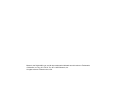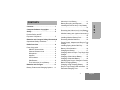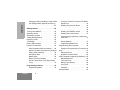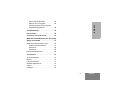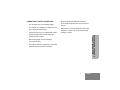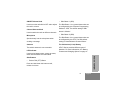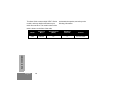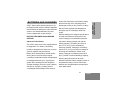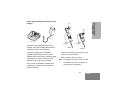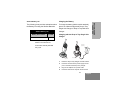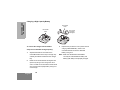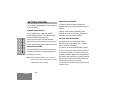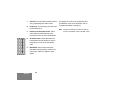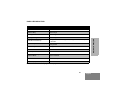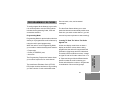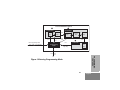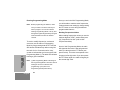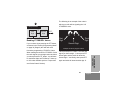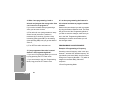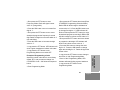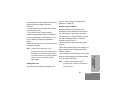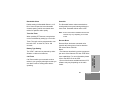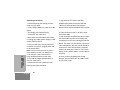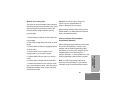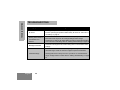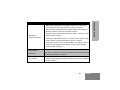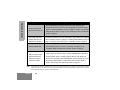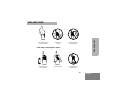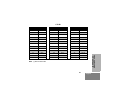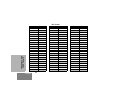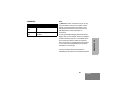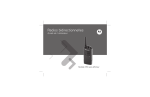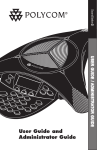Download Motorola XTNID Operating instructions
Transcript
Motorola, the Stylized M Logo, and all other trademarks indicated as such herein are Trademarks of Motorola, Inc. Reg. U.S. Pat. & Tm. Off. © 2007 Motorola, Inc. All rights reserved. Printed in the U.S.A. CONTENTS Computer Software Copyrights . . . . . . . 4 Safety . . . . . . . . . . . . . . . . . . . . . . . . . . . . 5 Product Safety and RF Exposure Compliance . . . . . . . . . . . . . . . . 5 Batteries and Chargers Safety Information6 Operational Safety Guidelines . . . . . . . . . . 7 Radio Overview . . . . . . . . . . . . . . . . . . . . 8 Parts of the radio . . . . . . . . . . . . . . . . . . . . ON/OFF/Volume Knob . . . . . . . . . . . . . Channel Selector Knob . . . . . . . . . . . . . Microphone . . . . . . . . . . . . . . . . . . . . . . Antenna. . . . . . . . . . . . . . . . . . . . . . . . . LED Indicator . . . . . . . . . . . . . . . . . . . . Side Buttons . . . . . . . . . . . . . . . . . . . . . The Lithium-Ion (Li-Ion) Battery . . . . . . 8 9 9 9 9 9 9 9 Batteries and Chargers . . . . . . . . . . . . . 11 Battery Features and Charging Options. . 11 1 CONTENTS Contents . . . . . . . . . . . . . . . . . . . . . . . . . . 1 About the Li-Ion Battery . . . . . . . . . . . .11 Battery Recycling and Disposal . . . . . .12 Installing the Lithium-Ion (Li-Ion) Battery . . . . . . . . . . . .. . . . . . . . . . . . . . . . . . . . 13 Removing the Lithium-Ion (Li-Ion) Battery. . . . . . . . . . . . . . . . . . . . . . . . . .. . . . . . . 13 Alkaline battery pack (optional accessory) . . . . . . . .. . . . . . . . . . . . . . . . . . . . . . . . 14 Installing Alkaline Battery Pack . . . . . .14 Removing Alkaline Batteries. . . . . . . . .14 Power Supply, Adaptors and Drop-in Tray Charger. . . . . . . . . . . . . . . . . . . . . . . . .15 Installing Spring Action Belt Clip. . . . . .16 Battery Life Information . . . . . . . . . . . .16 Charging the Battery. . . . . . . . . . . . . . .17 Charging with the Drop-in Tray Single Unit Charger. . . . . . . . . . . . . . . . . . . . . . . . .17 Charging a Stand-alone Battery . . . . . .18 Charging a Standard Battery . . . . . . . .18 Identifying the Drop-In Charger’s Position Before Charging Battery . . . . . . . . . . . .19 Charging a High Capacity Battery . . . .20 Drop-in Tray Charger LED Indicators . .21 Estimated Charging Time . . . . . . . . . . .22 English CONTENTS Charging a Radio and Battery Using a MultiUnit Charger-MUC (Optional Accessory) . . . . . . . . . . . . . . . . . . . . . . . . . . . . . . . 23 Getting Started . . . . . . . . . . . . . . . . . . . . 24 Turning radio ON/OFF . . . . . . . . . . . . . . . 24 Adjusting volume . . . . . . . . . . . . . . . . . . . 24 Selecting a Channel . . . . . . . . . . . . . . . . . 24 Talking and Monitoring. . . . . . . . . . . . . . . 24 Receiving a Call . . . . . . . . . . . . . . . . . . . . 25 Talk Range. . . . . . . . . . . . . . . . . . . . . . . . 25 Radio LED Indicators . . . . . . . . . . . . . . . 27 Hands-Free Use/VOX . . . . . . . . . . . . . . . 29 With Compatible VOX Accessories. . . 29 Hands Free without Accessories (iVOX)30 Setting VOX Sensitivity . . . . . . . . . . . . 30 Microphone Gain. . . . . . . . . . . . . . . . . 30 Battery Save . . . . . . . . . . . . . . . . . . . . 30 Reset To Factory Defaults . . . . . . . . . 31 End of Transmission Tone (Roger Beep Tone). . . . . . . . . . . . . . . . . . . . . . . . . . 31 Programming Features . . . . . . . . . . . . . 32 Programming Mode. . . . . . . . . . . . . . . 32 English 2 Learning To Read The Values The Radio Signals You . . . . . . . . . . . . . . . . . . . . .32 Reading Frequencies Values . . . . . . . .35 . . . . . . . . . . . . . . . . . . . . . . . . . . . . . . .36 . . . . . . . . . . . . . . . . . . . . . . . . . . . . . . .36 Reading CTCSS/DPL Values . . . . . . . .36 Reading Auto-Scan Values . . . . . . . . .37 Programming Frequencies, Codes and Auto-Scan. . . . . . . . . . . . . . . . . . . . . . .37 Saving Settings. . . . . . . . . . . . . . . . . . .37 Programming Mode FAQ . . . . . . . . . . .38 Programming values example . . . . . . . . . .39 Example of Programming a Frequency 39 Scan . . . . . . . . . . . . . . . . . . . . . . . . . . . . .41 Editing Scan List. . . . . . . . . . . . . . . . . .42 Nuisance Channel Delete. . . . . . . . . . .42 CPS (Computer Programming Software) .43 Bandwidth Select . . . . . . . . . . . . . . . . .44 Time-Out Timer . . . . . . . . . . . . . . . . . .44 Battery Type Setting . . . . . . . . . . . . . . .44 Call Tones . . . . . . . . . . . . . . . . . . . . . .44 Scramble . . . . . . . . . . . . . . . . . . . . . . .44 Cloning Radios . . . . . . . . . . . . . . . . . . . . .45 CONTENTS When ordering the MUC . . . . . . . . . . . 46 What to do if cloning fails . . . . . . . . . . 48 Cloning using the CPS (Computer Programming Software) . . . . . . . . . . . 48 Troubleshooting. . . . . . . . . . . . . . . . . . . 49 Use and Care . . . . . . . . . . . . . . . . . . . . . 52 Frequency and Code Charts . . . . . . . . . 53 Motorola Limited Warranty For The United States and Canada . . . . . . . . . . . . . . . . . 57 What Does this Warranty Cover?. . . . . . . Products and Accessories. . . . . . . . . . Exclusions . . . . . . . . . . . . . . . . . . . . . . Exclusions . . . . . . . . . . . . . . . . . . . . . . Export Law Assurances . . . . . . . . . . . . . . 57 57 58 59 60 Accessories . . . . . . . . . . . . . . . . . . . . . . 61 Audio Accessories . . . . . . . . . . . . . . . . . . Battery . . . . . . . . . . . . . . . . . . . . . . . . . . . Carry Accessories . . . . . . . . . . . . . . . . . . Software Applications. . . . . . . . . . . . . . . . Cables . . . . . . . . . . . . . . . . . . . . . . . . . . . Chargers . . . . . . . . . . . . . . . . . . . . . . . . . 61 61 61 61 61 62 3 English COMPUTER SOFTWARE COPYRIGHTS COMPUTER SOFTWARE COPYRIGHTS The Motorola products described in this manual may include copyrighted Motorola computer programs stored in semiconductor memories or other media. Laws in the United States and other countries preserve for Motorola certain exclusive rights for copyrighted computer programs, including, but not limited to, the exclusive right to copy or reproduce in any form the copyrighted computer program. Accordingly, any copyrighted Motorola computer programs contained in the Motorola products described in this manual may not be copied, reproduced, modified, reverse-engineered, or distributed in any manner without the express written permission of Motorola. English 4 Furthermore, the purchase of Motorola products shall not be deemed to grant either directly or by implication, estoppel, or otherwise, any license under the copyrights, patents or patent applications of Motorola, except for the normal non-exclusive license to use that arises by operation of law in the sale of a product. SAFETY PRODUCT SAFETY AND RF EXPOSURE COMPLIANCE ! Caution Before using this product, read the operating instructions and RF energy awareness information contained in the Product Safety and RF Exposure booklet enclosed with your radio. For a list of Motorola-approved antennas, batteries, and other accessories, visit the following website which lists approved accessories: http://www.motorola.com/XTNi ATTENTION! This radio is restricted to occupational use only to satisfy FCC RF energy exposure requirements. SAFETY 5 English BATTERIES AND CHARGERS SAFETY INFORMATION BATTERIES AND CHARGERS SAFETY INFORMATION This document contains important safety and operating instructions. Read these instructions carefully and save them for future reference. 3. To reduce risk of damage to the electric plug and cord, pull by the plug rather than the cord when disconnecting the charger. 4. An extension cord should not be used unless absolutely necessary. Use of an improper extension cord could result in risk of fire and Before using the battery charger, read all the instructions and cautionary markings on electric shock. If an extension cord must be • the charger, for lengths up to 6.5 feet (2.0 m), and 16AWG • the battery, and • the radio using the battery. 1. for lengths up to 9.8 feet (3.0 m). 5. To reduce risk of fire, electric shock, or injury, do not operate the charger if it has been broken To reduce risk of injury, charge only the or damaged in any way. Take it to a qualified rechargeable Motorola-authorized batteries. Motorola service representative. Other batteries may explode, causing personal 2. used, make sure that the cord size is 18AWG 6. Do not disassemble the charger; it is not injury and damage. repairable and replacement parts are not Use of accessories not recommended by available. Disassembly of the charger may Motorola may result in risk of fire, electric result in risk of electrical shock or fire. shock, or injury. 7. To reduce risk of electric shock, unplug the charger from the AC outlet before attempting any maintenance or cleaning English 6 OPERATIONAL SAFETY GUIDELINES • Turn the radio OFF when charging battery. • The charger is not suitable for outdoor use. Use only in dry locations/conditions. • Connect charger only to an appropriately fused and wired supply of the correct voltage (as • Maximum ambient temperature around the power supply equipment must not exceed 40°C (104°F). • Make sure the cord is located where it will not be stepped on, tripped over, or subjected to water, damage, or stress. BATTERIES AND CHARGERS SAFETY INFORMATION specified on the product). • Disconnect charger from line voltage by removing main plug. • The outlet to which this equipment is connected should be nearby and easily accessible. 7 English RADIO OVERVIEW PARTS OF THE RADIO Channel Selector Knob Antenna ON/ OFF/ Volume Microphone RADIO OVERVIEW LED Indicator Model Label Lithium-Ion Battery English 8 PTT (Push-toTalk) Button SB1 - Monitor Button SB2 - Scan/ Nuisance Channel Delete ON/OFF/Volume Knob • Used to turn the radio ON or OFF and to adjust the radio’s volume. The Side Button 1 is a general button that can be configured by the Computer Programming Software - CPS. The default setting of SB1 button is ‘Monitor’. Channel Selector Knob Used to switch the radio to different channels. Microphone • Side Button 1 (SB1) Side Button 2 (SB2) Speaks clearly into the microphone when sending a message. The Side Button 2 is a general button that can be configured by the CPS. The SB2 default setting is ‘Scan/Nuisance Channel Delete’. Antenna The Lithium-Ion (Li-Ion) Battery The radio's antenna is non-removable. XTNi™ Series provides different types of batteries. For more information, see ‘Battery Features and Charging Options’ on page 11. LED Indicator Used to give battery status, power-up status, radio call information and scan status RADIO OVERVIEW Side Buttons • Push-to-Talk (PTT) Button Press and hold down this button to talk, release it to listen. 9 English This User Guide covers multiple XTNi™ Series models, and may detail some features your radio does not have. The model number of the radio is shown on the front of the radio, underneath the speaker, and tells you the following information: Frequency Band Transmit Power (Watts) Number of Channels Antenna XTNi PMR446 0.5 8 Non-removable RADIO OVERVIEW Model English 10 XTNi™ Series radios provide Lithium-Ion (LiIon) batteries that comes in different capacities that will define the battery life. It also offers the option to use Alkaline batteries.The radio comes equipped with a rapid charger. BATTERY FEATURES AND CHARGING OPTIONS About the Li-Ion Battery The XTNi™ radio series come equipped with a rechargeable Li-Ion battery. This battery should be charged before initial use to ensure optimum capacity and performance. Battery life is determined by several factors. Among the more critical are the regular overcharge of batteries and the average depth of discharge with each cycle. Typically, the greater the overcharge and the deeper the average discharge, the fewer cycles a battery will last. For example, a battery which is overcharged and discharged 100% several times a day, lasts fewer cycles than a battery that receives less of an overcharge and is discharged to 50% per day. Further, a battery which receives minimal overcharging and averages only 25% discharge, lasts even longer. Motorola batteries are designed specifically to be used with a Motorola charger and vice versa. Charging in non-Motorola equipment may lead to battery damage and void the battery warranty. The battery should be at about 77°F (25°C) (room temperature), whenever possible. Charging a cold battery (below 50° F [10°C]) may result in leakage of electrolyte and ultimately in failure of the battery. Charging a hot battery (above 95°F [35°C]) results in reduced discharge capacity, affecting the performance of the radio. Motorola rapid-rate battery chargers contain a temperature-sensing circuit to ensure that batteries are charged within the temperature limits stated above. 11 English BATTERIES AND CHARGERS BATTERIES AND CHARGERS BATTERIES AND CHARGERS Battery Recycling and Disposal Li-Ion rechargeable batteries can be recycled. However, recycling facilities may not be available in all areas. Under various U.S. state laws and the laws of several other countries, batteries must be recycled and cannot be disposed of in landfills or incinerators. Contact your local waste management agency for specific requirements and information in your area. Motorola fully endorses and encourages the recycling of Li-Ion batteries. In the U.S. and Canada, Motorola participates in the nationwide Rechargeable Battery Recycling Corporation (RBRC) program for Li-Ion battery collection and recycling. English 12 Many retailers and dealers participate in this program. For the location of the drop-off facility closest to you, access RBRC's Internet web site at www.rbrc.com or call 1-800-8BATTERY. This internet site and telephone number also provides other useful information concerning recycling options for consumers, businesses and governmental agencies. Installing the Lithium-Ion (Li-Ion) Battery Removing the Lithium-Ion (Li-Ion) Battery battery latch slots 1. Turn OFF the radio. 1. Turn OFF the radio. 2. With the Motorola logo side up on the battery pack, fit the tabs at the bottom of the battery into the slots at the bottom of the radio’s body. 2. Push down the battery latch and hold it depressed while removing the battery. 3. Pull the battery away from the radio. 3. Press the top part of the battery towards the radio until a click is heard. Note: To learn about the Li-Ion Battery Life features, refer to ‘About the Li-Ion Battery’ on page 11. 13 English BATTERIES AND CHARGERS battery latch BATTERIES AND CHARGERS Alkaline battery pack (optional accessory) Removing Alkaline Batteries Installing Alkaline Battery Pack Alkaline Battery Door Alkaline Battery Door 1. Turn OFF the radio, if it is turned on. 2. Remove Li-Ion battery 3. Assemble alkaline battery pack (optional accessory) in the same steps as installing the LiIon battery pack. 4. Remove battery door from alkaline battery pack. 5. Slide the 5 AA alkaline batteries into the frame, matching the markings inside the compartment. English 14 1. Turn OFF the radio, if it is turned on. 2. Slide the battery latches, on both sides of the battery, downwards. 3. Pull the top of the battery away from the radio’s body, and lift the battery from the radio’s body. BATTERIES AND CHARGERS Power Supply, Adaptors and Drop-in Tray Charger Adaptor Adaptor Power Supply Drop-in Tray Charger Power Supply Your radio comes with one Drop-in Tray Charger, one Power Supply (also known as Transformer) and a set of adaptors. Your power supply, has a ‘switchable’ capability which allows to suit any of the adaptors that comes with your radio package. The adaptor you should choose to install depends on the region you're located. Once you have identified the adaptor that matches your electrical outlet, proceed to install it as follows: Power Supply Install • Remove Slide down the adaptor grooves into the power supply until it snaps into place. • Slide the adaptor upward to remove. Note: The adaptor shown in the pictures are just for illustration purposes. The adaptor you should install may be different. 15 English BATTERIES AND CHARGERS Installing Spring Action Belt Clip Battery Life Information Li-Ion Battery Life belt clip tab spring action belt clip Depending on the radio model and/or region the battery capacity will be different. This feature will determine the estimated battery life. When the Battery Save feature is ON (enabled by default) the battery life will be longer. The following chart summarizes battery life estimations: Li-Ion Battery Life with Battery Save feature ON 1. Slide the spring action belt clip rails into the belt clip grooves on the back of the battery pack 0.5 Watt Standard 16 hours into place. High Capacity 32 hours To remove, pull back the metal release tab on the belt clip tab and push the spring action belt clip upward to remove. Note: Battery life is estimated based and slide it down until the belt clip tab snaps 2. Battery on 5% transmit/ 5% receive/ 90% standby standard duty cycle. English 16 Charging the Battery The following chart provides estimations about the Battery Life using the Alkaline Batteries: To charge the battery (with the radio attached), place it in a Motorola-approved Drop-in Tray Single Unit Charger or Drop-in Tray Multi-Unit Charger. Alkaline Battery Life Battery Save Feature 0.5 Watt ON 37 hours Charging with the Drop-in Tray Single Unit Charger Note: Battery life are being estimated based on 5% transmit/ 5% receive/ 90% standby standard Power Supply (Transformer) duty cycle. Drop-in Tray Charger Port Drop-in Tray Charger 1. Place the drop-in tray charger on a flat surface. 2. Insert the connector of the power supply into the port on the side of the drop-in tray charger. 3. Plug the AC adaptor into a power outlet. 4. Insert the radio into the tray with the front of the 17 English BATTERIES AND CHARGERS Alkaline Battery Life BATTERIES AND CHARGERS radio facing the front of the charger, as shown. Note: When charging a battery attached to a radio, Important: Ensure that the bracket in the charger is adjusted to the correct position for turn the radio OFF to ensure a full charge. either Standard or High-capacity See ‘Operational Safety Guidelines’ on battery. See ‘Charging a Standard page 7 for more information. Battery’ on page 18. Charging a Stand-alone Battery Charging a Standard Battery The drop-in tray charger has a removable bracket that is adjustable depending on the type of battery that needs to be charged. It is designed to charge either the battery (with the radio) or a standalone battery. The drop-in tray charger comes by default set up to charge a standard battery. The following image on page page 19 shows the orientation for each battery: To charge a battery whilst not attached to the radio - at step 4 above, insert the battery into the tray, with the inside surface of the battery facing the front of the charger, as shown. Ensure the slots in the battery correctly engage in the charger. English 18 Adjustable bracket Standard BATTERIES AND CHARGERS Identifying the Drop-In Charger’s Position Before Charging Battery Adjustable bracket High and Ultra High Capacity 19 English BATTERIES AND CHARGERS Charging a High Capacity Battery Removable Piece Removable Piece To convert the charger from the default setup to accommodate the high capacity: 1. Squeeze both tabs on each side of the removable bracket in the drop-in charger tray 2. Turn around horizontal 180 degree 3. Repeat same procedure to return position back to charging a Standard Battery. Label on the removable bracket should show ‘Standard Battery’ facing front. Note: Make sure the bracket is assembled carefully and lift the bracket from the charger correctly for both standalone battery and tray. battery (with radio) to be properly charged. Rotate the removable bracket 180 degrees and replace it by fitting it in the charger slot until it clicks. The label on the removable bracket should show ‘High & Ultra Capacity Battery’ facing front of the charger. English 20 Drop-in Tray Charger LED Indicators BATTERIES AND CHARGERS Standard Charger LED Indicator Status LED Status Comments Power ON Steady red indication for 3 seconds The charger has powered up Charging Blinking red (slow) The charger is currently charging Charging Complete Steady red indication Battery is fully charged Battery Fault(*) Blinking red (fast) Battery had a fault when battery was inserted Notes: • • (*) Normally re-seating the battery pack will correct this issue. (**) Battery temperature is too warm or too cold or wrong power supply is being used Rapid Charger LED Indicator Status LED Status Comments Power ON Steady green indication for 3 seconds The charger has powered up Charging Blinking green The charger is currently charging Top-off Charging Blinking green (slow) Battery is near fully charged Charge Complete Steady green indication Battery is fully charged Battery Fault (*) Blinking red (fast) Battery has a fault when battery was inserted Waiting to Charge (**) Double-blink yellow indications Battery charging conditions not suitable Notes: • • (*) Normally re-seating the battery pack will correct this issue. (**) Battery temperature is too warm or too cold or wrong power supply is being used 21 English BATTERIES AND CHARGERS Estimated Charging Time The following table gives the estimated times to charge the battery. For further details, see ‘Accessories’ on page 58. Estimated Charging Time Charging Solution Rapid Charging Solution English 22 Battery Capacity Standard High 1.5 hours 3 hours 6. Insert the radio or battery into the charging pocket. Notes: The Multi-Unit Charger (MUC) allows drop-in charging of up to 6 radios or batteries. Batteries can be charged with the radios or removed and placed in the MUC separately. Each of the 6 charging pockets can hold a radio or battery, but not both. 1. Place the charger on a flat surface. 2. Insert the power cord plug into the jack on the MUC. 3. Plug the cord into an AC outlet. 4. Turn the radio OFF. 5. Set removable bracket for battery type. • This Multi-Unit Charger will also allow you to clone up to 3 radios (3 Source radios and 3 Target radios). • When cloning, the MUC does not need to be plugged into a power source, but all radios require charged batteries. Further details on MUC’s operation are explained in the Instructions Sheet provided with the MUC. Refer to the “Accessories” section to identify the part number for ordering the MUC. MUC LED Indicator Status LED Status Comments Charging Steady Red Indication The charger is currently charging Charge Complete Steady Green Indication Battery is fully charged Battery Fault (*) Red Fast blinking Battery had a fault when battery was inserted (*) Normally re-seating the battery pack will correct this issue. 23 English BATTERIES AND CHARGERS Charging a Radio and Battery Using a MultiUnit Charger-MUC (Optional Accessory) GETTING STARTED For the following explanations, refer to page 8 of the user guide. TURNING RADIO ON/OFF GETTING STARTED To turn ON the radio, rotate the ON/OFF/ Volume Knob clockwise. The radio will chirp and the LED will briefly blink red. To turn the radio OFF, rotate the ON/OFF/ Volume Knob counterclockwise until you hear a ‘click’ and the radio LED indicator turns OFF. ADJUSTING VOLUME Turn the ON/OFF/Volume Knob clockwise to increase the volume, or counterclockwise to decrease the volume. Note: Do not hold the radio too close to the ear when it is at a high volume setting or when adjusting the volume setting. English 24 SELECTING A CHANNEL To select a channel, rotate the Channel Selector Knob and select the desired channel number. Program each channel separately. Each channel has its own Frequency, Interference Eliminator Code and Scan Settings. TALKING AND MONITORING It is important to monitor for traffic before English transmitting to avoid ‘talking over’ someone who is already transmitting To monitor, press and hold the SB1(*) button for 2 to 3 seconds to access channel traffic. If no activity is present, you will hear ‘static’. To release, press SB1 again. Once channel traffic has cleared, proceed with your call by pressing the PTT button. When transmitting, the radio LED will blink red every 3 seconds. (*) This assumes SB1 has not been programmed for a different mode. TALK RANGE 1. Select a channel by rotating the Channel Selector Knob until you reach the desired channel. 2. Make sure the PTT button is released and listen for voice activity. XTNi radios have been designed to maximize performance and improve transmission range in the field. It is recommended that you do not use the radios closer than 1.5 meters apart, to avoid interference. 3. The LED indicator blinks RED while the radio is receiving a call. 4. To respond, hold the radio vertically 1 to 2 inches (2.5 to 5cm) from mouth. Press the PTT button to talk; release it to listen. Note: Please notice that when radio is receiving or transmitting, LED is always RED. Note: In order to listen to all activity on a current channel, short press the SB1 to set the CTCSS/DPL code to 0. This feature is called CTCSS/DPL Defeat (Squelch set to SILENT). Talk range depends on the terrain. It will be affected by concrete structures, heavy foliage and by operating radios indoors or in vehicles. Optimal range occurs in flat, open areas with up to 9 kilometres of coverage. Medium range occurs when buildings and trees are in the way. Minimal range occurs when dense foliage and mountains obstruct the communication path. To establish a proper two-way communication, the channel, frequency, and interference eliminator codes must be the same on both radios. This depends on the stored profile that has been preprogrammed on the radio: 25 English GETTING STARTED RECEIVING A CALL GETTING STARTED 1. Channel: Current channel that the radio is using, depending upon radio model. 2. Frequency: The frequency the radio uses to transmit/receive. 3. Interference Eliminator Code: These codes help minimize interference by providing a choice of code combinations. 4. Scramble Code: Codes that make the transmissions sound garbled to anyone listening who is not set to that specific code. 5. English Bandwidth: Some frequencies have selectable channel spacing, which must match other radios for optimum audio quality. 26 For details of how to set up frequencies and CTCSS/DPL codes in the channels, refer to “Programming Mode” on page 31. Note: Interference Eliminator Codes are referred also as CTCSS/DPL codes or PL/DPL codes English RADIO LED INDICATORS RADIO STATUS LED INDICATION Red heartbeat Channel Busy Solid orange Cloning Mode Two orange heartbeats Cloning In Progress Solid orange Fatal Error at Power up One green blink, one orange blink, one green blink, then repeat for 4 seconds Low Battery Orange blink Low Battery Shutdown Orange heartbeat Monitor LED is OFF Power-Up Solid red for 2 seconds ‘Idle’ Programming Mode / Channel Mode Green heartbeat Scan Mode Red heartbeat) Transmit (Tx)/Receive (RX) Red heartbeat Note: Channel Alias Edit only applies to Display Models 27 English GETTING STARTED Channel Alias Edit HANDS-FREE USE/VOX usethe CPS (Computer Programming Software) to make sure the VOX level is set to a level different from "0". Then, perform the following steps: 1. Turn radio OFF. 2. Open accessory cover. 3. Insert plug of audio accessory firmly into GETTING STARTED accessory port. 4. Turn radio ON. Radio LED will blink double red 5. Lower radio volume BEFORE placing English accessory near ear. 6. To transmit, speak into accessory microphone and to receive, stop talking. Motorola XTNi™ radios can operate handsfree (VOX) when used with compatible VOX accessories. A short delay occurs between talking and the radio transmission. With Compatible VOX Accessories The default factory setting for VOX sensitivity level is OFF (level ‘0’). Before using VOX, English 28 7. VOX can be temporarily disabled by pressing the PTT button or by removing the audio accessory. Note: To order accessories, contact your Motorola dealer. Hands Free without Accessories (iVOX) • Enable iVOX by pressing the PTT button while turning the radio ON. • iVOX operation can be temporarily disabled by pressing PTT. • A short press of the PTT button will reenable iVOX. Note: The iVOX feature is only available on XTNId (Display model). Setting VOX Sensitivity The sensitivity of the radio's accessory or microphone can be adjusted during VOX operation to suit different operating environments. VOX/iVOX sensitivity can be programmed via the CPS. 1 = Low sensitivity 2 = Medium sensitivity 3 = High sensitivity Microphone Gain The sensitivity of the radio's microphone can be adjusted to fit different users or operating environments. This feature can be adjusted only through the CPS. Microphone default setting is set to level 2 (Medium gain). Battery Save Battery Save feature extends battery life as your radio goes into ‘Idle’ state each time there is no radio activity. To enable/disable press SB1 and SB2 buttons simultaneously for 2 or 3 29 English GETTING STARTED There is a short delay between when talking and the radio transmission. Default value is OFF (level 0). If you want touse the VOX feature, VOX level should be set at a level different from 0. seconds while powering up the radio until you hear a quick series of beeps. To have a slightly better attack time, set Battery Save feature to OFF so that the radio is always ready to transmit or receive without any delays. Note: Battery Save feature is set to ON by default GETTING STARTED Reset To Factory Defaults Reset To Factory Defaults will set back all radio features to the original factory default settings. To do so press PTT, SB2 and SB1 simultaneously while turning ON the radio until you hear a high tone chirp beep. End of Transmission Tone (Roger Beep Tone) Short press the SB1 button while turning ON the radio to enable/disable End of Transmission Tone. Note: By default, this feature is OFF. English 30 English PROGRAMMING FEATURES To easily program all the features in your radio, it is recommended to use the CPS Kit which includes the Programming Cable, CPS and accessories sections. Programming Mode Programming Mode is special radio mode that allows you to program basic radio's features by using the radio’s panel programming. When the radio is set to Programming Mode, you are able to read and modify three features: • Frequencies, • Codes (CTCSS/DPL) and, • Auto-scan. The Interference Eliminator Code (CTCSS/ DPL) helps minimize interference by providing you with a choice of code combinations that The Auto Scan feature allows you to set a particular channel to automatically enable scan each time you switch to that channel ( you will not need to press any button to start scanning). Learning To Read The Values The Radio Signals You As the non-display model does not have a display to show the values that are being programmed, the radio will communicate this information using beeps and LED indications. The radio's LEDs will blink two colors: 'orange' to signal '0' and red for other values from '1' to '9'. Short and long red blinks differentiate the specific number the radio is showing you. As the radio blinks the number, it will generate a combination of short and long beeps. 31 English PROGRAMMING FEATURES The Programming Frequencies feature allows you to select frequencies for each channel. filter out static, noise, and unwanted messages. Table 1: Programming Mode: Reading your Radio's Features Values Number 0 1 2 3 4 5 6 7 8 9 Confirmation Beep Zero beep One beep Two beeps Three beeps Four beeps Long beep Long beep and one beep Long beep and two beeps Long beep and three beeps Long beep and four beeps LED Indication One short orange blink One short red blink Two short red blinks Three short red blinks Four short red blinks One long red blink One long and one short red blinks One long and two short red blinks One long and three short red blinks One long and four short red blinks PROGRAMMING FEATURES English English 32 PROGRAMMING MODE 1 2 CTCSS/DPL Frequencies PTT First Digit Long PTT PTT Enter Programming Mode (PTT + SB1 + Turn ON radio) Second Digit PTT Long PTT Idle Programming Mode Exit First Digit PTT Second Digit PTT PTT 3 PTT Third Digit Auto-Scan ON/ OFF “Roll Over” key chirp Long PTT PROGRAMMING FEATURES Figure 1 Entering Programming Mode 33 English Entering Programming Mode Note: Before programming the features, make sure your radio is set to the channel you wish to program. You can do so before entering Programming Mode or at any time during the Programming Mode by turning the Channel Selector Knob to the desired PROGRAMMING FEATURES channel. To read or modify frequencies, codes and auto-scan, set the radio to 'Programming Mode' by long pressing both the PTT and the SB1 button simultaneously while turning ON the radio for 3 to 5 seconds until a ‘chirp’ sounds to indicate that you have entered 'Idle' Programming Mode (*).The radio LED will start blinking a green heartbeat. Note: (*)'Idle' Programming Mode is the stage of English the Programming Mode in which the radio is waiting for the user to start the radio programming cycle (refer to the Programming Mode picture above). 34 Once you are in the 'Idle' Programming Mode, you will be able to read the radio frequencies, codes and auto-scan setting by short pressing the PTT button to move along the different programmable features. Reading Frequencies Values When reading frequencies values you need to read two digits as XTNi™ series radios have 16(*) frequencies for UHF (refer to UHF Frequencies tables). Once in ‘Idle’ Programming Mode, the radio will signal the first value it was programmed when you short press the PTT button (see picture below). This value corresponds to the English frequency's first digit value. If you short press the PTT button again, the radio will signal you the second digit value. The following is an example of the order in 1 which your radio will be signaling the ‘118’ CTCSS/DPL code: Frequencies : First Digit PTT Second Digit PTT Reading CTCSS/DPL Values If you continue short pressing the PTT button, as shown in the ”Entering Programming Mode” on page 33 (Stage 2) the radio will move forward to programming CTCSS/PL Codes. 1 8 First Digit Third Digit Second Digit Example of how to program values • Short press the PTT button. The radio will signal you the first digit ‘1’, short press PTT button again and the radio will show the second digit ‘1’ and finally, short press PTT again and radio will show the third digit ‘8’. 35 English PROGRAMMING FEATURES When reading the values for CTCSS/PL Codes the radio signals you the digit codes each time you short press the PTT button. You will have to read three digits as XTNi Series™ have up to 122 codes available (refer to ‘Frequencies and Codes Charts’ Section). 1 Reading Auto-Scan Values After finishing reading CTCSS/DPL codes, if you short press PTT once again, the radio will take you to Auto-Scan (”Entering Programming Mode” on page 33 (stage 3) Auto-Scan only has two values: If the radio signals the value... It means Scan is.... Auto- OFF Saving Settings 1 ON If you are satisfied with the new setting, you can either: PROGRAMMING FEATURES Note that while in Auto-Scan Mode, if you short press PTT button, the radio will return to the ‘Idle’ Programming Mode. It will then generate a ‘roll-over’ chirp and it will start blinking a green heartbeat. 36 Each time your radio signals and beeps, you can change the current setting value by either increasing it by short pressing SB1 or decreasing it by short pressing SB2. The radio will then signal the new setting it has been programmed to. 0 Note: AutoScan is set to OFF by default. English Programming Frequencies, Codes and Auto-Scan • short press PTT to continue programming, • long press PTT to save and return to 'Idle' Programming Mode, or English • long press the PTT button twice to exit 'Idle' Programming Mode and return to the normal radio operation. Notes: • If you don't want to save the value you just programmed, turn radio OFF or change channel using the channel knob. • If you ‘roll-over’ to the beginning at Idle Programming Mode you will hear a ‘chirp’ and radio LED will start blinking green again. All values that were changed will be automatically saved. Programming Mode FAQ 1. I got distracted while programming and forgot which digit I was programming. What should I do? 2. I am trying to program a frequency (or code) value but the radio would not do it. It rolled over and took me back to value ‘0’. The radio will not allow you to program any values that are not available in the frequencies and codes pool. For example, if you try to program code 128, the radio would not accept it, as the maximum value allowed is 122. Same thing will happen with frequencies. Check the Frequencies and Codes Charts section to make sure you are programming a valid number. 3. I am trying to enter the Programming Mode but the radio would not do it. The radio might be locked using the CPS for not allowing Front-Panel Programming. To reenable, use the CPS. • Long press the PTT button. The radio will return to the 'Idle' Programming Mode or, 37 English PROGRAMMING FEATURES Return to 'Idle' Programming Mode and start over, as you will not be able to go back into the Programming Mode (the radio does not provide further way to let you know the specific stage you are when programming). Therefore you can: • Turn OFF the radio and enter Programming Mode again (see instructions in the beginning of this section) 4. When I was programming I made a mistake and program the wrong value. How can I erase it or re-program it? 6. I am done programming the features in this channel and want to program another channel. If you make a mistake while programming a value you have two choices: Switch to the new channel you wish to program by using the Channel Selector Knob. The radio will go into to the 'Idle' Programming Mode. If you wish to save the changes, make sure you are in the ‘Idle’ Programming Mode before switching the channel as otherwise you will lose changes made. a) The radio roll-over (and generates a 'wraparound' sound) each time it reaches a maximum (9) or minimum (0) value. Keep increasing (short press SB1) or decreasing (short pressing SB2) until you get the desired value or, b) Turn OFF the radio and start-over. PROGRAMMING FEATURES 5. I just programmed the value I wanted. How do I exit Programming Mode? • If you are in Programming Mode you can exit by long pressing the PTT button twice. • If you are already in the ‘Idle’ Programming Mode, long press the PTT button once. English PROGRAMMING VALUES EXAMPLE Example of Programming a Frequency Assuming current frequency value is set up to channel 1, with the UHF default frequency ‘02’ (equivalent to 446.01875 Mhz), and English you want to change it to Frequency Number = ‘13’ (which is mapped to 446.05625 Mhz), follow this sequence: • Enter Programming Mode 38 • Short press the PTT button to enter Frequency Mode. Radio will signal current value ‘0’ (orange blink) • Press the SB1 button once to increase first digit to ‘1’. • Short press the PTT button once to move ahead and program the frequency’s second digit. Radio will signal current value which is ‘2’ (two red blinks). • Short press the PTT button three times (Enter CTCSS/DPL Programming Selection Mode). Radio LED will blink orange to indicate that current value is ‘0’ • Press the SB1 button once (to change first digit to ‘1’) LED indicator will blink red. Short press the PTT button (to move forward and program second digit). Radio LED will blink orange to indicate current value is ‘0’. • Long press the PTT button. LED indicator will show a green heartbeat to indicate 'Idle' state. • Long press the PTT button to exit Programming Mode or turn radio OFF. • Press the SB1 button to change the ‘third digit’ to ‘2’. Press the SB1 button to change again this ‘third digit’ to ‘3’. Radio will signal the chosen value. Example of Programming a Code • Long press the PTT button to save changes and return to 'Idle' Programming Mode. Assuming current code value is set to factory default ‘001’, and you want to change it to CTCSS/DPL Code = 103 follow the sequence below: • Enter Programming Mode • Once in 'Idle' Programming Mode, LED indicator will start blinking a green heartbeat. • Long press the PTT button to exit Programming Mode. 39 English PROGRAMMING FEATURES • Press the SB1 button to increase the digit value to ‘3’. • Short press the PTT button and move ahead to program the third digit. LED indicator will blink red to indicate current value is ‘1’. PROGRAMMING FEATURES Example of Programming Auto Scan Auto-Scan is the last Programming Mode and can be set to "ON" or "OFF" on a particular channel. To set Auto Scan to “ON”: 1. Enter Programming Mode and select the desired channel (see "Entering Programming Mode" picture in page 38). 2. Short press the PTT button six times to enter Auto Scan Programming Selection Mode. The radio will signal beeps and will show the current Auto Scan setting (please refer to "Reading Auto-scan Settings" in page 41). 3. Short press the SB1 button to toggle ON/ OFF the auto-scan feature in the channel. When ON radio LED will blink RED once. When OFF radio LED will blink ORANGE once. English 40 OTHER PROGRAMMING FEATURES SCAN Scan allows you to monitor other channels in order to detect conversations. When the radio detects a transmission, it will stop scanning and will stay on the active channel. This will allow you to listen and talk to the people on that stopped channel without having to change the channel knob. If there is talking going on channel 2 during this time, the radio will stay on channel 1 and you will not hear channel 2. After talking has stopped in channel 1, the radio will wait 5 seconds before resuming scan again. • To start scanning, press the SB2 button (*). When the radio detects channel activity, it will stops on that channel until the activity ends. English You can talk to the person(s) transmitting without having to switch channels by pressing PTT. • To stop scanning, short press the SB2 button again. • By pressing the PTT button while the radio is scanning, the radio will transmit on the channel which was selected before Scan was activated. If no transmission occurs within five seconds, scanning will resume. • If you want to scan a channel without Interference Eliminator Codes (CTCSS/DPL), set the code settings for the channels to ‘0’ in the CTCSS/DPL Programming Selection Mode. Whenever the radio is set up in Scan, the LED will signal a red blink. Note: (*)Assumes the SB2 button is not programmed to other function different from the default. If Auto-Scan has been enabled for a particular channel, do not press SB2 to automatically. Editing Scan List Scan Lists can be edited by using the CPS Nuisance Channel Delete Nuisance Channel Delete allows you to temporarily remove channels from the Scan List. This feature is useful when irrelevant conversations on a ‘nuisance’ channel tie up the radio's scanning feature. To delete a channel from the scan list: • Start Scanning by short pressing the SB2 button(*) • Wait until the radio stops on the channel you wish to eliminate, then long press the SB2 button to delete it. • The channel will not be removed until you exit Scan by short pressing the SB2 button again or by turning the radio OFF. Note: (*) Assumes the SB2 button is not programmed to another function different from the default. 41 English PROGRAMMING FEATURES scan the channel, as the radio will do it (refer to ”CPS (Computer Programming Software)” on page 42. CPS (COMPUTER PROGRAMMING SOFTWARE) Radio to be programmed e oftwar CPS S USB Connector Drop-in Charger Tray Mini-connector CPS Programming Cable PROGRAMMING FEATURES The easiest way to program or change features in your radio is by using the Computer Programming Software (CPS) and the CPS Programming Cable(*). To do so, connect the XTNi radio via the Dropin Charger Tray and CPS Programming Cable as shown in the picture above. The CPS allows the user to program frequencies, PL/DPL codes, as well as other features such as: Direct Frequency Input, Repeater/Talkaround, Bandwidth Select, Time- English 42 out Timer, Power Select, Battery Type Select, Scan List, Call Tones, Scramble, Reverse Burst etc. CPS is a very useful tool as it can also lock the frontpanel radio programming or restrict any specific radio feature to be changed (to avoid preset radio values to be accidentally erased). It also provides security by giving the option to set up a password for profile radio's management. Please refer to Features Summary Chart Section at the end of the User's Guide for more details. Note: • Features should be enabled by an Authorized Motorola Dealer. Contact your Motorola Point of Purchase for details Note: (*) CPS Programming Cable is an English accessory sold separately. For part number information refer to the Accessories Section. Bandwidth Select Scramble Default setting for Bandwidth Select is 12.5 KHz. Some frequencies have selectable channel spacing, which must match other radios for optimum audio quality. The Scramble feature makes transmissions sound garbled to anyone listening without the same code. Scramble default value is OFF. Time-Out Timer When pressing PTT buttons, transmissions can be terminated by setting up a Time-Out Timer. The radio can be programmed to turn the radio ‘OFF’ in either 60, 120 or 180 seconds. Battery Type Setting The XTNi™ radio can be powered by either Alkaline or Lithium-Ion batteries. Call Tones enable you to transmit to other radios in your group by alerting them that you are about to talk or alerting them without speaking. software may vary depending on the radio model. Reverse Burst Reverse Burst eliminates unwanted noise (squelch tail) during loss of carrier detection. Can select values 180/240. Notes: • The features described in previous pages are just some of the features CPS has. CPS offers more capabilities. For more information please refer to the HELP file in the CPS. • Some of the features available with the CPS software may vary depending on the radio model. 43 English PROGRAMMING FEATURES Call Tones Note: Some of the features available with the CPS CLONING RADIOS You can copy XTNi™ Series radio profiles from one Source radio to a Target radio by using any of these 3 methods: 1. One Multi Unit Charger (optional accessory) 2. Two single unit chargers and a Radio-toRadio cloning cable (optional accessory) 3. the CPS Cloning with a Multi-Unit Charger (MUC) To clone radios using the MUC, there must be at least two radios: by pairs as follows: 1 and 2 or 3 and 4 or 5 and 6. When cloning, the MUC does not need to be plugged into a power source, but ALL radios require charged batteries. PROGRAMMING FEATURES Follow these steps for cloning: • a Source radio(radio to be cloned or copied) and • a Target radio (radio which profile will be changed to be the same as the source radio.) The Source radio has to be in Pocket 1, 3 or 5 while the Target radio to be cloned has to be in Pockets 2, 4 or 6, matching the MUC’s pockets English 44 1. Turn ON the Target radio and place it into one of the MUC Target Pockets 2. Power the Source radio following theEnglish sequence below: - Long press the PTT button and SB2 simultaneously while turning the radio ON. - Wait for 3 seconds before releasing the buttons until a distinctive audible tone is heard. 3. Place the Source radio in the source pocket that pairs with the target pocket you chose in step 1. Press and release SB1. 4. After cloning is completed, the Source radio will sound either a ‘pass’ tone (cloning was successful) or a ‘fail’ tone (cloning process has failed). The ‘pass’ tone sounds like a good key ‘chirp’ whereas the ‘fail’ tone sounds similar to a ‘bonk’ tone. If the Source radio is a display model, it will either show ‘Pass’ or ‘Fail’ on the display (a tone will be heard within 5 seconds). 5. Once you have completed the cloning process, turn the radios OFF and ON to exit the ‘cloning’ mode. ! WARNING Paired Target radios and Source Readios must be of the same type in order for the cloning to run successfully. Cloning Radio using the Radio to Radio (R2R) Cloning Cable (optional accessory) If cloning fails please refer to ”What to do if cloning fails” on page 47. Further details on how to clone units are explained in the instructions sheet provided with the MUC. PROGRAMMING FEATURES When ordering the MUC See ”Chargers” on page 59 for the MUC part number. Note: (*) MUC pockets numbers should be readfrom left to right with the Motorola logo facing front. 45 English Operating Instructions 1. Before beginning the cloning process, make sure you have: • A fully charged battery on each one of the radios. • Two Single Unit Chargers (SUC). • Turned OFF the radios and, • Both radios are of the same radio model. 2. Unplug any cables (power supply or USB cables) from the SUCs. PROGRAMMING FEATURES 3. Plug one side of the cloning cable mini connector to one SUC. Plug the other end to the second SUC. Note: During the cloning process no power is being applied to the SUC. The batteries will not be charged. A data communication is being established between the two radios. 4. Turn ON the Target radio and place it into one of the SUCs. 5. On the Source radio, power the radio following the sequence below: English 46 • Long press the PTT button and SB2 simaltaneously while turning the radio ON. • Wait for 3 seconds before releasing the buttons until a distinctive audible tone is heard. 6. Place the Source radio” in its SUC, press and release SB1. 7. After cloning is completed, the Source radio will sound either a “pass” tone (cloning was successful) or a “fail” tone (cloning process has failed). The ‘pass’ tone sounds like a good key ‘chirp’ whereas the ‘fail’ tone sounds similar to a ‘bonk’ tone. If the Source radio is a display model it will either show ‘Pass’ or ‘Fail’ on the display (a tone will be heard in no more than 5 seconds). English 8. Once you have completed the cloning process, turn the radios OFF and ON in order to exit ‘clone’ mode. What to do if cloning fails The radio will emit an audible ‘bonk’ indicating that the cloning process has failed. In the event that cloning fails, try performing each of the following before trying to start the cloning process again: 1. Ensure that the batteries on both radios are fully charged. 2. Check the cloning cable connection on both SUCs. 3. Ensure that the battery is engaged properly on to the radio. 4. Ensure that there is no debris in the charging tray or on the radio contacts. 6. Ensure that the Target radio is turned ON. 7. Ensure both radios are both from the same type. (same frequency band, same front panel (display/non display), same region and same transmission power). When ordering Cloning Cable please refer to P/N RLN6303. For details about accessories refer to Accessories section. Cloning using the CPS (Computer Programming Software) When cloning using this method, you will need to have the CPS software, a Drop-in Tray Charger and the CPS Programming Cable. Information on how to clone using the CPS is available either in the CPS Help File --> Content and Index --> Cloning Radios or in the CPS Programming Cable Accessory Leaflet. Note: (*) CPS Programming Cable is an accessory sold separately. For part number information refer to the Accessories Section. 47 English PROGRAMMING FEATURES 5. Ensure that the Source radio is in cloning mode. Attention: This cloning cable is designed to operate only with compatible Motorola RLN6170 (Rapid) Single Unit Charger. TROUBLESHOOTING TROUBLESHOOTING Symptom Try This Recharge or replace the Li-Ion battery. Replace AA batteries. No Power Extreme operating temperatures affect battery life. Refer to ‘"About the Li- Hearing other noises or conversation on a channel Message Scrambled Ion Battery" on page 11’. Confirm Interference Eliminator Code is set. Frequency or Interference Eliminator Code may be in use. Change settings: either change frequencies or codes on all radios. Make sure radio is at the right frequency and code when transmitting. Refer to ""Talking and Monitoring" on page 24. Scramble Code might be ON, and/or setting does not match other radios' settings. Steel and/or concrete structures, heavy foliage, buildings or vehicles decrease range. Check for clear line of sight to improve transmission. Limited talk range Wearing radio close to body such as in a pocket or on a belt decreases range. Change location of radio. Refer to "Talking and Monitoring" on page 24. English 48 Try This Make sure the PTT button is completely pressed if you're transmitting. Confirm radios have the same Channel, Frequency, Interference Eliminator Code and Scramble Code settings. Refer to the ‘Talking and Monitoring’ Section on page 24 for further information. Message not transmitted/received Recharge, replace and/or reposition batteries. Refer to ‘About your Li-Ion Battery’ section on page 11. Obstructions and operating indoors, or in vehicles, may interfere: change location. Refer to ‘Talking and Monitoring’ Section on page 24. Verify that the radio is not in Scan Mode. Refer to the ‘“Scan” on page 40 “CPS (Computer Programming Software)” on page 42 and “Nuisance Channel Delete” on page 41. Heavy static or interference Radios are too close, they must be at least five feet apart. Radios are too far apart or obstacles are interfering with transmission. Refer to the ‘Talking and Monitoring’ Section on page 24. Recharge or replace Li-Ion battery. Replace AA batteries. Extreme Low batteries operating temperatures affect battery life. Refer to ‘About the Li-Ion Battery’ Section on page 11. 49 English TROUBLESHOOTING Symptom TROUBLESHOOTING Symptom Try This Check radio/battery is properly inserted and check battery/charger Drop-in Charger LED light does not come on contacts to be sure they are clean and charging pin is inserted correctly. Refer to ‘Charging the Battery’ section on page 17, ‘Drop-in Tray Charger LED Indicators’ section on page 21 and ‘Installing the Lithium-Ion Battery’ section on page 13. Low battery indicator is Verify that the radio is set to the correct battery type. Refer to the ‘Installing blinking although new the Li-Ion Battery’ section on page 13, ‘"Installing Alkaline Battery Pack" on batteries are installed page 14’ on page 14 and ‘About your Li-Ion Battery’ section on page 11. VOX feature might not have been set to ON. Using CPS, make sure the Cannot activate VOX VOX Sensitivity level is not set to 0. Accessory not working or not compatible. Refer to ‘Hands-Free Use/VOX’ section on page 28. Check drop-in charger is connected and correspond to a compatible power Battery doesn't charge supply. Check you have the drop-in charger adjustable piece, placed on although it has been the right position (refer to ‘Charging with the Drop-In Tray Single Unit placed in the drop-in Charger’ and ‘Charging a Stand-Alone Battery’ section on page 18). Check charger for a while the charger LEDs indicators to see if battery has a problem. Refer to ‘Drop-in Tray Charger LED Indicators’ section on page 21. Note: English XTNi™ radios can also be programmed using the CPS. This special software can set up features or restrict values in the radio. Whenever a feature in the radio seems to not correspond to the default or preprogrammed values, check to see if the radio has been programmed using the CPS with a customized profile. 50 USE AND CARE Do not immerse in water USE AND CARE Use a soft damp cloth to clean the exterior Do not use alcohol or cleaning solutions If the radio is submerged in water... Turn radio OFF and remove batteries Dry with soft cloth Do not use radio until completely dry 51 English FREQUENCY AND CODE CHARTS The charts in this section provide Frequency and Code information. These charts are useful when using Motorola XTNi Series two-way radios with other business radios. Most of the frequency position are the same as Spirit M, GT, S, XTN Series Frequencies. FREQUENCY AND CODE CHARTS 8 Channel Radios PMR 446 Defaults Freq # Frequency Code Bandwidth 1 446.00625 67.0 Hz 12.5kHz 2 446.01875 67.0 Hz 12.5kHz 3 446.03125 67.0 Hz 12.5kHz 4 445.04375 67.0 Hz 12.5kHz 5 446.05625 67.0 Hz 12.5kHz 6 446.06875 67.0 Hz 12.5kHz 7 446.08125 67.0 Hz 12.5kHz 8 446.09375 67.0 Hz 12.5kHz 9 446.00625 754.0 Hz 12.5kHz 10 446.01875 754.0 Hz 12.5kHz 11 446.03125 754.0 Hz 12.5kHz 12 445.04375 754.0 Hz 12.5kHz 13 446.05625 754.0 Hz 12.5kHz 14 446.06875 754.0 Hz 12.5kHz 15 446.08125 754.0 Hz 12.5kHz 16 446.09375 754.0 Hz 12.5kHz Note: Code 754 corresponds to PL Code 121. English 52 English CTCSS Hz CTCSS Hz CTCSS Hz 1 67.0 14 107.2 27 167.9 2 71.9 15 110.9 28 173.8 3 74.4 16 114.8 29 179.9 4 77.0 17 118.8 30 186.2 5 79.7 18 123 31 192.8 6 82.5 19 127.3 32 203.5 7 85.4 20 131.8 33 210.7 8 88.5 21 136.5 34 218.1 9 91.5 22 141.3 35 225.7 10 94.8 23 146.2 36 233.6 11 97.4 24 151.4 37 241.8 12 100.0 25 156.7 38 250.3 13 103.5 26 162.2 122 (*) 69.3 FREQUENCY AND CODE CHARTS CTCSS Note: (*) New CTCSS code. 53 English FREQUENCY AND CODE CHARTS DPL Codes (cont.) English DPL Code DPL Code DPL Code 39 40 41 42 43 44 45 46 47 48 49 50 51 52 53 54 55 56 57 58 59 60 23 25 26 31 32 43 47 51 54 65 71 72 73 74 114 115 116 125 131 132 134 143 61 62 63 64 65 66 67 68 69 70 71 72 73 74 75 76 77 78 79 80 81 82 152 155 156 162 165 172 174 205 223 226 243 244 245 251 261 263 265 271 306 311 315 331 83 84 85 86 87 88 89 90 91 92 93 94 95 96 97 98 99 100 101 102 103 104 343 346 351 364 365 371 411 412 413 423 431 432 445 464 465 466 503 506 516 532 546 565 54 English DPL Codes (cont.) DPL Code DPL Code DPL Code 105 106 107 108 109 110 111 606 612 624 627 631 632 654 112 113 114 115 116 117 118 662 664 703 712 723 731 732 119 120 121 734 743 754 FREQUENCY AND CODE CHARTS 55 English MOTOROLA LIMITED WARRANTY MOTOROLA LIMITED WARRANTY WHAT IS NOT COVERED BY THE WARRANTY • Defects or damage resulting from use of the Product in other than its normal and customary manner or by not following the instructions in this user manual. • Defects or damage from misuse, accident or neglect. • Defects of damage from improper testing, operation, maintenance, adjustment, or any alteration or modification of any kind. • Breakage or damage to aerials unless caused directly by defects in material or workmanship. • Products disassembled or repaired in such a manner as to adversely affect performance or prevent adequate inspection and testing to verify any warranty claim. WARRANTY INFORMATION The authorised Motorola dealer or retailer where you purchased your Motorola two-way radio and/or original accessories will honour a warranty claim and/or provide warranty service. Please return your radio to your dealer or retailer to claim your warranty service. Do not return your radio to Motorola. To be eligible to receive warranty service, you must present your receipt of purchase or a comparable substitute proof of purchase bearing the date of purchase. The two-way radio should also clearly display the serial number. The warranty will not apply if the type or serial numbers on the product have been altered, deleted, removed, or made illegible. English 56 Defects or damage due to range. • Products rented on a temporary basis. • Defects or damage due to moisture, liquid or spills. • Periodic maintenance and repair or replacement of parts due to normal usage, wear and tear. • All plastic surfaces and all other externally exposed parts that are scratched or damaged due to normal use. 57 English MOTOROLA LIMITED WARRANTY • ACCESSORIES AUDIO ACCESSORIES ACCESSORIES Part No. Description 00115 Remote Speaker Mic BR 00168 Lightweight headset 00117 Headset w/Swivel Boom Mic 00118 Earbud w/Clip PTT Mic BR BATTERY Part No. Description RLN6302 Hard Leather Carry Case RLN6307 Spring Action Belt Clip SOFTWARE APPLICATIONS Part No. IXEN4007 AR Description Computer Programming Software (CPS) and Programming Cable CABLES Part No. Description RLN6306 Alkaline Battery Frame RLN6351 Standard Li-Ion Battery RLN6305 High Capacity Li-Ion Battery English CARRY ACCESSORIES 58 Part No. RLN6303 Description Radio To Radio Cable CHARGERS Part No. Description IXPN4019 AR Rapid Charging Kit - European (**) IXPN4020 AR Multi-Unit Charger (MUC) Kit European Contact your Motorola authorized dealer for availability and accessories new models information 59 English ACCESSORIES Note: (*) Attention: Certain accessories may be or may not be available at the time of purchase. Please contact your Motorola point of purchase or visit www.motorola.com/XTNi or www.motorola.com/ radios/business for latest information on accessories. (**) European Rapid Charging Kit includes Power Supply, Drop-in Tray Charger, and AC Pin adaptors. Certain accessories may be or not available at the time of purchase. Please contact your Motorola Point of Purchase or visit www.motorola.com/XTNi or www. motorola.com/radios/business for latest information on accessories. MOTOROLA, the Stylized M Logo,XTNi Series and all other trademarks indicated as such herein are trademarks of Motorola, Inc. ® Reg. U.S. Pat. & Tm. Off. All other product or service names are the property of their respective owners. © 2007 Motorola, Inc. All rights reserved. Motorola® XTNi Series *6871663M06* 6871663M06-A