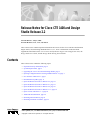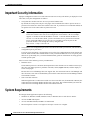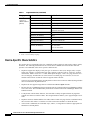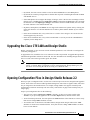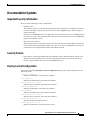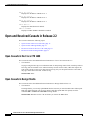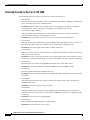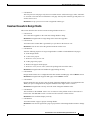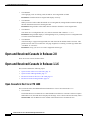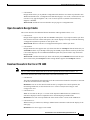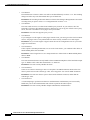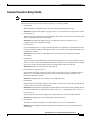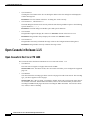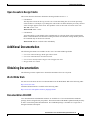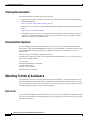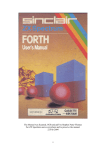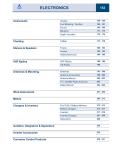Download Audiovox 128-6210A User guide
Transcript
Release Notes for Cisco CTE 1400 and Design Studio Release 2.2 Current Release – May 6, 2002 Previous Releases 1.1.5, 1.1.6, 2.0, and 2.1 These release notes contain important information and caveats for the Cisco Content Transformation Engine 1400 (CTE) and Design Studio Release 2.0, 2.1, and 2.2. Information in this document supplements information in the Cisco Content Transformation Engine 1400 Configuration Note, the Design Studio User Guide, and the Design Studio Getting Started Guide. Contents These release notes contain the following topics: • Important Security Information, page 2 • System Requirements, page 2 • Upgrading the Cisco CTE 1400 and Design Studio, page 5 • Opening Configuration Files in Design Studio Release 2.2, page 5 • New Features in Release 2.2, page 7 • Documentation Updates, page 11 • Open and Resolved Caveats in Release 2.2, page 12 • Open and Resolved Caveats in Release 2.1, page 13 • Open and Resolved Caveats in Release 2.0, page 16 • Open and Resolved Caveats in Release 1.1.6, page 16 • Open Caveats in Release 1.1.5, page 20 • Additional Documentation, page 20 • Obtaining Documentation, page 21 • Obtaining Technical Assistance, page 22 Corporate Headquarters: Cisco Systems, Inc., 170 West Tasman Drive, San Jose, CA 95134-1706 USA Copyright © 2002. Cisco Systems, Inc. All rights reserved. Important Security Information Important Security Information Improper configuration of the Cisco CTE 1400 can result in a security risk. Before you deploy the Cisco CTE 1400, verify the configuration as follows: • Verify that the CTE does not have access to protected intranet sites. By default, the CTE proxies only the web pages it has transformed in order to prevent access to protected servers that are on the same subnet as the CTE. If you choose to override that default, do not put the CTE on the same subnet as protected servers. Note • If you configure the CTE to proxy all web pages, the CTE provides access to computers on the same subnet as the web servers configured to work with the CTE. For example, suppose a CTE has an external IP address of 24.221.1.1 and an internal IP address of 192.168.1.31. On the same subnet, you have an intranet server, protected from outside access, with an IP address of 192.168.1.20. It is possible to access all ports on the protected intranet server through the CTE by using the URL http://24.221.1.1/http://192.168.1.20. Verify that the CTE configuration port is not accessible from outside your firewall. (The default CTE configuration port is port 9001.) To assure secure operations, you must deny access to the CTE configuration port from outside your firewall. Most firewalls allow administrators to deny external IP addresses access to specific ports that are set up internally. See your firewall administrator guide for information on setting up rules to block specific ports. Also, be aware of the following security considerations: • IP Phone issues The IP Phone protocol is still under development and some elements are not rendered correctly by the CTE. You might experience problems with links, frames, input elements, and the display of search result pages. Because the Cisco Call Manager does not support SSL, the connection between Call Manager and the CTE is not secure. We recommend that you locate the connection between Call Manager and the CTE behind a firewall. • SSL to non-SSL redirects When Design Studio is redirected to an SSL site from a non-SSL site (from HTTPS to HTTP), the connection between Design Studio and the CTE is not secure. We recommend that you locate the connection between Design Studio and the CTE behind a firewall. System Requirements The Design Studio application requires the following: • Windows 95, Windows 98/ME, Windows 2000, or Windows NT 4.0 with Service Pack 6. • At least 10 MB of disk space. • At least 128 MB of RAM; 256 MB is recommended. • Internet Explorer version 5.0 or higher or Netscape version 4.01 or higher. Release Notes for Cisco CTE 1400 and Design Studio Release 2.2 2 78-13086-04 System Requirements • Java 2 Runtime Environment (JRE), Standard Edition, version 1.2.2_008 (available from http://www.javasoft.com or the Design Studio CD-ROM). • A VGA color monitor with a graphics card capable of showing 16-bit color or higher. A minimum screen resolution of 640 x 480. Recommended resolution is 1280 x 1024. • Network connection to the Cisco CTE 1400 and Design Studio support the formats most commonly used for websites and wireless devices. Website content in the following formats is supported: • HTML versions 4.0, 3.2, and 2.0 • XHTML versions 1.1 and 1.0 • XML version 1.0 • WML version 1.1 • XSL version 1.0 • GIF, JPEG, BMP, and WBMP image formats The CTE and Design Studio support web pages that use any standard encoding; they transcode web pages to the formats required by all supported wireless devices: UTF-8, 7-bit ASCII, and Shift-JIS encoding. Wireless device microbrowsers do not support all content types. The Cisco CTE 1400 passes the following content to a wireless device in its original format: • Binary data, such as audio, video, and PDF files • Java applets, plug-ins, and custom objects Table 1 lists the destination devices supported by the Cisco CTE 1400. For information on issues specific to the various devices, see the “Device-Specific Characteristics” section on page 4. Table 1 Supported Devices Category cHTML(1) 1 Vendor and Model Models Tested Casio Cassiopeia EM-500 Compaq iPAQ iPAQ Hewlett-Packard Jornada Jornada 525, Jornada 545, Jornada 720 Psion Revo Plus Revo Plus cHTML(2) Research in Motion (all models) Blackberry, RIM 950 IP phones Cisco IP phone (all models) all models Palm HTML Handspring Visor (all models) Visor, Visor Deluxe, Visor Edge, Visor Neo, Visor Platinum, Visor Prism, Visor Pro Palm VII Palm VII Sony CLIÉ CLIÉ PEG-S300 BeVocal, Tellme BeVocal, Tellme VoiceXML Release Notes for Cisco CTE 1400 and Design Studio Release 2.2 78-13086-04 3 System Requirements Table 1 Supported Devices (continued) Category 2 WML version 1.1 (WAP-enabled phones) Vendor and Model Models Tested Alcatel (all models) OneTouch 701 Audiovox CDM-9000 CDM-9000 Benefon (Benefon Q) Benefon Q Ericsson (all models) R320, R380, R380s, R520, T20, T29, T39 Motorola (all models) 250, 260, A008, P7389, P8767, StarTac v.50 (V2288 is not tested) Nokia (all models) 6210, 7110, 9110, 9210 Panasonic (all models) GD93 Philips (all models) Azalis, Ozeo, Xenium Samsung (all models) SCH-850, SGH-N100 Sanyo (all models) SCP-4500 Siemens (all models) S35, S45, Sl45 (IC35 is not tested) Sony (all models) CMD-Z5 1. cHTML = Compact HTML 2. WML = Wireless Markup Language Device-Specific Characteristics The wireless devices supported by the CTE 1400 differ in their support of items such as images, tables, and forms. The following list details how the various devices handle such items and how the CTE operates to accommodate some device-specific characteristics. • IP phones support the display of only one type of content at a time (text, images, links, or input fields). For example, if a transformed web page contains a sentence such as “Click here for more information” and the word “here” is a link, the IP phone displays “Click” on a page, the link “here” on a second page, and then the rest of the sentence on a third page. In such cases, it is best to transform the sentence so that all of the text appears before the link. You must view transformed pages on an IP phone to observe how content is rendered; Design Studio does not emulate the IP phone behavior. • IP phones do not support images that are called from a href or input elements. • Because the Cisco CallManager does not support SSL, the connection between CallManager and the CTE is not secure. We recommend that you locate the connection between CallManager and the CTE behind a firewall. • For IP phones with the latest firmware, the CTE adds a softkey navigation button to pages that contain more than a screenful of links. The navigation button enables you to page through a list of links. • IP phone content is chunked and the CTE adds a "More" button. If a page also has a "Submit" button, the user must click "More" to read the rest of the content and "Submit" to submit the form. • After a form is submitted, the CTE adds "Top", "More", or "Page Down" buttons as appropriate for WAP devices and IP phones. Release Notes for Cisco CTE 1400 and Design Studio Release 2.2 4 78-13086-04 Upgrading the Cisco CTE 1400 and Design Studio • By default, the CTE converts a table to a list for Palm and RIM devices and WAP phones. • By default, the CTE drops images that are smaller than 20 pixels in both height and width for WAP and cHTML devices. • Some WAP phones do not support the display of images, so the CTE does not send images to them. In those cases, if an img element or input type="image" element has an alt attribute, the CTE sends the alternate text. If an input type="image" element does not have an alt attribute, the CTE sends the word "Submit" as the default alternate text. • IP phones, WAP phones, and HDML devices support the initiation of a phone call by clicking text in the microbrowser. Use the Dial Number rule to make a phone number dialable by one of those devices. • In the Device Definition File, a key called "force" is used to force images to be converted to the format supported by the device. • In the Device Definition File, a key called "retainformat" is used to provide the "SMASHLEFT" capability for the IPAQ device. Upgrading the Cisco CTE 1400 and Design Studio Before you upgrade a CTE, record its network and DNS parameters. You will need to reconfigure the CTE after you upgrade it. To upgrade the CTE, install the CTE server software from the CD provided. To upgrade Design Studio, install the Design Studio software from the CD. For more information on installing Design Studio, see the Cisco CTE 1400 and Design Studio Quick Start Guide. Note Design Studio automatically upgrades configuration files created in previous releases to the release 2.2 format. When you attempt to open a configuration file, Design Studio gives you the choice of overwriting the old file or saving it to a different name. Opening Configuration Files in Design Studio Release 2.2 When you open a configuration file (.cte) that was created in a previous release, Design Studio upgrades the file. Some of the new features in Design Studio change how some rules are applied. Thus, some rules may no longer have the intended effect. For example, Design Studio now supports JavaScript and automatically transforms JavaScript code. Previously created rules on pages with JavaScript may no longer apply. Inspect your configuration files for the following: • The CTE now removes input type="hidden" elements, so they are no longer visible in the XHTML. If you previously applied a rule to a hidden input element, that rule will be dead. • To track JavaScript elements, the CTE replaces the name attribute of the elements in a form. Verify that no rules change name attributes in forms. • To track the state of check boxes and radio buttons, Design Studio assigns and uses the value attributes of check boxes and radio buttons. Verify that no rules change value attributes of check boxes or radio buttons. Release Notes for Cisco CTE 1400 and Design Studio Release 2.2 78-13086-04 5 Opening Configuration Files in Design Studio Release 2.2 • The CTE now changes text in links containing JavaScript (<a href="javascript:method();">) to “Submit” buttons. You might want to modify the element so that the link appears as a text. • The Select rule now automatically selects formbegin and formend elements. Rules previously added to include those elements are no longer needed. • Conflicting identifier rules. If Design Studio warns you about an identifier rule conflict, reload the page to correct the conflict. This situation occurs only for configuration files created in Design Studio release 1.2 EFT. • Conflicting or dead rules (described in the “Improved Feedback on Rule Status” section on page 9). Check the rules area for rules that are displayed in red (indicating conflicting rules) or gray (indicating dead rules). • Move rules that no longer work as expected. When you move an element or text, the destination must be a descendant of a selected element. You can no longer move an element or text to an element that is not already selected. • Ways to improve your transformations. Previously, Design Studio did not allow the following rules to be applied outside of selected elements: Frames, Ignore, Insert, Modify, and Retain Element. To work around that limitation, you sometimes needed to apply a Select rule to additional elements, some of which you then ignored. In those cases, you can now change the location of the Select rule, delete the extra Ignore rules, and apply one of the following rules to a parent of the selected element or to elements outside of the selection: Frames, Ignore, Insert, Modify, and Retain Element. Note If you did not upgrade from 1.1.6 to 1.2 and are now upgrading from 1.2 to 2.2, be aware that you should not open a 2.2 version configuration file in the 1.2 release. Also, you may need to use Design Studio 2.2 to reload a page added in a 1.2 project in order for Design Studio to detect conflicting identifier rules. Caution Avoid opening a 2.0, 2.1, or 2.2 configuration file in earlier versions of the software. Doing so can result in the corruption of the configuration file. We recommend that you uninstall versions 1.1.6 and 1.2 so this situation does not occur. For information on uninstalling Design Studio, see the “Uninstalling Design Studio” section on page 6 Uninstalling Design Studio To uninstall an earlier version of Design Studio, perform these steps: Step 1 On your desktop, select Start > Settings > Control Panel > Add/Remove Programs. Step 2 Carefully select the version of Design Studio you wish to remove from the displayed list, and press Remove. Note On Windows 2000, the uninstall will happen right after you press the Remove button. On other operating systems, a sequence of dialog boxes will guide you through the uninstall process. Release Notes for Cisco CTE 1400 and Design Studio Release 2.2 6 78-13086-04 New Features in Release 2.2 New Features in Release 2.2 The following sections describe new features in Cisco CTE 1400 and Design Studio release 2.2: • New Features in the Cisco CTE 1400, page 7 • New Features in Design Studio, page 8 There are no new features for release 2.0 or 2.1. New Features in the Cisco CTE 1400 The following sections describe the new features for the CTE 1400 release 2.2: • Changes to CTE Console Menu, page 7 • CTE 1400 Administration Interface, page 7 • Other New CTE Features, page 7 For more information, see the CTE 1400 Configuration Note. Changes to CTE Console Menu The CTE Console menu has been restructured to contain options for setting up the CTE, such as defining networking, HTTP, and DNS parameters, enabling and configuring SNMP, setting static routes, managing users, and pinging other machines in the network. CTE 1400 Administration Interface The CTE 1400 Administration Interface lets you monitor and maintain the activity on your CTE from any browser on the Internet. Through this interface, you can set or display the following: • Protocol Settings, such as masquerade host, inline host, outbound proxy and port, outbound secure proxy and port, and session timeout. • Primary Interface, such as the IP address, the IP network mask, DNS servers and domain, and the HTTP, HTTPS, and ADMIN ports. • Content and Management Settings, such as the maximum buffer size and input encoding scheme. You can also enable or disable secure redirects, logging, system monitoring statistics, JavaScript support, HTTP and URL keep-alive messages, and specify the input encoding scheme. You can also view logs of server and SNMP messages, as well as monitor system activities and device and load statistics. Other New CTE Features Other new CTE features include the following: • The session timeout is configurable by the administrator from the Administration Interface and provides additional security to prevent an unauthorized user from accessing another user’s session. The default session timeout is zero. • The Shift-JIS encoding feature allows Shift-JIS encoding for both input and output to the CTE. Release Notes for Cisco CTE 1400 and Design Studio Release 2.2 78-13086-04 7 New Features in Release 2.2 New Features in Design Studio The following sections describe the new features in Design Studio release 2.2: • JavaScript Support, page 8 • Workgroup Collaboration, page 8 • Support for Custom XSL, page 8 • Device-Specific Configuration, page 9 • Improved Feedback on Rule Status, page 9 • CTE XHTML Extensions, page 9 • Other New Features and Changes in Design Studio, page 10 For more information, see the Design Studio User Guide. JavaScript Support Most wireless devices are unable to run JavaScript and cannot, for example, validate and submit form input. The CTE provides transparent JavaScript emulation to wireless devices and Cisco IP phones so that websites can make JavaScript-dependent content available to users of those devices. The CTE acts as a proxy server for the devices and handles the JavaScript emulation without any intervention by the Design Studio or CTE user. The CTE support JavaScript forms, event processing, browser detection, and cookie handling. Workgroup Collaboration Design Studio provides the following basic support for workgroup collaboration: • You can download a configuration file from the CTE. This helps you ensure that the file you are about to work on in Design Studio is the current in-production version. • More than one user can work simultaneously on a configuration file and then merge changes when publishing to the CTE. When you merge configuration files, Design Studio warns about identifier rule conflicts and gives you the opportunity to repair the conflicts. You also have the option of overwriting the configuration file on a CTE. Support for Custom XSL In addition to using the rich set of transformation rules provided with Design Studio, you can also apply a custom rule to an element. This advanced feature enables you to supplement the default XSL template in the XSLT stylesheet created by Design Studio. Import a custom XSL template rule to replace an input button with text, perform advanced string manipulation on text or on element attributes, or modify dynamically generated content. You can also use this feature to replace the default XSL template created by Design Studio. This is particularly useful if you have XML pages that have several associated stylesheets to support different wireless device types. Rather than creating an XML project, you create an HTML project and import the stylesheet for each device type. Release Notes for Cisco CTE 1400 and Design Studio Release 2.2 8 78-13086-04 New Features in Release 2.2 Device-Specific Configuration You can now specify some CTE transcoding parameters for individual devices. The CTE uses a Device Definition File (DDF) to determine how the CTE transcodes a site for a particular device. The DDF specifies device characteristics such as the protocol supported by the device and the default image size. You can change device descriptions, add a description for a new device, or import a DDF. Improved Feedback on Rule Status The rules area in the Design Studio window now indicates when rules are conflicting or when a rule is not in effect on the current page. • Conflicting rules Suppose that you applied the Clip rule to all images on a web page and then later decided to apply the Image Alt rule to one of the images. A node with the Clip rule would then also have an Image Alt rule applied to it. The rules area now displays the Clip rule and the Image Alt rule in red to indicate the rule conflict. This rule conflict may be intentional (you want to use only two rules to clip all but one image and use the alternate text for that image), or perhaps a mistake (you forgot that you had clipped all images). When you see rules displayed in red in the rules area, verify that the rules are operating as you intended. If they are not operating as intended, edit one or both of the rules to achieve the intended result. Right-click a rule in the rules area to locate the nodes where conflicting rules are applied. If the rule conflict is intentional and you are satisfied with the transformation, you do not need to change the rules. • Rules that are not in effect A rule that has no effect on the current page is considered a “dead” rule and is displayed in gray in the rules area. A dead rule might be the expected result of a transformation. For example, suppose you applied one set of rules to a series of web pages. The first web page has a Next button; the second and following web pages have Next and Previous buttons. You applied a Select rule to the Previous button. When the first web page displays, the Select rule is not operating because the first web page does not have a Previous button. However, the Select rule works for the remaining web pages. In this case, the “dead” rule is working as you intended. When you discover a dead rule, determine if it is acceptable for the rule to not take effect in some cases. If the rule should always take effect, edit the rule or apply additional rules as needed. CTE XHTML Extensions Rather than using Design Studio to create transformation rules, you can include CTE XHTML extensions in source HTML files to indicate transformations for a particular device type. This method of specifying transformation rules is typically handled by an application developer during the initial implementation of a web page. Whereas Design Studio is used to repurpose content designed for full browsers, the CTE XHTML extensions enable you to design content from scratch for delivery to wireless devices and, optionally, to full browsers. The CTE XHTML extensions consist of the following element attributes: class, rule, and devices. For most transformations, you specify those attributes with div elements that enclose the content you want to transform. Release Notes for Cisco CTE 1400 and Design Studio Release 2.2 78-13086-04 9 New Features in Release 2.2 Other New Features and Changes in Design Studio • Design Studio (and the CTE) can read web pages that use any standard encoding. They also transcode web pages to the formats required by all supported wireless devices: UTF-8, 7-bit ASCII, and Shift-JIS encoding. • You can rename a page in the project tree. • The Select rule automatically selects formbegin and formend elements. • The Modify rule has more options for modifying elements and element attributes. In addition to replacing an element with another element, you can now replace an element with an XHTML/XML fragment or text. This simplifies some types of transformations, resulting in fewer rules. For example, rather than clipping a logo image and inserting text, you can now replace the img element with text. You also have more control over changes to element attributes: You can change an attribute name and/or its value. • The way that path information is presented has changed in the Configure dialog box for the Move and Dial Number rules. • Configure dialog boxes now include a setting called Advanced. If you are working with content on a dynamically generated page, you might need to use the Advanced setting in order to uniquely identify an element which does not have a static location on the page. For example, if you want to apply a rule to one of several tables and the tables do not always appear in the same location, use the Advanced setting to associate the table with a unique element the CTE can use to locate the table. • You can choose to skip a tag that is in the path to the element you are transforming. By skipping a tag, you allow a rule to apply higher in the tree hierarchy. This might be necessary for dynamic content in which formatting elements (font, b) may or may not be present. Skipping a tag is also useful for tables whose structure can vary. • The Move rule now moves or copies an element. • The Configure Text Element and Configure Path Element dialog boxes contain the additional operation starts with. The starts with option allows you to specify the initial characters that text or an attribute value must match. For example, you can specify that a rule applies to all images that have a URL that starts with a particular path. • If JavaScript support is not enabled, the CTE and Design Studio render the contents of a noscript element. If JavaScript support is enabled and you want noscript elements rendered, use Design Studio to create a Retain Element rule for the noscript element. Release Notes for Cisco CTE 1400 and Design Studio Release 2.2 10 78-13086-04 Documentation Updates Documentation Updates Important Security Information Be aware of the following security considerations: • IP Phone issues The IP Phone protocol is still under development and some elements are not rendered correctly by the CTE. You might experience problems with links, frames, input elements, and the display of search result pages. Because Cisco CallManager does not support SSL, the connection between Cisco CallManager and the CTE is not secure. We recommend that you locate the connection between Cisco CallManager and the CTE behind a firewall. • SSL to non-SSL redirects When Design Studio is redirected to an SSL site from a non-SSL site (from HTTPS to HTTP), the connection between Design Studio and the CTE is not secure. We recommend that you locate the connection between Design Studio and the CTE behind a firewall. Security Feature • Fully supports various login authentication mechanisms (such as HTTP 401 Basic and NT LAN Manager (NTLM) authentication). Transcodes authentication protocols for devices that do not natively support authentication (such as Palm handheld devices). Display Current Configuration The console command [1] Display Current Configuration displays the current configuration in the following format: eth0 static address is: – Displays the IP address of the eth0 port if defined. eth0 netmask is: – Displays the subnet mask of the eth0 port if defined. eth0 boot protocol is: static Displays the boot protocol of the eth0 port if defined. eth1 static address is: – Displays the IP address of the eth1 port if defined. eth1 netmask is: – Displays the subnet mask of the eth1 port if defined. eth1 boot protocol is: static Displays the boot protocol of the eth1 port if defined. default gateway device is: 0 Displays the specified gateway device. default gateway is: x.x.x.x Displays the IP address of the eth0 gateway device. Release Notes for Cisco CTE 1400 and Design Studio Release 2.2 78-13086-04 11 Open and Resolved Caveats in Release 2.2 DNS[1] is: x.x.x.x Displays the IP address of DNS server 1. DNS[2] is: x.x.x.x Displays the IP address of DNS server 2. DNS[3] is: x.x.x.x Displays the IP address of DNS server 3. Domain Name is: – Displays the DNS domain if defined. SNMP is: DISABLED Displays whether SNMP is disabled or enabled. Open and Resolved Caveats in Release 2.2 This section contains the following topics: • Open Caveats in the Cisco CTE 1400, page 12 • Open Caveats in Design Studio, page 12 • Resolved Caveats in the Cisco CTE 1400, page 13 • Resolved Caveats in Design Studio, page 13 Open Caveats in the Cisco CTE 1400 This section describes the additional known limitations in Cisco CTE 1400 release 2.2. • CSCdx25146 On pages using the base tag to set an absolute URL for interpreting relative links, JavaScript-related browsing will fail with 404 errors. When JavaScript creates relative URLs (URLs that require the URL of the current resource to be interpreted correctly), they are interpreted relative to the URL of the page, rather than to the URL of the base tag. Workaround: None. Open Caveats in Design Studio This section describes the additional known limitations in Design Studio release 2.2. • CSCdx25219 In Design Studio, you can only upload DDF files the first time you enter the DDF editor. Subsequent DDF file upload attempts will not work. Before each subsequent DDF file upload, select the command File > Connect to CTE 1400 in Design Studio. Workaround: Reconnect to the CTE each time you reenter the DDF editor. Release Notes for Cisco CTE 1400 and Design Studio Release 2.2 12 78-13086-04 Open and Resolved Caveats in Release 2.1 Resolved Caveats in the Cisco CTE 1400 This section describes the caveats resolved in Cisco CTE 1400 release 2.2. • CSCdx25191 In the CTE console, if you set HTTP parameters before setting networking parameters, your settings will not take effect until you restart the CTE. Resolution: The order for setting these CTE parameters is no longer relevant, and you can set them in any order. Resolved Caveats in Design Studio This section describes the caveats resolved in Design Studio release 2.2. • CSCdx25203 If Design Studio is open but inactive over an extended period of time, you may not be able to continue without restarting your Design Studio session. Resolution: Leaving Design Studio open and inactive for long time periods no longer requires you to restart your Design Studio session. Open and Resolved Caveats in Release 2.1 This section contains the following topics: • Open Caveats in the Cisco CTE 1400, page 12 • Open Caveats in Design Studio, page 12 • Resolved Caveats in the Cisco CTE 1400, page 13 • Resolved Caveats in Design Studio, page 15 Open Caveats in the Cisco CTE 1400 This section describes the additional known limitations in Cisco CTE 1400 release 2.1. • CSCdx25191 In the CTE console, if you set HTTP parameters before setting networking parameters, your settings will not take effect until you restart the CTE. Workaround: Set networking parameters before you set HTTP parameters. Open Caveats in Design Studio There are no open caveats in Design Studio for this release. Release Notes for Cisco CTE 1400 and Design Studio Release 2.2 78-13086-04 13 Open and Resolved Caveats in Release 2.1 Resolved Caveats in the Cisco CTE 1400 This section describes the caveats resolved in Cisco CTE 1400 release 2.2. • CSCdv61609 The CTE does not retain a backup version of a configuration file. When you publish a configuration file, it overwrites the previous configuration file. Resolution: Design Studio keeps a backup version of a configuration file. When you publish a configuration file, you have the option of merging or overwriting the previous file. • CSCdv61681 (change numbers) If Design Studio is open but inactive over an extended period of time, you may not be able to continue without restarting your Design Studio session. Resolution: Be sure that the resource levels on your system do not become depleted. • CSCdv61686 Websites that are coded in WML do not pass through the CTE if the URL to the site is relative. If the URL to the WML-coded site is absolute, the site content passes through the CTE. Resolution: The CTE supports relative URLs to WML-coded sites. • CSCdv61689 When CTE console option 9 (Set Secure Proxy) is disabled, SSL/HTTPS sessions are converted to HTTP and are, thus, unsecure. Resolution: To access secure sites from the CTE, you must either enable secure redirects or set up the device-to-CTE connection through a secure port and HTTPS. This is not required for IP phones. • CSCdv61691 Input fields that are created with the textarea element do not work on WAP devices. Resolution: The CTE automatically transforms textarea elements to input elements. • CSCdu87742 The CTE supports HTTP Basic Authentication only. Resolution: The CTE supports Windows NT Challenge/Response Authentication (also referred to as NTLM). • CSCdu87802 The CTE currently supports only strong (128-bit) Secure Sockets Layer (SSL) encryption for incoming connections. Resolution: The CTE supports all SSL encryption. • CSCdu87807 Although you can specify Dynamic Host Configuration Protocol (DHCP) as the boot protocol (option 2 in the CTE console), the CTE works only with DHCP servers that are configured to return a host name. Resolution: The CTE does not support DHCP. • CSCdu87829 The masquerade IP address defaults to an invalid value. Resolution: The default value is now correct. Release Notes for Cisco CTE 1400 and Design Studio Release 2.2 14 78-13086-04 Open and Resolved Caveats in Release 2.1 • CSCdu87834 The CTE processes web pages only from servers that return a valid content type, either “text/html” or “text/xml.” The CTE does not transform a web page with any other content type and passes it to wireless devices as is. Resolution: Set up your server to return a supported content type. Resolved Caveats in Design Studio This section describes the resolved caveats in Design Studio release 2.2. • CSCdv61702 Two consecutive upgrades to the CTE cause Design Studio to hang. Resolution: Design Studio no longer hangs after consecutive upgrades. • CSCdv61706 You cannot select content that is generated by a style sheet in the browser view. Resolution: You can now select the generated content in either view. • CSCdu87906 After the following sequence of steps, Design Studio is unable to load additional web pages: a. Start Design Studio. b. Create a new project. c. Browse to www.yoursite.com. d. Add a page to the project. e. Remove the page from the project. f. Browse to www.yoursite.comn. (Notice the spelling at the end of the URL.) Resolution: Design Studio now handles the page loading correctly. • CSCdv64986 Design Studio cannot save a configuration file that contains an XML page with a CDATA section. Resolution: Design Studio supports XML pages with a CDATA section. • CSCdv64987 Design Studio does not correctly store the name of Paginate Identifier rules in a configuration file. When you open a configuration file, Paginate Identifier rules might not have a name. Resolution: Design Studio correctly stores the name of Paginate Identifier rules. • CSCdu87868 The scroll bars in the XHTML source view are incorrect. This problem occurs as the result of a known issue with JRE/JDK version 1.2.2 that will be resolved in a future release. Resolution: The scroll bars display correctly. • CSCdu87887 You cannot rename a page or project in Design Studio. Resolution: You can now right-click a page or project name in the Design Studio window to change it. Release Notes for Cisco CTE 1400 and Design Studio Release 2.2 78-13086-04 15 Open and Resolved Caveats in Release 2.0 • CSCdu87896 After applying a rule or clicking a tab, the Edit or View Original tab is blank. Resolution: The Edit and View Original tabs display correctly. • CSCdu87903 When you click a link in either the Edit tab or View Original tab, Design Studio sometimes displays the link destination instead of selecting the link. Resolution: Design Studio selects links that are clicked in the Edit or View Original tabs. • CSCdu87911 You cannot save a configuration file (.cte) with an extension that contains a "/" or "\". Resolution: Design Studio displays a warning dialog box if you attempt to save a configuration file to a name with invalid characters. • CSCdu87920 After browsing to a page in Design Studio, the URL listed in the Address field is incorrect. This problem occurs if the server where the web page originates is returning a content type other than “text/html” or “text/xml.” Resolution: Set up your server to return a supported content type. Open and Resolved Caveats in Release 2.0 There are no new caveats for this release. Open and Resolved Caveats in Release 1.1.6 This section contains the following topics: • Open Caveats in the Cisco CTE 1400, page 16 • Open Caveats in Design Studio, page 17 • Resolved Caveats in the Cisco CTE 1400, page 17 • Resolved Caveats in Design Studio, page 18 Open Caveats in the Cisco CTE 1400 This section describes the additional known limitations in Cisco CTE 1400 release 1.1.6. • CSCdv61558 The default browser on a Palm device cannot handle more than two consecutive redirect requests. When that occurs, the Palm device displays the message “You’ve been redirected too many times.” Workaround: Use the Blazer browser instead of the Elaine browser for Palm devices. Release Notes for Cisco CTE 1400 and Design Studio Release 2.2 16 78-13086-04 Open and Resolved Caveats in Release 1.1.6 • CSCdv64990 Design Studio allows you to publish a configuration file that does not contain any identifier rules. Without an identifier rule, a configuration file matches all pages. As a result, a wireless device user can retrieve any page through the CTE, even if console option 12 (Enable Unrestricted Proxy Support) is disabled. Workaround: Include at least one identifier rule per page in a configuration file. Open Caveats in Design Studio This section describes the additional known limitations in Design Studio release 1.1.6. • CSCdv61707 Design Studio supports only the XSL and XHTML namespaces. If you import an XSL style sheet that contains references to other namespaces, the console displays a message such as the following: “Unsupported stylesheet operation: no such prefix: rdf.” Workaround: Remove references to unsupported namespaces in XSL style sheets. • CSCdv64983 Design Studio does not support XSL style sheets that have an xsl:import element followed by an xsl:include element. If you attempt to add a page to an XML project that uses such a style sheet, the CTE console displays the error MalFormedURLException and you will need to stop and restart Design Studio. Workaround: Combine the XSL style sheet referenced by the xsl:include element with the style sheet referenced by the xsl:import element. Design Studio supports the xsl:import element. Resolved Caveats in the Cisco CTE 1400 Note The *** in this section indicate that the caveat was reported and resolved after release 1.1.5. This section describes the caveats resolved in Cisco CTE 1400 release 1.1.6. • CSCdu87787 The CTE assumed that the network mask set for the second network interface card (eth1) is the same for the first network interface card (eth0). Resolution: You can set the network mask for eth1 by using the CTE console option 3 (Set Networking Parameters) as described in the Cisco Content Transformation Engine 1400 Configuration Note. • CSCdv61555*** WML devices that use the pre-3.1 version of the Openwave Mobile Browser (UP.Browser) sometimes displayed a Form Compilation Error when attempting to handle forms. Resolution: The CTE correctly handles the forms on the earlier versions of the UP.Browser. • CSCdv61567*** When browsing on a Palm VII, clicking a Submit button sometimes resulted in the display of the same page. Resolution: The correct page is now loaded. Release Notes for Cisco CTE 1400 and Design Studio Release 2.2 78-13086-04 17 Open and Resolved Caveats in Release 1.1.6 • CSCdu87815 Decimal character references below 160 will be encoded differently in release 1.1.6. The encoding change will affect any rules that include these special characters. Resolution: The encoding for decimal character references has changed. Design Studio converts the encoding when you open a release 1.1.5 configuration file in release 1.1.6. • CSCdu87822 The CTE could not access a website from behind a proxy firewall. To your website, the CTE appeared as a browser, like Internet Explorer or Netscape. If you set up your website to use a proxy server, the CTE was unable to access pages from your website. Resolution: The CTE now supports proxy servers. • CSCdu87918 If you configure a cache engine to cache pages from the CTE, you can log in to the CTE but cannot retrieve web pages from it. This problem has been observed only with the Cisco cache engine. Resolution: Set your cache engine to bypass mode. Review the configuration note for your cache engine for instructions. • CSCdv61599*** Unless option 4 (Set Masquerade Host) was set in the CTE console, you could not follow links on WAP-enabled phones that use WML. Resolution: You no longer have to set a masquerade host to follow links on WAP-enabled phones that use WML. • CSCdu87847 The CTE sometimes did not correctly handle a form on WML and IP phones if the form had an input type of “hidden” and a value that contained the "%" character. Resolution: The CTE correctly handles the forms. • CSCdv61604*** Some servers return a content-type value of “text/plain” for XML documents. Because the CTE chose a parser based on the content-type value, the wrong parser was used for XML documents. Resolution: The CTE now chooses a parser based on the filename extension, rather than the content-type value. • CSCdv61612*** A CTE attempting to perform more than two transformations simultaneously will successfully handle only one of the transformations and will not respond to the other requests. Resolution: The CTE correctly handles multiple simultaneous transformations. Release Notes for Cisco CTE 1400 and Design Studio Release 2.2 18 78-13086-04 Open and Resolved Caveats in Release 1.1.6 Resolved Caveats in Design Studio Note The *** in this section indicate that the caveat was reported and resolved after release 1.1.5. This section describes the resolved caveats in release 1.1.6 of Design Studio. • CSCdu87874 When uploading a configuration file to the CTE, Design Studio appeared to hang. Resolution: Design Studio displays a progress bar, so you can monitor the progress of the upload. • CSCdv61624*** When you saved a configuration file, Design Studio did not check for a file of the same name in that directory and display the Save As dialog box. Resolution: Design Studio displays the Save As dialog box when you attempt to save a configuration file with a duplicate filename. • CSCdv61628*** If you attempted to browse to a page while Design Studio was publishing a configuration file to the CTE, Design Studio displayed a message that there was a problem with the upload although it was completed successfully. Resolution: Design Studio no longer displays an error message when the upload completes successfully. • CSCdu87913 A page sometimes rendered differently in the Edit tab and the Browse tab. This problem occurred when you created a rule with the Match Element Name field not selected and the Position to Match option set to a range. Design Studio incorrectly calculated the range in the Edit tab. Resolution: Pages now render correctly in the Edit tab. • CSCdv61635***, CSCdv61637*** Design Studio sometimes worked incorrectly when you attempted to save a configuration file. In some cases, a Java NullPointerException occurred; in other cases, Design Studio incorrectly interpreted a filename as invalid. Resolution: Design Studio now correctly saves configuration files. • CSCdu87916 Design Studio allowed the p element to be hierarchical. Any rule associated with a p element may not have resulted in a correct transformation. Resolution: Design Studio no longer allows the p element to be hierarchical. Design Studio corrects the transformation rules for the p element when you open a 1.1.5 configuration file in release 1.1.6. • CSCdv61639*** Design Studio did not correctly display some UTF-8 characters, such as the bullet character. Resolution: Design Studio correctly displays the special characters. • CSCdu87925 The Dial rule could not prepend a "9" or other number to access an external number. Resolution: The Configure: Dial Rule dialog box now includes a text box for entering a phone number prefix. Release Notes for Cisco CTE 1400 and Design Studio Release 2.2 78-13086-04 19 Open Caveats in Release 1.1.5 • CSCdv61642*** Clicking the Close button in the Save As dialog box did not close the dialog box and displayed a Conflict message box. Resolution: The Close button in the Save As dialog box works correctly. • CSCdv61652***, CSCdv61661*** The Find dialog box did not work correctly when the search string included a space or the following special characters: /, <, >, =. Resolution: The Find dialog box handles spaces and special characters. • CSCdv61664 Design Studio might not display the content of a noframes element in the browser view. Resolution: Design Studio always displays the content of a noframes element. • CSCdv61667*** Design Studio incorrectly calculated the range values in the Configure Element dialog boxes. Resolution: Design Studio correctly calculates the range values. Open Caveats in Release 1.1.5 Open Caveats in the Cisco CTE 1400 This section describes the known limitations in Cisco CTE 1400 release 1.1.5. • CSCdu87770 The CTE does not support web pages that exceed 256 KB. Workaround: None. In a future release, the CTE console will allow you to configure the supported page size. • CSCdu87856 You must choose the encoding type that is used for web pages from the CTE console. The encoding type you choose applies to all web pages. Workaround: The CTE uses Latin-1 encoding by default, which will work for most pages that are not encoded in Unicode Transformation Format-8 (UTF-8). We recommend that you use Latin-1 encoding for HTML-based pages and UTF-8 encoding for XML documents. You can also choose raw, ASCII, or macro encoding. Release Notes for Cisco CTE 1400 and Design Studio Release 2.2 20 78-13086-04 Additional Documentation Open Caveats in Design Studio This section describes the known limitations in Design Studio release 1.1.5. • CSCdu87891 The drop-down menus in the Log in to the Cisco CTE 1400 dialog box do not retain previously selected values. For example, if you change the value of the User Name field, the previously selected value no longer appears in the menu. This problem occurs as the result of a known issue with JRE/JDK version 1.2.2. Workaround: Enter a value. • CSCdu87893 You cannot delete or edit multiple rules simultaneously by selecting them in the Transformation Rules or Identifier Rules lists and then clicking the Delete or Edit button. Design Studio performs the command only on the last rule selected. Workaround: Delete or edit the rules individually. Additional Documentation The following documents are available for the Cisco CTE 1400 and Design Studio: • Cisco CTE 1400 and Design Studio Quick Start Guide • Cisco CTE 1400 Hardware Installation Guide • Cisco Content Transformation Engine 1400 Configuration Note • Design Studio User Guide Obtaining Documentation The following sections explain how to obtain documentation from Cisco Systems. World Wide Web You can access the most current Cisco documentation on the World Wide Web at the following URL: http://www.cisco.com Translated documentation is available at the following URL: http://www.cisco.com/public/countries_languages.shtml Documentation CD-ROM Cisco documentation and additional literature are available in a Cisco Documentation CD-ROM package, which is shipped with your product. The Documentation CD-ROM is updated monthly and may be more current than printed documentation. The CD-ROM package is available as a single unit or through an annual subscription. Release Notes for Cisco CTE 1400 and Design Studio Release 2.2 78-13086-04 21 Obtaining Technical Assistance Ordering Documentation Cisco documentation is available in the following ways: • Registered Cisco Direct Customers can order Cisco product documentation from the Networking Products MarketPlace: http://www.cisco.com/cgi-bin/order/order_root.pl • Registered Cisco.com users can order the Documentation CD-ROM through the online Subscription Store: http://www.cisco.com/go/subscription • Nonregistered Cisco.com users can order documentation through a local account representative by calling Cisco corporate headquarters (California, USA) at 408 526-7208 or, elsewhere in North America, by calling 800 553-NETS (6387). Documentation Feedback If you are reading Cisco product documentation on Cisco.com, you can submit technical comments electronically. Click the Fax or Email option under the “Leave Feedback” section at the bottom of the Cisco Documentation home page. After you complete the form, print it out and fax it to Cisco at 408 527-0730. You can e-mail your comments to [email protected]. To submit your comments by mail, use the response card behind the front cover of your document, or write to the following address: Cisco Systems Attn: Document Resource Connection 170 West Tasman Drive San Jose, CA 95134-9883 We appreciate your comments. Obtaining Technical Assistance Cisco provides Cisco.com as a starting point for all technical assistance. Customers and partners can obtain documentation, troubleshooting tips, and sample configurations from online tools by using the Cisco Technical Assistance Center (TAC) Website. Cisco.com registered users have complete access to the technical support resources on the Cisco TAC Website. Cisco.com Cisco.com is the foundation of a suite of interactive, networked services that provides immediate, open access to Cisco information, networking solutions, services, programs, and resources at any time, from anywhere in the world. Release Notes for Cisco CTE 1400 and Design Studio Release 2.2 22 78-13086-04 Obtaining Technical Assistance Cisco.com is a highly integrated Internet application and a powerful, easy-to-use tool that provides a broad range of features and services to help you to: • Streamline business processes and improve productivity • Resolve technical issues with online support • Download and test software packages • Order Cisco learning materials and merchandise • Register for online skill assessment, training, and certification programs You can self-register on Cisco.com to obtain customized information and service. To access Cisco.com, go to the following URL: http://www.cisco.com Technical Assistance Center The Cisco TAC is available to all customers who need technical assistance with a Cisco product, technology, or solution. Two types of support are available through the Cisco TAC: the Cisco TAC Web Site and the Cisco TAC Escalation Center. Inquiries to Cisco TAC are categorized according to the urgency of the issue: • Priority level 4 (P4)—You need information or assistance concerning Cisco product capabilities, product installation, or basic product configuration. • Priority level 3 (P3)—Your network performance is degraded. Network functionality is noticeably impaired, but most business operations continue. • Priority level 2 (P2)—Your production network is severely degraded, affecting significant aspects of business operations. No workaround is available. • Priority level 1 (P1)—Your production network is down, and a critical impact to business operations will occur if service is not restored quickly. No workaround is available. Which Cisco TAC resource you choose is based on the priority of the problem and the conditions of service contracts, when applicable. Cisco TAC Website The Cisco TAC Website allows you to resolve P3 and P4 issues yourself, saving both cost and time. The site provides around-the-clock access to online tools, knowledge bases, and software. To access the Cisco TAC Website, go to the following URL: http://www.cisco.com/tac All customers, partners, and resellers who have a valid Cisco services contract have complete access to the technical support resources on the Cisco TAC Website. The Cisco TAC Website requires a Cisco.com login ID and password. If you have a valid service contract but do not have a login ID or password, go to the following URL to register: http://www.cisco.com/register/ Release Notes for Cisco CTE 1400 and Design Studio Release 2.2 78-13086-04 23 Obtaining Technical Assistance If you cannot resolve your technical issues by using the Cisco TAC Website, and you are a Cisco.com registered user, you can open a case online by using the TAC Case Open tool at the following URL: http://www.cisco.com/tac/caseopen If you have Internet access, it is recommended that you open P3 and P4 cases through the Cisco TAC Website. Cisco TAC Escalation Center The Cisco TAC Escalation Center addresses issues that are classified as priority level 1 or priority level 2; these classifications are assigned when severe network degradation significantly impacts business operations. When you contact the TAC Escalation Center with a P1 or P2 problem, a Cisco TAC engineer will automatically open a case. To obtain a directory of toll-free Cisco TAC telephone numbers for your country, go to the following URL: http://www.cisco.com/warp/public/687/Directory/DirTAC.shtml Before calling, please check with your network operations center to determine the level of Cisco support services to which your company is entitled; for example, SMARTnet, SMARTnet Onsite, or Network Supported Accounts (NSA). In addition, please have available your service agreement number and your product serial number. CCIP, CCSP, the Cisco Arrow logo, the Cisco Powered Network mark, Cisco Unity, Follow Me Browsing, FormShare, and StackWise are trademarks of Cisco Systems, Inc.; Changing the Way We Work, Live, Play, and Learn, and iQuick Study are service marks of Cisco Systems, Inc.; and Aironet, ASIST, BPX, Catalyst, CCDA, CCDP, CCIE, CCNA, CCNP, Cisco, the Cisco Certified Internetwork Expert logo, Cisco IOS, the Cisco IOS logo, Cisco Press, Cisco Systems, Cisco Systems Capital, the Cisco Systems logo, Empowering the Internet Generation, Enterprise/Solver, EtherChannel, EtherSwitch, Copyright © 2001–2002, Cisco Systems, Inc. All rights reserved. Printed in USA. Release Notes for Cisco CTE 1400 and Design Studio Release 2.2 24 78-13086-04