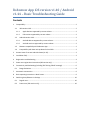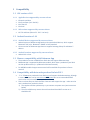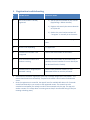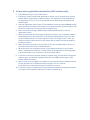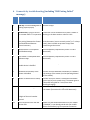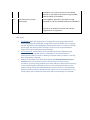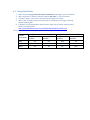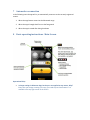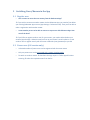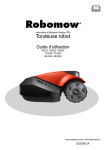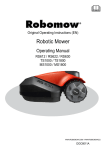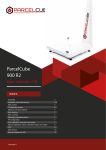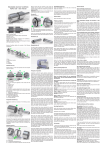Download Robomow Base Station Troubleshooting guide
Transcript
Robomow App iOS version v1.40 / Android v1.44 – Basic Troubleshooting Guide Contents 1 Compatibility ........................................................................................................................... 2 1.1 iOS version v1.40 ............................................................................................................. 2 1.1.1 Apple Devices supported by current release .......................................................... 2 1.1.2 iOS versions supported by current release ............................................................. 2 1.2 Android version v1.44 ..................................................................................................... 2 1.2.1 Android devices supported by current release ....................................................... 2 1.2.2 Android versions supported by current release ...................................................... 2 1.3 Mowers compatibility with Robomow App..................................................................... 2 1.4 Compatibility with beta units produced in late 2013 ...................................................... 2 2 Known issues of current Android release (v1.44) ................................................................... 3 3 Installation FAQ ....................................................................................................................... 3 4 Registration troubleshooting................................................................................................... 4 5 Power user registration instructions (iOS version only) .......................................................... 5 6 Connectivity troubleshooting (including “BLE Pairing Failed” message) ................................ 6 6.1 Range limitations ............................................................................................................. 8 7 Automatic reconnection .......................................................................................................... 9 8 Basic operating instructions - Main Screen ............................................................................. 9 9 Switching Users/Mowers in the App ..................................................................................... 10 9.1 Regular user ................................................................................................................... 10 9.2 Power user (iOS version only) ....................................................................................... 10 1 Compatibility 1.1 iOS version v1.40 1.1.1 Apple Devices supported by current release iPhone 4s and later iPad 3 and later (incl. iPad Air) iPod Touch 5 iPad mini 1.1.2 iOS versions supported by current release iOS 7.0 and later (iPhone 5C - iOS 7.1 or later) 1.2 Android version v1.44 1.2.1 1.2.2 Android devices supported by current release Android version of Robomow App works with most Android devices, which support Bluetooth® 4.0 (a.k.a. Bluetooth® SMART or BLE) standard. Current version of Robomow App does not support Samsung Galaxy S5 and Nexus 7 devices. Android versions supported by current release Android 4.3 or later 1.3 Mowers compatibility with Robomow App The production version of RS630 from 2013 does not support Robomow App. Robomow App is supported by Robomow models, which have a production year 2014 on their product sticker (i.e. produced in 2014 and onward). For MC/MS models the app remote control will be available for purchase in future versions 1.4 Compatibility with beta units produced in late 2013 ‘C’ or ‘S’ beta units produced in late 2013 may still support the Robomow App, although in some cases there can be connection stability issues due to an intermediate RBLE version that may be installed on a particular unit. There are three ways to check whether a beta unit will support the app – make sure the unit is awake when you do this check: a) The simplest and the quickest way: try to connect as a power user (see instructions below) b) The most reliable way: extract the main board and check BLE’s version on it – should be v35: Figure 1 - C-platform Main Board Figure 2 - S-platform Main Board c) By scanning the environment with the LightBlue app (available for free on Apple app store) or with nRF UART v2.0 app (free on Google Play store) – you should see “Mo + last 4 digits of mower’s S/N” in the scan results (“scanning for peripherals…” screen). Make sure the mower is switched on and awake. The limitation of this test is that you won’t be able to tell what version of BLE device is installed inside the mower, but at least you can see if there is any BLE device at all. 2 Known issues of current Android release (v1.44) (*) Current version does not support Samsung Galaxy S5 device. This issue will be resolved in future versions. The Remote Control feature is under construction and not available yet(*). Power user account is not supported in the current version(*). Support menus and Service screens are not available yet(*). Current Android version of Robomow App cannot connect to a mower while it’s in operation. The connection can be established only when a mower is docking in the base station or when it is idle (e.g. after STOP button is pressed). Some reconnection issues may occur. Most reconnection issues can be resolved by quitting the app and opening it again. Will be available in the next Android release within a few weeks. 3 Installation FAQ 1. I cannot see Robomow App in the App-Store search results on my iPad. What should I do? You need to filter out the search results with the ‘iPhone Only’ flag. 2. When I start Robomow App for the first time, it seems to be stuck with a white screen for long time. How can this be resolved? Try to improve internet connection on your mobile device. Anyway, this may only happen on when you run Robomow App for the first time. 4 Registration troubleshooting # Possible Cause 1 This serial number is already registered Corrective Action 1) Ask this person to delete his/her account (App Settings > Delete Account). 2) Register with exactly the same credentials as he/she did. 3) Send us the serial number and we will “unregister” it manually in on the server. 2 No internet connection Make sure internet connection is ok. Try again later. 3 Server is not responding Try again later. 4 Provided serial number is not recognized Send us the serial number of the mower. 5 Some information about serial number is missing Send us the serial number of the mower and, if possible, the serial number of its main board (can be obtained from the ToolKit). 6 Provided email is recognized, but password is wrong Use the same password as before, or call Robomow Hotline to reset the password. At the end of a successful registration you’ll see a message “Registration Completed!”. This means that the user was successfully “coupled” with mower’s serial number on Robomow server. Once the registration is successful, the app will scan for available BLE devices for 5 seconds and will automatically try to connect to the registered mower. The mower has to be switched on and awake (not asleep) in order to be connected to by the app. The app can’t awake a mower if it’s asleep. Note: a mower goes to sleep 5 minutes after being in idle (not mowing or docking state). 5 Power user registration instructions (iOS version only) 1. Install Robomow app on your mobile device. 2. If the app is already installed and registered by another user (not power user), then go to Main Menu > App Settings > Delete Account > OK. Although you’ll be forwarded to the registration screen, it is still recommended to shut down the app completely and restart it again. 3. Start the registration process. Select “Enter Manually” option and enter 0 (zero) instead of the actual serial number of the mower you’re going to connect (by entering 0 as a S/N the server will know you’re trying to login as a power user) 4. Enter your power user login credentials (provided by Robomow CS). Finish the registration process. 5. Within a few seconds after finishing the registration process, a list of available mowers will be displayed. You may refresh the list by pressing Refresh button in case you can’t see the expected mower. All mowers appear as “Mo + last 4 digits of S/N”. Note, you need to be within a few meters from the mower and the mower needs to be awake to be able to connect. 6. Select the mower you wish to connect from the list. You should be able to connect to any mower from the list of the available mowers. 7. When the app is sent to background (e.g. by pressing Home button on your mobile device), it gets disconnected from a mower. When it’s brought back to the foreground, it will automatically try to reconnect to the last selected mower. 8. If you wish to connect to another mower (as a power user), just shut down the app and restart it again. You will be presented with the list of available mowers again. Select another mower to connect. 9. Note, as long as you’re logged in as a power user, the app will connect Robomow server on each app start-up to request the master key again. This is in order to prevent/minimize unauthorized usage of a power user account. 10. If you wish to login as a regular user, do step #2 above and perform registration process as a regular user (using the actual S/N of a mower instead of zero). 6 Connectivity troubleshooting (including “BLE Pairing Failed” message) # Possible Cause Corrective Action 1 iOS only: late acknowledgment of pairing request pop-up Restart the app 2 Android only: trying to connect to a mower while it’s in operation connection can be established only when a mower is docking in the base station or when it is idle 3 There is active connection (not just pairing) between the mower and the Bluetooth Remote Control accessory If the Bluetooth Remote Control accessory is paired with the mower, but not currently active (i.e. in a sleep state), then it should not prevent the app from connecting to the mower. 4 Mobile device is incompatible with Robomow App See compatibility requirements (section 1 in BTG document) 5 The mower is incompatible with Robomow App See compatibility requirements (section 1 in BTG document) 6 Bluetooth functionality of the mobile device is disabled Enable BT functionality of the mobile device 7 Bluetooth functionality of the mower is disabled Confirm that the Bluetooth functionality is enabled in the settings of the mower (see the Operating Manual of the mower) 8 Mower is switched off or asleep Confirm that your mower is switched on and awake (press any key on it to wake it up). The mower goes to sleep after being idle for 5 min (never when docking/charging) 9 You are out of BLE range Make sure you’re within a range of a few meters from the mower (see section 6.1 of the BTG document) 10 Other mower with the same last 4 digits of the serial number around Switch off the other mower 11 Initial connection with the new version fails Make sure that the Bluetooth device of your mower (“MoXXXX”) is not already paired with your mobile device from before (e.g. from previous connection attempts). If so, remove it from the list of paired devices on your phone and restart the app (validate that the mower is still awake) 12 BLE device on the mower functioning? Use ‘LightBlue’ app (iOS) or nRF UART v2.0 app (Android) to scan for available BLE devices (“MoXXXX”) 13 Other Try to connect as a power user or with the demo account. If ok, delete the account and redo the registration as a regular user A few notes: For iOS only: Right after registration is completed, the operating system should automatically pop-up a Bluetooth pairing request from the mower you’re trying to connect. If you don’t acknowledge this pairing request within a number of seconds, you may get “BLE Pairing Failed” message. In this case the recommendation is simply to shut down the app and reopen it again. For Android only: please note that current Android version of Robomow App cannot connect to a mower while it’s in operation. The connection can be established only when a mower is docking in the base station or when it is idle (e.g. after STOP button is pressed). Make sure the mower is not being controlled by the Bluetooth Remote Control accessory while you’re trying to connect with the app (i.e. there is active connection, not just pairing, between the mower and the remote control accessory). In this case the app won’t be able to connect, since the Bluetooth device on the mower is being used by the Bluetooth Remote Control accessory. If the Bluetooth Remote Control accessory is paired with the mower, but not currently active (i.e. in a sleep state), then it should not prevent the app from connecting to the mower. 6.1 Range limitations 1. 2. 3. 4. App’s range can vary greatly with robot’s orientation (especially in case of S-models) App’s range with ‘S’ robots is limited by approx.10m only in ~75% of the cases C-models’ range in most cases is almost twice the range of S-models When a user is facing away from a robot with his smartphone, the range is reduced approximately by half 5. In addition, the following video shows that the range may be further reduces when a robot is in mowing state: https://dl.dropboxusercontent.com/u/16256259/20140220_120013.mp4 The summary of the expected ranges (tested with iPhone 4S): App's range with RS robot [m] robot's facing robot with orientation facing robot with the front the back side 9.5 5.5 front 11 6.5 back 18 10 App's range with RC robot [m] facing robot with facing robot with the front the back 23.5 16 20 11 22 10.5 7 Automatic reconnection In the following cases the app will try to automatically reconnect to the currently registered mower: 1. When the app/mower comes into the Bluetooth range 2. When the app is brought back from to the foreground 3. When the app is started after being shut down 8 Basic operating instructions - Main Screen Operational FAQs: I change settings in Robomow App, but they are not applied on my mower. Why? Every time you change a setting in the app, you need to press Save button if it is available in the top-right corner of the screen. 9 Switching Users/Mowers in the App 9.1 Regular user • Can I connect to more than one mower from the Robomow App? If you wish to connect to another mower via the Robomow App, you need to first delete your existing Robomow App account (App Settings > Delete Account). Then you’ll be able to make a registration with another mower. • I want another person to be able to connect to my mower with Robomow App. How can this be done? If you’d like to register another user for your mower, you need to either delete your account (App Settings > Delete Account) to free up your mower’s serial number or to ask another user to register exactly with the same credentials (user/password) as you did. 9.2 Power user (iOS version only) • Unlimited number of power users can be registered with the same mower • Only one power user can be connected with a mower simultaneously • To switch to another mower shut down the app, reopen it the app will initiate scanning select the required mower from the list