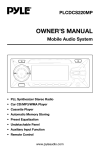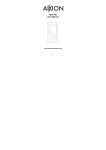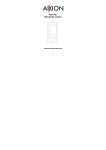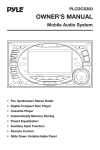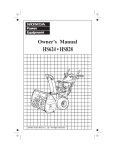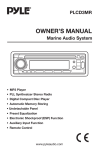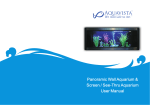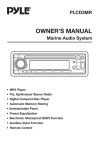Download PYLE Audio PLCDCS330MP Owner`s manual
Transcript
PLCDCS330MP OWNER’S MANUAL Mobile Audio System • PLL Synthesizer Stereo Radio • Car CD/MP3/WMA Player • Cassette Player • Automatic Memory Storing • Preset Equalization • Slide Down Undetachable Panel • Auxiliary Input Function • Remote Control www.pyleaudio.com CONTENTS Installation ...........................................3 Wiring Connection ..............................4 Operation .............................................5 Location of keys....................................5 Switching on/off the unit .......................6 Sound adjustment.................................6 Loudness ..............................................6 Set the clock .........................................6 Mute ......................................................6 Equalization...........................................6 Liquid crystal display ............................6 Remote sensor .....................................6 ESP function ........................................6 Auxliary Input ........................................6 Reset .....................................................6 Radio operation ....................................7 Switching to radio mode ...................7 Selecting the frequency band............7 Selecting station ................................7 Local/distant ......................................7 Automatic memory storing & program scanning..............................7 Station storing ...................................7 Mono/stereo .......................................7 Sacn ...................................................7 Cassette operation................................7 Switching to tape mode ....................7 Program button .................................8 Eject...................................................8 CD operation.........................................8 CD open/close/eject..........................8 Switching to CD mode ......................8 Selecting tracks .................................8 Pausing playing .................................8 Previewing all tracks..........................8 Repeating the same track .................8 Playing all tracks in random ..............8 MP3 operation .....................................9 Switching to CD (MP3) mode ............9 Ejecting a disc ...................................9 Selecting tracks in single step...........9 Pausing playing .................................9 Previewing all tracks..........................9 Repeating the same track .................9 Playing all tracks in random ..............9 Selecting tracks by AS/PS/D-AUD button .....................10 Display information.........................11 WMA operation ..................................11 Audio DSP (MP3/WMA Decoder) ......11 Disc notes ..........................................11 Remote control handset..................12 Specification.....................................13 Trouble shooting ..............................14 Maintenance.....................................15 Caution..............................................16 Ignition and interference noise.......16 2 INSTALLATION Installation onto the car bracket using supplied screws (M5 x 6mm). The holes of the car bracket to use will differ depending on the car model. Screw (M5 x 6mm) 3 WIRING CONNECTION MAIN UNIT ANTENNA SOCKET SUBWOOFER CABLE (GREEN) IGNITION SWITCH (ACC+) MEMORY BACK-UP (B+) GROUND (B–) RED FUSE (BLACK) Rch RED AUX IN Lch WHITE YELLOW (GREY) BLACK RCA CABLE Rch RED Lch WHITE POWER ANTENNA FRONT Lch SPEAKER REAR Lch SPEAKER BLUE WHITE GREY WHITE/BLACK GREY/BLACK GREEN VIOLET GREEN/BLACK VIOLET/BLACK 4 FRONT Rch SPEAKER REAR Rch SPEAKER OPERATION LOCATION OF KEYS 21 20 19 22 4 11 1 18 6 27 9 7 16 28 14 12 13 5 26 5 15 17 8 25 23 24 10 2 3 OPERATION • SET THE CLOCK Press the DSP button (15), the clock is shown on the LCD display. Then hold down the button until the clock flashes. Then press the TUNE/TRACK/SKIP button (17) to change hours or TUNE/TRACK/SKIP button (16) to change minutes. Note: In this product design, there has different sound accompanying with every button pressed and the sound is designed differently according to the customers. • SWITCHING ON/OFF THE UNIT Switch on the unit by pressing any button (except CD OPEN/CLOSE/EJ button (4) and TPAE OPEN/CLOSE button (24)). When system is on, press POWER button (9) to turn off the unit. • MUTE Press MUTE button (2) to mute down the sound instantly. If any button is pressed in the mute state, the mute state is released. • SOUND ADJUSTMENT Press PUSH SELECT button (10) shortly to select the desired adjustment mode. The adjustment mode will change in the following order: VOL (Volume) BAS (Bass) TRE (Treble) BAL (Balance) • EQUALIZATION Press EQUALIZER button (12) to turn on equalization function and to select desired audio mode. There are five kinds of mode as below: FAD (Fader) By rotating the knob (10) clockwise or counter-clockwise, it is possible to adjust the desired sound quality. Press and hold PUSH SELECT button (10) for several seconds to enter into the selection for the situation of beep sound, then rotate the knob (10) clockwise or counter-clockwise to select as follows: BEEP 2ND BEEP ALL FLAT CLASSICS POP M ROCK M DSP OFF • SUBWOOFER Press MODE button (6) for several seconds to toggle subwoofer output. Press it for several seconds again to release this mode. • LIQUID CRYSTAL DISPLAY Exhibit current frequency and activated functions on the display (7). BEEP OFF • REMOTE SENSOR Point the remote control handset to the remote sensor IR (23). Press the function keys on the handset to control the system. - BEEP 2’nd mode: The beep is only generated when all allowed double function button is pressed long (several seconds). e.g. When preset button (18) is pressed. When BND/LOU (ENT) button (13) is pressed. When AS/PS button (14) is pressed. - BEEP ALL mode: The beep is generated when every button is pressed. - BEEP OFF mode: The beep is disabled. • ESP FUNCTION If the unit has the electronic shockproof function, it can be shockproof about several tens of seconds. • AUXILIARY INPUT The unit can be connected to a portable audio player through the AUX IN jack (11). • LOUDNESS Press the BND/LOU (ENT) button (13) for several seconds to reinforce the bass output. Press it for several seconds again to release this function. • RESET RESET button (28) must be activated with either a ballpoint pen or thin metal object. The RESET button (28) is to be activated for the following reasons: - Initial installation of the unit when all wiring is completed. - All the function buttons do not operate. - Error symbol on the display. 6 OPERATION • STATION STORING Press any one of the preset buttons (18) (1 to 6) to select a station which had been stored in the memory. Press this button for several seconds (until 2ND beeps come out), current station is stored into the number button. RADIO OPERATION • SWITCHING TO RADIO MODE Press MODE button (6) shortly to select radio mode, the radio mode appears in the display together with the memory band and frequency. • SELECTING THE FREQUENCY BAND At radio mode, press BND/LOU (ENT) button (13) shortly to select the desired band. The reception band will change in the following order: FM1 FM2 FM3 • MONO/STEREO Press MO/ST button (8) to select mono or stereo mode. You can sometimes improve reception of distant stations by selecting mono operation. • SCAN Press SCAN button (1) to set the function to scan mode, which scanning to higher frequency station with receivable signal and keep on each station for several seconds. AM • SELECTING STATION button Press TUNE/TRACK/SKIP (17) or TUNE/TRACK/SKIP button (16) shortly to activate automatic seek function. Press for several seconds until “MANUAL” appears on the display, the manual tuning mode is selected. If both buttons have not been pressed for several seconds, they will return to seek tuning mode and “AUTO” appears on the display. CASSETTE OPERATION • SWITCHING TO TAPE MODE If there is no tape inserted in the cassette compartment: Press TAPE/OPEN/CLOSE button (24), the front panel will slide down and show the cassette compartment (26). Then insert the tape into the compartment. Press the button (24) again or POWER button (9) to slide up the front panel. • LOCAL/DISTANT Press LOC button (3) to select between local and distant stations. Local setting for reception of strong station, and a distant setting for reception of weaker stations. This function is effect during AUTO SEEK operation. • AUTOMATIC MEMORY STORING & PROGRAM SCANNING - Automatic Memory Storing Press AS/PS button (14) for several seconds, the radio searches from the current frequency and checks the signal strength until one cycle search is finished. And then 6 strongest stations are stored into the corresponding preset number button. - Program Scanning Press AS/PS button (14) shortly to scan preset station. When the field strength level is more than the threshold level of stop level, the radio is holding at that preset number for several seconds with release mute, then searches again. If a tape is already inserted in the cassette compartment: Keep pressing MODE button (6) shortly until the tape mode display appears. 7 OPERATION • SWITCHING TO CD MODE If there is no CD inserted in the driver: Gently insert the CD with the printed side uppermost into the CD compartment until you feel some resistance. The CD is drawn into the driver automatically. CD playback begins. If a CD is already inserted in the driver: Keep pressing MODE button (6) shortly until the CD mode display appears. • PROGRAM BUTTON These two buttons (25) perform the dual functions of changing the direction of tape playback and fast forward/rewind of the tape. - Change Tape Playback Direction Press both buttons together to play the other side of a tape. - Fast Forward/Rewind Press the button with the double arrows pointing the same direction as the direction indicator in the LCD to fast forward; press other button in the opposite direction to fast rewind. • SELECTING TRACKS button Press TUNE/TRACK/SKIP (16) or TUNE/TRACK/SKIP button (17) to move to the previous track or the following track. Track number shows on display. button Hold TUNE/TRACK/SKIP (16) or TUNE/TRACK/SKIP button (17) to fast reverse or fast forward. CD play starts from when you release the button. • EJECT When the front panel slides down, push the eject ( ) button (27) down to eject the cassette tape. CD OPERATION • CD OPEN/CLOSE/EJECT Press CD OPEN/CLOSE /EJ button (4) shortly, the front panel will slide down halfway to show the disc slot (5). Press the button (4) again or POWER button (9) to slide up the front panel. When the front panel slides down, insert a disc into the disc slot, the front panel will automatically slide up. If there has a disc in, when the front panel slides down, press CD OPEN/CLOSE/EJ button (4) for over 1 second to stop CD playing and eject the disc from the disc slot. • PAUSING PLAYING Press PAU button (19) to pause CD player. Press it again to resume play. • PREVIEWING ALL TRACKS Press SCN button (20) to play first several seconds of each track on the current disc. Press again to stop intro and listen to track. • REPEATING THE SAME TRACK Press RPT button (21) to continuously repeat the same track. Press it again to stop repeat. • PLAYING ALL TRACKS IN RANDOM Press SHF button (22) to play all tracks on CD in random order. Press again to cancel the function. 8 OPERATION selecting each mode of Digital Audio. “Searching track directly” => “Searching Directory or File Name”=> “Navigation” from root by TUNE/TRACK/SKIP UP/DOWN buttons=> “Navigation” from current directory by TUNE/TRACK/SKIP UP/DOWN buttons. MP3 OPERATION • SWITCHING TO CD (MP3) MODE If there is no MP3 disc inserted in the driver: Gently insert the MP3 disc with the printed side uppermost into the disc slot (5) until you feel some resistance. The MP3 disc is drawn into the driver automatically. The MP3 playback begins. If a MP3 disc is already inserted in the driver: Keep pressing MODE button (6) shortly until the CD (MP3) mode display appears. Searching Track Directly Press AS/PS (D-AUD) button for one time. It enters into “Searching track directly” in Digital Audio CD. The unit searches the track selected by following direct numeric buttons: M1-M6, MODE (7), TUNE/TRACK/SKIP DOWN (8), TUNE/TRACK/SKIP UP (9), DSP(0). If selected three digits, the unit searches the track at once. If selected one or two digits, the unit wait for BND/LOU (ENT) button for seconds. The unit searches the track after few seconds, even if the enter button is not pressed. • EJECTING A DISC When the front panel slides down, press the eject button (4) to eject the disc from the disc slot (5). • SELECTING TRACKS IN SINGLE STEP button Press TUNE/TRACK/SKIP (16) or TUNE/TRACK/SKIP button (17) to move to the previous track or the following track. Track number shows on display. Searching Directory or File Name Press AS/PS (D-AUD) button for two times. It enters into “Searching Directory or File Name” in Digital Audio CD. The unit searches files and directories that have the same character which is inputted by the user pressing the corresponding buttons listed on the Table 1 below. Explain as follows: - Use the corresponding buttons to select the characters A to Z, blank, 0 to 9, _, -, +. - Press PUSH SELECT button to confirm entry of each characters. - Press BND/LOU (ENT) button to start the title search. In case the selected title is a directory name, display will show (‘ ‘), then - Use the TUNE/TRACK/SKIP UP/DOWN buttons to list all songs under this directory and select the title. - Press BND/LOU (ENT) button to • PAUSING PLAYING Press PAU button (19) to pause MP3 player. Press it again to resume play. • PREVIEWING ALL TRACKS Press SCN button (20) to play first several seconds of each track on the current disc. Press again to stop intro and listen to track. • REPEATING THE SAME TRACK Press RPT button (21) to continuously repeat the same track. Press it again to stop repeat. • PLAYING ALL TRACKS IN RANDOM Press SHF button (22) to play all tracks on MP3 disc in random order. Press again to cancel the function. • SELECTING TRACKS BY AS/PS/DAUD BUTTON AS/PS button is assigned as Digital Audio Mode selection button in MP3 operation. When pressed, it is activated as 9 OPERATION confirm and start the play. - Repeat the above steps if the newly selected title is again a directory. contents…) and other information. KEY Assigned IN Searching mode (Table 1) Searching From Root Directory Press AS/PS (D-AUD) button for three times. The unit searches file or directory from root by TUNE/TRACK/SKIP UP/DOWN buttons. (D-DIR icon turns on if the name is directory). Display will list all available directories and songs. Select the desired directory/songs by using TUNE/TRACK/SKIP UP/DOWN buttons and BND/LOU (ENT) button to confirm. If the selected title is a song, it starts to play. If the selected title is a directory name, display will show (‘ ‘), then - Use the TUNE/TRACK/SKIP UP/DOWN buttons to list all songs under this directory and select the title. - Press BND/LOU (ENT) button to confirm and start the play. - Repeat the above steps if the newly selected title is again a directory. AS/PS Mode Select BND/LOU ENTER M1 A, B, C, 1 M2 D, E, F, 2 M3 G, H, I, 3 M4 J, K, L, 4 M5 M, N, O, 5/ Directory DOWN M6 P, Q, R, 6/ Directory UP MODE S, T, U, 7 TUNE/TARCK/SKIP DOWN V, W, X, 8 TUNE/TARCK/SKIP UP Y, Z, SPACE, 9 Searching From Current Directory Press AS/PS (D-AUD) button for four times. The unit searches file or directory from current directory by TUNE/TRACK/SKIP UP/DOWN buttons. (D-DIR icon turns on if the name is directory). The current directory name is displayed for a second and the currently playing file name is displayed (selected). The user can select the directory or file in the directory by TUNE/TRACK/SKIP UP/DOWN buttons. The selected file can be played by pressing BND/LOU (ENT) button. PUSH SELECT CHARACTER SHIFT RIGHT DSP _, –, +, 0 AUDIO ADJUST KNOB CHARACTER SELECT (A, B - 8, 9, 0) AUDIO ADJUST KNOB (ENCODER) & TUNE/TRACK/SKIP UP/DOWN buttons: Searching file and directory during Navigation. “MP3” icon turns on when MP3 disc is played and blinks when it is in navigation mode. • DISPLAY INFORMATION Press DSP button (15) to show following information, such as the clock, ID3 TAG (if available: song title, directory name, artist name, other 10 OPERATION DISC NOTE A. Notes on discs: 1. Attempting to use non-standard shape discs (e.g. square, start, heart) may damage the unit. Be sure to use round shape CD discs only for this unit. 2. Do not stick paper or tape etc., onto the label side or the recording side of any discs, as it may cause a malfunction. 3. Dirt, dust, scratches and warping discs will cause misoperation. WMA OPERATION The unit that can play the WMA disc and the operation is the same with MP3 operation described above. AUDIO DSP (MP3/WMA DECODER) The audio DSP converts MP3/WMA stream data from the CD-ROM decoder to PCM data. The following standards and bit rate are supported. Standard Bit Rate (kbps) Supported Mode MPEG1 Audio LAYER3 (48kHz/ 44.1kHz/ 32kHz) 320,256,224, 192,160,128, 112,96,80,64, 56,48,40,32 STEREO JOINT STEREO DUAL CHANNEL SINGLE CHANNEL MPEG2 Audio LSF LAYER3 (24kHz/ 22.05kHz/ 16kHz) 160,144,128, 112,96,80,64, 56,48,40,32, 24,16,8 STEREO JOINT STEREO DUAL CHANNEL SINGLE CHANNEL Windows Media Audio (32kHz) 48 STEREO Windows Media Audio (44.1kHz) 48 SINGLE CHANNEL Windows Media Audio (44.1kHz) 320,256,192, 160,128,96, 80,64,48 STEREO Windows Media Audio (48kHz) 192,160,128 STEREO B. Notes on CD-Rs (recordable CDs)/CD-RWs (rewritable CDs): 1. Be sure to use discs with following marks only for the unit to play: Recordable Rewritable 2. The unit cannot play a CD-R and CD-RW that is not finalized. (Please refer to the manual of your CD-R/CD-RW recorder or CD-R/ CD-RW software for more information on finalization process). 3. Depending on the recording status, conditions of the disc and the equipment used for the recording, some CD-Rs/CD-RWs may not be played on this unit. (See *1) *1: To have more reliable play back, please see following recommendations: a. Use CD-RWs with speed 1x to 4x and write with speed 1x to 2x. b.Use CD-Rs with speed 1x to 8x and write with speed 1x to 2x. c. Do not play a CD-RW which has been written for more than 5 times. The audio DSP automatically identifies the supported bit rate and mode, and sampling frequency. MP3 and WMA must be identified by the microcontroller. CAUTION: VBR of WMA can be played back if the bit rate is 48 kbps or higher. If a bit rate of less than 48 kbps exists in a stream, that stream cannot be correctly played back. C. Notes on MP3 files (MP3 Version Only): 1. The disc must be in the ISO9660 level 1 or level 2 format, or Joliet or Romeo in the expansion format. 2. When naming a MP3 file, be sure the file name extension is “.MP3”. 3. For a non-MP3 file, even though the file name extension is “.MP3”, the unit cannot recognize it. You are suggested to play the WMA stream data with the sampling frequency of 44.1kHz and the bit rate over 128kbps, then you can get better effect. 11 REMOTE CONTROL HANDSET 1 7 4 3 8 9 6 5 13 2 12 10 11 14 15 FUNCTION KEYS & CONTROL 1. 2. 3. 4. 5. 6. 7. 8. 9. 10. 11. 12. 13. 14. 15. PWR DSP (0) SEL = Power ON/OFF Button = Display Button (_, –, +, 0 For MP3/WMA Operation ) = Sound Mode Select Button (Character Shift Right For MP3/WMA Operation ) VOL = Volume Up Button [Character Select (A, B ~ 8, 9, 0) For MP3/WMA Operation] VOL = Volume Down Button [Character Select (A, B ~ 8, 9, 0) For MP3/WMA Operation] BND (LOU/ENT) = Band Select Button (When pressed shortly) Loudness Button (When pressed long) (Enter Button For MP3/WMA Operation) MOD (7) = Mode Button (S, T, U, 7 For MP3/WMA Operation) (8) = Tune/Skip Down Button; Select Channel Down in XM Mode TUNE/SEEK (V, W, X, 8 For MP3/WMA Operation) TUNE/SEEK (9) = Tune/Skip Up Button; Select Channel Up in XM Mode (Y, Z, SPACE, 9 For MP3/WMA Operation) AS/PS (D-AUD) = Automatic Memory Storing & Program Scanning Button (Mode Select Button For MP3/WMA Operation) M1 - M6 = Preset Buttons (A~R, 1~6 For MP3/WMA Operation) PAU = Pause Button (A, B, C, 1 For MP3/WMA Operation) SCN = Scanning Button (D, E, F, 2 For MP3/WMA Operation) RPT = Repeat Button (G, H, I, 3 For MP3/WMA Operation) SHF = Shuffle Button (J, K, L, 4 For MP3/WMA Operation) 12 SPECIFICATIONS GENERAL Power Supply Voltage Chassis Dimensions Loading Impedance Maximum Output Power Current Drain : : : : : 12 Volts DC, Negative Ground 200 mm (W) x 138 mm (D) x 100 mm (H) 4 - 8 Ω per channel 4 x 50 Watts 15 Ampere (max.) CD PLAYER Signal to Noise Ratio Channel Separation Frequency Response : More than 55 dB : More than 50 dB : 20 Hz - 20 KHz CASSETTE PLAYER Tape Speed Fast Forward Time Frequency Response Channel Separation Crosstalk Wow and Flutter : : : : : : 4.76 cm/sec 180 seconds (C-60 type) 50 to 8,000 Hz > 35 dB > 40 dB ≤ 0.35% WRMS Frequency Coverage I.F. Sensitivity (S/N = 30 dB) Image Rejection Stereo Separation : : : : : FM 87.5 to 108 MHz 10.7 MHz 3 µV > 45 dB > 30 dB Frequency Coverage I.F. Sensitivity (S/N = 20 dB) AM : 530 to 1710 KHz : 10.71 MHz : 32 dBu RADIO 13 TROUBLE SHOOTING Before going through the check list, check wiring connection. If any of the problems persist after check list has been made, consult your nearest service dealer. Symptom No power. Disc cannot be loaded or ejected. Cassette tape cannot be loaded or ejected. No sound. Sound skips or sound quality is poor. The operation keys do not work. Cause Solution The car ignition switch is not on. If the power supply is connected to the car accessory circuits, but the engine is not moving, switch the ignition key to “ACC”. The fuse is blown. Replace the fuse. Presence of CD disc inside Remove the disc in the player, then the player. put a new one. Inserting the disc in reverse direction. Insert the compact disc with the label facing upward. Compact disc is extremely dirty or defective disc. Clean the disc or try to play a new one. Temperature inside the car is too high. Cool off or until the ambient temperature return to normal. Condensation. Leave the player off for an hour or so, then try again. Presence of a cassette tape in the player. Remove the cassette tape in the player, then put in the new one. The temperature in the car is too high. Cool off the inside of the car, then try again. Condensation. Leave the cassette player off for an hour or so, then try again. Volume is in minimum. Adjust volume to a desired level. Wiring is not properly connected. Check wiring connection. The installation angle is more than 30 degrees. Adjust the installation angle to less than 30 degrees. The disc is extremely dirty or defective disc. Clean the compact disc, then try to play a new one. The cassette is defective. Try another cassette. The built-in microcomputer Press the RESET button. is not operating properly Front panel is not properly fixed into due to noise. its place. The radio does The antenna cable is not not work. The connected. radio station automatic The signals are too weak. selection does not work. 14 Insert the antenna cable firmly. Select a station manually. MAINTENANCE 3. Clean the tape head with the cotton swab. For System The following suggestions help you care for the product so that you can enjoy it for years. 1. Keep the product dry. If it does get wet, wipe it dry immediately. Liquids might contain minerals that can corrode the electronic circuits. 4. Clean the capstans and the pinch rollers with the cotton swab. 2. Keep the product away from dust and dirt, which can cause premature wear of parts. 5. Allow the tape head, capstans and pinch rollers to dry before operating. 3. Handle the product gently and carefully. Dropping it can damage circuit boards and cases, and can cause the product to work improperly. 6. Do not touch the tape with your fingers; if it becomes lose, wind it back by twisting a six-sided pencil in the cassette reel. 4. Wipe the product with a dampened cloth occasionally to keep it looking new. Do not use harsh chemicals, cleaning solvents, or strong detergents to clean the product. 5. Use and store the product only in normal temperature environments. High temperature can shorten the life of electronic devices, damage batteries, and distort or melt plastic parts. For Tape Player Periodic cleaning of the tape head and capstan shaft will ensure good reproduction of music and trouble-free operation. Cleaning of the tape head should be done every 20 to 30 hours of operation or when the high tones have become less clear. 1. Use a cassette cleaning cartridge if available. If one is not available, use a cotton swab soaked in isopropyl (rubbing) alcohol. 2. While holding the tape door open, locate tape head to the right of the opening and in the centre of the unit. 15 CAUTION 3. Your unit has built-in filtering to eliminate most of the noise that might come through the power source. However, with some vehicles, particularly older models, some clicking or other unwanted noise might be present. 1. This unit is designed to operate on 12-volts DC, negative ground electrical system only. Do not attempt to install this unit in a vehicle having a positive ground system. 2. You should not touch the high-polished playback head with any metallic or magnetic tools. IGNITION AND INTERFERENCE NOISE Ignition Interference The most common source of noise in reception is the ignition system. This is normally due to the fact that radio is placed relatively close to the ignition system (engine). This type of noise can be easily detected because it will vary in intensity of pitch with the speed of the engine. Radio reception in a moving environment (automobile) is very different from reception in a stationary (home). It is very important to understand the difference. AM reception will deteriorate when passing through a tunnel or when passing under high voltage lines. Also, noise can be picked up from passing automobiles. Although AM is subject to environmental noise, it has the ability to be received at great distance. This is due to the fact that broadcasting signals follow the curvature of the earth and are reflected back by the upper atmosphere. Usually, the ignition noise can be suppressed considerably by using a radio suppression type high voltage ignition wire and suppressor resistor in the ignition system. (Most vehicles employ this wire and resistor but it may be necessary to check them for correct operation.) Another method of suppression is the use of additional noise suppressors. These can be obtained from most CB/Amateur radio or electronic supply shops. FM reception is just the opposite of AM. It is not subject to environmental noise and it does not have the ability to be received at great distances (usually 30 miles). Also, the FM signal can be blocked by tall buildings, mountains, or hills. To reduce the possibility of these problems, ALWAYS FINE TUNE a station, and if possible, set the antenna height to 30 inches. 16 88-C1380-11