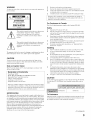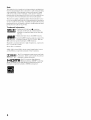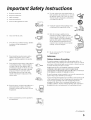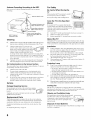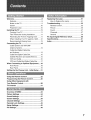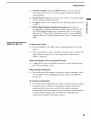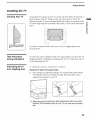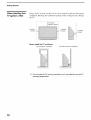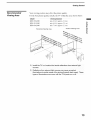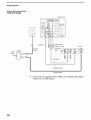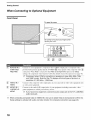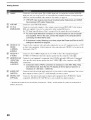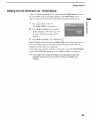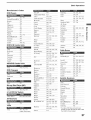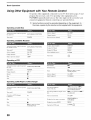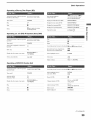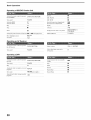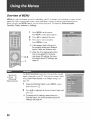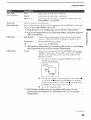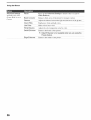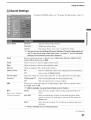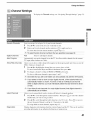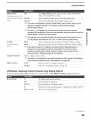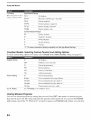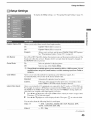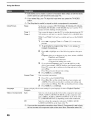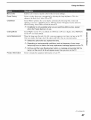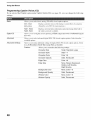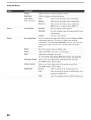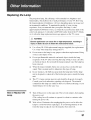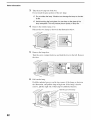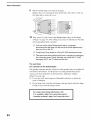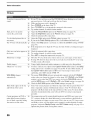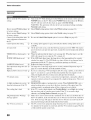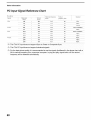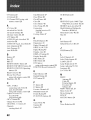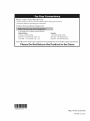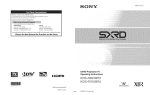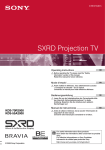Download Aiwa TV-A2110 Operating instructions
Transcript
SXRD Projection TV
Operating instructions
HIGH
WEGA
© 2006 Sony Corporation
DEFINITION
ENGINETM
MULTIMEDIA
INTERFACE
._.=_E'N'r'O_,_LEV'S'ON
Owner's
Record
The modeland serinlnumbers arclocated at tile rear ol theTV. Record
lhese numbers in the spaces pro_ided below. Relcr 1olhem whene_er
you call uponyour Sony de_,lerregarding lhis product.
Model No.
Serial No.
Please contact Sony directly if you:
• Have questions on the use of your television after reading your manual
• Experience difficulty operating your television
Contact Sony Customer
http://www.sony.com/tvsu
Support
at:
pport
or to speak with a support representative:
United States
Canada
1-800-222-SONY (7669)
8:00 AM - 10:00 PM (EST) Mon - Fd
10:30 AM - 7:15 PM (EST) Sat - Sun
1-877-899-SONY (7669)
6:06 AM - 6:00 PM (Eastern)
6:06 AM - 5:00 PM (Western)
Sony will work to resolve your questions more quickly than your retailer or place of purchase.
Please Do Not Return the Product to the Store
2
WARNING
To reduce tile risk ol tire or electric shock, do not expose this apparatus
l'_lin
or
to
inoisture.
[]
[]
[]
[]
Reorient
Increase
Connect
to which
or relocate tile receiving antenna,
tile separation between tile equipment and receiver.
lhe equipment into an outlet on a circuil diltcrenl fronl lhlJt
file receiver is connected.
Consull the dealer or an experienced
radio/TV technician
lor help.
Pursuant to FCC regulations, you are cautioned that ally changes or
modifications not expressly approved in this manual could void your
audlority to operate lhis equiplnenl,
For Customers
in Canada
This Class B digital apparatus conlplies
with Canadian ICES-003.
Safety
This
synlbol
is intended
of uninsulated
product's
magnitude
to alert the u_r
"dangerous
enclosure
voltage"
that may
to constitute
to tile presence
within
[]
[]
the
be of sufficient
a risk of eleclric
shock
contacl
lo
[]
persons.
[]
This symbol is intended to alert tile u_r to tile presence
of inlpoltant operating and maintenance (selvicing)
instructions in the lileralure accompanying the
appliance.
Tile apparatus shall not be exposed to dripping or splashing and no objects
filled with lk]ukls, such as vases, shall be placed on the apparatus.
CAUTION
To pre_ ent electric shock, do not use this polarized AC phlg with an
extension cord. receptacle or other outlel unless tile blades c_ul be fiflly
inserted to prevent blade exposure.
Note on Caption Vision
This TV prmides display ol TV closed captioning ill accordance
]5. l 19 of tile FCC rules.
Opelale tile TV only on 120 V AC,
The plug is designed, fi)r salcty purpo es. lo fil into the wall outlet
only one way. If you are unable to insert tile plug tully into tile outlet,
with
[]
dealer.
Installing
[]
[]
[]
Tile TV shouM be installed near an easily accessible power outlet.
To prcvenl internal heat buildup, do not block tile _entilation
openings.
Do not install tile TV ill a hot or humid place, or in a place subject to
excessive dust or mechanical vibration.
[]
[]
Avoid operating the TV at lemperaturcs below 41 °F (5°C).
If tile TV is transported directly fl+oma cold to a warm location, or if
the room temperature changes suddenly, the picture may be blurred
or show poor color due to lllOisturc condensation. In this case, please
wait a tcw hours to let tile nloislure evaporate befi)re Iurning
Oil tile
TV.
[]
To obtain tile besl piclure, do nol expo_ tile semen Iv) direct
illuminalion or direct sunlight. 11is recommended to use spot lighling
directed down lrom tile ceiling or to cover the windows that lace file
semen with opaque drapery. It is desirable to install the TV in a room
where the floor and walls are not of a reflective materiah
[]
See pages 11 and 12 lor more infi)rnlalion on tile installation,
Declaration of Conformity
Trade Name: SONY
Model: KDS- 5t)A2000/KDS-55 A2110(I/KDS-60A2t)00
Responsible Party: Sony Eleclronics Inc.
Address: 16530 Via Esprillo.
San Diego, CA 92127 U.S.A.
Telephone Nmnber: 858-942-223(t
your
If ally liquid or solid object should 1,111inside tile cabinel, unplug tile
TV immediately and have it checked by qualified service personnel
belom operating it fimher.
If you will not be using tile TV lor _veral days. disconnect file power
by pulling file plug ilselL Never pull on file toM,
For details concerning salPty precautions, see "hnporlanl Salcty
lnslrtlclions" on page 5.
CAUTION
Use tile lollowing Sony appliance(s) only with tile fi)llowing TV STAND.
Use with other TV STAND may cause instability and possibly resull ill
ifljul_.
This device complies with pan 15 of tile FCC rules. Operation is subjecl
to the %llowing two conditions: (1) This device may not cause harmfifl
inlerlPrence, and (2) this device nmst accepl any interlcrence received,
including inlerlcrence lhat inay cau_ undesired operation.
NOTIFICATION
This equipment has been lcstcd and lound to comply with tile limits lot a
Class B digital device, pursuant to Part 15 ol tile FCC Rules. These limits
am designed to provide reasonable protection againsl hamlfifl inlerlk:rcncc
ill a residential installation. This equipnlent generates, uses and can radiate
radio fiequency energy and, if not installed and used in accordance with the
Jnstrucliolls, may cause harnltl/l inlerlkrence to radio colnlnllnicalions.
However. there is no guaranlee thai inlerlcrcncc will nol occur in a
particular inslallation. If this equipment does cause harmlul interllrmncc 1o
radio or televiskm reception, which can be determined by turning the
equipment off and on, the user is encouraged to try 1o correcl lhe
JnterlPrcnce
by
one
or
ii/ore
of the
fi)]]owJng
measures:
To Customers
Suflkient expertise is required tot installing tile specilied producL Be sure
to s/ibcontract
tile
illstallation
to Sony
dealers
or
licensed
contractors
and
pay adequale allenlion to salcty during file inslallalion.
(Continued)
3
Note
This
digital
television
televiskm
stlch
pr<_lgralnmh]g+
C_tb]e
is capable
i_rogralnming
seI%'JCeS
Certain
such
o1 receiving
pren]itlll't,
a
Set-top
This
box,
For
television
lnore
includes
receive
unscrambled
service
to a cable service
programming
provided
by your cable
(_)
® Licensed
lbllowing
DIGITAL
symbol
Blu-ray
SXRD,
D
Availability
allow
you to
via subscription
ot digital cable
television
and signal
are l+egistered
XT, SRS and ( • ) symbol
are
of SRS Labs, lnc, Tl+uSurround
XT
is incOll?orated
under license fiOln SRS
......
....
by BBE Sound,
[nc, under one or more of the
[IS patents: 5510752,
5736897,
BBE and
trademarks
(51'BBE
to Apple
WEGA,
Grand
_
| T A
WEGA,
are registered
Steady
Sound,
Computer,
Sound,
Ii:adell]alks
Inc.
Inc.,
registered
the HDM1
tradelnarks
Digital
(51 Sony
ill
Reality
logo
or registered
Interlace
and High-Definition
trademarks
ol HDMI
Creation
Corporation+
This TV is nmnutactul+ed
undel + license
Laboratories,
"Dolby"
and the double-D
trademarks
ol Dolby Laboratories,
L
Multimedia
4
should
programming
tile use
operaIor.
Disc is +_trademark+
I G
HDML
cab]e
on tile tyl?e ol plogramnfing
is a tradenmrk
licensed
and other countries+
and CineMotkm
DD
may require
loca]
which
digital
€IIII_LIICC(]
provider.
® Tl:uSurround
tradelmuks
technology
Labs, hlc.
BBE
Macintosh
the U,S.A
delnodulator
provider.
service
services
yOlll
cable television
opcI'_LIOF_S
providing
Information
--
BBE
_ QAM
digital
in your area depends
Trademark
$R$
television
ca]l
and digit_d basic
and intelactP+'e
_L c_Lblc
]n]Ol_ll]aIioll
basic
to a cable system
advallced
_Ls _,,Jdco-on-(]elllall(]_
pl-o_zram guide and data-enhmlced
Ol
analog
by direct connection
(HDMP
Multimedia
Licensing
fl+Ol]l Dolby
symbol
are
M) technology.
hlterface
LLC,
are
Important Safety Instructions
I)
Read tllese
instmctkms.
2)
Keep
thesv
instruclions.
all warnings.
3)
Heed
4)
Follow
5)
Do nol u_
12) Use only with tile cart, stand, tripod, bracket, or
table specified by the manul, Lcturer, or sold with
the apparzmlS. When a cart is u_d, use caution
when lnoving tile carl/apparatus colnbin_Jlkm 1o
avoid injuly fl'om tip-over.
all instructions.
this apparalus
near
water.
13) Unplug rids apparatus during lighming storlns
or when unused ]_)r long periods of time.
6)
Clean only with dly clotll.
Do not block any ventilatkm
openings.
accordance
wilh the nlanu|_lcturer's
Install
in
14) Rel_r all servicing to qualified service
personnel. Servicing is required when file
apparatus has been damaged ill any way, sllch
as power-supply cord orphlg is damaged,
liquid has been spilled or o[_jects have ldlen
into the apparatos, the apparatllS has been
exposed to rain or moisture, does not operale
normally, or has been dropped.
_-
illstrllctiolls,
[]
Do not inslall near any heat sources Sllch as
radialors, heat regislers, sloves, or other
apparalus (inchlding amplifiers) lhal produce
heglt.
Do not deleal tile salPty purpose of the polarized
or grounding-type ph/g. A polarized phlg has
two blades with one wider than the other. A
grounding type plug has two blades and a third
grounding prong. The wide blade or the third
prong are provided ]or your salcty. If the
provided phlg does nol fit into your ouflel,
consult an electrician lot replacement of the
obsolele (till]el,
10)
Protect
file power
pinched
particularly
receptacles,
cord
fl'om being
at plugs,
and the poinl
walked
on or
Be sure tit obselwe tile TV's "For SaiPty"
section on page 6.
Antennas
Outdoor Antenna Grounding
11an outdoor antenna is installed, Iollow tile plvcautions below. An
outdoor antenna ,9'stem should not be located in tile vicinity of o_ el'bead
power
lilies
or other
electric
lighl
or pov_er
circuits,
or
"_]lele
it can
come
in contact with such power lilies or circuils.
WHEN INSTALLING AN OUTDOOR ANTENNA SYSTEM.
EXTREME CARE SHOULD BE TAKEN TO KEEP PROM
CONTACTING SUCH POWER LINES OR CIRCUITS AS CONTACT
WITH THEM IS ALMOST INVARIABLY FATAL.
Be
sure
againsl
tile
voltage
antelllla
surges
systcnl
and
is grounded
buill-up
stalic
so
as to
provide
some
protection
charges.
Section g 10 of tile Nalional Electrical Code (NEC) in USA and Seclion 54
of the Canadian Electrical Code in Canada provides inlkmnatkm with
respect to proper grounding of the rllasl and supporling slruclum,
grounding of the lead-in wire to an anlenna discharge unit, size of
grounding conductors, location of antenna discharge unit, connection to
grounding electrodes, and rcquimmenls fitr the grounding elecn'ode.
convenience
whe]x_ they
exil flom
the apparatus.
I l ) Only u_ altachments/accessories
tile illanuItlCtUrc r,
specified by
(Continued)
5
Antenna Grounding According to the NEC
Relcr to section 54-300 of Panadiml
Grounding.
For Safety
Electrical Pode lor Antenna
Be Careful When Moving the
TV
When you ph,ce tile TV in position, be carehll
llO110 drop it on your Loot or Lingers.
Antenna lead-in wire
Watch your R)oling while inslalling lhe TV.
Carry the TV in the Specified
i__
_
_//
|
Electrica_
-- _"
Ground
clam_
|
service
|
equipment
....
.....
4[_//_
/
,_-
_
_'_"
__
-
NEC: National
Electrical Code
Antenna discharge unit
(NEC Section 810-20)
Grounding conductors
(NEC section 810-21)
mentioned below.
Ground clamps
Power service grounding
electrode system (NEC Art
250 Part H)
[]
[]
[]
About the TV
Cleaning
[_
Clean the rear cover area of the TV regularly. Dust in the rear cover
area may cause a problem with the cooling system of the TV set.
[]
Clean the cabinet ol tile TV with a dry soil
cloth. To remove dust lbonl the screen, wipe it
_,_
renloved wilh a cloth sligtllly daml)ened wilh
IV_q{._::::2:::::y_tl }
solution of mild soap and warm water. Ne_,er
use strong solvents such as thinner or benzine for cleaning. If lhe
picture becomes dark alter using the TV lhr a long period of time, il
may be necessary lo clean the inside of the TV. Consull qualified
service personnel,
Unplug the AC power cord when cleaning tills unil. Cleaning lids
unil wilh a plugged AC power cord may result in electric shock.
On Contamination
[]
[]
If direcl sunlight or other strong illumination shines on tim screen.
part ol the screen may appear wldte due to reflections liom behind
the screen. This is a structural properly of tile TV.
Do nol expose the screen to direct illuudnalion or direcl sunlighl,
[]
The picture quality may be allPcted by your viewing position. For
lhe besl picture quality, install your TV according to
"Recommended Viewing Alva" on page 13.
When installing your TV against a wall. keep it al leasl 4 inches ( 10
cm) away lrom file wall.
[]
Projection Lamp
on the Screen Surface
The screen surtace has a special coaling 1o reduce reflections.
screen damage, clean the screen as lhllows:
[]
Clean the screen with a soft cloth.
[]
Allbough tim TV is made with high-precision technology, black dots may
appear or bright points oI light (red. blue, or green) may appear constmltly
on tim screen. This is it stl uctural properly ol tim panel and is not a detect.
Installation
[3 _
gen,,y
w,tb
asoI,
c,otb
etubbor,,
snd
..........
ybeq ll
[]
To prcvenl
To remove hard contaminalion, use a cloth moislened with a
solutkm of mild soap and warm waler. Do nol spray cleaning
solurkm direcl/y onlo lhe TV. It should only be sprayed to moisten
lhe cleaning cloth.
Do not use any type of abrasive pad, alkaline cleaner, acid cleaner,
scouring powder, chemical cloth, or solvent such as alcohol.
benzene or lhinner, ;is l]les_ lnay scralc]l tile screen's coating.
[]
[]
[_
Service
Do not attempl to service the set by your_ll since opening
tile cabillel
,nay expose you to da,,g .......... oltage or (,tile," _{_
)_
Unl)lug tim set h'om lhe wall oullet and relEr servicing to L_{_'
qualified service personnel.
Replacement Parts
When replacemenl proIs are refluilwl, be sure tile sel_ ice teclmiciim
cerlifies in writing time he has used replacement paris specified by the
ii/anul_lcnlrcr lhal have lbe same characlerislics as tile original parts.
See "Replacing
6
substitutions
may resull ill fire, eleclric shock or other
:,
When the lamp eventually burns Out, you may hear a noticeable pop
sound. This is normal and is inhm_nt in this type of lmnp.
This TV u_s a cooling I,m. You may hear the noise of I,m running,
depending on the placement ol your TV. Tile noise may be more noticeable
during tim nighl or when tile background noise level is low.
Objects and Ventilation
Holes
Never push objects of any kind into tile unit din)ugh
tile cannel slols as they may touch dangerous
xoltage points or shorl o/it parts thai CO/lid res/llI ill
a fire or electric shock. Never spill liquid of ally
kind on the unil.
Disposal of Used Batteries
To
the Lanq?" on page 51.
Your TV uses a projection lamp as its light source. 11is tinle to
replace tim lamp wilh a new one (nol supplied) when:
• lhe message, "Pr(tieclion lamp is nearing end of lilP. Please
replace the lamp." appeared on the semen,
• lhe lamp replacement indicator on the flxmt panel blinks in red.
• screen images become dark,
• no image appears on the display alter prolonged u_.
In rare instances, the bulb may i?Ol?inside tim lamp unil, but the laml?
unit is designed lo contain all of broken glass pieces inside the lamp
unit. (See "Replacing the Lamp" on page 510
Cooling Fan
Damage Requiring Service
Unauthorized
hazards.
Carry tile TV wilh lbe specified number of persons (see page 1l ).
Hold tile TV tightly
wllen carrying it.
Belhre carrying the TV. disconnect any accessories or cables.
prowl're
our
en'_'ironu/ent,
local laws or regulations.
dispose
ol
used
biureries
accordhlg
to your
Welcome .............................................................
8
Features ........................................................
8
Netes on the TV ............................................
9
Screen .........................................................
10
Prejectien Lamp .......................................... 10
Installing the TV ...............................................
11
Carrying Your TV ........................................ 11
Take Precaution during Installation ............. 11
Preventing the TV from Toppling Over ....... 11
When Installing Your TV against a Wall ...... 12
Recommended Viewing Area ..................... 13
Connecting the TV ...........................................
14
Cable System and VHF/UHF
Antenna System .......................................... 14
Cable Box/Digital Cable Box
and Antenna ................................................
14
Replacing the Lamp ........................................
How to Replace the Lamp ..........................
Troubleshooting
..............................................
Remote Control ..........................................
Picture ........................................................
Sound .........................................................
Channels ....................................................
General ......................................................
51
51
55
55
56
57
57
58
PC Input Signal Reference Chart ................... 60
Specifications ..................................................
61
Index .................................................................
62
Cable Box/Digital Cable Box ....................... 15
Satellite Receiver and Cable/Antenna ........ 15
VCR and Cable ...........................................
16
VCR and Cable Box/Digital Cable Box ....... 17
When Connecting to Optional Equipment.....18
Front Panel .................................................
18
Rear Panel ..................................................
19
Setting
Up the Channel
List - Initial Setup ....21
Using the Remote Control ..............................
Programming the Remote Control .................
Using Other Equipment with
Your Remote Control .......................................
TV Controls
.....................................................
22
26
Overview
32
of MENU ...........................................
Picture Settings ...............................................
Sound Settings ................................................
Screen Settings ................................................
Channel Settings .............................................
Parental Lock Settings ....................................
Setup Settings ..................................................
PC Settings .......................................................
28
31
34
37
39
41
42
45
49
7
We ome
Thank you for purchasing this Sony SXRD TM projection TV. This manual is
for models KDS-50A2000, KDS-55A2000 and KDS-60A2000.
Features
Some of the features
that you will enjoy with your new TV include:
[]
SXRDr_f: SXRD is a Silicon X-tal Reflective Display technology that
delivers high-level resolution, greater contrast ratio, faster response
speed and film-like reproduction
compared to other conventional
devices.
[]
WEGA Engine: Delivers superb picture quality from any video source
by minimizing
the signal deterioration
caused by digital-to-analog
conversion and stabilizing the signal processing. This engine features
unique Sony technology, including:
•
DRC ® (Digital
Reality
line doublers, the DRC
NTSC waveform with
processing. The DFtC
of detail (Reality) and
8
Creation)-MF
Vl: Unlike
conventional
Multifunction
feature replaces the signal's
the near-HD equivalent by digital mapping
Palette option lets you customize the level
smoothness (Clarity).
[]
Integrated
HDTV: You can watch digital televised programs
the improved audio/video
quality offered by these programs.
[]
Advanced
Iris: Automatically
detects the brightness of the screen. By
adjusting the iris shutter, this feature can provide you with the best
contrast and brightness from one scene to the next for your TV viewing.
[]
Wide Screen Mode: Allows you to watch 4:3 normal
wide screen mode (16:9 aspect ratio).
[]
CineMotion®:
Using the reverse 3-2 pull down technology, the
CineMotion
feature provides smoother picture movement when playing
back movies or other video sources on film.
[]
MENU: Sony's unique user interface provides easy access to the
popular and useful TV functions such as external inputs (switch among
connected equipment),
favorite channels (create a list of your favorite
channels), cable channels (view cable channels), antenna channels
(view antenna channels) or to customize your TV settings.
[]
Parental
Control:
Downloadable
allows parents to block unsuitable
[]
Component
Video Inputs: Offers a high-quality video for DVD (480p,
480i) and digital set-top box (1080i, 720p, 480p, 480i) connections.
[]
S VIDEO Inputs:
equipment.
Provides
and enjoy
broadcasts
in
digital rating and V-Chip technology
programming
from younger viewers.
high-quality
image from connected
Getting Started
[]
Favorite Channels:
Using tile MENU function, you can view and
select from a list of up to 16 favorite channels without leaving the
current channel.
[]
Steady Sound®: Equalizes volume
between programs and commercials.
[]
PC Input:
[]
Notes on the TV
Allows you to connect
levels so there is consistent
output
your PC and display the PC screen on
your TV.
HDMI (High-Definition
Multimedia
Interface):
Provides an
uncompressed,
all-digital audio/video interface between this TV and
any HDMI-equipped
audio/video
component, such as a set-top box,
Blu-ray Disc TM Player (BD), DVD player, and A/V receiver. HDMI
supports enhanced, o1 high-definition
video, plus two-channel
digital
audio.
_:_
_.
To enjoy clear picture
[]
Prevent
screen.
sunlight
or other light sources
fiom shining directly
onto the
[]
The screen surface is easily scratched. Do not rub, touch, or tap it with
sharp or abrasive objects (see "On Contamination
on the Screen
Surface" on page 6).
When not using the TV for a long period of time
[]
Unplug the AC power cord from the outlet if you anticipate
the TV for more than a week.
not using
When turning off the power
[]
On
[]
The cooling fan will continue to operate for about two minutes.
several minutes before unplugging fiom the outlet or switching
breaker off.
Allow
the
moisture condensation
If your TV is moved directly from a cold to a warm location or is placed
in a humid room, or if the room temperature changes suddenly, the
picture may blur or show poor color This is caused by moisture
condensation
on the lenses inside. Wait a few hours to let the moisture
evaporate before turning on the TV. When the condensation
evaporated, the picture will return to normal.
has
9
Getting Started
Screen
To minimize reflection, the screen surface has a special coating.
Inappropriate
cleaning methods could damage the screen surface.
care is required.
Special
Cleaning the Screen Surface
Dust and dirt on the screen can affect the picture quality. To dust off the
screen use a soft cloth. Be sure to follow the cleaning
for stubborn stains and dirt.
instruction
on page 6
Temporary Image Retention
When high contrast
non-moving
images
such as station
logos and channel
numbers are displayed for a long period of time, there may be some image
retention on the screen. This is only a temporary condition. Tnrning off the
power for a while or letting the TV run on another channel will eliminate the
retained
Projection
Lamp
image.
Your TV uses a projection lamp as its light source. As with any lamp, it has a
lifespan and needs to be replaced when the LAMP LED blinks or the screen
becomes darker. Your TV also has a function to display a message
"Projection lamp is nearing end of life. Please replace the lamp." to let you
know that the lamp has reached its expected lifespan. Note the following:
[]
After turning on your TV. it may take a while (l minuteorless)
before
the picture appears.
[]
When the projection lamp wears out, the screen goes dark. Replace
lamp with a new Sony XL-5200 replacement lamp (not supplied).
[]
After the lamp is replaced, set the Lamp Replacement
Setup settings (see page 47).
_
option
the
in the
Until you Set the Lamp Replacement Option; a message announcing
that the lamp is at the end of its life will appear every time you turn On
'/_ The light emitted Irom the lamp iS quite bright when your TVis in use,
To avoid eye discomfort or injury, do not look !nto the !!ght housing when
the
power ison.
10
Getting Started
Installing
Carrying
the TV
Your TV
Carrying the TV requires at least two people. Do not hold by the pedestal or
the front panel of the TV. Doing so may cause these parts to break off.
When moving the TV. place one hand in the hole on the lower portion of the
TV while supporting
below.
Do not grasp the pedestal
or the front panel of the
TV.
Take Precaution
during
Installation
Preventing the TV
from Toppling Over
the top with the other hand, as shown in the illustration
If you have connected cables and cords, be sure to unplug them before
moving the TV.
To ensure tile safety of children and tile TV, keep children away fiom the TV
during installation. Climbing on or pushing the TV or its stand may cause it
to fall and damage the TV.
As a protective
measure,
secure the TV as follows.
Using the TV stand with support belts
[]
Sony strongly recommends
using the TV stand SU-RSI IM (for KDS50A2000)/SU-RS
1 IX (for KDS-55A2000,
KDS-60A2000)
with a
support belt designed for your TV.
_
When using the SU-RS11M (for KDS-50A2000)!SU,RS11X
(for KDS,
55A2000, KDS.60A2000) stand for your TV, you must use the support
belt.
11
Getting Started
When Instalfing Your
TV against a Wall
Keep your TV at least 4 inches ( 10 cm) away fioln tile wall to provide proper
ventilation. Blocking the ventilation opening of the cooling fan may damage
the TV.
(approx.
12 inches30cm)
4 inches
(10cm)
Never install the TV as follows
Air circulation is blocked
4 inches
(10cm)
4 inches
(10cm)
Air blown into the cooling fan
'/,_ Do not inStall the TV near any Ventilation; as it may affect the normal TV
operating temperature.
12
Getting Started
Recommended
Your viewing
Viewing Area
For the best picture quality, install your TV within
position
may affect tile picture quality,
the areas shown
Model
KDS-50A2000
Viewingdistance
nlin. 6.6 ft. (approx. 2.0 111)
KDS-55A2000
KDS-60A2000
rain. 6.8 ft. (approx. 2.1 111)
rain. 7.0 ft. (approx. 2.2 111)
Horizontal Viewing Area
below,
Vertical Viewing Area
_[_in_,
s,,_,n_h_
''"n,"t0 ,,
'/._ Install the TV in a location that avoids reflections from external light
sources.
_
Reflections from external light sources may cause unwanted
illuminations in certain areas of the picture (typically dark areas). These
types of illuminations can occur with the TV's power on or off.
13
Getting Started
Connecting
the TV
To display clear crisp pictures, you must connect your TV correctly and
select the correct Wide Mode to display the picture in the correct aspect
ratio (see "Changing the Wide Screen Mode" on page 25). It is strongly
recommended
that you connect the antenmdcable
input using 75-ohm
coaxial cable to receive optimum picture quality signal. A 300-ohm twin
lead cable can be easily affected by radio noise and the like, resulting in
signal deterioration.
If you use a 300-ohm twin lead cable, keep it as far
away from the TV as possible. Do not use an indoor antenna, which is
especially susceptible to radio noise.
You can also connect a variety of optional equipment to your TV (see page
15). For multiple equipment connections,
please refer to the separate Quick
Setup Guide.
Cable System and
VHF/UHF Antenna
VHF/_HF
System
CATV cable
f:_ Press ANTtoswitch
Cable Box/Digital
Cable Box and
Antenna
_" To change channels
using the cable box, set
your TV to channel 3 or
4 depending on the
cable box channel
output.
o;,_,E
Antenna cable
between VHF/UHF and cable.
Use this hookup if
I_1 Your cable company scrambles
channels. Viewing all channels
some channels, such as premium
requires a cable box.
I_1 You do not intend to hook up any other audio or video equipment
your TV.
to
CATV cable
i
o
Cab,e
boxCoaxiall
CABLE
Rear of TV
'/_ To set up the TV remote control see '!Programming
Contr01, on page 26_
the Remote
,/_ Press SAT/CABLE to begin operating the cable box with the remote
control (see page 22). The indicat0r wil light up.
/_
14
Press ANTtoswitch
between VHF/UHF and cable.
Getting Started
Cable
Digital
Box/
Use this hookup if
Cable Box
I_1 You subscribe
to a cable TV system that uses scrambled
signals requiring
_" To change channels
using the cable box, set
your TV to channel 3 or
4 depending on the
cable box channel
output.
a cable box to view all channels,
or encoded
and
I_1 You do not intend to hook up any other audio or video equipment
your TV.
Coaxial cable
CATV cable
to
_b
CABLE
Rear of TV
Cable box
To set up the TV remote centr01, see Pr0gramm_ng the Remote
Contror! on page 26.
f,_ Press SAT!CABLE to begin operating the cable box with the remote
control (see page 22). The indicator will light up.
Satelfite Receiver
and Cable/Antenna
Rear of TV
Satellite receiver
Coaxial
cable
_
IDEO (yellow)
AUDIO-L (white)
S VIDEO_
AUDIO-R
(red)
S VIDEO cable
'/,_ If your satellite receiver is net equipped With S VIDEO; use a VIDEO
cable (yellow) instead of the S VIDEO cable.
15
Getting Started
VCR and Cable
Rear of TV
S VIDEO
CATV
Splitter
Coaxial
cable
,._,_, VIDEO (yellow)
7= AUUlO-h (white)
VCR
_'_"--AUDIO-R
AUDIORAU_OLVIDEO
SVIDEOOUTI_ql
/rea)
__IUNE
_
_
_
_
iN
ea%,
S VIDEO cable
Coaxial cable
'/-_ If your VCR is not equipped with S VIDEO, use a VIDEO cable (yellow)
instead of the S VIDEO cable.
16
Getting Started
VCR and Cable Box/
Digital
Cable Box
Rear of TV
_b
{a
D.
S VIDEO
cable
VIDEO (yellow)_
Coaxial
I_ AUDIO'L (white)_"
,_ VIDEO(yellow)
AUDIO-L
(white)
(red)
CATV
o
UNEAUDIOR
AUDIOL
VIDEO
VCR
OUT
iN
cca_J
AUDIO R(red)_
Splitter
"_" To change
channels using the
cable box, set your
TV to channel 3 or
4 depending on
the cable box
channel output.
A/V ab,e
'/_ If You[ VCR is not equipped With s VIDEO
instead of the S VIDEO cable.
use a VIDEO cable (Yellow)
'/,_ If you are connecting a digital cable box, you will need a special
bidirectional splitter designed to work with your cable box.
17
Getting Started
When Connecting
Front
to Optional
Equipment
Panel
To open the cover
Be careful not to pinch your fingers when
opening the cover.
[]
HD/DVD IN 2
(1080i/720p/
480p/480i)
Connects to your equipment's component video (YPBPR) output jacks. Component video
provides better picture quality than the S VIDEO ([_] of rear panel) or the composite video []
connection. When Auto is selected for the Video 2 (Component) option in the Setup
settings, the component video function will be the default stream when present (see page 46).
....
ci
n;c;ss
i
g6p _
and 1080i formats. Note that this TV displays all format types of picture in a
resolution of 1,920 dots X 1,080 lines.
[]
VIDEO IN 2
VIDEO
Connect to the composite video output jacks on your camcorder or other video equipment such
as video game equipment.
[]
AUDIO IN 2
k (MONO)-R-
Connects to the audio (L/R) output jacks of your eqnipment, including camcorders, video
game equipment, to which you want easy access.
AUDIO
_iii
you have m0no equipmenil ;onnec{ iis aud o outpui
jacki0 i66
audio input Jack
'_ When connecting composite video te VIDEO IN 2, be sure to select Video 2 (Component) to Off in th e
Setup settings to activate both audio and video function for composite connection (see page 46).
18
Getting Started
Rear Panel
__
For service use only
_b
[]
[]
HDMI IN 6/7
L-AUDIO-R
F,' q% 171 []
HDMI (High-Definition Multimedia Interface) provides an uncompressed, all-digital
audio/video interface between this TV and any HDMI-equipped audio/video equipment, such
as a set-top box, Blu-ray Disc Player, DVD player, and A/V receiver. HDMI supports
enhanced, or high-definition video, plus two-channel digital audio.
If the equipment has a DVI jack and not an HDMI jack, connect the DVI jack to the HDMI IN
7 (with HDMI-to-DVI cable and/or adapter)jack, and connect the audio jack to the AUDIO
IN(L/R) jacks of HDMI IN 7. (DVI connector is for video signals only.)
HDMI-to-DVI
cable
Q-©
HDMI adapter
Audio cable
.....
S_ ...................................................................................................................................................................
Do net connect a PC to the TVsHDM'
......................................
input.
PC:
..............................................................
Use the
N(RGB
........................................
N) input:
instead when connecting a PC.
_
HDMI connection is necessary to view 480i, 480p, 720p, 1080i, and 1080p
formats. Note that this TV displays all format types of picture in a resolution Of
1,920 dots × 1,080 lines.
(Continued)
19
Getting Started
[]
CABLE
Connects to your cable signal. This CABLE input.jack, in conjunction with the VHF/UHF
input.jack, lets you set up your TV to switch between scrambled channels (coming through a
cable box) and nnscranabled cable channels. For details, see page 14.
[]
VHF/UHF
Conuects to your VHF/UHF antenna.
[]
PC IN 8
(RGB/AUDIO)
Connect to a personal computer's video output connector using HD 15-HDI 5 cable (analog
RGB, not supplied). Can also be connected to other analog RGB devices.
See "PC Input Signal Reference Chart" on page 60 for the signals that can be displayed.
input
receives CATV signal frequencies.
....
Macin{osh
may be
........................
(not supplied). !f this is the case, connect the adapter tO the c0mputer before
connecting the HD15:HD15 cab!e.
ta
f the p cture is noisy, f ickering ornot clear, adjust the Phase and Pitch of the PC
settings as described on page 50.
[]
VIDEO IN 1/3
VIDEO/
L (MONO)AUDIO-R
Connect to the composite video and audio output jacks on your A/V equipment such as a VCR
or other video equipment. A third composite video and audio jack (VIDEO 2) is located on the
front panel of the TV.
[]
VIDEO IN 1
S VIDEO
Connects to the S VIDEO output jack of your VCR or other video equipment that has
S VIDEO. S VIDEO provides better picture quality than the composite video ([_).
[]
HD/DVD IN 4/5
(1080i/720p/
480p/480i)/
Connect to your equipment's component video (YPBPR) and audio (L/R).jacks. Component
video provides better picture quality than the S VIDEO ([]) or the composite video ([])
connections.
L-AUDIO-R
....
[]
AUDIO OUT
(VAR/FIX)
Connect to the left and right audio input.jacks of your audio or video equipment. You can use
these outputs to listen to your TV's audio through your stereo system.
[]
DIGITAL OUT
(OPTICAL)
Connects to the optical audio input of digital audio equipment that is PCM/Dolby* digital
compatible. (DIGITAL OUT (OPTICAL) is only available for digital channels.)
con
and 1080i formats. Note that this TV displays a!I format types of picture in a
resolution of 1,920 dots x 1,080 lines.
* Manufactured under license from Dolby Laboratories. "Dolby" and the double-D symbol are trademarks of
Dolby Laboratories.
2O
Getting Started
Setting Up the Channel
List - Initial Setup
After you finish connecting tile TV. you can run tile Initial Setup to create a
list of available analog and digital channels. The Initial Setup screen
appears when you turn on the TV for the first time aiter hooking it up.
_b
1
Press
_1_ to turn on the TV.
The Initial Setup screen appears.
2
Press 11411.to highlight
the on-screen
display language. Then press @. The
me..SS age Start auto program now'?"
appears.
3
Press 4,/!!. to highlight
Ye:
then press @.
Auto Program performed through Initial Setup will automatically
create a
list of receivable channels from both VHF/UHF antenna and cable TV
channels if both sources are connected.
If you choose to set up the channels at a later time, select the Auto Program
option in the Channel settings to scan available channels (see page 41 ).
'/_ If you select "No" during Initial Setup, the Initial Setup screen will
reappear each time you turn on the TV until you complete Auto
Program.
21
Using the Remote Control
[]-
[]
TVNIDEO
Press repeatedly
to cycle
through
the video inputs.
Y_ See page 45 for infoimation
on seiiing up the vide0
inpui labelsl including the Skip functionl
[] SLEEP
Press repeatedly
tmtil the TV displays
(Off,
the time in minutes
15, 30, 45, 60, 90 or 120) that you want the TV to remain on
before shutting off. To cancel Sleep, press SLEEP repeatedly
until Off appears.
%_
[]
FUNCTION
Buttons
The FUNCTION
button indicator lights up nlomentarily
when
pressed to show which external equipment the remote control
is operating. When the remote control is set to operate the
external equipment,
these buttons will operate the equipment
you choose. You must first press one of these FUNCTION
buttons to operate the corresponding
equipment.
See page 26
for programming
the remote control.
[]
0 - 9, ENT
Press 0-9 to select a channel; the channel changes after two
seconds. Press ENT to change channels immediately.
[]
O
Use with the 0-9 and ENT buttons to select digital channels.
For example, to enter 2.1, press @, O'
@ and ENT.
[]
JUMP
Press to jump back and forth between
alternates between the current channel
was selected.
[]
ANT
Press
%-
to change
between
two channels. The TV
and the last channel that
the VHF/UHF
input and the CABLE
input.
[]
SURROUND
Press to select
feature off.
[]
SOUND
Press
TruSurround
to cycle through
enhanced
Custom
XT audio effect or Off to turn this
different
sound
treble and bass, Standard
for flat setting.
settings:
Dynamic
for spoken
dialog
for
and
'/_ The 5 button, CH + button and PLAY button have a tactile dot. Use the tactile dot as a reference when
operating ihe TV.
_,_ Insert two size AA (Re) batteries (supplied) by matching the _
i
and _ on the batteries to the diagram inside the remote control s
battery compartment,
_
22
_
_ __
_
o
Basic Operations
[]
GUIDE
Press to display
digital channels.
Using
the guide
when you are watching
analog
or
the Guide
Tile guide allows you to select the channels
The guide also provides
int_nnation
being shown on each channel
the station).
t'mm :t channel
about the current
(if information
list.
program
is available
from
banner
o
(n
list
options
_'_ Program information in the guide is provided by the
broadcasters.
As a result, it may sometimes include
only the channe ! number _without a program title or
description.
Using
the Program
Options
Setting
The program options setting allows you to customize
program settings on the currently ttmed channel.
Alternate
(When
Audio
available)
Each program
the
has a main audio stream
(the
audio you hear when the channel is first
ttmed), and may have alternate audio
streams. This option allows you to switch
among the alternate audio stream, when the
broadcaster
provides an alternate audio
stream (t_r instance, the audio may contain
different hmguage).
[]
RETURN
Press to go back to the previous
MENU items and settings.
screen
a
when displaying
(Continued)
23
Basic Operations
[]
BD/DVD,
DVR/VCR
When FUNCTION
is switched on BD (Blu-ray Disc)/DVD
DVRNCR,
these buttons operate the video eqnipment yon
or
Operating
Buttons
have progrannned into the remote control. For details, see
"Using Other Equipment
with Your Remote Control" on page
28.
|-_1_1 PREV: Press to replay the current program from the
previous chapter mark (if any) or from the beginning of the live
TV cache.
_,,,- REPLAY: Press to replay the current program for a set
period of time.
,,,_ ADVANCE: Press to advance forward a set period of time
when playing back a recorded program.
I_|
NEXT: Press to advance forward to the next chapter mark
(if any) or to live TV when playing back a recorded program.
(fast reverse): Press to play a program in fast rewind
mode.
12> PLAY: Press to play a program at a normal speed.
(fast forward): Press to play a program in fast forward
mode.
||
•
PAUSE: Press to pause playback.
STOP: Press to stop the playback
of a recorded
program.
[]
VISUAL
SEARCH
Only t_r Sony DVD recorders with the visual search flmction.
For details, see the operating instructions supplied with the
DVD recorder.
[]
MUTING
Press to mute the sound.
the sonnd.
Press again or press VOL + to restore
Ti_e MOTiNG iunciion is n0i avaiiabie wt_enSpeakei
is set to Off and Audio
[] VOL +/-
Press
[]
DVR/VCR
Record
• REC:
recording
Press to record.
process.
Buttons
II REC
• REC
PAUSE: Press to pause the recording.
STOP: Press to stop the recording.
[]
BD/DVD
TOP
MENU/MENU
to adjnst the volume.
Pressing
this button
alone starts the
Press to display the top menu or menn.
i_
..................................
Forfuitheriniormaiionl
°f !he connected
reier toffee operating
equipment;
[]
POWER
Press to turn on and off the external
the FUNCTION
buttons [_.
[]
TV POWER
Press
to turn on and off the TV.
[]
FREEZE
Press
once to display
Press
again to return to the program.
Currenl
progress
24
Out is set to Fixed.
a frozen
.........
equipment
manuN
.....
selected
image of the current
........
from
program.
Frozen
_icture
Basic Operations
[]
PICTURE
Press
repeatedly
to cycle through the available picture lnodes:
Custom.
The picture lnodes can be also
ill the Picture settings. For details, see "Pictnre
on page 34.
Vivid, Standard,
accessed
Settings"
[]
WIDE
Press repeatedly to step through the Wide Mode settings:
Wide Zoom, Normal,
Full, Zoom. The Wide Mode settings
can be also accessed in the Screen
settings. See page 39.
Changing
the Wide
Screen
4:3 Original
source
Standard definition source
Mode
16:9 Original
source
High definition source
o
Wide
Zoom
....................
Normal
Normal
Full
Full
Zoom
[]
DISPLAY
Press
(n
Wide Zoom
....
Zoom
once to display
the current
channel
nulnber,
channel
label, program-related
information
(if available), time, Wide
Mode settings and remaining
sleep time (when Sleep is set,
see page 46). The OSD (on screen display) will turn oft"
automatically
in a few seconds, or you can press DISPLAY
again to turn it oft" immediately.
[]
€1€/_,/*
[]
TOOLS
@
Press tl,/,l!,/l./* to move the on-screen
select/confirm
an item.
Press
to access
the Tools
lnenn
cursor.
Press @
with comlnonly
to
used options
such as: Picture Mode, Sound Mode, Wide Mode, Add to
Favorites,
Caption
Vision
(CC) and Alternate
Audio.
i£_ Ttie menus you can seieci may vary depending on
.......................................
[]
[]
MENU
CH +/-
the input signal,
with TV hmctions and settings.
See "Overview
on page 32.
Press
F1/F2
Press
of MENU"
to scan through
channels,
[]
.....
Press to display the MENU
channels.
press and hold down
to select
the function
details, see "Using Other
Control" on page 28.
To scan quickly
through
either +/-.
of connected
Eqniplnent
components.
For
with Your Remote
25
Basic Operations
Programming
the Remote Control
The remote control
is preset to operate
BD/DVD
DVWVCR
SAT/CABLE
Sony brand video equipment.
101 (Sony Blu-ray Disc Player)
901 (Sony Dream System)
801 (Sony Satellite Receiver)
Follow the steps below to program
Sony video equipment.
your TV's remote control
to operate
non-
"
'S._
Find the three-digit code for your equipment fi:om the _ Manufacturer
Codes" listed on page 27. If more than one code number is listed, tl-y
entering from the code listed first.
]
Press and hold the _,...........
_
or
_
SAT,CABLE
FUNCTION button you want to
program on the relnote control and press the _
button simultaneously.
The selected FUNCTION button (BD/DVD, DVR/VCR or
SAT/CABLE)
will flash.
[]
Enter the three-digit manufacturer's
code number using the @-(_)
buttons while the FUNCTION button is lit. If the code is not entered
within
[]
10 seconds,
you must start again fioln step 1.
Press the (_) button while the FUNCTION button is lit.
When the programming
is correct, the selected
blinks twice, and when not, blinks five times.
To check
FUNCTION button
if the code works
Aim your TV's remote control at the equipment, and press the green _:5
button. If you can turn the equipment on and off by using the remote control,
then the programming
is complete. If not, try the next code listed.
26
Basic Operations
Manufacturer's
DVD Players
_. _ . _ _
Codes
, .
_ _,=
Suny
751,763
General Eleclric/RCA 755 .......
Hiti_cili ..................................................
758................................
JVC
.......
.....................
Magnavox
756 .....
757
..........................
Mitsubishi
761
Oritron
759
Panasonic ........
753 ..........
.-
-
.,.-
..,
Sony DV
348
Admiral (M. Ward) 327
Aiwa'
338. 344
............................................................
Audio Dynamic
314, 337
Bruksouic
317, 319
._
,-_
,,
Smnsung
Sanyo
Scott
313, 32 l, 322
330, 335
312.313.321. 323.
Sharp
324. 325. 326, 335
327, 328
Canun
308. 309
Signature 2000
327. 338
Citizen
332
(M. Ward)
............................................................................................................................
gV2iJ{_J
338
Craig
302. 332
(u]:iis Mi{{]_es
J641 )13025)g
.......
Sy]V iiiia
308. 309. 310, 338
.............
Daewoo ..........
3091 3121 37i
Symphuuic
338
N"
Philips
........................................757
DBX
.....................................
_
Tiisiiiru
33?_
...........................................................
_i_i_% _7
...........................................................................................................................
Dimensia
304
Tatuug
Pioneer
752,
778
...............................................
3i4£ 55gl 3371 338
..............................
Emersun
316,317,318,319,
Teac
RCA/PROSCAN
755
..........................................................
smi_sui-lg.............................................
758 ..............................................................
................................
320. 341
Technics
308. 309
Toshiba ................
754 ..................
Fisher
330, 335
Toshiba
311, 312
................................................................................................
Funai
338
Wards
327,328, 331,332,
Zenith
760. 762
.....................
..............
......
General Electric
304. 309. 329
335
DVD/VCR
Combo Units
(i(; Video
......
g_iil:,ha .............................................
....
.....
"
,,-
{io]asi W
ze;i}{i_
332 ..........
33i .....
S{!ny ..................... 767............................
Hit:<hi .............
304,
......
Broksonic
776
]nstaul Replay
308. 309
JVC ....................................
773..................................................
J( Peimey ......................................
3(i413(J3.3{)9.3141 ....
PiiiV{so_iic..............
777 .......................
33!_),336, 337
Cable
S_riisui{g ......................
774
............................ JVC
Tl:;shiba ......
773 .......
314336337.
346, 347
345.
Hamliu/Regal
222. 223. 224. 225.
226
Zeui{h
Kei{wo{;a.......
L{i......................
5 i41352
_55
336 357
Jerrold/
General Inst./
2(11. 202. 203.2(14.
205,206, 207,208,
LX] (SEARS)
3383
)5. 330. 332. 335 ...................................
Oak
227. 228. 229
Magimvc;x
3{J8.3691310 ............
Pauasunic
219. 220. 221
DVD Changers
Marantz
3141 336, 337 ....
Pioneer
211,214,
_,. _ : _ ....
Sony
Panasunic ....
Mar{a ..............................................................
332............
Scientific Atlanta
Mem{{irex
............
3091 J35 ........................................
T{)_-'(;]{{
............
Mli{0i[a..........................................
3()41 J63 ......................... Zenith ....................
768
HDD/DVD Combo Units
_ ; _, _ .
_
Suny
..................
o, _
770. 771. 772
765
766 ....
DVR
Mitsubishi/MGA
323. 324. 325, 326
Multitech
321. 325. 338
Boxes
-
Suny
Motorola
"' _
230
218,222
215
209. 210, 211
2]g132i'7 .................................
2i5_, 213
Satellite Receivers
Suuy
......................................901
Blu-ray Disc Player (BD)
, _
=
_
Suny
Oly}ilpic..................
308,369 .....
Disii Netwc;rk
Optin_Us
............................................
327 .......................................................
Echustar
Suuy
Ori(m.....................
Panasonic
317..............................................
(leneral Electric
....802 ................
306. 307. 308. 309
Hii[{_.'[_i ........................
8ii5 .................
peut.x
Phik'o
304:3!{!5....................... Hughes
308, 309
JVC ..............
Piiiiip(
368 369 3i0 .....
......
_g{- ................................................
_i_i _(£ ___7
................
-
-....
5.1ch
101. 102, 103
;
DVD AV
"
Sony (DAV)
...............
AV Receivers
....
"
' -
S{20 '....
System
° °_-
601,602,
603,604
"° _
_ ; _. :
o =
301,302, 303
(VHS, gram, Beta)
.........................
8()3..........
8 (] ............
R_X_PROg_
KN......._i)_i56525{iS13601 ReXTOROgeXN
.................
S62,gog................................
764
;.
804
8i{)
........
g,li{s.Bisii[.......... 8_i9 ............
..........................................................................................
Pioneer
308
Pau is(iiiic.......
................
306. 308.31_39....
Quasar
Philips ..........
VCRs
Suny
,, _
801
81{i
810
310.311.312.313.
Tusi{ig:,...........
329
Saaisui_ d .....................................
......................................
8{)gl g{i;7
Realistic
309,324,
................................
335. 338 328,330,
* If an
Aiwa VCR does not work even
Sansui..................................
3_14
.......................................
though you enter the code for Aiwa, enter
the code for Sony instead.
27
Basic Operations
Using Other Equipment
with Your Remote Control
To operate other equiplnent connected to your TV, first turn to page 27 and
program
the necessary
code. For operating
video equipment,
press
TV/VIDE© repeatedly until you see the video input on the screen for your
connected
_
Operating
equipment.
Remote
control tips are provided
below.
Some functions cannot be operated depending on the equipment, In
that case, operate by the remote control supplied with the equipment.
a Cable Box
Activate tile relnote control to operate
the cable box
SAT/CABLE (FUNCTION)
Select a chalmel
Change channels
0-9, ENT
CH +/-
Turn on/off
POWE R
B ack to previous channel
J UM P
Operating a Satellite Receiver
Activate the lelnole control to operate
the satellite receiver
SAT/CABLE (FUNCTION)
Display channel nulnber
Display SAT Gukle
DISPLAY
GUIDE
Turn on/oll
POWER
Display SAT Menu
MENU
Select a channel
0-9, ENT
Move highlighl (cursor)
tl. I!.4, _.
Select itenl
(-:- "_
MLJ
Change channels
CH +/....................................................................................
Back to previous chmmel
JUMP
Operating a VCR
Activate the relnole control to operate
the VCR
DVR/VCR
Ttu'n
on/off
..........................................................
Change chalmels
POWER
CB +/-
Patlse
Record
•
Select a chalmel
0-9, ENT
Play
[2>
INPUT SELECT
TV/VIDEO
Stop
•
Operating
(FUNCTION)
Fasl lorward
Rewind the tape
II (press again to resume
normal playback)
a DVD Player or DVD Changer
(FUNCTION)
to last l'eVel'_ or _
lhst lk>rward the disc when
Step through
different
lracks ,of the disc
Activate
the
DVD the remote control to operate
DVDNCR
Turn on/oil
POWER
Step through dillerem
disc
If you have a DVD changer,
to skip disc
F1
Select a track directly
0-9, ENT
Play
[2:>
Display tile disc lnenu or lop menu
BD/DVD MENU or
TOP MENU
Stop
•
Display the system MEN U
M EN U
Pause
II (pressplayback)
again lo resulne
normal
Operate the DVD menu
tl. I_ _..),
pressed
28
chapters ol the
during
playback
_
to step forward or _
step backward
@
to
to
Basic Operations
Operating a Blu-ray Disc Player (BD)
Activate the remote control
the Blu-ray
Disc Player
to operate
BD/DVD
(FUNCTION)
to last rever_
or _
hst lkn-ward file disc when
pressed
during playback
Step through
different
tracks of the disc
Turn on/off
POWER
Display
the POP UP menu
Play
_
Display
the disc menu
Stop
•
Display
the top menu
Display
the top menu
Operate
file illellU
||
Pause
(press
again
to resume
playback)
llOl*lllal
(BD)
BD/DVD
MEN U
B D/DVD
M EN U
(BD)
BD/DVD
TOP
MENU
(DVD)
BD/DVD
TOP
MENU
t_+lJ, Im _,
(-i-)
(DVD)
to
Operating a 5.1ch DVD AV System (Sony DAV)
O
Activate the lemote
the DVD
control
to operate
TLU'I1on/ofl
Select
oilier
eqLilplnelll
conllecled
BD/DVD
(FUNCTION)
Play
Stop
I:::>
•
POWER
Pause
|1
F1
Search
F2
Specily
Specily
(n
10
the DAV
Disk skip
lhe picture
lk_rward
or backward
I_
or _
durillg
I?layback
the previous
chaplet/track
tile nexl chaplet/track
BD/DVD MENU or
Display'
Select
the disc m¢llU or top menu
a track
directly
TOP
0-9,
MENU
ENT
Move
highlight
Select
item
(cursor)
4' ,I, .I. *
@
VOk +/-, MUTING
Master volume
Operating
a DVD/VCR Combo Unit
Activate the remole
tile DVD/VCR
Turn
control
to operate
on/oil
Select
Select
the DVD
the VCR
DVR/VCR
(FUNCTION)
Search
the picture
lk_rward
POWER
Move highlighl
(cursor)
and select (DVD)
F 1
F 2
Record
(VCR)
the disc menLi ,.>r top menu
Change
ch_umels
TOP
MENU
_1_
or _
dtlring
playback
•
BD/DVD MENU or
Display'
or backward
CH +/-or 0-9, ENT
(VCR)
(using
tuner)
CH +/Play
[2:>
A_[iust
Slop
•
Index
Pause
II
INPUT
tracking
search
SELECT
(VCR)
(during
I_
tape playback)
I_
TV/VIDEO
(Continued)
29
Basic Operations
Operating a HDD/DVD Combo Unit
Activate tile remote control to operate
the DVD/HDD
DVR/VCR
Turn on/oil
Select tile HDD
Select tile DVD
(FUNCTION)
Record
REC PAUSE
•
|1
POWER
REC STOP
•
F 1
F 2
Specily tile previous chapter/track
Specily tile nexl chapter/track
Play
[2:>
Replay
4,_*
Stop
•
Advance
• ,_
Pause
|11
Display tile disc lnelm or top menu
BD/DVD MENU or
TOP MENU
Search tile picture torward or backward
_
INPUT SELECT
TV/VIDEO
Move highlight (cursor)
tt. I" .I, ,*.
alld
or '_
dllrillg playback
_Iec[
.....
kL.Y
Operating an AV Receiver
Activale
the relnole control to operate
tile
AV Receiver
DVR (FUNCTION)
Master vohune
VOL +1-, MUTING
Turn on/off
POWER
Select other input COlmected to
AV receiver
F1
Operating a DVR
Activate tile remote control to operate
tile DVR
DVR/VCR
TLU'non/oll
POWER
Stop
Play
_
Pause
II
Jump back while viewing live or record
programs
REPLAY
Record
•
Record Stop
•
Slow mode
_1_1/_141 (press lightly)
Record Pause
II
Jump ff_rward while viewing recorded
progralllS
3O
(FUNCTION)
Julnp lorward to tile next available
chapter
•
Basic Operations
TV Controls
To open the cover
Be careful not to pinch your fingers
when opening the cover.
o
(n
PowER
[]
MENU
Press to display MENU with TV functions and settings (see "Overview of MENU" on page 32).
[]
=!=
TVNIDEO
Press to cycle through the vkteo inputs. If you set a certain input to Skip in Label Video
Inputs, then the input will not appear. For details, see page 45.
In the MENU screen, this button serves as confirming the selection or setting.
_,
,_
VOLUME +/-
Press to ac{iust the Voh,me. In the MENU screen, these buttons serve as left/right buttons.
[]
t_
CHANNEL +/-
Press to scan through channels. To scan quickly through channels, press and hold down either
-/+. In the MENU screen, these buttons serve as up/down buttous.
[]
TIMER LED
When the timer is set, this LED will remain lit even if the TV is turned off. For details, see
page 46.
[]
LAMP LED
Blinks in red when the lamp for the light source has burned out. For details, see "Replaciug the
Lamp" on page 51.
[]
POWER LED
Lights up in green when the TV is turned on. If the LED blinks in red continuously, this may
indicate the display unit needs servicing (see the contacting Sony information on page 2).
When the red LED blinks only three times, the lamp door of the lamp unit or the lamp itself is
not securely attached (see page 53).
[]
(IR) Infrared
Receiver
Receives IR signals from the remote control.
Do not put anything near the seusor, as its function may be affected.
[]
POWER
Press to turn on and oft'the TV.
[]
Speaker
Outputs the audio signal.
'fs The CHANNEL + button has a tactile dot. Use it as a reference when operating
the TV.
31
Overview
of MENU
MENU provides one-button access for controlling your TV. [t enables you to perform a variety of tasks
intuitively with a control panel on the screen rather than a variety of remote control button presses.
When you press the MENU button, you can select from basic TV functions: External Inputs,
Favorites, Cable, Antenna or Settings.
1
Press MENU
on tile remote.
The MENU control
panel appears.
2
Press tt/l!, to llighlight
3
Press @ to select an option.
Press MENU to exit.
the item.
'/_ A dot appears next to the icon of
the currently active input (External
Inputs. Cable. and Antenna only).
2,3
1
External Inputs
Z,_ When the TV is displaying the input
from a connected PC the menu
only shows PC settings. For more
information about PC settings, see
page 49.
................................
The External Inputs feature lets you select the external
inputs connected to your TV. You can also assign a label
using Label Video Inputs in the Setup settings (see
page 45).
1
Highlight
External
Inputs on the MENU control
panel and press @.
2
Press tt/,!, to highlight
the desired external
input and
press @.
_
32
To display the PC settings, select Video 8 in
External Inputs. For more information about PC
settings, see page 49.
_@@
Using the Menus
list of up to 16 favorite channels that you specify.
Tile Favorites feature lets you select programs fiom a
1
Highlight Favorites
from the MENU control
(_
Favorites
panel and press @.
appears.
2
Make your selection
the desired channel
the current channel
Channels,
The Favorite
by pressing
Channels
list
tl./,1!,to highlight
and then press @ . To add
to the list of Favorite
highlight
Add to Favorites and press
Q.
To manually
information,
__
Ti_e Cabie
_
Cable
edit your favorite
see page 41.
feaiui:e dispiays
channels,
select Edit Favorites.
ii_e inosi iieceniiy viewed ci_annei on ii_e cabie inpuil
When tuned to the channel, the program banner and channel number will be
displayed.
_ To turn on the program banner, se act Sett ngs and set the nfo Banner opt on to
On in the Setup sett!ngs (see page 45).
O
....
.........
input. When tuned to the channel, the program banner and channel number will be
The
Antenna feature displays the most recently viewed channel on the antenna
displayed.
Antenna
C221
For more
piogiam
On in the Setup settings
(see page 45).
The Settings feature lets you enter the settings screen. Settings and adjustments can
be performed from the Settings menu. The information on various settings starts
from page 34.
Settings
Navigating Through
1 Press MENU.
Settings
2
Select _C_'
3
Highlight
an item: Picture,
4
Press @
to select an option.
To exit the
....
Settings,
Sound,
Screen,
Channel,
Parental
Lock, Setup.
press MENU.
options you
opiions
are grayed out or not displayed.
PC
display PC settings (page 49), select Video 8 in External Inputs and switch to
input. Pressing MENU shows PC settings when the TV is disp!aying the input
from a connected PC.
33
Using the Menus
Picture Settings
the Picture
To display
Picture
Mode
Vivid
Select for enhanced
Standard
Select for standard
entertainment.
Custom
Allows
f_
settings
Advanced
Resets
Iris
picture
picture
contrast
Through
Settings"
(page 33).
and sharpness.
settings.
you to store your preferred
are automatically
the current
By selecting
TV viewing.
Auto
settings
Recommended
for home
settings.
light setting
Auto
for
the brightness
that often change
option
in brightness
2: Recommended
variation
option
in brightness
Max
With this option,
the brightness
High
With this option,
the screen
for TV viewing
With this option,
the brightness
With this option,
the screen
It is suitable
With this option,
f',_ Advanced
between
suited
for your
This option
bright
is best
scenes and low
Iris is not available
when
Adjnst
to increase
Brightness
Adjust
to brighten
or darken the picture.
Color
Adjust
to increase
or decrease
color intensity.
Hue
Adjnst
to increase
or decrease
the green
pictnre
for viewing
programs
that have less
is about the maximum
level.
It is
lit room.
is about the standard
but contrast
in a room
level.
is to the
with low lighting.
is about the mininmm
you are using
tones.
that have larger
from scene to scene.
t_r TV viewing
contrast.
programs
from scene to scene.
is dimmed
the brightness
Picture
or decrease
of the screen.
for viewing
in a brightly
Low
maximum.
and contrast
is at a high level of brightness.
Medium
Min
Mode
scenes.
1 : Recommended
suitable
7), Your Picture
Advanced Settings).
the best brightness
detects
variation
Auto
(except
you can obtain
Automatically
1 to Video
upon selectionl
to det:ault values
the iris option,
1/2
input (Video
saved
suited for programs
34
see "Navigating
YOU can sei
TV input and for each Video
Reset
settings,
the Freeze
level.
feature.
Using the Menus
Color
Temp.
White adiu._'tment
Cool
Select to give the white colors a bluish tint.
Neutral
Select to give the white colors a ueutral
tiut.
Warm 1, 2
Select to give the white colors a reddish
tint. Available
only when
Picture Mode is set to Custom.
Sharpness
Adjust
Noise
Select to reduce the noise level of connected equipment,
Select from Auto, High, Medium, Low and Off.
Reduction
....
to sharpen
or soften the picture.
and the VHF/UHF
s;
or cable inputs.
#iaaz; feaiuie
L_ Auto is not available when you are using either HDMI or component (except foe
Video 2)connections.
DRC Mode
High Density
Creates
sources
Progressive
Recommended
Off
Select to turn off DRC Mode.
'/_
Mode
when
DRC Palette
Custom
Game
is avaiiabie
Mode
a high-resolution
picture with 4 x density, for high-quality
(i.e., Blu-ray Disc Player, DVD player, satellite receiver).
when
for moving
pictures.
you are watcNng
is On or you are using
480i souicesl
the Freeze
ii is noi avaiiabie
feature.
Allows you to customize
the level of detail (Reality) and smoothness
(Clarity) for input sources. For example, you can create a Custom
settiug for your cable input's picture, and create another for your
DVD player's
1
picture.
Press the arrow buttons
The DRC palette
to highlight
Custom
then press @.
appears.
Custom
Press @ to exit
RegalityF--
Clarity
(12) _'
2
Press the arrow buttons to adjust the position of the marker (O).
As you move the • higher along the Reality axis, the picture
becomes more detailed. As you move the • to the right along
the Clarity axis, the picture becomes smoother.
To save the setting, press @.
,/_ DR6 Paieiie is avaiiabie when you are waiching 486i s°urces ii is no{
available when Game Mode is On, DRC M0de is Off or you are using the
Freeze featu re.
(Continued)
35
Using the Menus
Advanced
Settings
Available only when
Reset
Picture Mode
Cub'tom
Black
is set to
Resets all the Advanced
White Balance).
Correcter
Euhances
White
Emphasizes
Gamma
Clear
Adjusts
Live Color
Makes
White
Balance
Adjusts
Detail
Enhancer
36
Enhancer
between
for
contrast.
the light mid dark areas of the picture.
colors more vivid.
the color temperature
the details
color by color.
of the picture.
Deiaii Enhancer
Enhauces
(except
white and light colors.
Freeze
Edge
to def:mlt values
areas of the picture for stronger
the balance
Enhances
,I_
black
Settings
is noi avaiiabiewhenyouareusing{he
feature.
the outline
of the picture.
Using the Menus
Sound
Settings
the Sound
To display
Sound
Mode
settings,
Dynamic
Select to enhance
Standard
Suitable
Custom
Flat setting.
....
,:;z_You
see "Navigating
treble
for spoken
Through
dialog.
Allows
you to store your preferred
Treble
Adjust
to increase
or decrease
higher-pitched
sounds.
Bass
Adjust
to increase
or decrease
lower-pitched
sounds.
Adjust
to emphasize
Steady
Sound
Volume
Offset
left or right speaker
On
Select to stabilize
Off
Surround
the volume
TruSurround
level of the current
XT
Off
BBE
Select for normal
Select to give sound more impact
l¥om High,
Bass, Balance,
across
Steady
Mode
Sound,
all programs
and commercials.
input) relative
to other inputs.
Sound.
input (TV or video
Select for surround
7). Your Sound
balance.
the volume
Select to turn off Steady
Adjust
settings.
Mode
Resets the following options to default values: Treble,
Volume Offset, Surround
trod BBE.
Balance
(page 33).
and bass.
the TV input and for each Video input (Video 1 to Video
settings are automatically
saved upon selectionl
Reset
Settings"
sound
stereo
(for stereo programs
or mono
by compensating
only).
reception.
for phase effects
in speakers.
Select
Low and Off.
BBE is avaiiabie oniy when Sou nd Mode is sei io Customi
MTS
Stereo
Select for stereo reception when viewing
Eqjoy stereo, bilingual
and morn) programs
a program broadcast in
stereo.
Auto SAP
Select to automatically
signal
is received.
switch
to second
If no SAP signal
audio programs
is present,
when a
the TV remains
in
Stereo mode.
Mono
f_
Select for mono
broadcasts.
MTS
is avaiiaNe
only for anaiog
reception.
Use to reduce
noise during
weak
stereo
programsl
(Continued)
37
Using the Menus
Alternate
Digital
Audio
channels'
Select alnong
only
program
streams.
the available
you are tuned
options
....
Out
Eas T control
On
Select to turn Oil the TV speakers.
Off
Select to turn off the TV speakers
Variable
o[ voMme
acljus'tments
language
audio streams.
The
in the alternate
audio
audio streams.
through
Audio
the alternate
in a different
nis _d avaiiagiei_i
alternate
Speaker
to switch among
to lnay be broadcast
your external
The audio output
TV's remote
Fixed
and listen to the TV's
audio receiver
from your audio
sound
only
and speakers.
system can be controlled
by the
control.
The audio ontput
of the TV is fixed. Use your audio receiver's
control
the vohnne
to adjust
(and other audio settings)
through
remote
your
audio system.
AN
Sync
Digital
channel
Off111213
only
Use this option
adjnstments.
Select
your connected
38
to make adjustments
to audio and video
synchronization
when you have external equipment connected
to
DIGITAL OUT of the TV. Select Off (default value) to make no
1,2 or 3 to synchronize
external
equipment.
the video and audio from
Using the Menus
Screen
Settings
To display
the Screen
settings,
see "Navigating
Through
Settings"
(page
33).
a
"2-
Wide
Mode
Wide Zoom
Select to enlarge
original
Normal
image
Select to display
source
source
source
Zoom
the original
the picture
in its original
source
the
size when the original
is 16:9, then the picture
horizontally
is 4:3 (standard
in its original
Select to enlarge
ratio.
to fill the screen
definition
is 16:9 (high definition
16:9 picture
keeping
may
horizontally.
Select to enlarge
original
to fill the 16:9 screen,
as possible.
the 4:3 picture
is 4:3. When
be compressed
Full
the 4:3 picture
as much
source),
source).
when the
When the original
select this mode to display
the
size.
the original
picture
without
distorting
the aspect
for the TV inputand for each Video input (Video 1 to Video 7). Your Wide Mode
settings are automatically saved upon selection, For examples of each mode,
see page
Auto
Wide
On
25.
Select to automatically
current program.
select Off.
Off
change
If frequent
Select to turn off the Auto
the Wide
Mode
to the screen
screen
changes
Wide option.
mode that is best for the
are disturbing
Choose
a screen
to you,
mode
from
option.
(Continued)
39
Using the Menus
4:3 Default
Wide Zoom
Select to enlarge the 4:3 picture, to fill the 16:9 screen, keeping the
Select the d@mlt s'cn,en
mode to use,fi)r 4.'3
Normal
original image as much as possible.
Select to display the 4:3 picture in its original size.
sources.
Full
Select to enlarge the 4:3 picture horizontally only, to fill the display
area.
Zoom
Select to enlarge the picture horizontally and vertically to all equal
aspect ratio that fills the wide screen.
Off
Select to continue using the current Wide Mode setting when the
channel or input is changed.
4 3 geiau t snoi ava abe iAuioWdes sei iS6if
fa
Display Area
If 4:3 Default is set to anything but Off, the Wide Mode setting changes only for
the current channel. When you change channels (or inputs), Wide Mode is
automatically replaced with the 4:3 Default setting. To retain the current Wide
Mode setting as channels and inputs are changed, set 4:3 Default to Off.
Allows you to adjust the screen area displaying the picture.
Normal
Select to display the picture in the original size.
-1/-2
Select to enlarge the picture to hide the edge of the picture.
Horizontal Center
Allows you to move the position of the picture left and right. Press _1,,/,,_.
and press @
adjust.
Vertical Center
Allows you to move the position of the picture up and down. (Available only in Zoom.)
Press tl,/,II,and press @ to adjust.
Vertical Size
Allows you to adjust the vertical size of the picture. (Available only in Wide Zoom and
Zoom.) Press 'i./'I" and press @ to adjust.
,14 Size adjustment is especially useful for Wide Zoom picture conditions such as when news ticker
information appears at the bottom or top of the screen.
4O
to
Using the Menus
Channel Settings
the Channel
To display
Favorite
Channels
1
Press 11411,to scroll to the slot you would
2
Enter your favorite
fa
Auto
Channels
Program
To select
channel
other favorite
favorite
Channels
number
chaunel
channel
Select to add digital
Automatically
sets up the channel
Allows
OH+/1
2
the
a channel's
_a
Channels
that
If you select
channels.
and press
@
to apply anti save.
repeat steps 1-2.
that
specified,
you
see
list on the TV for all receivable
that appear
the channel
Mgtioranti
page
aS.
channels
for the current
setting
subchannel
to Shown
repeat
you set to be hidden
to hide or show
automatically hidden or
within a digital channel,
a
shown.
in the program
guide anti when you use the
that you want to show or hide.
Minor
To show or hide more channels,
L_
(page 33).
or Cable).
Press tl./I!, to highlight
To change
Settings"
channels.
you to show or hide channels
buttons to channel surf.
To move between
Through
like to edit.
numbers,
numbers
Add
TV input (either Antenna
Show/Hide
see "Navigating
Lets you set up a list of up to 16 of your favorite
To select
Digital
settings,
or Hidden,
press
@.
steps 1 and 2.
can
be accessed
major digital
To show
you must
lists, press I./*.
channel,
only with
0-9 buttons.
all the subchannels
or hide an individual
individually select
the
are
sub-channel
that sub-channel
to show
or hide.
'!a
If you hide all sub-channels
automatically
Label Channels
Allows
you to assign
digital
channel,
that digital
labels (such as station
call letters)
to channel
Press 11411,to scroll through the channel numbers.
nmnber that yon want to assign a label.
2
Press tl4'!" to scroll through the label characters
(A-Z, 0-9. etc.). Press
the next character. Repeat to add up to 7 characters
to the label.
Display
providing
labels to more channels,
diagnostics
information
channel
is
numbers.
1
To assign
Diagnostics
of a major
set to Hidden.
int_rmation
repeat
to select the channel
@
to move to
steps 1-2.
about the current
to an authorized
Then press @
technician
channel
and the TV. This can be useful in
or repair person.
41
Using
the Menus
Parental Lock Settings
To display
Settings"
the Parental
Lock settings,
see "Navigating
Through
(page 33).
N
The Parental
Lock settings
allows you to set up the TV to block programs
Use 0-9 on the remote control
password by entering it again.
Rating
to enter
a tour-digit
password.
Off
Turn Parental
Child
Maximum
ratings permitted
U.S.: TV-Y, TV-G, G
Canada:
Youth
Custom...
a password,
and rating
confirm
are blocked
are:
C, G, TV-Y
are:
C8+, PG, 8 ans+, TV-PG
Maxinmm
ratings permitted
U.S.: TV-14, PG-13
Canada:
to their content
Lock off. No programs
Maximum
ratings permitted
U.S.: TV-PG, PG
Canada:
Y.Adult
according
The first time you create
are:
14+, 13 ans+, TV-14
Select to set ratings
manually.
U.S.. See page 4__ for details.
Canada:
....
iaiing
Y. Adult
42
See page 44 for details.
to help simplify
the rating selection.
To set more
specific
ratings,
select
Custom.
levels.
the
from viewing.
Using the Menus
Digital
Rating
Off
Turn Digital
A_'ailabl_" only ill U.S.A.
where advam'ed
rati1_t&_'
e.ri,s't)
ratings
Rating
are blocked
off. No programs
Custom...
Select to block programs
Clear
Select to clear the entire
_
All
This
action
longer
will delete
be available
based
on downloadable
downloadable
Digital Rating
the current
until the TV is tuned
rating
menu
to a channel
will appear
on the information
setting is only available
ratings have been
TV and
if
digital ratings
set for U.S.A,
Unrated
Allow
Allows
programs
Awfilabl{" (rely M
Block
Blocks
all programs
U.S.A.)
_
Password
If you biock
Select to change
and the
unraied TV
rating
menu
will no
been
the screen
information
(see
broadcast
from another
news,
by
the
your
belowj.
without
that are broadcast
be aware that the following
programs
when
downloaded
Country
that are broadcast
and movies
programs,
may be blocked:
have
in Select
and movies
across
a
emergency
broadcasts,
political programs, sports,
announcements,
religious programs and weather.
Change
ratings.
system.
that contains
banner
indicating the availability of the new downloadab
Digital Rating is set to the Custom option
programs
downloadable
ratings.
downloadable
,2"a This icon
Ya This
that contain
from viewing.
a rating.
without
types
a rating.
of
country,
public service
your password.
Za You need your password for any future access into the Parental Lock settings.
Ifyou lose your password, see "Lost password" on page 58.
Select
Country
U.S.A.
Select to use U.S.A.
ratings
Canada
Select to use Canadian
(see below).
ratings
(see page 44).
US Models: Selecting Custom Parental Lock Rating Options
To select custom rating options for the U.S., select U.S.A. in the Select Country setting (see above).
Movie
Rating
G
All children
PG
Parental
guidance
suggested.
PG-13
Parental
guidance
l\_r children
R
NC-17
Restricted
and X
and general
audience.
viewing, parental
No one 17 or under
under
guidance
13.
is suggested
for children
nnder
17.
allowed.
(Continued)
43
Using the Menus
TV Rating
Age-Based
Ratings
Blo_!,rog,.,,,,._./,yth_.i,.
TV__
...............................................................
_ii _hiidre;;i
.................................................................................
rating, content or both
TV-Y7 .............................................................
age 7and okter. ...................................................................................
TV-G
General
TV-PG
Parental
TV-14
Parents
strongly
cautioned.
Mature
audience
only,
TV-MA
Content-Based
audience.
guidance
suggested.
Ratings
FV
Fantasy
D
Suggestive
L
Strong
language.
S
Sexual
situations.
V
Violence.
violence.
dialogue.
!a To ensure maximum blocking capability, set the Age-Based Ratings.
Canadian
Models: Selecting
Custom Parental Lock Rating Options
To select custom rating options for Canada, select Canada in the Select Country setting (see page 43).
English
French
U.S.A.
Rating
Rating
Rating
C
All children.
C8+
Children
G
General
programming.
PG
Parental
guidance.
14+
Viewers
14 and older.
18+
Adult programming.
G
General
8 ans+
Not recommended
for young chiktren.
13 ans+
Not recommended
for ages under
13.
16 ans+
Not recommended
for ages under
16.
18 ans+
Programming
See TV Rating
8 years and older.
programming.
for "US Models"
restricted
to adults.
above.
Viewing Blocked Programs
You can view blocked programs by entering the password. Press ENT when tuned to a blocked program,
then enter
Lock
44
the password.
settings,
This
temporarily
turn off the TV. When
turns
the parental
the TV is turned
on
control
again,
your
feature
Parental
off. To reactivate
Lock
settings
the
Parental
are reactivated.
Using the Menus
Setup Settings
To display the Setup settings, see "Navigating Through Settings" (page 33).
a
Caption Vision (CC)
Allows
you to select from several
closed-caption
modes.
On
Caption
Vision
(CC) is turned on.
Off
Caption
Vision
(CC) is turned off.
Program
Allows you to set basic and advanced Caption Vision (CO) options.
See "Programnfing
Caption Vision (CC)" oil page 48.
Into Banner
Set to On or Off. When On, displays the program name and the program information
(if the
broadcaster
offers this service). Displays fl_r few seconds when the channel is changed or
the DISPLAY button is pressed.
Game
On
Select to optimize
Off
Select to turn off the Game
Mode
for playing
games.
Mode.
so uice s ii isn
....
s,_ Game Modei
available
when
using the Ereeze feature,
or when
receiving
input from Cable or
Antenna,
Color
Matrix
Label Video
Allows you to select tile method for reproducing
color-difference
recommended
that you leave this at the factory default vahle.
Inputs
optimizes
based
signals.
It is
Standard
Automatically
on signal.
Custom...
If the tone of the picture from the input source is unnatnral,
either ITU601 or ITU709, which normalizes
the tone.
select
Allows you to identify A/V
For example,
if you have a
label DVD for the Video 4
video label you assigned to
equipment
you connected
to the TV, such as a VCR, DVD, etc.
DVD player connected to the VIDEO 4 jack, you can select the
input. Then w,hen you press TV/VIDEO
to change inputs, the
that input appears on screen.
1
the video input (Video
Press i/!
to highlight
Then press @
to select the input.
Press i/!
to highlight one of the displayed
You can select
from the t_llowing
Game,
Video
1-8) to which you want to assign
labels. Then press
@
a label.
to select the label.
labels for each input:
Camcorder,
Edit, Skip
8
(Continued)
45
Using the Menus
'_
Edit allows
you to create
are the same
Clock/Timers
/-_
If you select
button.
L_
The Skip label
Sleep
Timer
a custom
as Label Channels
Skip, your TV skips
is useful
lO-character
label.
Steps
to edit the labels
(see page 41).
this input when
for inputs
to which
you press the TV/VlDEO
no equtpment
is con nected.
Set the time in minutes •Off. 15 minutes. 30 minutes. 45 minutes.
60 minutes, 90 minutes or 120 minutes) that yon watlt the TV to
remain on before shutting off automatically.
1
Timer 2
You can use the timers to turn the TV on, set the duration time the TV
will remain on, and time to a specific channel at two scheduled times.
Timer
Time.
1
1 and Timer
Press
2 will not be available
€1'I" to highlight
Timer
Current
until you set the
1 or Timer
2. To set the timer,
press *.
!a
2
To go directly to programming
instead of pressing *.
Press
Q
€/€
Program:
to highlight
Timer
1 or 2, press
one of the following
options,
then press
Select to set the timer by day, hour, minute,
AMiPM,
Duration. and Channel.
Off:
Select to turn off the timer.
(Your previous
3
4
Current Time
Language
Select to display
are saved.)
Press @ or press * to confirm each setting
next setting.
Press _. to go back to the previous setting.
Press MENU to exit Settings.
You can set the current
1
settings
If you selected Program in step 2, press t1"and ,II,to set the
day(s), hour, minute, AM/PM, duration, anti channel number.
anti move to the
time.
@ to select Current Time.
t1"and ,II,to set the current time (day, hour, minute,
2
Press
Press
3
AM/PM).
Press @
(or press *) to confirm each setting
move to the next _-etting. Press _. to go back the previous
Press MENU to exit Settings.
all on-screen
settings
in your language
of choice:
English,
and
and
setting.
Espafiol,
Fra%ais.
Video
2
(Component)
Auto
Select to switch automatically
between the component
video jacks
(YPuPk, AUDIO L (MONO)/AUDIO
R) anti the composite video
jacks (VIDEO, AUDIO L (MONO)/AUDIO
R) on the front of the
TV (VIDEO/HD/DVD
IN 2) depending
on the cable connection.
Off
Select to activate
L(MONO)/AUDIO
the composite
video jacks (VIDEO,
R) on the front of the TV.
AUDIO
J_ Ifyou use the composite connection when Video 2 (Component) is set to Auto
do not connect the component cable at the same time. Otherwise select Off.
46
Using the Menus
Menu
Power
Color
Saving
CineMotion
Enables
you to select a specific
color for the on-screen
Select to reduce the power consumption
by adjusting
enhances the black level. Select On or Off.
settings.
the lamp brightness.
This also
Select Auto to optimize the screen display automatically
detecting fihn content and
applying a reverse 3-2 pulldown process. Moving pictures will appear clearer and more
natural looking. Select Off to disable the detection.
....
i,/,_
when
the Freeze
feature
ab
is in use.
souicasl
except
Cooling Mode
Select High to use the TV _t an altitude
use the TV at normal altitude.
Lamp Replacement
When the lamp nears the end of its life, a message appears every time you turn on the TV.
After you replace the lamp, select this option and follow the on-screen procedure.
/,_
Depending
lamps
/,_
on environmental
may burn out before
Until you set the Lamp
of 5,000
conditions,
Select to display
the equipment
such as frequency
the lamp replacement
Replacement
option,
lamp is at the end of its life will appear
Product Information
feet (1,500 m) or higher.
information
message
a message
Select
Normal
to
of use, some
appears
on the TV,
announcing
that the
every time you turn on the TV,
of your TV.
(Continued)
47
Using the Menus
Programming
Caption Vision (CC)
If you selected tile Program option under Caption Vision (CC) (see page 45), you can change tile following
settings:
Basic
Allows
you to select
(EIA-608)
CC1,
CC2,
Displays
a printed
CC3,
CC4
(Should
be set to CC1
Text1, Text2,
Text& Text4
Digital CC
basic analog
Allows
Displays
version
closed
screen
caption
options.
of the dialog or sound effects of a program.
for most programs.)
network/station
the whole
you to set digital
closed
information
presented
using either
EIA-608)
or
half or
(if available).
captioning
to
Basic (digital
Advanced
(digital
EIA-708).
Advanced
Allows
available
Advanced
Settings
Allows
you to select
advanced
digital
(EIA-708)
closed
caption
options.
Select from the
options.
you to make additional
from As Broadcast,
Small
Custom...
Allows
settings
for digital
Text, Large
(EIA-708)
closed
caption
options.
Select
Text and Custom.
yon to customize
the following
settings:
Character
...........................................................................................................
Size
Smaiil Siandaid [aige
.........
Character
Style
Style
1-7
Character
Color
Color
1-8
Character
..........................
Opacity
Soiidl
Transiuceni
Edge
Color
1-8
Nonel
Raised
Color
Edge
...........Type
Outline,
.................
Depiessedl
Left Shadow,
Right Shadow
Background
...................................................................
Color
None--8
Background
48
Opacity
.................................................
Solid,
Translucent
Window
Color
None,
Color
Window
Opacity
Solid, Translucent
1-8
Using the Menus
PC Settings
To display the PC settings, see "Navigating Through
Settings" (page 33).
_ PressTV/VIDEO
another input.
Picture
Display Mode
Video
Select to view video images.
Text
Reset
Advanced
Select to view text, charts
Resets
Iris
the current
By selecting
contrast
Auto
button to switch to
settings
to defanlt
the iris option,
or tables.
values.
you can obtain
the best brightness
and
suited for your TV viewing.
112
Automatically
This option
detects
change
between
setting
scenes.
Auto
Auto
the brightness
bright
1 : Recommended
scenes
option
brightness
from scene to scene.
option
that have less variation
brightness
t_om scene to scene.
the brightness
High
With this option,
the screen
It is suitable
in
the
is at a high level of
in a
lit room.
With this option,
standard level.
Low
With this option, the screen
contrast is to the maximmn.
the brightness
is about
the
is dimmed but
It is suitable for TV
in a room with low lighting.
With this option,
minimum
le_,el.
....
is about
for TV viewing
Medium
viewing
in
for viewing
programs
With this option,
nlaximum
level
Min
for viewing
that have larger variation
Max
brightly
that ollen
and low light
programs
2: Recommended
brightness.
of the screen.
is best suited for programs
the brightness
avaiiabie wfien
is abont
the
Mode is
set to Text,
(Continued)
49
Using the Menus
Picture
Adjust
to increase
or decrease
picture
Brightness
Adjust
to brighten
or darken
the picture.
Color
White
Temp.
adi,_'m,e,,t
Cool
Select to give the white colors
a bluish tint.
Neuiral
Select to gi;'e the white colors
a neutrai
Select to give the white colors
a reddish
Warm
1,2
Warm
Sound
Sound
Mode
contrast.
2 gives a redder
tint than Warm
Dynamic
Select to enhance
treble
Standard
Provides
sound. Recomnaended
standard
tint.
tint.
1.
and bass.
for home
entertainment.
Custom
Others
Auto
Adjustment
Provides
Select to automatically
of the picture
connected
when the TV receives
PC. Note that Auto
certain
below.
input signals.
Reset
Resets
the current
Phase
Adjust
after
Pitch
Adjust
'_a
Horizontal
Center
Vertical
Allows
Wide
press,l,(,
Mode
andpress
@
adjust the options
values.
sharpness.
@
Reierence
Ct_ari;
of the picture
t o adJ!!st.
yon to move the position
andpress
and Pitch
on screen.
Signal
see
page
left and right.
.....................................
of the picture
up and down.
to adjust.
.................
Normal
Select to display
in the original
Full 1
Select to enlarge
the picture to fill the display
keeping
Full 2
50
to default
you to move the position
Press */0
Center
sharpness
Phase
may not work well with
manually
Pitch to fine tune overall
uneven
.........................................
......
settings
position,
an input signal from the
Adjustment
In snch cases,
For it_e PC inpui
Allows
a flat response.
adjust the display
its original
Select to enlarge
image
size.
area,
ratio.
the pictnre
to fill the display
area.
Replacing
the Lamp
The projection lamp, like all hunps, will eventually lose brightness and
functionality,
which affects the overall performance
of your TV. How long
the lamp maintains its brightness will vary depending upon your usage and
environmental
conditions. To maintain the quality of your viewing
experience, Sony recommends
that you replace the lamp (1) alter
approximately
8,000 hours of use; (2) when the screen becomes dark or the
color looks unusual; (3) when the LAMP LED on the fiont of the TV blinks;
or (4) when the lamp replacement
message
appears
on the TV screen.
WARNING
Electric appliances can cause fire or high temperature, resulting in
injury or death. Be sure to follow the instructions below.
[]
How to Replace
Lamp
the
Use a Sony XL-5200 replacement
lamp (not supplied)
Use of any other lamp may damage the TV.
for replacement.
o
[]
Do not remove the lamp for any purpose
so may cause injury or fire.
[]
Do not put flammable materials and metal objects inside the lamp
receptacle of the TV after removing the lamp. Doing so may cause fire
or electrical shock. Do not touch the lamp receptacle once the lamp has
been removed.
[]
When the lamp eventually burns out, you may heal a noticeable
sound. This is normal and it is inherent to this type of lamp.
[]
In rare instances, the bulb may pop inside the lamp unit, but the lamp
unit is designed to contain all of the broken glass pieces inside the lamp
unit.
[]
This TV's lamp contains mercury and should be disposed of properly.
Consult your local authorities regarding safe disposal. The material
contained in this lamp are similar to those of a fluorescent lamp, so you
should dispose of it in the same way.
1
Turn off the power on the main unit. Wait several minutes,
the power cord.
(The cooling fan will continue
turning the power off.)
2
Wait at least 30 minutes
to operate
after unplugging
other than replacement.
Doing
pop
then unplug
for about two minutes
after
the power cord to allow the
lamp to cool down before replacing it. To avoid being burned, do not
touch the lamp receptacle once the lamp has been removed.
(Continued)
51
Other Information
3
Take the new lamp out of the box.
Do not touch the glass portion of the new lamp.
_
Do not shake the lampl Vibration can damage the lamp or shorten
its life.
/,_ Avoid touching the front glass of a new !amp orthe glass of the
lamp receptacle. This may reduce picture quality or lamp life.
4
Remove
the outside
Release
the two clamps as shown in the illustration
lamp cover.
Remove
tile lamp door.
Turn tile screw counterclockwise
the door.
below.
and slide the level to tile left. Remove
Pull out the lamp.
Hold the indented grooves on the top corners of the lamp, as shown in
the illustration, and pull the lamp straight out. If the lamp is hard to
remove, pull the right side of the lamp for additional traction.
Hold this part of the lamp
52
Other Information
/_
Do not touch the inside of the lamp compartment.
_ The lamp is very hot immediately after use. Never touch the glass
portion of the lamp o[ the surrounding parts.
/_
After the used lamp has cooled, place it into the empty box of the
replacement lamp. Never put the used lamp into a plastic bag.
Put the new lamp into its place.
Insert the new lamp by pressing the two paris firmly into place as shown
in the illustration. Make sure the lamp is securely mounted into the
compartment. Failure to do so may cause a fire or the screen to go dark.
o
f_
The lamp compartment
illustration.
is tilted, as shown in the following
'._ If the lamp is not securely reattached, the self-diagnostic function
_naybe triggered and the POWER LED blinks three times (see
page 31).
Reattach
the lamp dool:
Replace the door by inselling the two tabs in the slot from the left side.
Slide the lever to the right and then turn the screw clockwise to secure
the door.
(Continued)
53
Other Information
Put the outside lamp cover back in its place.
Replace the cover, inserting it from the left side. Press the two tabs on
the right side to secure the cover.
10 Turn on tile TV and set tile Lamp Replacement option in tile Setup
settings (see page 47). This setting is necessary to inforln you when the
next lamp replacement is needed.
'/_ Until you set the Lamp Replacement option, a message
announcing that the lamp is at the end of its life will appear every
time you turn on the T_
Z,_ Consult your Sony dealer for a Sony XL-5200 replacement lamp.
Take great care when replacing the lamp or plugging in/unplugging
the connecting cords. Rough handling may cause the TV to fal
damaging the TV, the TV stand and the floor.
The used lamp
For customers in the United States:
This product contains mercury. Disposal of this product may be regulated
sold in the United States. For disposal or recycling information,
please
contact your local authorities or the Electronics
(htt p://www.eiae.org).
[]
Do not leave the used lamp near flammable
reach of children.
[]
Industries
Alliance
materials
or within the
Do not pour water onto the used lamp or put any object inside the lamp.
Doing so may cause the lamp to burst.
For replacement
lamp information
visit:
U. S. residents:
http://www.sonystyle.confftv/
Canadian residents:
http://www.sonystyle.ca/tv/
54
if
Other Information
Troubleshooting
If you
have
additional
Sony TV, please
http://www.sony.com/tvsu
1-800-222-SONY(7669)
1-877-899-SONY(7669)
Remote
Remote
questions,
visit our website
service
needs,
or require
technical
following
or call one of the
to tile use of your
Control
control
does not
[_
The batteries
_
Check
could
be weak.
[_
Press TV (FUNCTION)
the orientation
Replace
once,
and the TV indicator
[_
Make sure this unit's
[_
Fluorescent
lamps can interfere
fluorescent
lamps.
[_
Keep the remote
[_
If the "WARNING:
control
with remote
sensor
change
channels
with
[_
control
[_
to the wall outlet.
operation;
try turning
is high." message
appears,
fan to provide
If you are using the TV to change
channels,
lights
If you are using another
switched
adequate
5 minutes).
ventilation
If
slots on
around
first press TV (FUNCTION)
the
once,
up.
device
to change
channels,
your TV from the channel
If you are using another
off the
tuna off the TV
lamp cools down (approximately
the rear of the TV and the cooling
TV.
inadvertently
the remote
still does not work, make sure to dust the ventilation
and the TV indicator
[_
securely
control
changes
area clear from obstacles.
TV temperature
control
lights up. You may have
(FUNCTION), which
power cord is connected
and wait until the TV's proiection
the remote
the batteries.
of the batteries.
inadvertently
pressed SAT/CABLE
control to SAT or CABLE mode.
the remote
related
pport
for US
for Canada
operate
Cannot
assistance
numbers:
device
to change
be sure you have not
3 or 4 setting.
channels,
be sure to press FUNCTION
for that device. For example,
if you are using your cable box to change
be sure to press SAT/CABLE
(FUNCTION)
once, and the SAT/CABLE
channels,
indicator
lights up.
Remote
control
operate
non-Sony
equipment
does not
[_
video
If yon replaced
equipment
the batteries
to the remote
recently,
the code numbers
for the video
may need to be reset.
[_
There
I_
operate.
There is a possibility
may be more than one code for the equipment
Sony TV remote.
that some non-Sony
equipment
You may need to use the equipment's
that you are attempting
cannot
be operated
original
remote
to
by your
control.
55
o
Other Information
Picture
No picture
(screen
not lit), no
[_
sound
If your TV does not turn on and the POWER
may need service.
1_
1_
Press TV/VIDEO
to cycle through
channel;
it could
_
Adjust
(screen
_
1_
Adjust the Brightness option in the Picture
Check the antenna/cable
connections.
No color/dark
picture/color
is
the Picture
the Color
Mode
the connected
1_
Adjust
not correct
[21
If you set the Power
option
The TV iiirns off aiiioii_aiicaiiy
_
Check
video sources.
be station trouble.
Dark, poor or no picture
sound
in red, your TV
Center.
Make sure the power cord is plugged in.
Press POWER
on the front of the TV.
Try another
lit), good
LED keeps blinking
Call your local Sony Service
option
in the Picture
in the Picture
setting
setting
setting
(see page 34).
(see page 34).
(see page 34).
Saving option to On, it will enhance the black level.
if ihe Sieep opiion is i_cii_i_iectl
or confiri_ ihe Duraiion seiiingof Timer
(page 46).
[_
If the temperature
is too high, the TV may also turn off after a warning
message
is
displayed.
Only snow and noise appear
on
the screen
Dotted lines or stripes
1_
Check
1_
Try another
the antenna/cable
[_
Press ANT to change
_
Move the TV away from noise sources
1_
If using 300 ohm twin lead, move the excess
75 ohm coaxial cable instead.
channel;
Double
images
[21
Using a highly
"Black
box" on screen
_
You have selected
setting
the
Wide
Mode
changes
[_
automatically
and bottom
directional
outdoor
a text option
Caption Vision (CC)
antenna
option
select
CC1
Wide
Mocte setting
instead
lead away from the TV or try using
or a cable
may soh.'e the problem.
Caption Vision (CC)
of Text
to select
replaced
is set to other than Off. If you want to lock in the Wide
1_
Check
option
[_
Some wide-screen
the Auto Wide
(this is especially
programs
programs
common
to Off in the Screen
in the Screen
are fihned
settings
in aspect
with theatrical
Default
in the Screen
Mode
settings
selected
(see page 40).
(see page 39).
ratios that are greater
releases).
with black bands at the top and bottom
check the documentation
set
closed
with the 4:3
or video input, if 4:3 Default
set 4:3 Default
in the Setup
1-4.
is automatically
the channel
feature
45 and 48). To turn off this feature,
to OIL If you were trying
with the WIDE button,
of the screen
such as cars, neon signs, or hair dryers.
(see pages
The current
when you change
(see page 22).
in the
captioning,
settings
at the top
be station trouble.
the input mode
and no text is available
setting
Black bands appear
connections.
it could
than 16:9
Your TV will show these
of the screen.
that came with yonr DVD (or contact
For more details,
your program
provider).
Certain
programs
other digital
loss of detail,
fast-motion
on DVD or
sources
display
especially
[_
a
during
or dark scenes
The compression
TV's
screen
clots, pixelations)
digital
to appear
on your screen.
to show very fine detail,
programs.
Adjust
the
the picture
broadcasts
and DVDs
less detail than usual, or cause artifacts
and ability
optimize
56
used by certain
to display
while viewing
(small blocks
or
This is due to your TV's large screen
and is normal
Fteality/Clarity
may cause your
in the DFtC
these sources.
for certain digitally
Palette
setting
recorded
(see page 35) to
Other Information
Sound
Good picture,
no sound
[3
Press MUTING
[3
Make sure the
[3
Make sure the MTS option
[3
When the HDMI
cannot
PCM.
Audio noise
Cannot
gain enough
volume
Make sure that the antenna
Keep the antenna
[3
To avoid TV interference,
[3
Increase
[3
raise the volume
on
[3
speakers
setting
is connected
sound,
Stereo.
In the Sound
already
set to
using the 75-ohm
Stereo,
SAP
or
input device to Linear
coaxial
antenna
cable.
remote
control.
Mono, when
(which
may reduce
Then
to Stereo.
background
set to
If
noise
o
stereo broadcasts).
If the Speaker
option
the sound
to output
is set to Off and the Audio
to your audio system),
Out option
is set to Fixed
use your audio receiver
control,
(in
to adjust
set the Audio
Out
to Variable.
[3
To turn on the TV speakers,
[3
Confirm
channels
[3
Press ANT to select
the VHF/UHF
(UHF) when using an antenna
[3
Use Auto
Program
in the Channel
presently
in the TV's memory
DVD player,
set the
set-top-box
Speaker
option
audio settings.
to On (see page 38).
Select 2 channel
LPCM
audio.
Channels
Cannot
Cannot
receive upper
receive any channels
when using cable
Cannot
[3
TV
receive or select
Program
presently
in the TV's memory
Press ANT to select
[3
Use Auto
Program
presently
in TV memory
are [3
not being displayed
Certain
The digital
Check
cable
setting to add receivable
channels
that are not
channels
that are not
input (see page 22).
setting to acid receivable
(see page 41).
have limitations
with your cable company
channel
that are not
(see page 41 ).
in the Channel
cable companies
channels.
[3
the CABLE
channels
(see page 41 ).
in the Channel
[3
channels
Some digital cable channels
Use Auto
input (see page 22).
setting to acid receivable
on the broadcast
of digital
cable
for more information.
may be set to Hidden
in the Channel
0
the TV's
it might be better
(see page 37), set the MTS setting
switch to Mono
cable.
cords.
lights tip) and adjust
the sound (see page 38). Or, to use the TV remote
No audio for HDMI
such as AC-3 and DTS,
make sure to use an undamaged
setting
(see page 38).
(see page 37).
for the external
once (the TV indicator
order
option
(see page 24).
setting
of the cable box using the cable box's
The TV's audio might be set to Auto
weak
or Mono
cable away from other connecting
the volume
during
external
is set to Stereo
the sound
press TV (FUNCTION)
volulne.
seems weak or
from the screen
is set to On in the Sound
IN input is in use, surround
be input. Change
[3
insufficient
Cannot
option
[3
when using a cable box
Sound
so that Muting disappears
Speaker
setting
(see page
41).
57
Other Information
General
How to reset the TV to factory
Fj
settings
Turn on the TV. While holding
POWER
down the t1"button
button on the TV. Release
on the remote
the POWER
How to restore
How to restore
Fj
Select Reset
setting
settings
Fj
Select Reset
setting
option
the other
rj
Be sure the Label
Video
rj
If a setting
available.
appears
Picture
Sound
cycle through
operate
connected
including
setting
(see page 34).
while in the Sound
setting
(see page 37).
Inputs
option
is not set to Skip (see page 45).
to
the setting
Lost
......password
_i
011
lit
option
the password
password
ch_mnels.
POWER
settings
settings
video equipment
the TV
Cannot
settings
...................................
option while in the Picture
settings
to factory
Cannot
will clear all of your custonaized
Parental Lock sett!ng.
..............................
to factory
This operation
Fj
in gray, this indicates
screel{, el{ter the foilowing
clears your previous
LED will remain
LED blinks in red
password:
master
it cannot
inside the TV when any ventilation
rj
Replace
Fj
The lamp door or the lamp might not be securely
Fj
not be securely
creaks
rj
that they are both installed
If you are connecting
a VCR and digital
attached.
Repeat
the steps on
securely.
cable box using a splitter,
When the TV is in use, there is a natural rise in temperature,
expand or contract
a malfunction.
A slight creaking
from the bottom
noise
occurs
_
part of the TV
Advanced
natural
cre_&ing
The cooling
fan is loud
rj
and may be accompanied
Iris applies
creaking
a mechanical
noise occurs
as described
sound is an inherent
Warning"
Fj
appears
The TV does not turn on
altitudes, set C0oling
Make sure to remove
the TV. In addition,
rj
nature of this system
becomes
Cooling
louder.
on
to work
the cabinet
to
noise. This is not
When Advanced
Iris is set, a
of the optical unit. The
and is not a defect.
Mode
is set to High, the cooling
If the TV is not used at high
Mode to Normal €see page 47): .................................
dust from the ventilation slots on the rear and both sides of
make sure that there are no obstacles
slots. If the message
still appears
may need servicing.
Call your local Sony, Service
The TV cools down its projection
two minutes
for the picture
a while until the picture
58
iris system.
and
causing
by a slight creaking
due to the basic structure
If the TV is used at high altitudes
l/m rnns faster and its sound
.............................
"High Temperature
rise in
are blocked.
page 17, you must use a special bi-directional
splitter that is designed
with your digital cable box. Contact your cable provider for details.
TV cabinet
unblock
the lamp (see page 51).
page 51 to ensure
Digital cable box does not work
The master
is an abnormal
openings
LAMP LED blinks in red
4357.
is not
off.
the lamp door or the lamp might
The replacement
light up
passwordl
option
be used to temporarily
(see page 51 ). The LED blinks two times if there
temperature
lamp does not
that the setting
lit even when the TV is turned
If the LED blinks three times,
attached
message
press the
the tl. button.
Setup.
The TV will turn itself off, then back on again with Initial
WARNING:
control,
button then release
in front of the ventilation
after the dust or obstacles
are removed,
lamp when the power is turned off. It takes up to
to come back alter the TV is turned
comes
the TV
Center.
back.
on again.
Wait for
Other Information
Small bright or black clot in
picture
_
It may be possible to see one or two pixels, which appear clark or bright when
viewing up close to the screen caused during the mannthcturing of the display
device. This is not a detect with your TV and will not affect the overall picture
performance or reliability of your set. Please view the screen at the recommended
................................
hnage left on the screen (image _
retention)
viewing distances.
.........................................
Turn off the TV for a while or let the TV run on another channel. Unlike plasma
TV and CRT TV, image retention on this TV is not pennanent. It is only a
temporary condition; see page 10.
Alter turning on the TV. you may notice a slight color (tint) variation in certain
areas of the picture. This will last only a few minutes each time you turn on the
TV. This is a normal temperature characteristic of the components and not a
malfunction.
Uneven color uniformity
_
appears on the screen when the
TV is powered on
White spot on the screen when _
powered off
"Pro}ection lamp is nearing end _
of life. Please replace the
lamp." message appears
If screen is exposed to direct sunlight or strong ambient light, part of the screen
may appear white even when TV is power off. This is due to the strong light
reflecting off the TV screen and reflections coming behind the screen. This is a
structural property of the pro}ection TV and is not a defect. Position your TV
away from such light sources.
It is time for you to replace the proiection lamp used in your TV.
• Turn to page 51 on "How to Replace the Lamp" and follow the directions for
replacing the lamp.
• Use only the lamp designated for your TV model.
• Set the Lamp Replacement option in the Setup settings (see page 47).
59
o
Other Information
PC Input Signal
Resolution
...........................
Signals
VGA
SVGA
XGA
WXGA
.....................
Horizontal
(Pixel)
Reference
x
Chart
V_rtical
(Line)
Horizontal
(kHz)
fi-equency
V_rtical
fiequency
Standard
(Hz)
040
×
481)
31,5
60
VGA
640
×
480
37.5
75
VESA
720
x
4t1(}
31.5
711
800
x
6{_
37.9
60
VGA-T
800
x
60(}
46.9
75
1024
x
768
48.4
60
1024
×
768
56.5
70
1024
×
768
60,0
75
VESA
1280
×
768
47.4
61)
VESA
1280
x
768
47.8
60
VESA
13611
×
768
47.7
60
VFSA
VESA
Guidelines
VESA
VESA
Guidelines
VESA
Fa This TV!s PC input does not support Sync on Green or Composite Sync,
This TV's PC input does not Supp0rt interlaced signals.
_a ]=or the best picture quality, it is recommended
to use the signals (boldfaced) in the above chart with a
60 Hz vertical frequency from a personal computer, !n plug and play, signals with a 60 HZ vertica!
frequency will be selected automatically.
6O
Other Information
Specifications
Television
system:
NTSC
ATSC (8VSB terrestrial)
QAM on cable
Channel
coverage:
Terrestrial (analog)
Cable TV (analog)
Terrestrial (digital)
Cable TV (digital)
Antenna:
75-ohm external terminal
American TV Standard
ATSC compliant 8VSB
ANSI/SCTE 07 2000
(Does not include CableCARD
functionality/
2-69
l- 125
2-69
1-135
for VHF/UHF
Screen size (measured
diagonally):
KDS-50A2000:50
inches
KDS-55A2000:55
inches
KDS-60A2000:60
inches
Projection
system
3 SXRD panel 1 lens proiectiou system
SXRD panel
0.61 inch SXRD panel 6.22(L800 pixels (2.073.600 x 3)
Projection
lens
High performance,
large diameter hybrid lens F2.5
Lamp
Ultra High Pressure Lamp, 120W. XL-5200
VIDEO IN 1/2/3:
YPBPR (Component Vide()) (VIDEO 2 only):
Y: 1.0 VDp. 75 ohms unbalanced.
syuc negative
PB: 0.7 Vp-p, 75 ohms
PI<: 0.7 Vp-p, 75 ohms
Signal format: 480L 480p, 720p, 1080i
S VIDEO (&pin mini DIN) (VIDEO 1 only):
Y: 1.0 VDp. 75 ohms unbalanced, sync negative
C: I).286 Vp-p (Burst signal), 75 ohms
VIDEO:
I Vp-p, 75 ohms unbalanced, sync negative
AUDIO:
5IX) mVrms (100% modulatiou)
hnpedance: 47 kilohms
HD/DVD IN 4/5:
YPBPR (Component Video/:
Y: 1.0 VDp. 75 ohms unbalanced.
syuc negative
Pg: 1).7 Vp-p, 75 ohms
PI<: 0.7 Vp-p, 75 ohms
Signal format: 480i. 480p, 720p, 1080i
AUDIO:
51_,)mVrms (100(/, modulation)
hnpedance: 47 kilohms
HDMI IN 6/7:
AUDIO OUT:
500 mVrms (100% modulationl
More than 1 Vrms at the maximum volume setting (Variable)
500 mVrms (Fixed)
DIGITAL
OUT (OPTICAL):
Optical Digital Audio Output (PCM/Dolby digital)
PC IN 8:
D-sub 15-pin, analog RGB. 0.7 Vp-p, 75 ohms, positive
See the PC Input Signal Reference Chart on page 60
PC AUDIO INPUT:
Stere() mini jack, 0.5 Vrms, 47 kilohms
Speaker:
Full range: 70 × 130 mm (27/s x 51/s iuches)(2)
Speaker
output:
12W+ 12W
Power requirement:
120 V AC, 60 Hz
Power consumption:
Iv) use: 210 W
In standby: Less than 0.5 W
Dimensions
(W/H/D):
KDS-50A2(X)0:1180 x 839 x 447 mm
(46 1/2 x 33 1/s x 17 5/s inches/
KDS-55A2(XI0:1292 x 913 x 480 mm
(50 ?/s x 36 x 19 inches/
KDS-60A2(X)0:1413 x 988x 514 mm
(55 3/4 x 39 x 2(11/4 inches
o
Mass:
KDS-50A2I_,)0:34 kg (75 lb.)
KDS-55A2(RI0:38 kg (83 lb. 13 oz.)
KDS-60A21,_,)0:43 kg (94 lb. 13 oz.)
Supplied
accessories:
Remote control RM-YD010 ( 1/
Size AA batteries (2)
Operating Instructions (1)
Quick Setup Guide ( 1)
Warranty Card (1)
Product Registration Card (1)
Optional
accessories:
TV Stand:
SU-RSI IM(KDS-50A2000
SU-RS 1IX(KDS-55A2(X)O/KDS-60A2(X)O)
Lamp: XL-5200
....
avaiiabi
depends
o iionaiacc;ssoii s
on its stock.
Design and specifications am subject to change
without
notice.
HDMI:
Vide(): 480i. 480p, 720p, 1080L 1080p
Audio: Two channel linear PCM 32.44. l and
48 kHz. 16. 20 and 24 bits
AUDIO (for HDMI IN 7):
500 mVrms ( 100% modulation/
hnpedance: 47 kilohms
61
0-9 buttons 22
4:3 Default 40
5.1 Channel DVD using with
remote control 29
A
A/V Sync 38
Advanced Iris 34, 49
Advanced Settings 36
Alternate Audio 23, 38
ANT button 22
AUDIO IN jack, described
Audio Out 38
AUDIO
Color Temp. 35, 50
Connecting
Satellite receiver 15
VCR 16
Cooling Mode 47
HDMI IN jack, described 19
High-Definition
Multimedia
Interface (HDM[) 9
Horizontal Center 40, 50
Hue 34
20
B
Balance 37
Bass 37
BBE 37
BD/DVD MENU button 24
BD/DVD TOP MENU button
24
H
HD/DVD IN jack (1080i1720p1
480p/480i), described 18, 20
36
Info Banner
Infrared
Digital Rating 43
Display Area 40
DISPLAY button 25
JUMP button 22
Display Mode 49
DRC Mode 35
DRC Palette 35
Label Channels
DVD player
using with remote control 28
DVR/VCR Record buttons 24
Lamp Replacement
47
Lamp, replacing 51-54
Language 46
Live Color 36
Cable, CABLE
connecting with VCR 16
jack, described 20
using with remote control
Caption Vision (CC)
described 45
programming
48
CH +/- button 25
Change Password 43
CHANNEL +/- button
Channels
creating
62
labels 41
31
28
G
Game Mode 45
Gamma 36
Guide 23
45
IVl
MENU
Antenna 33
Cable 33
External Inputs 32
Favorites 33
Settings 33
MENU button 25, 31
Menu Color 47
25
25
Channels 41
button 24
French Rating 44
FUNCTION
buttons
41
Label Video Inputs
LAMP LED 31
Edge Enhancer 36
English Rating 44
ENT button 22
Fl button
F2 button
Favorite
FREEZE
(IR) 31
L
F
C
Receiver
d
E
29
45
Diagnostics
41
Digital Channels 41
DIGITAL OUT 20
Operating
Blu-ray Disc Player
using with remote control
Brightness 34, 50
button 23
I
Detail Enhancer
Auto Adjustment 50
Auto Program 41
Auto Wide 39
BD/DVD, DVR/VCR
buttons 24
Black Corrector 36
GUIDE
D
18
OUT jack, described
CineMotion 8, 47
Clear White 36
Clock/Timers 46
Color 34
Color Matrix 45
22
Movie Rating 43
MTS 37
MUTING button 24
N
Noise Reduction
35
O
Off, turning off the TV 24, 31
On, turning on the TV 24, 31
P
Speaker 31,38
Steady Sound 9, 37
Support Belt 11
Surround 37
SURROUND
button 22
Parental Control 8
T
Password, changing 43
PC IN jack 20
Phase 50
Picture 34, 50
PICTURE button 25
Picture Mode 34
Pitch 50
POWER button 24, 31
POWER LED 31
Power Saving 47
Problems, Troubleshooting
59
Product Information 47
Timer
set current time 46
TIMER LED 31
TOOLS button 25
Treble 37
Troubleshooting 55-59
Turning on/off the TV 24, 31
TV POWER button 24
55-
Program options setting 23
Iq
Rating 42
Remote control
TV Rating 44
TV/VIDEO button 22, 31
U
U.S.A. Rating 44
Unrated 43
V
VCR
inserting batteries 22
programming 26, 27
Reset 34, 36, 37, 49, 50
RETURN button 23
using with remote control 28
with cable, connecting 16
Vertical Center 40, 50
Vertical Size 40
S
VHF/UHF jack, described 20
Video 1-7 45
S VIDEO jack, described 20
Satellite receiver
Video 2 (Component) 46
Video 8 45
connecting 15
using with remote control 28
Select Country 43
Settings
Channel 41
Parental Lock 42
PC 49
Picture 34
Screen 39
Setup 45
Sound 37
Sharpness 35
Show/Hide Channels 41
SLEEP button 22
SOUND button 22
Sound Mode 37, 50
VIDEO IN jack, described 18, 20
VIDEO/AUDIO (L/R) jacks,
described 20
Viewing Blocked Programs 44
VISUAL SEARCH button 24
VOL +/- button 24
VOLUME +/- button 31
Volume Offset 37
W
WEGA Engine 8
White Balance 36
WIDE button 25
Wide Mode 39, 50
Wide Screen Mode 8
63
Please contact
Sony directly
if you:
• Have questions on the use of your television after reading your manual
• Experience difficulty operating your television
Contact
Sony Customer
or to speak with
United States
1-800-222-SONY
Support
a support
at:
representative:
Canada
(7669)
1-877-899-SONY
8:00 AM - 10:00 PM (EST) Mon-
(7669)
Fri
8:00 AM - 6:00 PM (Eastern)
10:30 AM - 7:15 PM (EST) Sat - Sun
8:00 AM - 5:00 PM (Western)
Sony will work
to resolve
Please
your
questions
more
Do Not Return
quickly
the
than
your
Product
retailer
or place of purchase.
to the
Store
2686615111
http ://www.sony.net/
Printed in U.S.A.