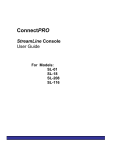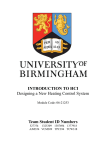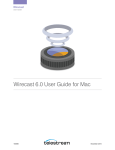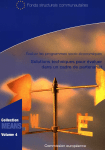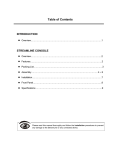Download Crestron CAPTURE-HD Datasheet
Transcript
Jonathan Gibson Concurrent autonomous video-lecturing system applicability study Helsinki Metropolia University of Applied Sciences Bachelor of Engineering Media Engineering Thesis 31.04.2013 Abstract Number of Pages Date Jonathan Gibson Concurrent autonomous video-lecturing system applicability study 44 pages + 1 appendices 17 February 2013 Degree Bachelor of Engineering Degree Programme Media Engineering Specialisation option Audio-Visual Instructor(s) Erkki Aalto, Head of Department Jonna Eriksson, Laboratory Engineer Author(s) Title As new technology becomes more available, it gives teaching a new lease on life. More and more teachers seek out newer and more varied teaching methods and tools to implement in their bag of tricks. A popular tool is the recording of lectures and providing it as alternative material for those who are not capable of attending the lecture themselves. However creating video/online-material on top of all the other material that teachers have to keep track of creates more stress. An easier alternative would be to capture/stream the lecture itself, than to compose material outside of the classroom. As popularity for capturing/streaming lectures increases, Metropolia is also looking for a suitable solution to this ever increasing desire. The aim of this thesis is to research and compare a select few of these solutions and deduce if such a system is applicable to Metropolia’s needs. Teachers that want to utilise audio-visual material must produce it during regular teaching hours, due to limited resources. To alleviate the pressure, teachers should com-bine the use of already available online material/aides with their current curriculum. This includes capturing and streaming the on-going lecture, rather than creating audio-visual material outside of class. Keywords Video, audio, lecture, teaching, streaming, capturing 1 Contents 1 Introduction 3 2 Benchmarking 5 2.1 MOOC 8 2.2 Khan Academy 11 2.3 Gaming community 12 State-of-the-art Metropolia ICT 14 3.1 Interest of Metropolia 15 3.2 Why and how to record the lectures 15 3 4 Available solutions 16 4.1 Price and Budget 17 4.2 Crestron CaptureLive HD 18 4.2.1 23 4.3 4.4 5 Crestron Review Haivision Viper 24 4.3.1 28 Haivision Viper review Adobe ConnectPro 30 4.4.1 Logitech BCC950 ConferenceCam 34 4.4.2 Focusrite Scarlett 2i2-soundcard 35 4.4.3 Shure MX391 microphone 36 4.4.4 Adobe ConnectPro review 39 Researchers recommendation and Conclusion References 40 44 Appendices Appendix 1. How to record my lectures Appendix 2. Producing eLearning lecture material: Concepts to consider before starting 2 Abbreviations and Terms Capturing – Process of converting analog video signal, such as from a video camera or dvd player, into digital video Streaming – The act of delivering a multimedia file which can be played back without it being completely downloaded first VoD – Video-on-demand URL – Uniform Resource Locator also known as the web address USB – Universal Serial Bus ICT - Informations and Communication Technologies Mic – Microphone Teleprompter Lag – Word meaning failing to keep up or falling behind. In computer terminology it means the time between an action and the on-screen response. HDMI – HDMI (High-Definition Multimedia Interface). A standard for connecting highdefinition (HD) equipment VGA – VGA (Video Graphics Array). An analog interface between a computer and monitor GB – Gigabyte, multiple of the unit byte. 1 000 000 000 bytes (=10003 Bytes = 109 Bytes) SATA – Serial ATA, a computer bus interface that connects devices such as mass storages devices such as hard disk drives and optical drives to the motherboard. PC – Personal Computer VCR – Video Cassette Recorder IP – Internet Protocol ID – Identification Omnidirectional – From all directions Unidirectional – From one direction Cardioid – A heart-shaped plane curve IR – Infrared 3 1 Introduction As new technology becomes more readily available, it gives teaching a new lease on life. The number of educational institutions that are trying to implement more modernised and varied teaching methods and tools is greatly rising. Currently there is a growing trend among educators to compile material outside of the classroom into video or digital-video format and provide it as another source of material for those attending the course as well as those who are not capable of attending the lectures themselves. However, the process of compiling new video- or online-material on top of all the other work that teachers and lecturers have to do, is very time consuming and stressful. An alternative would be to capture or stream the lecture itself over the internet, rather than produce new material outside of the classroom. This can be a less stressful and a more practical method but it is not without both pros and cons. This thesis will delve into the advantages as well as the disadvantages of using such “video-lecturing” systems and their applicability in today’s classrooms. The emphasis will be on three specific systems; the Crestron CaptureLive HD, the Haivision Viper and the Adobe ConnectPro solutions. The general consensus at Metropolia University of Applied Sciences is that teachers that wish to utilise audio-visual material must produce it on their own, using any method they deem necessary, yet preferably outside of the regular teaching hours. This is due to the limitation of available resources. To alleviate the pressure, teachers should combine the use of already available online material and aides with their current curriculum. This includes capturing and streaming the on-going lecture, rather than creating audiovisual material outside of class. The prerequisites for recording and live streaming footage are almost identical; both options require a microphone, web-camera and a software or device solution for video capture (if that is wanted) with the exception of the sharing method; uploading footage to Youtube or using a service such as TwitchTV for live streaming. In Finland there is a limited amount of options to choose from, for capturing and streaming footage purposes, especially for those on a budget. For individuals this usually means purchasing either a webcam or camera and for video capture purposes decide on either a software solution such as Fraps, or for better quality, a video capture device such as the 4 Hauppauge HD PVR, which allows for HD (High Definition) 1080i recordings of computer footage such as TV programs of video game play. [1] After recording there are a few alternatives for video editing software such as Sony Vegas, Adobe Premiere and After Effects. The idea for this thesis started from the request of Metropolia’s Information Managements Mikko Mäkelä and Tuomo Rintamäki and Media Engineering department’s Harri Airaksinen, Jonna Eriksson and Erkki Aalto, to conduct an investigation about the possibilities of capturing and streaming footage for eLearning purposes. The reason for such a request is due to the situation being unclear. The main point of the inquiry was to find out if there is a service or standard at Metropolia for capturing and streaming lectures and if it is even possible with Metropolia’s current infrastructure. The answer to these questions is simple. There is no capture and streaming service available anywhere at the university, nor is there a standard for capturing footage, let alone a definition on how to record, publish or share produced material. Therefore, every teacher who wishes to record their lectures and upload them to any service they wish, is free to do so; be it uploading the material to Youtube and then sharing the link on Tuubi or Moodle or some other platform used in the University. This lack of information and services leads to the investigation of alternative options for capturing and streaming solutions and publishing platforms that could be used at Metropolia and set as a standard for the entire university. 5 2 Benchmarking For published video content and eLearning material there are globally hundreds, if not thousands of different sites readily available for anyone to use. The minimum requirement for accessing those sites usually involves simply signing to the service by creating a user-ID (identification) and then logging in. According to a statistics and usage analysis built by Builtwith, a website profiler and competitive analysis and business intelligence tool, two of the most popular audio-video distribution platforms are Youtube and Vimeo, with both controlling 31.56 % and 15.65 %, respectively, of the media distribution market. Chart 1 presents the Media Distribution in the Top Million sites, for which the data was last calculated on April 26, 2013. [2] Chart 1 Audio/Video Media Distribution pie chart, April 26, 2013 [3] Although the chart does not specify as to the nature of the content of the media that is distributed on these platforms, it does, however, depict the amount of media content being distributed on the top 10 distribution platforms used by the top 1 million websites. This information could then be used to determine the popularity of publishing audiovideo content online. Graphs 2 and 3 will illustrate the usage of embedded video from 6 both Youtube and Vimeo, respectively, on a large selection of websites over the time period of roughly 1 year. Graph 1 Youtube embedding usage trends [4] 7 Graph 2 Vimeo embedding usage trends [5] As a form of media, video works especially well for entertainment purposes. However, it proves quite useful for educational purposes as well, with millions of video tutorials available only on Youtube. The concept of using videos as a source of educational material has been used for years. Although this still has its place in the classroom, video has a new medium on the internet with the emergence of video publishing services such as Youtube and Vimeo has also proven to be useful for educational purposes. The benefits of using video as a part of educational material is that instead of having to sit and listen to a lecturer talking about a topic, video material can be catered specifically to a certain topic or lecture, making it more interactive and interesting. Given time and resources many larger educational facilities have turned video into a stable source for educational material. For example, certain Open University classes and even courses being taught solely using eLearning methods with video-material being the primary source of information. There is always the possibility of having contact lessons if deemed necessary for asking questions and reviewing the course material is also available. Examples of such services include such MOOC (Massive Open Online 8 Course) organisations as edX.org, which is a collaborative eLearning service, with 12 prestigious universities and polytechnics around the world taking part in its development. These universities include MiT (Massachusetts Institute of Technology), Harvard University, Australian National University, EPA (École Polytechinque Fédérale de Lausanne) amongst others. [6] 2.1 MOOC The idea to look into MOOC (Massive Open Online Course) services came from Hannu Markkanen, a teacher in Metropolia that has done research into the different eLearning services available. According to Mr Markkanen, there are many eLearning services and that MOOC programs, such as the EdX eLearning program, are provided by several educational facilities around the world. At the moment, EdX.org is one of the leading eLearning services available. A collaboration of 12 universities from around the world and is available to anyone and everyone, EdX provides the most varied source education on the internet, with courses ranging from quantum physics to architecture to medicine to the culinary arts. According to the EdX.org website, EdX is a non-profit enterprise that features learning designed specifically for interactive study via the web. The point of EdX is to create a new online-learning experience with the use of online courses that reflect the disciplinary breadth of the enterprises founding partners, MiT and Harvard University. EdX also aims at offering a multitude of varying online courses to people of all ages, means and nations across the globe, the institutions use the EdX platform to research “how students learn and how technology can transform learning – both on-campus and worldwide.”. Figure 1 shows the homepage of the EdX.org website. [6] [7] 9 Figure 1 edX.org home page [6] The magnitude of courses offered on EdX is astounding with all of the courses catered towards eLearning. The educational material used in the courses are post-production heavy, as in some cases, courses have whole teams working on the production of the published material, with staff for operating cameras, building the online webpages for the courses, editing video, uploading the video and other material and producing an interactive experience for the students. Figure 2 is a screen capture of an EdX MOOCcourse, and displays the kind of ambition and desire to create the best eLearning environment possible. 10 Figure 2 Screenshot of an EdX course [8] On the left side of the screen there is a bar that contains all of the material for the courses categorized into weeks and then subcategorised under topics. Each topic will open a video as is shown in Figure 2. There are several options to make the experience more interactive; the video is divided into chapters, each of which can be accessed from the top bar above the video for quick access to topics. To the right of the video is a teleprompter style scrollable text that displays all of the lecturers’ spoken words as an interactive subtitle. Each section is clickable and by clicking the text the video player will find that exact sentence in the video and start the playback from said point in time. EdX has also incorporated the possibility to download the video, subtitles and even the slides for each lesson, making the most of the technology available to them and incorporating it into their service, thus creating an enjoyable eLearning experience. 11 EdX is an ambitious and exciting enterprise, backed by many prestigious universities but it is by far not the only eLearning service out there. MOOC-list is a reference website that lists the all of the MOOC-courses offered by the best universities and entities and Coursera.org is a similar enterprise to EdX. It offers over 341 courses from 62 universities around the world. [9] [10] 2.2 Khan Academy Khan Academy is an excellent example of how one person can start a revolution in the way people think about learning, and eLearning plays an important role in his organisations take on education. The general concept of the Khan Academy is, as Adriana Lee from TechnoBuffalo.com phrases it “…-to take the process of teaching in school and doing homework offsite and turns it on its head, proposing that students view lectures at home (via online video, at their own pace) and do ‘homework’ in school.”. This concept of learning emphasises peer-teaching, where kids and students are encouraged to tutor each other and to ask help from a teacher, when it is most needed: during the time when putting what they have learned into practice. [11] The founder of Khan Academy, Salman Khan, began his educational system revolution by publishing math-tutorials on Youtube. As his popularity grew he started publishing material on different topics, branching out to chemistry and physics, before deciding to create a non-profit organization that strives to revolutionize the conventional method of education. [12] Khan’s video tutorials are created using a simple format; capturing footage from a computer, usually of a program such as paint, and his voice is recorded over the footage, explaining every step as it unfolds on the screen. His tutorials are short and to the point ranging from 5-20 minutes depending on the topic. Yet the main reason as to why he is so popular is his style of teaching, keeping his examples simple and incrementally adding more complex equations to his tutorials. The other definite reason is that as the material is available online on Youtube, a “student” can pick up the lecture anytime they want and continue from where they left off previously, increasing the “enjoyment factor” of learning by allowing students to study 12 at their own pace. Figure 3 is a screenshot of one of his mathematics tutorials published on Youtube. Figure 3 Khan Academy Tutorial on Youtube [13] The popularity of Salman Khan’s tutorials demonstrates that in order to be successful publishing educational eLearning content, it is not necessary to have the most expensive and best equipment to create easy-to-understand and usable material. 2.3 Gaming community In the gaming community, there has been a dramatic increase in the streaming and publishing of gaming footage fronts, with thousands of gamers creating their own gaming channel on Youtube or streaming channel on streaming services such as TwitchTV or JustinTV. The advancement of technology in the past 5 years has reached the point where a person can stream content from their own living rooms without the need of extremely expensive equipment, which in turn has increased the amount of people wanting to upload their gaming footage and sharing it with people all over the world. The increase in people streaming and creating gaming content for publishing platforms such as Youtube has even had an influential effect on the sales and popularity of certain games and computer parts, as an increasing amount of gamers want to share their gaming exploits and experiences. 13 TwitchTV started out as platform for streaming competitive eSports (Electronic Sports) events and gaming competitions, such as LCS (League of Legends Championship Series) or the Starcraft 2 Dreamhack competition held in Sweden every year. It is now considered “the leading video platform and community for gamers with more than 34 million visitors per month”, as stated on their website. Apart from streaming competitions and gaming events, the Twitch platform is also used by gamers to stream their own gameplay footage to share with other gamers. Figure 4 shows what a user’s private streaming page will look like on the Twitch service. [14] Figure 4 Screenshot of a live-stream on TwitchTV [15] Usually a streamer would also have a second feed, PiP-style (Picture-in-Picture), from a webcam visible somewhere on the central screen, but the streamer shown in Figure 4, either did not own a webcam or simply had it turned off. The image does however show the design and style of the TwitchTV-platform, with the option for viewers to switch from a streamers currently streaming content and access their previously streamed material in the top right corner. All of the footage streamed on Twitch is stored on their servers for two months before it is deleted to increase storage space for further streams, unless a streamer chooses the save indefinitely option from the settings before publishing the content. A few of the reasons, as to why TwitchTV is so popular are that there is usually minimal lag in the streams and viewers have the possibility to interact with their favourite streamers via the chat-box on the right hand side. This feature creates a sense of 14 community as gamers from across the globe gather together to watch their favourite games, competitors and each other playing their favourite games. Streaming on TwitchTV or publishing to Youtube, is very simple and inexpensive, a streamer only needs a computer powerful enough to run the games that they play, a webcam for camera footage, a microphone and a video capture device such as the Hauppauge HD PVR for ingame footage. Some of the most popular streamers (Day9 and LiveonThree) also have their own channels on Youtube where they belong to a large community of publishers of gaming content on Youtube, with the likes of Pewdiepie and Tobuscus, who are popular in their own right in the gaming community for their entertaining videos and tutorials. There are several other platforms on the internet that provide similar services as the three examples given above. The major difference between the styles is the amount of post-production used in producing the published content and to what purpose they are used for. 3 State-of-the-art Metropolia ICT A Youtube user by the name of Synergymediagroup, had on April 13, 2011, published a video of a system integrated classroom built for the California University of Pennsylvania (CalU). The video shows the entire lecture hall and its technological features, such as an interactive touchscreen panel and push-to-talk microphone for every student in the auditorium, dual-projectors and automated camera, with two tv-screens on the back wall for web conferences and as visual feedback for the lecturer, as well as a touch panel on the podium for the lecturer amongst other things. In an ideal world all classrooms would be built in this form and if not then all educational facilities, including Metropolia, should strive for. At the very least a standard that would benefit both the educational facility and the students and teaching staff should be developed. [16] Metropolia University of Applied Sciences is a university of applied sciences that provides many IT (Infromation Technology), Media Engineering, Mathematics and Physics courses; there are many that could benefit from the use of capturing and streaming content. Some staff members have experimented with recording and publishing their 15 captured content and seen the benefits of capturing and publishing recorded lecture material. 3.1 Interest of Metropolia There is a lot of interest at Metropolia from staff and the university in general towards producing and publishing lectures in video format. Sakari Lukkarinen, a mathematics teacher in Metropolia, is an example of staff members that are interested in recording their lectures and publishing the content online. Mr Lukkarinen inquired the Media Engineering department about inquiring as to whether the university had a standard for recording and publishing lectures online, and if so is there was a platform or definition as to how and where the content should be published and shared. Jonna Eriksson from the Media Engineering department, informed Mr Lukkarinen that there was no such standard in the whole university and that the general consensus was that each teacher could do as they pleased, in regards to recording and publishing their own content. After his discussion with Ms Eriksson, Mr Lukkarinen proceeded to buy a camera, and started recording all of his lectures with the intent of simply uploading and publishing his lectures on Youtube. He then proceeded to share the link to the published material by posting the link on the Tuubi-portal as a course announcement. Mr Lukkarinen has gained positive feedback from his students for publishing his lectures on Youtube. There have been several similar inquiries made by different parties in the Metropolia University, and not just in the Leppävaara campus, where the Media Engineering department is located and where the majority of solution testing occurred. 3.2 Why and how to record the lectures There are several reasons as to why there should be a standard for recording lectures at Metropolia and why teachers should be encouraged to do so is simple; Lecture material that is recorded and published online is more readily and widely available to students. For example, students that could not attend a lecture due to being ill, working or otherwise engaged. With online lectures they can still be able to keep up with the events and contents of the lectures. Also those students that feel that the lecturer rushed while explaining certain concepts during the lecture can revisit the content and revise on what was discussed. 16 There are numerous benefits as to why lectures should be recorded, but there are also disadvantages; it is time consuming to produce material that is publishable online, with time and effort being spent on recording, editing and uploading the content to a platform or service. As there is no standard or service for recording and streaming content at Metropolia it falls to the individual lecturer to decide how to proceed. For more information on how to record a lecture, a “how-to” guide can be found in the Appendix Consequently, a reason as to why a standard for recording, publishing and sharing content should be created, is that Metropolia already has several different platforms such as Tuubi, Moodle, Wiki that are non-compatible with each other and every teacher can do as they please. If there was a standard for the entire university, it would be much easier for anyone interested in recording their lectures to get started as all the required information and any assistance required would be readily available to them. Also all of the material could then be shared, published and accessed freely as all the material is located in one location rather than spread across several different platforms. This will improve the overall experience, let alone increasing accessibility to the material. 4 Available solutions For the purpose of the research, three streaming and recording solutions that are available in Finland were chosen, all of which shall be discussed in depth shortly. The reasoning behind testing three different solutions was to compare other alternative options to the system already in use in Metropolia, i.e. the Adobe ConnectPro, thus the comparison of the Crestron CaptureLive HD, Haivision Viper and Adobe ConnectPro. Although there are several other alternative solutions such as Deco Media’s QSB 3.0, the Crestron and Haivision systems were chosen due to their promising functions to fulfil the requirements of Metropolia and the general needs in the introduction. 17 4.1 Price and Budget As there is no standard for Metropolia and the consensus is that everyone does what they want, there is no real budget to speak of which in turn means that there are three ways to obtain equipment for the purpose of capturing or streaming footage. The first is to purchase devices or appliances in bulk to be fitted into all classrooms and that falls into the jurisdiction of the Information Management department, with any and all requests going through them and which are then decided upon by their budget. The second way is to purchase devices based on specific classrooms, in this case, a classroom integrated recording system. Such purchases are done by the department that desires the device, for example, the Media Engineering department, purchasing a new projector for the Big Dry-classroom. This purchase would then come out of the Media Engineering departments own budget, but alternatively it would mean that only those affiliated with the department are allowed to use the new equipment. The third option is for each individual to make purchases as they see fit, depending on their own personal budget. Due to the general consensus of the university, this an extremely cumbersome method, but as there is no standard there is not all that much that can be done about it for the time being. Three solutions were decided to be tested to see if any of them could be used to create the new standard to be used in all Metropolia campuses. As the request for this inquiry primarily came from the Media Engineering department, it was the Media Engineering department that procured the equipment for testing. Table 1 gives some idea as to the pricing of such solutions and how large a budget should be planned for purchasing solutions such as these. Solution Manufacturer License/device (€) CaptureLive HD Crestron Device (6000 €) ~10 000 € Viper Haivision Device (16000 €) ~20 000 € ConnectPro Adobe License (~5000 €) Table 1 Names and prices of the tested solutions Price (Total) ~5800 € 18 4.2 Crestron CaptureLive HD The first of the systems that was tried and tested for this thesis is the Crestron CaptureLive HD. Figure 5 displays the CaptureLive HD system included with a few of the peripherals required for the system to work; the CAPTURE-TPMC-4SM Touch Screen Controller, CAM-IFB-100, CAM-IPTZ-100, or a similar camera and a microphone. The components that were acquired for testing the solution were the CaptureLive HD, the Touch Screen Controller, a compatible camera that was assured by a Crestron representative, to work with the Capture HD system, and the Crestron MP-FS100_PAK FreeSpeech microphone solution. [17] Figure 5 Capture HD with Camera and the Touch Screen Controller [16] As the Crestron CaptureLive HD product description claims, “The CaptureLive HD™ system from Crestron® answers the call for a high-quality meeting and lecture capture solution that is simple enough for the entire faculty to use, and affordable enough for wide-scale deployment across any sized campus or corporate enterprise”. It is marketed as an all-in-one recording and streaming system and comes in two versions, the CaptureLive HD and the upgraded version the CaptureLive HD Pro. The CaptureLive HD, out-of-the-box, has several key features that make it a viable choice; the CaptureLive HD has ports for content, camera and speech inputs, as well as ports for local output, live streaming and Ethernet. It also comes with a 16 gigabyte (GB) memory card with support for USB (Universal Serial Bus) Flash drives and uses an HDMI- 19 (High-Definition Multimedia Interface) or VGA- (Video Graphics Array) connector to connect to a laptop or PC (Personal Computer). The CaptureLive HD records in H.264 high profile format at up to 1080p HD resolutions, and streams at up to 1080p30. All recorded content is saved in two formats, MPEG-2 for video and audio and information in XML format. The XML information is used by Crestron Fusion system, which allows for timetabling and Microsoft Outlook integration. Unfortunately the Fusion-system could not be tested as it is not included in the procured version. It is also possible to save a recording directly to USB-flash drive from the front or back panels. [17] [18] The FreeSpeech Single-Channel Wireless Mic System Package or MP-FS100_PAK consists of a single FreeSpeech Single-Channel Wireless microphone receiver, a FreeSpeech Wireless Microphone, a Dual Wireless Mic Docking station/Charger, a FreeSpeech IR (Infra-Red) Beacon Sensor, a desktop 2Amp (50 Watts) Power Pack and a Wall Mount Power Pack 1.2 Amp. Crestron markets the MP-FS100_PAK as a “simple and affordable solution for adding speech reinforcement as a part of a complete classroom media presentation system.” The MP-FS100_PAK is undoubtedly a nice addition to the Crestron experience as it uses IR wireless technology to transmit the sound from the microphone, and has added features to ensure minimized risk of noise or feedback, with the added privilege of preventing the infrared beacon signal from other FreeSpeech systems from interfering with each other. It even automatically shuts down the microphone if the lecturer leaves the room with the mic on, with a range of 15 meters indoors. Figure 6 displays the whole MP-FS100_PAK. [19] Figure 6 FreeSpeech Single-Channel Wireless Mic System Package [19] As there are no cables attached to the microphone it allows the lecturer freedom of movement, as it can be attached to the lapel of a shirt, hung around the neck or even 20 placed on a table top. Due to its great sound receiving capabilities it is a great addition to the Crestron CaptureLive HD experience; master sound volume range of -55dB to +20dB, bass gain range ±15dB @ 100Hz, treble gain range ±15dB @ 10kHz and frequency response of 20 Hz to 20kHz ±0.5dB. [20] Essentially the Capture HD does what is claimed but during testing the Crestron CaptureLive HD certain irregularities did occur in the promised features and capabilities of the Capture HD. The first irregularities related to the streaming capabilities of the CaptureLive HD; The CaptureLive HD is capable of streaming at high quality, 1080p, and works well without much visible lag in the stream. At the start of a presentation a user needs to decide whether to stream or record their lecture or meeting as the CaptureLive HD lacks the capability to stream and capture simultaneously. The input screen feed can be divided in several ways, via the touch-pad controller, giving focus to either the computer screen, i.e. PowerPoint-slides, the camera feed, or side-by-side. Other split-screen options are also available, such as adjusting the size and position of the secondary screen. The split-screen options must also be made at the beginning of the capture/streaming session as do all of the other settings. As mentioned before, Crestron claims that the CaptureLive HD preview function of the capture or stream is possible with the touchpad-controller; however, it could not be tested with the equipment that was available to us. This was due to the fact that a camera with built-in MJPEG-streaming capabilities was needed, or a separate Crestron Network Video Streamer would be required, although the Crestron representative that provided the camera assured that it would be 100% compatible with the equipment that we had. The capture capabilities of the CaptureLive HD are on par with the claims that Crestron has made. The CaptureLive HD captures with very good quality and seamlessly saves the content onto a hard-drive or USB-flash drive, and as with the streaming function, the screen can be split in several ways that must be determined prior to the start of the session. Another function that both the streaming and capture features share is the possibility to pause the feed, automatically creating a bookmark in the saved content. The difference between the two is that in the content saved on a storage drive, the bookmark results in the video crashing during playback, thus making it an almost useless function and making it a wiser decision to stop the capture completely and starting again once the lecturer decides to proceed with the lecture. On the other hand, it is possible to add bookmarks during the capture session via the touchpad, which does 21 not end in the video crashing during playback, and as such can be deduced that it is a bug in the coding of the bookmarking function. Other miscellaneous features of the CaptureLive HD that were tested are the capabilities of the touchpad and the CaptureLive HD box itself as well as the FreeSpeech MPFS-RX1 microphone system. On the front panel of the CaptureLive HD there is a screen that displays the menu, settings and most of the necessary information with the controls to move in the menu on the side. It also has the controls to record, pause and stop capturing/streaming as well as HDMI- and USB-ports for the camera and harddrive. The back-panel hosts the majority of ports, i.e. the HDMI-PC port as well as the camera feed and microphone ports, among other things. The menu is fairly straightforward with most options located under their expected sub-headers and the settings are some-what easy to use. The CAPTURE-TPMC-4SM Touch Screen Controller is primarily used as the controller device for the Capture HD but it also doubles as the preview screen, as seen in Figure 7. The Controller worked well during testing, is fairly easy to use, is wireless and has decent range, so it can be moved around the lecturing space or even mounted into a desk or on the wall, with specific mounts. With the Controller it is possible to change most settings and decide on the capture and streaming options, such as the IP-address for the stream. There are several buttons on the sides of the screen which can be programmed to do a variety of things; however this option requires the use of SIMPL Windows, Crestrons’ development environment that the CaptureLive HD is based on. A person knowledgeable in SIMPL Windows programming is also needed for using the script in order to create custom settings, such as a push-once to start function or programming custom profiles to certain buttons on the controller. Unfortunately this was also not available in the basic version of the Capture HD that had been obtained for testing and the license would need to be purchased separately, on top of teaching to use SIMPL Windows. [21] 22 Figure 7 The CAPTURE-TPMC-4SM in recording state [22] Figure 8 displays the workflow that Crestron has defined to be the optimal flow for the CaptureLive HD. As can be determined from the diagram, there are only 5 steps to using the system: Schedule, Record, Stop, Delivery and Viewing. It is possible to schedule a capture session as a meeting on Microsoft Outlook, Lotus Note or R25 and including the room as a resource to get the right room to start capturing or streaming at the scheduled time, if several CaptureLive HD systems are in use in the university. Athough this is an interesting and useful function of the CaptureLive HD, unfortunately, this option was also not available in the obtained version, but is available in an upgraded version of the system. Record and Stop, is exactly as simple as is shown in Figure 8, although the CaptureLive HD uses FTP-servers to upload captured content, which is quite a distinguishable setback given the requirements, since Metropolia does not have, would not and will not be acquiring FTP-servers at the time of testing this system, if at all. As it was not possible to upload any of the content from the CaptureLive HD the final two steps remain untested. 23 Figure 8 The Crestron Capture HD Workflow diagram [23] 4.2.1 Crestron Review Although, the Crestron CaptureLive HD is a sophisticated and well-made solution it has too steep of a learning curve for a less than tech-savvy user. The primary configuration took almost four hours with the help of three people as well as a Crestron representative, and before any kind of capturing or streaming can begin, the IP-, camera- and audio-settings and connections need to be checked and established, which must be done every single time. Although the menus in general, are fairly straight-forward the user must navigate through several menus before being able to begin capturing or streaming and must know the IP-address that they wish to stream, also the MP-FSRX1 microphone needs to be paired with the FreeSpeech Single-Channel Wireless Mic System every time a lecture is going to begin or continued after a break. The fact that there is very little to any automation present in the CaptureLive HD, it is required for a person to maintain the connections, cables and equipment as well as check all of the settings, before every presentation, to make sure that everything works correctly. This is especially important if the CaptureLive HD system is integrated into a specific classroom. 24 Overall the Crestron CaptureLive HD is an efficient and usable solution for capturing and streaming content such as lectures, and could have been a valid option for Metropolia but given the budget that was given as well as certain key features not working as they should; it is deemed incapable of fulfilling the requirements of Metropolia. 4.3 Haivision Viper The second tested solution was the Haivision Viper. It is marketed as an “all-in-one capture, stream, record, and VoD appliance”, used in corporate presentations, classrooms and medical procedures all over the world. According to the brochure “It is a compact, integrated platform for capturing, streaming, reviewing, distributing and publishing rich, multi-stream high-definition content”, that can be used as a standalone appliance or as a part of the Furnace IP video distribution system, which Metropolia did not acquire for the purposes of these tests. In combination with the Furnace IP distribution system the Haivision Viper has been highly recommended by several educational facilities in the United States; North Carolina State University and the University of Maine being two of many. For the sake of this comparison the Haivision Viper was used as a standalone device and will be reviewed as such. [24] The Haivision Viper’s physical dimensions are 108 mm (10.8 cm) in height, 219 mm (21.9 cm) in width, 267 mm (26.7 cm) in depth and weighs approximately 4.5 kg. It uses H.264 (MPEG-4 AVC) as its video compression standard with bitrates from 150 kbps to 15 Mbps and latency capacity of less than 100ms (milliseconds) for encoding only. For audio encoding the compression standards is MPEG-2 AAC-LC lossless using 2 audio channels per video channel with bitrates from 32 to 448 kbps per audio pair. The Haivision Vuper houses a 750GB (Gigabyte) SATA (Serial ATA) hard-drive as storage space, several different ports for the video and audio input, including S-Video, Composite, 3.5mm Mini and 2 standard RJ45 Ethernet 10/100/1000 ports. [25] Figure 9 is an image of the Haivision Viper Record & Stream all-in-one device, showing the devices touch-panel, power button and a front USB-port (proposed in the manual to be used for software upgrades). 25 Figure 9 Haivision Viper [24] Figure 10 represents a diagram of the Haivision Vipers back-panel and all of the available ports. Figure 10 Diagram of the back panel of the Haivision Viper [25] As is evident from Figure 10, the Viper has been developed as a standalone all-in-one device experience in mind; the sheer number of ports in the back is a commendable accomplishment from the designers of Haivision. The Viper does indeed have all the ports that one could ever want and need from such a device. 26 The menu system of the Haivision Viper is very straightforward and easy to use, with the touch-panel responding well to commands, with many of the settings and features being only a few button presses away. This makes navigating and using the Viper easy and friendly, but the fact that most of the advanced settings are only available through the IP (Internet Protocol) –portal, gives it a slightly stripped feel, or that it may be dumbed down a little too much, but that is just a personal impression. The design of the menus is well thought-out, and uses a colour scheme that fits well with the layout and makes manoeuvring through the menus that much more appealing. Figure 11 gives a few examples of the different kinds of menus and screens, encountered while using the Haivison Viper. Figure 11 A variety of screenshots of different menus [26] As is the case with the menus, navigating the Stream & Record menu is simple and direct; this makes capturing and streaming with the Haivision Viper very easy and does not require a lot of forethought. The Stream & Record menu screen can be seen below in Figure 12, and is very simplistic yet contains a lot of information and options, i.e. the review windows for the PC and Camera content, the PIP (Picture-in-Picture) options, the Stream and Record buttons as well as a Hotmark button (essentially a bookmark). 27 Figure 12 Haivision Viper in Stream & Record menu [27] The Stream & Record screen also displays a counter that shows the duration of time that the session has lasted; the amount of footage that has been captured measured in time, as well as the Done-, Cancel- and Home-buttons. Once the session is over and the Done-button is pressed, the Haivision Viper begins finalizing the capture and stream content, and publishing it to the server. One of the benefits of the Haivision Viper is the possibility to simultaneously capture and stream content, with options to fluidly swap the primary focus of the screen from the camera feed, to computer content, to 50-50 split screen or to minimise one of the screens using PIP to place. For example, the camera feed into the corner of the computer screen, while still being able preview the on-going session. The Viper is capable of capturing and streaming at a maximum of 1080p with a refresh rate of 60Hz, and has built-in downscaling that enables computers running at a lower resolution to still be able to view the published content at the highest possible quality. The network flow of the Haivision Viper, even in just its standalone version is very impressive, as is illustrated by Figure 13. It is very straightforward, and everything is done in 4 easy steps; Record, Review, Live Streaming and Video-on-Demand. The diagram illustrates the whole process from start to end and clearly illustrates what the Haivision Viper is capable of. 28 Figure 13 Haivision Viper network flow diagram [28] 4.3.1 Haivision Viper review Although the Haivision Viper is marketed as an all-in-one capture & stream device, it took a very long time to set-up. During the Haivision representatives’ presentation of the product and setup, there were no issues and things proceeded smoothly but once it was time to set the Haivision Viper without the help of the representative, a lot of things went wrong. To fix these issues basic knowledge of the mechanics of the machine and the system in general were required and having to study the documents added to the amount of time used for setting up the system. Consequently, these mishaps lead to a bad start for a machine that should be able to be used by those less than proficient with a VCR or computer, let alone state-of-art equipment meant for streaming footage over the internet. During the initial testing period, the Viper worked moderately well, accomplishing what was expected of it without almost a hitch once it had been set-up properly. Unfortunately, after the initial testing period the Viper had to be moved to a different classroom which is when the Haivision Viper stopped working. The touch-screen, which is the only means of control, decided to completely disregard its calibration settings, making the Viper impossible to use, thus rendering it useless. MediaTrade Oy, which is the Finnish representative of Haivision in Finland, was contacted about the problem and suggested turning the devices power on and off, which was tried, tested and failed. Another alter- 29 native was connecting a keyboard via the front USB-port and accessing the boot-up settings. This worked partially as the boot-up settings were accessible but without knowing how to proceed it was impossible to fix, and thus the Haivision Viper was sent back to MediaTrade for repairs. Due to the malfunction of the touch-screen panel interfering with further testing, only the data collected during the initial testing period could be used to come to a decision on the Haivision Viper. As mentioned before the Haivision Viper, took an extremely long time to set-up, even though it does not require any additional devices other than the Viper device, a microphone, a camera and a working network. The majority of the time was spent getting the Viper to work with Metropolias’ network, as it requires all the IP and port configurations to be done via its in-built menu, with more complicated settings available via the IPportal which requires internet access to work. For most of the Vipers’ features to work properly, a secure internet connection is required, as the device is capable of streaming and publishing content directly to a server, although it is possible to capture and save the content onto the devices internal hard-drive. One of the advantages the Viper has over the Crestron is the Vipers’ capability to stream and capture content simultaneously, whereas with the CaptureLive HD it was necessary to choose either to capture or to stream the content. Unfortunately, this feature was only one of very few positive traits that were ascertained during the initial testing period. Other positive traits include the need of few peripheral devices for it to work (less clutter as there are fewer cables). The Viper uses a very straightforward and basic user-interface which was a big plus for someone that doesn’t have great knowledge about the equipment, which was one of the requirements, but it could also be considered a shortcoming in certain terms, given that to access the more advanced settings and the IP-portal an internet connection is required. As mentioned before, the menus in the Viper are very straightforward and easy to use, and the touchscreen controls works very well, once the calibration is done correctly, but it cannot be stressed enough to not forget the passcode to the Vipers menu as it is also necessary in order to access the IP-portal. Capturing and streaming is uncomplicated, the desired settings are made before the session, and as with the Crestron CaptureLive HD, the Viper has a split-screen option available during capturing or streaming. Yet, unlike the CaptureLive HD the Viper allows the user to zoom, or bring to the front either one of the two screens and make it the priority for as long as the presenter wants. Another difference between the two is that the CaptureLive HD has an audio-monitoring feature unlike the Viper which entirely 30 lacks such feature. A few of the biggest problems with capturing and streaming with the Viper has to do with the IP-portal and how most features revolve around it. The IPportal is used to for publishing and streaming content, editing stream settings, editing metadata as well as exporting published files. The Viper saves all content in two separate files with the video saved in H.264 format and information as metadata, which requires the IP-portal to edit. It must be said that being able to edit the metadata is a welcome feature, even if it can only be accomplished via the IP-portal. The downside of the Viper saving its content in two separate files is that if the user does not wish to use the server provided by Viper or decides to export the content and then publish it on their own, the files need to be combined together before being able to be published. This means that it adds to the workload of the presenter. A slightly less important issue with the Viper is that once a seminar is captured and saved or published, all of the content is sorted by date, rather than name, on the Vipers servers, unless the metadata is changed right before the capturing starts. Thus making it tricky to navigate through all of the published content and find the desired lecture content. The main issue that the Viper has is that even though it is an all-in-one appliance, it still requires a person to maintain it, to check the cables and settings regularly, possibly even right before every presentation. This presents a problem since, one of the wishes of Metropolia is for the device to be as automated as possible, to minimise the amount of effort required by the lecturer, as was the case with the CaptureLive HD. The Haivision Viper does indeed live up to its slogan, the Record & Stream all-in-one device but unfortunately for the Viper, there were too many problems and disadvantages that occurred during the initial testing phase, to warrant any further testing. Regrettably even if the Viper had not broken down, it did not fulfil the core requirements even though on paper it was very promising. 4.4 Adobe ConnectPro The Adobe ConnectPro solution was a combination of several items that were then setup into a working system. The package included a Logitech BCC950 Conference PTZwebcam, a Focusrite Scarlett 2i2-soundcard (USB) and two Shure MX391 micro- 31 phones (one cardioid MX391/C and one omni-directional MX391/O microphone). The ConnectPro is a Flash-based web conferencing platform for web meetings, eLearning, and webinars. The Adobe ConnectPro is completely Flash-based and requires an internet connection to work, but this allows for it to “collaborate across firewalls on virtually any device, including iOS, Android, BlackBerry PlayBook, as well as across desktop platforms with no client downloads for participants.” [29] [30] In Metropolia the ConnectPro is used for online lectures, webinars as well as conferences and meetings. It allows the presenter to show their Powerpoint slides while using a webcam for “video-calls” thus allowing the viewers to follow the presenter on screen while still being able to see what slides are being shown and discussed. The system also allows for the viewers to interact with each other and the presenter in the form of a chat box as well as audio-chat if they have a microphone of their own. This improves the experience of the webinar as the viewers, that are not present on location of the actual seminar are able to still take part and interact with the lecturer. All Metropolia staff and students can use ConnectPro, with logging in to the service using everyone’s individual Tuubi-user ID (Identification) and even non-Metropolia affiliated people can use ConnectPro, with a user ID created for each person. If a nonaffiliated person desires to hold a conference or webinar, a ConnectPro Room must be required from the superuser, Antti Laiho, who is specifically in charge of the ConnectPro administration. To use the service access the https://connect.metropolia.fi/ -url (Uniform Resource Locator) login and then either create a room or find the correct room for the desired purpose, a seminar on the growing game industry in Finland or a lecture on 3D animation. [31] 32 Figures 14 and 15 display the ConnectPro login screen and the user’s home page. Figure 14 ConnectPro Login screen [32] Figure 15 ConnectPro home screen [33] 33 Once the session is over and the desired footage has been published (very simple thing to do, simply have the publish checkbox ticked and the publish setting set to general or private, as you see fit), the footage is then transferred to Metropolia’s servers, accessible after a couple of days as it takes time to upload and synch (if the footage had to be recorded rather than streamed). The url to the publishing platform is streams.metropolia.fi, Figure 16, and displays all of the available and accessible published content, Figure 17. Figure 16 Stream.metropolia.fi Login screen [34] Figure 17 Home page of the ConnectPro publishing platform [35] 34 Selecting any of the “events” available in the Courses and Events list will give a description of the event on the side, such as the course name, description and the teacher(s) in charge. The Media section will list all of the accessible content available for each event and opening one of the links available will open a new Flash-player page that will playback the content. 4.4.1 Logitech BCC950 ConferenceCam The Logitech BCC950 web camera is primarily sold as a solution for conference calls for companies and such, as it has an inbuilt speaker, microphone and speakerphone buttons. It also comes with a remote control which contains the same controls as the camera itself, such as zoom, volume control and microphone mute. The camera has a 180° degree wide area that it can rotate from left to right, which allows for panning a conference room or a large board when giving a presentation. It is compatible with both Macs and PC’s and does not require any extra installation, it is a purely plug-and-play device. Another feature that is displayed in Figure 18, is that the Logitech BCC950 ConferenceCam, comes with a remote control, and the camera itself has a fairly long detachable “neck” with micro-USB ports to plug into the base and the camera. [36] Figure 18 Logitech BCC950 ConferenceCam [37] 35 4.4.2 Focusrite Scarlett 2i2-soundcard The Focusrite Scarlett 2i2-soundcard (Figure 19) is of the external soundcard variety that is widely used amongst recording studios, artists and enthusiasts. It is very simple to use and as shown in Figure 19 the front panel is used for the input devices as well as a plug for the headphones, while the back panel contains the laptop/PC USB-port and main audio outputs, i.e. speakers. [38] Figure 19 Focusrite Scarlett 2i2-soundcard setup [39] The USB-port enables the Scarlett 2i2-soundcard to be selected as the main audiodevice on the computer, and requires no extra installation for it to work, although an installation disc for the Scarlett Plug-in suite is provided, it is not necessarily required. It has a universal volume control monitor, with a jack for headphones and separate volume control for the output of the headphones. The main selling point of the Scarlett 2i2 is the ability to have two separate inputs for sound that can also be altered separately in the form of two separate gain control dials, one for each input. A key feature of the 36 Scarlett 2i2 is the LED-lights that show the appropriate range of input for the microphones, green is within good input range and red is not. In order to minimise noise pollution while the lecturer is talking, the gain on the omni-directional mic had to be turned off, and only turned on when a member of the audience wished to address the lecturer. [38] 4.4.3 Shure MX391 microphone There are a few different versions of the Shure MX391 microphone, two of which were used for the ConnectPro solution; the cardioid and omni-directional microphones. Figure 20 displays one such microphone Figure 20 Shure MX391 microphone [40] The omni-directional microphone picks up sound within a 360° degree radius of the microphone while the cardioid picks up sound in a heart shape pattern primarily sounds being picked up from the front, while being less sensitive at the sides and picking up no sound from behind: Figure 21 will demonstrate the pick-up patterns for both microphones. [39] 37 Figure 21 The cardioid (left) and omnidirectional (right) pick-up patterns [41] Due to the pick-up pattern of the cardioid microphone it is commonly used as a general microphone, such as used for vocals or speech, while on the other hand the omnidirectional microphone picks up sound from every direction, such as ambient noise. Due to pattern the microphone needs to be fixed into position while the sound source can be moving, but in this instance it is being used to pick up the audio from the students while they address the lecturer. Unfortunately due to the style of the microphone, as it picks up ambient noise, the subject of sound may be drowned out by other noises, and is something that is definitely needed to be taken into consideration when figuring out what kind of system is most efficient in the desired case. [42] Figure 22 shows the ConnectPro solution in action at Metropolia’s Boulevardi campus, with the cardioid microphone. In the image the camera and audio settings have been set and the lecturer can be seen in the small camera feed window. The setting up process of the Adobe ConnectPro solution took around 3 hours and was rather straight forward, with the exception of not having enough USB-ports available in the PC, so an external USB-hub was procured, which added about 20 more minutes to the whole build-time. Due to the rooms restrictions the omni-directional microphone was placed onto a window ledge approximately in the middle of the room, to the left-hand side of the podium. This was done to maximise the amount of sound being picked-up by the microphone, since it could not be placed directly in the middle of the room. The camera was positioned to side and slightly behind the computer screen for optimal viewing angle of both the presenter and the screen behind them, and although as can be seen in Figure 22, the cardioid microphone was placed on the table right in front of the pre- 38 senter but it was still capable of picking up the presenters voice from the other side of the platform and the gain can also be adjusted via the controls on the Scarlet 2i2soundcard, if the sound was too quiet. Figure 22 ConnectPro solution in use 39 4.4.4 Adobe ConnectPro review The Adobe ConnectPro solution, was relatively easy to build and set-up in comparison to the Crestron CaptureLive HD and Haivision Viper, and did exactly that which was needed of it, although at times it can be difficult to organize if it is not an integrated system as it was in Metropolia’s Boulevardi campus since every room, stage, venue is different and can thus require a lot of planning and setting up to do before the ConnectPro can be used. The major flaw of the Adobe ConnectPro is its dependence on an internet connection since the software is completely web-based; this means that if the internet connection cuts out in the middle of a streaming session, everything after that point will be lost as it will not continue to stream. This means a lot of planning needs to go into setting up the ConnectPro and a back-up should always be in place in case of such an event as a failed internet connection. According to Jonna Eriksson, if by chance the internet connection is lost, it is necessary to be quick on your feet and decide whether it is better to keep trying to get the connection to work or to just use the cameras to capture the event and then fix any mistakes or problems in post-production. This is a major fault in the design of the ConnectPro, but it is an issue of compromise, as using the Adobe ConnectPro, is relatively inexpensive and only requires the license, a camera(s), a microphone and a computer with a secure internet connection. The lecturer creates a room for a course or meeting, using their administrative rights on Metropolia’s ConnectPro service and then publishes the link to the room and allows people to join in. The fact that it allows for viewers to interact with each other as well as the lecturer is a great feature of the ConnectPro, albeit can at times feel a tad cumbersome as some lecturers like to move around while talking instead of staying in front of the computer or podium, which means that they are less likely to notice messages from the viewers. This can become a problem if the viewer’s feel that they are being ignored by the presenter simply because the presenter does not return to the computer often enough, although this issue can be averted with the addition of a ConnectPro-operative that makes sure everything works as it should, checks the connections and settings, and also interacts with the viewers, relaying their messages to the lecturer. The only issue that caused some light distress was that after the ConnectPro had been set-up in the Boulevardi campus, and the USB-hub had been brought and plugged in, the camera stopped being recognised by the computer and software, since the computer had installed the required drivers for the camera for that particular USB-slot that it 40 had been plugged into when setting up, only to be replaced by the USB-hub at a later date. The cause for the distress was that after the camera started working again, the computer would not recognise the soundcard, and this malfunction in technology occurred only 10 minutes prior to the start of a lecture that required the use of ConnectPro. After adjusting the settings and cables, the ConnectPro recognised the camera as well as the soundcard once again and everything was good to go. Although the ConnectPro does have its shortcomings, i.e. dependence on the internet, only capable of streaming, time-consuming set-up, and it only barely meets the requirements set by Metropolia, it is still a viable solution. 5 Researchers recommendation and Conclusion One of the main differences between solutions used in MOOC and other educational facilities or services such as Khan Academy or even TwitchTV in the gaming community is the amount of post-production and the equipment used to produce the content. The content produced by such educational facilities such as MOOC, or MIT is obviously very post-production heavy, as a lot of the footage is broken down into chapters, sections, word searching amongst other things. This creates a more interactive and enjoyable experience overall since the user does not have to sit and watch a two-hour long seminar that has no breaks. This decreases the amount of motivation of watching a seminar on the go or from the confines of your own home. Services such as Khan Academy turn education into a form of edutainment or a newer form educational system where students are able to study material in the confines of their own home or while on the move, but still being able to interact with a teacher during class where any issues can be addressed. The gaming community has taken a different approach altogether for publishing and streaming content with the use of platforms such as TwitchTV and Youtube. These platforms allow gamers to record game related footage and publish the content via their services or to stream their footage live using a webcam and a video capturing device to capture content from the computer, in this situation the content being gameplay footage. There has been a huge increase in the amount of gaming videos and streams, and the trend is still growing with more and more gamers starting their own streaming 41 channels or game related Youtube-channels. Larger events, such as gaming competitions like LCS for League of Legends or DreamHack for Starcraft 2, are still streamed via Twitch’s service but there is a lot more production put into these types of events, with commentators and several cameras showing footage of the audience, the competitors and commentators, as well as actual gaming footage. Moving away from the whole entertainment aspect and keeping in mind the idea of eLearning, services such as MOOC and Khan Academy are doing great things. Especially the content and material available in MOOC is impressive, and it would be for Metropolia’s best interest to take the post-production heavy route, to capitalize on the wave of eLearning. Unfortunately, it is not a valid option at this time due to restrictions in budget and lack of an all-encompassing standard. The general consensus is that everyone can do what they want relating to streaming or capturing lectures, since there is neither a recording and streaming service in Metropolia nor a support system that would allow for such a service, let alone produce such high-quality content. This means that for the time being the only available solution is to continue using whatever solution is available to Metropolia. When considering the key requirements set by Metropolia which are a classroom integrated system, requiring little knowledge to use, a one-button start function, to be as automated as possible, and to require as little post-production as possible. Not a single one of the three solutions tested fulfils all, if any, of the requirements, but some solutions did fair better than others. The Crestron CaptureLive HD is a good solution that does what it is supposed to, the solution does have several flaws, such as the requiring several different components to work, the lack of the Fusion-management system, the integration of the Outlook scheduling system and the lack of a simultaneous capture and streaming possibility. This diminished amount of features available leaves the overall experience of the Crestron CaptureLive HD lacking. The Haivision Viper, on the other hand, was promising on paper, but following the start of testing period, problems kept arising one after the other, beginning with the timeconsuming set-up and the complete malfunction of the touchscreen stopped after the initial testing period. The Vipers’ good points included the all-in-one solution, straightforward and easy menu design as well as its simultaneous capture and streaming capabilities. Also the possibility to publish directly to a server, the VoD (Video-onDemand) and exporting content from the servers on demand options were essential to 42 the experience. Unfortunately for the Viper, its negative traits overshadow the few positive traits so severely that it renders it almost pointless to even consider the Viper as a valid solution for Metropolia. It is unfortunate that a device with as much potential as the Viper, it stumbles and fails due to a few major issues. One of the major issues, for facilities such as Metropolia, is the difficulty of moving IPbased devices from room-to-room as it is uncertain if the new premises have an active and available IP-socket, and devices such as the Haivision Viper, which works as its own server as well, cuts off all access to the published content when disconnected from the internet. Although it can save all of the published material onto its internal hard-disk storage unit (if the capture option was turned on when streaming occurred), it creates a dilemma for those who need access to the material while the device is offline, making it even more vital to have classroom integrated systems. The current solution used by Metropolia for streaming and in many cases capture purposes is the Adobe ConnectPro. The ConnectPro was the easiest to set-up and required the least amount of fixing, although it did complicate things, when both the camera and soundcard stopped being recognised by ConnectPro after the addition of the USB-hub. Apart from that minor technological malfunction the testing and the lecture afterwards went smoothly. In general the ConnectPro, does satisfying the requirements set by Metropolia but it is the best solution available for the time being, budget as well as from the usability perspective. The total price for the equipment for the ConnectPro solution was around 700-800 €, since Metropolia already has the license (~5000 €), still making it a much cheaper solution for Metropolia, in comparison to the Crestron CaptureLive HD (~10000 € total) and the Haivision Viper (~20 000 € total). Given all the facts, for the time being Metropolia should stick to the Adobe ConnectPro solution as it is readily available. However, the university should consider investing in a platform and service designed for the sole purpose of capturing, streaming and publishing content, for eLearning purposes or otherwise. In an ideal world, solutions such as the system integrated classroom built for the California University of Pennsylvania (CalU), that contains an interactive touchscreen panel and push-to-talk microphone for every student in the lecture hall among other things, would be the ultimate standard that to at least some extent Metropolia should strive for. 43 Unfortunately as it is only an ideal, Metropolia should use what it has available to it, and move forward to build a platform, standard, definition or even a service for creating publishable eLearning material available over the internet. 44 References 1 Hauppauge HD PVR [online]. Hauppauge. URL: http://store.hauppauge.com/hardware2.asp?product=hd_pvr Accessed 28 April 2013 2 Builtwith [online]. Builtwith. URL: http://builtwith.com/About/. Accessed 28 April 2013 3 Buitlwith Media chart [online]. Builtwith. URL: http://trends.builtwith.com/media. Accessed 28 April 2013 4 Builtwith Youtube trend [online]. Builtwith. URL: http://trends.builtwith.com/media/YouTube. Accessed 28 April 2013 5 Builtwith Vimeo trend [online]. Builtwith. URL: http://trends.builtwith.com/media/Vimeo. Accessed 28 April 2013 6 EdX MOOC Univerity [onlne]. EdX. URL: https://www.edx.org/. Accessed 14 April 2013 7 EdX About [online] EdX. URL: https://www.edx.org/about. Accessed 14 April 2013 8 EdX MiT Course [online]. EdX MOOC - MiT 6.00x course. URL: https://www.edx.org/courses/MITx/6.00x/2013_Spring/courseware/Week_2/Lectu re_4/#. Accessed 30 April 2013 9 MOOC List [online]. MOOC List. URL: http://www.mooc-list.com/. Accessed 14 April 2013 10 Coursera MOOC [online]. Coursera. URL: https://www.coursera.org/. Accessed 14 April 2013 11 Adriana Lee. Google Partners with Khan Academy to Find Educational YouTube Stars [online]. TechnoBuffalo. URL: http://www.technobuffalo.com/2012/09/24/google-partners-with-khanacademy-to-find-educational-youtube-stars/. Accessed 18 April 2013 45 12 Khan Academy [online]. Khan Academy. URL: https://www.khanacademy.org/about. Accessed 18 April 2013 13 Khan Academy [online]. Khan Academy Youtube tutorial. URL: http://www.youtube.com/watch?v=HvDqbzu0i0E. Accessed 18 April 2013 14 TwitchTV [online]. TwitchTV. URL: http://www.twitch.tv/p/about. Accessed 21 April 2013 15 MrTibura [online]. TwitchTV streamer. URL: http://www.twitch.tv/mrtibura/new. Accessed 21 April 2013 16 Crestron Touchpanel Control of High-End University Classsroom [online]. Synergymediagroup. Youtube. URL: http://www.youtube.com/watch?v=N4coTecv1vQ. Accessed 29 April 2013 17 Crestron CaptureLive HD [online]. Crestron. URL: http://www.crestron.com/resources/product_and_programming_resources/catalo gs_and_brochures/online_catalog/default.asp?jump=1&model=capturelivehd. Accessed 14 April 2013 18 Crestron CaptureHD [online]. Crestron. URL: http://www.crestron.com/resources/product_and_programming_resources/catalo gs_and_brochures/online_catalog/default.asp?jump=1&model=capture-hd. Accessed 14 April 2013 19 Crestron MP-FS100_PAK [online]. Crestron. URL: http://www.crestron.com/resources/product_and_programming_resources/catalo gs_and_brochures/online_catalog/default.asp?jump=1&model=mp-fs100_pak#. Accessed 15 April 2013 20 Crestron MP-FS-RX1 [online]. Crestron. URL: http://www.crestron.com/resources/product_and_programming_resources/catalo gs_and_brochures/online_catalog/default.asp?jump=1&model=MP-FS-RX1. Accessed 15 April 2013 21 Crestron SW-SIMPL [online]. Crestron SIMPL-Windows. URL: http://www.crestron.com/resources/product_and_programming_resources/catalo gs_and_brochures/online_catalog/default.asp?jump=1&model=SW-SIMPL. Accessed 14 April 2013 22 Crestron CaptureLive HD [online]. Crestron CaptureLive HD. URL: http://www.crestron.com/resources/product_and_programming_resources/catalo 46 gs_and_brochures/online_catalog/default.asp?cat=1058&subcat=1506&id=2320. Accessed 15 April 2013 23 Crestron CaptureLive HD [online]. Crestron CaptureLive HD Workflow diagram. URL: http://www.crestron.com/downloads/application_diagrams/301/capturehd.pdf. Accessed 15 April 2013 24 Haivision Viper [online]. Haivision. URL: http://www.haivision.com/products/viper. Accessed 12 April 2013 25 Haivision Viper Datasheet [online]. Haivision. URL: https://www.haivision.com/download-center/datasheets/viper. Accessed 12 April 2013 26 Haivision Viper Menu concept [online]. Junction Design Portfolio. URL: http://www.junctiondesign.com/portfolio/viper/. Accessed 12 April 2013 27 Haivision Viper Stream and Record [online]. Duke University. URL: http://sites.duke.edu/nab2012/files/2012/04/IMG_4870.jpg. Accessed 12 April 2013 28 Haivision Viper [online]. MediaTrade Oy. URL: http://www.mediatrade.fi/catalog/items/166/fancybox/viper_max.jpg. Accessed 12 April 2013 29 Adobe ConnectPro [online]. Adobe. URL: http://www.adobe.com/products/adobeconnect.html. Accessed 13 April 2013 30 Adobe ConnectPro [online]. Adobe FAQ. URL: http://www.adobe.com/products/adobeconnect/faq.html. Accessed 13 April 2013 31 ConncetPro Wiki [online]. Metropolia ConnectPro Wiki-page. URL: https://wiki.metropolia.fi/display/itservices/ConnectPro. Accessed 26 April 2013 32 ConnectPro Metropolia Login [online]. Metropolia ConnectPro. URL: https://connect.metropolia.fi/system/login?next=%2Fadmin%2Fmeeting%3Fscoid%3D20004%26tab-id%3D20004&set-lang=en. Accessed 26 April 2013 33 ConnectPro Wiki short guide [online]. Metropolia ConnectPro guide. URL: https://wiki.metropolia.fi/download/attachments/40145743/connect_pro_short_gui de.pdf?version=1&modificationDate=1328597614000. Accessed 26 April 2013 47 34 Metropolia Stream Publishing Platform Login [online]. Metropolia Stream. URL: https://streams.metropolia.fi/. Accessed 26 April 2013 35 Metropolia Stream Publishing Platform [online]. Metropolia Stream. URL: https://streams.metropolia.fi/studentUI.php?lang=0. Accessed 14 April 2013 36 Logitech BCC950 Conference camera [online] Logitech. URL: http://www.logitech.com/fi-fi/product/Conferencecam?crid=1252. Accessed 23 April 2013 37 Logitech BCC950 webcam Image [online]. PC World FR article. URL: http://www.pcworld.fr/images/zoom,1238567-logitech-bcc950-basewebcam-accessoires.htm. Accessed 10 April 2013 38 Scarlett 2i2 [online] Focusrite. URL: http://global.focusrite.com/usb-audio-interfaces/scarlett-2i2/. Accessed 11 April 2013 39 Scarlett 2i2 [online]. Shure Scarlett 2i2 Setup-diagram. URL: http://global.focusrite.com/usb-audio-interfaces/scarlett-2i2/setup-diagram. Accessed 11 April 2013 40 Shure MX391 [online]. Shure. URL: http://www.shure.com/americas/products/microphones/microflex/mx391microflex-boundary-microphone. Accessed 09 April 2013 41 Media College Microphones [online]. Media college directional characteristics. URL: http://www.mediacollege.com/audio/microphones/directionalcharacteristics.html. Accessed 09 April 2013 42 Cardioid [online]. Edmedia Cardioid Image. URL: http://www.edmedia.com.au/sites/default/files/images/articles/cardioid.jpeg. Accessed 09 April 2013 43 Omnidirectional [online]. Edmedia Omnidirectional Image. URL: http://www.edmedia.com.au/sites/default/files/images/articles/omnidirectional.jpe g. Accessed 09 April 2013 44 Cardioid [online]. The Freedictionary.com. URL: http://www.thefreedictionary.com/cardioid. Accessed 10 April 2013 45 Bull GL, Bell L. Teaching with Digital Video. Eugene, Or: International Society for Technology in Education. 2010. 46 Spannaus TW. Creating Video for Teachers and Trainers: producing professional video with amateur equipment. San Francisco, CA: Pfeiffer Publishing. 2012. Appendix 1 1 (4) How to record my lectures Before getting started on how to record lectures, the questions of what do I want to record and why, because this will determine exactly what is needed to produce the final content. If the desire of the lecturer is simply to record their lecture, with the lecturer working on the whiteboard, as was the case with Mr Lukkarinen, it is possible to use a regular camera to get the job done. According to the Teaching with Digital Video-book, research has demonstrated that students learn more from a combination of words and pictures than from text alone. This is an important aspect that should be taken into consideration when thinking about recording lectures, as the idea of including as much as material into a video for a lecture can increase the workload of a teacher by ten-fold. [45, 26] [46, 3] Therefore an easy step-by-step approach will be taken, depicting two different scenarios. For additional simplicity, Adobe ConnectPro will be used for the second scenario due to its usage in Metropolia. Step 1: Planning Plan the lesson and determine what is wanted to be recorded, the content of the video lecture; Is a video capture required to display material such as PowerPoint slides needed or is the lecturer and whiteboard enough. If the lecturer has no need of a video capture, move to step 2a, if video capturing is required on top of camera footage of lecturer move to step 2b. Step 2: Acquiring the equipment and software. A camera and microphone are required for recording, and in some cases extra lighting and a tripod may be required. 2a: If no video capture required; Obtain a camera and possibly a microphone if the camera is far from the lecturer. 2b: If video-capturing is required; Obtain a webcam, microphone and an Adobe ConnectPro license (if not already acquired by Metropolia). Appendix 1 2 (4) Step 3: Setting up Placing equipment and setting up. 3a: Placing the camera; Depending on the classroom layout, a tripod may be required to achieve optimal visibility of the whiteboard and lecturer. If possible place the camera in the middle of the room in front of the whiteboard. The additional microphone, if needed, should be placed close to the lecturer. 3b: Connect the webcam and microphone to the computer - Install software if required - Set the microphone and speakers as Default from Sound Options (Start -> Control panel -> Sound -> Playback and Recording tabs -> Select correct audio device -> Set as Default.) Figure 23 Accessing Sound controls - Open the Adobe ConnectPro service: https://connect.metropolia.fi/ - Log in Appendix 1 3 (4) Step 4: Checking equipment Check that all connections, cables and equipment are working 4a: Make sure all cables are connected to the camera - The camera is turned on and has enough battery power - The camera is placed in the correct place, and the angle is right - Above all else, make sure an SD memory card is inside the camera 4b: Check that the webcam and microphone are connected to the computer and Adobe ConnectPro is open and logged in - Select a room in ConnectPro - Click the webcam and microphone settings on the left side of the middle bar - Accept the Flash-request to access microphone and webcam settings - Check the positioning of the webcam in regards to the lecturer - Check the volume levels of the microphone - Open required PowerPoint slides - Select Picture-in-Picture mode - Make sure to tick the Publish checkbox and the Private or General option is selected - Share the URL-link to the room - Start recording Step 5: Record Step 5a: Start recording at the start of the lecture. - Pause the recording, if a break is needed. - Remember to continue recording once the break is over - Stop recording at the end of the lecture Step 5b: Start recording at the start of the lecture - Pause the recording if a break is needed - Remember to continue recording once t - End recording at end of lecture Appendix 1 4 (4) Step 6: Save & Publish Save footage and publish as lecturer sees fit. 6a: Footage from camera saved on SD memory card - Transfer footage from SD card to computer using SD card reader - Save on to computer hard drive - Publish on desired platform o Youtube: Create account on Youtube and upload the content onto Youtubes’ service. o Make the content material public or private as need be o Share the URL-link to the published content 6b: Footage from ConnectPro is automatically published to Metropolia’s publishing platform: streams.metropolia.fi. - Content is accessible by logging on to the platform - Share the URL-link to the published content Concepts to consider before starting Jonathan Gibson Interested in Producing eLearning lecture videos? Here are some concepts that should and need to be considered before starting a sizable project such as producing lecture videos? 1. Requirements? What are the key requirements of the content material? How will the material be used? What equipment will be needed? Where and how will it be published? 2. Standards and Definitions No institutionalized standard or definition and currently no support from Metropolia! 3. Video is nothing on its own A distribution network and publishing platform is necessary. 4. Producing solo? Basic knowledge of audio and video is compulsory, especially if production is done alone. 5. High-quality content Great quality content requires time, effort, resources, and staff. 6. Platforms are expensive Purchasing or creating platforms require large budgets. Conclusion 6 points to consider: What are the key requirements Standards, definitions and assistance A publishing and distribution platform is required Audio-visual knowledge is required High-quality content requires resources Platforms are expensive