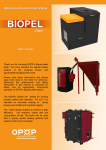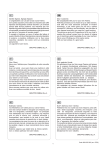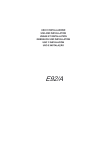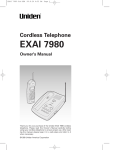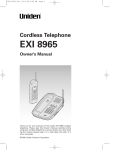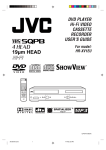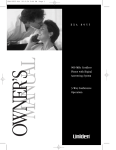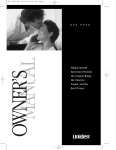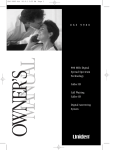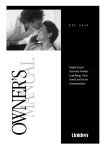Download Uniden EXR2480 Owner`s manual
Transcript
EXR 2480 H1 99.8.20 3:41 PM Page 1 EXR 2480 H1 99.8.20 3:41 PM Page 2 INTRODUCTION TO YOUR NEW PHONE Introduction Thank you for choosing the Uniden EXR 2480 cordless telephone. This phone is designed to exacting standards that provide reliability, long life and outstanding performance. Note: Some illustrations in this manual may differ from the actual unit for explanation purposes. Features • 2.4 GHz Spread Spectrum Technology • Secure Digital Transmission • Integrated Telephone Answering Device (ITAD) • Caller ID and Call Waiting Caller ID (CIDCW) • 50 Number Caller ID Memory • 10 Enhanced Memory Dial Locations • 32 Digit Redial • Lighted Keypad • 3-Line, 16 Character Backlit LCD Handset Display • Redial, Flash and Pause • Pulse / Tone Dialing • 4 Hour Talk Time • 7 Day Standby Battery Life • Handset Earpiece and Ringer Volume Control • Speakerphone • 3-Way Conference Operation • 20 Channel Auto Scan • Back-up Power Supply for Optional Battery Pack • 2-Way Page / Intercom Digital Spread Spectrum Technology utilizes a “wider frequency band” vs. a “single narrow band” used in standard digital transmissions. The result is a more secure conversation with the clarity of digital sound, extended range, and minimal interference from other cordless phones. Random Code™ digital security automatically selects one of over 65,000 codes for the handset and base. This feature prevents unauthorized calls as a result of your phone being activated by other equipment. EXR 2480 H1 99.8.20 3:41 PM Page 3 Controls and functions 1 2 3 5 6 7 8 9 14 15 16 17 4 10 11 12 13 18 19 20 23 24 25 26 21 37 38 39 27 28 29 30 40 41 31 42 22 32 33 34 35 36 EXR 2480 H1 99.8.20 3:41 PM Page 4 1. 2. 3. 4. 5. 6. 7. 8. 9. 10. 11. 12. 13. 14. 15. 16. 17. 18. 19. 20. Handset antenna Beltclip cover Headset jack cover Handset battery compartment Handset earpiece LCD display Redial/Backspace key Volume/Cursor down key Talk key Tone key Memory key Intercom key Handset microphone Volume/Cursor up key Flash/Cursor forward key Call ID key Select key Delete key Setup/Pause key Battery charge contact 43 21. 22. 23. 24. 25. 26. 27. 28. 29. 30. 31. 32. 33. 34. 35. 36. 37. 38. 39. 40. 41. 42. 43. 44. 45. 46. 47. 48. 49. 50. Spare battery compartment Base microphone Base speaker Speaker key Handset clip storage Speaker LED Volume down key Status LED Delete key Repeat key Greeting key Base charging contact Pin code key Clock key Answer on/off key Page/Intercom key Base antenna Volume up key Message counter display Play/Stop key Skip key Voice memo key Desktop/Wall mount adapter Record time switch Ring time switch Reset button Ringer off-on switch Pulse-Tone switch DC power input Phone jack 37 38 39 40 41 44 45 42 46 47 48 49 50 EXR 2480 H1 99.8.20 3:41 PM Page 5 Getting Started CONTENTS OF YOUR OWNER’S MANUAL Contents Introduction / Features...............inside front cover Controls and Functions ..............inside front cover Getting Started Read this first..........................................................2 Step 1: Checking the package contents ...............3 Step 2: Setting up the base unit ...........................4 Mounting the base unit on a wall ...........7 Step 3: Preparing the battery pack.......................9 Step 4: Setting the Caller ID options..................11 Entering your area code .........................12 Basics Making a call ........................................................13 Receiving a call ....................................................15 Adjusting ringer and earpiece volume................16 Redialing a call .....................................................17 Using the speaker phone ....................................18 Using your EXR 2480 intercom ...........................19 Transferring a call.................................................20 Memory Dialing Storing phone numbers and names....................21 Making calls with memory dialing......................23 Editing a stored name and/or phone number ...25 Erasing a stored name and phone number........27 3-Way Conference Feature 3-way conferencing..............................................29 Caller ID features Caller ID service ...................................................30 When the telephone rings ...................................31 Viewing the Caller ID Message list .....................32 Deleting information from Caller ID list.............33 Using the Caller ID list ........................................35 Using “Caller ID with call waiting” service ........37 The Integrated Answering Device Features.................................................................38 Setting up your answering system ......................39 Using your answering system .............................43 Additional Information Changing the digital security code......................48 Headset installation ..............................................48 Installing the beltclip............................................49 Note on power sources .......................................50 Maintenance..........................................................50 Troubleshooting ................................................51 Specifications .....................................................53 Index ....................................................................54 Basics Memory Dialing 3-way Conference Features Caller ID Features The Integated Answering Device Additional Information EXR 2480 H1 99.8.20 3:41 PM Page 6 Read this first GETTING STARTED This cordless telephone must be set up before use. Follow these steps; 2 Step 1 (page 3) Unpack and check the telephone and accessories. Step 2 (page 4 to 8) Next, choose the best location to set up the base unit. Base unit Step 3 (page 9 to 10) Then, insert the battery pack into the handset. You must charge the battery pack for at least 17 hours before using the phone. Handset Step 4 (page 11 to 12) Finally, set Caller ID options and store your area code in memory for use with Caller ID service. Note: Skip the setting of area code if your calling area requires 10 digit dialing. Handset EXR 2480 H1 99.8.20 3:41 PM Page 7 Checking the package contents Make sure you have received the following items in the package. If any of these items are missing or damaged, contact the Uniden Parts Department (see below). • Base unit • Rechargeable battery pack (BT-2499) • Handset • Telephone line cord (2) • Beltclip • AC adapter (AD-9500) • Wall mount adapter • • This Owner's Manual • Quick Reference Guide • Precautions and Important Safety Instructions • Registration Card Wall mounting screws (2) Uniden Parts Department (800) 554-3988 Hours: M-F 8:30 AM to 5:00 PM CST. We can also be reached on the web at www.uniden.com. 3 EXR 2480 H1 99.8.20 3:41 PM Page 8 Setting up the base unit Do the following steps. • Choose the best location • Connect the base unit • Choose the dialing mode Choose the best location Before choosing a location for your new phone, read the INSTALLATION CONSIDERATIONS included in the PRECAUTIONS AND IMPORTANT SAFETY INSTRUCTIONS brochure. Here are some important guidelines you should consider: Avoid heat sources, such as radiators, air ducts, and sunlight Avoid television sets and other electronic equipment Avoid noise sources such as a window by a street with heavy traffic Avoid microwave ovens Avoid excessive moisture, extremely low temperatures, dust, mechanical vibration, or shock Avoid personal computers Choose a central location Avoid other cordless telephones • You should charge your handset for more than 17 hours before using the phone. • The location should be close to both a phone jack and a continuous power outlet which is not switchable. • Keep the base and handset away from sources of electrical noise such as motors and fluorescent lighting. • Be sure there is sufficient space to raise the base antenna fully vertical. • The base can be placed on a desk, tabletop or mounted on a standard wall plate. 4 EXR 2480 H1 99.8.20 3:42 PM Page 9 Connect the base unit If you want to install the base unit on the wall, see page 7. 3 To AC outlet Place the power cord so it does not create a trip hazard, or where it could become chafed and create a fire or electrical hazard. To DC IN 10V 2 AC adapter (supplied) To telephone outlet Telephone line cord (supplied) 1 To TEL LINE Snap the desktop/wall mount adapter into the top of the base as shown. Route the AC adapter cord 2 3 4 Connect the telephone line cord to the TEL LINE jack and to a telephone outlet. Connect the AC adapter to the DC IN 10V jack and to a standard 120V AC wall outlet. Set the base unit on a desk or tabletop and place the handset on the base unit. Then raise the antenna to a vertical position. 5 EXR 2480 H1 99.8.20 3:42 PM Page 10 Use only the supplied AD-9500 AC adapter. Do not use any other AC adapter. Polarity of the plug Connect the AC adapter to a continuous power supply. Place the base unit close to the AC outlet so that you can unplug the AC adapter easily. If your telephone outlet isn't modular, contact your telephone company for assistance. Modular Choose the dialing mode PULSE TONE Depending on your dialing system, set the PULSE-TONE switch as follows: If your dialing system is Set the switch to Tone TONE Pulse PULSE If you aren't sure of your dialing system Make a trial call with the PULSE-TONE switch set to TONE. If the call connects, leave the switch as is; otherwise, set to PULSE. 6 EXR 2480 H1 99.8.20 3:42 PM Page 11 Mounting the base unit on a wall Standard wall plate mounting This phone can be mounted on any standard telephone wall plate. 1 1 2 2-7 3 6 2 Wall plate 4 7 3 5 7 5 4 6 AC adapter AC outlet 7 Snap the desktop/wall mount adapter into the bottom of base as shown. Plug the telephone line cord to the TEL LINE jack and the AC adapter to the DC IN 10V jack. Plug the telephone line cord into the telephone outlet. Wrap the AC adapter cord inside the molded wiring channel. Then wrap the cord around the strain relief notch. Plug the AC adapter into a standard 120V AC wall outlet. Raise the antenna to a vertical position. Align the mounting slots on the base. with the mounting posts on the wall. Push in and down until the phone is firmly seated. 7 EXR 2480 H1 99.8.20 3:42 PM Page 12 Handset retainer 8 9 If the handset beltclip is attached, you cannot charge the handset facing forward when the phone is mounted on the wall (See page 49). On the base unit, pull the handset retainer out of the slot. Rotate it clockwise 180 degrees. Flip the retainer from front to back. Slide it back into the slot so that the lip of the retainer is up and the oval is down. The retainer holds the handset in place. Direct wall plate mounting If you don't have a standard wall plate, you can mount your phone directly to the wall. Before doing this, consider the following: • Avoid electrical cables, pipes, or other items behind the mounting location, that could cause a hazard when inserting screws into the wall. • Try to mount your phone within 10 - 15 feet of a working phone jack to avoid excessive cord lengths. • Make sure the wall material is capable of supporting the weight of the base and handset. • Use #10 screws with anchoring devices suitable for the wall material where the base unit will be placed. TOP 3/16 in. 1 3-15/16 in. 2 8 Insert two mounting screws into the wall, (with their appropriate anchoring device), 3-15/16 inches apart. Allow about 3/16 of an inch between the wall and screwheads for mounting the phone. Refer to steps 1 through 9 on page 7 and 8 to mount the telephone. EXR 2480 H1 99.8.20 3:42 PM Page 13 Preparing the battery pack Charge the battery pack for more than 17 hours before you start using your phone. 1 2 Use only Uniden Battery BT-2499 supplied with your phone. 3 Label face 4 status LED Remove the battery cover. Install the battery pack with the label down. Slide the battery cover forward until it snaps into place. Place the handset on the base. Make sure that the “status” LED of the base unit lights, and charging begins. Charge the battery for at least 17 hours. You can place the handset either side up for charging the battery. 9 EXR 2480 H1 99.8.20 3:42 PM Page 14 Battery use time (per charge) From fully charged • Four hours coutinuous use. • Seven days when the handset is in the standby mode. Even when the battery pack is not being used, it will gradually discharge over a long period. For optimum performance, be sure to return the handset to the base unit after a telephone call for charging the battery. When the battery charge becomes low When the voltage of battery pack in the handset is very low and needs to be charged, the phone is programmed to eliminate functions in order to save power. If the battery charge becomes “Low Battery” appears on the LCD, and if the phone is in use, the handset beeps. Complete your conversation as quickly as possible and return the handset to the base unit for charging. Cleaning the battery contacts Rechargeable batteries have a memory effect that reduces standby and talk time. To avoid this memory effect, on a monthly basis, use the phone until “Low Battery” appears. Then charge the battery for more than 17 hours. To maintain a good charge, it is important to clean the battery contacts on the handset and base unit about once a month. Use a pencil eraser or other contact cleaner. Do not use liquids or solvents. Charging optional battery packs The base of your phone is equipped with a compartment for charging an extra battery pack for use in your handset. You can obtain an extra battery pack from your authorized Uniden dealer. 1. Position the battery pack so the charging contacts are facing up. 2. Slide the battery pack into the charging compartment until it locks into place. Please visit your authorized Uniden dealer to obtain an extra battery pack or contact the Uniden parts department at (800) 554 - 3988. Hours are from 8:30 a.m. to 5:00 p.m. Central time, Monday through Fryday. 10 Charging contacts 3. Charge the battery for more than 24 hours. To install the charged battery into the handset, see Preparing the battery pack, page 9. In the event of a power failure, your spare battery pack temporarily provides power for the base so you can still use your phone. EXR 2480 H1 99.8.20 3:42 PM Page 15 Setting the Caller ID options There are three Caller ID options, Auto Talk, CIDCW (Caller ID with Call Waiting), and Area Code. AutoTalk allows you to answer the phone without pressing the talk button. If the phone rings when AutoTalk is on, simply remove the handset from the cradle and the phone automatically answers the call. If the phone rings when AutoTalk is off, you must press talk to answer the call. CIDCW performs the same as regular Caller ID on a call waiting number. You must be subscribed to CIDCW from your phone company in order to use this feature. 1 In the standby mode, press setup/pause . 1 Auto Talk:Off 2 CIDCW :On 3 Area Code: 2 Press • or ª to move the cursor to the item that is to be set. Example: To select CIDCW 1 Auto Talk:Off 2 CIDCW :On 3 Area Code: 3 4 For Auto Talk and CIDCW, press select to set on or off. For the Area Code setting, see page 12. To complete the settings, press setup/pause and return the handset to the base, then the handset returns to standby mode. 11 EXR 2480 H1 99.8.20 3:42 PM Page 16 Entering your area code If your calling area requires 10-digit dialing, do not program this option. If you enter your 3-digit area code number in the Area Code option, your local area code does not appear in Caller ID messages. When reviewing Caller ID messages, you will see only the local seven digit number. For calls received from outside your local area code, you will see a full 10-digit number. 1 When the phone is in the standby mode, press setup/pause . 1 Auto Talk:Off 2 CIDCW :On 3 Area Code: 2 Press 3 to select “Area Code”. 1 Auto Talk:Off 2 CIDCW :On 3 Area Code: 3 Press select . 1 Auto Talk:Off 2 CIDCW :On 3 Area Code: 4 5 6 Use the dial buttons ( 0 to 9 ) to enter the 3-digit area code. Press select . A beep sounds and the displayed area code is entered. Press setup/pause to complete the setting. Or return the handset to the base unit to complete the setting mode and set the handset to the standby mode. When the area code has 1 Auto Talk:Off already been stored in 2 CIDCW :On memory, the stored area 3 Area Code:817 code will be displayed. To change it, use the delete and keypad to enter the new area code. 12 To complete the setting, press setup/pause or return the handset to the base unit. EXR 2480 H1 99.8.20 3:42 PM Page 17 Making a call On-hook dialing 1 Enter the phone number. (Up to 32 digits.) Example: Enter 8178583300 Press delete if you enter a wrong number at the step 1. 8178583300 2 Press talk . “Talk” flashes on the display. Talk 8178583300 You must press a key within 20 seconds or the phone will return to standby. Then the volume setting is displayed. For example, if the volume is set to high the display shows. Talk <High> BASICS 3 4 Talk 0:00 8178583300 The number is dialed. After about 5 seconds, the call-time display appears. To hang up, press talk or place the handset on the base. The call-time will be displayed for about 5 seconds. 5:15 Other Operations To To adjust the earpiece volume To temporarily switch to tone dial (When the base is set to pulse mode) To enter a pause within dialing sequence dialed Do this Press • or ª during the call. Press * /tone . The following numbers dialed will be sent as tone dialing. Press setup/pause . 13 EXR 2480 H1 99.8.20 3:42 PM Page 18 Off-hook dialing 1 Press talk . “Talk” flashes on the display. Talk Then the volume setting is displayed. For example, if the volume is set to high the display shows: Talk <High> 2 Dial the phone number. Example: Enter 8178583300 Talk 0:17 8178583300 3 To hang up, press talk or place the handset in the base. The call-time will be displayed for about 5 seconds. 10:03 14 EXR 2480 H1 99.8.20 3:42 PM Page 19 Receiving a call From the handset 1 2 When AutoTalk is on, simply lift the handset from the base, or press any key if the handset is off the base to answer the call. 3 4 Phone rings. “Calling” appears on the display. Press talk . “ Talk” appears on the display. Then the earpiece volume is displayed for 2 seconds. The call-time display starts. To hang up, press talk or place the handset on the base. The call time will be displayed for about 5 seconds. From the base 1 2 3 The phone rings. The status LED on the base flashes. Press speaker . To finish the call, press speaker . status LED 15 EXR 2480 H1 99.8.20 3:42 PM Page 20 Adjusting the ringer and earpiece volume Handset ringer volume In the standby mode, press • or ª on the handset to set the handset ringer volume High or Low. Ringer High • ª Ringer Low Handset earpiece volume Pressing • or ª during a telephone call will change the earpiece volume of the handset. This setting will remain in effect even if you hang up the phone. <Loud> ª <High> • ª When you press • in Loud mode or press mode, error sound beeps. Base ringer switch This switch turns the base ringer on or off. Base speaker volume To control the speaker volume of the base, adjust the volume • and volume ª button as desired. The volume setting from 1 (lowest) to 10 (highest) appears in the message counter display. 16 ª <Medium> • <Normal> • ª in Normal RINGER OFF–ON EXR 2480 H1 99.8.20 3:42 PM Page 21 Redialing a call The last phone number entered can be quickly redialed. On-hook redialing 1 If the recently dialed number exceeds 32 digits, only the first 32 digits are retained for redialing. 2 3 4 Press redial/0 . The phone number that was last dialed appears on the display. Press talk . “Talk” appears flashing on the display, then the volume setting is displayed. Then the selected number is dialed. After about 5 seconds, the call-time display appears. To hang up, press talk or place the handset on the base. The call-time will be displayed for about 5 seconds. Off-hook redialing 1 2 3 Press talk . Press redial/0 . The last number dialed will be dialed. To hang up, press talk or place the handset on the base. The call-time will be displayed for about 5 seconds. 17 EXR 2480 H1 99.8.20 3:42 PM Page 22 Using the speakerphone You may use the phone as speaker phone to answer calls by pressing the speaker button on the base. To hang up, press speaker again. The base microphone is located under the phone. Position yourself approximately 12 inches away from the base and speak clearly. 12" 18 EXR 2480 H1 99.8.20 3:42 PM Page 23 Using your EXR 2480 Page/Intercom Page/Intercom from the base to handset 1 2 3 Press page/int'com on the base. The handset beeps. Press int'com or talk on the handset. Speak into the mouthpiece to answer the base. To turn off the intercom, press talk on the handset or speaker on the base. Page/Intercom from the handset to base 1 2 3 Press int'com on the handset. The base beeps. At the base, press page/int'com or speaker . Speak into the base microphone to answer the page. To turn off the intercom, press talk on the handset or speaker on the base. 19 EXR 2480 H1 99.8.20 3:42 PM Page 24 Transferring a call To transfer from the handset to the base 1 2 3 Press int'com on the handset while speaking on the handset. The line will be held, and the inter’com tone will be sounded on the base. Press page/int'com or speaker on the base. The intercom mode is activated and the line is held. To on To on transfer to the base, press talk the handset. cancel the transfer, press speaker the base. To transfer from the base to the handset 1 2 3 20 Press page/int'com on the base while speaking on the speaker phone. The line will be held, and the intercom tone will be sounded on the handset. Press int'com or talk on the handset. The intercom mode is activated and the line is held. To transfer to the handset, press speaker on the base. To cancel the transfer, press talk on the handset. EXR 2480 H1 99.8.20 3:42 PM Page 25 Storing phone numbers and names Your EXR 2480 stores up to 10 name/numbers in the handset. Example: To store a name (MOM AND DAD) and number (8175553300) in memory location 3. 1 You must press a key within 20 seconds or the phone will return to standby. You may also press memory to quit a storing opration at any time. flash/ 1 # delete setup/pause DIALING * /tone MEMORY Memory Store 1 UNIDEN CORP 2 JOHN DOE redial/0 select 3 Press and hold memory until “Memory Store” is displayed. 2 Press • or ª to scroll to the memory number where you would like to store the number. Memory Store 2 JOHN DOE 3 Or press the keypad ( 0 to 9 ) to select the memory location (0 - 9) where you would like to store the number. Press select . Store Name When an empty memory location is selected, “Store Name” is displayed. The cursor flashes indicating that the display is ready for the name to be entered. If this screen appears, the selected memory location is already stored. Then you must either change the entry in this location, clear the location, or Edit Memory 3 select “Go Back” to choose Delete Memory 3 another location. Go Back 21 EXR 2480 H1 99.8.20 3:42 PM Page 26 4 5 6 Use the • , ª , flash/ 1 , redial/0 , or delete keys to enter the name. The name cannot exceed 14 characters. • Use the • and ª key to scroll through the character menu. It contains upper and lower case letters, numbers, punctuation marks and various characters. • Use flash/ 1 and redial/0 to move the cursor to the desired location. • Use delete key to delete characters as needed. Press select . Store Number “Store Number” is displayed. The cursor flashes indicating that the display is ready for the number to be entered. Use the number keypad or Store Number * /tone , # , or 817555330 setup/pause keys to enter the phone number. The phone number cannot exceed 20 digits. • Use the setup/pause key to enter pause in the dialing sequence. The display shows a “P”. The pause feature is useful for long distance calling, credit card dialing, or sequences that reguire a pause between digits. • Use the delete key to delete digits as needed. 7 8 22 Press select . The handset beeps and displays the confirmation screen. Memory storage is complete. For example, if you store a name and number into memory location number 3, the display shows “Memory 3 Stored”. Memory 3 Stored After about 2 seconds, “Memory Store” is displayed. Memory Store 2 JOHN DOE 3 MOM AND DAD Press memory to return to standby mode. EXR 2480 H1 99.8.20 3:43 PM Page 27 Making calls with memory dialing On-hook memory dialing 1 You must press key within 20 seconds or the phone will return to standby. Press memory . The handset displays your programmed memory locations. 1 UNIDEN CORP 2 JOHN DOE 3 MOM AND DAD 2 Press the number keypad or ª and • to select the memory location (0 - 9) of the desired phone number. For example, if you pressed 5 on the keypad, the display shows memory location number 5 with the cursor in that line. If you press select before talk , you can confirm the name and number stored in the selected memory location. 5 JOHN SMITH 6 <Memory 6> 7 3 Press talk . “Talk” flashes and the volume setting appears on the display. Then the displayed number is dialed. Talk 0123456789012 23 EXR 2480 H1 99.8.20 3:43 PM Page 28 Display a Programmed Number Use the flash/ 1 and redial/0 keys to toggle between the names display and the numbers display. Program name Program number 1 UNIDEN CORP 2 JOHN DOE 3 MOM AND DAD 1 1 1 8178583300 2 5452930 3 8175551212 When the stored phone number has 15 or more digits, “ \ ” is displayed next to the 13th digit. Press flash/ 1 to see the extra digits and redial/0 to return. 5 01234567890123 6 0118135543293 7 Off-hook memory dialing 1 Press talk . “Talk” flashes and the volume setting appears. Talk Talk <High> 2 Press memory . Talk 3 0:00 Press the number keypad to select the memory location (0 - 9) of the desired phone number. The selected phone number is displayed. Then the number is dialed. Talk 0:35 0123456789012 24 EXR 2480 H1 99.8.20 3:43 PM Page 29 Editing a stored name and/or phone number 1 Press and hold memory for 2 seconds. The display shows the memory screen and any saved name/number. Memory Store 1 UNIDEN CORP 2 JOHN DOE redial/0 flash/ 1 2 select Memory Store 1 UNIDEN CORP 2 JOHN DOE delete setup/pause Press the • or ª keys or number keypad to select the memory location (0 - 9) you would like to edit. 3 Press select . The following screen appears with the memory location number that you have selected in the display. For example, if you selected memory location number 1, the display shows options for Memory 1 location. Edit Memory 1 Delete Memory 1 Go Back 4 5 Press the • or ª key to Store Name select “Edit Memory 1”, UNIDEN CORP then press select . The following screen appears. The cursor flashes indicating that the display is ready for the name to be edited. When a name has not been stored, the cursor appears at the beginning of the second line. Press • , ª , flash/ 1 , redial/0 , or delete the name. (See page 22.) To edit only the phone number, skip this step. to edit 25 EXR 2480 H1 99.8.20 3:43 PM Page 30 6 7 8 Press select . Store Number 817858330 The following screen appears. The cursor flashes indicating that the display is ready for the number to be edited. Use the dial keypad, setup/pause , or delete key to edit the phone number. The phone number cannot exceed 20 digits. (See page 22.) If you don’t want to change the phone number, skip this step. Press select . The handset beeps and displays Memory 1 Stored the confirmation screen. The memory storage is complete. For example, if you store a name and number into memory location number 1, the display shows “Memory 1 stored”. After about 2 seconds, “Memory Store” is displayed. 9 26 Memory Store 1 UNIDEN CORP 2 JOHN DOE Press memory to return to standby mode. EXR 2480 H1 99.8.20 3:43 PM Page 31 Erasing a stored name and phone number 1 Press and hold memory for 2 seconds. The display shows the memory screen and any saved name/number. Memory Store 1 UNIDEN CORP 2 JOHN DOE 2 Press the • or ª keys or number keypad to select the memory location (0 - 9) you would like to edit. Memory Store 1 UNIDEN CORP 2 JOHN DOE delete 3 Press select . The following screen appears with the memory location number that you have selected in the display. For example, if you selected memory location number 2, the display shows options for Memory 2 location. Edit Memory 2 Delete Memory 2 Go Back 4 5 6 7 Press ª to move the cursor down to “Delete Memory 2” command line. Press select . The following confirmation screen appears. Press • Edit Memory 2 Delete Memory 2 Go Back Delete Memory 2? Yes No to move the cursor to “Yes”. Press select or delete . There is a confirmation tone and the entry is deleted. The following screen appears. For example, if memory location number 2 is selected for deletion, the following display appears as the confirmation screen. Memory 2 Deleted 27 EXR 2480 H1 99.8.20 3:43 PM Page 32 8 9 28 After 2 seconds the display returns to the “Memory Store” screen. You may select another number to delete (return to step 2). Memory Store 2 3 MOM AND DAD Press memory to return to standby. EXR 2480 H1 99.8.20 3:43 PM Page 33 3-way conferencing The Uniden EXR 2480 permits 3-way conversations between the handset, base, and outside line. Dialing is possible only from the handset during the 3-way conferencing. When speaking on the handset 1 3-WAY CONFERENCE FEATURES 2 Press speaker on the base to join the 3-way conversation. This will set the 3-way conversation mode. Press speaker on the base to hang up. The handset remains connected to the outline call. When speaking on the base with the handset off the base 1 2 Press talk on the handset to join the 3-way conversation. Press talk on the handset to hang up. 29 EXR 2480 H1 99.8.20 3:43 PM Page 34 Caller ID service You must subscribe to the Caller ID service from your telephone company to use this feature. CALLER ID FEATURES When the telephone rings, the Caller ID feature allows you to view the caller's name and phone number on the display before you answer the phone. The handset displays the phone number of the incoming call, the name, time, and the number of calls. Additionally, you can dial the displayed number, and store the information for memory dialing. 30 EXR 2480 H1 99.8.20 3:43 PM Page 35 When the telephone rings 1 If you answer a call before the Caller ID message is received (Example: before the second ring), the Caller ID message will not appear. When the Caller ID message is received, the display shows the caller’s phone number along with the date and time. The incoming call information is stored in Caller ID record. If the Caller ID service includes the caller’s name, the caller's name appears on the display (up to 15 letters). Here are some typical displays; When the phone number and name data are received 5/11 12:30PM 01 UNIDEN CORP 817-858-3300 When the call is received via a telephone company that does not offer Caller ID service, the caller's phone number and name do not appear. (This includes international calls.) 2 When the call is via a private branch exchange (PBX), the caller's phone number and name may not appear. 5/11 12:30PM 01 UNIDEN CORP 813-858-3300 The date and time received Caller's name Caller's phone number When invalid data is received Incomplete Data When a private name is received When a private number is received 5/11 12:30PM 01 Private Name 817-858-3300 5/11 12:30PM 01 UNIDEN CORP Private Number When an unknown name is received When an unknown number is received 5/11 12:30PM 01 Unknown Name 817-858-3300 5/11 12:30PM 01 UNIDEN CORP Unknown Number When the telephone is answered, the display changes to “Talk”. Data errors appear as “2 2”. 5/11 12:30PM 01 UNI EN CORP 813-8 -3300 31 EXR 2480 H1 99.8.20 3:43 PM Page 36 Viewing the Caller ID Message list The Caller ID list stores information for up to 50 incoming calls even unanswered calls. 1 If a call comes in via a telephone system that does not offer Caller ID service, no information is stored. • Press call id . When there are new messages you have not reviewed, “New” and the number of calls are displayed. The summary screen shows how many new calls are stored, along with the total of new calls and old calls stored in the list. New :01 Total:02 “End” appears when you have reviewed all messages in the Caller ID list. 2 5/17 12:30PM 03 UNIDEN CORP 817-858-3300 3 4 Press • to return to the summary screen. 32 Press ª to display the latest caller ID message. Press ª to see the next message. Or press • to see previous message. Press call id to return to standby. EXR 2480 H1 99.8.20 3:43 PM Page 37 Deleting information from the Caller ID list The EXR 2480 stores up to 50 messages. If more new calls are received, messages stored in the list are deleted beginning with the oldest message in the list. Caller ID data can also be deleted manually. Deleting a Caller ID message 1 If no key is pressed for more than 20 seconds during the deleting operation, an error tone sounds and the telephone returns to standby. 5/17 12:30PM 03 UNIDEN CORP 817-858-3300 2 Press delete . Delete Message ? Yes No 3 4 If you get an incoming call, the deleting operation is cancelled. Press call id . Display the message to be deleted from the Caller ID list by pressing ª or • . Press “No”. • or ª to select “Yes” or Press select or delete . When the pointer is at “Yes”: A beep tone sounds and the next Caller ID message displayed. When the pointer is at “No”: The display returns to the Caller ID display. 33 EXR 2480 H1 99.8.20 3:43 PM Page 38 Deleting all Caller ID name/numbers 1 Press call id . New :01 Total:02 2 Press delete . Delete All ? Yes No 3 4 Press “No”. • or ª to select “Yes” or Press select or delete . When the pointer is at “Yes”: A beep tone sounds and all stored Caller ID messages are deleted. Total:00 When the pointer is at “No”: The display returns to the summary screen. New :01 Total:02 34 EXR 2480 H1 99.8.20 3:43 PM Page 39 Using the Caller ID list Calling a party from the Caller ID list You can place a call from the Caller ID list. The EXR 2480 stores up to 50 messages. 1 You cannot make a call from the Caller ID list if your EXR 2480 is connected to private branch exchange (PBX). Press call id . Select the phone number that you want to dial by pressing • or ª . 5/17 12:30PM 03 UNIDEN CORP 817-858-3300 ª • select 2 Press talk . Talk 8178583300 1 The displayed phone number dials automatically. Long Distance calls Pressing 1 while the incoming call information is displayed (in step 1) will set or cancel a long distance call. Dial edit When a long distance call has been set, “1” appears in the display. You can edit the phone number of Caller ID data when you press select after the step 1. UNIDEN CORP 8178583300 35 EXR 2480 H1 99.8.20 3:43 PM Page 40 Storing Caller ID messages in Memory dialing Messages shown in the Caller ID list can be stored in memory dialing. Using the incoming call information (i.e., Caller ID list), the phone number of the party on the Caller ID list can be stored in memory dialing. 1 You can not store a Caller ID message if no phone number appears in the message. If no key is pressed for more than 20 seconds, an error tone sounds and the telephone returns to the standby mode. Press call id . Select the phone number to be stored from the Caller ID list by pressing ª or • . 5/17 12:30PM 03 UNIDEN CORP 817-858-3300 2 3 Press memory . Press ª , • or the dial button ( 0 to 9 ) to select the memory location. Select Location 1 UNIDEN CORP 2 JOHN DOE 4 Press select . A beep tone will sound. The number is stored in memory, and the display returns to the Caller ID list. 5/17 12:30PM 03 UNIDEN CORP 817-858-3300 If there is an incoming call or page, memory storage is cancelled and the telephone is set to receive the incoming call or page. 36 If a message has Replace Memory ? already been stored in Yes the selected memory No numbers location, a confirmation screen is displayed. Press • to select “Yes”. Press select to overwrite. The display returns to the Caller ID list. EXR 2480 H1 99.8.20 3:43 PM Page 41 Using "Caller ID with call waiting" service “Caller ID” and “Call Waiting” are separate services. CIDCW (Caller ID on Call Waiting) performs the same as regular Caller ID on a call waiting number. You must subscribe to the "Caller ID with call waiting (CIDCW)" service from your telephone company before you can use the following features. The “Call Waiting” service can also be used independently. Please contact your telephone company for details. 1 When a new incoming call arrives during your current telephone call, the phone number and the name of the caller is displayed. Talk 10:30 UNIDEN CORP 817-858-3300 2 3 Press flash/ 1 . You will be able to talk with the person that has just called. The first caller will be put on hold. To return to the first caller, press flash/ 1 again. 37 EXR 2480 H1 99.8.20 3:43 PM Page 42 THE INTEGRATED ANSWERING DEVICE The integrated answering device 38 The EXR 2480 has a built-in answering system that answers and records incoming calls. You can also use your answering system to record a conversation, leave a voice memo message for others who use the phone, or to announce a special message to callers when you're away from your phone. Features • • • • • • • Digital Tapeless Recording 13 minutes of Recording Time Selective Outgoing Message (Greeting) Time and Day Stamp Remote Message Retrieval and Room Monitor Toll Saver Conversation Recording Digital Tapeless Recording allows you to quickly review, save or delete the messages. You'll never have to worry about a tape wearing out, jamming, or resetting improperly. The Integrated Answering System is easy and convenient to use, but please read through all of the instructions carefully. EXR 2480 H1 99.8.20 3:44 PM Page 43 Setting up your answering system Turning the answering system on/off 1 2 To turn the answering system on, press answer on/off . The current greeting message is played and a tone will sound. To turn the answering system off, press answer on/off again. Setting the clock The clock on EXR 2480 Answer System starts when power is applied to the base. Follow these steps to set the clock to the correct time. 1 2 Press and hold skip/ or repeat/ to scroll through days, hours, minutes, etc. repeat/ 3 If you do not press a next key within 15 seconds, the system returns to standby. 4 5 6 Press and hold clock until a tone sounds. First, press skip/ or repeat/ until the correct day of the week is announced. (Number 0 through 6 displays on the base as each day is announced.) Press clock again to select the day. Next, press skip/ or repeat/ until you hear the correct hour setting. Numbers 1 through 12 display on the base as each hour is announced. Press clock again to select the correct hour. Press skip/ or repeat/ until you hear the correct time setting. Numbers 0 through 59 display on the base as each minute is announced. Press clock again to select the correct time. The LED displays A or P. Press skip/ or repeat/ until you hear the correct AM/PM setting. Press clock again to end the time/day setting. The EXR 2480 announces the time that you have set. 39 EXR 2480 H1 99.8.20 3:44 PM Page 44 Setting your greeting When you receive a call, the answering system automatically plays either a preset message or your own greeting. ª Preset Message The following message is prerecorded: "Hello, no one is available to take your call. Please leave a message after the tone." ª Recording your personal greeting 1 2 You can record a greeting up to 30 second. ª Stand within 12 inches in front of the microphone and speak clearly when recording your greeting. 40 Press and hold greeting until you hear a long tone. Start recording your message immediately after you hear the long tone end. When you finish recording your message, press greeting or play/stop . A long tone sounds and your message plays back on the phone. Choosing between two greetings 1 2 Press greeting to play the greeting. While the message is playing, press greeting again to select between your personal greeting and the prerecorded message. EXR 2480 H1 99.8.20 3:44 PM Page 45 Selecting the message record time You can set your answering system to record messages up to one or four minutes long. One minute option: move the REC TIME switch to 1. Four minutes option: move the REC TIME switch to 4. REC TIME ANN/4/1 ª Announce only feature: The announce only feature plays an outgoing message, but it will not allow the caller to leave a message. Move the REC TIME switch to the ANN position. The message counter LED displays “ ” when system is on. Prerecorded outgoing message for Announce only feature is: “Hello, no one is available to take your call.” (twice) Selecting a PIN code To play your messages from a remote location, you will need to enter a two-digit Personal Identification Number (PIN) code (00-99). To select a PIN, perform the following steps. 1 2 Press skip/ or multiple times to scroll through numbers on the display. repeat/ repeat/ 3 On the base, press and hold pin button until a tone sounds, and the LED displays 00. To set the first number, press skip/ or repeat/ to scroll from 0 to 9. When the desired number appears in the display, press pin . This selects the first number. To set the second number, press skip/ or repeat/ to scroll from 0 to 9. When the desired number appears in the display, press pin . This selects the second number and then the entered number is announced. 41 EXR 2480 H1 99.8.20 3:44 PM Page 46 Setting ring time switch The ring time/toll saver switch allows you to set the number of rings the caller hears before the answering system plays your outgoing message. You can set RING TIME the switch to answer after two 2/4/TS rings or after four rings. In the TS (Toll Saver) position, the answering system picks up after two rings if you have new messages, and after four rings if there are none. This way, if you call long distance to check your messages, you can hang up after the third ring to avoid billing charges. 42 EXR 2480 H1 99.8.20 3:44 PM Page 47 Using your answering system Playing your message To stop playing your messages, press play/stop again. The base LED shows the number of total messages on the display. If the display is blinking, then there are new messages waiting for you. The EXR 2480 is designed to play your new messages first. After you play your new messages you can then play your old messages. 1 2 3 Pressing repeat/ before 2 seconds (4 seconds from remote) of the message has played causes the system to scan back one message. When all new messages have played, a long tone is heard. The message counter LED stops flashing to indicate that all of the new messages have been reviewed. After you have reviewed all your messages, you can play your old messages again. Press play/stop and follow the instructions above. Repeating a message 1 2 If you have several messages, press repeat/ until you return to the message you want to replay. Press play/stop . The system announces the number of new and old messages, then the incoming messages are played. The time and day each message was received is announced after the message is played. 3 Press play/stop to review your message. The number of stored messages is announced. After a message has played for a few seconds, press repeat/ to repeat the message. Press play/stop at any time to stop reviewing messages and return to standby. The message counter LED shows the total number of messages still on the system. 43 EXR 2480 H1 99.8.20 3:44 PM Page 48 Skipping a message 1 Each time skip/ is pressed, the system scans forward one message. 2 3 Press play/stop to review your messages. The number of messages is announced. Press skip/ at anytime to skip to the next message. Press play/stop at any time to stop reviewing your messages and return to standby. The message counter LED shows the total number of messages on the system. If you have several messages, press and hold skip/ to find the message you want to play. Deleting a message ª Deleting individual message 1 2 When you press delete, you are permanently deleting the message. Once deleted, the message cannot be replayed. 3 ª Press play/stop to review your message. If you decide to delete a message, press delete anytime during the message. The system beeps and immediately goes to the next message. After you have played all of your messages, a long tone sounds on the base speaker. Deleting all messages Press and hold delete while the system is standby. A tone sounds when all messages are cleared. If there is a message you have not reviewed, you cannot delete all messages at once. 44 EXR 2480 H1 99.8.20 3:44 PM Page 49 Voice memo The voice memo function allows the user to record a message on the base. 1 The voice memo function is completely independent of the outgoing message. It’s handy for leaving others a quick message. 2 3 Microphone Press and hold voice memo , until you hear a long beep. The message counter LED blinks. Speak into the microphone. When you have finished, press voice memo or play/stop to stop recording. The system returns to standby. A memo message is treated as a typical recorded message and will be added to the stored messages. Recording a conversation You can record of conversation while you are making your call from the handset. 1 A recorded conversation is treated as a typical message and will be added to the stored messages. 2 During the conversation from the handset, press and hold voice memo on the base. The unit begins recording and the LED blinks. A beep that can be heard by both parties sounds every 15 seconds. To stop the recording, press voice memo or play/stop . You cannot record a conversation while speaking on the base. 45 EXR 2480 H1 99.8.20 3:44 PM Page 50 Remote access away from home You can operate your answering system from a remote location using any touch-tone telephone. Use this function to check for recorded messages, to play or delete messages, even to record a new greeting, and to monitor sounds in the room. 1 2 3 4 Call your telephone number. While the answering machine is activated, press # and your PIN code. The answering system announces the time and day stamp and the number of messages stored in memory. Then the message playback automatically begins. You may continue to listen to your message, or you may select a command from the following chart. Command Function (Press a number within 2 seconds after #) The system will only playback messages for four minutes. To continue playing your message, press # then 2 again within 15 seconds. # then 1 Repeat a message # then 2 Playing your messages # then 3 Skipping a message # then 4 Deleting a message # then 5 Stop message playback # then 6 Answering system on # then 7 Voice memo record/stop # then 8 Greeting record/stop # then 9 Answer system off # then 5 Enter a next command within 15 seconds, or the answering system automatically hangs up and returns to standby. 6 46 * Room monitor After all of your messages have played, or the playback time exceeds 4 minutes, you will hear that the intermittent beeps indicating that the system is in the command waiting mode. You may enter another command at this time from the chart above. When you finish, hang up to exit the system. The answering system automatically returns to standby. EXR 2480 H1 99.8.20 3:44 PM Page 51 Remote room monitor You can call your answering system from any touch-tone phone and monitor sounds in the room where your base is installed. 1 2 3 4 5 6 Call your telephone number. While the answering machine is activated, press # and your PIN code. The answering system begins announcing the time and day. Press # then 5 to stop the message. Press # then . You hear sounds in the room where your phone is installed. After 15 seconds, the answering system stops monitoring. * Press # then to monitor the room for another 15 seconds. Or select another remote function. Or hang up to exit the system. The answering system automatically returns to standby. * 47 EXR 2480 H1 99.8.20 3:44 PM Page 52 Changing the digital security code ADDITIONAL INFORMATION If the handset battery pack is completely discharged or the battery pack is removed, the digital security code will be lost. If this happens, a new security code is set automatically next time the battery pack is charged. 48 The digital security code is an identification code used to connect the handset and the base unit. Normally, setting the code is not necessary. The first time you charge your handset, the security code is automatically set. In the rare situation that you suspect another cordless telephone is using the same security code, you can change the code. 1 2 Remove the handset from the base unit. Press and hold page/int'com . While the handset is emitting the paging sound, place the handset on the base unit holding page/int'com . The paging tone stops. Leave the handset on the base longer than 5 seconds. A random, new security code is set. Headset installation Your phone may be used with an optional headset. To use this feature, simply plug any standard 2.5mm headset plug into the headset jack. Your phone is ready for hands-free conversation. headset jack EXR 2480 H1 99.8.20 3:44 PM Page 53 Installing the beltclip To attach the beltclip 1 2 Remove the slot cover. Insert the beltclip into the empty slot. Press down until it clicks. To remove the beltclip 1 2 Pull back on the release tab. Lift the beltclip. Replace the slot cover. You can store either the beltclip, or the slot cover, on the bottom of the base. 49 EXR 2480 H1 99.8.20 3:44 PM Page 54 Note on power sources Battery replacement and handling When the operating time becomes short, even after a battery is recharged, please replace the battery. With normal usage, your battery should last about one year. Please contact your place of purchase for a replacement battery. Power Failure During the period that the power is off, you will not be able to make or receive calls with the telephone. RECYCLING NICKELCADMIUM BATTERIES NICKELCADMIUM BATTERIES MUST BE DISPOSED OF PROPERLY. Nickel-cadmium cells are used in the battery pack. Please take your used nickelcadmium battery packs to a store that recycles nickelcadmium batteries. Caution • • • • Use the specified battery pack. Do not remove the battery from the handset to charge it. Never throw the battery into a fire, disassemble it, or heat it. Do not remove or damage the battery casing. Maintenance When slightly dirty Wipe with a soft, dry cloth. When very dirty Wipe with a soft cloth that has been dampened with diluted, neutral detergent. Dry with a dry cloth. When the charging terminals become dirty Wipe with a pencil eraser or other contact cleaner. 50 Caution Do not use paint thinner, benzene, alcohol, or other chemical products. Doing so may discolor the surface of the telephone and damage the finish. TROUBLESHOOTING EXR 2480 H1 99.8.20 3:44 PM Page 55 Troubleshooting If your phone is not performing to your expectations, please try these simple steps first. Symptom Suggestion The status LED won't come on when the handset is placed in the base unit. • Make sure the AC adapter is plugged into the base unit and wall outlet. • Make sure the handset is properly seated in the base unit. • Make sure the charging contacts on the handset and base unit are clean. The audio sounds weak and/or scratchy. • Make sure that the base unit antenna is in a vertical position. • Move the handset and or base unit to a different location away from metal objects or appliances and try again. • Make sure that you are not too far from the base. Can't make or receive calls. • Check both ends of the base unit telephone line cord. • Make sure the AC adapter is plugged into the base unit and wall outlet. • Disconnect the AC adapter for a few minutes, then reconnect it. • Reset the digital security code (See page 48). • Make sure talk is pressed. The handset doesn't ring or receive a page. • The battery pack may be weak. Charge the battery on the base unit for 15-20 hours. • The handset may be too far away from the base unit. • Place the base unit away from appliances or metal objects. • Reset the digital security code (See page 48). Severe noise interference. • Keep the handset away from computers, remote control toys, wireless microphones, alarm systems, intercoms, room monitors, fluorescent lights and electrical appliance. • Move to another location or turn off the source of interference. 51 EXR 2480 H1 99.8.20 3:44 PM Page 56 Symptom Suggestion The caller ID does not display • The handset was picked up before the second ring. • The call was placed through a switch board. • Call your local telephone company to verify your Caller ID service is current. The answering system does not work. • Make sure the base unit is plugged in. • Make sure that the answering system is turned on. • Make sure that the message record time is not set to ANN (See page 41). Messages are incomplete. • The incoming messages may be too long. Remind callers to leave a brief message. • The memory may be full. Delete some or all of the saved messages. The outgoing message is deleted. • Record your greeting again. The preset messages should remain. No sounds on the base • Adjust the speaker volume on the unit speaker during call base unit. monitoring or message playback. Cannot access remote call-in features from another touch-tone phone. 52 • Make sure you are using the correct PIN number. • Make sure that the touch-tone phone you're using can transmit the tone. If it cannnot, you may have to use another phone to access your message. EXR 2480 H1 99.8.20 3:44 PM Page 57 Specifications General SPECIFICATIONS The EXR 2480 complies with FCC Parts 15 and 68. Frequency control: PLL Modulation: Phase shift keying Operating temperature: 0°C to +50°C (+32°F to +122°F) Base unit Frequency: Power requirements: Size: Weight: 2400.0 MHz to 2483.5 MHz (20 channel) 10V 500mA (from AC adapter) 8-49/64 in. (W) x 6-57/64 in. (D) x 2-37/64 in. (H) (222.5 mm (W) x 175 mm (D) x 65.3 mm (H)) Approx. 21 oz. (Approx. 594 g) Handset Frequency: Power requirements: Size (without antenna): Weight: Battery: 2400.0 MHz to 2483.5 MHz (20 channel) Rechargeable Nickel-Cadmium battery pack 7 in. (W) x 2-17/64 in. (D) x 2 in. (H) (178 mm (W) x 57.6 mm (D) x 51 mm (H)) Approx. 9 oz. (254 g) (including battery) BT-2499 Capacity 800 mAH, 3.6V Talk mode 4 hours TYP Standby mode 7 days TYP Specifications, features, and availability of optional accessories are all subject to change without prior notice. At Uniden, we’ll take care of you! If you need any assistance with this product, please call our Customer Hotline at 1-800-297-1023 PLEASE DO NOT RETURN THIS PRODUCT TO THE PLACE OF PURCHASE. Our Uniden representatives will be happy to help you with any matters regarding the operation of this unit, available accessories, or any other related matters. Thank you for purchasing a Uniden product. Hours: M-F 7:00 AM to 7:00 PM CST. 53 EXR 2480 H1 99.8.20 3:44 PM Page 58 Index 0-9 3-way conferencing..............29 A Answering device Features...........................38 Setting up........................37 Using ...............................43 B Base ringer switch................15 Battery pack Preparing and charging ...9 Replacement and handling ..........................50 C Caller ID Caller ID service.............30 Call Waiting.....................37 Deleting...........................33 Using ...............................35 Viewing ...........................32 Connection..............................5 D Dialing mode ..........................6 Digital security code ............48 E, F, G INDEX Earpiece volume...................16 54 H Handset ringer volume ........16 Headset installation ..............48 I, J, K, L Intercom................................19 Installing the beltclip............49 M, N, O Maintenance..........................50 Making a call ........................13 Memory dialing Making calls with memory dialing......23 Erasing a stored name and phone number ........27 Storing phone numbers and names.......21 Mounting the base unit on a wall.................................7 P, Q Package contents....................3 R Receiving a call ....................15 Redialing a call .....................17 S Setting up your answering system Selecting a PIN code......41 Selecting the message record time ......41 Setting the clock.............39 Setting ring time switch .42 Setting your greeting......40 Turning the answering system on/off..................39 Setting up the Base unit ........4 Setting up the Handset ..........9 Specifications ........................53 T Transferring a call.................20 Troubleshooting....................51 U, V, W, X, Y, Z Using your answering system Deleting a message ........44 Playing your message ....43 Recording a conversation ...................45 Remote access away from home ............46 Remote room monitor....47 Repeating a message......43 Skipping a message .......44 Voice memo....................45 EXR 2480 H1 99.8.20 3:44 PM Page 59 55 EXR 2480 H1 99.8.20 3:44 PM Page 60 56 EXR 2480 H1 99.8.20 3:44 PM Page 61 57 EXR 2480 H1 99.8.20 3:44 PM Page 62