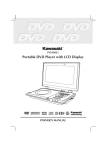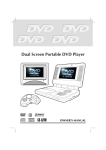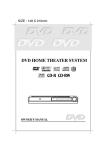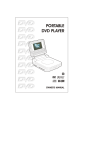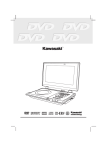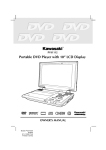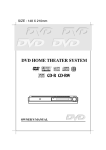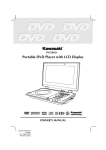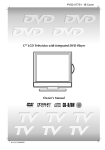Download Venturer PVS1080 Owner`s manual
Transcript
Portable DVD Player
with LCD Display
R
D I G I TAL
PHOTO
MP3
CD PLAYBACK
OWNER'S MANUAL
Model: PVS1080
English
811-108091-050
Printed in China
1
SAFETY PRECAUTIONS
The lightning flash with an arrowhead symbol, within
the equilateral triangle, is intended to alert the user to
the presence of uninsulated "dangerous voltage"
within the product's enclosure that may be of sufficient
magnitude to cause an electric shock.
CAUTION
The exclamation point within the equilateral triangle is
intended to alert the user to the presence of important
operating and maintenance (servicing) instructions
in this owner manual.
WARNING: TO REDUCE THE RISK OF ELECTRIC
SHOCK, DO NOT REMOVE COVER (OR BACK). NO
USER-SERVICEABLE PARTS INSIDE. REFER
SERVICING TO QUALIFIED SERVICE PERSONNEL.
WARNING: TO PREVENT FIRE OR SHOCK HAZARD,
DO NOT EXPOSE THIS APPLIANCE TO
RAIN OR MOISTURE.
CAUTION: TO PREVENT ELECTRIC SHOCK,
MATCH WIDE BLADE OF PLUG TO WIDE
SLOT, FULLY INSERT.
DANGER OF EXPLOSION IF BATTERY
IS INCORRECTLY REPLACED. REPLACE
ONLY WITH THE SAME OR EQUIVALENT
TYPE.
CAUTION
INVISIBLE LASER RADIATION
WHEN OPEN AND INTERLOCKS
DEFEATED.
AVOID EXPOSURE TO BEAM
This
product
contains a low
power laser device.
The symbol for Class II
(Double lnsulation)
On Placement
• Do not use the unit in places which are extremely hot, cold, dusty, or humid.
• Place the unit on a flat and even surface.
• Do not restrict the air flow of the unit by placing it in a place with poor air flow, by covering it with a cloth, or
by placing it on carpeting.
FCC Information
This device complies with Part 15 of FCC Rules.
Operation is subject to the following two conditions:
(1) This device may not cause harmful interference, and
(2) This device must accept any interference received, including interference that may cause undesirable
operation.
On Safety
• When connecting or disconnecting the AC cord, grip the plug and not the cord itself. Pulling the cord may
damage it and create a hazard.
• When you are not going to use the unit for a long period of time, disconnect the AC power cord.
On Condensation
• When left in a heated room where it is warm and damp, water droplets or condensation may form inside the
unit. When there is condensation inside the unit, the unit may not function normally. Let the unit stand for 1
to 2 hours before turning the power on, or gradually heat the room up and dry the unit before use.
Rating Plate Location
• The rating plate location is on the bottom of product.
WARNING:
• Should any trouble occur, disconnect the AC power cord and refer servicing to a qualified technician.
Notes on Copyright
It is forbidden by law to copy, broadcast, show, broadcast on cable, play in public, rent copyrighted material
without permission.
Apparatus Claims of U.S. Patent Nos. 4,631,603; 4,577,216; 4,819,098 and 4,907,093 licensed for limited
viewing uses only.
DVD video discs are copy protected, and any recordings made from these discs will be distorted. This product
incorporates copyright protection technology that is protected by method claims of certain U.S. patents and
other intellectual property rights owned by Macrovision Corporation and other rights owners. Use of this
copyright protection technology must be authorized by Macrovision Corporation, and is intended for home and
other limited viewing uses only, unless otherwise authorized by Macrovision Corporation. Reverse engineering
or disassembly is prohibited.
E - 1
IMPORTANT SAFETY INSTRUCTIONS
1. Read Instructions - All the safety and operating instructions should be read before the appliance is
operated.
2. Retain Instructions - The safety and operating instructions should be retained for future reference.
3. Heed Warnings - All warnings on the appliance and in the operating instructions should be adhered to.
4. Follow Instructions - All operating and use instructions should be followed.
5. Water and Moisture - The appliance should not be used near water - for example, near a bathtub,
washbowl, kitchen sink, laundry tub, in a wet basement, or near a swimming pool, and the like.
6. Carts and Stands - The appliance should be used only with a cart or stand that is
recommended by the manufacturer.
6A. An appliance and cart combination should be moved with care. Quick stops, excessive
force, and uneven surfaces may cause the appliance and cart combination to overturn.
7. Wall or Ceiling Mounting - The appliance should be mounted to a wall or ceiling only as
recommended by the manufacturer.
8. Ventilation - The appliance should be situated so that its location or position does not interfere with
its proper ventilation. For example, the appliance should not be situated on a bed, sofa, rug, or similar
surface that may block the ventilation openings; or, placed in a built-in installation, such as a book case
or cabinet, that may impede the flow of air through the ventilation openings.
9. Heat - The appliance should be situated away from heat sources such as radiators, heat registers,
stoves, or other appliances (including amplifiers) that produce heat.
10. Power Sources - The appliance should be connected to a power supply only of the type described in
the operating instructions or as marked on the appliance.
11. Grounding or Polarization - Precautions should be taken so that the grounding or polarization means
of an appliance are not defeated.
12. Power-Cord Protection - Power-supply cords
should be routed so that they are not likely to be
walked on or pinched by items placed upon or
against them, paying particular attention to cords
at plugs, convenience receptacles, and the point
where they exit from the appliance.
13. Cleaning - The appliance should be cleaned only
as recommended by the manufacturer.
14. Power Lines - An outdoor antenna should be
located away from power lines.
15. Outdoor Antenna Grounding - If an outside
antenna is connected to the receiver, be sure the
antenna system is grounded so as to provide
some protection against voltage surges and built
up static charges. Section 810 of the National
Electrical Code, ANSI/NFPA No. 70, provides information with respect to proper grounding of the mast
and supporting structure, grounding of the lead-in wire to an antenna discharge unit, size of grounding
conductors, location of antenna-discharge unit, connection to grounding electrodes, and requirements
for the grounding electrode. See Figure 1.
16. Nonuse Periods - The power cord of the appliance should be unplugged from the outlet when left
unused for a long period of time.
17. Object and Liquid Entry - Care should be taken so that objects do not fall, and liquids are not spilled,
into the enclosure through openings.
18. Damage Requiring Service - The appliance should be serviced by qualified service personnel when:
A. The power-supply cord or the plug has been damaged; or
B. Objects have fallen, or liquid has been spilled, into the appliance; or
C. The appliance has been exposed to rain; or
D. The appliance does not appear to operate normally or exhibits a marked change in performance; or
E. The appliance has been dropped, or the enclosure damaged.
19. Servicing - The user should not attempt to service the appliance beyond that described in the operating
instructions. All other servicing should be referred to qualified service personnel.
E - 2
TABLE OF CONTENTS
Repeat Playback .............................. 21-22
Safety Precautions ..................................1
Important Safety Instruction ................. 2
Table Of Contents .................................... 3
Disc Formats ............................................ 4
Accessories ............................................... 5
Remote Control ........................................ 5
Control Reference Guide .................... 6-7
Power Supply ................................... 8-10
Repeating a title/chapter (DVD) ............................ 21
Repeating a single track/whole disc (CD) ........... 21
Repeating a specific section (DVD/CD) .............. 22
Playing MP3/Digital Picture Files .......23-24
Playing MP3 files ................................................... 23
Playing Digital Picture files .................................. 24
Playing a MP3 / Digital Picture files ....................... 24
Using the AC adaptor ...................................... 8
Customizing the Function
Settings ............................................. 25-28
Using the car adaptor ............................................ 8
LANGUAGE setting .................................................. 25
Using the rechargeable battery pack .............. 9-10
VIDEO setting ...................................................... 25-26
Turning on the unit .............................................. 10
AUDIO setting .................................................... 26-27
Connecting other Equipment ......... 11-13
RATING setting ................................................... 27-28
Connecting Game Consoles or other Video
Language Code List for
Disc Language ...................................... 29
Maintenance .......................................... 30
Equipment ............................................................ 11
Connecting your TV ............................................. 11
Connecting to a stereo receiver ............................ 12
Cleaning Disc .......................................................... 30
Using headphone/earphones .............................. 13
Cleaning the Unit ................................................... 30
Adjusting the Sound ............................ 13
Playing a Disc ................................... 14-16
Important Note ....................................................... 30
Trouble Shooting Guide ...................... 31
Carrying Bag installation ..................... 32
Game Pad (Connections) ..................... 33
Playing Disc .......................................................... 14
Pausing playback (still mode) ............................... 14
Stopping playback ................................................. 14
To skip to a different track ...................................... 14
Fast Foward/Fast Reverse ..................................... 15
Skip (Forward/Reverse) .......................................... 15
Zooming into an image ......................................... 15
Angle selection ....................................................... 16
Audio selection ....................................................... 16
Subtitle selection .................................................... 16
Special Functions ............................ 17-19
Display function ........ .......................................... 17
Locating a specific title ......................................... 18
Locating a specific title/chapter/track .................. 18
Locating a specific time ......................................... 19
Angle setting ........................................................... 19
Audio setting .......................................................... 19
Subtitle setting ....................................................... 19
CD / DVD programmable memory ....... 20
DVD programmable memory ................................. 20
CD programmable memory .................................. 20
E - 3
DISC FORMATS
The unit can playback.
DVDs
[8cm/12cm disc]
Compatible
Audio CDs
[8cm/12cm disc]
Region Management Information
Region Management Information: This unit is designed and manufactured to respond to the Region Management
Information that is encoded on DVD discs. If the Region number printed on the DVD disc does not correspond
to the Region number of this unit, this unit cannot play that disc.
The region number of this unit is 1.
1
Disc Function or Operation that is Not Available
When the
symbol appears on the screen, it indicates that the function or operation attempted is not available
at that time. This occurs because the DVD disc manufacturer determines the specific functions. Certain
functions may not be available on some discs. Be sure to read the documentation provided with the DVD.
Icons Used on DVDs
Sample lcons
2
2
1. English
2. French
Language selections for audio
1. English
2. French
Language selections for subtitles
Screen aspect ratio
2
Multiple camera angles
Region code indicator
Notes:
• This Unit supports 2-channel (L/R) audio and 5.1ch (Multi-channel) MPEG Audio 1/2 (only when the DIGITAL
AUDIO OUT coaxial jack is used for connection). It does not support 7.1 channel MPEG Audio Version 2.0.
• When playing back a CD-G (Graphics) or CD EXTRA disc, the audio portion will be played, but the graphic
images will not be shown.
Title, Chapter and Tracks
• DVDs are divided into “titles” and “chapters”. If the
disc has more than one movie on it, each movie would
be a separate “title”. “Chapters” are sections of titles.
T
Chapter 1
Chapter 2
Chapter 3
Chapter 1
Chapter 2
Track 4
Track 5
• Audio CDs are divided into “tracks”. A “track” is
usually one song on an Audio CD.
Track 1
Track 2
Track 3
Note :
• Numbers identify each title, chapter, and track on a disc. Most discs have these numbers recorded on them,
but some do not.
Notes on Unauthorized Discs
You may not be able to play back some DVD discs on this unit if they were purchased from outside your
geographic area or made for business purposes.
E - 4
ACCESSORIES
Please check and identify the supplied accessories.
Remote control (with battery) ........................................................................................... x 1
AC adaptor .......................................................................................................................... x 1
AC power cord ................................................................................................................... x 1
Car power adaptor ............................................................................................................ x 1
Audio/V ideo cable .............................................................................................................. x 1
Rechargeable battery pack ................................................................................................ x 1
Battery charger .................................................................................................................. x 1
Game pad .......................................................................................................................... x 1
Carrying bag ....................................................................................................................... x 1
REMOTE CONTROL
Using the Remote Control
• Point the Remote Control at the REMOTE SENSOR located on the unit.
• When there is a strong ambient light source, the performance of the infrared REMOTE SENSOR may be
degraded, causing unreliable operation.
• The recommended effective distance for remote operation is about 16 feet (5 meters).
Gently remove the plastic sheet before operating the Remote Control.
TO CHANGE REMOTE BATTERY
1. Open the battery door.
2. Insert one CR2025 (3V) size battery.
BATTERY REPLACEMENT
When the battery becomes weak, the operating distance of the Remote Control will be greatly reduced
and you will need to replace the battery.
NOTE:
• If the Remote Control is not going to be used for a long time, remove the battery to avoid damage
caused by battery leakage or corrosion.
• WARNING: Do not dispose of battery in a fire, or it may explode.
E - 5
CONTROL REFERENCE GUIDE
Remote Control
1) ZOOM button
Zoom into an image.
TV MODE button
When a DVD is stopped, this button indicates
whether the video signal is in PAL or NTSC
format. If “AUTO” is displayed, the output signal
will depend on the format of the DVD. (NOTE:
North American TVs use the NTSC format)
2)
STOP button
Stop playing a disc.
8) MENU button
Enter or return to the main menu of the DVD.
9)
NEXT button
Move forward through titles, chapters or tracks on
a disc.
10) Cursor ( , , , ) buttons
Use to highlight selections on a menu screen and
adjust certain settings.
ENTER button
Confirm selections.
11) AUDIO button
Selects one of the audio sound tracks
programmed on a DVD or selects the audio
output mode on a AUDIO CD.
PLAY button
Press to start or resume playback of a disc.
PAUSE button
Press once to pause playback, Press repeatedly
to advance one frame at a time.
12) SUBTITLE/RETURN button .....
Selects one of the subtitle languages
programmed on a DVD.
Return to the normal operation after using the
SETUP menu of a DVD.
13) GOTO button
Skip directly to a specific location on a DVD disc.
14) DISPLAY button
Changes disc status information displayed on
the screen.
15) VIRTUAL button
Press for virtual surround sound from just two
speakers.
16) SET-UP/REPEAT-DISC button
When the DVD is stopped, enter and exit the SETUP menu of the unit.
Repeat chapter or title of a DVD.
Repeat single track or entire CD.
PREV button
Move back through titles, chapters or tracks.
4)
/
SEARCH buttons
SEARCH: Fast reverse playback.
SEARCH: Fast forward playback.
5) Number (0 - 9) buttons
Use to create programs, enter a parental level
password, or select a CD/MP3 track.
3)
6) MEM / ANGLE button
In stop mode, enter the number of a selected
chapter or track.
If a DVD has been recorded using multiple
camera angles, this button allows you to switch
between different angles.
7) REPEAT A - B button
Perform point-to-point repeat playback on a
DVD or CD.
E - 6
CONTROL REFERENCE GUIDE
Unit
1)
2)
3)
BRIGHTNESS button
9)
PREV button
PREV button to go back to previous
Press
chapters /tracks. Press and hold
PREV
button for fast reverse. Four speeds are
available.
NEXT button
NEXT button to advance to chapters /
Press
tracks. Press and hold
NEXT button to begin fast
forward. Four speeds are available.
STOP button
10)
Stop playing a disc.
Adjust the lightness or darkness of the screen.
DIGITAL OUT jack
ZOOM button
Zoom into an image.
AUDIO button
Select one of the audio soundtracks programmed
on a DVD or select the audio output mode on a
AUDIO CD.
MENU button
PLAY button
Press to start or resume playing a disc.
Enter or return to the DVD's menu.
PAUSE /SETUP button
Press to pause playback of disc. Each time you
press the PAUSE button the picture advances one
frame. Press the PLAY button to resume
playback
11) BATTERY LOW indicator
12) Power ON indicator
When the POWER ON/OFF button is switched to ON
position, the light will illuminate.
13) Remote Control sensor
Receives the remote control signal.
14) Open button
Push the button to open the disc door.
15) Disc Door
Close door by gently pushing down.
16) BATTERY IN jack
17) DC IN 9V jack
18) POWER ON/OFF switch
19) SCREEN switch
16:9 Wide-screen
4:3 Pan screen
20) COLOR control
Adjust the color intensity.
When DVD is stopped, enter or exit the
4)
SETUP menu of the unit.
AV IN / DVD switch
Select between the DVD player or an
external video source.
5)
6)
AUDIO & VIDEO IN /OUT jacks
Headphone jacks
7)
VOLUME control
Adjust the volume.
Cursor ( ,
, , ) button
Use to highlight selections on a menu screen and
adjust certain settings.
ENTER button
Confirm selections on a menu.
Connect one or two headphones
8)
E - 7
POWER SUPPLY
A. Using the AC adaptor
This AC adaptor operates on AC power between 110V and 240V, but
• In the USA and Canada, the AC power supply cord must be connected to a 120V AC power supply only.
• When connecting to an AC supply outside of the USA and Canada, use a plug adaptor to suit the AC outlet
configuration.
AC adaptor
AC power cord
Power indicator
2
To AC adaptor
1
To DC IN 9V jack
3
To AC outlet
Left side of unit
Cautions:
• The included AC power supply cord and AC adaptor are for use with this unit only. Do not use them with other
equipment.
• To prevent electrical shock, match wide blade of plug to wide slot of electrical outlet and fully insert.
• When the unit is not going to be used for long time, disconnect the power cord from the outlet.
B. Using the Car power adaptor
The included car power adaptor is designed for use with vehicles that have a 12V, negative ground
electrical system.
Car power adaptor
2
To the cigarette lighter socket
1
To DC IN 9V jack
Left side of unit
CAUTION:
• Use only the included 12V car power adaptor. Use of any other 12V car power adaptors could damage the
unit.
• The 12V car power adaptor included is for use with this unit only. Do not use it with any other equipment.
• In the interest of traffic safety, drivers should not operate the unit or view videos while driving.
• When the inside of the cigarette lighter socket is dirty with ashes or dust, the plug section may become hot
due to poor contact. Be sure to clean the cigarette lighter socket before use.
• After use, disconnect the car power adaptor from both the unit and cigarette lighter socket.
• If the unit is not properly attached to a vehicle, it may become airborne in the event of an accident and cause
damage, injury, or death.
• Check your local traffic laws for rules governing the use of video devices in vehicles before using this unit in
your vehicle.
E - 8
POWER SUPPLY
C. Using the rechargeable battery pack
• Charge the battery pack before using it for the first time.
When recharging the battery, disconnect it from the unit.
POWER CHARGING
INDICATOR INDICATOR
RECHARGEABLE BATTERY PACK
(7.4V 3600mAh Li-ion Battery)
CHARGING indicator
ON
ON
Battery is charging
ON
OFF
Charging complete
or battery not
connected.
OFF
OFF
Adaptor not connected
to charger.
POWER indicator
1
To "BATTERY IN" jack
BATTERY CHARGER
4
2
To "ADAPTOR IN" jack
AC ADAPTOR
(DC
9V 2.2A)
3
To wall outlet
STATUS
To AC ADAPTOR
Caution:
• The included AC power supply cord and AC adaptor are for use with this unit only. Do not use them with other
equipment.
• To prevent electrical shock, match wide blade of plug to wide slot on electrical outlet and fully insert.
• When the unit is not going to be used for a long time, disconnect the AC power supply cord from the AC outlet.
• Recharging is complete when charging indicator goes out. Unplug the AC power supply cord from the AC
adaptor, then unplug the battery pack from the battery charger.
To attach rechargeable battery pack, slide it in to the corresponding positions on the back of the unit.
RECHARGEABLE BATTERY PACK
Rear of unit
Left side of unit
DIGITAL
OUT
6
5
ATTACH
RECHARGEABLE
BATTERY PACK
TO UNIT
TO "BATTERY
IN" JACK
RECHARGEABLE
BATTERY PACK
E - 9
POWER SUPPLY
Disconnecting the Battery Pack from the unit.
Push the button to disconnect the
RECHARGEABLE BATTERY PACK
RECHARGEABLE BATTERY PACK
P USH
bottom of the unit
Condition and attention:
• When battery is low, unit will stop operating.
• During playback, if the battery is low, the BATTERY LOW indicator on the front will turn red and blink. When this
occurs, you should recharge the battery.
• Do not short-circuit the terminals.
• Use only the supplied AC ADAPTOR and BATTERY CHARGER to recharge the battery pack.
• Detach the battery pack when not in use. (Even if the unit is off, it still uses some power. This can completely
discharge the battery and cause it to malfunction.)
• Recharge the battery pack when you are ready to use it again.
• If the rechargeable battery pack is not to be used for a long period of time, discharge it and store it in a place that
is cool, dry and dark.
• While using the rechargeable battery pack, the environmental temperature should be 41°F (5°C) to 95°F (35°C).
• To maximize the life of the rechargeable battery pack, recharge it at or below room-temperature.
• Never dispose of the battery in fire or water.
• Do not open the rechargeable battery pack, refer servicing to qualified service personnel.
Turning on the unit
1. Slide the POWER ON/OFF switch to the POWER ON position on the left side of unit.
2. Slide the AV IN / DVD switch to DVD or AV IN mode on right side of unit.
• If you select DVD the DVD logo (start-up picture) will appear on the screen.
E - 10
CONNECTING OTHER EQUIPMENT
Using this Unit with Other Equipment
A. Connecting Game System or other Video Equipment
• You can connect a Game System or other Video Equipment to the system.
Right side of unit
Game Consoles /
other Video Equipment
To AV IN/OUT
Jacks
(Yellow)
(Red)
AUDIO/VIDEO
CABLE
(included)
AUDIO/VIDEO
CABLE
(White)
Using a Game System or other Video Equipment
1. Turn on the unit, slide the AV IN / DVD switch to "AV IN".
2. Turn on the video equipment and follow the instructions provided with it.
Note: If you are using a mono VCR, the volume level from the speakers will be low.
B. Connecting the unit a TV
• If your TV has Audio/Video inputs, you can connect the unit to your TV using the Audio/Video cable.
Right side of unit
TV
To AV IN/OUT
Jacks
(Yellow)
(Red)
AUDIO/VIDEO
CABLE
(included)
AUDIO/VIDEO
CABLE
(White)
TV
Watching a DVD on your TV
1. Turn on the unit, slide the AV IN / DVD switch to "DVD".
2. Turn on the TV and follow the instructions provided with it to play the DVD.
Notes:
• Use the included Audio/Video cable.
• If your TV does not have Audio/Video inputs, you will need to purchase an RF modulator (sold separately)
and follow the instructions included with it to connect the unit to your TV.
E - 11
(continued on next page)
CONNECTING OTHER EQUIPMENT
C. Connecting to an amplifier or stereo receiver
This unit can play Dolby Digital, but only in two channels.
Analog connection
Right side of unit
(No need to connect the Yellow video plug)
Amplifier or stereo receiver
(Red)
AUDIO/VIDEO
CABLE
(included)
AUDIO/VIDEO (White)
CABLE
Connecting to a surround sound system
COAXIAL DIGITAL AUDIO CABLE
Audio equipment with
digital audio input jack
Rear side of unit
Listening to another audio equipment
1. Turn on the Unit.
2. Turn on your audio equipment and follow the instructions included with it to select the AUDIO IN or DIGITAL IN
function.
Notes:
• You may experience interference if the radio tuner function is selected while the television is working.
• Make sure to use the correct Audio/Video cable, connecting the plugs incorrectly may cause a weak signal.
• If you have a stereo VCR, make sure you set it to stereo mode.
• Due to copyright protection, DVD movies cannot be copied. If you copy a DVD movie onto a videotape, the
resulting copy will be unclear, with poor sound quality. This is NOT caused by a defective DVD system.
E - 12
CONNECTING OTHER EQUIPMENT
Using Headphones/Earphones
• Turn down the volume before connection, and
then adjust the level.
• When headphones/earphones are connected,
no sound will be emitted from the unit's speakers.
Right side of unit
Caution:
• Avoid listening to sound at levels which may be
harmful to your ears.
Note:
• When headphones are connected to the unit,
the speakers are automatically disabled.
HEADPHONES / EARPHONES
(3.5mm diameter plug)
ADJUSTING THE SOUND
Dolby Digital (for DVD)
Dolby Digital is a sound system developed by Dolby Laboratories Inc. that gives movie theater ambiance to
audio output when the unit is connected to a Dolby Digital 5.1 channel processor or amplifier.
This unit automatically recognizes DVDs that have been recorded with Dolby Digital.
Not all Dolby Digital sources are recorded with 6 channels.
Some sources marked Dolby Digital may be recorded in Dolby Surround, a 2 channel system. Look for this logo
on your unit.
Manufactured under license from Dolby Laboratories.
'Dolby' and the double-D symbol are trademarks of Dolby Laboratories.
E - 13
DVD
CD
Basic playback
PLAYING A DISC
This owner’s manual explains the basic instructions of this unit. Some DVD discs are produced
in a manner that allows specific or limited operation during playback. As such, the unit may not
respond to all operating commands. This is not a defect in the unit. Refer to the instructions
accompanying the DVD disc.
“
” may appear on the screen during operation. A “
” means that the desired operation
is not permitted by the unit or disc.
Playing a Disc
1. Slide the POWER ON/OFF switch on the left side of unit to ON.
2. Slide the AV IN / DVD switch on the right side of unit to select DVD mode.
See CUSTOMIZING THE FUNCTION SETTINGS (page 25 to 28) before proceeding to step 3.
3. Push the OPEN switch to open the disc door.
4. Hold the disc by its sides and carefully place it onto the central spindle in the disc compartment, with the label
side facing up; press the disc down until you hear a “click”.
5. Push the door to close.
It takes a short while for your unit to load the disc. After loading, the unit will automatically start playing most DVDs.
6. If the DVD does not start automatically, press the PLAY button.
Pausing playback (still mode)
Press the II PAUSE button. To resume normal playback, press the
PLAY button.
Stopping playback
Press the ■ STOP button to interrupt playback. To resume playback, press the PLAY button.
If you press the ■ STOP button twice, the unit’s memory will be cleared and pressing the PLAY button will reset
the disc to the beginning.
Skipping to a different track
• Press the
PREV button repeatedly to skip to the start of the current or previous track.
• Press the
NEXT button to skip to the next track.
• For audio CD disc, use the number buttons (remote control only) to jump to a particular track number.
E - 14
(continued on next page)
PLAYING A DISC
Fast Forward/Fast Reverse
DVD
CD
1. Press the SEARCH
or
SEARCH button of the remote unit
when a disc is playing.
• The disc begins fast scan at x2 speed.
or
• Four speeds are available. Each time SEARCH
SEARCH button is pressed, the speed of fast scan changes in
the following sequence:
Note :
You also can press and hold
2. Press the
/
(PREV/NEXT) buttons on unit repeatedly to select different fast scan speeds.
PLAY button to resume playback at normal speed.
SKIP (Forward / Reverse)
DVD
CD
While you are playing a disc, press the
NEXT button to move to the beginning of the next chapter or track. Press
the
PREV button to move to the previous chapter or track and automatically start playing it.
Zooming into an image
DVD
While a disc is playing, press the ZOOM button of unit.
• While an image is zoomed, you can use , , and button to shift the view and display the part you want.
• To return to the normal view, press the ZOOM button until the “ off “ symbol shows.
• When you reach the edge of the image, the display will not move anymore in that direction.
E - 15
(continued on next page)
DVD
PLAYING A DISC
Angle selection
Some DVDs contain scenes which have been shot from a
number of different angles. For these discs, the same scene
can be viewed from each of these different angles.
1. While you are playing a DVD with different angles recorded,
press the ANGLE button to view the number of the current
angle.
2. Press the ANGLE button repeatedly to change the scene
to the next angle from those recorded.
• About two seconds later, playback continues from the new
angle you selected.
• If no button is pressed within 10 seconds, playback
continues without changing the current angle.
Sequence of angle shots (Example)
Notes:
• This function can only be used for discs on which scenes shot from multiple angles have been recorded.
• If only one angle is recorded, “
1/1
” is displayed, when the Angle button is pressed.
Audio selection
On some discs, the sound is recorded in two or more formats.
Follow the directions below to select the type of playback.
1. While a disc is playing, press the AUDIO button to show
the current audio format number.
2. Press the AUDIO button repeatedly to select the desired
audio format.
• About two seconds later, playback continues in the new
audio format.
Recorded audio format number changes
sequentially. (The maximum number of possible
audio formats is 8)
Notes :
• If only one audio format is recorded, the number does not change.
Subtitle selection
1. While a DVD is playing, press the SUBTITLE button to display the current language setting, as shown in the
example below.
2. Press the SUBTITLE button repeatedly to select the desired subtitle language.
Notes :
• If only one language is recorded, the language does not change.
• About two seconds later, playback continues with the new subtitle you selected.
• The number of languages recorded differs depending on the disc.
• If no button is pressed within a few seconds, playback continues without changing the current subtitle.
• This function can only be used for discs on which subtitles have been recorded in multiple languages.
• On some DVDs, subtitles are activated from the main menu of the DVD. Press the MENU button to activate the
main menu.
E - 16
DVD
SPECIAL FUNCTIONS
Basic playback
DISPLAY function
Using DISPLAY, you can check and change the current settings of the following : ANGLE, AUDIO and SUBTITLE.
• While the disc is playing, press the DISPLAY button of the remote unit to display the screen shown below.
Elapsed time: Elapsed time from the beginning of the chapter which is currently playing.
Remaining time: Remaining time of the title which is currently playing.
Elapsed Time
Remaining Time
• Press the DISPLAY button twice on the remote unit to display the screen shown below.
• Press the ANGLE, AUDIO or SUBTITLE button to change the selected item.
Chapter
Time
Title
Audio setting
Subtitle setting
BitRate infomation
DVD
Title 1/10
Audio
Subtitle
BitRate
00:09:29 01:25: 27
Chapter 3/15 Angle
1/3
1/3 Fre
Angle setting
D 6 Ch
2/3 Spa
7.1Mbps
Title skip
• The number of the title currently playing and total titles of disc.
• Press the GOTO button to set your desired title, then press the ENTER button to confirm.
Chapter skip
• The number of the chapter currently playing and total chapters of the currently played title.
• Press the GOTO button to set your desired chapter, then press the ENTER button to confirm.
Time skip
• Elapsed time from the beginning of the currently playing chapter and the remaining time from the beginning of the
currently playing title.
• Press the GOTO button to set your desired point to start playback, then press the ENTER button to confirm.
Angle setting
• The current angle is displayed. When a disc with only one angle is played back, “
• Press the ANGLE button to select the desired angle.
Angle 1/1”
is displayed.
Audio setting
• The type of audio currently selected is displayed.
• Press the AUDIO button to select your desired type of audio.
Subtitle setting
• The subtitle number and language currently selected is displayed. When a disc with only one subtitle is played
back, “ 1/1 Eng ” is displayed.
• Press the SUBTITLE button to select your desired language.
GOTO function
This function allows you to skip directly to any part of the disc while a disc is playing.
Note :
• After setting, press the DISPLAY button again on the remote unit to return to the normal screen.
E - 17
(continued on next page)
SPECIAL FUNCTIONS
Basic playback
Locating a specific title
DVD
If a DVD disc contains title numbers, you can locate a specific title by directly selecting a title number.
1.Press the GOTO button.
2. Press , or button to highlight a specific field and press the corresponding number button(s) for the title you
want.
3. Press the ENTER button to confirm. The unit will start playback about 3 seconds later.
Locating a specific title / chapter / track
DVD
CD
If you know the title / chapter / track number you want to play, you can locate a specifc title / chapter / track by directly
selecting a title / chapter / track number.
1. Press the GOTO button to search your desired title / chapter / track.
2. Press , or button to highlight a title / chapter / track and press the corresponding number button(s) for the
chapter you want.
3. Press the ENTER button to confirm. The unit will start playback about 3 seconds later.
DVD
CD
(continued on next page)
E - 18
SPECIAL FUNCTIONS
Basic playback
Locating a specific time
DVD
CD
You can move to a specific location by entering its corresponding time (hours, minutes, seconds)
1. Press the GOTO button.
2. Press or button to highlight time.
DVD
CD
3. Press the corresponding number buttons for the setting point you want.
• The first two numbers you entered represent hours.
• The second two numbers you entered represent minutes.
• The third two numbers you entered represent seconds.
4. Press the ENTER button to confirm. The unit will start playback about 3 seconds later.
Notes :
• Some discs may not respond to this process.
• Some scenes may not be located as precisely as you specified.
• This method for accessing specific locations is available only within the current title of the DVD disc.
• You can move through the menu by pressing the and buttons.
Angle setting
DVD
1. Press the DISPLAY button twice of the remote unit. The
FUNCTION menu is displayed on the screen and you can see
how many angles are recorded on the disc.
2. Press the ANGLE button repeatedly to select your desired angle.
3. The unit change to your desired angle at once.
Audio setting
Title 1/10
Audio
Subtitle
00:09:29
01:25: 27
Chapter 3/15 Angle
1/3 Fre
1/3
D 6 Ch
2/3 Spa
DVD
1. Press the DISPLAY button twice of the remote unit. The
FUNCTION menu is displayed on the screen and you can see
how many audio formats are recorded on the disc.
2. Press the AUDIO button repeatedly to select your desired type of
audio.
3. The unit change to your desired type audio at once.
Subtitle setting
DVD
DVD
Title 1/10
Audio
Subtitle
00:09:29
01:25: 27
Chapter 3/15 Angle
2/3 Spa
1/3
D 6 Ch
2/3 Spa
DVD
1. Press the DISPLAY button twice of the remote unit. The
FUNCTION menu is displayed on the screen and you can see
how many subtitle formats are recorded on the disc.
2. Press the SUBTITLE button repeatedly to select your desired
language.
3. The unit change to your desired language about 3 seconds later.
E - 19
DVD
Title 1/10
Audio
Subtitle
00:09:29
01:25: 27
Chapter 3/15 Angle
2/3 Spa
1/3 Fre
D 6 Ch
1/3
Advanced
playback
CD / DVD PROGRAMMABLE MEMORY
DVD
Programmable memory
The two types of programmed playback provided by this unit are title programmed playback and chapter programmed
playback.
Title / Chapter programmed playback
1. Press the MEM (Memory) button while the disc is stopped.
2. Enter the title numbers in
in
--
--
. Use
or
.
button to move the highlight to chapter and enter the chapter numbers
Title
Chapter
3. Use , , or button to move to the other field.
4. Repeat steps 2 to 3.
5. Press the PLAY button to start the programmed playback.
Notes :
• If you press the
cancelled.
STOP button twice at programmed playback mode, the programmed playback function will be
Programmable memory
CD
Track programmed playback
1. Press the MEM (Memory) button while the disc is stopped.
2. Enter the track numbers in
---
.
Track
3. Use , , or button to select other field.
4. Repeat steps 2 to 3.
5. Press the PLAY button to start the programmed playback.
E - 20
Advanced
playback
REPEAT PLAYBACK
You can play a specific title or chapter repeatedly.
(Title repeat, chapter repeat, A-B repeat)
Repeating a title
DVD
You can play the same title repeatedly.
1. While the disc is playing, press the REPEAT DISC button until
the “ Repeat Title ” indicator displays on the screen. The current
title is played repeatedly.
Repeating a chapter
You can play the same chapter repeatedly.
2. While the disc is playing, press the REPEAT DISC button until
the “ Repeat Chapter ” indicator displays on the screen. The
current chapter is played repeatedly.
To resume normal playback
3. While the disc is playing, press the REPEAT DISC button until
the “ Off ” indicator displays on the screen.
You can play a single track or entire disc repeatedly.
Repeating a single track
CD
You can play the same track repeatedly.
1. While the disc is playing, press the REPEAT DISC button until
the “ Repeat Single ” indicator displays on the screen. The current
track is played repeatedly.
Repeating a whole disc
2. While the disc is playing, press the REPEAT DISC button until
the “ Repeat All ” indicator displays on the screen. The whole
disc is played repeatedly.
To resume normal playback
3. Press the REPEAT DISC button until the “ Off ” indicator
displays on the screen.
E - 21
(continued on next page)
Advanced
playback
REPEAT PLAYBACK
Repeating a specific section
DVD
CD
You can play a specific section repeatedly.
1. While the disc is playing, press the REPEAT A-B button at the
beginning of the section (( Rep A- ) is displayed) you want to
play repeatedly.
2. Press the REPEAT A-B button again at the end of the section
(( Rep A-B ) is displayed).
3. The Unit will immediately begin replaying your selection.
To resume normal playback
4. While the disc is playing, press the REPEAT A-B button until
the “ Off ” indicator displays on the screen.
Notes :
• A-B repeat can only be used within the same title. If the start and end of the section to be repeated are in different
titles, A-B repeat is cancelled.
• The A-B repeat function does not operate in scenes where different camera angles are recorded.
E - 22
PLAYING MP3 AND DIGITAL PICTURE FILES
This unit can play MP3 and Picture files recorded on CD-R and CD-RW discs .
Playing MP3 files
1. Push the OPEN switch to open the disc door.
2. Hold a MP3 file disc by its sides and carefully fit it onto the central
spindle in the disc compartment with the label side facing up.
Press down until you hear a “click”.
3. Push the door to close.
4. The unit will take a short while to load the disc, automatically
begin playback and display the MP3 files.
or CURSOR button to view and select the
5. Press the , ,
file, you want to listen to then press ENTER to confirm.
The selected file will be played.
To pause playback
• Press the
PAUSE button. To resume playback, press the
PLAY button.
To stop playback
• Press the
STOP button.
To skip to the next or previous file
• Press the
NEXT button on the remote control or on the top of unit briefly while playing, to skip ahead
to the beginning of the next file. Each time you press the button, the beginning of the next file is located and
played back.
• Press the
PREV (Previous) button on the remote control or on the top of unit briefly while playing, to
skip back to the beginning of the previous file. Each time you press the button, the beginning of the
previous file is located and played back.
• You also can press the GOTO button, set the track number you want and then press the ENTER button.
1. You can not play in Fast reverse or Fast forward during MP3 playback.
2. During MP3 playback, if you press the STOP button twice and then press
PLAY button again, it will
start to play from the beginning of the file. If you press the STOP button once and then press
PLAY
button again. It will resume playback from the location where you stopped playback.
Notes:
The ability of this unit to read MP3 discs is dependent on the following:
• The Bit Rate must be within 64 - 256 kbps.
• The total number of files on the disc should not exceed 254.
• The maximum number of directories should not exceed 32.
• The maximum depth level of directories should not exceed 4.
• File names should be named using 7 or fewer letters and/or numbers, and must incorporate the “MP3” file
extension. EXAMPLE: *******.MP3 where each * is a letter or number.
• Use only letters and / or numbers in file names. If you use special characters, the file and/or folder names
may not be displayed correctly on the screen.
• When recording on CD-R discs, use 74-minute (650MB) discs.
• The CD-R or CD-RW discs should be “finalized” using “single session format”.
• See your CD/MP3 creation software for details.
E - 23
(continued on next page)
PLAYING MP3 AND DIGITAL PICTURE FILES
Playing Digital Picture files
1. Push the OPEN switch to open the disc door.
2. Hold the Picture disc by its sides and carefully fit it onto the central spindle in the disc compartment with the
label side facing up. Press down until you hear a “click”.
3. Push the door to close.
4. The unit will take a short while to load the disc.
PLAY button. The first picture will automatically display after 6 seconds.
5. Press the
Thumbnail
Review
Full-Screen
Review
Notes:
• If you press the MENU button on the remote in full-screen review, the Unit will display a menu of 9
thumbnail images.
NEXT or
PREV in thumbnail screen and then press the ENTER button
• Use the cursor to highlight
to review other images. If you want to review one image in full-screen, you can use the CURSOR , , or
buttons to highlight the image and then press the ENTER button to confirm. The image you selected will
show on TV in Full-Screen and automatically display one by one again in about 6 seconds intervals.
PLAY button to resume playback.
• You can press the PAUSE button to interrupt playback, and press the
• You also can use GOTO function or use the numbered buttons to enter the number to quickly select any
image.
• You can press the ZOOM button to enlarge the picture in 3 levels.
• Press the ANGLE button on the remote control to rotate the picture orientation by 90°.
Playing MP3/Digital Picture files
1. Slide the OPEN switch to open the disc door.
2. Hold a MP3 files/Picture disc by its sides and carefully fit it onto the
central spindle in the disc compartment with the label side facing up.
Press down until you hear a “click”.
3. Push the door to close.
4. The unit will take a short while to load the disc.
PLAY button, the MP3 titles or JPG files will be played
5. Press the
one by one.
E - 24
CUSTOMIZING THE FUNCTION SETTINGS
LANGUAGE setting
STEP 1
2
STEP
1. Press the SETUP button in stop mode.
2. Use
or
button to highlight your desired language, then
press the ENTER button. The screen will change to your selected
language.
3. To exit the SETUP MENU and return to the normal screen,
press the RETURN button.
Language
Video
Audio
Rating
English
Deutsch
Français
Español
Italiano
Svenska
Português
VIDEO setting
TV Shape
1. Press the SETUP button in stop mode.
2. Use or button to select Video, then press the ENTER button.
3. Use or button to select TV Shape, then press the ENTER button.
4. Use or button to shift and select the TV type, then press the ENTER button.
5. To exit the FUNCTION SETUP MENU and return to the normal screen, press the RETURN button.
Cut off when a wide-screen
video image is played.
4:3 Pan Scan
• When wide-screen video material is played, this mode clips the right
and left sides of the image so that it can be viewed on a conventional
screen.
• Some wide-screen DVDs do not permit Pan Scan playback. These
movies are automatically played in letterbox mode (black bands top
and bottom).
4:3 Letter Box
• When wide-screen video material is played in this mode on a
conventional screen, black bands appear at the top and bottom of the
screen.
16:9 Wide-screen
• This is the correct mode for playing wide-screen videos on a
wide-screen.
Notes :
• The picture size is preset on the DVD disc. Therefore the playback picture of some DVD discs may not conform to
the picture size you selected.
• When you play DVD discs recorded in the 16:9 picture size only, the playback picture always appears in the 16:9
picture size regardless of the TV shape setting.
E - 25
(continued on next page)
CUSTOMIZING THE FUNCTION SETTINGS
Brightness
1. Press the SETUP button in stop mode.
2. Use or button to select Video, then press the ENTER button.
3. Use or button to select Brightness, and then press the ENTER button.
4. Use or button to shift and select the Off/On, then press the ENTER button.
5. If you want to exit the SETUP MENU and return to the normal screen, press the RETURN button.
On : Picture will be brighter to clarify details.
Off : Picture will have deepened colors.
Edges
1. Press the SETUP button in stop mode.
2. Use or button to select Video, then press the ENTER button.
3. Use or button to select Edges, and then press the ENTER button.
4. Use or button to shift and select the Sharpen / Soften / Off, then press the ENTER button.
5. If you want to exit the SETUP MENU and return to the normal screen, press the RETURN button.
Sharpen : Fine detail will be easier to see.
Soften :
Soft-focus effect.
Off :
Picture will be returned to normal.
AUDIO setting
Digital Out
1. Press the SETUP button in stop mode.
2. Use or button to select Audio, press the ENTER button.
3. Press the ENTER button repeatedly to select Digital Out type.
4. To exit the FUNCTION SETUP MENU and return to the normal screen, press the RETURN button.
Digital Out
Virtual Effect
Off
Raw : Dolby Digital decoded.
PCM : Dolby Digital decoded.
E - 26
(continued on next page)
CUSTOMIZING THE FUNCTION SETTINGS
Virtual Effect (for CD and DVD only)
This function provides virtual surround sound effects from just two speakers.
1. Press the SETUP button in stop mode.
2. Press or button to select Audio, press the ENTER button.
3. Press or button to select Virtual Effect, then press the ENTER button.
4. Press or button to select ON or OFF, then press the ENTER button.
5. Press RETURN button to exit SETUP MENU
STEP 4
Digital Out
Virtual Effect
Digital Out
Virtual Effect
Off
Off
Off
On
RATING setting
Factory Reset
If you want to reset all the settings to the factory default, do the following:
1. Press the SETUP button in stop mode.
2. Use or button to select the Rating, then press the ENTER button.
3. Use or button to shift and select the Factory Set, then press the ENTER button.
4. Use or button to shift and select Yes, then press the ENTER button.
5. To exit the SETUP MENU and return to the normal screen, press the RETURN button.
STEP 2
Language
Video
Audio
STEP 3
Rating
Language
Password
Parental lock
Factory Set
Audio
Video
---8. Adult
No
STEP 4
Rating
Language
Password
Parental lock
Factory Set
Audio
Video
Rating
---8. Adult
No
No
Yes
Note:
When you reset the Unit to the factory default, the Unit will take 3-5 seconds to reset.
E - 27
(continued on next page)
CUSTOMIZING THE FUNCTION SETTINGS
Password/Parental lock
DVD discs equipped with the password function are rated according to their content. This function may vary from
DVD to DVD. It's ability to block content is dependent on the rating assigned by the movie manufacturer.
For example, if the disc allowed, you could edit out violent scenes unsuitable for children and replace them with
more suitable scenes, or you could lock out playback of the disc altogether.
1. Press the SETUP button in stop mode.
2. Use or button to select Rating, press the ENTER button.
3. Use
or
button to select parental lock and then press the ENTER button repeatedly to set the parental lock
level.
or
button to shift and select Password, enter your 4-digit security code and then press the ENTER
4. Use
button.
You cannot play DVD discs rated higher than the level you selected unless you cancel the parental lock
function.
The parental lock level is equivalent to the following ratings.
Level 1 : Kid Safe
Level 2 : G
Level 3 : PG
Level 4 : PG_13
Level 5 : PG/R
Level 6 : R
Level 7 : NC_17
Level 8 : Adult
5. To exit the SETUP MENU and return to the normal screen, press the RETURN button.
Indicates Parental lock is NOT active.
The Parental lock is active.
STEP 2
Language
Video
Audio
STEP 3
Rating
Language
Password
Parental lock
Factory Set
Video
Audio
- -- 8. Adult
No
STEP 4
Rating
Language
Password
Parental lock
Factory Set
Video
Audio
- --8. Adult
No
If you forget the password, you can erase your current password by pressing
number button 8 on the remote four times, then press the ENTER button to
confirm the setting.
PASSWORD : 8 8 8 8
E - 28
Rating
LANGUAGE CODE LIST FOR DISC LANGUAGE
Code Language Name Code Language Name Code Language Name Code Language Name
AA
AB
AF
AM
AR
AS
AY
AZ
BA
BE
BG
BH
BI
BN
BO
BR
CA
CO
CS
CY
DA
DE
DZ
EL
EN
EO
ES
ET
EU
FA
FI
FJ
FO
FR
Afar
Abkhazian
Afrikaans
Ameharic
Arabic
Assamese
Aymara
Azerbaijani
Bashkir
Byerlorussian
Bulgarian
Bihari
Bislama
Bengali
Bangla
Tibetan
Breton
Catalan
Corsican
Czech
Welsh
Danish
German
Bhutani
Greek
English
Esperanto
Spanish
Estonian
Basque
Persian
Finnish
Fiji
Faroese
French
FY
GA
GB
GL
GN
GU
HA
HI
HR
HU
HY
IA
IE
IK
IN
IS
IT
IW
JA
JI
JW
KA
KK
KL
KM
KN
KO
KS
KU
KY
LA
LN
LO
LT
LV
Frisian
Irish
Scots Gaelic
Galician
Guarani
Gujarati
Hausa
Hindi
Croatian
Hungarian
Armenian
Interlingua
Interlingue
Inupiak
Indonesian
Icelandic
Italian
Hebrew
Japanese
Yiddish
Javanese
Georgian
Kazakh
Greenlandic
Cambodian
Kannada
Korean
Kashmiri
Kurdish
Kirghiz
Latin
Lingala
Laothian
Lithuanian
Latvian, Lettish
MG
MI
MK
ML
MN
MO
MR
MS
MT
MY
NA
NE
NL
NO
OC
OM
OR
PA
PL
PS
PT
QU
RM
RN
RO
RU
RW
SA
SD
SG
SH
SI
SK
E - 29
Malagasy
Maori
Macedonian
Malayalam
Mongolian
Moldavian
Marathi
Malay
Maltese
Burmese
Nauru
Nepali
Dutch
Norwegian
Occitan
(Afan) Oromo
Oriya
Panjabi
Polish
Pashto, Pushto
Portuguese
Quechua
RhaetoRomance
Kirundi
Romanian
Russian
Kinyarwanda
Sanskrit
Sindhi
Sangho
SerboCroatian
Singhalese
Slovak
SL
SM
SN
SO
SQ
SR
SS
ST
SU
SV
SW
TA
TE
TG
TH
TI
TK
TL
TN
TO
TR
TS
TT
TW
UK
UR
UZ
VI
VO
WO
XH
YO
ZH
ZU
Slovenian
Samoan
Shona
Somali
Albanian
Serbian
Siswat
Sesotho
Sundanese
Swedish
Swahili
Tamil
Telugu
Tajik
Thai
Tigrinya
Turkmen
Tagalog
Setswana
Tonga
Turish
Tsonga
Tatar
Twi
Ukrainian
Urdu
Uzbek
Vietnamese
Volapük
Wolof
Xhosa
Yoruba
Chinese
Zulu
MAINTENANCE
Cleaning Disc
A defective or soiled disc inserted into the unit can cause sound to drop out during playback.
Handle the disc by holding its inner and outer edges.
• Do NOT touch the surface of the unlabeled side of the disc.
• Do NOT stick paper or tape on the surface.
• Do NOT expose the disc to direct sunlight or excessive heat.
• Clean the disc before playback. Wipe the disc from the center outward with a
cleaning cloth.
• NEVER use solvents such as benzine or alcohol to clean the disc.
• Do NOT use irregular shaped discs (example : heart shaped, octagonal, etc.). They may cause malfunctions.
Cleaning the unit
• Be sure to turn the unit off and disconnect the AC power cord before maintaining the unit.
• Wipe the unit with a dry soft cloth.
If the surfaces are extremely dirty, wipe clean with a cloth which has been dipped in a weak soap-and-water solution
and wrung out thoroughly, then wipe with a dry cloth.
• Never use alcohol, benzine, thinner, cleaning fluid or other chemicals. Do NOT use compressed air to remove dust.
Important Note
Before transporting the unit, remove disc from the disc compartment.
E - 30
TROUBLE SHOOTING GUIDE
SYMPTOM
CAUSE (AND REMEDY)
No power.
• Check that the Car plug adapter or AC adapter and AC power cord are connected.
• Turn on the unit.
The remote does not
function.
• Remove any obstacles between the remote and the unit.
• Use the remote near the unit.
• Point the remote at the remote sensor on the unit.
• Replace the battery in the remote.
DVD
No sound or only a very
low-level sound is
heard.
• Make sure that you've select DVD mode.
PLAY button
• The system is in pause mode or in Slow-motion Play mode. Press the
to return to normal play mode.
• Fast forward or fast reverse is performed. Press the
play mode.
PLAY button to return to normal
• Make sure that AUDIO output and AV IN input connections are correct.
• DTS encoded DVDs are not decoded by this unit. Use the “AUDIO” button to select a different
audio playback mode.
• This unit is too hot, shut off the unit for 30 minutes to cool down.
No picture.
• The region number of the disc does not match the region number of the unit.
• DVD mode is not selected, select DVD on AV IN/DVD switch.
The picture is not
clear.
• Clean the disc.
Severe hum or noise is
heard.
• The plugs and jacks are dirty. Wipe them with a cloth slightly moistened with alcohol.
The disc does not play.
• There is no disc inside ("No Disc" appears on the Monitor screen).
• The disc is scratched.
• Clean the disc.
• Insert the disc correctly with the playback side facing down on the disc tray.
• Clean the disc.
• A non-NTSC or PAL disc has been inserted. The Unit and disc region numbers are
incompatible. Press the TV MODE button on the remote to output the video signal.
• Condensation may have formed inside the Unit due to a sudden change in temperature.
Wait about an hour for it to clear and try again
Need More
Help?
DO NOT RETURN THIS TO THE STORE
Please call Customer Service at 1-800-252-6123 (ET)
or visit online help at http://www.18002526123.com
811-108091-040
Printed in China
E - 31
CARRYING BAG INSTALLATION
1. Insert the unit into bag as shown.
4. Take another strap and hook up the upper headrest
of the driver's seat as shown.
2. Insert the straps on carrying bag as shown.
5. Adjust the straps tightly so that the unit is secured.
3. Take straps and hook up the neck headrest of the
driver's seat as shown.
E - 32
GAME PAD (CONNECTIONS)
Connecting the Video game system
Right side of unit
(Red)
(Red)
(White)
(White)
(Yellow)
(Yellow)
AUDIO
VIDEO
IN/OUT
IN/OUT
TO AV IN/
OUT Jack
AUDIO/VIDEO CABLE
(included)
Playing a Video game system
1. Turn on the unit, slide the FUNCTION button to select "AV IN".
2. Turn on the video game system and follow the instructions provided with it to play game.
E - 33
811-108091-050
Printed in China