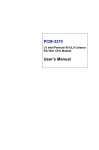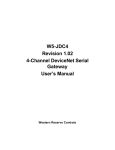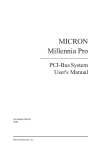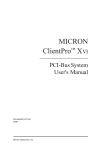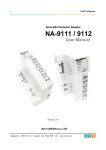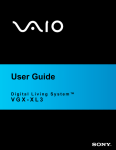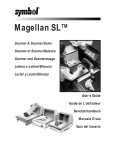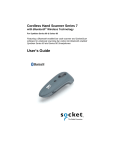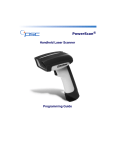Download PSC Magellan 8200 Specifications
Transcript
® Magellan Magellan SL™ Programming Kit PSC Scanning, Inc. 959 Terry Street Eugene, Oregon 97402-9120 Telephone: (541) 683-5700 Toll Free: (800) 547-2507 Telefax: (541) 686-1702 PSC and the PSC logo are registered trademarks of PSC INC. Magellan is a registered trademark owned by PSC INC. Magellan SL is a trademark owned by PSC INC. This manual and its contents are copyrighted, with all rights reserved. Under copyright law, this manual may not be copied in whole or in part without the prior written consent of PSC. The same proprietary and copyright notices must appear on any permitted copies as appear on the original. This exception does not permit copies to be made for others, whether or not sold. Under the law, copying includes translating into another language or format. The information and specifications contained in this manual are subject to change without notice. PSC shall not be held liable for damages resulting from the use or misuse of the information contained herein. Table of Contents ABOUT PROGRAMMING ......................................................... 1 SCANNER PROGRAMMING (HOW IT WORKS) ........................................................ 5 PROGRAMMING YOUR SCANNER ...................................... 7 PROGRAMMING CONVENTIONS ......................................... 9 SPECIAL LABELS ............................................................... 11 INCREMENT VOLUME ................................................... 12 SWITCH LABEL .......................................................... 13 RETURN TO FACTORY DEFAULT ...................................... 14 PROGRAMMABLE SPEAKER FEATURES ..................................... 15 SPEAKER VOLUME PROGRAMMING .................................. 20 UPC/EAN PRICE/WEIGHT CHECK DIGIT SELECTIONS ................................................... 24 TIMEOUTS ....................................................................... 30 SETTING LASER TIMEOUT ............................................. 31 SETTING MOTOR TIMEOUT ........................................... 35 SETTING DOUBLE READ TIMEOUT ................................... 40 PERIPHERAL PORT ............................................................. 44 HANDHELD LED ........................................................ 52 CHANGING BARCODE TYPES ................................................. 54 UPC/EAN EXPANSION ............................................... 57 UPC CHECK DIGIT TRANSMISSION ................................. 63 CODE 39 ................................................................. 72 CODE 128 ............................................................... 82 INTERLEAVED 2 OF 5 ................................................... 88 INTERFACE SELECTIONS ..................................................... 130 RS-232 INTERFACE SPECIFICATIONS ............................ 130 SINGLE CABLE RS-232 ............................................ 132 OCIA INTERFACE SELECTION ...................................... 154 MULTIDROP SCANNER ADDRESSING .............................. 162 SCALE FEATURES ............................................................ 167 BARCODE INDEX .............................................................. 185 SWITCH LABEL .................................... INSIDE BACK COVER MAGELLAN® PROGRAMMING W/BARCODES This programming guide contains the procedures and barcode programming labels necessary to set Magellan's programmable features. ABOUT PROGRAMMING The following list shows an overview of this manual’s organization. • About Programming • Special Labels (Switch label and Increment Volume) • Return to Factory Default • Operational Settings (Speaker, Laser & Motor Timeouts) • RS-232 Parameters (Baud Rate, etc.) • Symbology Selection • Interleaved 2 of 5 Label Length 1 We have divided the contents into groups of features that are usually changed together. For example, all of the RS-232 parameters (baud rate, parity, stop bits, etc.) are grouped together. Check the Index for the location of specific programming labels. This introduction describes the programming and configuration procedures for the Magellan scanner and scanner/scale. Scanner Programming: describes how to put the scanner in Programming Mode and how to use the programming barcodes to set the scanner’s parameters. Special Labels: includes a set of labels which perform unique functions and cannot be duplicated by standard label definition and printing equipment. Each special label affects the scanner when in normal operating mode. These include: • Switch Label - puts the scanner in Programming Mode and exits from Programming Mode. 2 • Increment Volume Label - changes the speaker volume setting in volatile (temporary) memory. If power to the scanner is interrupted, the volume will revert to the default setting. Return to Factory Settings: resets all scanner programmable options to the original factory settings. Any special features or options programmed prior to scanning this label in Programming Mode must be reselected. User Features: allow selection of On/Off Switch, Laser Timeout, Motor Timeout, Peripheral Port, Speaker Volume, Double Read Timeout interval, and Price/Weight Check Digit read and transmission. When the speaker's volume is programmed with these labels, the setting is stored in default memory. If power to the scanner is interrupted, the volume setting is retained. 3 RS-232 Communication Format: settings are used only with scanners which have an RS-232 interface. Options include Data Bits, Baud Rate, Parity, Handshake, Stop Bit, Prefixes and Host Echo. OCIA Communication Format: is used only with scanners that have an OCIA communication interface. The labels in this manual allow you to change OCIA interface types and enable or disable an Intercharacter Delay. Symbology Selection: allow selection of the types of barcode (symbologies) the scanner can read. These features also include UPC/EAN Expansion, control the calculation and transmission of check digits for Code 39. If Interleaved 2 of 5 symbologies is selected, label lengths settings are required. 4 SCANNER PROGRAMMING (HOW IT WORKS) Magellan features advanced programming capabilities which lets you change the scanner’s configuration and functional behavior by using the EAN-13 programming labels contained in this manual. The scanner’s operating parameters are held in three different portions of memory. • RAM (Random Access Memory) holds the current operational settings while the scanner is powered-up. These settings are lost when power to the scanner is removed. For example, the Increment Volume label changes the volume setting held in RAM, but is lost when power to the scanner is interrupted. RAM is temporary or ‘volatile’ memory. • Default Memory is stored in the EEPROM (non-volitile memory) and holds the operational settings that are loaded to RAM each time the scanner is powered-up. This portion of memory is 5 • 6 preserved even if the scanner is powered down. All settings made through the Programming Mode are stored in default memory. Permanent Memory is also stored in the EEPROM and holds the factory programmed settings for all of the scanner’s operational parameters. The contents of permanent memory are loaded into default memory when the Return to Factory Settings label is scanned. The contents of permanent memory can only be modified at the factory. By entering the ‘Programming Mode’ the desired characteristics can be set in default memory by scanning programming barcode labels. These settings are saved even if the scanner is powered down. PROGRAMMING YOUR SCANNER To program your scanner: 1. Power-up the scanner to be programmed by plugging the power cord into the scanner and an electrical outlet of the appropriate voltage. Wait for the scanner to complete the selftest routine and emit a tone. The green lamp will light steadily, indicating that the scanner is in normal Operating Mode. 2. Put the scanner into Programming Mode by scanning the Switch Label (located on page 13 and on the inside of the back cover). The green LED flashes continuously indicating that the scanner is in Programming Mode. 7 8 3. Scan a programming label(s) for the feature you want to change. The scanner will emit a 'good read' tone to indicate that the label has been read and the setting has been stored in the scanner’s memory. Scan the remaining programming labels as required. If a label scanned is not a valid programming label, the scanner will emit a low rejection tone. 4. After all the desired programming labels have been successfully scanned, exit Programming Mode by pressing the Operator switch or scanning the Switch Label. The green lamp will light dimly, indicating that the scanner is ready for normal operation. PROGRAMMING CONVENTIONS • • • All options set while in Programming Mode are stored in default memory, and will be retained even if the scanner is powered-down. Settings are stored on a first-in, first-out basis. The last programming label scanned for a given option is the setting stored in memory. For example, if a programming label which sets the baud rate at 9600 is scanned, followed by a label which sets the baud rate at 19,200, the scanner will be programmed with a baud rate of 19,200. Only labels included in this manual will be accepted as valid programming labels. Labels which attempt to set features not implemented in a scanner’s software revision will be rejected as invalid. Programming labels which are not printed in accordance with industry standards may also be rejected. 9 • • • 10 If an invalid label is scanned when in Programming Mode, the scanner will emit a low tone to indicate that the label is either not a programming label or that it contains values outside of the acceptable programming range. After five minutes of inactivity in Programming Mode, the scanner will revert to normal Operating Mode. Any options set during the programming session will be stored and activated. If confusion arises as to which options have been set during a programming session, scanning the Return to Factory Settings label will reset the scanner to the original factory defaults for all options, regardless of interface type. We recommend that you use the table provided in the back of this manual to record all changes that you make. This will help to ensure that you can record all modifications that you have made to the factory default configuration. This will be very helpful if you must return Magellan to the factory default settings. PROGRAMMABLE FEATURES The remainder of this manual includes programming labels for all Magellan's scanner and scanner/ scale programmable features. Refer to the detailed features listing shown in the index at the back of this manual to find the individual features that you wish to change. SPECIAL LABELS There are two programming labels in this manual that work differently from all the other labels included in this Programming Guide; the Increment Volume label and the Switch label. Increment Volume works without entering Programming Mode, but its volume selection is lost when power is removed from the scanner. The Switch label is the key that allows you to enter and exit Programming Mode. 11 INCREMENT VOLUME The Increment Volume label affects the scanner when in normal Operating Mode. Each pass of the label increments the speaker volume to the next loudest available level. When the highest of the three available levels is reached, the sequence starts again at the quietest level. If speaker volume is set using this label, the scanner reverts to the default volume setting when power to the scanner is interrupted. To permanently store changes to the speaker’s default volume use the labels titled, Speaker Volume, later in this manual. Increment Volume 12 SWITCH LABEL Like the Increment Volume label, the Switch label affects the scanner when in normal Operating Mode. Scanning the Switch label in normal Operating Mode causes the scanner to enter Programming Mode. Scanning the Switch label while in Programming Mode instructs the scanner to save all changes made while in Programming Mode, exit Programming Mode, reset the scanner to implement the changes you made, and return to normal Operating Mode. All programming sessions must begin with the Switch label in order for the scanner to recognize them as programming labels and end with the Switch label for the scanner to store the changes you have made. It is a good practice to cover the label on the opposite page to prevent Magellan from reading both labels when changing a feature. Switch Label 13 RETURN TO FACTORY DEFAULT Use this label to return the scanner or scanner/scale to the factory default settings. 6 500000 000009 14 PROGRAMMABLE SPEAKER FEATURES The speaker has three programmable features: • Good Read indicator can be turned on or off. • Good Read volume can be set to one of three levels. The volume can either be changed temporarily using the switch on the top of the scanner, Increment Volume label, or its default can be reprogrammed using the programming labels on the following pages. 15 VOLUME SWITCH: DISABLE Use this label to disable Magellan's volume selection switch. 6 401024 000016 16 VOLUME SWITCH: ENABLE Use this label to enable Magellan's volume selection switch. 6 401024 000009 17 SPEAKER: ON Use this label to enable the speaker. 6 400103 000008 18 SPEAKER: OFF Use this label to disable the speaker. 6 400103 000015 19 SPEAKER VOLUME PROGRAMMING The Magellan scanner and scanner/scale allows you to change the speaker's volume without entering Programming Mode or using programming labels. To change the speaker's volume press and release the speaker switch. NOTE Keeping the switch depressed for longer than three seconds will initiate a scanner reset. The scanner sounds the next volume setting three times. There are three volume options available. Continue pressing and releasing the switch until the volume level you want is sounded. If you wish to change the speaker's active default setting, use the labels on the following pages to change the speaker volume setting. NOTE If this feature appears not to work, the switch may be disabled. Follow the normal programming sequence and use the label on page 17 to enable the switch and try again. 20 SPEAKER VOLUME = LOW Use this label to set the speaker volume to low. 6 400025 000001 21 SPEAKER VOLUME = MEDIUM Use this label to set the speaker volume to medium. 6 400025 000018 22 SPEAKER VOLUME = HIGH Use this label to set the speaker volume to high. 6 400025 000025 23 UPC/EAN PRICE/WEIGHT CHECK DIGIT SELECTIONS The Price/Weight Check Digit selections allow you to specify whether the scanner should calculate an extra check digit based on a four or five-digit price/ weight block, and compare it with the price/weight check digit contained in the barcode. If the calculated check digit does not match the value of the check digit contained in the barcode, the label will be rejected as invalid. 24 PRICE/WEIGHT CHECK DIGIT = 4 DIGIT Use this label to enable the calculation and comparison of four digit Price/Weight Check Digit for UPC/EAN. 6 400092 000010 25 PRICE/WEIGHT CHECK DIGIT = 5 DIGITS Use this label to enable the calculation and comparison of five digit Price/Weight Check Digit for UPC/EAN. 6 400092 000027 26 PRICE/WEIGHT CHECK DIGIT = 4 DIGITS (EUROPE) Use this label to enable the calculation and comparison of four digit Price/Weight Check Digit for UPC/EAN. 6 400092 000034 27 PRICE/WEIGHT CHECK DIGIT = 5 DIGITS (EUROPE) Use this label to enable the calculation and comparison of five digit Price/Weight Check Digit for UPC/EAN. 6 400092 000041 28 PRICE/WEIGHT CHECK DIGIT: DISABLE Use this label to disable Price/ Weight Check Digit calculation and comparison. 6 400092 000003 29 TIMEOUTS Timeouts allow you to shut off the scanner's laser and/or motor if the scanner isn't used for a predetermined period of time. This feature is included to prolong the life of the motor and Visible Laser Diode (VLD). NOTE Laser safety requires that the laser switch off before the motor. If you set the motor timeout shorter than the laser timeout, the motor will remain on until the laser shuts off. If you want to maximize both productivity and scanner life, set laser to timeout in five minutes, but leave the motor on for fifteen minutes. The scanner will be ready to scan, and you will prolong the life of the VLD. 30 SETTING LASER TIMEOUT The laser timeout programming labels set the time for switching the visible laser diode (VLD) off if the scanner isn't used. Using this feature can prolong the life of the VLD. The selections are: • Set timeout = 5 minutes • Set timeout = 10 minutes • Set timeout = 15 minutes 31 LASER TIMEOUT = 5 MINUTES Use this label to set the laser timeout to 5 minutes. 6 400079 000200 32 LASER TIMEOUT = 10 MINUTES Use this label to set the laser timeout to 10 minutes. 6 400079 000408 33 LASER TIMEOUT = 15 MINUTES Use this label to set the laser timeout to 15 minutes. 6 400079 000606 34 SETTING MOTOR TIMEOUT The Motor Timeout programming labels set the time for switching the motor off if the scanner isn't used. At no time will the motor timeout before the laser. The selections are: • Motor timeout = 5 minutes • Motor timeout = 15 minutes • Motor timeout = 30 minutes • Motor timeout = 60 minutes 35 MOTOR TIMEOUT = 5 MINUTES Use this label to set the motor timeout to 5 minutes. 6 400078 000201 36 MOTOR TIMEOUT = 15 MINUTES Use this label to set the motor timeout to 15 minutes. 6 400078 000607 37 MOTOR TIMEOUT = 30 MINUTES Use this label to set the motor timeout to 30 minutes. 6 400078 001208 38 MOTOR TIMEOUT = 60 MINUTES Use this label to set the motor timeout to 60 minutes. 6 400078 002403 39 SETTING DOUBLE READ TIMEOUT The double read timeout sets a time limit that determines how much time must pass before reading the same label again (e.g. two identical items in succession). The selections are: • Set timeout = 400 milliseconds • Set timeout = 600 milliseconds • Set timeout = 800 milliseconds • Set timeout = 1 second DOUBLE READ TIMEOUT = 400MS Sets the time you must wait between reading the same label again to 400ms. This is the recommended setting. NOTE If the incidence of multiple reads is not acceptable, increase the Double Read Timeout setting to the next higher level. 6 400077 000400 40 DOUBLE READ TIMEOUT = 600MS Sets the time you must wait between reading the same label again to 600ms. 6 400077 000608 41 DOUBLE READ TIMEOUT = 800MS Sets the time you must wait between reading the same label again to 800ms. 6 400077 000806 42 DOUBLE READ TIMEOUT = 1 SECOND Sets the time you must wait between reading the same label again to one second. 6 400077 001001 43 PERIPHERAL PORT Magellan's peripheral port can be configured to accept input from an undecoded handheld scanner. The labels on the following pages allow you to enable/disable the port, change the communication speed and enable/disable the handheld scanner's LED. HANDHELD PORT: ENABLE Use this label to enable the peripheral port to accept input from a handheld (HHLC) scanner. 6 401035 000005 44 HANDHELD PORT: DISABLE Use this label to disable the peripheral port to accept input from a handheld (HHLC) scanner. 6 401035 000012 45 HANDHELD PERIPHERIAL PORT SPEED Since the communication speed of handheld scanners vary greatly, it is necessary to select a speed that tells Magellan how long to wait to receive a complete barcode data. This selection process is rather unscientific (trial and error) since industry standards do not exist. We have included references for known and tested models of other manufacturers handheld scanners, but these should be considerer as guidelines since newer and older models from the same manufacturer may be different. The selectable options are named speeds five through nine with five being used for scanners that communicate at a slow rate and nine for scanners that communicate at a faster rate. 46 HANDHELD PERIPHERAL PORT: SPEED = 5 This label sets the communication speed to five. Use Peripherial Port Speed settings to tell Magellan how long to wait to receive a complete barcode data. This setting works best when connecting a Symbol Technology undecoded scanner to the peripherial port. 6 401067 000059 47 HANDHELD PERIPHERAL PORT: SPEED = 6 This label sets the communication speed to six. Use Peripherial Port Speed settings to tell Magellan how long to wait to receive a complete barcode data. 6 401067 000066 48 HANDHELD PERIPHERAL PORT: SPEED = 7 This label sets the communication speed to seven. Use Peripherial Port Speed settings to tell Magellan how long to wait to receive a complete barcode data. This is the default setting. Use this setting when connecting a SP400, Caere or PSC undecoded scanner. 6 401067 000073 49 HANDHELD PERIPHERAL PORT: SPEED = 8 This label sets the communication speed to eight. Use Peripherial Port Speed settings to tell Magellan how long to wait to receive a complete barcode data. 6 401067 000080 50 HANDHELD PERIPHERAL PORT: SPEED = 9 This label sets the communication speed to nine. Use Peripherial Port Speed settings to tell Magellan how long to wait to receive a complete barcode data. 6 401067 000097 51 HANDHELD LED When the scanner and POS system both indicate that a label has been read, it is helpful to disable the handheld devises good read indicator. The labels on the next two pages allow you to enable and disable the handheld's LED. HANDHELD LED: ON Scan this label and the handheld device LED will light when a label is successfully scanned. 6 401136 000003 52 HANDHELD LED: OFF Scan this label to disable the handheld scanner's LED. This prevents the LED from lighting when a barcode label is scanned successfully. Use this feature when the POS system sounds a tone to indicate that the label has been read. 6 401136 000010 53 CHANGING BARCODE TYPES One of Magellan's features is the ability to autodiscriminate between the UPC/EAN symbology family and three industrial codes; Code 39, Interleaved 2 of 5 and Code 128. The following barcodes allow you to change the types of barcode symbologies that your scanner recognizes. Be sure that your POS terminal interface can recognize the barcodes you wish to enable before you change these settings. To change symbologies: 1. Select the symbology you wish to enable. (e.g. Code 39) 2. Scan the appropriate programming barcode label that enables the selected symbology. 3. Enable all additional parameters that are required by your POS terminal (e.g. check digits, start/stop characters, etc). All of the symbology selection features on the following pages can be used to customize the Magellan scanner or scanner/scale. 54 UPC-D: ENABLE Scanning this barcode label adds UPC-D to other UPC/EAN symbologies that are enabled. 6 400066 000015 55 UPC-D: DISABLE Scanning this barcode label disable UPC-D only while leaving other UPC/EAN symbologies uneffected. 6 400066 000008 56 UPC/EAN EXPANSION The labels on the following pages allow you to change the UPC/EAN label transmission format. UPC-E TO UPC-A EXPANSION – ENABLE Use this label to enable the expansion of UPC-E labels to UPC-A format before transmission to the host terminal. Enabling this feature will automatically disable the 'Expand UPC-E to EAN-13' feature. The scanner will now translate UPC-E label data into UPC-A format before sending it to the host. 6 400065 000016 57 UPC-E TO UPC-A EXPANSION – DISABLE Use this label to disable the expansion of UPC-E labels to UPC-A format before transmission to the host terminal. The scanner now sends UPC-E label data to the host. 6 400065 000009 58 UPC-E TO EAN-13 EXPANSION – ENABLE Use this label to enable the expansion of UPC-E labels to EAN-13 format before transmission to the host terminal. Enabling this feature will automatically disable the 'Expand UPC-E to UPC-A' feature. The scanner will now translate UPC-E label data into EAN-13 format before sending it to the host. 6 401026 000014 59 UPC-E TO EAN-13 EXPANSION – DISABLE Use this label to disable the expansion of UPC-E labels to EAN-13 format before transmission to the host terminal. The scanner will now send UPC-E label data to the host. 6 401026 000007 60 UPC-A TO EAN-13 EXPANSION – ENABLE Use this label to enable the expansion of UPC-A labels to EAN-13 format before transmission to the host terminal. The scanner will now translate UPC-A label data into EAN-13 format before sending it to the host. 6 400067 000014 61 UPC-A TO EAN-13 EXPANSION – DISABLE Use this label to disable the expansion of UPC-A labels to EAN-13 format before transmission to the host terminal. The scanner will now send UPC-A label data to the host. 6 400067 000007 62 UPC CHECK DIGIT TRANSMISSION The following pages contain the programming labels for enabling and disabling the transmission of UPC and EAN check digits. They are: • UPC-A Check Digit Transmission • UPC-E Check Digit Transmission • EAN-8 Check Digit Transmission • EAN-13 Check Digit Transmission 63 UPC-A CHECK DIGIT TRANSMISSION: ENABLE Use this label to enable sending the UPC-A check digit to the host. 6 400183 000011 64 UPC-A CHECK DIGIT TRANSMISSION: DISABLE Use this label to disable sending the UPC-A check digit to the host. 6 400183 000004 65 UPC-E CHECK DIGIT TRANSMISSION: ENABLE Use this label to enable sending the UPC-E check digit to the host. 6 400064 000017 66 UPC-E CHECK DIGIT TRANSMISSION: DISABLE Use this label to disable sending the UPC-E check digit to the host. 6 400064 000000 67 EAN-8 CHECK DIGIT TRANSMISSION: ENABLE Use this label to enable sending the EAN-8 check digit to the host. 6 400184 000010 68 EAN-8 CHECK DIGIT TRANSMISSION: DISABLE Use this label to disable sending the EAN-8 check digit to the host. 6 400184 000003 69 EAN-13 CHECK DIGIT TRANSMISSION: ENABLE Use this label to enable sending the EAN-13 check digit to the host. 6 400185 000019 70 EAN-13 CHECK DIGIT TRANSMISSION: DISABLE Use this label to disable sending the EAN-13 check digit to the host. 6 400185 000002 71 CODE 39 The labels on the following pages allow you to enable or disable Code 39, select barcode content verification, choose whether or not to send the check digit to the host and set the minimum number of good reads required before the label data is sent to the host. CODE 39: ENABLE Use this barcode to select Code 39 as an active symbology. 6 400142 000014 72 CODE 39: DISABLE Use this barcode to disable Code 39 as an active symbology. 6 400142 000007 73 CODE 39: CHECK DIGIT – VERIFY Use this barcode to enable Verify Code 39 check digit. Scanning this label tells the scanner to calculate the check digit and verify that it matches the barcodes internal check digit. The check digit will not be sent to the host unless you also enable Code 39: Check Digit Send. Check your system interface communications requirements before changing this setting. 6 400085 000010 74 CODE 39: CHECK DIGIT – DON'T VERIFY Using this barcode disables verification of the Code 39 check digit. If you disable this feature, you should also scan the label that disables sending the Code 39 Check Digit. Check your system interface communications requirements before changing this setting. 6 400085 000003 75 CODE 39: CHECK DIGIT – SEND Use this barcode to instruct the scanner to send the Code 39 check digit (if present). This feature should not be set unless Code 39: Check Digit - Verify is also enabled. Check your system interface communications requirements before changing this setting. 6 400138 000011 76 CODE 39: CHECK DIGIT – DON'T SEND Use this barcode to disable Send Code 39 check digit. Check your system interface communications requirements before changing this setting. 6 400138 000004 77 CODE 39: MINIMUM READ = 1 Minimum read settings are useful when poorly printed barcodes causes the scanner to misread labels and send incorrect data to the host. Scanning this label sets the number of times the barcode must be read to one. Use this setting when you do not experience misreads. 6 400107 000011 78 CODE 39: MINIMUM READ = 2 Minimum read settings are useful when poorly printed barcodes causes the scanner to misread labels and send incorrect data to the host. Scanning this label sets the number of times the barcode must be read to two. Use this setting when you occasionally experience misreads. 6 400107 000028 79 CODE 39: MINIMUM READ = 3 Minimum read settings are useful when poorly printed barcodes causes the scanner to misread labels and send incorrect data to the host. Scanning this label sets the number of times the barcode must be read to three. Use this setting when you regularly experience misreads. If you must use this setting, you should examine your barcode production methods. 6 400107 000035 80 CODE 39: MINIMUM READ = 4 Minimum read settings are useful when poorly printed barcodes causes the scanner to misread labels and send incorrect data to the host. Scanning this label sets the number of times the barcode must be read to four. Use this setting when misreads are a common problem. If you must use this setting, you should examine your barcode production methods. 6 400107 000042 81 CODE 128 The labels on the following pages allow you to enable or disable Code 128 and set the minimum number of good reads required before the label data is sent to the host. CODE 128: ENABLE Use this barcode to select Code 128 as an active symbology. 6 400146 000010 82 CODE 128: DISABLE Use this barcode to select Code 128 as an active symbology. 6 400146 000003 83 CODE 128: MINIMUM READ = 1 Minimum read settings are useful when poorly printed barcodes causes the scanner to misread labels and send incorrect data to the host. Scanning this label sets the number of times the barcode must be read to one. Use this setting when you do not experience misreads. 6 400111 000014 84 CODE 128: MINIMUM READ = 2 Minimum read settings are useful when poorly printed barcodes causes the scanner to misread labels and send incorrect data to the host. Scanning this label sets the number of times the barcode must be read to two. Use this setting when you occasionally experience misreads. 6 400111 000021 85 CODE 128: MINIMUM READ = 3 Minimum read settings are useful when poorly printed barcodes causes the scanner to misread labels and send incorrect data to the host. Scanning this label sets the number of times the barcode must be read to three. Use this setting when you regularly experience misreads. If you must use this setting, you should examine your barcode production methods. 6 400111 000038 86 CODE 128: MINIMUM READ = 4 Minimum read settings are useful when poorly printed barcodes causes the scanner to misread labels and send incorrect data to the host. Scanning this label sets the number of times the barcode must be read to two. Use this setting when you regularly experience misreads. If you must use this setting, you should examine your barcode production methods. 6 400111 000045 87 INTERLEAVED 2 OF 5 If you select Interleaved 2 of 5 (I 2of 5) as an active symbology, you must select fixed label length(s) using the programming labels on the following pages. You have the option of selecting either one or two lengths. If you only wish to enable one fixed label length, select that length using the first set of label length programming labels and then use the label on page 114 to set the second label length to none. This instructs the scanner to only recognize the first label length. 88 I 2 OF 5: ENABLE Use this barcode to select Interleaved 2 of 5 as an active symbology. 6 400144 000012 89 I 2 OF 5: DISABLE Use this barcode to disable Interleaved 2 of 5 as an active symbology. 6 400144 000005 90 I 2 OF 5: CHECK DIGIT – VERIFY Use this barcode to enable Verify Interleaved 2 of 5 check digit. Scanning this label tells the scanner to calculate the check digit and verify that it matches the barcodes internal check digit. The check digit will not be sent to the host unless you also enable Interleaved 2 of 5: Check Digit Send. Check your system interface communications requirements before changing this setting. 6 400112 000013 91 I 2 OF 5: CHECK DIGIT – DON'T VERIFY Using this barcode disables verification of the Interleaved 2 of 5 check digit. If you disable this feature, you should also scan the label that disables sending the Interleaved 2 of 5 Check Digit. Check your system interface communications requirements before changing this setting. 6 400112 000006 92 I 2 OF 5: CHECK DIGIT – SEND Use this barcode to instruct the scanner to send the Interleaved 2 of 5 check digit (if present). This feature should not be set unless Interleaved 2 of 5: Check Digit Verify is also enabled. Check your system interface communications requirements before changing this setting. 6 400139 000010 93 I 2 OF 5: CHECK DIGIT – DON'T SEND Use this barcode to disable sending the Interleaved 2 of 5 check digit to the host. This feature is only required for some host interfaces. Check your system interface communications requirements before changing this setting. 6 400139 000003 94 I 2 OF 5: MINIMUM READ = 1 Minimum read settings are useful when poorly printed barcodes causes the scanner to misread labels and send incorrect data to the host. Scanning this label sets the number of times the barcode must be read to one. Use this setting when you do not experience misreads. 6 400109 000019 95 I 2 OF 5: MINIMUM READ = 2 Minimum read settings are useful when poorly printed barcodes causes the scanner to misread labels and send incorrect data to the host. Scanning this label sets the number of times the barcode must be read to two. Use this setting when you occasionally experience misreads. 6 400109 000026 96 I 2 OF 5: MINIMUM READ = 3 Minimum read settings are useful when poorly printed barcodes causes the scanner to misread labels and send incorrect data to the host. Scanning this label sets the number of times the barcode must be read to three. Use this setting when you regularly experience misreads. If you must use this setting, you should examine your barcode production methods. 6 400109 000033 97 I 2 OF 5: MINIMUM READ = 4 Minimum read settings are useful when poorly printed barcodes causes the scanner to misread labels and send incorrect data to the host. Scanning this label sets the number of times the barcode must be read to four. Use this setting when misreads are a common problem. If you must use this setting, you should examine your barcode production methods. 6 400109 000040 98 I 2 OF 5: FIRST LABEL LENGTH = 4 Set Interleaved 2 of 5 length equals 4 digits. The scanner will only read this length and a second label length you select using the Second Label Length barcodes that follow. 6 400086 000040 99 I 2 OF 5: FIRST LABEL LENGTH = 6 Set Interleaved 2 of 5 length equals 6 digits. The scanner will only read this length and a second label length you select using the Second Label Length barcodes that follow. 6 400086 000064 100 I 2 OF 5: FIRST LABEL LENGTH = 8 Set Interleaved 2 of 5 length equals 8 digits. The scanner will only read this length and a second label length you select using the Second Label Length barcodes that follow. 6 400086 000088 101 I 2 OF 5: FIRST LABEL LENGTH = 10 Set Interleaved 2 of 5 length equals 10 digits. The scanner will only read this length and a second label length you select using the Second Label Length barcodes that follow. 6 400086 000101 102 I 2 OF 5: FIRST LABEL LENGTH = 12 Set Interleaved 2 of 5 length equals 12 digits. The scanner will only read this length and a second label length you select using the Second Label Length barcodes that follow. 6 400086 000125 103 I 2 OF 5: FIRST LABEL LENGTH = 14 Set Interleaved 2 of 5 length equals 14 digits. The scanner will only read this length and a second label length you select using the Second Label Length barcodes that follow. 6 400086 000149 104 I 2 OF 5: FIRST LABEL LENGTH = 16 Set Interleaved 2 of 5 length equals 16 digits. The scanner will only read this length and a second label length you select using the Second Label Length barcodes that follow. 6 400086 000163 105 I 2 OF 5: FIRST LABEL LENGTH = 18 Set Interleaved 2 of 5 length equals 18 digits. The scanner will only read this length and a second label length you select using the Second Label Length barcodes that follow. 6 400086 000187 106 I 2 OF 5: FIRST LABEL LENGTH = 20 Set Interleaved 2 of 5 length equals 20 digits. The scanner will only read this length and a second label length you select using the Second Label Length barcodes that follow. 6 400086 000200 107 I 2 OF 5: FIRST LABEL LENGTH = 22 Set Interleaved 2 of 5 length equals 22 digits. The scanner will only read this length and a second label length you select using the Second Label Length barcodes that follow. 6 400086 000224 108 I 2 OF 5: FIRST LABEL LENGTH = 24 Set Interleaved 2 of 5 length equals 24 digits. The scanner will only read this length and a second label length you select using the Second Label Length barcodes that follow. 6 400086 000248 109 I 2 OF 5: FIRST LABEL LENGTH = 26 Set Interleaved 2 of 5 length equals 26 digits. The scanner will only read this length and a second label length you select using the Second Label Length barcodes that follow. 6 400086 000262 110 I 2 OF 5: FIRST LABEL LENGTH = 28 Set Interleaved 2 of 5 length equals 28 digits. The scanner will only read this length and a second label length you select using the Second Label Length barcodes that follow. 6 400086 000286 111 I 2 OF 5: FIRST LABEL LENGTH = 30 Set Interleaved 2 of 5 length equals 30 digits. The scanner will only read this length and a second label length you select using the Second Label Length barcodes that follow. 6 400086 000309 112 I 2 OF 5: FIRST LABEL LENGTH = 32 Set Interleaved 2 of 5 length equals 32 digits. The scanner will only read this length and a second label length you select using the Second Label Length barcodes that follow. 6 400086 000323 113 I 2 OF 5: SECOND LABEL LENGTH = NONE Use this label to instruct the scanner to only recognize the one label length set using the preceding labels. 6 400087 000001 114 I 2 OF 5: SECOND LABEL LENGTH = 4 Set second Interleaved 2 of 5 length equals 4 digits. The scanner will only read this length and a first label length you select using the First Label Length barcodes. 6 400087 000049 115 I 2 OF 5: SECOND LABEL LENGTH = 6 Set second Interleaved 2 of 5 length equals 6 digits. The scanner will only read this length and a first label length you select using the First Label Length barcodes. 6 400087 000063 116 I 2 OF 5: SECOND LABEL LENGTH = 8 Set second Interleaved 2 of 5 length equals 8 digits. The scanner will only read this length and a first label length you select using the First Label Length barcodes. 6 400087 000087 117 I 2 OF 5: SECOND LABEL LENGTH = 10 Set second Interleaved 2 of 5 length equals 10 digits. The scanner will only read this length and a first label length you select using the First Label Length barcodes. 6 400087 000100 118 I 2 OF 5: SECOND LABEL LENGTH = 12 Set second Interleaved 2 of 5 length equals 12 digits. The scanner will only read this length and a first label length you select using the First Label Length barcodes. 6 400087 000124 119 I 2 OF 5: SECOND LABEL LENGTH = 14 Set second Interleaved 2 of 5 length equals 14 digits. The scanner will only read this length and a first label length you select using the First Label Length barcodes. 6 400087 000148 120 I 2 OF 5: SECOND LABEL LENGTH = 16 Set second Interleaved 2 of 5 length equals 16 digits. The scanner will only read this length and a first label length you select using the First Label Length barcodes. 6 400087 000162 121 I 2 OF 5: SECOND LABEL LENGTH = 18 Set second Interleaved 2 of 5 length equals 18 digits. The scanner will only read this length and a first label length you select using the First Label Length barcodes. 6 400087 000186 122 I 2 OF 5: SECOND LABEL LENGTH = 20 Set second Interleaved 2 of 5 length equals 20 digits. The scanner will only read this length and a first label length you select using the First Label Length barcodes. 6 400087 000209 123 I 2 OF 5: SECOND LABEL LENGTH = 22 Set second Interleaved 2 of 5 length equals 22 digits. The scanner will only read this length and a first label length you select using the First Label Length barcodes. 6 400087 000223 124 I 2 OF 5: SECOND LABEL LENGTH = 24 Set second Interleaved 2 of 5 length equals 24 digits. The scanner will only read this length and a first label length you select using the First Label Length barcodes. 6 400087 000247 125 I 2 OF 5: SECOND LABEL LENGTH = 26 Set second Interleaved 2 of 5 length equals 26 digits. The scanner will only read this length and a first label length you select using the First Label Length barcodes. 6 400087 000261 126 I 2 OF 5: SECOND LABEL LENGTH = 28 Set second Interleaved 2 of 5 length equals 28 digits. The scanner will only read this length and a first label length you select using the First Label Length barcodes. 6 400087 000285 127 I 2 OF 5: SECOND LABEL LENGTH = 30 Set second Interleaved 2 of 5 length equals 30 digits. The scanner will only read this length and a first label length you select using the First Label Length barcodes. 6 400087 000308 128 I 2 OF 5: SECOND LABEL LENGTH = 32 Set second Interleaved 2 of 5 length equals 32 digits. The scanner will only read this length and a first label length you select using the First Label Length barcodes. 6 400087 000322 129 INTERFACE SELECTIONS Magellan's RS-232, OCIA and Multidrop interfaces have user programmable features that may need to be set or changed to match your specific interface requirements. To ensure compatibility consult with your technical support personnel before changing these settings. RS-232 INTERFACE SPECIFICATIONS The following labels pertain only to POS terminals with an RS-232 communication interface. In order for the POS terminal and scanner to communicate the scanner's configuration must match the communication settings of the POS terminal. Typically, the scanner's factory default configuration has been set to match your POS terminal requirements. The RS-232 interface communication options are: • Baud Rate • Stop Bits • Clear to Send (CTS) • Parity • Xon/Xoff • Data Bits • Label IDs 130 RESTRICTIONS The RS-232 interface hardware and software data flow control features that are mutually exclusive and both should not be enabled at the same time. CTS/RTS – hardware flow control. If this feature is enabled, Xon/Off (software flow control) should be disabled. The result of enabling both flow controls is unpredictable. Xon/Xoff – software flow control. If this feature is enabled, CTS/RTS (hardware flow control) should be disabled. The result of enabling both flow controls is unpredictable. 131 SINGLE CABLE RS-232 If you are connecting a Magellan scanner/scale to your POS system using a single cable for both scanner and scale data, some restrictions apply. These restrictions are: • • • • 132 Baud Rate – Single cable interfaces cannot communicate at 38400. Baud rate selections are 300, 1200, 2400, 4800, 9600 and 19200. Parity – Mark and Space Parity cannot be used with single cable RS-232 scanner/scales. Parity options are None, Odd and Even. If your configuration is 7 Data Bits, No Parity, Stop Bits must be set to 2. If your configuration is 8 Data Bits, Odd or Even Parity, Stop Bits must be set to 1. RS-232: BAUD RATE = 300 Use this label to set the RS-232 Baud Rate to 300. 6 400029 000052 133 RS-232: BAUD RATE = 1200 Use this label to set the RS-232 Baud Rate to 1200. 6 400029 000045 134 RS-232: BAUD RATE = 2400 Use this label to set the RS-232 Baud Rate to 2400. 6 400029 000038 135 RS-232: BAUD RATE = 4800 Use this label to set the RS-232 Baud Rate to 4800. 6 400029 000021 136 RS-232: BAUD RATE = 9600 Use this label to set the RS-232 Baud Rate to 9600. 6 400029 000014 137 RS-232: BAUD RATE = 19200 Use this label to set the RS-232 Baud Rate to 19200. 6 400029 000007 138 RS-232: STOP BITS = 1 Use this label to set the number of Stop Bits to one. 6 400034 000009 139 RS-232: STOP BITS = 2 Use this label to set the number of Stop Bits to two. 6 400034 000016 140 RS-232: CLEAR TO SEND – ENABLE Use this label to enable CTS/RTS hardware flow control. 6 400032 000018 141 RS-232: CLEAR TO SEND - DISABLE Use this label to disable CTS/RTS hardware flow control. 6 400032 000001 142 RS-232: PARITY = SPACE Use this label to set Parity to Space. NOTE This setting cannot be used with a single cable RS-232 scanner/scale. 6 400031 000040 143 RS-232: PARITY = EVEN Use this label to set Parity to Even. 6 400031 000019 144 RS-232: PARITY = MARK Use this label to set Parity to Mark. NOTE This setting cannot be used with a single cable RS-232 scanner/scale. 6 400031 000033 145 RS-232: PARITY = ODD Use this label to set Parity to Odd. 6 400031 000026 146 RS-232: PARITY = NONE Use this label to set Parity to None. 6 400031 000002 147 RS-232: XON/XOFF – ENABLE Use this label to enable Xon/Xoff for data flow control. 6 400033 000017 148 RS-232: XON/XOFF – DISABLE Use this label to disable Xon/Xoff for no data flow control. 6 400033 000000 149 RS-232: DATA BITS = 7 Use this label to set RS-232 data format equals seven bits. 6 400155 000001 150 RS-232: DATA BITS = 8 Use this label to set RS-232 data format equals eight data bits. 6 400155 000018 151 RS-232: LABEL IDS — SEND Enables sending a label identifier which tells the host the barcode label's symbology. For example, here are the industry standard default label identifiers for some common symbologies: Code 39 ......................................... '*' UPC-A .......................................... 'A' UPC-E ......................................... 'E0' EAN-8 ......................................... 'FF' EAN-13 ......................................... 'F' 6 400157 000016 152 RS-232: LABEL IDS — DON'T SEND Disables sending of label identifier. 6 400157 000009 153 OCIA INTERFACE SELECTION The labels on the following pages allow you to select one of five OCIA interfaces. The options available are: • S-P OCIA • NCR 8 Bit • NCR 9 Bit • NCR 7870 • NCR 7824 Following the OCIA interface selection labels are programming labels for enabling and disabling OCIA intercharacter delay. 154 OCIA INTERFACE = S-P OCIA Scan this label to set the OCIA interface to a match the standard Spectra-Physics OCIA interface configuration. 6 400030 000027 155 OCIA INTERFACE = NCR 8 BIT Scan this label to set the OCIA interface to a communicate with an NCR 8 bit POS system. 6 400030 000034 156 OCIA INTERFACE = NCR 9 BIT Scan this label to set the OCIA interface to a communicate with an NCR 9 bit POS system. 6 400030 000171 157 OCIA INTERFACE = NCR 7870 Scan this label to set the OCIA interface to emulate a single cable NCR 7870 scanner. 6 400030 000317 158 OCIA INTERFACE = NCR 7824 Scan this label to set the OCIA interface to emulate a single cable NCR 7824 scanner. 6 400030 000331 159 OCIA INTERCHARACTER DELAY – ENABLE Scan this label to enable OCIA intercharacter delay. 6 400182 000012 160 OCIA INTERCHARACTER DELAY - DISABLE Scan this label to disable OCIA intercharacter delay. 6 400182 000005 161 MULTIDROP SCANNER ADDRESSING The labels on the next four pages allow you to set the scanner address for scanners connected to a multidrop system. These settings are determined by your system's requirements. Check with your system support personnel before changing these settings. 162 MULTIDROP SCANNER ADDRESS = p Scan this label to set the scanner identifier to 'p' (70hex). 6 400160 001123 163 MULTIDROP SCANNER ADDRESS = q Scan this label to set the scanner identifier to 'q' (71hex). 6 400160 001130 164 MULTIDROP SCANNER ADDRESS = r Scan this label to set the scanner identifier to 'r' (72hex). 6 400160 001147 165 MULTIDROP SCANNER ADDRESS = s Scan this label to set the scanner identifier to 's' (73hex). 6 400160 001154 166 SCALE FEATURES The following labels apply to the weighing functions of the scale and have no effect on the scanner. These labels will be rejected if scanned by the Magellan without a scale. The features contained in this section are: • Scale Country of use selection • Motion Filter options • Enforced zero return • Scale Warm-up time • Remote Display settings 167 REMOTE DISPLAY: ENABLE Scanning this label requires that a Remote Display is connected. If this feature is enabled, but a Remote Display is not connected, the scanner/scale will sound a series of tones indicating an error was found. Either connect a display or disable this feature to correct the error. 6 401027 000006 168 REMOTE DISPLAY: DISABLE Scan this label if your POS system contains a built-in weight display and does not require a Remote Display. 6 401027 000013 169 SCALE: COUNTRY SELECTION = NORTH AMERICA Scan this programming label if this scanner/scale is installed in a North American country. 6 401030 000000 170 SCALE: COUNTRY SELECTION = UNITED KINGDOM Scan this programming label if this scanner/scale is installed in the United Kingdom. 6 401030 000017 171 THIS PAGE INTENTIONALLY BLANK 172 SCALE: COUNTRY SELECTION = RESERVED This feature is reserved for future applications that require unique weight data reporting and handling. Call your dealer, distributor or PSC service office nearest you for more details regarding the use of this label. 6 401030 000031 173 SCALE: MOTION FILTER SELECTION = 1 Scan this label if there is little or no vibration from other equipment mounted in your checkstand (e.g. conveyor belts, electric motors, etc.). If the Zero indicator lamp flashes off and on while the scanner/scale is idle, select the next highest setting. 6 401031 000009 174 SCALE: MOTION FILTER SELECTION = 2 Scan this label if there is a small amount of vibration from other equipment mounted in your checkstand (e.g. conveyor belts, electric motors, etc.). If the Zero indicator lamp flashes off and on while the scanner/scale is idle, select the next highest setting. 6 401031 000016 175 SCALE: MOTION FILTER SELECTION = 3 Scan this label if there is significant vibration from other equipment mounted in your checkstand (e.g. conveyor belts, electric motors, etc.). If the Zero indicator lamp flashes off and on while the scanner/scale is idle, select the next highest setting. 6 401031 000023 176 SCALE: MOTION FILTER SELECTION = 4 This setting is not recommended unless the scale to experience difficulty maintaining zero and/or weighing products. If you must choose this setting, installation and operating conditions for accurate weighing may not be adequate. NOTE If, after selecting this setting, the Zero indicator lamp flashes off and on while the scanner/scale is idle, your installation is not stable enough for accurate weighing operation. Modifications to your installation is required to either stabilize the scanner/scale mounting or remove excess vibration from the weighing environment. 6 401031 000030 177 SCALE ENFORCED ZERO RETURN – DISABLE Scan this label to disable the scale's Enforced Zero Return feature. 6 401032 000008 178 SCALE ENFORCED ZERO RETURN - ENABLE Scan this label to enable the Enforce Zero Return feature. This feature monitors the scale to ensure that it returns to zero within four minutes after the last weighing transaction was completed. If the scale fails to return to zero within the allotted time, the scale will be rendered inoperable until rezeroed. If the display shows a negative weight prior to a transaction, weighing operations will not be allowed until the scale is rezeroed. NOTE In some cases local regulatory agencies will require the scale to be recalibrated. Check to ensure your actions are in compliance with these requirements. 6 401032 000015 179 SCALE ADDRESS (IBM 4683) = 6A If Magellan is connected to an IBM 4683 POS system Port 17, scan this barcode to change the scale address to 6A. 6 401045 001061 180 SCALE ADDRESS (IBM 4683) = 6B If Magellan is connected to an IBM 4683 POS system Port 17, scan this barcode to change the scale address to 6B. 6 401045 001078 181 SCALE ADDRESS (IBM 4683) = 6E If Magellan is connected to an IBM 4683 POS system Port 17, scan this barcode to change the scale address to 6E. 6E is the default address. 6 401045 001108 182 SCALE: BEEP AFTER WEIGHING – ENABLE Scan this label to instruct Magellan to sound a tone when the weight data has been sent to the host. 6 401052 000019 183 SCALE: BEEP AFTER WEIGHING – DISABLE After scanning this barcode, Magellan will not sound a tone after a weight has been sent to the host. This is the normal default setting for this feature. 6 401052 000002 184 BARCODE INDEX C Code 128: Disable ------------------------------------------------- 83 Code 128: Enable -------------------------------------------------- 82 Code 128: Minimum Read ----------------------------------- 84–87 Code 39 – Disable ------------------------------------------------- 73 Code 39 – Enable -------------------------------------------------- 72 Code 39: Check Digit ----------------------------------------- 74–77 Code 39: Minimum Read ------------------------------------- 78–81 D Double Read Timeout ----------------------------------------- 41–43 E EAN-13 Check Digit Transmission -------------------------- 70–71 EAN-8 Check Digit Transmission ---------------------------- 68–69 H Handheld LED ------------------------------------------------- 52–53 I I 2 of 5 – Disable -------------------------------------------------- 90 I 2 of 5 – Enable --------------------------------------------------- 89 I 2 of 5: Check Digit ------------------------------------------- 91–94 I 2 of 5: First Label Length --------------------------------- 99–113 I 2 of 5: Minimum Read -------------------------------------- 95–98 185 I 2 of 5: Second Label Length ---------------------------- 114–129 I 2 of 5: Second Label Length = None ------------------------ 114 Increment Volume ------------------------------------------------ 12 L Laser Timeout ----------------------------------------------- 32 – 34 M Motor Timeout ------------------------------------------------ 36 - 39 Multidrop Scanner Address ------------------------------ 163 –166 O OCIA Intercharacter Delay – Enable ---------------------------- 160 OCIA Intercharacter Delay - Disable ---------------------------- 161 OCIA interface = NCR 7824 ------------------------------------- 159 OCIA interface = NCR 7870 ------------------------------------- 158 OCIA interface = NCR 8 bit -------------------------------------- 156 OCIA interface = NCR 9 bit -------------------------------------- 157 OCIA interface = S-P OCIA -------------------------------------- 155 P Handheld Port - Disable -----------------------------------------Handheld Port - Enable ------------------------------------------Perpherial Port Speed -------------------------------------- 46 Price/Weight Check Digit - Disable -----------------------------Price/Weight Check Digit = 4 Digit -----------------------------Price/Weight Check Digit = 4 Digits (Europe) -----------------Price/Weight Check Digit = 5 Digits ----------------------------Price/Weight Check Digit = 5 Digits (Europe) ------------------ 186 45 44 51 29 25 27 26 28 R Remote Display – Disable --------------------------------------- 169 Remote Display – Enable ---------------------------------------- 168 Return to Factory Default ---------------------------------------- 14 RS-232: Baud Rate ---------------------------------------- 133 –138 RS-232: Clear to Send ------------------------------------- 141–142 RS-232: Data Bits ------------------------------------------ 150–151 RS232: Label IDs ------------------------------------------- 152–153 RS-232: Parity ---------------------------------------------- 143–147 RS-232: Stop Bits ----------------------------------------- 139 - 140 RS-232: Xon/Xoff ------------------------------------------ 148–149 S Scale Address (IBM 4683) = 6A -------------------------------- 180 Scale Address (IBM 4683) = 6B -------------------------------- 181 Scale Address (IBM 4683) = 6E -------------------------------- 182 Scale Enforced Zero Return – Disable ------------------------- 178 Scale Enforced Zero Return – Enable -------------------------- 179 Scale: Beep after Weighing – Enable --------------------------- 183 Scale: Beep after Weighing = Disable -------------------------- 184 Scale: Country Selection ---------------------------------- 170–173 Scale: Motion Filter Selection ----------------------------- 174–177 Speaker Off -------------------------------------------------------- 19 Speaker On --------------------------------------------------------- 18 Speaker Volume ----------------------------------------------- 21–23 Switch Label ------------------------------------- 13 and back cover 187 U UPC-A Check Digit Transmission ---------------------------- 64–65 UPC-A to EAN-13 Expansion --------------------------------- 61–62 UPC-D – Disable -------------------------------------------------- 56 UPC-D – Enable --------------------------------------------------- 55 UPC-E Check Digit Transmission ---------------------------- 66–67 UPC-E to EAN-13 Expansion --------------------------------- 59–60 UPC-E to UPC-A Expansion ---------------------------------- 57–58 V Volume Switch Disable ------------------------------------------- 16 Volume Switch Enable -------------------------------------------- 17 188 FEATURE NAME CHANGED FROM CHANGED TO 189 FEATURE NAME 190 CHANGED FROM CHANGED TO SWITCH LABEL All programming sessions must begin by scanning the Switch label in order for the scanner to recognize them as programming labels and end with the Switch label for the scanner to store the changes you have made. A duplicate of this label and instructions for its use are found on page 13. When changing (programming) a feature, it is a good practice to cover the label on the opposite page to prevent the scanner from reading both labels since it reads both the leading and trailing edges of all items that are scanned. Switch Label www.pscnet.com Corporate Headquarters PSC Scanning, Inc. 675 Basket Road Webster, NY 14580-9787 Telephone: (716) 265-1600 Toll Free: (800) 828-6489 Telefax: (716) 265-6400 959 Terry Street Eugene, OR 97402-9150 Telephone: (541) 683-5700 Toll Free: (800) 547-2507 Telefax: (541) 686-1702 PRINTED WITH Printed on recycled paper © 1997 PSC INC. SOY INK R44-1242 (Rev. B) Printed in USA 12/98