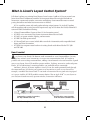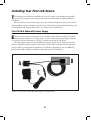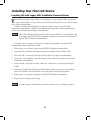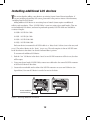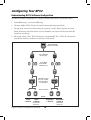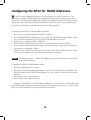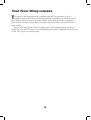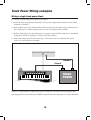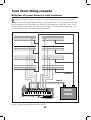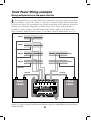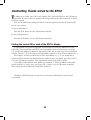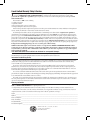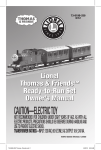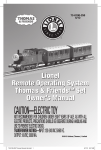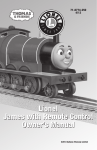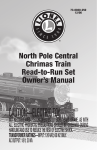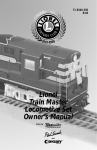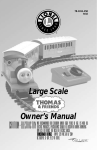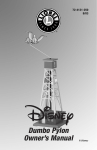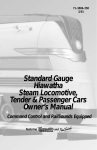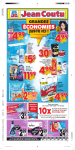Download BPC PowerMaster Owner`s manual
Transcript
8 7 6 5 COMM BLOCK COMM 78-1640-250 8/14 4 3 2 1 BLOCK BPC2 6-81640 LCS PDI CABLES use either connector PROGRAM A AC Power U A U Lionel Block Power Controller 2 (BPC2) Owner's Manual Congratulations! Y our layout has always been more than the sum of its parts. But until now, combining those parts into a complete system could be a challenge. Lionel’s new Layout Control System or “LCS,” fulfills the LEGACY promise of integrated locomotive and layout control. Table of Contents What is Lionel’s Layout Control System? How it works! LCS BPC2 Module Installing Your First LCS Device Installing Your First LCS Device The LCS DB-9 Cable with Power Supply Installing a new LCS system with a Legacy Base Installing a new LCS system with a Base-1L Installing LCS with Legacy AND TrainMaster Command Bases Installing a new LCS system with NO Command Base Installing additional LCS devices Installing additional LCS devices Configuring Your BPC2 Configuring your BPC2 Connect accessory transformer to relay power terminals Understanding BPC2 software configuration Configuring the BPC2 for TRACK addresses Configuring the BPC2 for ACCESSORY addresses 4 5 6 6 7 8 9-10 11 12 13 14 15 16 17 Track Power Wiring Examples Track power wiring examples Wiring a single track power block Wiring all eight blocks to a single transformer Wiring multiple blocks in two power districts 18 19 20 21 Controlling Track wired to the BPC2 Controlling track wired to the BPC2 Finding the correct ID for each of the BPC2's blocks 22 22 Appendix Operation of LEDs Specifications of the LCS BPC2 Lionel Limited Warranty Policy & Service 23 23 24 2 The following Lionel marks are used throughout this Owner’s Manual and are protected under law. All rights reserved. Lionel®, LionChief™, LionChief Plus™, LEGACY™, FasTrack®, TrainMaster®, Odyssey®, RailSounds®, CrewTalk™, TowerCom™, DynaChuff™, StationSounds™, Pullmor®, ElectroCoupler™, MagneTraction®, CAB-1® Remote Controller, American Flyer®, Lionel ZW®, ZW®, MagniVision®, TMCC®, Lionelville®, Wireless Tether™, Powerhouse™, LionMaster®, Conventional Classics™, Postwar Celebration Series™, TruRail™, PH-1 Powerhouse®, Powermaster®, Powerstation-Powerhouse®, Accessory Motor Controller™, AMC™, Accessory Switch Controller™, ASC™, Action Recorder Controller™, ARC™, Track Power Controller 300™, TPC 300™, Track Power Controller 400™, TPC 400™, Block Power Controller™, BPC™, Operating Track Controller™, OTC™, FatBoy™, Lionel Lines®, Joshua Lionel Cowen Series™, Lockon®, TrainSounds™, MultiHorn™, MultiWhistle™, Choo-Choo™, SensorTrack™ 3 What is Lionel’s Layout Control System? LCS doesn’t replace your existing Lionel Legacy Control system. It adds to it! You can control your layout from Lionel Cab Remote controllers or from smart devices like an Apple iPad and run locomotives, operate track switches, accessories and lighting. Create automatic events to control passing locomotives and other layout accessories or switches. LCS is a modular system, with each product offering unique features. No single LCS product will do everything and not every layout will require every type of LCS device. But a fully realized LCS system will likely include the following: • A Lionel Command Base (Legacy or Base-1L) for locomotive control • LCS WiFi so you can control your layout from smart devices like an iPad® • LCS ASC2, to operate switches, lighting, and accessories • LCS BPC2 for block power control • LCS SensorTrack (one or more) which adds a new level of interactivity with compatible Lionel Legacy and Vision locomotives • LCS SER2 for computer control and use of existing Lionel serial devices like the TPC-300 and TPC-400 How it works! A s you know, your Lionel Cab Remote sends commands to your Command Base. In turn, the base controls your locomotives via a one-way communication link. LCS works in parallel with your existing command base, adding a wired network of control modules. Spread across your layout, these LCS modules operate switches, lighting, accessories, and track power blocks. LCS is bidirectional, meaning modules can send and receive commands. And here’s where it all comes together: since LCS can also send commands back through the command base, LCS devices can operate your locomotives as well as your layout! For example, a module like SensorTrack™ can make a locomotive blow a grade-crossing signal as it passes. And the LCS WiFi module connects devices like an Apple iPad® to your layout so you and your friends can easily operate switches, locomotives and more. LCS WiFi LCS SER2 LCS SensorTrack LCS PDI cables connect modules for bi-directional communication. Command base controls locomotives, one-way communication only Figure 1. LCS doesn't replace your Lionel Command Base—it adds to it! 4 LCS BPC2 Module T 8 7 6 5 COMM BLOCK COMM he BPC2 module is designed to be connected to track power blocks on your model railroad layout. Blocks are isolated track sections modelers use to help control multiple trains on the same layout. Real railroads often use blocks as well. Theirs don’t control power to the trains, but do separate the railroad into separate districts to keep trains safely spaced. These blocks are often marked by signals. 4 3 2 1 BLOCK BPC2 6-81640 LCS PDI CABLES use either connector PROGRAM A AC Power U A U Figure 2. LCS BPC2 Module Wiring your railroad for blocks has several advantages: • By turning off track power blocks when not in use, you can store additional trains and reduce the draw on your power supplies in either conventional or command control. • Installing breakers on separate blocks or loops can prevent a problem on one part of your layout from shutting down the entire platform. • Troubleshooting is much easier when you can identify a location where an electrical short may be present. • Multiple trains can operate independently on the same platform, even with conventional control. 5 Installing Your First LCS Device T he following section describes installation of a new LCS system. If you already have installed your first LCS component, please skip ahead to the next section titled “Installing additional LCS devices.” When installing a new LCS system, the process you will follow depends on which (if any) Lionel Command Base is to be connected to your LCS system. The following sections describe starting a new LCS installation with a Legacy Base, a Base-1L, or without any command base. The LCS DB-9 Cable with Power Supply E very LCS system requires exactly one 6-81499 LCS DB-9 Cable with Power Supply. This special cable has three connectors: (A) a DB-9, with a “pig-tail” cable-mount power supply connector (C) and also a 10-foot cable with an “LCS PDI” connector at its end (B). See below: The cable receives power from the included DC wall-pack (12VDC at 1A). Power for each LCS device is supplied through the single LCS data cable. The LCS DB-9 Cable with Power Supply wallpack is capable of powering dozens and dozens of LCS devices, depending on type. An additional power booster/cable extender is available for extremely large LCS installations. Figure 3. The LCS DB-9 Cable with Power Supply (sold separately) 6 Installing Your First LCS Device Installing a new LCS system with a Legacy Base To install a new LCS system on a layout with a Legacy Command Base: 1. 2. 3. 4. Turn off power to your layout and Legacy Base. Connect the DC wall-pack to the female cable-mount connector of the LCS DB-9 Cable. Connect the DB-9 connector of the LCS DB-9 Cable to your Legacy Command Base. Connect the LCS PDI cable end of the LCS DB-9 Cable to either connector on your LCS device, such as an LCS WiFi or LCS SensorTrack or any other Layout Control System product. 5. Restore power to your layout and Legacy Base. 6. Plug in the LCS wall-pack power supply. Note! If using a Legacy command base, it must have software rev 1.52 or higher installed. Your system should resemble the figure below. Figure 4. Installing a new LCS system with a LEGACY Base Once connected and powered-up, the yellow LED on the Legacy Base will blink once every second. With this setup, you can control Lionel locomotives and Layout Control System products using a Legacy Remote(s) and optionally CAB-1L remote(s). If you have additional LCS devices to install, see “Installing additional LCS devices.” If not, skip ahead to the next section of this manual, “Configuring your LCS Device.” 7 Installing Your First LCS Device Installing a new LCS system with a Base-1L To install a new LCS system on a layout with a Base-1L Command Base: 1. 2. 3. 4. Turn off power to your layout and Base-1L Connect the DC wall-pack to the female cable-mount connector of the LCS DB-9 Cable. Connect the DB-9 connector of the LCS DB-9 Cable to your Base-1L. Connect the LCS PDI cable end of the LCS DB-9 Cable to either connector on your LCS device, such as an LCS WiFi or LCS SensorTrack or any other Layout Control System product. 5. Restore power to your layout and Base-1L. 6. Plug in the LCS wall-pack power supply. Your system should resemble the figure below. Figure 5. Installing a new LCS system with a Base-1L Once connected and powered-up, the red LED on the Base-1L will blink once every second. With this setup, you can control Lionel locomotives and Layout Control System products using a CAB-1L remote(s). If you have additional LCS devices to install, see “Installing additional LCS devices.” If not, skip ahead to the next section of this manual, “Configuring your LCS Device.” 8 Installing Your First LCS Device Installing LCS with Legacy AND TrainMaster Command Bases T he following instructions apply ONLY if you are using one or more original CAB-1 remotes with a Legacy command base. It is not necessary to follow these instructions to use the CAB-1L remote with a Legacy command base. In order to complete this installation, you will need a CAB-1 remote, an original TMCC Trainmaster command base, a Legacy Command Base with Legacy CAB-2 remote and the Legacy serial Y cable (included with the Legacy command base). Note! This is the ONLY supported application for the Legacy Y cable. The “Command base” end of the Legacy Serial Y cable cannot be directly connected to any accessory other than the original TMCC TrainMaster command base. To install a new LCS system on a layout with a Legacy Command Base, an original TMCC Command Base and a Legacy Serial Y Cable: 1. Turn off power to your layout, Legacy Base and TMCC TrainMaster command base. 2. Connect the DC wall-pack to the female cable-mount connector of the LCS DB-9 Cable. 3. Connect the DB-9 connector of the Legacy Serial Y cable to your Legacy Command Base. 4. Connect the “Command Base” end of the Legacy Y cable to the DB-9 connector of your TMCC Trainmaster Command Base. 5. Connect the DB-9 end of the LCS DB-9 Cable to the “Serial Comm” connector of the Legacy Y cable. 6. Connect the LCS PDI cable end of the LCS DB-9 Cable to either connector on your LCS device, such as an LCS WiFi or LCS SensorTrack or any other Layout Control System product. 7. Restore power to your layout, Legacy Base and TMCC TrainMaster command base. 8. Plug in the LCS wall-pack power supply. Note! If using a Legacy command base, it must have software rev 1.52 or higher installed. 9 Installing Your First LCS Device Installing LCS with Legacy AND TrainMaster Command Bases (continued) Your system should resemble the figure below. Figure 6. Installing LCS with Legacy AND TrainMaster Command Bases Once connected and powered-up, the yellow LED on the Legacy Base will blink once every second. With this setup, you can control Lionel locomotives and Layout Control System products using any combination of LEGACY Remotes, CAB-1L remotes and original CAB-1 remotes. If you have additional LCS devices to install, see “Installing additional LCS devices”. If not, skip ahead to the next section of this manual, “Configuring your LCS Device.” 10 Installing a new LCS system with NO Command Base T he Layout Control System can be used without a Lionel Command base. This would be appropriate for a layout which only uses “conventional” or “transformer-controlled” locomotives or a different type of locomotive control system such as DCC. An LCS WiFi is required, as are one other LCS module (such as ASC2 or BPC2). To install a new LCS system on a layout that does NOT include Lionel Command Base: 1. Connect the DC wall-pack to the female cable-mount connector of the LCS DB-9 Cable. 2. Connect the LCS PDI cable end of the LCS DB-9 Cable to either connector on your LCS WiFi. 3. Set the Base/No Base switch to “NO BASE.” 4. Leave the DB-9 connector of the LCS DB-9 Cable unconnected. 5. Plug in the LCS wall-pack power supply. With this setup, you can control other Layout Control System products using compatible software on smart devices connected via WiFi or from a computer using a wired serial connection via an LCS SER2. Since this configuration does not include a command base, you will not be able to use Lionel Cab Remotes, command-controlled locomotives or wireless command controlled switches or accessories in conjunction with this LCS system. If you have additional LCS devices to install, see “Installing additional LCS devices”. If not, skip ahead to the next section of this manual, “Configuring your LCS Device.” 11 Installing additional LCS devices T his section describes adding a new device to an existing Layout Control System installation. If you are installing a brand new LCS system, please refer to the previous section of this document, “Installing Your First LCS Device.” Adding additional LCS devices to an existing Layout Control System requires an additional cable for each new device. These “LCS PDI Cables” come in a variety of pre-made lengths. They are not included with LCS devices, and must be purchased separately. LCS PDI Cables are available in a variety of lengths: 6-81500 - LCS PDI 1ft Cable 6-81501 - LCS PDI 3ft Cable 6-81502 - LCS PDI 10ft Cable 6-81503 - LCS PDI 20ft Cable Each new device is connected via LCS PDI cables in a “daisy-chain” fashion (one to the next, and so on). The order of devices in the “chain” is up to you. The only exception is that an LCS WiFi must be the first device in the chain if no Lionel Command Base is present. To connect each additional LCS device: 1. Find the “last” LCS device in the chain. One if its two LCS PDI connectors will be in use, the other will be empty. 2. Using your chosen length LCS PDI Cable, connect one cable end to the unused LCS PDI connector of the last LCS device in the chain. 3. Connect the second cable end to either of the LCS PDI connectors on your new LCS device (see figure below). Your new LCS device is now the last one in the chain. SER2 WiFi 6-81326 6-81325 LCS PDI CABLES use either connector LCS PDI CABLES use either connector To LCS module or command base Figure 7. Installing additional LCS devices 12 Configuring Your BPC2 T he illustration below shows the name and location of each switch, connector and indicator light on your LCS BPC2 module. The function of each is described on following pages. A – Track Power Block terminals should be connected to electrically-isolated track power blocks. B – Label for the track power block screw terminals. C – LCS PDI cable inputs. Use either connector. D – Red LCS PDI activity indicator. E – Program switch used to set the BPC2’s TMCC ID base address. F – Relay Power terminals 8 7 6 5 COMM BLOCK COMM A 4 3 2 1 BLOCK BPC2 6-81640 LCS PDI CABLES use either connector C D PROGRAM E A AC Power U A U F Figure 8. BPC2 call outs. There are three additional steps required to use your BPC2. They are: 1. Connect an accessory transformer to the Relay Power Terminals. 2. Set the BPC2’s configuration. 3. Wire your track power blocks to the BPC2. 13 B Configuring Your BPC2 Connect Accessory Transformer to Relay Power Terminals Y 6 5 4 3 2 1 BLOCK BLOCK 8 7 6 5 COMM 7 COMM 8 COMM BLOCK COMM our BPC2 requires an external power source to operate its 8 internal relays. This must be supplied from a separate accessory transformer. Connect an accessory transformer with an 12-14 VAC output to the BPC2’s front screw terminal connections marked “A” and “U” as shown in Figure 9 below. If your installation includes more than one BPC2, they can share the same accessory transformer as long as it combined the current draw of the relays and does not exceed the capacity of the accessory transformer (See Specifications, Electrical at the end of this document). 4 3 BPC2 6-81640 2 1 BPC2 6-81640 LCS PDI CABLES use either connector PROGRAM A AC Power U A U BLOCK LCS PDI CABLES use either connector PROGRAM A AC Power U A U Accessory Transformer 12-14VAC A U Figure 9. Connecting two BPC2 modules with LCS PDI cables and parallel external relay power. The BPC2 relays switch on and off the power to connected track power blocks. However, the BPC2 does not supply the operating power required by your locomotives or any other device drawing power from the track. That is the job of the Track Power transformer (not included). Proper connection of Track Power transformers to a BPC2 is described later in this manual. To connect the Relay Power Terminals on your BPC2: 1. Attach one wire to the Common/Ground/U terminal of your transformer and connect it to the POWER U terminal on the BPC2 unit. Do not connect this terminal to the outside rail. 2. Attach another wire to the Power/A terminal of your transformer and connect it to the POWER A terminal on the BPC2 unit. 3. If your layout includes additional BPC2 or ASC2 devices, you can use the spare A and U terminals on the first unit to jumper power to your next BPC2 device as shown in Figure 9. 14 Configuring Your BPC2 Understanding BPC2 Software Configuration Your BPC2 software configuration is a single operation that controls four distinct areas: 1. Track Addressing vs. Accessory Addressing 2. The base address/TMCC ID used to control connected track power blocks 3. The optional "restore last relay settings on power-up" mode. When selected, any track blocks that were powered on when you last shutdown your layout will be automatically turned on at power-up. 4. Sub-mode setting. The 8 TMCC ID choice is recommended. The 1 TMCC ID sub-mode is reserved for future use and won't work with a Cab remote. (press ASC2 PGM button for 1 second) PGM TR ACC (press CAB track or accessory) 9 (enter TMCC base address, Maximum=91) 1 ... 9 (Optional R coupler key sets “restore last relay settings on power-up”) Coupler 1 ... Coupler (select sub-mode) 0 1 0 1 Result TRACK 8 TMCC ID TRACK 1 TMCC ID (reserved for future use) Figure 10. BPC2 configuration flowchart. ACCESSORY 8 TMCC ID 15 ACCESSORY 1 TMCC ID (reserved for future use) Configuring the BPC2 for TRACK Addresses Y our BPC2 can be addressed as either a TR (Track) device or an ACC (Accessory). The features available in both addressing modes are identical, choose whichever suits your layout best. Note that while configuring your BPC2 following the instructions below, all track block power relays will automatically be switched to their off position. Once programming is complete, you will need to turn the desired relays back on manually. To configure your BPC2 for TRACK-Address Operation: 1. 2. 3. 4. 5. 6. Turn power to your command base and LCS system on. Press and hold the BPC2 PGM button for 1 second. The red LED will begin blinking slowly. On your Lionel cab remote, press TR to choose TRACK-address operation. Enter the 1 or 2 digit base address/TMCC ID. Press SET. The red LED will go on solid for 1 second, and then continue flashing. Now, you may optionally press the Coupler "R" button. Doing so turns on the "restore last relay settings on power-up" feature. 7 Finally, set the "8 TMCC ID" sub-mode. Press AUX1, then 0. The red LED will go on solidly for one second, then turn off. The configuration process is complete. Note! The other sub-mode, "1 TMCC ID" addressing, is reserved for future use and will not work with Cab remotes. To operate your BPC2 in TRACK address mode: 1. Press the TR button on your remote 2. Enter the ID number matching the address range set in the configuration step above. Hint: this will be equal to the TMCC ID/base address (see step 4, above) or one of the next seven numbers. 3. Press AUX1 to turn a power block on. 4. Press AUX2 to turn a power block off. Example: If your BPC2 has a TMCC ID/base address of 12 and you want to control the track power block wired to the third screw terminal, press the TR button, then press 1, 4 (ID 14) and then press AUX1 and AUX2 to turn that power block on and off. 16 Configuring the BPC2 for ACCESSORY Addresses To configure your BPC2 for ACCESSORY-Address Operation: 1. 2. 3. 4. 5. 6. Turn power to your command base and LCS system on. Press and hold the BPC2 PGM button for 1 second. The red LED will begin blinking slowly. On your Lionel cab remote, press ACC to choose ACCESSORY-address operation. Enter the 1 or 2 digit base address/TMCC ID. Press SET. The red LED will go on solid for 1 second, and then continue flashing. Now, you may optionally press the Coupler "R" button. Doing so turns on the "restore last relay settings on power-up" feature. 7 Finally, set the 8 TMCC ID sub-mode. Press AUX1, then 0. The red LED will go on solidly for one second, then turn off. The configuration process is complete. Note! The other sub-mode, 1 TMCC ID addressing, is reserved for future use and will not function with a Cab remote. To operate your BPC2 in ACCESSORY address mode:: 1. Press the ACC button on your remote 2. Enter the ID number matching the address range set in the configuration step above. Hint: this will be equal to the TMCC ID/base address (see step 4, above) or one of the next seven numbers. 3. Press AUX1 to turn a power block on. 4. Press AUX2 to turn a power block off. Example: If your BPC2 has a TMCC ID/base address of 64 and you want to control the track power block wired to the sixth screw terminal, select the ACC button, enter 6, 9 (ID 69) and then AUX1 and AUX2 to turn that power block on and off. Additional commands The BPC2 will identify by holding the numeric “0” (Legacy Reset) command by turning on the RED PDI activity LED. This identifying mode will only work when using the TMCC ID base address. The BPC2 will turn off all outputs if a numeric “0” (Legacy “R”) command is received. The BPC2 will turn off all outputs if a “System Halt” command is received. Use the HALT button only in emergency situations. 17 Track Power Wiring examples T his section of the manual describes configuring the BPC2 for operation of up to 8 individual track power blocks. Track power should be connected to the terminals on the BPC2. Refer to Figure 8, letter B. The label “Block” shows which terminals correspond to power blocks 1 through 8. Power block 1 through 4 share one common connection and 5-8 share another. Keep in mind that the BPC2 does not supply power to the connected tracks; this device simply acts as an ON/OFF switch. It is recommended that the BPC2 COMM connection be used for the “hot” leg of your external power. 18 Track Power Wiring examples Wiring a single track power block To connect a single track power block to your BPC2: 1. Attach one wire to the Power/A terminal on your power supply and connect it to the COMM terminal of the BPC2. 2. Attach another wire to the Common/Ground/U terminal on the power supply and connect to the outside rail of a tubular track power lock-on or FasTrack power terminal. 3. Attach a third wire to the remaining accessory power terminal and connect it to a numbered terminal on the BPC2 (terminal 1 shown in the illustration). 4. Attach the other end of the wire from step 3 to the center rail of a tubular track power lock-on or FasTrack power terminal. Ground/U 8 7 6 5 COMM BLOCK COMM Power/A 4 3 2 1 BLOCK BPC2 TRACK POWER 6-81640 LCS PDI CABLES use either connector PROGRAM A AC Power U A U Figure 11. A single track power block wired to the #1 terminal. The external Power Supply provides operating power for your locomotives; the BPC2’s internal relay turns the power on or off to that track. 19 Track Power Wiring examples Wiring four all 8 power blocks to a single transformer T o connect all eight track power blocks to a single track power transformer using your BPC2, refer to the wiring diagram below. Note that the Power "A" terminal from the Track Power transformer must be jumpered to both the COMM terminals on the BPC2. Your Track Power transformer must have sufficient capacity to operate the combined current draw of all operating locomotives on all active track power blocks. Ground/U 8 7 6 5 COMM BLOCK COMM Power/A 4 3 2 1 BLOCK BPC2 6-81640 LCS PDI CABLES use either connector PROGRAM AC Power U A U Figure 12. Eight track power blocks wired to a BPC2. A 20 TRACK POWER Track Power Wiring examples Wiring multiple blocks in two power districts I n the example below, two separate Track Power transformers are used, creating two separate "power districts." In this case, Sidings 1-4 are part of one power district and two Main tracks are part of the other. This arrangement can split the current draw of all operating locomotives between two transformers, depending on which section of your layout each locomotive is currently in. In this example, if the BPC2 had a TMCC ID/base address of 10, Main 1 and Main 2 would be addressed via ID 10 and 11. The Sidings would be addressed via IDs 15-18. Siding 1 Siding 2 Siding 3 Main 1 Siding 4 Main 2 Ground/U Ground/U BLOCK 8 7 6 5 COMM TRACK POWER Power/A COMM Power/A 4 3 2 1 BLOCK BPC2 TRACK POWER 6-81640 LCS PDI CABLES use either connector PROGRAM A AC Power U A U Figure 13. Using two separate Track Power transformers creates two independent power districts from one BPC2 module. 21 Controlling Tracks wired to the BPC2 T o address your switch, press TR or ACC and the TMCC ID# of the block on the CAB remote controller. Be sure to enter the specific ID# corresponding to the BPC2 terminals to which the block is wired. Once you've addressed a track power block, it can be operated using the AUX1 and AUX2 keys on your remote. To turn track power on: Press the AUX1 button on your CAB remote controller. To turn track power off: Press the AUX2 button on your CAB remote controller. Finding the correct ID for each of the BPC2's Blocks. If a block does not operate as expected, it may be that you have not addressed it by the right TMCC ID#. Recall that each BPC2 has a base address that you must assign (see page 15). Use the base address to determine the specific TMCC ID# of each of up to four connected switches. Switch 1's ID is the same as the base address. Switch 2's ID is the base address plus 1. For example, assume your BPC2 has a TMCC base address of "1." If you would like to operate the block wired to the third terminal of an BPC2 unit, you need to press TR (or ACC), 3 on your CAB remote controller. Then operate that switch using AUX1 or AUX2. If your BPC2 had a different base address, for example 17, then the address of the third switch would be 19. In this case, you'd press TR, 1, then 9 on your CAB remote controller. Then control power to that block using AUX1 and AUX2. The BPC2's LED illuminates for one half of a second to indicate that it has received a command. 22 Appendix Operation of LEDs O n power up, the Red LED on your BPC2 will turn on for 1 second. If it remains on continuously, this indicates a problem with the LCS PDI cabling or your command base. During operation, the Red LED flickers when commands are passing through the LCS PDI bus. Specifications of the LCS BPC2 Mechanical • Size: 3.7” x 2.7” x 1.2” • Mounting: Two #4 pan head sheet metal screws Electrical • Input PDI supply current: 50 mA External Relay Power/Accessory Transformer • Input relay voltage: 12-14 VAC • Input relay current: ~60 mA x8 (~500 mA max) Relay Contact Specifications • Maximum relay contact voltage: 24 volts (AC or DC) • Maximum relay contact current: 20 amps 23 Lionel Limited Warranty Policy & Service Lionel product, including all mechanical and electrical components, moving parts, motors and structural components, with the Tyearhisexception of LIGHT BULBS, LED’s & TRACTION TIRES are warranted to the original owner-purchaser for a period of one from the original date of purchase against original defects in materials or workmanship when purchased through a Lionel Authorized Retailer*. This warranty does NOT cover the following: • Normal wear and tear • Light bulbs or LED’s • Defects appearing in the course of commercial use • Damage resulting from abuse/misuse of the product Transfer of this product by the original owner-purchaser to another person voids this warranty in its entirety. Modification of this product in any way; visually, mechanically or electronically, voids the warranty in its entirety. Any warranted product which is defective in original materials or workmanship and is delivered by the original owner-purchaser (this warranty is non-transferrable) to Lionel LLC or any Lionel Authorized Service Station MUST be accompanied by the original receipt for purchase (or copy) from an Authorized Lionel Retailer*, will at the discretion of Lionel LLC, be repaired or replaced, without charge for parts or labor. In the event the defective product cannot be repaired, and a suitable replacement is not available, Lionel will offer to replace the product with a comparable model (determined by Lionel LLC), if available. In the event a comparable model is not available the customer will be refunded the original purchase price (requires proof of purchase from the Authorized Lionel Retailer* it was originally purchased). Any products on which warranty service is sought must be sent freight or postage prepaid (Lionel will refuse any package when postage is due). Transportation and shipping charges are not covered as part of this warranty. NOTE: Products that require service that do not have a receipt from an LIONEL AUTHORIZED RETAILER* will be required to pay for all parts required to repair the product (labor will not incur a charge) providing the product is not older than 3 years from date of manufacture and is within 1 year from date of purchase. A copy of the original sales receipt is required. In no event shall Lionel LLC be held liable for incidental or consequential damages. Some states do not allow the exclusion or limitation of incidental or consequential damages, so the above exclusion may not apply to you. This warranty gives you specific legal rights and you may have other rights which vary from state to state. Instructions for Obtaining Service If service for this Lionel LLC product is required; bring the item, along with your DATED sales receipt and completed warranty information (at the bottom of this page) to the nearest Lionel Authorized Service Station. Your nearest Lionel Service Station can be found by calling 1-800-4-LIONEL or by accessing the website at www.lionel.com. If you prefer to send your Lionel product directly to Lionel, for repair you must FIRST call 586-949-4100 extension 2 or write to Lionel Customer Service, 6000 Victory Lane, Concord, NC 28027. Please have the 6-digit Lionel product number, the date of original purchase, the dealer where the item was purchased and what seems to be the problem. You will receive a return authorization (RA) number to ensure your merchandise will be properly tracked and handled upon receipt at Lionel LLC. Once you have your Return Authorization (RA) number, make sure the item is packed in its original Styrofoam inner container which is placed inside the original outer display box (this will help prevent damage during shipping and handling). This shipment MUST be prepaid and we recommend that it be insured with the carrier of your choice. Please make sure you have followed all of the above instructions carefully before returning any merchandise for service. You may choose to have your product repaired by one of Lionel LLC’s Authorized Service Stations after its warranty has expired. A reasonable service fee should be expected once the product warranty has expired. Warranty Information Please complete the information below and keep it, along with your DATED ORIGINAL SALES RECEIPT. You MUST present this form AND your DATED SALES RECEIPT when requesting warranty service. *A complete listing of Lionel Authorized retailers can be found by calling 1-800-4-LIONEL or by visiting our website at www.lionel.com. Products that are more than 3 years old, from date of manufacture, are not applicable for warranty coverage, even if they have never been sold prior to this date. (Under no circumstance shall any components or labor be provided free of charge.) Name _________________________________________________________________________ Address ________________________________________________________________________ Place of Purchase _________________________________________________________________ Date of Purchase __________________________________________________________________ Product Number __________________________________________________________________ Product Description ________________________________________________________________ ©2014 LIONEL L.L.C., CONCORD, NC 28027 UNITED STATES OF AMERICA PRINTED IN CHINA